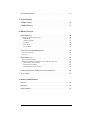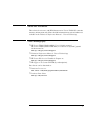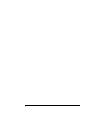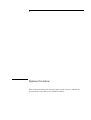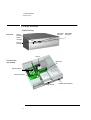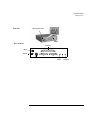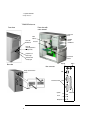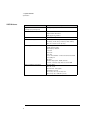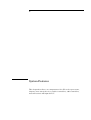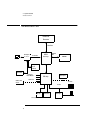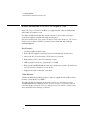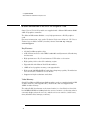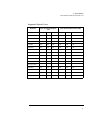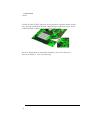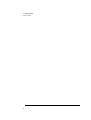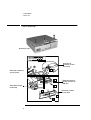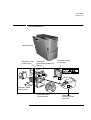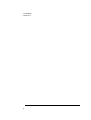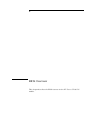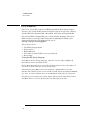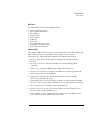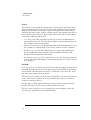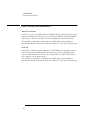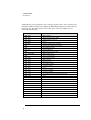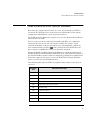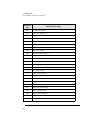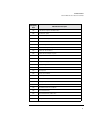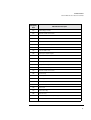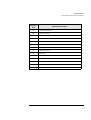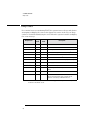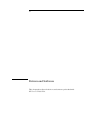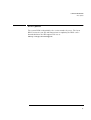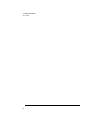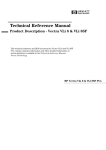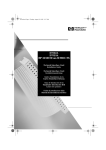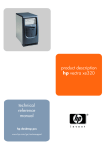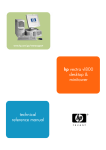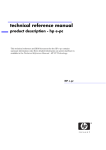Download HP Vectra Vli 8SF Specifications
Transcript
Technical Reference Manual Product Description - Vectra VL600 This technical reference and BIOS document for Vectra VL600 PCs contains summary information only. More detailed information on system hardware is available in the Technical Reference Manual Vectra Technology. HP Vectra VL600 PCs Contents 1 System Overview Package Features. . . . . . . . . . . . . . . . . . . . . . . . . . . . . . . . . . . . . . . . . . . 8 VL600 Desktop . . . . . . . . . . . . . . . . . . . . . . . . . . . . . . . . . . . . . . . . . . . . . . 8 VL600 Minitower . . . . . . . . . . . . . . . . . . . . . . . . . . . . . . . . . . . . . . . . . . . . 10 Specifications. . . . . . . . . . . . . . . . . . . . . . . . . . . . . . . . . . . . . . . . . . . . . 11 Physical Characteristics . . . . . . . . . . . . . . . . . . . . . . . . . . . . . . . . . . . . . . 11 Power Consumption . . . . . . . . . . . . . . . . . . . . . . . . . . . . . . . . . . . . . . . . . .13 Acoustic Noise Emission . . . . . . . . . . . . . . . . . . . . . . . . . . . . . . . . . . . . . .13 Electrical Specifications . . . . . . . . . . . . . . . . . . . . . . . . . . . . . . . . . . . . . . 14 Environmental Specifications . . . . . . . . . . . . . . . . . . . . . . . . . . . . . . . . . . 14 2 System Features VL600 System Board Layout. . . . . . . . . . . . . . . . . . . . . . . . . . . . . . . . . 16 System Board . . . . . . . . . . . . . . . . . . . . . . . . . . . . . . . . . . . . . . . . . . . . . . . 16 Architectural View. . . . . . . . . . . . . . . . . . . . . . . . . . . . . . . . . . . . . . . . . 18 Main Memory . . . . . . . . . . . . . . . . . . . . . . . . . . . . . . . . . . . . . . . . . . . . . 19 Memory Types Supported . . . . . . . . . . . . . . . . . . . . . . . . . . . . . . . . . . . . . RDRAM Modules . . . . . . . . . . . . . . . . . . . . . . . . . . . . . . . . . . . . . . . . . . . . 19 19 Processors . . . . . . . . . . . . . . . . . . . . . . . . . . . . . . . . . . . . . . . . . . . . . . . 21 Mass Storage Devices . . . . . . . . . . . . . . . . . . . . . . . . . . . . . . . . . . . . . . 22 Hard Disk Drives . . . . . . . . . . . . . . . . . . . . . . . . . . . . . . . . . . . . . . . . . . . . 22 Floppy Disk Drives. . . . . . . . . . . . . . . . . . . . . . . . . . . . . . . . . . . . . . . . . . . 22 CD-ROM and DVD Drives . . . . . . . . . . . . . . . . . . . . . . . . . . . . . . . . . . . . . 22 DVD Region Codes . . . . . . . . . . . . . . . . . . . . . . . . . . . . . . . . . . . . . . . . . . .25 Matrox Millennium G250 AGP 2X Graphics Card . . . . . . . . . . . . . . . 26 Key Features . . . . . . . . . . . . . . . . . . . . . . . . . . . . . . . . . . . . . . . . . . . . . . . Video Memory . . . . . . . . . . . . . . . . . . . . . . . . . . . . . . . . . . . . . . . . . . . . . . Supported Refresh Rates. . . . . . . . . . . . . . . . . . . . . . . . . . . . . . . . . . . . . . 26 26 27 Matrox Millennium G400 AGP 4X Graphics Card . . . . . . . . . . . . . . . 28 Key Features . . . . . . . . . . . . . . . . . . . . . . . . . . . . . . . . . . . . . . . . . . . . . . . Video Memory . . . . . . . . . . . . . . . . . . . . . . . . . . . . . . . . . . . . . . . . . . . . . . Supported Refresh Rates. . . . . . . . . . . . . . . . . . . . . . . . . . . . . . . . . . . . . . 28 28 29 Audio . . . . . . . . . . . . . . . . . . . . . . . . . . . . . . . . . . . . . . . . . . . . . . . . . . . . 30 Network . . . . . . . . . . . . . . . . . . . . . . . . . . . . . . . . . . . . . . . . . . . . . . . . . 31 English 3 Accessory Boards. . . . . . . . . . . . . . . . . . . . . . . . . . . . . . . . . . . . . . . . . 33 3 Serviceability VL600 Desktop . . . . . . . . . . . . . . . . . . . . . . . . . . . . . . . . . . . . . . . . . . . 36 VL600 Minitower. . . . . . . . . . . . . . . . . . . . . . . . . . . . . . . . . . . . . . . . . . 37 4 BIOS Overview BIOS Summary . . . . . . . . . . . . . . . . . . . . . . . . . . . . . . . . . . . . . . . . . . . 40 Using the HP Setup Program . . . . . . . . . . . . . . . . . . . . . . . . . . . . . . . . . . 40 Main Menu . . . . . . . . . . . . . . . . . . . . . . . . . . . . . . . . . . . . . . . . . . . . . . . . . 41 Advanced Menu . . . . . . . . . . . . . . . . . . . . . . . . . . . . . . . . . . . . . . . . . . . . . 41 Security . . . . . . . . . . . . . . . . . . . . . . . . . . . . . . . . . . . . . . . . . . . . . . . . . . . 42 Boot Menu . . . . . . . . . . . . . . . . . . . . . . . . . . . . . . . . . . . . . . . . . . . . . . . . . 42 Power Menu . . . . . . . . . . . . . . . . . . . . . . . . . . . . . . . . . . . . . . . . . . . . . . . . 43 Power Saving and Ergonometry. . . . . . . . . . . . . . . . . . . . . . . . . . . . . 44 Soft Power Down. . . . . . . . . . . . . . . . . . . . . . . . . . . . . . . . . . . . . . . . . . . . Safe Off . . . . . . . . . . . . . . . . . . . . . . . . . . . . . . . . . . . . . . . . . . . . . . . . . . . 44 44 BIOS Addresses . . . . . . . . . . . . . . . . . . . . . . . . . . . . . . . . . . . . . . . . . . 45 System Memory Map . . . . . . . . . . . . . . . . . . . . . . . . . . . . . . . . . . . . . . . . . 45 HP I/O Port Map (I/O Addresses Used by the System) . . . . . . . . . . . . . . 45 DMA Channel Controllers . . . . . . . . . . . . . . . . . . . . . . . . . . . . . . . . . . . . . 47 Interrupt Controllers . . . . . . . . . . . . . . . . . . . . . . . . . . . . . . . . . . . . . . . . . 48 PCI Interrupt Request Lines . . . . . . . . . . . . . . . . . . . . . . . . . . . . . . . . . . . 48 Order in Which the POST Tests are Performed . . . . . . . . . . . . . . . . 49 Beep Codes . . . . . . . . . . . . . . . . . . . . . . . . . . . . . . . . . . . . . . . . . . . . . . 56 5 Drivers and Software Drivers . . . . . . . . . . . . . . . . . . . . . . . . . . . . . . . . . . . . . . . . . . . . . . . . . . 58 Software . . . . . . . . . . . . . . . . . . . . . . . . . . . . . . . . . . . . . . . . . . . . . . . . 58 BIOS Updates . . . . . . . . . . . . . . . . . . . . . . . . . . . . . . . . . . . . . . . . . . . . 59 4 English About this Document This technical reference and BIOS document for Vectra VL600 PCs contains summary information only. More detailed information on system hardware is available in the Technical Reference Manual - Vectra Technology. VL600 Bibliography ❒ HP Vectra VL600 (D8610-90001) User’s Guides manual HP Vectra VL600 (D8610-UPG-ABA) Troubleshooting and Upgrade Guide manual at: www.hp.com/go/vectrasupport ❒ Technical Reference Manual -Vectra Technology www.hp.com/go/vectrasupport ❒ HP Vectra PC Service Handbook Chapter at: www.hp.com/go/vectrasupport. ❒ HP Support Assistant CD-ROM (by subscription). Data sheets can be obtained at: ❒ Pentium Processors www.intel.com/design/pentiumIII/datashts ❒ Product Data Sheet www.hp.com/vectra 5 6 1 System Overview This chapter introduces the internal and external features, and lists the specifications of the HP Vectra VL600 PC models. 1 System Overview Package Features Package Features VL600 Desktop Keyboard Lock Hard Disk Drive Status Light Activity Light Power on Status Light (flashes in sleep mode) Front view Power On/ Off Button Processor Front view with cover removed Main memory Expansion card slots System board switches CD-ROM, DVD or CD-RW drive Floppy disk drive 8 1 System Overview Package Features Rear view Voltage selection switch Monitor Rear connectors Parallel Port Mouse Keyboard A USB B Serial Ports A & B Speaker Line In Microphone 9 1 System Overview Package Features VL600 Minitower Front view Front view with cover removed Floppy disk drive Main Memory Power On/ Off Button CD-ROM, DVD or CD-RW drive Processor Power On Status Light (flashes in sleep mode) Keyboard Lo ck Status Light System board switches Hard Disk Drive Activity Light Keyboard Rear view Mouse Rear connectors Voltage selection switch USB A Serial Ports A & B B Monitor Speaker Line In Microphone 10 Parallel Port 1 System Overview Specifications Specifications Physical Characteristics VL600 Desktop Characteristic Description Weight (excluding display and keyboard) 10 kg (22 pounds) Dimensions Width: 43.5cm (17.13 inches) Height: 13.5cm (5.32 inches) Depth: 43 cm (16.93 inches) Footprint 0.187 m2 (2.01 ft.2) HP Windows 95 Keyboard 18.3 (W) by 7 inches (D) by 1.3 inches (H), when flat, or 18.3 (W) by 7 inches (D) by 2 inches (H), when standing (46.4 cm x 17.8 cm x 3.3 cm [5.1 cm]) Power Supply Input voltage: 100 - 127 V 4.0A, 200 - 240 V 2.0A ac (voltage selection switch) Input frequency: 50/60 Hz +12V=4A -12V=0.3A +5V=15A +3.3V=8A +5V standby 2A Maximum output power: 120 W continuous +5V and +3.3V total output must not exceed 80W Power Consumption (components) Processor: 30 W Video: 10 - 15 W Hard Disk Drive: 12 W (typical) CD-ROM Drive: 15.6 W PCI accessory slots: up to 25 W per slot ISA accessory slots: 10 W (max. per slot) 11 1 System Overview Specifications VL600 Minitower Characteristic 12 Description Weight (excluding display and keyboard) 13.4 kg (29.5 pounds) Dimensions Width: 20.6 cm (8.1 inches) Height: 46.9cm (18.5 inches) Depth: 45.5cm (17.9 inches) Footprint 0.094 m2 (1.01 ft.2) HP Windows 95 Keyboard 18.3 (W) by 7 inches (D) by 1.3 inches (H), when flat, or 18.3 (W) by 7 inches (D) by 2 inches (H), when standing (46.4 cm x 17.8 cm x 3.3 cm [5.1 cm]) Power Supply Input voltage: 100 - 127 V 6.0A, 200 - 240 V 3.0A ac (voltage selection switch) Input frequency: 50/60 Hz +12V=6A -12V=0.3A +5V=22A +3.3V=14A (combined +5V and 3.3V cannot exceed 25A) +5V standby 2A -5V=0.3A Maximum output power: 200 W continuous +5V and +3.3V total output must not exceed 120W Power Consumption (components) Processor: 30 W Video: 10 - 15 W Hard Disk Drive: 12 W (typical) CD-ROM Drive: 15.6 W PCI accessory slots: up to 25 W per slot ISA accessory slots: 10 W (max. per slot) 1 System Overview Specifications Both Platforms Power Consumption As an ENERGY STAR partner, HP has determined that this product meets the ENERGY STAR guidelines for energy efficiency (standard base models). Power Consumption (PC running Windows98) 115V/60Hz 230V/50Hz Operating with input/output: 75W 75W Operating without input/output: 45W 45W Suspend: 30W 30W Off: 2.7W 2.7W These are “typical” values given for the standard base models. When the computer is turned off with the power button on the front panel, the power consumption falls below 3W but is not zero. The special on/off method used by these computers considerably extends the lifetime of the power supply. To reach zero power consumption in “off” mode, either unplug the power outlet or use a power block with a switch. Acoustic Noise Emission Acoustic Noise Emission (ISO 7779) Sound Power (Average) Sound Power (ISO 9296) Sound Pressure (ISO 9296) Operating (idle) LwA = 37 dB LwAd = 4.0 B LpA = 29 dB Operating with disk access LwA = 42 dB LwAd = 4.5 B LpA = 33 dB Operating with floppy access LwA = 43 dB LwAd = 4.6 B LpA = 37 dB The values are given for the standard configuartion as shipped. 13 1 System Overview Specifications Electrical Specifications Any attempt to draw too much current (such as a short circuit across edgeconnector pins, or an accessory board that is not suitable for these PCs), will cause the overload protection in the power supply to be triggered, and the PC could fail to boot. To get out of the power supply protection mode, remove the power cord, wait for 10 seconds, then replace the cord. The power supply delivers 2A at the V standby level. This extra current is required by the 100TX hardware layer so it can perform a remote power-on at reception of a magic frame. An older power supply should not be used as a replacement. NOTE When the PC is turned off with the power button on the front panel, the power consumption falls below 5 Watts, but is not zero. The special on/off method used by this PC extends the lifetime of the power supply. To reach zero power consumption in “off” mode, either unplug the PC from the power outlet or use a power block with a switch. If the PC is turned off, the time settings are maintained by the battery indefinitely (until the battery runs out of power). Environmental Specifications Environmental Specifications (System Processing Unit, with Hard Disk) Operating Temperature +10°C to +35°C (+ 50°F to 95° F) Storage Temperature -40°F to +70°F (-40°C to +158°C) Operating Humidity 15% to 80% (relative) Storage Humidity 8% to 85% (relative), non-condensing at 40°C (104°F) Acoustic noise emission: VL600 Desktop VL600 Minitower (as defined ISO 7779) Sound level (LwA) ≤ 37 db (operating) Sound level (LwA) ≤ 37 db (operating) Operating Altitude 10000 ft (3100m) max Storage Altitude 15000ft (4600m) max Operating temperature and humidity ranges may vary depending upon the mass storage devices installed. High humidity levels can cause improper operation of disk drives. Low humidity levels can aggravate static electricity problems and cause excessive wear of the disk surface. 14 2 System Features This chapter describes core components of the PC such as processors, chipsets, mass storage devices, graphics controllers, audio controllers, network features and input devices. 2 System Features VL600 System Board Layout VL600 System Board Layout All HP Vectra VL600 PC system boards have a Pentium III processor slot. System Board Status panel ISA Slot # 2 ISA Slot # 1 System Board switches SCSI LED conn. Crystal Audio PCI Slot # 4 Battery Socket PCI Slot # 3 WOL (Wake On LAN) conn. PCI Slot # 2 ICH chip PCI Slot # 1 AGP Slot IDE connectors CD audio conn. RIMM1 RIMM2 Floppy connector The parallel port is located above Serial Port A and B, and the mouse connector above the keyboard connector. Processor slot Power protection device connector Kbd Power connector USB Serial A Power Fan connector Serial B Memory slots MCH chip chassis intrusion conn. 16 2 System Features VL600 System Board Layout VL600 PCI Mapping VL600 PCI Mapping Table Slot# Bus Device PCI Device 0 0 MCH chip 0 1 MCH chip: AGP bridge 0 30 ICH chip: PCI bridge 0 31 ICH chip 1 0 AGP device 2 1 Integrated audio 2 6 ISA bridge 2 15 PCI slot 1 1 2 13 PCI slot 2 2 2 11 PCI slot 3 3 2 9 PCI slot 4 4 AGP slot 17 2 System Features Architectural View Architectural View Pentium III Processor Host Bus AGPGraphic 4X AGP Bus 1X, 2X, 4X MCH 300/400 MHz Host Bridge RDRAM Monitor Graphics Local Memory Video BIOS 2 IDE Ports Ultra DMA/66 ICH chip serial eeprom 2 USB Ports CODEC audio/ modem PCI Slots PCI Bus Super I/O FWH (Flash) ISA Bridge ISA Slots Serial (2)/Parallel/FDD/PS2 18 2 System Features Main Memory Main Memory There are two 184-pin RIMM slots on the system board for installing main memory: RIMM slots 1 and 2. All HP Vectra VL600 PC models are supplied with one memory module (128 MB Rambus DRAM) in RIMM slot 1, the slot nearest the processor. Only HP memory modules are supported. If only one RDRAM module is used, it must be installed in the slot nearest the processor. Any slot not filled with an RDRAM module must contain a continuity module. Memory upgrades are available in single modules of 128 MB, 256 MB or 512MB modules (when these become available). Replacement of the supplied memory module may be necessary to obtain the 1024 MB maximum memory. Memory Types Supported Memory detection: RDRAM (Rambus DRAM) support only, no SDRAM or EDO support. • Minimum memory configuration supported is 64MB. • Maximum memory supported by the system is 1GB using 256Mbit RDRAM technology. This will be available from early 2000. • Continuity RIMM modules must be installed in slots without RIMMs. • The BIOS supports PC600, PC700 and PC800 RIMMs, and a mixture of these RIMMs but it will program the Rambus frequency to the lowest frequency if a mixture is detected. RDRAM Modules Direct RDRAM components exist in three speeds. These components are referred to as: • PC600 RDRAM • PC700 RDRAM • PC800 RDRAM. The PCxxx nomenclature provides consistency with the current PC100 SDRAM naming. The numbers 600, 700 and 800 provide the speed indication for the module. Speed in this case relates to Mega data transfers per second (Mt/s), which is twice the clock frequency in MHz. 19 2 System Features Main Memory Example: PC700 RDRAM, the number 700 is not exactly the Mt/s capability if the part, actual Mt/s rate is about 711 Mt/s. Table with possible mixes, but not recommended: FSB PC600 PC700 PC800 PC600+PC700 PC700+PC800 100 MHz ✔ (600 MHz) ✔, speed down to PC600 ✔ (800MHz) ✔, runs like PC600 ✔, runs like PC600 133 MHz ✔ (533 MHz) ✔ (700MHz) ✔ (800MHz) ✔, runs like PC600 ✔, runs like PC700 20 2 System Features Processors Processors All models come with a single Pentium III processor and level 2 cache memory packaged in a self-contained, pre-sealed SECC2 module, installed on the system board. The latest Pentium III processors have either 256KB level 2 cache on die or 512KB of out-of-chip level 2 cache. The position of system board switches is shown below: SWITCH BLOCK (SW 1) Switch Switch function: 1 BIOS Crisis Recovery Should normally be kept in the OFF position. Used in case of power loss during BIOS update. Refer to flash.txt in the BIOS package downloadable from the HP Web site. 2 CMOS OFF = normal (default) ON = clear CMOS and reload default values in Setup 3 Password OFF = enabled (default) ON = disabled / clear User and Administrator passwords Processor speed is recognized automatically. For more information on processor technology, refer to the Technical Reference Manual - Vectra Technology. 21 2 System Features Mass Storage Devices Mass Storage Devices Hard Disk Drives A 3.5-inch hard disk drive is supplied on an internal shelf in some models. These hard drives can be provided with the PC. To see which other hard disk drives can be purchased as accessories for the VL600, refer to www.hp.com/ go/pcaccessories. 10 GB Ultra-ATA 66 15 GB Ultra-ATA 66 30 GB Ultra-ATA 66 9.1 GB Ultra-SCSI Average 9.5 8.5 <9.0 6.8 Track-to-Track 2.0 0.8 <1.0 0.9 Full Stroke 18.0 15.0 <20.0 15.0 Rotational Speed (RPM) 5 400 7 200 7 200 7 200 Internal Data Rate (Mb/s) Up to 194 235 191 to 298 Up to 257 Buffer Size (KB) Ultra ATA 512 512 2048 2048 Typical Seek Times (ms) To find out about Ultra-ATA DMA/ 66 hard disk drive technology, refer to the Technical Reference Manual - Vectra Technology. Floppy Disk Drives All models are supplied with a 3.5-inch floppy disk drive. CD-ROM and DVD Drives Models may be fitted with a 48✕ Max IDE CD-ROM drive. It can play standard CD-ROM discs, conforming to optical and mechanical standards as specified in the Red and Yellow Book. This drive can also be purchased as an accessory. Refer to www.hp.com/go/pcaccessories. To find out about CD-ROM and DVD drive technology, refer to Technical Reference Manual - Vectra Technology. 22 2 System Features Mass Storage Devices Features of the CD-ROM Drive (D9444A) • • • • • • CD-ROM Mode-1 data disc. CD-ROM Mode-2 data disc (Mode 1 and Mode 2). Photo-CD Multisession. CD Audio disc. Mixed mode CD-ROM disc (data and audio). CD-ROM XA, CD-I, CD-Extra, CD-R, CD-RW. Description HP product number D9444A Disc Diameter 120 mm Data Block Size 2,055 bytes (14X, Mode-1) 4,800 bytes (32X, Mode-2) Storage Capacity 650 Mbytes (Mode-1) 742 Mbytes (Mode-2) Read Mode Full CAV1 10.3X to 24X Burst Transfer Rate PIO mode 4 - 16.6 Mbytes/s maximum Single Word DMA Mode 2 - 8.3 Mbytes/s maximum Multi Word DMA Mode 2 - 16.6 Mbytes/s maximum. Access Time Average Stroke (1 / 3) 110 ms Full Stroke 180 ms Buffer Memory Size 128 kbytes Rotational speed Approx. 11,100 rpm maximum 1. CAV = Constant Angular Velocity Features of the CD-RW Drive (D9524A) • • • • • • CD-ROM Mode-1 data disc. CD-ROM Mode-2 data disc (Mode 1 and Mode 2). Photo-CD Multisession. CD Audio disc. Mixed mode CD-ROM disc (data and audio). CD-ROM XA, CD-I, CD-Extra, CD-R, CD-RW. Description HP product number D9524A Disc Diameter 120 mm 23 2 System Features Mass Storage Devices Description Data Block Size 2,055 bytes (14X, Mode-1) 4,800 bytes (32X, Mode-2) Storage Capacity 650 Mbytes (Mode-1) 742 Mbytes (Mode-2) Read Mode Full CAV1 10.3X to 20X Burst Transfer Rate PIO mode 4 - 16.6 Mbytes/s maximum Single Word DMA Mode 2 - 8.3 Mbytes/s maximum Multi Word DMA Mode 2 - 16.6 Mbytes/s maximum. Access Time Average Stroke (1 / 3) 110 ms Full Stroke 180 ms Buffer Memory Size 128 kbytes Rotational speed Approx. 7,300 rpm maximum 1. Features of the DVD-ROM Drive (D7521A) • • • • • • • CAV = Constant Angular Velocity CD-ROM Mode-1 data disc. CD-ROM Mode-2 data disc (Mode 1 and Mode 2). Photo-CD Multisession. CD Audio disc. Mixed mode CD-ROM disc (data and audio). CD-ROM XA, CD-I, CD-Extra, CD-R, CD-RW. DVD-ROM, DVD-Video, DVD Audio, DVD-RAM. Description HP product number Disc Diameter Storage Capacity Read Mode Burst Transfer Rate Access Time Buffer Memory Size Rotational speed 24 D7521A 120 mm 650 MB to 17 GB (depending on disk type) 8 X max (DVD), 40X max CD-ROM PIO mode 4 - 16.6 Mbytes/s maximum Single Word DMA Mode 2 - 8.3 Mbytes/s maximum Multi Word DMA Mode 2 - 16.6 Mbytes/s maximum. Average Stroke (1 / 3) 110 ms Full Stroke 180 ms 128 kbytes Approx. 7,300 rpm maximum 2 System Features Mass Storage Devices NOTE If a disk is still in the drive after power failure or drive failure, the disk can be reclaimed by inserting a straightened paper-clip into the small hole at the bottom of the door. DVD Region Codes The DVD-ROM drive is only able to play DVD video discs from regions 1 and 2 (see table below). DVD region settings can be changed up to 5 times. Region Codes Supported by the D4388A DVD Drive Region 1 USA & Canada Yes 2 Europe & Japan Yes 3 South East Asia No 4 Latin America & Australia No 5 Russia, Rest of Asia, Africa No 6 China No 25 2 System Features Matrox Millennium G250 AGP 2X Graphics Card Matrox Millennium G250 AGP 2X Graphics Card Some HP Vectra VL600 PC models are supplied with a Matrox Millennium G250 AGP 2X graphics card. The Matrox Millennium G250 is aimed at business users who want highresolution support coupled with high performance. For more information, refer to the Technical Reference Manual - HP Vectra Technology available in PDF (Acrobat) format from www.hp.com/go/ vectrasupport. Key Features • 128-bit DualBus graphics chip • Full AGP 2X support featuring Symmetrical Rendering Architecture • Advanced 2D, 3D and software DVD video acceleration • High-quality 32-bit color 3D rendering engine • 8MB of graphics memory, upgradeable to 16MB • High-speed 250 MHz RAMDAC with ultra sharp image quality. Provides fast screen refresh to eliminate screen flicker • Support for high resolutions and colors. Video Memory All Matrox Millennium G250 graphics cards are supplied with 8 MB of video memory (upgradeable to 16MB). The video RAM (also known as the frame buffer) is a local block of 6 ns 166MHz SGRAM for holding both the on-screen surface (reflecting what is currently displayed on the screen), and the off-screen surface (video frame, fonts, double buffer, bitmaps, textures). 26 2 System Features Matrox Millennium G250 AGP 2X Graphics Card Supported Refresh Rates Max. Horizontal Refresh Rates (kHz)1 Vertical Refresh Rates (Hz)1 Resolution 8-bit 16-bit 24-bit 32-bit 8-bit 16-bit 24-bit 32-bit 640x480 200 200 200 200 101.8 101.8 101.8 101.8 800x600 180 180 180 180 113.55 113.55 113.55 113.55 1024x768 140 140 140 140 113.15 113.15 113.15 113.15 1152x864 120 120 120 120 109.38 109.38 109.38 109.38 1280x1024 100 100 100 90 107.23 107.23 96.47 74.59 1600x1200 90 90 85 65 112.50 112.50 100.00 81.25 1920x1080 80 80 75 60 93.75 93.75 87.89 70.31 1920x1200 76 76 70 - 96.88 96.88 90.42 - 1800x1440 70 70 65 - 96.88 96.88 96.98 - 1. These are the maximum refresh rates with 166Mhz SGRAM, 250MHz Integrated RAMDAC. 83/166 @ 8, 24 and 32 bpp, 105/140 @ 16 bpp 27 2 System Features Matrox Millennium G400 AGP 4X Graphics Card Matrox Millennium G400 AGP 4X Graphics Card Some Vectra VL600 PC models are supplied with a Matrox Millennium G400 AGP 4X graphics controller. The Matrox Millennium G400 is a very high performance 2D/3D graphics card. For more information, refer to the Technical Reference Manual - HP Vectra Technology available in PDF (Acrobat) format from www.hp.com/go/ vectrasupport. Key Features • 256-bit DualBus graphics chip • AGP 4X host interface with 1GB/s bandwidth and Symmetrical Rendering Architecture • High performance 2D, 3D and software DVD video acceleration • High-quality 32-bit color 3D rendering engine • Upgradeable with Matrox Dual Head modules • 32MB of local graphics memory, non-upgradeable • High-speed 300 MHz RAMDAC with ultra sharp image quality. Provides fast screen refresh to eliminate screen flicker • Support for high resolutions and colors. Video Memory Single Head Matrox Millennium G400 graphics cards are supplied with 32 MB of video memory (non-upgradeable). Dual Head cards are supplied with 16MB of video memory. The video RAM (also known as the frame buffer) is a local block of 6 ns 128bit 166MHz SGRAM for holding both the on-screen surface (reflecting what is currently displayed on the screen), and the off-screen surface (video frame, fonts, double buffer, bitmaps, textures). 28 2 System Features Matrox Millennium G400 AGP 4X Graphics Card Supported Refresh Rates Resolution Max. Vertical Refresh Rates (Hz) Max. Horizontal Refresh Rates (kHz) 4:3 aspect ratios 8/16 bpp 24 bpp 32 bpp 8/16 bpp 24 bpp 32 bpp 640x480 200 200 200 130 130 130 800x600 200 200 200 130 130 130 1024x768 160 160 160 130 130 130 1152x864 140 140 140 130 130 130 1280x1024 120 120 120 130 130 130 1600x1200 100 100 100 130 130 130 1600x1280 90 90 90 130 130 130 1800x1440 80 80 80 120 120 120 1920x1440 75 75 75 115 115 115 2048x1536 70 70 70 110 110 110 1600x1024 120 120 120 130 130 130 1920x1035 100 100 100 115 115 115 1920x1080 100 100 100 115 115 115 1920x1200 90 90 90 H 115 115 115 16:9 aspect ratios 29 2 System Features Audio Audio The Crystal® integrated PCI audio solution (not upgradeable) in your PC is a two-chip solution made up of the CrystalClear™ CS4280 PCI audio controller and the CrystalClear CS4297 Audio Codec ‘97. The audio controller interfaces with the PCI bus and performs all digital operations such as sample rate conversions and synthesis. The CS4297 chip mixes and processes all the analog signals. All models have a Line In jack, Line Out jack and Mic In jack connector located on the rear panel. These external jacks are standard connectors. Line In Speaker Microphone Adding an Audio Accessory Board The integrated PCI audio can be disabled in the Advanced menu of the Setup program, if an audio accessory board is installed. For more information on audio technology, refer to the Technical Reference Manual - Vectra Technology. 30 2 System Features Network Network Some HP Vectra VL600 PC models are supplied with a 10/100 3Com 3C905CTX network solution. This network solution is a 32-bit PCI Ethernet Controller with advanced manageability capabilities. It features full-duplex, automatic 10/100 BT port selection, Remote Power-On (RPU), and, depending on OS support, Remote Wake-Up (RWU). On HP Vectra VL600 PC models, the network solution is deployed as an accessory board (part number D7522A), installed in PCI slot #4. The card has an optional Boot ROM for diskless node operation. NOTE A 3COM LAN Boot ROM is integrated in the BIOS ROM chip on the system board. As a result, it is not necessary to insert a Boot ROM chip into the LAN card to perform a Remote Boot. Connectors The 10/100BT connector is located on the rear of the PC. 31 2 System Features Network A Wake On LAN (WOL) connector is located on the system board as shown here. It is not required for PCI 2.2-compliant LAN cards such as the 3Com 3C905CTX LAN card but can be useful for other cards. For more information on network technology, refer to the Technical Reference Manual - Vectra Technology. 32 2 System Features Accessory Boards Accessory Boards Your PC uses logical slot numbers in the BIOS Setup program. You need to know these logical slot numbers if you want to change the PCI slot configuration in the Setup program (refer to the system board diagram on page 16 for their location). PCI slot numbers are also indicated on the motherboard silkscreen. The VL600 has seven accessory board slots: four PCI slots, two ISA slots and one AGP slot (refer to the system board diagram on page 16 for their location). • PCI slots #1, #2, #3 and #4 can be used for full-length 32-bit PCI boards. • ISA slots #1 and #2 can be used for a full length 16-bit ISA board. The PC may come preloaded with a 3COM Network card installed in PCI slot #4. 33 2 System Features Accessory Boards 34 3 Serviceability This chapter introduces the enhanced serviceability features of the HP Vectra VL600 PC. It shows how easily you can open the PC and remove or add system components using the serviceability features developed for these PC models. 3 Serviceability VL600 Desktop VL600 Desktop Removing the cover 4 5 Shows how to disconnect the front access drive Shows how to remove an accessory board 5 Shows how to remove the DVD, CD-RW, or CDROM drive 6 Shows how to remove the drive bay Shows how to remove the front panel 36 3 Serviceability VL600 Minitower VL600 Minitower Removing the cover Shows how to remove the floppy drive Shows how to remove the DVD, CD-RW, or CDROM drive Shows how to remove the front panel Shows how to remove accessory boards Shows how to remove the hard disk drive Shows how to disconnect the front access drive 37 3 Serviceability VL600 Minitower 38 4 BIOS Overview This chapter describes the BIOS features for the HP Vectra VL600 PC models. 4 BIOS Overview BIOS Summary BIOS Summary HP Vectra VL600 PCs contain an HP/Phoenix BIOS (Basic Input Output System). The system ROM contains the POST (power-on self-test) routines, and the BIOS: the System BIOS, video BIOS, and 3Com LAN option ROM. The system BIOS is identified by the version number hy.xx.xx. The latest BIOS version for your PC and instructions for updating the BIOS can be downloaded from the HP’s Support Web site at: www.hp.com/go/vectrasupport. This section covers: • • • • • The BIOS Setup program Power saving BIOS addresses The order in which POST tests are performed Beep codes. Using the HP Setup Program Press F2 to run the Setup program, when the “Vectra” logo is displayed immediately after restarting the PC. Press F8 to enter the Boot menu. Use the boot menu to select the order of the devices the PC will use to start (boot) from. Alternatively, press Esc to view the summary configuration screen. By default, this remains on the screen for 20 seconds, but by pressing the Pause key once, it can be held on the screen indefinitely until any key is pressed. The Setup screen offers five menus: Main, Advanced, Security, Boot, Power and Exit. These are selected using the left and right arrow keys. 40 4 BIOS Overview BIOS Summary Main Menu The Main Menu contains the following fields: • • • • • • • • • • PnP Operating System Reset Configuration Data PS/2 Mouse System time System date Numlock Key click Keyboard auto-repeat rate Keyboard auto-repeat delay Processor serial number Advanced Menu The Advanced Menu does not have the same structure as the Main Menu and Power Menu. Instead of presenting a list of fields, it offers a list of sub-menus. The Advanced Menu contains the following sub-menus: • Memory and Cache. Define how to configure the specified block of memory. • Flexible Disk Drives. Enable or disable the on-board floppy disk controller. • IDE Devices. Configure IDE Primary and Secondary devices. • I/O Device Configuration. Enable or disable the on-board parallel and serial ports at the specified address. • Integrated USB Interface. Enable or disable the integrated USB (Universal Serial Bus) interface. • Integrated Audio Interface. Enable or disable the integrated PCI Audio interface. This feature must be disabled if an accessory board is installed. • PCI Configuration. Configure a specific PCI device. • ISA Resource Exclusion. Reserve interrupts for legacy ISA devices to prevent conflict with PCI/PnP devices. • VGA PCI/AGP Config. Configure PCI or AGP as the boot display device (set to PCI if you have added a PCI video card). 41 4 BIOS Overview BIOS Summary Security Sub-menus are presented for changing the characteristics and values of the System Administrator Password, User Password, Hardware Protection and Boot Device Security, the amount of protection against the system’s drives and network connections, and the amount of protection against being able to boot from the system’s drives and network connections. The Security Menu contains the following sub-menus: • User Password. This password can only be set when an administrator password has been set. The User Password prevents unauthorized use of the computer, protects stored data. • Administrator Password. This password prevents unauthorized access to the computer’s configuration. It can also be used to start the computer. • Hardware protection. The following devices can be unlocked/locked: Integrated Flexible Disk Controller, Integrated IDE Controller, and Integrated Data Communications Ports. • Boot Devices Security. Select which devices are to be used for booting the system. The option Disabled prevents unauthorized use of a device to start the computer. Boot Menu Boot Device Priority allows you to select the order of the devices from which the BIOS attempts to boot the operating system. During POST, if the BIOS is unsuccessful at booting from one device, it will then try the next one on the list until an operating system is found. Hard Disk Drives allows you to choose the hard drive you want to boot from. Removable Devices allows you to choose which drive letters you want to assign to removable devices. The QuickBoot Mode option allows the system to skip certain tests while booting. This decreases the time needed to boot the system. The Boot-time Diagnostics screen enables the user to display either the Vectra logo or diagnostic’s screen during POST. 42 4 BIOS Overview BIOS Summary Power Menu This menu allows you to set the Suspend and Standby delays. It enables the user to decide if an IRQ can reactivate the system when in suspend mode. It also allows the system administrator to decide whether the network interface is enabled as a means of reactivating the system from Suspend or Off. 43 4 BIOS Overview Power Saving and Ergonometry Power Saving and Ergonometry Soft Power Down Soft Power Down is available with the Windows NT operating system. If users want to shut down their PC, they are able to do so directly from the Windows NT interface. There is no longer any need to physically switch off the PC. The hardware to do this is contained in the ICH chipset. This chipset is described in detail in Technical Reference Manual - HP Vectra Technology. Safe Off Safe Off is available with the Windows 95 and Windows 98 operating systems. If users attempt to shut down the operating system when an application is open and has not been saved, they are requested to save their work before the computer can be powered off. The hardware to do this is contained in the ICH chipset. This chipset is described in detail in Technical Reference Manual - HP Vectra Technology. 44 4 BIOS Overview BIOS Addresses BIOS Addresses This section provides a summary of the main features of the HP system BIOS. This is software that provides an interface between the computer hardware and the operating system. System Memory Map Reserved memory used by accessory boards must be located in the area from C8000h to EFFFFh. 0000 0000 - 0000 03FF Real-mode IDT 0000 0400 - 0000 04FF BIOS Data Area 0000 0500 - 0009 FC00 Used by OS 0009 FC00 - 0009 FFFF Extended BIOS Data Area 000A_0000 - 000B_FFFF Video RAM or SMRAM (not visible unless in SMM) 000C 0000 - 000C 7FFF Video ROM 000C 8000 - 000F FFFF Adapter ROM, RAM, memory-mapped registers 000E 0000 - 000F FFFF System BIOS (Flash/Shadow) 10 0000 - FF FFFF Memory (1 MB to 16 MB) 100 0000 - 1FF FFFF Memory (16 MB to 32 MB) 200 0000 -3FF FFFF Memory (32 MB to 64 MB) 400 0000 -1FFF FFFF Memory (64 MB to 512 MB) FFF80000 - FFFF FFFF 512 KB BIOS (Flash) HP I/O Port Map (I/O Addresses Used by the System) Peripheral devices, accessory devices and system controllers are accessed via the system I/O space, which is not located in system memory space. The 64 KB of addressable I/O space comprises 8-bit and 16-bit registers (called I/O ports) located in the various system components. When installing an accessory board, ensure that the I/O address space selected is in the free area of the space reserved for accessory boards (100h to 3FFh). 45 4 BIOS Overview BIOS Addresses Although the Setup program can be used to change some of the settings, the following address map is not completely BIOS dependent, but is determined partly by the operating system. Note that some of the I/O addresses are allocated dynamically. I/O Address Ports 0000 - 000F 0020 - 0021 002E - 002F 0040 - 0043 0060, 0064 0061 0070 0070 - 0071 0080 0081 - 0083, 008F 0092 00A0 - 00A1 00C0 - 00DF 00F0 - 00FF 0170 - 0177 01F0 - 01F7 0278 - 027F 02E8 - 02EF 02F8 - 02FF 0372 - 0377 0378 - 037A 03B0 - 03DF 03E8 - 03EF 03F0h- 03F5 03F6 03F7 03F8 - 03FF 04D0 - 04D1 0678 - 067B 0778 - 077B 0CF8 - 0CFF 46 Function DMA controller 1 Master interrupt controller (8259) NS364 Configuration registers Timer 1 Keyboard controller (reset, slow A20) Port B (speaker, NMI status and control) Bit 7: NMI mask register RTC and CMOS data Manufacturing port (POST card) DMA low page register PS/2 reset and Fast A20 Slave interrupt controller DMA controller 2 Co-processor error IDE secondary channel IDE primary channel LPT 2 Serial port 4 (COM4) Serial port 2 (COM2) IDE secondary channel, secondary floppy disk drive LPT1 VGA COM3 Floppy disk drive controller IDE primary channel Floppy disk drive controller COM1 Interrupt edge/level control LPT2 ECP LPT1 ECP PCI configuration space 4 BIOS Overview BIOS Addresses DMA Channel Controllers Only “I/O-to-memory” and “memory-to-I/O” transfers are allowed. “I/O-to-I/O” and “memory-to-memory” transfers are disallowed by the hardware configuration. The system controller supports seven DMA channels, each with a page register used to extend the addressing range of the channel to 16 MB. The following table summarizes how the DMA channels are allocated. DMA controller Channel Function 0 Free 1 Free if not used for parallel port in Setup 2 Floppy disk controller 3 Free if not used for parallel port in Setup 4 Used to cascade DMA channels 0-3 5 Free 6 Free 7 Free 47 4 BIOS Overview BIOS Addresses Interrupt Controllers The Interrupt Requests (IRQ) are numbered sequentially, starting with the master controller, and followed by the slave. IRQ (Interrupt Vector) Interrupt Request Description INTR IRQ0 System Timer IRQ1 Keyboard Controller IRQ3 Used by serial port if enabled IRQ4 Used by serial port if enabled IRQ5 Free if not used for parallel port or audio IRQ6 Floppy Disk Controller IRQ7 LPT1 IRQ8 RTC IRQ9 Available for PCI devices, if not used by ISA board or USB port IRQ10 Available for PCI devices, if not used by ISA board or USB port IRQ11 Available for PCI devices, if not used by ISA board or USB port IRQ12 Mouse IRQ13 Co-processor IRQ14 IDE Primary channel IRQ15 IDE Secondary channel. Free unless disabled PCI Interrupt Request Lines PCI devices generate interrupt requests using up to four PCI interrupt request lines (INTA#, INTB#, INTC#, and INTD#). PCI interrupts can be shared; several devices can use the same interrupt. However, optimal system performance is reached when minimizing the sharing of interrupts. 48 4 BIOS Overview Order in Which the POST Tests are Performed Order in Which the POST Tests are Performed Each time the system is powered on, or a reset is performed, the POST is executed. The POST process verifies the basic functionality of the system components and initializes certain system parameters. The POST starts by displaying a graphic screen of the Hewlett-Packard logo when the PC is started. Devices, such as memory and newly installed hard disks, are configured automatically. The user is not requested to confirm the change. Newly removed hard disks are detected, and the user is prompted to confirm the new configuration by pressing . Note, though, that the POST does not detect when a hard disk drive has been otherwise changed. During the POST, the BIOS and other ROM data is copied into high-speed shadow RAM. The shadow RAM is addressed at the same physical location as the original ROM in a manner which is completely transparent to applications. It therefore appears to behave as very fast ROM. This technique provides faster access to the system BIOS firmware. The following table lists the POST checkpoint codes written at the start of each test. Checkpoint Code POST Routine Description 02h Verify Real Mode 03h Disable Non-Maskable Interrupt (NMI) 04h Get CPU type 06h Initialize system hardware 08h Initialize chipset with initial POST values 09h Set IN POST flag 0Ah Initialize CPU registers 0Bh Enable CPU cache 0Ch Initialize caches to initial POST values 0Eh Initialize I/O component 49 4 BIOS Overview Order in Which the POST Tests are Performed Checkpoint Code 50 POST Routine Description 0Fh Initialize the local bus IDE 10h Initialize Power Management 11h Load alternate registers with initial POST values 12h Restore CPU control word during warm boot 13h Initialize PCI Bus Mastering devices 14h Initialize keyboard controller 17h Initialize cache before memory autosize 18h 8254 timer initialization 1Ah 8237 DMA controller initialization 1Ch Reset Programmable Interrupt Controller 24h Set ES segment register to 4 GB 26h Enable A20 line 28h Autosize DRAM 29h Initialize POST Memory Manager 2Ah Clear 512 KB base RAM 32h Test CPU bus-clock frequency 33h Initialize POST Dispatch Manager 34h Test CMOS RAM 35h Initialize alternate chipset registers 36h Warm start shutdown 37h Reinitialize the chipset (MB only) 38h Shadow system BIOS ROM 39h Reinitialize the cache (MB only) 3Ah Autosize cache 3Ch Configure advanced chipset registers 4 BIOS Overview Order in Which the POST Tests are Performed Checkpoint Code POST Routine Description 3Dh Load alternate registers with CMOS values 40h Set initial CPU speed 42h Initialize interrupt vectors 44h Initialize BIOS interrupts 45h POST device initialization 47h Initialize manager for PCI Option ROMs (Rel. 5.1 and earlier) 48h Check video configuration against CMOS 49h Initialize PCI bus and devices 4Ah Initialize all video adapters in system 4Bh Display QuietBoot screen 4Ch Shadow video BIOS ROM 4Eh Display BIOS copyright notice 50h Display CPU type 51h Initialize EISA board 52h Test keyboard 54h Set key click if enabled 56h Enable keyboard 59h Initialize POST display service 5Ah Display prompt “Press F2 to enter SETUP” 5Bh Disable CPU cache 5Ch Test RAM between 512 and 640 KB 60h Test extended memory 62h Test extended memory address lines 64h Jump to UserPatch1 66h Configure advanced cache registers 51 4 BIOS Overview Order in Which the POST Tests are Performed Checkpoint Code 52 POST Routine Description 67h Initialize Multi Processor APIC 68h Enable external and CPU caches 69h Setup System Management Mode (SMM) area 6Ah Display external L2 cache size 6Ch Display shadow-area message 6Eh Display possible high address for UMB recovery 70h Display error messages 72h Check for configuration errors 74h Test real-time clock 76h Check for keyboard errors 7Ah Test for key lock on 7Ch Set up hardware interrupt vectors 7Eh Initialize coprocessor if present 80h Disable onboard Super I/O ports and IRQs 81h Late POST device initialization 82h Detect and install external RS 232 ports 83h Configure non-MCD IDE controllers 84h Detect and install external parallel ports 85h Initialize PC-compatible PnP ISA devices 86h Re-initialize onboard I/O ports 87h Configure Motherboard Configurable Devices 88h Initialize BIOS Data Area 89h Enable Non-Maskable Interrupts (NMIs) 8Ah Initialize Extended BIOS Data Area 8Bh Test and initialize PS/2 4 BIOS Overview Order in Which the POST Tests are Performed Checkpoint Code POST Routine Description 8Ch Initialize floppy controller 8Fh Determine number of ATA drives 90h Initialize hard disk controllers 91h Initialize local-bus hard disk controllers 92h Jump to UsersPatch2 93h Build MPTABLE for multi-processor boards 94h Disable A20 address line (Rel. 5.1 and earlier) 95h Install CD ROM for boot 96h Clear huge ES segment register 97h Fixup Multi Processor table 99h Check for SMART drive 9Ah Shadow option ROMs 9Ch Set up Power Management 9Eh Enable hardware interrupts 9Fh Determine number of ATA drives A0h Set time of day A2h Check key lock A4h Initialize typematic rate A8h Erase F2 prompt AAh Scan for F2 key stroke ACh Enter SETUP AEh Clear IN POST flag B0h Check for errors B2h POST done - prepare to boot operating system B5H Terminate QuietBoot 53 4 BIOS Overview Order in Which the POST Tests are Performed Checkpoint Code POST Routine Description B6h Check password (optional) B8h Clear global descriptor table B9h Clean up all graphics BAh Initialize DMI parameters BBh Initialize PnP Option ROMs BCh Clear parity checkers BDh Display MultiBoot menu BEh Clear screen optional BFh Check virus and backup reminders C0h Try to boot with INT 19 C1h Initialize POST Error Manager (PEM) C2h Initialize error logging C3h Initialize error display function C4h Initialize system error handling The following are for boot block in Flash ROM 54 E0h Initialize the chipset E1h Initialize the bridge E2h Initialize the CPU E3h Initialize system timer E4h Initialize system I/O E5h Check force recovery boot E6h Checksum BIOS ROM E7h Go to BIOS E8h Set Huge Segment E9h Initialize Multi Processor 4 BIOS Overview Order in Which the POST Tests are Performed Checkpoint Code POST Routine Description EAh Initialize OEM special code EBh Initialize PIC and DMA ECh Initialize Memory type EDh Initialize Memory size EEh Shadow Boot Block EFh System memory test F0h Initialize interrupt vectors F1h Initialize Run Time Clock F2h Initialize video F3h Initialize beeper F4h Initialize boot F5h Clear Huge segment F6h Boot to Mini DOS F7h Boot to Full DOS 55 4 BIOS Overview Beep Codes Beep Codes If a terminal error occurs during POST, the system issues a beep code before attempting to display the error in the upper left corner of the screen. Beep codes are useful for identifying the error when the system is unable to display the error message. Beep Pattern Beep Code Numeric Code Description — -- -- --- 1-2-2-3 16h BIOS ROM checksum failure — --- — — 1-3-1-1 20h DRAM refresh test failure — --- — --- 1-3-1-3 22h 8042 Keyboard controller test failure — --- --- — 1-3-3-1 28h RAM module missing or not installed correctly1 — --- ---- — 1-3-4-1 2Ch RAM failure on address line xxxx — --- ---- --- 1-3-4-3 2Eh RAM failure on data bits xxxx2 of low byte of memory bus — --- ---- --- 1-4-1-1 30h RAM failure on data bits xxxx2 of high byte of memory bus -- --- 2-1-2-3 46h ROM copyright notice check failure -- -- --- — 2-2-3-1 58h Unexpected interrupts test failure — 1-2 98h Video configuration failure or option ROMs check-sum failure - 1 B4h This does not indicate an error --- 3 -- — -- 1. This does not indicate an error under Windows NT 4.0. If the HP Soft Power Down utility is installed, the PC generates 3 short beeps at Windows NT boot. Non-HP memory modules are not supported. Only HP memory modules should be used. 56 5 Drivers and Software This chapter describes the drivers and software preloaded with HP Vectra VL600 PCs. 5 Drivers and Software Drivers Drivers You can download up-to-date versions of drivers required for VL600 PCs from the “Software and Drivers” section of HP’s Support web site at www.hp.com/go/vectrasupport. Software VL600 models come preloaded with the following software. You can download the most up-to-date versions from the “Software and Drivers” section of HP’s Support web site at www.hp.com/go/vectrasupport. Operating Systems:• Either Windows 95 OSR 2.51, Windows 98 SE or Windows NT4 SP5. Software:• DiagTools • NT Lock • Online documentation • SoftOff • TopTools • UDF Reader • + Euro & Y2K patches • SafeOff 1. 58 The service release number may be different on different language versions. 5 Drivers and Software BIOS Updates BIOS Updates The system BIOS is identified by the version number hy.xx.xx. The latest BIOS version for your PC and instructions for updating the BIOS can be downloaded from the HP support Web site at: www.hp.com/go/vectrasupport. 59 5 Drivers and Software BIOS Updates 60 The Technical Reference Manual contains the following documents available on the HP Information CD-ROM or downloadable from the Web in PDF format: • Introduction & HP Vectra Product Line Overview Describes how to use the Technical Reference Manual and provides a brief overview of VEi, VLi and VL600 PCs. • Product Description The document you are reading. A separate document exists for VEi 7 models, VEi 8 models, VL600 models and VLi 8/VLi 8SF models, providing detailed BIOS information and summary information on the hardware components in the PC. • HP Vectra Technology A detailed look at the hardware components in all the PCs in the product line. Includes information on processors, chip sets, graphics