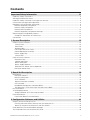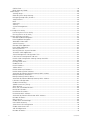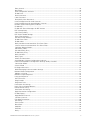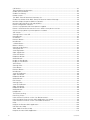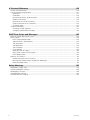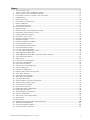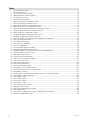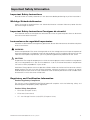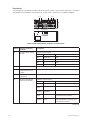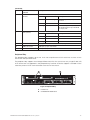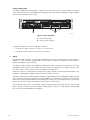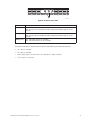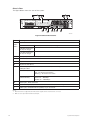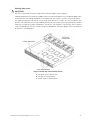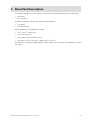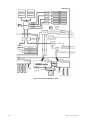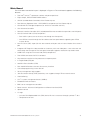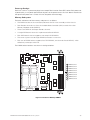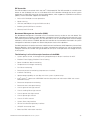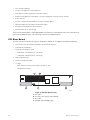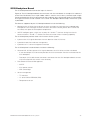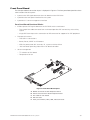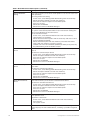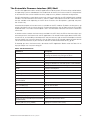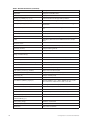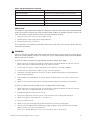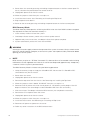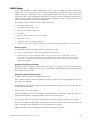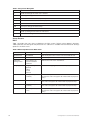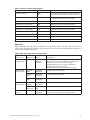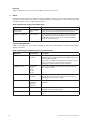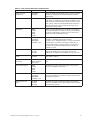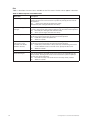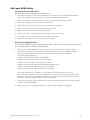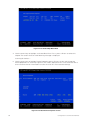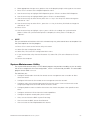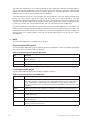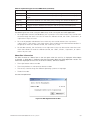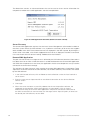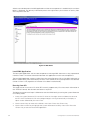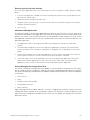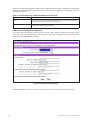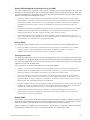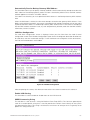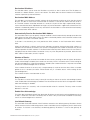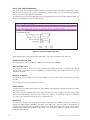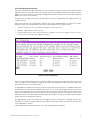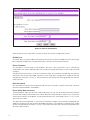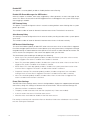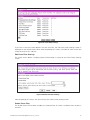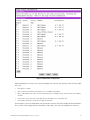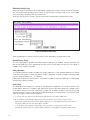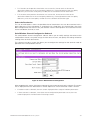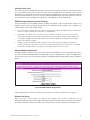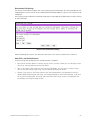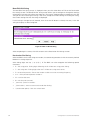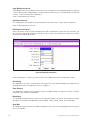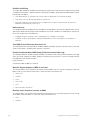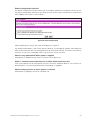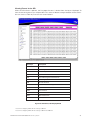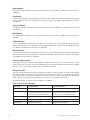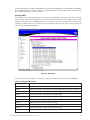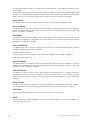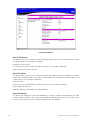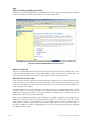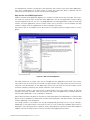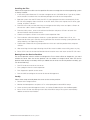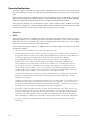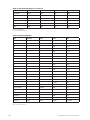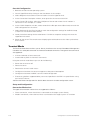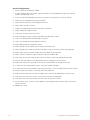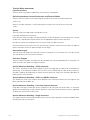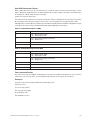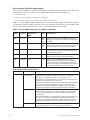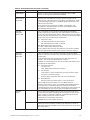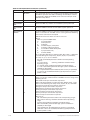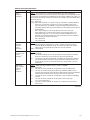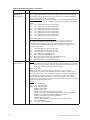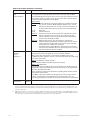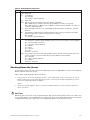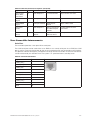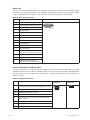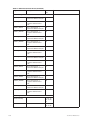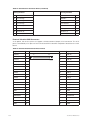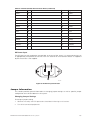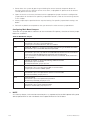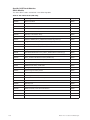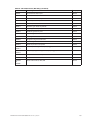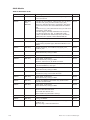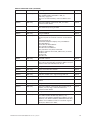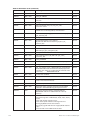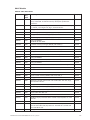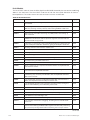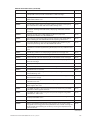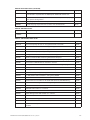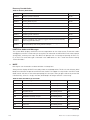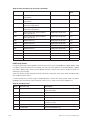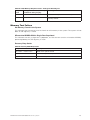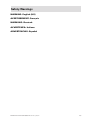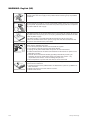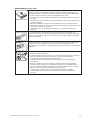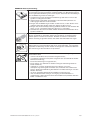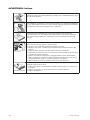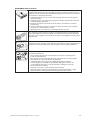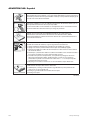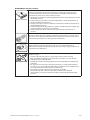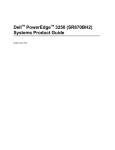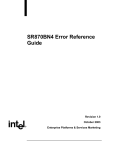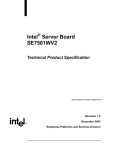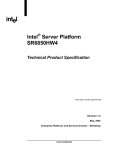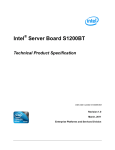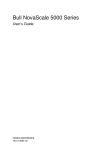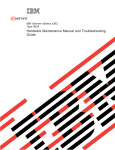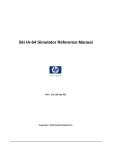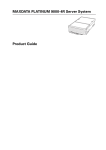Download MAXDATA QutePC?1000 Product guide
Transcript
MAXDATA PLATINUM 9000-2R Server System
Product Guide
2
Contents
Important Safety Information
11
Important Safety Instructions................................................................................................................11
Wichtige Sicherheitshinweise ...............................................................................................................11
Important Safety Instructions Consignes de sécurité ...........................................................................11
Instrucciones de seguridad importantes ...............................................................................................11
Regulatory and Certification Information ..............................................................................................11
Product Regulatory Compliance.......................................................................................................11
Product Safety Compliance..............................................................................................................11
Product EMC Compliance ...............................................................................................................12
Product Regulatory Compliance Markings.......................................................................................12
Electromagnetic Compatibility Notices .................................................................................................12
Europe (CE Declaration of Conformity) ............................................................................................12
Conventions .........................................................................................................................................12
1 System Description
13
External Chassis Features .....................................................................................................................15
Chassis Front....................................................................................................................................15
Front Panel .......................................................................................................................................16
Peripheral Bay ..................................................................................................................................17
Hot-swap Hard Drive Carrier ............................................................................................................18
Removable Media Drive Bay............................................................................................................19
Power Supply Bay ........................................................................................................................... 20
Chassis Rear.................................................................................................................................... 22
Internal Chassis Features ..................................................................................................................... 23
Electronics Bay................................................................................................................................ 23
Cooling Subsystem ......................................................................................................................... 25
Power Subsystem ........................................................................................................................... 27
Power Supply Modules ................................................................................................................... 27
Redundant AC Power Source Operation......................................................................................... 28
Processor Power Pods .................................................................................................................... 28
2 Board Set Description
29
Main Board ............................................................................................................................................31
Processor Sockets .......................................................................................................................... 33
Memory Subsystem........................................................................................................................ 33
SCSI Controller................................................................................................................................ 34
Network Interface Controller........................................................................................................... 34
IDE Controller .................................................................................................................................. 35
Baseboard Management Controller (BMC)..................................................................................... 35
The following is a list of the major functions of the BMC: .............................................................. 35
PCI Riser Board .................................................................................................................................... 36
SCSI Backplane Board.......................................................................................................................... 37
QLogic GEM359 SCSI Hot-swap Controller ................................................................................... 38
Front Panel Board ................................................................................................................................. 39
Front Panel Board Functional Blocks............................................................................................... 39
3 Configuration Software and Utilities
41
Utilities / Drivers on Resource CD.........................................................................................................41
Running Software Utilities Directly from the Resource CD .............................................................41
Power-on Sequence and Power-on Self-Test (POST) ..................................................................... 42
Extensible Firmware Interface Boot Manager ..................................................................................... 42
The Extensible Firmware Interface (EFI) Shell ..................................................................................... 45
MAXDATA PLATINUM 90002R Server System
3
CMOS Clear .....................................................................................................................................47
BIOS Recovery Mode ..................................................................................................................... 48
BIOS Setup........................................................................................................................................... 49
Starting Setup ................................................................................................................................. 49
Recording Your Setup Settings ....................................................................................................... 49
Navigating Setup Utility Screens..................................................................................................... 49
Setup Screens ................................................................................................................................. 50
Main ................................................................................................................................................ 50
Advanced .........................................................................................................................................51
Security ........................................................................................................................................... 52
System Management...................................................................................................................... 52
Exit .................................................................................................................................................. 54
LSI Logic SCSI Utility ........................................................................................................................... 55
Launching the LSI SCSI Utility ........................................................................................................ 55
Running the LSI SCSI Utility ........................................................................................................... 55
System Maintenance Utility ................................................................................................................. 57
Remote Keyboard Navigation.......................................................................................................... 58
Local Keyboard Navigation .............................................................................................................. 58
About Box Information .................................................................................................................... 59
Server Discovery ............................................................................................................................. 60
Remote SMU Application................................................................................................................ 60
Local SMU Application.................................................................................................................... 62
Running from CD............................................................................................................................. 62
Running from the System Partition ................................................................................................. 63
Shutdown SMU Application ............................................................................................................ 63
Server Management Configuration Task......................................................................................... 63
LAN Channel Configuration Sub-task ............................................................................................. 64
Default LAN Configuration Settings Set by the SMU ..................................................................... 65
Access Mode .................................................................................................................................. 65
Privilege Level Limit ........................................................................................................................ 65
Enable DHCP................................................................................................................................... 65
Host IP Address .............................................................................................................................. 66
Subnet Mask ................................................................................................................................... 66
Default Gateway IP Address ........................................................................................................... 66
Default Gateway MAC Address ...................................................................................................... 66
Automatically Resolve Default Gateway MAC Address.................................................................. 66
Backup Gateway IP Address ........................................................................................................... 66
Backup Gateway MAC Address ...................................................................................................... 66
Automatically Resolve Backup Gateway MAC Address ................................................................. 67
LAN Alert Configuration.................................................................................................................. 67
Enable LAN Alerting........................................................................................................................ 67
SNMP Community String................................................................................................................ 67
Alert Settings .................................................................................................................................. 68
New, Edit, and Delete Buttons........................................................................................................ 68
New/Edit LAN Alert ........................................................................................................................ 68
Destination IP Address.................................................................................................................... 69
Destination MAC Address............................................................................................................... 69
Automatically Resolve Destination MAC Address .......................................................................... 69
Number of Retries........................................................................................................................... 69
Retry Interval................................................................................................................................... 69
Enable Alert Acknowledge.............................................................................................................. 69
Use Default Gateway ...................................................................................................................... 69
Serial Over LAN Configuration ........................................................................................................70
Enable Serial Over LAN....................................................................................................................70
SOL Privilege Level ..........................................................................................................................70
Number of Retries............................................................................................................................70
4
Contents
Retry Interval....................................................................................................................................70
Baud Rate.........................................................................................................................................70
User Configuration Sub-task ............................................................................................................71
Enable User ..................................................................................................................................... 72
Enter Username .............................................................................................................................. 72
Clear Password ............................................................................................................................... 72
Enter/Verify New Password ............................................................................................................ 72
User Privilege Level for LAN Channels ........................................................................................... 73
User Privilege Level for Serial/Modem Channel ............................................................................. 73
Platform Event Filtering (PEF) Sub-task .......................................................................................... 73
Enable PEF .......................................................................................................................................74
Enable SEL Event Messages for PEF Actions .................................................................................74
PEF Startup Delay ............................................................................................................................74
Alert Startup Delay...........................................................................................................................74
PEF Action Global Settings ..............................................................................................................74
Event Filter Settings .........................................................................................................................74
Edit Event Filter Settings................................................................................................................. 75
Enable Event Filter .......................................................................................................................... 75
Enable Alerts ...................................................................................................................................76
Policy Number Associated With This Event Filter............................................................................76
Chassis Action Associated With This Event Filter............................................................................76
Configure Policies Button.................................................................................................................76
Alert Policy Table .............................................................................................................................76
Edit Alert Policy Entry ..................................................................................................................... 78
Enable Policy Entry.......................................................................................................................... 78
Policy Number................................................................................................................................. 78
Policy Type ...................................................................................................................................... 78
Select the Destination..................................................................................................................... 79
Serial/Modem Channel Configuration Sub-task .............................................................................. 79
Default Serial/Modem Configuration Settings Set By the SMU ..................................................... 80
Connection Mode............................................................................................................................ 80
Access Mode ................................................................................................................................. 80
Privilege Level Limit .........................................................................................................................81
IPMI Messaging Communication Settings ......................................................................................81
Modem Mode Configuration............................................................................................................81
Modem Init String ............................................................................................................................81
Modem Escape Sequence .............................................................................................................. 82
Hang-up Sequence.......................................................................................................................... 82
Dial Command................................................................................................................................. 82
Ring Duration .................................................................................................................................. 82
Ring Dead Time............................................................................................................................... 82
Destination Dial Strings .................................................................................................................. 83
New, Edit, and Delete Buttons........................................................................................................ 83
New/Edit Dial String........................................................................................................................ 84
Destination Dial String..................................................................................................................... 84
Page Destination Configuration....................................................................................................... 85
Enable Paging.................................................................................................................................. 85
Page Blackout Interval..................................................................................................................... 86
Call Retry Interval ............................................................................................................................ 86
Edit Page Destination ...................................................................................................................... 86
Dial String ........................................................................................................................................ 86
Flow Control .................................................................................................................................... 86
Baud Rate........................................................................................................................................ 86
Stop Bits.......................................................................................................................................... 86
Data Bits.......................................................................................................................................... 87
Parity ............................................................................................................................................... 87
MAXDATA PLATINUM 90002R Server System
5
Call Retries ...................................................................................................................................... 87
Terminal Mode Configuration.......................................................................................................... 87
Enable Terminal Mode .................................................................................................................... 87
Enable Line Editing.......................................................................................................................... 88
Delete Control ................................................................................................................................. 88
Turn BMC Echo of Received Characters On ................................................................................... 88
Enable Handshake When BMC Ready To Receive Another Message............................................ 88
Newline Output Sequence (BMC to console)................................................................................. 88
Newline Input Sequence (console to BMC).................................................................................... 88
Power Configuration Sub-task ........................................................................................................ 89
Chassis stays powered off when power is applied......................................................................... 89
Power is restored to the state that was in effect when power was lost ........................................ 89
Chassis always powers up when power is restored ....................................................................... 89
SEL Viewer...................................................................................................................................... 90
Viewing Events in the SEL ...............................................................................................................91
Home Button................................................................................................................................... 92
End Button ...................................................................................................................................... 92
Previous Button............................................................................................................................... 92
Next Button..................................................................................................................................... 92
<<More Button ............................................................................................................................... 92
More>> Button ............................................................................................................................... 92
Viewing Single Events..................................................................................................................... 92
Sorting the SEL ............................................................................................................................... 92
Save Log Button.............................................................................................................................. 93
Open Log Button............................................................................................................................. 93
Clear SEL Button............................................................................................................................. 93
Properties Button ............................................................................................................................ 93
Reload Button ................................................................................................................................. 93
Display as Hex Button ..................................................................................................................... 94
Display as Text Button .................................................................................................................... 94
SDR Viewer..................................................................................................................................... 94
Viewing SDRs ................................................................................................................................. 95
Close Button ................................................................................................................................... 96
Previous Button............................................................................................................................... 96
Next Button..................................................................................................................................... 96
Save To File Button ......................................................................................................................... 96
Open File Button ............................................................................................................................. 96
Properties Button ............................................................................................................................ 96
Reload Button ................................................................................................................................. 96
FRU Viewer ..................................................................................................................................... 96
Viewing FRUs.................................................................................................................................. 97
Save To File Button ......................................................................................................................... 98
Open File Button ............................................................................................................................. 98
Properties Button ............................................................................................................................ 98
Reload Button ................................................................................................................................. 99
Help Button ..................................................................................................................................... 99
Task Error Handling ......................................................................................................................... 99
Data Entry Errors............................................................................................................................. 99
Internal Errors For Which a View Can Be Generated ...................................................................... 99
Data Corruption Errors that the SMU Application can Handle ........................................................ 99
Internal Errors For Which a View Cannot Be Generated ................................................................. 99
Help ............................................................................................................................................... 100
Help for the Remote SMU Application.......................................................................................... 100
ISM Front-end Help....................................................................................................................... 100
SMU Table of Contents Help ........................................................................................................ 100
Help for the Local SMU Application...............................................................................................101
6
Contents
EFI Platform Diagnostic Tests .............................................................................................................102
Starting the Application..................................................................................................................102
Understanding the General User Interface ....................................................................................102
Understanding Basic Testing..........................................................................................................103
Enabling Tests For Execution .........................................................................................................103
Setting Test Options ......................................................................................................................103
Interpreting Results ........................................................................................................................103
Help On Individual Tests ................................................................................................................103
Viewing System Information ......................................................................................................... 104
Viewing the Test Log .................................................................................................................... 104
EFI Service Partition ........................................................................................................................... 104
Service Partition Requirements .................................................................................................... 104
Installing Service Partition Files .................................................................................................... 104
Installation Requirements.............................................................................................................. 104
Installing the Files...........................................................................................................................105
Booting from the Service Partition.................................................................................................105
Locally ............................................................................................................................................105
Console Redirection ........................................................................................................................... 106
Operation ...................................................................................................................................... 106
Keystroke Mappings.......................................................................................................................107
Limitations..................................................................................................................................... 109
Server Management Interface ...................................................................................................... 109
Sample Setup for Console Redirection ......................................................................................... 109
Server Configuration ..................................................................................................................... 109
Console Configuration.................................................................................................................... 110
Terminal Mode .................................................................................................................................... 110
Setup and Configuration................................................................................................................. 110
Connection Mechanism ................................................................................................................. 110
Hardware Setup ............................................................................................................................. 111
Configuration Using System Maintenance Utility (SMU) ............................................................... 111
Serial Channel Configuration .......................................................................................................... 111
Sample Setup for Terminal Mode .................................................................................................. 111
Server Configuration ...................................................................................................................... 112
Console Configuration.................................................................................................................... 113
Logging Into the Terminal Mode Session ...................................................................................... 113
User Configuration ......................................................................................................................... 113
Security Information....................................................................................................................... 113
Terminal Mode Commands............................................................................................................ 114
Input Restrictions .......................................................................................................................... 114
Switching between Console Redirection and Terminal Mode ....................................................... 114
Syntax ............................................................................................................................................ 114
Command Length .......................................................................................................................... 114
Character Support .......................................................................................................................... 114
Special Character Handling - <ESC> character .............................................................................. 114
Special Character Handling - <DEL> or <BKSP> character........................................................... 114
Special Character Handling - Line Continuation character.............................................................. 114
Special Character Handling - Illegal characters............................................................................... 114
Hex-ASCII Command Format......................................................................................................... 115
Text Command Format .................................................................................................................. 115
Terminal Mode IPMI Message Bridging ........................................................................................ 116
Shutting Down the Server...................................................................................................................123
MAXDATA PLATINUM 90002R Server System
7
4 Technical Reference
125
System Interconnection ......................................................................................................................126
User-Accessible Interconnects............................................................................................................127
Serial Port.......................................................................................................................................127
Video Port ......................................................................................................................................128
Universal Serial Bus (USB) Interface..............................................................................................128
Ethernet Connector ........................................................................................................................129
Ultra320 SCA-2 HDD Connector....................................................................................................131
External Ultra320 SCSI Connector .................................................................................................132
AC Power Input ..............................................................................................................................133
Jumper Information.............................................................................................................................133
Changing Jumper Settings.............................................................................................................133
Configuring Main Board Jumpers ................................................................................................. 134
POST Error Codes and Messages
135
North and South Port 80/81 Cards......................................................................................................135
POST Codes........................................................................................................................................135
POST Codes Module Map .............................................................................................................135
Specific POST Code Modules........................................................................................................138
SAL-A Module ................................................................................................................................138
SAL-B Module ................................................................................................................................140
SAL-F Module ............................................................................................................................... 143
IA-32 Module ................................................................................................................................ 144
Recovery Port 80 Codes ............................................................................................................... 148
POST Error Codes and Messages ............................................................................................... 148
POST Beep Codes .........................................................................................................................150
Memory Test Failure ...........................................................................................................................151
No Memory Found in the System..................................................................................................151
Mismatched DIMMs Within Single Row Populated ......................................................................151
Recovery Beep Codes ...................................................................................................................151
Safety Warnings
153
WARNING: English (US) .................................................................................................................... 154
AVERTISSEMENT: Français ................................................................................................................156
WARNUNG: Deutsch ..........................................................................................................................158
AVVERTENZA: Italiano....................................................................................................................... 160
ADVERTENCIAS: Español...................................................................................................................162
8
Contents
Figures
1.
2.
3.
4.
5.
6.
7.
8.
9.
10.
11.
12.
13.
14.
15.
16.
17.
18.
19.
20.
21.
22.
23.
24.
25.
26.
27.
28.
29.
30.
31.
32.
33.
34.
35.
36.
37.
38.
39.
40.
41.
42.
43.
44.
45.
46.
47.
48.
49.
50.
51.
52.
53.
Server System Front ......................................................................................................................13
Server System Front with Bezel Installed ......................................................................................15
Server System Front with Bezel Removed ....................................................................................15
Front Panel Controls, Indicators, and Connectors..........................................................................17
Peripheral Bay ................................................................................................................................17
Hard Drive Carrier...........................................................................................................................18
DVD-ROM / CD-ROM Drive .........................................................................................................19
Power Supply Bay ......................................................................................................................... 20
AC Power Status LEDs ..................................................................................................................21
Chassis Rear Features................................................................................................................... 22
Electronics Bay.............................................................................................................................. 23
Electronics Bay (sub-assembly removed) ......................................................................................24
Power Bay (removed from chassis) .............................................................................................. 25
Cooling Subsystem Layout ........................................................................................................... 26
System Fan Status LED ................................................................................................................ 27
System Architecture Layout.......................................................................................................... 30
Main Board Layout ........................................................................................................................ 32
Location of Memory DIMMS ........................................................................................................ 33
PCI Riser Board Layout ................................................................................................................. 36
SCSI Backplane Board Layout....................................................................................................... 38
Front Panel Board Layout .............................................................................................................. 39
LSI SCSI Utility Main Menu .......................................................................................................... 56
LSI SCSI Device Properties Screen .............................................................................................. 56
SMU Application About Box ......................................................................................................... 59
SMU Application About Box (Advanced button selected) ............................................................ 60
Service Partition Utilities ................................................................................................................61
SMU Home ................................................................................................................................... 62
LAN Channel Configuration .......................................................................................................... 64
LAN Alert Configuration................................................................................................................ 67
New / Edit LAN Alert .................................................................................................................... 68
Serial Over LAN Configuration.......................................................................................................70
User Configuration .........................................................................................................................71
Edit User Configuration ................................................................................................................. 72
Platform Event Filter Configuration ............................................................................................... 73
Event Filter Settings ...................................................................................................................... 75
Edit Event Filter Settings............................................................................................................... 75
Alert Policy Configuration.............................................................................................................. 77
Edit Alert Policy Entry ................................................................................................................... 78
Serial / Modem Channel Configuration ......................................................................................... 79
Modem Mode Configuration..........................................................................................................81
Destination Dial Settings............................................................................................................... 83
New / Edit Dial String .................................................................................................................... 84
Page Destination Configuration..................................................................................................... 85
Edit Page Destination.................................................................................................................... 86
Terminal Mode Configuration........................................................................................................ 87
Power Configuration ..................................................................................................................... 89
SEL Viewer, Hex Display Mode .....................................................................................................91
SDR Viewer................................................................................................................................... 95
FRU Viewer ................................................................................................................................... 98
Remote SMU Help Window (browser based) ............................................................................ 100
SMU Local Help Window.............................................................................................................101
Interconnect Block Diagram.........................................................................................................125
AC Power Input Connector ..........................................................................................................133
MAXDATA PLATINUM 90002R Server System
9
Tables
1.
2.
3.
4.
5.
6.
7.
8.
9.
10.
11.
12.
13.
14.
15.
16.
17.
18.
19.
20.
21.
22.
23.
24.
25.
26.
27.
28.
29.
30.
31.
32.
33.
34.
35.
36.
37.
38.
39.
40.
41.
42.
43.
44.
45.
46.
10
Physical Specifications ...................................................................................................................13
Feature Summary ...........................................................................................................................14
SCSI Hard Drive LED Details..........................................................................................................18
Boot Maintenance Menu Options ................................................................................................. 43
EFI Shell Commands ..................................................................................................................... 45
Setup Screen Navigation ............................................................................................................... 50
BIOS Setup Main Screen Menu Items .......................................................................................... 50
Processor Settings Submenu Items...............................................................................................51
BIOS Setup Advanced Screen Menu Items ...................................................................................51
BIOS Setup Security Screen Menu Items ..................................................................................... 52
BIOS Setup System Management Screen Menu Items................................................................ 52
Setup Console Redirection Sub Menu Items ............................................................................... 53
BIOS Setup Exit Screen Menu Items ............................................................................................ 54
Keyboard Support for Remote SMU Client ................................................................................... 58
Keyboard Support for Local SMU Client........................................................................................ 58
Common Buttons for Configuration Management Sub-tasks ....................................................... 64
SEL Sort Order Definitions ............................................................................................................ 92
SDR Type Name Format................................................................................................................ 95
Non-ASCII Key Mappings.............................................................................................................107
ASCII Key Mappings.................................................................................................................... 108
Terminal Mode Request to BMC.................................................................................................. 115
Terminal Mode Request from BMC ............................................................................................. 115
Supported BMC Combinations for IPMI Message Bridging ........................................................ 116
Terminal Mode Text Commands .................................................................................................. 116
Boot Option Parameters............................................................................................................... 119
Terminal Mode Configuration .......................................................................................................123
Cable and Connector Descriptions ...............................................................................................126
Com Connector Pinout .................................................................................................................127
Video Connector Pinout................................................................................................................128
USB Connector Pinout..................................................................................................................128
Ethernet Connector Pinout ...........................................................................................................129
Ultra320 SCA-2 Connector Pinout................................................................................................131
External Ultra320 SCSI Connector Pinout ....................................................................................132
Main Board Jumpers ................................................................................................................... 134
General POST Code Module Numbers for Itanium®-based Platforms .........................................136
SAL-A POST Codes (BSP Only) ...................................................................................................138
SAL-B POST Codes ......................................................................................................................140
SAL-F POST Codes ..................................................................................................................... 143
IA-32 POST Codes ...................................................................................................................... 144
ACPI POST Codes ........................................................................................................................147
SAL Runtime POST Codes...........................................................................................................147
Recovery POST Codes ................................................................................................................ 148
POST Error Messages and Codes............................................................................................... 148
Error Beep Codes .........................................................................................................................150
POST Memory Beep Error Codes – Debug Port Encoding List ...................................................151
Recovery Mode Beep Codes .......................................................................................................151
Contents
Important Safety Information
Important Safety Instructions
Read all caution and safety statements in this document before performing any of the instructions.
Wichtige Sicherheitshinweise
Lesen Sie zunächst sämtliche Warn- und Sicherheitshinweise in diesem Dokument, bevor Sie eine
der Anweisungen ausführen.
Important Safety Instructions Consignes de sécurité
Lisez attention toutes les consignes de sécurité et les mises en garde indiquées dans ce document
avant de suivre toute instruction.
Instrucciones de seguridad importantes
Lea todas las declaraciones de seguridad y precaución de este documento antes de realizar cualquiera
de las instrucciones.
!
WARNING
Overcurrent protection: The server is designed for an AC line voltage source with up to 20 amperes of
overcurrent protection. If the power system for the equipment rack is installed on a branch circuit with
more than 20 amperes of protection, you must provide supplemental protection for the server.
!
CAUTION
Temperature: The range of temperatures in which the server operates when installed in an equipment
rack, must not go below 10 °C (50 °F) or rise above 35 °C (95 °F). Extreme fluctuations in temperature
can cause a variety of problems in your server.
Ventilation: The equipment rack must provide sufficient airflow to the front of the server to maintain
proper cooling. The rack must also include ventilation sufficient to exhaust a maximum of 700 W
(2500 BTU/hr) for each server. The rack selected and the ventilation provided must be suitable to the
environment in which the server will be used.
Regulatory and Certification Information
Product Regulatory Compliance
The Server System MAXDATA PLATINUM 9000-2R complies with the following safety and
electromagnetic compatibility (EMC) regulations.
Product Safety Compliance
•
EN 60 950 (European Union)
•
IEC60 950 (International)
•
CE – Low Voltage Directive (73/23/EEC) (European Union)
MAXDATA PLATINUM 90002R Server System
11
Product EMC Compliance
•
CISPR 22 – Class A Emissions (International)
•
EN55022 – Class A Emissions (CENELEC Europe)
•
EN55024 – Immunity (CENELEC Europe)
•
EN61000–3–2 – Harmonics (CENELEC Europe)
•
EN61000–3–3 – Voltage Flicker (CENELEC Europe)
•
CE – EMC Directive 89/336/EEC (CENELEC Europe)
Product Regulatory Compliance Markings
The Server System MAXDATA PLATINUM 9000-2R may be marked with the following regulatory
compliance markings.
Regulatory Compliance
Country
CE Mark
Europe
Marking
Electromagnetic Compatibility Notices
Europe (CE Declaration of Conformity)
This product has been tested in accordance too, and complies with the Low Voltage Directive (73/23/
EEC) and EMC Directive (89/336/EEC). The product has been marked with the CE Mark to illustrate
its compliance.
Conventions
The following conventions are used in this manual:
!
WARNING
Warnings indicate conditions that, if not observed, can cause personal injury.
!
CAUTION
Cautions warn you about how to prevent damage to hardware or loss of data.
NOTE
Notes call attention to important information.
12
Important Safety Information
1 System Description
The MAXDATA Server System 9000-2R is a compact, high-density, rack mount server system with
support for one to two Intel® Itanium® 2 processors and 16-GB DDR SDRAM memory. The scaleable
architecture of the system supports Symmetric Multiprocessing (SMP) and a variety of operating
systems.
The server system supports several high availability features, such as hot-swap and redundant power
supply modules, hot-swap and redundant fans for cooling, and hot-swap hard drives. Serviceability
features include LED indicators for system, reset, hard drive and LAN status and system identification.
Additional features include video connector and dual USB ports accessible from the front panel. Colorcoded parts differentiate hot-swap and non-hot-swap serviceable components.
Figure 1 provides a diagram of the front and top of the server system, with the chassis cover in
place.
TP00299
Figure 1. Server System Front
Table 1 provides the system dimensions and weight.
Table 1. Physical Specifications
Specification
Value
Height
3.4 inches (87 mm)
Width
17.7 inches (449 mm)
Depth
29.4 inches (747 mm)
Front clearance
3 inches (76 mm)
Side clearance
1 inch (25 mm)
Rear clearance
6 inches (152 mm)
Weight (note 1)
65 lbs (30 kg)
Note 1. The system weight listed above is an estimate for a fully configured system and will vary depending on the number
of peripheral devices and add-in cards as well as the number of processors and DIMMs installed in the system.
MAXDATA PLATINUM 90002R Server System
13
Table 2 provides a list and brief description of the features of the server system.
Table 2. Feature Summary
14
Feature
Description
Compact, high-density
system
Rack-mount server with a height of 2U (3 1/2 inches) and a depth of 28
inches
Configuration flexibility
• 1-2 way capability in low profile and cost effective packaging
• Stand-alone system including external I/O slots/disk expansion as
needs grow
• Intel® Itanium® 2 processor support
• 16-GB Double Data Rate (DDR) Synchronous Dynamic Random
Access Memory (SDRAM) memory support
Serviceability
•
•
•
•
•
•
•
Availability
• Three PCI-X slots
• Three hot-swap 350-W power supplies in a redundant (2+1)
configuration
• Dual redundant power cords (1+1) when three power supplies are
present
• Six hot-swap system fans in a redundant (5+1) configuration
• Two hot-swap 1-inch Ultra320 SCSI hard drives
Manageability
•
•
•
•
•
Upgradeability and
investment protection
• Supports Intel® Itanium® 2 processors
• Field upgradeable to next generation (Montecito) processor family
• Multi-generational chassis
System-level scalability
•
•
•
•
Front panel
• System Power switch and LED
• System Reset switch
• System Diagnostic Interrupt
(SDINT) switch
• System ID switch and LED
Removable media
• DVD/CDRW
• External USB floppy or key fob
Front access to hot-swap hard drives
Hot-swap fans
Front access to hot-swap power supplies
Dockable power to main board
System power and reset status LEDs
System ID switch on front panel and LEDs on front and back
Color-coded parts to identify hot-swap and non-hot-swap serviceable
components
Remote management
Emergency Management Port (EMP)
Intelligent Platform Management Interface (IPMI) 1.5 compliant
Wired For Management (WfM) 2.0 compliant
Remote diagnostics support
Up to 16-GB DDR SDRAM (using 2-GB DIMMs)
One to two Intel® Itanium® 2 processors
External I/O (3 slots) / disk expansion
External SCSI connector
•
•
•
•
•
System Status LED
Hard Drive Fault LED
LAN1 & LAN2 Status LEDs
Video Connector
Dual USB 1.1 Ports
System Description
External Chassis Features
System controls and indicators are located in several places on the chassis as follows:
•
Chassis front:
– Front panel: Front panel switches and LEDs
– Peripheral bay: Hard drive LEDs
– Power bay: Power Module LEDs and Power Supply LEDs
•
Chassis back panel: System ID LEDs and LAN port LEDs
Each of these areas is discussed below.
Chassis Front
The following figure shows the front of the chassis with the snap-on bezel in place. The bezel must be
removed to access the front panel switches, power supplies, SCSI drives and DVD-CDRW devices.
Figure 3 shows the front of the chassis with the bezel removed.
TP00300
Figure 2. Server System Front with Bezel Installed
�
�
�
��� ��� ���
�����������
�������
�
�������
�
�������
Figure 3. Server System Front with Bezel Removed
A. Hard drives
B. CD-ROM/DVD-ROM drive
C. Front panel
MAXDATA PLATINUM 90002R Server System
D.
E.
Power supply modules
Power bay
15
Front Panel
The front panel is located at the right side of the server system, at the front of the chassis. The front
control panel of the displays status lights for system status, hard drives, and power supplies.
� �
�
�������
�
� �
�������
� � � ��
�������
Figure 4. Front Panel Controls, Indicators, and Connectors
Callout
Control, Connector,
Indicator
Description
A.
System Power switch
& LED
Toggles system power
LED
State
ACPI
Off
Power off
No
On
Power on
No
Off
S5
Yes
On
S0
Yes
B.
System Reset switch
Resets the system.
C.
SDINT (System
Diagnostic Interrupt)
switch
Asserts SDINT
D.
System ID switch and
LED (Blue)
System identification switch and light
E.
System Status/Fault
LED (Green/Amber)
Indicates system status.
LED
State
Description
Off
Not ready
Post err/NMI Ev/CPU missing
Green,
solid
Ready
No Alarms
Green,
blinking
Ready –
Degraded
CPU Fault, DIMM killed
Amber,
solid
Critical Alarm
Critical of Pwr Flt, Fan, Voltage,
and Temperature failures.
Amber,
blinking
Non-Critical
Alarm
Non-Critical of redundant Pwr
Flt, redundant Fan, Voltage, and
Temperature failures.
continued
16
System Description
(continued)
Callout
Control, Connector,
Indicator
Description
F.
Hard Drive Fault LED
(Amber)
Indicates hard drive subsystem fault status.
G, H.
LAN1, LAN2 Status
LEDs (Green)
LED
State
Description
Off
Drive Missing
Slot Empty, Online, Prepare for
removal.
On
Inactive
Drive Failed
Blinking
Inactive
Drive Identity, Rebuild, Predictive
Fail, Rebuild Interrupt or Rebuild
on empty slot.
Indicates LAN activity status.
LED
State
Description
Off
Idle
On
Inactive
No Access
Blinking
Active
Access
I.
Video connector
Video port, standard VGA compatible, 15-pin connector
J.
USB3 connector
USB port 3, 4-pin connector
H.
USB4 connector
USB port 2, 4-pin connector
Peripheral Bay
The peripheral bay supports up to two 1-inch hot-swap Ultra320 SCSI hard drives and one 1⁄2-inch
ATA-33 IDE DVD/CD-ROM drive.
The peripheral bay supports Low Voltage Differential (LVD) SCSI disk drives only. Single-Ended (SE)
SCSI devices are not supported in the peripheral bay, however SE device support is available via the
secondary external SCSI channel located at the rear of the chassis.
�
�
��� ��� ���
�����������
�������
�������
�������
Figure 5. Peripheral Bay
A. Hard drives
B. CD-ROM/DVD-ROM drive
MAXDATA PLATINUM 90002R Server System
17
Hot-swap Hard Drive Carrier
The hot-swap hard drive carrier accepts 15,000-RPM and slower Ultra320 SCSI technology SCA-type
hard drives. The peripheral bay supports Low Voltage Differential (LVD) SCSI disk drives only. SingleEnded (SE) SCSI devices are not supported in the peripheral bay. SE drives are only supported on the
external SCSI connector. Hard drive carriers that accommodate 3.5-inch by 1.0-inch SCSI disk drives
are required as part of the hot-swap implementation. The disk drive is attached to the carrier with four
fasteners, and is retained in the chassis by a locking handle. Figure 6 shows a hard drive carrier that
has been removed from the peripheral bay. The drive is accessed by pressing the latch to release the
drive carrier door, then pulling out on the door.
The SCSI backplane board contains a dual-color LED for each hard drive. The LED can be seen at the
right edge of the carrier, as shown in the figure. The LED displays the drive status, as described in
Table 3.
A
B
Figure 6. Hard Drive Carrier
A. LED
B. Latch
Table 3. SCSI Hard Drive LED Details
18
Feature
Description
Green, flashing
Indicates the hard drive is active
Yellow/Green flashing
Indicates a hard drive fault and hard drive is powered
Yellow/Blank flashing
Indicates a hard drive fault and hard drive is not powered
Not illuminated
Indicates no hard drive is installed in the bay
System Description
Removable Media Drive Bay
!
CAUTION
The DVD/CD-ROM drive cannot be hot-swapped. In order to add, remove or replace a DVD/CD-ROM
drive, the system must be powered down, power sources unplugged and the top cover of the chassis
must be removed to access the DVD/CD-ROM drive area.
The slim-line DVD/CD-ROM drive is installed in a drive carrier that is inserted from the rear of the
peripheral bay. This device is not hot-swappable; you must switch off system power, remove all
power cords, open the chassis and then remove the peripheral bay to remove or install a CD-ROM
or DVD-ROM drive.
The CD-ROM/DVD-ROM drive snaps into the carrier as shown below and is secured by four raised
points. The raised points line up with the mounting holes on the sides of the drive. Two of these
mounting points are spring loaded and two are stationary.
TP00303
Figure 7. DVD-ROM / CD-ROM Drive
MAXDATA PLATINUM 90002R Server System
19
Power Supply Bay
The power supply bay, shown below, is located in the lower front of the system. Redundant power
status LED indicators are in the left portion of the power bay and three hot-swap power supply modules
dock into the three bays on the right.
��� ��� ���
�����������
�������
�
�������
�
�������
Figure 8. Power Supply Bay
A. Power status LEDs
B. Power supply modules
The power subsystem can be configured as follows:
•
Three power supply modules installed, (2+1) redundancy
•
Two power supply modules installed, non-redundant
NOTE
The power supply modules must be populated from right to left. The left power supply module is
optional in a non-redundant configuration. If no module is installed in the left slot, a filler panel is
required for proper system cooling.
Two power supply modules are capable of handling the worst-case power requirements for a fully
configured server system. This includes two Intel® Itanium® 2 processors, 16 GB of memory, three
PCI add-in cards, two hard drives, and a DVD-ROM / CD-ROM drive.
When the system is configured with three power supply modules, the hot-swap feature allows you
to replace a failed power supply module while the system is running.
The power subsystem receives AC power through two power cords. When three power supply modules
and two power cords are installed, the system supports (1+1) power cord redundancy. This feature
allows the system to be powered by two separate AC sources. In this configuration, the system will
continue to function without interruption if one of the AC sources fails.
The AC power status LEDs in the power supply module provide information on the status of the
power sources. The LEDs are shown below, indicated by the letter “A” in the diagram. The possible
LED states are described below the diagram.
20
System Description
A
TP00304
Figure 9. AC Power Status LEDs
LED
Description
AC1 (green)
On - AC input #1 available.
Off - AC input #1 unavailable or below voltage threshold to power up the
system.
AC2 (green)
On - AC input #2 available.
Off - AC input #2 unavailable or below voltage threshold to power up the
system.
ACR (green)
On - redundant feature is available.
Off - redundant feature is not available
The power redundancy feature requires each of the following conditions be present.
•
AC input #1 available
•
AC input #2 available
•
Power good signals asserted from all three power supply modules
•
TS-OK signal is asserted
MAXDATA PLATINUM 90002R Server System
21
Chassis Rear
The figure below shows the rear of the system.
�
�
�
� �
�
�
�
�
�
�
�
�
1
2
�
�������
Figure 10. Chassis Rear Features
Callout
Description
A.
Slot 2
Slot 3
PCI Slots
Slot 1
100 MHz, 64-bit PCI-X slot, full length
100 MHz, 64-bit PCIX slot, full length
133 MHz, 64-bit PCIX slot, full length
B.
AC input power connectors (two)
C.
External SCSI connector1
D.
System ID switch
E.
System ID LED (blue)
F.
Two LAN ports, RJ45 connector (LAN1 on bottom, LAN2 on top)
LAN port LEDs:
Status LED (Green)
On – ethernet link is detected
Off – no ethernet connection
Blinking – ethernet link is active
Speed LED
(Green/Amber)
Off – 10 Mbps
Green On – 100 Mbps
Amber On – 1000 Mbps
G.
Serial port2, RJ45 connector
H.
Two USB 1.1 ports, 4-pin connectors (USB0 on bottom, USB1 on top)
I.
Video port, standard VGA compatible, 15-pin connector
Notes:
1. External SCSI bus supports both LVDS and SE signals via the external SCSI connector.
2. EMP access is provided via shared serial port.
22
System Description
Internal Chassis Features
!
WARNING
Only qualified technical personnel should access any internal system component. Some exposed
circuits exceed 240 VA and may cause injury if accidentally contacted.
Electronics Bay
The electronics bay, shown in the two figures below, consists of the following:
•
Main board
•
PCI riser board
•
Two processor locations and two power pod locations
•
Eight DIMM slots
•
Air duct for the processor area
•
PCI riser bracket to support PCI riser board and PCI cards
•
Connectors, switches and LEDs at the rear of the chassis (see Figure 10)
Figure 11. Electronics Bay
A. Processor air duct with processor(s) installed underneath
B. PCI riser sub-assembly with PCI cards installed
MAXDATA PLATINUM 90002R Server System
23
Figure 12. Electronics Bay (sub-assembly removed)
A. Processor pods (2 shown installed)
B. Processors (2 shown installed)
C. DIMMs (8 shown installed)
24
System Description
Cooling Subsystem
!
CAUTIONS
The chassis top cover must be installed and closed for proper system cooling.
Cooling components must be hot-swapped within a limited time period. This time period applies only
to the time that the cooling component is removed from the system, not from the time of failure.
The cooling subsystem consists of a hot-swap, redundant (5+1) system fan array installed in the
fan bay. The single bank of six Delta FFB0612EHE-S18Z hot-swap system fans provide the airflow
necessary to cool the system components. These fans are installed in the fan bay that is located
within the power bay. The fans connect to the fan baseboard. The figure below shows the location
of the fans in the power bay.
Figure 13. Power Bay (removed from chassis)
A. AC power status LEDs (three)
B. Fan bay (six installed fans)
C. Power supply modules (three)
MAXDATA PLATINUM 90002R Server System
25
The figure below shows the cooling subsystem layout with the airflow direction indicated.
��
���
����
��
���
����
���
���
�����
�������
��
���
����
����
������
����
����
����
���
����
����
���
�������
Figure 14. Cooling Subsystem Layout
The server system supports only a fully populated system fan configuration. However, the system
will continue to meet thermal specifications with either a system fan or a power supply failure. The
power supply redundancy feature applies to systems with three power modules installed.
If a fan fails, system cooling is maintained and the system continues to operate while the failed fan
is being hot-swapped. All system fans have tachometer output, internal speed control, and external
Pulse Width Modulation (PWM) speed control.
A failure is detected when the RPM of a fan falls below a predetermined minimum threshold (Approx.
5000 RPM). If a system fan falls below this threshold, all fans will be boosted to operate at a higher
speed (Approx. 8500 RPM)
The fans will also be boosted to the higher speed if a power supply fails for any reason (including loss
of AC power). The fans will not be boosted if the Redundant (ACR) power supply fails. If the redundant
power supply fails, the system fans will not be affected.
When boosted, all fans remain at high speed until the failed fan or power supply is replaced. When
a fan replacement is detected by a change in state of the fan presence signal. After a failed fan is
replaced, the fans return to the lower speed and fan failure monitoring at the lower speed levels is
reactivated.
When a power supply fails and is replaced, the replacement is detected by server management.
26
System Description
NOTES
Do not attempt to operate this system with less than a fully populated, six system fan
configuration.
To maintain adequate cooling for system components, the swap process must be completed in
two-minutes. This period only applies to the time that the fan or power supply is removed from the
system, not from the time of failure.
A system fan failure is indicated by the corresponding fan LED and by the Cooling Fault LED on the
front panel. The system fan LEDs are shown in the figure below. The LED is amber and turns on if
a system fan failure occurs. These LEDs can be seen only when the top cover is removed from the
chassis.
�
�������
Figure 15. System Fan Status LED
A. Fan LEDs (two of six pointed out)
Power Subsystem
Power Supply Modules
The power supply modules are Server System Infrastructure (SSI) compliant, universal AC input with
Power Factor Correction (PFC) Thin Power Supplies (TPS). The power supply modules are auto-sens
over the input range of 200-240 VAC and 100-127 VAC. They are rated at 350 W each. The combined
continuous output power for all outputs has been designed such that they will not exceed 650W.
The DC output specification for the power supply is met by two power supply modules operating
in the power bay. A third power module can be inserted to enable redundancy. When operated in
parallel, the power modules share the total load currents equally within the limits specified, and meet
all performance requirements. Two power supply modules are capable of handling the worst-case
power requirements for a fully configured system: Two processors, 16 GB of memory, three PCI-X
add-in cards, two hard drives and a DVD or CD drive.
In the unlikely event that a power module fails in a redundantly paralleled group, or upon the removal
of an operational or failed supply from a redundantly paralleled group, the action will not cause DC
output transients in excess of specified limits. Conversely, adding an operational or failed supply to a
paralleled group will not cause DC output transients in excess of the limits specified.
MAXDATA PLATINUM 90002R Server System
27
Redundant AC Power Source Operation
The power bay has two AC inlets, labeled AC1 and AC2, located at the rear of the chassis. AC1 is
connected to the inputs of power supply module PS1. AC2 is connected to module PS2 and the
redundant power module PS-Shared, through normally closed transfer switch contacts.
•
If AC1 input fails or exceeds the specified voltage range, AC2 will transfer power to the two
modules located in the positions labled PS2 and PS-Shared.
•
If AC2 input fails, the AC transfer switch automatically switches from AC2 to AC1. As result,
AC1 connects to the two power supply modules located in locations PS1 and PS-Shared. After
AC2 recovers, the AC transfer switch resets to its original state. This feature allows the system
to be powered by two separate AC sources. In this configuration, the system continues to
operate without interruption if one of the AC sources fails.
Processor Power Pods
Dedicated power pods supply power to each processor. The input connector of the power pod is
connected to the 12 VDC power on the main board via a short ‘Y’ cable. The output connector of the
power pod mates directly with the edge of the processor package.
28
System Description
2 Board Set Description
This chapter highlights the main features of the board set. The board set contains the following:
•
Main board
•
PCI riser board
In addition, the server contains the following system boards:
•
SCSI board
•
Front panel board
Major components of the board set include:
•
Intel® Itanium® 2 processors
•
Intel® E8870 chip set
•
High-capacity DDR SDRAM memory
•
High-bandwidth I/O subsystem supporting PCI and PCI-X
The figure on the following page displays a block diagram of the system and the board set within
the system.
MAXDATA PLATINUM 90002R Server System
29
Figure 16. System Architecture Layout
30
Board Set Description
Main Board
The main board connection layout is displayed in Figure 17. The main board supports the following
features:
•
Two Intel® Itanium® 2 processor sockets and power pod sites
•
Eight 184-pin, DDR-SDRAM DIMM sockets
•
SNC-M (Scalable Node Controller) of the E8870 chip set
•
Four Memory Repeater Hubs – DDR (MRH-D) components of the E8870 chip set
•
One P64H2 PCI-X bridge component (to drive SCSI controller and NIC)
•
SCSI Ultra320 Controller
•
Network Interface Controller (NIC) 10/100/1000 Ethernet controller that provides two LAN ports
•
One I/O Control Hub 4 (ICH4) component
– Four USB 1.1 ports (two at the rear, two through the front panel)
– One IDE bus routed through the flex cable to the front panel board supporting one ATA33
master device
•
Low Pin Count (LPC) Super I/O with one external serial port and an internal header for a second
port
•
Integrated ATI Rage XL video controller and memory with two video ports – one at the rear and
one through the front panel. The front panel video port supports resolutions up to 800 x 600.
•
8-MB Flash using four Firmware Hub (FWH) components
•
Two VHDM connectors for PCI riser board
•
One retention mechanism for processors and power pods
•
In-Target Probe (ITP) port
•
200 MHz Front Side Bus (FSB)
•
Four 400-MHz Rambus channels for memory interface
•
Core ratio programming via the SNC-M
•
Server management logic support
•
Joint Test Action Group (JTAG) / boundary scan support through ITP or external source
•
Clock buffering
•
Six I2C system management buses (SMBus)
•
Embedded D2D converters
•
BMC server management controller
•
Power control - Advanced Configuration and Power Interface (ACPI)
•
Speaker control
•
I2C logic
– Includes Field Replaceable Unit (FRU) device ID that is accessed through a private I2C bus
– Temperature sensors
MAXDATA PLATINUM 90002R Server System
31
�
� � �
�
�
�
�
�
�
�
�
�
�
�
�
�
� �
�
�
�������
Figure 17. Main Board Layout
A.
B.
C.
D.
E.
F.
G.
H.
I.
J.
K.
32
Video connector
COM2 connector
Dual USB connector
Dual gigabit Ethernet connector
System ID LED
System ID PB
External SCSI connector
VHDM 1
DIMM sockets 8, 4, 7, 3 from left to right
DIMM sockets 6, 2, 5, 1 from left to right
VHDM 0
L.
M.
N.
O.
P.
Q.
R.
S.
T.
U.
Battery
Internal SCSI connector
120-pin SM connector
PPOD connector
DC docking connector
Processor power pod 2
Processor power pod 1
Processor 1
Processor 2
ITP connector
Board Set Description
Processor Sockets
Each Intel® Itanium® 2 processor plugs into a 700-pin Zero Insertion Force (ZIF) socket. Each processor
is powered by a 12 V power pod located adjacent to the processor on the main board. Attached to
the top of each processor is a heat sink that dissipates thermal energy.
Memory Subsystem
The basic architecture of the memory subsystem is as follows:
•
The DIMMs reside on the main board, between the PCI riser assembly and the chassis.
•
Rour Rambus channels run from the Scalable Node Controller (SNC) to each of the four
Memory Repeater Hubs (MRH-D).
•
There is one MRH-D device per Rambus channel.
•
A single DDR branch channel is implemented off each MRH-D.
•
Each DDR branch channel supports two 184 pin DDR DIMMs.
•
The server system includes eight DIMM connectors in two rows.
•
Each row of DIMM sockets supports four DDR DIMMs, one channel of each MRH-D, which
collectively make-up a cache line.
The DIMM socket locations are shown in the figure below.
�
�
�
�
�
�
�
�
�
�
�
�������������
�
�
�
�
�������������
�������������
�������������
�������������
�������������
�������������
�������������
�
�������
Figure 18. Location of Memory DIMMS
MAXDATA PLATINUM 90002R Server System
33
NOTE
The BIOS automatically detects, sizes, and initializes the memory array, depending on the type,
size, and speed of the installed DIMMs. The BIOS reports memory size and allocation to the system
through configuration registers.
The system does not support mixed-sized DIMMs or DIMMs from different vendors within the same
row.
DIMMs must be populated in groups of four, referred to as a row. Row 1 consists of DIMM sockets
1-4 and row 2 consists of DIMM sockets 5-8. The DIMM sockets in each row are not side-by-side;
see Figure 18 to identify each socket and row.
Within a single row, all DIMMs must be identical, both in DIMM size and the number of devices on the
DIMM. Each of the two DIMM rows can be populated with DIMMs that use different technologies,
but for the best performance, the amount of memory on each MRH-D DDR branch channel should
be the same to enable the benefits of memory interleaving.
SCSI Controller
The LSI-531030 SCSI controller (U320) on the main board provides one primary channel to internal
SCSI backplane and a secondary channel via an external SCSI connector at the rear of the chassis.
This device interfaces to the SIOH at clock frequencies up to 133 MHz through one channel of the
primary P64H2, also located on the main board. The 53C1030 is a fully autonomous device, capable
of managing multiple I/O operations and associated data transfers from start to finish without host
intervention.
While the internal channel supports only Low Voltage Differential (LVD) signaling, the external channel
supports both LVD and SE (single-ended) signaling. With LVD signaling, the channels can each support
a maximum data rate of 320 MB/sec.
Network Interface Controller
The onboard network interface is comprised of one Intel® 82546EB Dual Port Gigabit Ethernet controller
connected to the second channel of the primary P64H2 PCI-X bridge, located on the main board,
at clock frequencies up to 133 MHz. The 82546EB is a single component with two fully IEEE 802.3
compliant Ethernet interfaces. It provides two stacked RJ45 ports at the rear of the chassis.
This network interface supports Ethernet applications at 1000Base-T, 100Base-T, and 10Base-T (802.3,
802.3u and 802.3ab) and enables network manageability implementations required for remote control
and alert over LAN.
Video Controller
The onboard, integrated ATI RAGE XL 64-bit SVGA chip contains an SVGA controller that is fully
compatible with industry video standards. The video sub-system implements 8 MB of 10-nanosecond
onboard video memory.
The video controller supports pixel resolutions of up to 1600 x 1200 and up to 16.7 million colors
and provides hardware-accelerated bit block transfers of data. The SVGA controller supports analog
VGA monitors (single and multiple frequency, interlaced and noninterlaced) with a maximum vertical
retrace noninterlaced frequency of 100 Hz.
Video connectors are located at both the front and the rear of the chassis. The connectors are auto
sensed and only one can be used at a time. The connector at the front of the chassis supports
resolutions up to 800 x 600.
34
Board Set Description
IDE Controller
The IDE controller is contained within the Intel® ICH4 (82801DA). The IDE controller is a multifunction
device on the I/O board that acts as a PCI-based Fast IDE controller. Although the server system
implements a single IDE channel on the front panel board, which supports a CD/DVD drive at ATA-33
speeds, the IDE controller supports the following:
•
PIO and IDE DMA/bus master operations
•
Mode 4 timing
•
ATA-100 (100 MB/sec using ultra DMA transfers)
•
Buffering for PCI/IDE burst transfers
•
Master/slave IDE mode
Baseboard Management Controller (BMC)
The Baseboard Management Controller and its associated circuitry reside on the main board. The
BMC autonomously monitors system platform management events and logs their occurrences in the
non-volatile System Event Log (SEL). This includes events such as over-temperature and over-voltage
conditions, and fan failures. The BMC provides the interface to the monitored information so system
management software can pole and retrieve the present status of the platform.
The BMC provides the interface to the non-volatile Sensor Data Record (SDR) Repository. Sensor Data
Records provide a set of information that system management software can use to automatically
configure itself for the number and type of IPMI sensors (such as temperature and voltage sensors)
in the system.
The following is a list of the major functions of the BMC:
•
System power control, including providing Sleep/Wake push-button interfaces for ACPI
•
Platform Event Paging / Platform Event Filtering
•
Power distribution board monitoring
•
Temperature and voltage monitoring
•
Fan failure monitoring
•
Processor presence monitoring (no processors installed)
•
Interlock monitoring
•
Speaker beep capability on standby and when system is powered up
•
Intel® Itanium® 2 processor SEEPROM interface (for processor information ROM and scratch
EEPROM access)
•
Processor temperature monitoring
•
Processor core ratio speed setting
•
Chassis general fault light control
•
Chassis cooling failure light control
•
Chassis power fault light control
•
Chassis power light control
•
Chassis ID LEDs control
•
System Event Log interface
•
Sensor Data Record repository interface
•
SDR/SEL timestamp clock
•
Board set FRU information interface
MAXDATA PLATINUM 90002R Server System
35
•
Fault resilient booting
•
System management watchdog timer
•
Front panel system diagnostic-interrupt handling
•
Platform Management Interruption / System Diagnostic Interrupt status monitor
•
Event receiver
•
System interface to the IPMB (via system interface ports)
•
IPMI Management Controller Initialization Agent
•
Emergency Management Port interface
•
Serial/modem and LAN alerting
The firmware for the BMC is field-upgradeable using the Firmware Update utility. For information on
the Firmware Update Utility, see “Running the Firmware Update Utility”.
PCI Riser Board
The PCI riser board connection layout is displayed in Figure 19. It supports the following features:
•
One Server I/O Hub (SIOH) component of the E8870 chip set
•
One P64H2 component
•
Three non-hot-plug PCI slots
– One 64-bit, 133 MHz PCI-X, full length
– Two 64-bit, 100 MHz PCI-X, full-length
•
One integrated D2D
•
Server management logic
•
I2C logic
– FRU device ID accessed through a private I2C bus
– Temperature sensor
�
�
�
�
�
�������
Figure 19. PCI Riser Board Layout
A. PCI slot 2
B. PCI slot 1 (on reverse side of board)
C. PCI slot 3
D. VDHM1 (left), VDHM0 (right)
36
Board Set Description
SCSI Backplane Board
The SCSI backplane board connection layout is shown in
Figure 20. The SCSI backplane board communicates with the main board via a 68-pin SCSI cable and
to the Front Panel board via a 20-pin ribbon cable. It contains two industry standard 80-pin Single
Connector Attachment (SCA)-2 connectors for hot-swap hard drives. Ultra320 or lower SCSI technology
SCA type hard drives can be installed in this carrier. The backplane board accepts hard drives up to
15,000-RPM.
The features supported by the SCSI backplane board include the following:
•
Monitoring the SCSI bus for enclosure services messages and acting on them appropriately.
Examples of such messages include: activate a drive fault indicator, power down a drive that
has failed, and report SCSI backplane temperature.
•
SAF-TE intelligent agent, which acts as proxy for “dumb” I2C devices during intra-chassis
communications. “Dumb” I2C devices are those that have no bus mastering capability.
The SCSI backplane provides three main functions for the system:
•
It passes the SCSI signals between the main board and the SCSI drives
•
It provides hooks for enclosure management
•
It provides an I2C server management interface
The SCSI backplane functional blocks include the following:
•
Ultra320 LVD SCSI bus passes SCSI signals between the SCSI drives and the main board
– A standard 68-pin SCSI connector provides the SCSI connection from the main board to the
SCSI backplane
– Two 80-pin (SCA-2 blind-mate) connectors are located on the SCSI backplane board to mate
with hot-swap LVD SCSI drives in the drive bay
•
Fault Tolerant Enclosure Management
– SAF-TE
– SCSI power control
– LED control logic
•
Server management
– I2C interface
– I2C Serial CMOS EEPROM (FRU)
– Temperature sensor
MAXDATA PLATINUM 90002R Server System
37
�
�
�
�
�
�
�������
Figure 20. SCSI Backplane Board Layout
A. Power bay connector
D. SCSI connector to main board
B. SCSI drive 1 connector
E. Front panel ribbon cable connector
C. SCSI drive 2 connector
F. Front panel power connector
QLogic GEM359 SCSI Hot-swap Controller
The QLogic GEM359 Hot-swap Controller resides on the SCSI backplane board. The primary functions
of the GEM359 are as follows:
38
•
Implements the SAF-TE command set
•
Controls the SCSI hard drive fault LEDs
•
Provides a path for management information via the SCSI
•
Retrieves hard drive fault status, SCSI backplane temperature, and fan failure information via
the IPMB
•
Queries the status of the power distribution board by retrieving information from the BMC via
the IPMB
•
Controls hard drive power-on and power-down, facilitating hot-swapping
Board Set Description
Front Panel Board
The front panel board connection layout is displayed in Figure 21. The front panel board provides three
main functions for the system:
•
It passes the IDE signals between the main board and the DVD drive
•
It provides the front panel interface for the system
•
It provides I2C server management interface
Front Panel Board Functional Blocks
•
IDE bus passes IDE signals between the IDE DVD and the main board
– The 120 pin flex cable connector from main board provides IDE connectivity and auxiliary
signals
– Single IDE channel pass-thru connection to IDE connector for support of an IDE peripheral
•
Front panel functions
– Two USB 1.1 connections
– Power, Reset, SDINT and ID buttons
– LEDs for power, both NIC channels, ID, system and drive failure
– VGA connector providing video from main board controller
•
Server management
– I2C isolation to SCSI board
– Temperature sensor
�
�
�
�
�
�������
Figure 21. Front Panel Board Layout
A. Ribbon connector to SCSI backplane board
B. Power connector from SCSO backplane board
C. Flex cable to main board
D. IDE connector
E. Front panel buttons, LEDs, USB, video connector
MAXDATA PLATINUM 90002R Server System
39
40
3 Configuration Software and Utilities
Utilities / Drivers on Resource CD
The Resource CD included with your server system includes the following utilities and drivers that
can be used to configure your system:
•
LSI Logic SCSI Driver for Linux (64-bit) and Microsoft® Windows® 2003 Server
•
Utilities:
– FRUSDR Loader
– EFI Platform Diagnostics
– System Maintenance Utility (SMU)
•
SDRViewer
•
SELViewer
•
EFI Configuration Tool
The Resource CD includes a menu driven program that can be used for the following:
•
Create a diskette containing drivers for various operating systems.
•
Install EFI Service Partition. The EFI service partition provides the ability to remotely access
the server via modem or LAN for the purpose of executing configuration/setup utilities and
diagnostics.
•
Run EFI-based utilities.
Running Software Utilities Directly from the Resource CD
The following procedure allows you to run the software utilities directly from the Resource CD.
1. Insert the System Resource CD into the server’s CD-ROM drive before booting to EFI Shell.
2. Boot the system into EFI Shell, the EFI CD menu program launches automatically. If the EFI
CD menu program does not launch in the EFI Shell, mount and map to the CD drive and type
startup and press <Enter> to launch the EFI CD menu.
3. Move the curser to the Utilities and select the utility you want to run.
MAXDATA PLATINUM 90002R Server System
41
Power-on Sequence and Power-on Self-Test (POST)
Turning on the system causes POST to run and control to pass to the boot manager. From the boot
manager, you can choose to invoke the Extensible Firmware Interface (EFI) Shell or you can choose
to go to the Boot Maintenance menu.
The system follows the steps below when you press the power button on the front control panel to
power up the server:
1. The server fans start.
2. POST begins running. POST is stored in flash memory. It checks the drive carriers, processors,
memory, keyboard, and most installed peripheral devices. During the memory test, POST
displays the amount of memory it is able to access and test. The length of time needed to test
the memory depends on the amount of memory installed.
3. Video appears on the monitor that is attached to the server and begins to display boot
progress. The AMI BIOS banner displays the loaded versions of the BIOS, PAL, SAL, and EFI.
4. POST concludes and passes control to the boot manager.
5. From the boot manager, you can use arrow keys to highlight the option that invokes the EFI
shell operating system if it is installed, or you can highlight and select the Boot Maintenance
menu. Selecting the Boot Maintenance menu lets you configure boot options and other boot
environment variables. Booting to the EFI shell causes the following prompt to appear: Shell>
6. When you see this prompt, you can load and start an operating system.
Extensible Firmware Interface Boot Manager
The EFI boot manager allows you to control the server’s booting environment. Depending on how
you have configured the boot options, after the server is powered up the boot manager presents you
with different ways to bring up the system. For example, you can boot to one of the following:
EFI Shell: An interactive environment that allows EFI device drivers to be loaded, EFI applications to be
launched, and operating systems to be booted. The EFI shell provides a set of basic commands used
to manage files and the system environment variables. For more information on the EFI Shell, see
The Extensible Firmware Interface (EFI) Shell.
Boot Options: Files that you include as boot options. You add and delete boot options by using the
Boot Maintenance menu. Each boot option specifies an EFI executable with possible options. For
information on the Boot Maintenance menu options, see Table 4.
Boot Maintenance Menu: A menu of items allowing you configure boot options and other boot
environment variables. Table 4 describes each menu item in the Boot Maintenance menu.
42
Configuration Software and Utilities
Table 4. Boot Maintenance Menu Options
Option
Description
Boot from a File
Automatically adds EFI applications as boot options or allows you to
boot from a specific file.
When you choose this option, the system searches for an EFI directory
in all EFI System Partitions in the system. For each EFI directory that the
system finds, it searches through that directory’s subdirectories for the
first file that is an executable EFI application. Each file that meets this
criterion can be automatically added as a boot option. In addition, legacy
boot options for A: and C: are also added if those devices are present.
With this option, you can launch a specific application without adding
it as a boot option. In this case, the EFI Boot Manager searches the root
directories of all of the EFI System Partitions present in the system for
the specified EFI application.
To boot from a file:
•
•
•
•
Add a Boot Option
At the menu, use the arrow key to select Boot from a File.
Press <Enter> to select the option.
Use the arrow key to choose the EFI file to boot from.
Press <Enter> to select the option.
Adds a boot option to the EFI Boot Manager. You specify the option by
providing the name of the EFI application. You can provide either ASCII
or UNICODE arguments that the file might use.
Given the EFI application name and any options, the EFI Boot Manager
searches for the executable file in the same partitions and directories as
described in Boot from a File. When the file is found, it is executed.
To add a boot option:
•
•
•
•
•
Delete Boot Options
This feature allows you to delete a specific boot option or all boot
options. To delete boot options:
•
•
•
•
•
•
•
Change Boot Order
At the menu, use the arrow key to select Add Boot.
Press <Enter> to select the option.
Type in the name of the EFI application and press <Enter>.
Select Save to NVRAM.
Select Exit to return to the Boot Manager.
At the menu, use the arrow key to select Delete Boot Option.
Press <Enter> to select the option.
Use the arrow keys to select the boot option to delete.
Press <Enter> to select the option.
Press <Y> to confirm your selection.
Select Save to NVRAM.
Select Exit to return to the Boot Manager.
This feature allows you to control the relative order in which the EFI Boot
Manager attempts boot options. For help on the control key sequences
you need for this option, re fer to the help menu. To change the boot
order:
•
•
•
•
•
•
At the menu, use the arrow key to select Change Boot Order.
Use the arrow keys to select the Option to move.
Press <u> to move up in the boot order.
Press <d> to move down in the boot order.
Select Save to NVRAM.
Select Exit to return to the Boot Manager.
continued
MAXDATA PLATINUM 90002R Server System
43
Table 4. Boot Maintenance Menu Options (continued)
Option
Description
Manage BootNext
Setting
This feature allows you to select a boot option to use one time (the next
boot operation).
To manage boot next setting:
•
•
•
•
•
•
Set Auto Boot Timeout
At the menu, select Manage Boot Next Setting with the arrow key.
Select the Option to boot next with the arrow key.
Press <b> to make this option the next boot option.
Press <r> to reset.
Select Save to NVRAM.
Select Exit to return to the Boot Manager.
This feature allows you to define the value in seconds that pass before
the system automatically boots without user intervention. Setting this
value to zero disables the timeout feature.
To set auto boot timeout:
• At the menu, select Set Auto Boot Timeout with the arrow key.
• Three options are available.
• Select the Choose Value option with the arrow key and enter a value
of “0” to disable auto boot.
• Select the Delete option with the arrow key and select the Delete
setting with the arrow key and press <Enter>.
• Choose a time out value of 65535 (0xFFFF) to allow you to press any
key while booting to EFI to disable timeout.
Select Console Output
Device
This feature allows you to select the device that the console output is
sent to.
To select the console output device:
•
•
•
•
•
•
Select Console Input
Device
At the menu, select Manage Boot Next Setting with the arrow key.
Select the Option to boot next with the arrow key
Press <b> to make this option the next boot option.
Press <r> to reset.
Select Save to NVRAM.
Select Exit to return to the Boot Manager.
This feature allows you to select the device that the console receives
input from.
To select the console input device:
•
•
•
•
•
•
Select Standard Error
Device
This feature allows you to select the standard error device.
To select the standard error device:
•
•
•
•
•
•
Cold Reset
At the menu, select Manage Boot Next Setting with the arrow key.
Select the Option to boot next with the arrow key.
Press <b> to make this option the next boot option.
Press <r> to reset.
Select Save to NVRAM.
Select Exit to return to the Boot Manager.
At the menu, select Manage Boot Next Setting with the arrow key.
Select the Option to boot next with the arrow key.
Press <b> to make this option the next boot option.
Press <r> to reset.
Select Save to NVRAM.
Select Exit to return to the Boot Manager.
Performs a platform-specific cold reset of the system. A cold reset means
a full platform reset.
To perform a cold reset:
• At the menu, select Set Auto Boot Timeout with the arrow key.
• Press <Enter>.
• The system resets.
Exit
44
Returns control to the EFI Boot Manager main menu. Selecting this
option displays the active boot devices, including a possible integrated
shell.
Configuration Software and Utilities
The Extensible Firmware Interface (EFI) Shell
The EFI shell application allows other EFI applications to be launched, EFI device drivers to be loaded,
and operating systems to be booted. The combination of the EFI firmware and the EFI shell provides
an environment that can be modified to easily adapt to many different hardware configurations.
The EFI shell provides a set of basic commands used to manage files and EFI NVRAM shell and boot
variables. A list of these basic commands is shown in Table 5. Descriptions of the EFI shell commands
are also available when operating in the EFI Shell. To access the descriptions, type help and press
the <Enter> key.
A detailed description of the commands is available on the EFI website. To obtain the document, go
to http://developer.intel.com/technology/efi. To download the files, click on Tools and then EFI Sample
Implementation 1.10.14.60. The descriptions are in the Microsoft® Word file named EFI1.1ShellCom
mands.doc.
In addition to the standard shell commands available in the EFI Shell, the EFI environment allows you
to create your own shell commands and EFI applications. For detailed information about the EFI Shell,
its commands, and the ability to develop within the environment, refer to the EFI Developer’s Guide at
http://developer.intel.com/technology/efi. Click on Tools and then EFI Sample Implementation Version
1.02 to download the files to your hard drive. Review the Microsoft® Word file Efi_dg.doc.
To develop your own shell commands, download the EFI Application Toolkit under the Tools link at
http://developer.intel.com/technology/efi
Table 5. EFI Shell Commands
Command
Description
<drive_name>:
Changes drives. For example, entering fs0: and
pressing the <Enter> key changes the drive
alias [-bdv] [sname] [value]
Sets or gets alias settings
attrib [-b] [+/- rhs] [file]
Views or sets file attributes
bcfg -?
Configures boot driver and load options in EFI NVRAM
botmaint
Launches Boot Maintenance Manager
break
Executes a breakpoint
cd [path]
Changes the current directory
cls [background color]
Clears the screen
comp file1 file2
Compares two files
connect [-r] [-c] Handle# 1⁄2DeviceHandle#
DriverHandle#
Binds the EFI driver to a device and starts the driver
cp [-r] file [file] ... [dest]
Copies files and directories, [-r] = recursive
date [mm/dd/yyyy]
Gets or sets the date
dblk device [Lba] [Blocks]
Performs a hex dump of BlkIo Devices
devices [-b] [-1XXX]
Displays devices
devtree [-b] [-d]
Displays device tree
dh [-b] [-p prot_id] | [handle]
Dumps handle information
disconnect DeviceHandle# [DriverHandle#
[ChildHandle#]
Disconnects device from driver
dmem {address] [size] [;MMIO]
Displays the contents of memory
continued
MAXDATA PLATINUM 90002R Server System
45
Table 5. EFI Shell Commands (continued)
Command
Description
dmpstore
Dumps the variable store
drivers [-b] [-lXXX]
Displays drivers
drvcfg [-c] [-lXXX] [-f] [-v] [-s]
Invokes the driver configuration protocol
drvdiag [-c] [-lXXX] [-s] [-e] [-m]
Invokes the driver diagnostics protocol
echo [[-on | -off] | [text]
Echoes text to the standard output device or toggles
script echo
edit [filename]
Opens the text editor allowing you to create or edit a
file
eficompress infile outfile
Compresses an EFI file
Efidecompress infile outfile
Decompresses an EFI file
endfor
Provides a delimiter for loop constructs (scripts only)
endif
Provides a delimiter for IF THEN constructs (scripts
only)
for var in <set>
goto label
Makes batch file execution jump to another label
guid [-b] [sname]
Dumps known guid ids
help [-b] [internal_command]
Displays help information
hexedit [[-f]FileName|[-d DiskName Offset
Size]|[-m Offset Size]]
Edits in HEX mode
if [not] condition then
Provides conditional constructs (scripts only)
load driver_name
Loads a driver
loadbmp [-c] [-t] [-i[UGA Instance]] file
Displays a bitmap file on the screen
loadpcirom romfile
Loads a PCI option ROM
ls [-b] [dir] [dir] ...
Obtains directory listings
map [-bdvr] [sname[:]] [handle]
Maps sname to device path
mem [address] [size] [;MMIO]
Dumps Memory or Memory Mapped IO
memmap [-b]
Dumps memory map
mkdir dir [dir]
Creates a new directory
mm address [Width] [;Type] [n]
Memory Modify: type = Mem, MMIO, IO, PCI, [n] for
non interactive mode when inside a .nsh file
mode [col row]
Sets or gets the current graphics mode
mount BlkDevice [sname[:]]
Mounts a file system on a block device
mv [src…] [dst]
Move one or more files/directories to destination
pause
Prompts to quit or continue (scripts only)
pci [bus_dev] [func]
Displays PCI device information
rconnect DeviceHandle# [DriverHandle#
[ChildHandle#]] | [-r]
Reconnects one or more drivers from a device
reset [reset_string]
Performs a cold reset
rm file/dir [file/dir]
Removes files or directories
setsize file
Sets size of a new file
continued
46
Configuration Software and Utilities
Table 5. EFI Shell Commands (continued)
Command
Description
stall microseconds
Delays for the specified number of microseconds
time [hh:mm:ss]
Gets or sets the time
type [-a] [-u] [-b] file
Displays the contents of a file
ver
Displays version information
vol fs [volume_label]
Sets or displays a volume label
CMOS Clear
The CMOS must be cleared after the BIOS is updated. If using the automated System Update Package
(SUP), the script will automatically clear the CMOS after the BIOS is updated. However if SUP is not
used, the CMOS must be cleared manually. Clearing the CMOS involves
1. Restarting the server with the new jumper setting
2. Restoring the jumper setting to its original position
3. Restarting the server a final time
As an alternative, the CMOS clear button sequence can be used from the front panel. See the
instructions that follow.
!
WARNING
Warnings and cautions apply whenever the top cover of the system is removed. Only a trained service
technician should integrate, configure, or service this system. See Important Safety Information before
opening your server system.
To clear the CMOS using the front panel button sequence follow these steps:
1. Power down the server by pressing and holding down the power button on the front control
panel. Hold down the power button down for several seconds.
2. Assure that the system is off, but AC power is connected (5 V standby available).
3. Assure that the CMOS clear jumper is in the ‘not clear’ position.
4. Hold down the Reset button for at least 4 seconds. Without letting up on the Reset button,
press the On/Off button.
5. Release both the On/Off button and Reset button simultaneously. The system will emit one
beep.
6. Power on the server by pressing and holding the power button on the front control panel.
To clear the CMOS using the jumper on the main board follow these steps:
1. Power down the server by pressing and holding down the power button on the front control
panel. Hold down the power button for several seconds.
2. Unplug both power cords from the server.
3. Remove the top cover from the chassis. See Removing and Installing the Top Cover.
4. Move the jumper at J5H3 from pins 1-2 to pins 2-3
5. Plug in the power cords.
6. Power on the server by pressing the power button on the front control panel.
7.
Wait for the message NVRAM cleared by jumper to appear. When the following message
appears, press <F1> to load the defaults:
Press <F1> to load defaults or <F2> to run SETUP or <ESC> to continue
MAXDATA PLATINUM 90002R Server System
47
8. Power down the server by pressing and holding the power button on the front control panel. To
do so, hold down the power button for several seconds.
9. Unplug both power cords from the server.
10. Move the jumper at J5H3 from pins 2-3 to pins 1-2.
11. Install the chassis cover. See “Removing and Installing the Top Cover”.
12. Plug the power cords back in.
13. Power on the server by pressing and holding the power button on the front control panel.
BIOS Recovery Mode
The BIOS Recovery Mode permits re-flashing the BIOS when the flash ROM has been corrupted.
The sequence of events for automatic recovery is:
1. Insert recovery media and reset the system.
2. One beep indicates recovery media valid, and flash update started.
3. Approximately two minutes later, two beeps indicate flash update complete.
4. System automatically resets and starts the new BIOS.
!
WARNING
Warnings and cautions apply whenever the top cover of the system is removed. Only a trained service
technician should integrate, configure, or service this system. See Important Safety Information before
opening your server system.
NOTE
BIOS recovery requires an “El Torito” formatted CD; alternate forms of removable media including
USB devices are not supported and will result in a continuous beep code (approximately 1 beep every
2 seconds until the system is powered down).
The BIOS Recovery Mode is initiated using the following procedure:
1. Unzip the recovery image and copy the SR870BH2.REC file onto the CD. SR870BH2.REC
should be the only file on the disk.
2. Power down the server.
3. Unplug both power cords from the server.
4. Remove the top cover from the chassis. See Removing and Installing the Top Cover.
5. Move the jumper at J5H1 Labeled ‘RCV BOOT’ from pins 1-2 to pins 2-3.
6. Reconnect the AC power and switch server power on. CD Recovery activity begins. One full
beep is emitted as the server begins to load SR870BH2.REC from disk to memory.
7.
Wait two minutes. Two beeps indicate the BIOS recovery has completed successfully.
8. Remove the CD and power down the server.
9. Unplug both power cords from the server.
10. Move the jumper at J5H1 from pins 2-3 to pins 1-2.
11. Install the chassis cover. See Removing and Installing the Top Cover.
12. Reconnect AC power and power on the server.
13. Follow any other instructions in the BIOS release notes.
48
Configuration Software and Utilities
BIOS Setup
This section describes the BIOS Setup Utility, which is used to change the server configuration
defaults. You can run the utility with or without an operating system present on the server. Setup
stores most of the configuration values in battery-backed CMOS and the rest in flash memory. The
values take effect when you boot the server. POST uses these values to configure the hardware. If
selected values and the hardware do not agree, POST generates an error message and you must
then run Setup to specify the correct configuration.
Run Setup to view or modify such server board features as:
•
Serial port configuration
•
Time/date (to be stored in RTC)
•
IDE settings (DVD/CD-ROM, etc.)
•
SCSI BIOS
•
Default CMOS settings and fail safe settings
•
Password security
•
Advanced chip set settings for boot up
•
Information on system configuration, version, peripheral population, RAM size, and cache size
Starting Setup
To start Setup during the power-on sequence, follow these steps:
1. Press the power button on the front control panel of the server. .
2. When POST shows the message “Press <F2> if you want to run SETUP,” press <F2>. If
the server has an administrator password configured, the system prompts you to enter the
password. If the server does not have a password configured, the main screen of the BIOS
Setup Utility appears.
Recording Your Setup Settings
Before you make any changes, record the current values. If the default values need to be restored
later, such as after a CMOS clear, you must run Setup again. Referring to recorded original settings
could make your task easier.
Navigating Setup Utility Screens
The BIOS setup utility consists of five primary menus:
Main: Displays the BIOS version and details on processor type, and lets you configure the system
time, date, and language.
Advanced: Lets you configure Option ROMs, configure peripheral devices, clear the event log, and
disable POST error pauses.
Security: Lets you set a password.
System Management: Lets you configure Console Redirection, Quite Boot, Serial Over LAN, and
Service Partition options. Also displays BMC and HSC firmware revisions.
Exit: Exits the utility with or without saving utilities and allows management of custom settings.
Each menu occupies a single screen and presents a list of menu items. Some menu items are submenus, while others are settings that you can change from the screen.
Table 6 describes how to navigate between the utility screens and menus.
MAXDATA PLATINUM 90002R Server System
49
Table 6. Setup Screen Navigation
Press
To
←
Scroll left through the main menu screens.
→
Scroll right through the main menu screens.
ENTER
Select a sub-menu item or accept a drop-down choice.
TAB
Select a field within a value (for example, date field).
F9
Select the default value.
F10
Save your changes and exit Setup.
ESC
Go back to a previous screen.
↑
Scroll up through menu items or value lists.
↓
Scroll down through menu items or value lists.
Setup Screens
Main
Table 7 describes the menu items available on the Main screen. Default values appear in brackets.
Table 8 provides the settings for the processor. This submenu is available from the Processor Settings
option on the Main menu.
Table 7. BIOS Setup Main Screen Menu Items
50
Menu Item
Default Value
Description
System Time
HH:MM:SS
Set the System Time in hour:minute:second format.
System Date
MM/DD/YYYY
Set the System Date in month/day/year format.
Processor
Configuration
Press <Enter> to
present selection
submenu
Selects the sub-menu. See Table 8.
Language
[English (US)]
Spanish
Italian
French
German
Selects the language that the BIOS displays.
BIOS Version
[bios_version_
number]
The currently loaded version of BIOS. You cannot
change this value. It appears for informational purposes
only.
PAL Version
[PAL_version_number]
The currently loaded version of PAL. You cannot change
this value. It appears for informational purposes only.
SAL Version
[SAL_version_
number]
The currently loaded version of SAL. You cannot change
this value. It appears for informational purposes only.
FPSWA Version
[FPSWA_version_
num]
The currently loaded version of FPSWA. You cannot
change this value. It appears for informational purposes
only.
Configuration Software and Utilities
Table 8. Processor Settings Submenu Items
Menu Item
Default Value
Description
Processor Retest
[No]
Yes
If yes, BIOS clears historical processor status
and retests all processors on the next boot.
Processor POST speed setting
Information Only
Displays measured processor speed. Shows
common operating processor speed.
Processor 1 CPUID
N/A
Reports CPUID for Processor 1.
Processor 1 L1 Cache Size
N/A
Reports L1 Cache Size for Processor 1.
Processor 1 L2 Cache Size
N/A
Reports L2 Cache Size for Processor 1.
Processor 1 L3 Cache Size
N/A
Reports L3 Cache Size for Processor 1.
Processor 2 CPUID
N/A
Reports CPUID of the Processor 2.
Processor 2 L1 Cache Size
N/A
Reports L1 Cache Size for Processor 2.
Processor 2 L2 Cache Size
N/A
Reports L2 Cache Size for Processor 2.
Processor 2 L3 Cache Size
N/A
Reports L3 Cache Size for Processor 2.
Advanced
Table 9 describes the menu items available on the Advanced screen. Five menu items exist on this
screen. Each of these items contains sub-menus that in turn can also lead to subsequent sub-menus.
Default values appear in brackets.
Table 9. BIOS Setup Advanced Screen Menu Items
Primary
Menu Item
Sub
Menu Items
Peripheral
Configuration
Option ROM
Configuration
Event Log
Configuration
POST Error
Pause
Value
Description
Serial Port
[Auto]
Enabled
Disabled
Determines Serial Port configuration at boot time.
Auto Causes the server to determine the Base I/O
address and interrupt to use for the port.
Enabled Requires you to supply the Base I/O
address and the interrupt value.
Disabled Causes the server to disable the port.
PCI SLOT 1
ROM
[Enabled]
Disabled
Enables Slot 1 Option ROM.
PCI SLOT 2
ROM
[Enabled]
Disabled
Enables Slot 2 Option ROM.
PCI SLOT 3
ROM
[Enabled]
Disabled
Enables Slot 3 Option ROM.
SEL Event
Logging
[Enabled]
Disabled
Enabled allows logging of system events.
Clear All
Event Logs
[No]
Yes
Instructs the BMC to clear the SEL log.
[Enabled]
Disabled
Select Disabled if you want the system to boot with
no user intervention on critical POST errors.
MAXDATA PLATINUM 90002R Server System
51
Security
Table 10 describes the menu items available on the Security screen.
NOTE
With the removal of legacy keyboard and mouse support, the legacy security core has been removed.
Therefore, the security menu is brief as compared to other server products. The two-level password
has been replaced with a single-level password.
Table 10. BIOS Setup Security Screen Menu Items
Menu Item
Default Value
Description
Administrator
Password Is
[Not Installed]
Clear
Status only. Once set, can be disabled by setting to a null
string, or clear password jumper on the main board.
Set Admin Password
Press <Enter>
When the <Enter> key is pressed, you are prompted for
a password, press ESC key to abort. Once set, can be
disabled by setting to a null string, or clear password
jumper on the main board.
System Management
Table 11 describes the menu items available on the System Management screen. Default values
appear in brackets.
Table 11. BIOS Setup System Management Screen Menu Items
52
Menu Item
Default Value
Description
Quiet Boot
[Disabled]
Enabled
Selecting this option enables the BIOS to display the
OEM logo during POST. If disabled, the BIOS displays the
normal POST messages.
This option is shaded if the BIOS does not detect a valid
logo in the flash area reserved for this purpose.
Enabling this option disables serial redirection.
OS Boot Timeout
[Disabled]
5 min
10 min
15 min
20 min
Sets the time allowed for booting an operating system,
from media or PXE.
Service Boot
[Disabled]
Enabled
Enabling this item allows you to boot into Service
Partition Boot mode. The item automatically resets to
Disabled on the next system boot.
Console Redirection
Press <Enter>
to present
selection
submenu
Selecting this option allows you to configure for console
redirection.
BMC Revision
[BMC_Rev]
The currently loaded version of Baseboard Management
Controller firmware. Display only.
HSC Revision
No entry
Displays the revision of the hot swap controller. Display
only.
Configuration Software and Utilities
Table 12. Setup Console Redirection Sub Menu Items
Sub Menu Item
Default Value
Description
Serial Console
Redirection
[Disabled]
Enabled
When enabled, Console Redirection uses only COM2.
Choosing “Disabled” completely disables Console
Redirection.
Serial Port
No entry
Hardcoded value is COM2 2F8 IRQ3. If console
redirection is enabled, then the Base I/O address and
IRQ selection of Serial Port B should match this serial
port setting under the Console Redirection submenu.
To find this option, go to the Advanced menu, then
Peripheral Configuration.
Baud Rate
9600
[19.2K]
38,4K
57.6K
115.2K
When Console Redirection is enabled, use the baud
rate specified. When the EMP is sharing the COM port
as console redirection, the baud rate must be set to
19.2K to match the EMP baud rate.
Flow Control
No Flow Control
[CTS/RTS]
XON/XOFF
CTS/RTS + CD
No flow control.
CTS/RTS = Hardware based flow control.
CTS/RTS +CD = Hardware based + Carrier Detect flow
control. When the EMP is sharing the COM port as
console redirection, the flow control must be set to
CTS/RTS or CTS/RTS+CD depending on whether a
modem is used.
Terminal Type
[PC-ANSI]
VT100+
VT-UTF8
Select terminal type. Vt100+ only available when
English selected as the language. VT-UTF8 uses
UNICODE. PC-ANSI is the standard PC-type terminal
Remote Console
Reset
[Disabled]
Enabled
Enables remote reset via escape key sequence;
ESC R ESC r ESC R
ACPI OS Headless
Operation
Disabled
Same as BIOS
Serial Port
Passes information about serial redirection to ACPI
OS.
ACIP OS Baud Rate
9600
[19.2K]
38.4K
57.6K
115.2K
Available only when ACPI OS Headless Operation is
the same as BIOS or serial port.
ACPI OS Flow Control
No Flow Control
[CTS/RTS]
XON/XOFF
CTS/RTS + CD
Available only when ACPI OS Headless Operation is
the same as BIOS or serial port. Options are passed to
the operating system.
ACPI OS Terminal
Type
PC-ANSI
VT100+
VT-UTF8
Available only when ACPI OS Headless Operation is
the same as BIOS or serial port. Options are passed to
the operating system.
MAXDATA PLATINUM 90002R Server System
53
Exit
Table 13 describes the menu items available on the Exit screen. Default values appear in brackets.
Table 13. BIOS Setup Exit Screen Menu Items
54
Menu Item
Description
Exit Saving Changes
Lets you exit Setup with or without saving your changes in CMOS.
Clicking on the menu item causes the system to prompt you for a Yes or
No response.
Yes
Saves your changes and exits the utility.
No Discards your changes and exits the utility.
Exit Discarding
Changes
Lets you exit Setup with or without discarding your changes. Clicking on
the menu item causes the system to prompt you for a Yes or No response.
Yes
Discards your changes and exits the utility.
No
Saves your changes and exits the utility.
Load Setup Defaults
Lets you load Setup with factory defaults. Clicking on the menu item
causes the system to prompt you for a Yes or No response.
Yes
Loads the system setup defaults.
No
Aborts the action.
Load Custom Defaults
(This menu is not
available until POST
platform release)
Lets you load Setup with custom defaults. Clicking on the menu item
causes the system to prompt you for a Yes or No response.
Yes
Loads setup values from a file previously saved through the Save
Custom Defaults menu item. You must specify the file name.
No
Aborts the action.
Save Custom Defaults
Stores current CMOS settings in custom default CMOS area (flash).
Discard Changes
Lets you discard the changed values you have accumulated during this
setup session. Clicking on the menu item causes the system to prompt
you for a Yes or No response.
Yes
Discards the setup values for the current setup utility session.
No
Aborts the action.
Configuration Software and Utilities
LSI Logic SCSI Utility
Launching the LSI SCSI Utility
To launch the LSI SCSI utility from the Resource CD:
1. The utility will auto-run if the server is booted with the CD in the CD-ROM/DVD-ROM drive.
Otherwise, choose Startup.nsh from the root of CD-ROM/DVD-ROM drive.
2. After the CD menu is launched, select Utility at the top of the Main menu screen.
3. Select EFI config tool from the drop-down selections
4. Select PCI Device from the top of the next screen that is displayed.
5. Follow the instructions under Running the LSI SCSI Utility.
To launch the LSI SCSI utility from the command line:
1. From the EFI Shell, run EFICnfg.efi to enter the LSI Logic SCSI Utility.
2. At the Main menu, select PCI Device at the top of the screen.
3. Follow the instructions uner Running the LSI SCSI Utility.
Running the LSI SCSI Utility
The instructions below walk you through creating a RAID 1 (Mirror) on the internal channel using the
SCSI hard disk volumes in the hot swap drive bays.
1. From the PCI Device drop-down menu, select the LSI SCSI channel to configure: Select
channel 0 to configure external attached storage or select channel 1 to configure onboard
devices. The example here uses channel 1. The following information is displayed:
EFI Configuration program 1.0
OnBoard: Function0 ATI RageXL Video Adapter
OnBoard: Function0 USB Universal Host Controller
OnBoard: Function1 USB Universal Host Controller
OnBoard: Function0 DevicePath=ACPI (PNP0A03,0)/PCI (1F|0)
OnBoard: Function0 LSI Logic Ultra320 SCSI Controller
OnBoard: Function1 LSI Logic Ultra320 SCSI Controller
“LSI Logic Ultra320 SCSI Controller” is listed both as Function0 and Function1. The
term“Function” represents the channel interfaces, Function0 is the rear or external channel;
Function1 is the SCSI Hot Swap Bay located in the front of the server on the internal channel.
One channel can be used for a RAID array at any one time.
2. Use the arrow keys to move to OnBoard: Function1 LSI Logic Ultra320 SCSI Controller; press
<Enter> to select this option.
3. Press <Enter> at the Configure prompt. The screen displayed below is displayed.
MAXDATA PLATINUM 90002R Server System
55
Figure 22. LSI SCSI Utility Main Menu
4. Use the arrow keys to highlight <53C1030 Bus3 Dev1 Fnc1>; press <Enter> to select this
adapter. The screen clears and the following message is displayed:
Scanning for devices…
5. Use the arrow keys to highlight Device Properties; press <Enter> to view and change the
device properties. As shown by Figure 23, the screen displayed shows a list of devices found
on the internal channel. Information includes the SCSI IDs and associated settings.
Figure 23. LSI SCSI Device Properties Screen
56
Configuration Software and Utilities
6. Make appropriate changes to any options that are displayed by bright white type on the screen.
7.
Press <Esc> to return to the Adapter Properties menu.
8. Use the arrow keys to highlight RAID Properties; press <Enter> to select RAID Properties.
9. Use the arrow keys to highlight Modify; press <Enter> to select Modify.
10. Use the arrow keys to select Disk 0 press the <+> key in the Array Disk field to change the
selection to “Yes.”
10. Use the arrow keys to select Disk 1; press the <+> key in the Array Disk field to change the
selection to “Yes.”
10. Press <Esc>
13. Use the arrow keys to highlight <Sync>; press <Shift><S> to begin the synchronization
process. When the synchronization phase is complete, the Array status will display as
“Optimal.”
NOTE
The syncronization of the drives within this mirrored array may take several hours to complete. Use
the Status option to view the progress.
14. Press <Esc> to exit to the Device utility exit screen.
15. Select Exit the Configuration Utility.
16. Select File / Exit at the EFI Configuration Main menu.
17. If you launched the utility from the Resource CD, Select File / Exit at the Resource CD main
menu.
18. Restart the computer.
System Maintenance Utility
The System Maintenance Utility is an EFI-based program that provides the ability to view or modify
the server management firmware configuration, which is maintained by the BMC. The executable
program for the SMU is smu.efi.
The SMU lets you:
•
Configure serial/modem channels for remote server management over a modem or direct
serial connection.
•
Configure LAN channels for remote server management over the network.
•
Configure users and associated passwords for channel access. Users and channels can be
assigned privilege levels to further define the access levels.
•
Configure platform events to define the actions that should take place when specific events
occur.
•
Configure serial over LAN and terminal mode capabilities.
•
Configure the power restore policy for the server.
•
View, save and clear the BMC System Event Log.
•
View and save the BMC Sensor Data Records.
•
View and save the Field Replaceable Unit records.
MAXDATA PLATINUM 90002R Server System
57
The SMU core components are installed as part of the service partition software installation process
and the remote SMU application is part of the Intel® Server Management installation. SMU files are
copied to a directory specified during that installation process. It is also possible to run the local SMU
application from a CD without installing a service partition.
The SMU software consists of a user interface and core components. The user interface components
present the user interface, gather user input, and send input to the core components. The core
components interpret data and perform necessary actions to the hardware. The core components also
maintain the state of the application and determine the screens to be shown. Specific state information
is stored in the data that is exchanged between the user interface and core components.
The core components of the SMU are the same for the local and remote applications. If the SMU is run
locally, the user interface and core components coexist on the same system and communicate using
a procedural call interface. When run remotely, the user interface components and core components
communicate use a socket interface. Running the remote SMU requires the use of Intel® Server
Management.
NOTE
The local SMU application is available only in English.
Remote Keyboard Navigation
The remote SMU application requires a pointing device for operation; it does not support accelerator
keys. Other keys work as described in Table 14.
Table 14. Keyboard Support for Remote SMU Client
Key
Function
<Enter>
Pressing <Enter> when focus is on a button causes the action associated with that
button to occur.
<Tab>
Moves focus to the next control in the tab order in the primary information pane.
<Shift><Tab>
Moves focus to the previous control in the tab order.
Local Keyboard Navigation
The local SMU application provides keyboard support as follows:
Table 15. Keyboard Support for Local SMU Client
Key
Function
<Enter>
If the cursor is in an edit box, the <Enter> key moves the cursor to the next
selectable control in the currently active pane. When the focus is on a task menu
item, a task button, a radio button, or a check box, pressing <Enter> selects the
control. If the focus is on a single-select control (combo box), pressing <Enter> has
no effect.
<Tab>
Moves focus to the next control in the tab order in the primary information pane.
<Up arrow>
Moves the cursor to the previous selectable control in the currently active pane.
<Down arrow>
Moves the cursor to the next selectable control in the currently active pane. (Same
as the <Tab> key.)
<Right arrow>
Moves the cursor to the next selectable control in the currently active pane. (Same
as the <Tab> key.)
<Left arrow>
Moves the cursor to the previous selectable control in the currently active pane.
(Same as the <UP arrow> key.)
continued
58
Configuration Software and Utilities
Table 15. Keyboard Support for Local SMU Client (continued)
Key
Function
<F5> key
If a horizontal scroll bar is in the active pane, pressing <F5> scrolls the display left.
<F6> key
If a horizontal scroll bar is in the active pane, pressing <F6> scrolls the display
right.
<F7> key
If a vertical scroll bar is in the active pane, pressing <F7> scrolls the display up.
<F8> key
If a vertical scroll bar is in the active pane, pressing <F8> scrolls the display down.
<F10> key
Toggles the focus between the task pane and the primary information pane.
<ESC> key
Displays the Exit dialog.
The following are true when using the above keys while running the local SMU application:
1. For single-select controls (combo boxes), the <up arrow> and <down arrow> keys can be used
to move through the items in the list. To move to a different control, the <Tab>, <left arrow>, or
<right arrow> keys are used.
2. For a set of grouped radio buttons from which only one can be selected, the <up arrow>,
<down arrow>, <left arrow>, and <right arrow> keys can be used to move between buttons in
the group. To move to a different control, the <Tab> key is used.
3. For edit box controls, the <left arrow> and <right arrow> keys can be used to move the cursor
within the edit box. To move to a different control, the <Tab>, <Enter>, <up arrow>, or <down
arrow> key are used.
About Box Information
The SMU includes an “About”item in the task pane when the task list is displayed. When About
is selected, a dialog box is displayed showing information about the SMU application version. The
information displayed consists of a set of four numbers, defined as follows:
•
The major feature release number
•
The minor platform or maintenance release number
•
The variant, used for things like different operating systems or languages
•
The build number
See the example below.
Figure 24. SMU Application About Box
MAXDATA PLATINUM 90002R Server System
59
The About box contains an Advanced button that can be used to show version information for
components related to the SMU application. See the example below.
Figure 25. SMU Application About Box (Advanced button selected)
Server Discovery
The remote SMU application requires that the Intel® Server Management software be installed on
the client system. When the ISM software is run, it performs a discovery of all servers that support
tools available within ISM. The discovered servers are displayed in the ISM Console. By clicking on a
server name in the table, a list of tools supported on that server is displayed. The SMU is contained
in the set of tools listed under the heading “Reboot to Service Partition”.
Remote SMU Application
The path used to connect to a target server is defined by the ISM software, based on information it
has about each server. After a LAN connection is established between the remote SMU application
and SMU core components on the server, the application and the core components set up a socket
connection to communicate through.
The sequence of steps that occur when starting the remote SMU application is listed below. These
steps occur under the control of the ISM software, not the SMU software, and all errors are handled
by the ISM software.
1. In the ISM Console software, click on Reboot to Service Partition under the list of tools for a
server shown.
2. Enter the username and password for an out-of-band connection on the Service Partition
Utilities screen.
3. Click Login.
4. When the server has been successfully rebooted to the service partition software, the
supported service partition utilities are displayed, as shown below. Click on System
Maintenance Utility to launch the SMU application. ISM passes connection information to
the SMU so the SMU can communicate with the target server. Up to this point, all errors are
handled by the ISM software, not the SMU.
60
Configuration Software and Utilities
Figure 26. Service Partition Utilities
The remote SMU application attempts to establish a socket connection to the server and uses the
Service Partition Utilities services to execute the server-side SMU core components. If a connection
is established, the application sends information to the SMU core components to request a session.
If the connection fails, a dialog box is displayed to indicate an error condition. In the event of an error,
you can attempt to restart the SMU from the ISM console.
After the session with the SMU core components is established, a version check is made to determine
if the remote SMU application is able to communicate with the SMU core components on the server.
If the versions do not match, an error message is displayed, the SMU application is closed, and control
is returned to the Service Partition Utilities application.
MAXDATA PLATINUM 90002R Server System
61
After the session between the SMU application and the core components is established, the window
below is displayed. The primary information pane at the right directs you to select an activity from
the task pane at the left.
Figure 27. SMU Home
Local SMU Application
The local SMU application and the core components exchange XML documents using a procedural
interface. There is no socket connection between the application and the core components.
The local SMU application can be run either from the system Resource CD or, if the SMU software has
been installed locally, from the directory where it was installed on the system partition. The software
can be run from a CD, regardless of whether it has been installed locally.
Running from CD
The target server must have a CD drive (EFI currently supports only CDs that contain information in
the “El Torito” format). No network connection is required.
The following sequence of steps is followed to start the SMU locally (assuming the system Resource
CD is being used):
1. Insert the system Resource CD into the CD drive on the target server and boot the server to
the EFI shell. The Resource CD menu program begins running automatically and displays a
splash screen followed by the main menu.
2. Use the arrow keys to move to the Utilities menu item. Press the <Enter> key.
3. Use the down arrow key to highlight the System Maintenance Utility menu item. Press the
<Enter> key to start the local SMU application.
62
Configuration Software and Utilities
Running from the System Partition
To run the SMU application from a service partition on which it has been installed, follow the steps
below:
1. If an EFI shell prompt is available on the local console and the files on the system partition can
be accessed, skip to step 3.
2. Reset the server and boot to the EFI shell.
3. Locate the file system (e.g. fs0:, fs1:) that contains the service partition software and change
directory to \efi\service\smu.
4. Run smu.efi.
Shutdown SMU Application
Exit either the local or remote SMU application by clicking on the Exit item in the task pane or by
clicking the Close button in the upper right hand corner of the container. A user can also use the Close
option in the system menu of either container. An exit operation can be started at any time (unless
the application is blocked while it waits for a response from the server). During the exit process, the
following steps occur:
1. The application sends a message to the SMU core components asking to end the SMU
session.
2. The SMU core components send a message to the application asking for user confirmation
of the exit request. This message is displayed as a dialog box with an OK button and a Cancel
button.
3. Clicking the OK button causes the SMU application to send another message to the server to
confirm the exit request. If Cancel is clicked, the request to close is canceled.
4. A final message is sent to the application from the server before the application shuts down.
When the local SMU application is used, it exits to the EFI shell. When the remote SMU
appliation is used, control is returned to the Service Partition Utilities application.
Server Management Configuration Task
The server management configuration task appears in the task pane of the SMU. This task allows
you to configure server management settings maintained the Baseboard Management Controller.
The server management configuration task supports configuring of the following, which are displayed
as sub-tasks:
•
LAN Channel
•
Users
•
Platform Event Filtering (PEF)
•
Serial/Modem Channel
•
Power Settings
Upon selecting one of the above sub-tasks, a screen is displayed that contains some or all of the
configuration items that pertain to the selected sub-task. The data that is initially displayed is read
from the server management controller of the server. You can update the settings and save them
back to the server.
MAXDATA PLATINUM 90002R Server System
63
Sub-tasks can be made up of one or more screens, depending on the server management configuration
settings you enabled. Buttons that are common to the server management configuration tasks are
described in Table 16.
Table 16. Common Buttons for Configuration Management Sub-tasks
Button
Description
Save
Causes the current values of the settings in the current sub-task to be
stored in non-volatile memory on the server.
Edit
Causes a screen to be displayed that allows you to change settings
related to a single entry in a table.
LAN Channel Configuration Sub-task
The LAN channel configuration sub-task allows you to modify settings related to the LAN channel.
The initial screen for configuring the LAN channel is shown in the figure below. The configuration
settings are described below the figure.
Figure 28. LAN Channel Configuration
After completing this screen, click Next to move to the next screen to continue this sub-task.
64
Configuration Software and Utilities
Default LAN Configuration Settings Set by the SMU
The SMU automatically configures some server management firmware settings. These are not
displayed on the screen above, but are listed below. Before these settings are set by the SMU, you
must click through each LAN configuration screen by clicking the Next button until you reach the Save
button on the final LAN configuration screen.
•
Gratuitous ARPs may be enabled: This setting allows the BMC to generate gratuitous ARPs,
which provides a mechanism for IP devices to locate the hardware addresses of other devices
on the local network. If the server has a valid IP address and the LAN channel is enabled for
messaging (the access mode is not set to Disabled) or alerting, then gratuitous ARPs are
enabled.
•
Authentication enables are enabled: These bits define what types of authentication are enabled
to authenticate messages sent to the BMC by users of different privilege levels. The SMU
enables authentication of type straight password, MD2, MD5, and none.
•
User-level authentication is disabled: The SMU disables user-level authentication so that if a
user is attached with a privilege level of User, no authentication is done on messages sent to or
from the BMC. This improves the session performance.
Access Mode
This drop-down box configures the access mode for the LAN channel. The available options are:
•
Always Available: The channel is dedicated to communication with the BMC and is available
during all system states (powered-down, powered-up, pre-boot, sleep, run-time, etc.).
•
Disabled: The channel is not allowed to communicate with the BMC.
Privilege Level Limit
This drop-down box determines the maximum privilege level at which communication on the channel
can take place. It is a global privilege level that takes precedence over user privilege levels. For example,
if a channel privilege level is set to the user level then only user-level commands can be executed,
regardless of the user privilege level.
The meanings of the different privilege levels are described below:
•
Callback: Only commands needed to initiate a callback session are allowed. Although ISM
software does not support callback as a connection mechanism, it is still a valid privilege level
because it defines a set of BMC commands that can be executed by a user.
•
User: Only “benign” commands are allowed. These are primarily commands that read data
structures and retrieve status. Commands that can be used to alter BMC configuration, write
data to the BMC or other management controllers, or perform system actions such as resets,
power on/off, and watchdog activation are disallowed.
•
Operator: All BMC commands are allowed, except for configuration commands that can change
the behavior of the out-of-band interfaces. For example, Operator privilege does not allow the
capability to disable individual channels, or to change user access privileges.
•
Administrator: All BMC commands are allowed, including configuration commands. An
adminstrator can execute configuration commands that would disable the channel that the
Administrator is communicating over.
Enable DHCP
The Enable Dynamic Host Configuration Protocol (DHCP) check box enables / disables the dynamic
host configuration protocol to allow the server to automatically assign the Host IP address, Default
Gateway IP address and Subnet Mask. DHCP is enabled when the box is checked.
When this option is enabled, the Host IP Address, Subnet Mask, and Default Gateway IP Address
edit boxes are disabled. The system must be reset before this setting takes effect.
MAXDATA PLATINUM 90002R Server System
65
Host IP Address
This edit box is for the logical or Internet address of the host. The IP address is required when DHCP
is disabled. The IP address is entered as a dotted notation, such as 192.168.0.2.
Subnet Mask
The edit box is for the host’s subnet mask. The server uses this to decide if alert destinations are in
the local subnet or in another subnet relative to the client console. The Subnet Mask is required when
DHCP is disabled. The Subnet Mask is entered as a dotted notation, such as 255.255.0.0.
Default Gateway IP Address
This edit box is for the IP address of the router used when the BMC sends a message or an alert
to a system on a different subnet than the BMC is on. It is required when DHCP is disabled. The IP
address is entered as a dotted notation, such as 192.168.0.2.
Default Gateway MAC Address
This edit box allows you to enter the MAC address of the default gateway router. The MAC address is
entered as a series of six pairs of hex digits separated by dashes, such as 00-01-62-d0-3e-66. Alphabetic
hex digits (a-f) can be entered in uppercase or lowercase. This edit box is disabled by default and is
only activated if the check box for Automatically resolve Default Gateway MAC address is not checked.
If the edit box is cleared (no address is supplied), a message is displayed asking that a valid address
be entered. This edit box is disabled if DHCP is enabled.
Automatically Resolve Default Gateway MAC Address
This check box allows you to specify whether the BMC should automatically attempt to resolve the
MAC address of the default gateway router. This box is checked by default unless the MAC address
edit box appears to include a valid MAC address.
If this box is not checked, you must provide the MAC address in the Default Gateway MAC Address
field.
When the OK button is clicked, the firmware attempts to resolve the gateway MAC address. If the
BMC cannot resolve the address, the screen is redisplayed with the box unchecked and you are asked
to provide the MAC address in the Default Gateway MAC Address field. If the screen is redisplayed
due to a MAC address resolution issue, any user data previously entered, other than the MAC address
information, remains in place.
This check box is disabled if DHCP is enabled.
Backup Gateway IP Address
This edit box allows you to enter the IP address of a backup gateway router. The IP address is entered
as a dotted notation, such as 192.168.0.2.
Backup Gateway MAC Address
This edit box allows you to enter the MAC address of the backup gateway router. The MAC address
is entered as a series of six pairs of hex digits separated by dashes, such as 00-01-62-d0-3e-66.
Alphabetic hex digits (a-f) can be entered in uppercase or lowercase. This edit box is disabled by
default and is only activated if the check box for Automatically resolve Backup Gateway MAC address
is not checked. If the edit box is cleared (no address is supplied), a message is displayed asking that
a valid address be entered.
66
Configuration Software and Utilities
Automatically Resolve Backup Gateway MAC Address
This check box allows you to specify whether the BMC should automatically attempt to resolve the
MAC address of the backup gateway router. This box is checked by default unless the MAC address
edit box appears to include a valid MAC address.
If this box is not checked, you must provide the MAC address in the Backup Gateway MAC Address
field.
When the OK button is clicked, the firmware attempts to resolve the gateway MAC address. If the
BMC cannot resolve the address, the screen is redisplayed with the box unchecked and you are asked
to provide the MAC address in the Backup Gateway MAC Address field. If the screen is redisplayed
due to a MAC address resolution issue, any user data previously entered, other than the MAC address
information, remains in place.
LAN Alert Configuration
The LAN Alert Configuration screen is displayed when you click Next from the LAN Channel
Configuration screen. The LAN Alert Configuration screen shows all configured destination IP addresses
for LAN alerts and their associated settings. If no IP addresses are configured as alert destinations,
the Edit and Delete buttons are disabled.
Figure 29. LAN Alert Configuration
After completing this screen, click Next to move to the next screen to continue this sub-task.
Enable LAN Alerting
This check box is used to enable or disable alerts on the LAN channel.
SNMP Community String
This edit box is used to enter a string for Platform Event Traps (PETs). This field can optionally be
used for a vendor-specific string that is used to provide the network name identity of the system
that generated the event. This string is restricted to a maximum of 18 bytes and it is typically set to
public. This string can be null.
MAXDATA PLATINUM 90002R Server System
67
Alert Settings
Up to four LAN alert destinations can be configured. When one or more IP addresses are configured as
alert destinations, this part of the screen shows those addresses, along with the following associated
configuration settings:
•
Gateway IP address for the destination IP address.
•
Whether alert acknowledge is enabled for the alerts sent to this destination.
•
The number of times the alert will be retried.
•
The interval in milliseconds between retries.
New, Edit, and Delete Buttons
If no alerts are configured, only the New button is enabled.
•
New: When the New button is clicked, you are shown a screen on which you can configure a
new LAN destination address. See the following section for details.
•
Edit: If you select an IP address and then click the Edit button, you are shown a screen where
you can edit the configuration for the selected IP address. See the following section for details.
•
Delete: If you select an IP address and then click the Delete button, the selected IP address
is deleted. Before deleting the IP address, you are prompted by a confirmation prompt. If you
click OK to confirm deleting the address, the LAN Alerting Configuration screen is redisplayed
with the deleted address no longer shown.
These buttons affect only the copy of the firmware data internal to the SMU; changes are written to
non-volatile storage in the firmware only after you select the Save button in the last LAN configuration
screen.
New/Edit LAN Alert
The New/Edit LAN Alert screen is displayed when you click either New or Edit on the LAN Alert
Configuration screen. The New/Edit LAN alert screen allows you to configure or change the settings
related to an IP address that is to receive alerts. The screen displayed either to configure a new alert
destination or to edit an existing alert is the same, except that when editing an existing alert destination,
the current settings read from the firmware are automatically displayed.
Figure 30. New / Edit LAN Alert
After completing this screen, click OK to return to the LAN Alert Configuration screen.
68
Configuration Software and Utilities
Destination IP Address
This edit box allows you to enter the IP address to which an alert is to be sent. The IP address is
entered as a dotted notation, such as 192.168.0.2. The SMU does not check whether an IP address
matches a previously entered address.
Destination MAC Address
This edit box is used to enter the MAC address of the destination machine to which the alert should
be sent. This box is used when the destination IP address is outside the subnet that the server is
on. The MAC address should be entered as a series of six pairs of hex digits separated by dashes,
such as 00-01-62-d0-3e-66. Alphabetic hex digits (a-f) can be entered in uppercase or lowercase. This
edit box is disabled by default and is only activated if the check box is not checked for Automatically
resolve destination MAC address.
Automatically Resolve Destination MAC Address
This check box allows you to specify whether the BMC should automatically attempt to resolve the
MAC address of the destination system. This box is checked by default unless the MAC address edit
box appears to include a valid MAC address.
If this box is not checked, you must provide the MAC address in the Destination MAC Address
field.
When the OK button is clicked, the firmware attempts to resolve the destination MAC address. If
the BMC cannot resolve the address, the screen is redisplayed with the box unchecked and you are
asked to provide the MAC address in the Destination Gateway MAC Address field. If the screen is
redisplayed due to a MAC address resolution issue, any user data previously entered, other than the
MAC address information, remains in place.
Number of Retries
This edit box allows you to enter the number of times to retry sending an alert to a given destination.
If alert acknowledge is enabled, then retries are sent only when if a timeout occurs while waiting for
the acknowledgement. If alert acknowledge is disabled, the number of retries is equal to the number
of times an unacknowledged alert is sent out.
If the number of retries is set to 0, only a single attempt is made to send the alert. When a number
greater than 0 is entered, the alert will be retried only if a timeout occurs while waiting for the
acknowledgement.
The number of retries must between 0 and 7.
Retry Interval
This edit box is used to set the retry interval for sending an alert or to set the acknowledge timeout
when Enable Alert Acknowledge is enabled. The value entered into this field is disregarded if Enable
Alert Acknowledge is disabled.
The retry interval is in seconds, with a recommended value of 3 seconds. The retry value must be
between 1 and 255.
Enable Alert Acknowledge
This check box should be checked if the destination IP address should send an acknowledgement when
an alert is received. If this box is checked, then an alert is only assumed to have been successfully
sent if an acknowledgement is received.
Use Default Gateway
This check box should be checked if the IP address entered as the default gateway IP address for the
LAN channel on the first LAN configuration screen should be used as the gateway for this destination
IP address. If this box is not checked, the backup gateway IP address is used as the gateway IP
address.
MAXDATA PLATINUM 90002R Server System
69
Serial Over LAN Configuration
The Serial Over LAN screen is displayed after you click Next on the LAN Alert Configuration screen.
The Serial Over LAN screen, shown in the following diagram, allows you to configure the operation
of the serial over LAN capability of the BMC.
The SMU sets up the SOL configuration such that SOL packets do not have to be authenticated. This
enhances the performance of an SOL session.
Figure 31. Serial Over LAN Configuration
After configuring the Serial Over LAN information, click Save to complete this sub-task.
Enable Serial Over LAN
This check box is used to enable or disable the serial over LAN capability.
SOL Privilege Level
This setting is used to select the minimum operating privilege level that is required to be able to
activate SOL. The choices are User, Operator, and Administrator. For the best performance, User
should be selected.
Number of Retries
This field sets the number of times that the BMC tries to resend a SOL message to a remote
console.
The number of retries must between 0 and 7.
Retry Interval
This field sets the number of milliseconds that the BMC waits between trying to send SOL messages
to a remote client.
The value entered must be between 0 and 2559. The SMU truncates the digit in the ones column from
any input number because the firmware maintains this value in 10 millisecond intervals. Therefore,
any value that is entered between 0 and 9 is displayed as 0.
Baud Rate
This field sets the baud rate at which serial data is transferred by the BMC when SOL is active. The
choices are Default IPMI, 9600 bps, 19.2 kbps, 38.4 kbps, 57.6, and 115.2 kbps. If Default IPMI is
selected, the baud rate used is the rate currently set for BIOS serial redirection. When SOL is active,
serial communication with the BMC always occurs with 8 data bits, no parity, 1 stop bit, and RTS/CTS
(hardware) flow control.
70
Configuration Software and Utilities
User Configuration Sub-task
The User Configuration sub-task provides a way to configure the user access to the LAN and Serial/
Modem channels. Up to four users are allowed. Some of the options presented in these screens
depend on how the channels have been configured; therefore, the channels should be configured
before you access these settings.
Sessions allow a framework for user authentication and allow multiple IPMI messaging streams on
a single channel.
After clicking on the User Configuration sub-task, the screen displayed below is shown. This screen
displays an entry for each possiblse user that can be configured. This screen shows:
•
Whether a particular user is enabled or disabled for channel access
•
Whether a password is set for the user
•
The privilege level the user has for each of the available channels that supports sessions (users
can only access channels that support sessions)
Figure 32. User Configuration
The first user is always present and is used to support an anonymous login. The username for this
user is null (blank) and cannot be changed; the user name displays the text Anonymous User. The
password can be set to a desired value.
It is possible for multiple user entries to have the same username. This occur is if a different password
is needed for the same user on different channels. In this case, the privilege level for the channel
that is not to be accessed with the associated password should be set to No Access. Otherwise,
the firmware attempts to use the first entry in the user table that it finds that allows access to the
specified channel and would expect the password associated with that entry to be the one entered
to gain access to the specified channel.
The figure below shows the screen that is displayed when a User Name is selected and then the
Edit button is clicked. Changes made to user settings do not take affect until the next time that the
user establishes a session.
After configuring the user information, click Save to complete this sub-task.
MAXDATA PLATINUM 90002R Server System
71
Figure 33. Edit User Configuration
After editing the user information, click OK to return to the User Configuration screen.
Enable User
This check box is used to enable you to attempt to have access to the available channels. Leaving the
box unchecked disables the user, preventing that user from accessing the channels.
Enter Username
This edit box is used to enter an out-of-band username. If the anonymous user is selected for
modification, the screen displayed does not include this edit box because the user name cannot be
changed.
The password can be from 1 to 16 ASCII characters long. The characters accepted by the SMU for
usernames are the ASCII printable characters in the range 0x21 through 0x7e, except for left and
right bracket characters (‘[‘ and ‘]’). These characters are reserved for framing packets for terminal
mode sessions.
Clear Password
This check box is used to clear the password for the user. If this box is checked, the Enter and Verify
New Password edit boxes are disabled.
Enter/Verify New Password
These edit boxes allow you to enter the password for the user. The Verify New Password edit box
ensures that the password entered in the Enter New Password edit box is correct. As a user enters
a password, asterisks are displayed. If a password already exists, these fields show ******** when
you enter this screen.
This password can be between 1 and 16 ASCII characters in length. The characters accepted by the
SMU for user passwords are the ASCII printable characters in the range 0x21 through 0x7e, except
for left and right bracket characters ( [ and ]), since those characters are used for framing packets for
terminal mode sessions.
72
Configuration Software and Utilities
Note that if the Clear Password check box is checked, these two edit boxes are disabled.
If a user password is currently set, the SMU user is not required to enter the current password before
changing it.
User Privilege Level for LAN Channels
This combo box allows you to select the privilege level for LAN channel. The global privilege level
set for LAN channel access takes precedence over the user privilege level. For example, if the LAN
channel is configured for user access only, then users are limited to user operations regardless of
the user privilege level.
User Privilege Level for Serial/Modem Channel
This combo box allows you to select the privilege level for serial/modem channel access. The privilege
level set for the serial/modem channel takes precedence over the user privilege level. For example, if
the serial/modem channel is configured for user access only, then users are limited to user operations
regardless of the user privilege level.
Platform Event Filtering (PEF) Sub-task
The Platform Event Filtering (PEF) sub-task provides a way to configure the BMC to take selected
actions on event messages that it receives or has internally generated. These actions include operations
such as system power-off and system reset, and triggering an alert message.
The BMC maintains an event filter table that is used to select the events that will trigger an action.
Each time the BMC receives an internally or externally generated event message it compares the
event data against the entries in the event filter table. If it finds a match, it performs the configured
action(s).
The initial PEF sub-task screen is shown in the figure below.
Figure 34. Platform Event Filter Configuration
After completing this screen, click Next to move to the next screen to continue this sub-task.
MAXDATA PLATINUM 90002R Server System
73
Enable PEF
This option is used to globally enable or disable platform event filtering.
Enable SEL Event Messages for PEF Actions
When this option is checked, each action triggered by a filter generates an event message for the
action. This allows the occurrence of PEF-triggered events to be logged in the System Event Log if
event logging is enabled.
PEF Startup Delay
This option is used to configure the time in seconds to delay platform event filtering after a system
power up or reset.
The number number of seconds allowed is between 60 and 255. The default is 60 seconds.
Alert Startup Delay
This setting is used to configure the time in seconds to delay sending out alerts after a system power
up or reset.
The number number of seconds allowed is between 60 and 255. 0 indicates no delay.
PEF Action Global Settings
This set of check boxes globally enables PEF actions that can occur when an event filter is triggered.
For a filter to trigger a particular chassis action (power cycle, reset, power down, or diagnostic interrupt)
the global setting must be enabled and the specific chassis action must be selected for the filter. The
chassis actions are configured in the screen that appears after you click Next.
The check boxes allow enabling or disabling of the following:
•
Power Cycle: This check box globally enables / disables the Power Cycle action when an event
filter is triggered. The action is enabled when the box is checked.
•
Reset: This check box globally enables / disables the system reset action when an event filter is
triggered. The action is enabled when the box is checked.
•
Power Down: This check box globally enables / disables the system power down action when
an event filter is triggered. The action is enabled when the box is checked.
•
Diagnostic Interrupt: This check box globally enables / disables a diagnostic (non-maskable)
interrupt when an event filter is triggered. The action is enabled with the box is checked.
•
Alert: This check box globally enables / disables alerts when an event filter is triggered. The
action is enabled when the box is checked.
Event Filter Settings
The PEF Event Filters Settings screen, shown in the figure below, displays the supported pre-configured
event filters, along with settings associated with the event filters. These associated settings are:
•
Whether the filter is enabled or disabled.
•
The policy number associated with the filter (required only if alerts are enabled).
•
A chassis action that occurs if the filter event occurs.
•
Whether alerts are enabled or disabled if the filter event occurs.
The settings associated with a particular filter can be edited. Select the radio button next to a filter
and then clicking the Edit button.
74
Configuration Software and Utilities
Figure 35. Event Filter Settings
If you click in one of the radio buttons and then click Edit, the Edit Event Filter Settings screen is
displayed for the selected event filter. After completing this screen, click Next to move to the next
screen to continue this sub-task.
Edit Event Filter Settings
The screen shown below is displayed after the Edit button is clicked on the Event Filters Settings
screen.
Figure 36. Edit Event Filter Settings
After completing this screen, click Ok to return to the Event Filter Setting screen.
Enable Event Filter
The Enable Event Filter enable / disables the selected filter. The filter is enabled when the box is
checked.
MAXDATA PLATINUM 90002R Server System
75
Enable Alerts
This check box causes an alert to be sent when an event associated with the selected event filter
occurs. If the box is not checked, or if the global enable for alerts is not enabled, no alert is sent.
Policy Number Associated With This Event Filter
This drop-down box allows you to specify an alert policy number to be associated with the event
filter. This setting is enabled only if the Enable Alerts box is checked; a valid policy number must be
chosen if alerts are enabled.
The drop-down list shows the valid policy numbers, between 1 and 15. You will assign policy numbers
to policy table entryies when you click the Configure Policies button.
Chassis Action Associated With This Event Filter
This drop-down box allows you to select the chassis action that is associated with the selected event
filter. Chassis actions include power down, power cycle, reset, diagnostic interrupt, and none. For
any chassis action to occur, it must be globally enabled on the Platform Event Filter Configuration
screen.
Configure Policies Button
This button provides access to the screen that displays the current settings of all entries in the policy
table, where you define the settings associated with the policy numbers used in the Policy number
associated with this event filter drop-down box.
Alert Policy Table
The figure on the following page shows all the entries in the alert policy table, regardless of whether
any settings are associated with a particular entry. All entries are shown because the entries in the
table are order-dependent, so that when an alert occurs, entries in the table are processed from top
to bottom as the firmware attempts to match table entries with the policy number associated with
the event that caused the alert. By seeing all entries, you are able to ensure that the entries are in
the correct order.
One use of the policy table is to be able to specify multiple destinations for alerts that occur. This can
be done by assigning the same policy number to multiple entries in the table; but specifying different
destinations in the destination field. If one policy is associated with multiple entries in the policy table,
you can further refine the destinations that receive alerts by using the policy type.
Because the firmware goes through the table in order from top to bottom, when an event occurs,
the table is searched in order for entries in which the policy number matches the policy number
associated with the event filter. Therefore, the alert is sent to the destinations in the order in which
they are encountered in the policy table. Make sure the destinations appear in the table in the desired
order.
76
Configuration Software and Utilities
Figure 37. Alert Policy Configuration
After completing this screen, click Save to complete this sub-task. The settings shown for each table
entry are:
•
Alert policy number
•
Status indicating whether the table entry is enabled or disabled.
•
Policy type determines how the firmware processes multiple entries that have the same policy
number
•
Channel on which the alert corresponding to the table entry would be sent.
•
Destination IP address or phone number of the alert.
To edit a policy, click in the radio button next to the item and then click Edit to display the Edit Alert Policy
Entry screen. After configuring the Alert Policy information, click Save to complete this sub-task.
MAXDATA PLATINUM 90002R Server System
77
Edit Alert Policy Entry
When you select an alert policy on the Alert Policy Configuration screen and then click the Edit button,
you will see the Edit Alert Policy Entry screen, as shown below. Changes made on this screen apply
to the alert policy selected when you clicked Edit.
After you click OK on this screen, you are returned to the Alert Policy Configuration screen
Figure 38. Edit Alert Policy Entry
After completing this screen, click Ok to return to the Alert Policy Configuration screen.
Enable Policy Entry
This check box enable / disables the selected policy table entry. If disabled, the firmware does not
look at that table entry when attempting to match entries to the event that occurred. This option is
enabled when the box is checked.
Policy Number
This edit box associates a policy number with a policy table entry. If the selected table entry is already
associated with a policy number, that policy number is displayed. If a policy number is not associated
with the selected table entry, 1 is displayed.
If alerts are associated with event filters, a valid policy number is required. Therefore, it is not possible
to select 0 as a policy number.
Policy Type
This drop-down box displays a list of letters that represent the policies that can be associated with
an alert policy table entry. The policy type determines how the firmware processes multiple entries
in the policy table that have the same policy number. For example, the policy type can be used to
indicate whether an alert is to be sent to multiple destinations or to destinations involving the same
channel. The policy choices are listed below:
78
•
A: Always send an alert to the destination referenced in this policy table entry.
•
B: If the alert to the previous destination was successful, do not send an alert to the
destination referenced in the current policy table entry. Instead, proceed to the next entry in
the policy table that has the same policy number.
•
C: If the alert to the previous destination was successful, do not send an alert to the
destination referenced in the current policy table entry. Stop processing policy table entries.
Configuration Software and Utilities
•
D: If the alert to the previous destination was successful, do not send an alert to the
destination referenced in the current policy table entry. Instead, proceed to the next policy
table entry that has the same policy number, but has a different channel destination.
•
E: If the alert to the previous destination was successful, do not send an alert to the
destination referenced in the current policy table entry. Instead, proceed to the next policy
table entry with the same policy number that has a different destination type.
Select the Destination
This set of radio buttons shows the possible channel destinations that can be associated with a
policy table entry. Each radio button is associated with a drop-down list of destinations that have
been configured for that channel. Only the selection made in the drop-down list associated with the
active radio button (channel) is used.
Serial/Modem Channel Configuration Sub-task
The serial/modem channel configuration sub-task allows you to modify settings that relate to the
serial/modem channel, set up dial strings to which alerts are sent, and specify the settings related to
sending alerts to those destinations.
This sub-task includes a screen that allows you to configure the settings for the terminal mode of
operation of the serial/modem channel.
Figure 39. Serial / Modem Channel Configuration
After completing this screen, click Next to move to the next screen to continue this sub-task. The screen
that is displayed when the Next button is clicked depends on which connection mode is chosen:
•
If modem mode is selected, the next screen displayed allows setup of modem parameters
•
If direct connect is selected, since there are no configuration parameters to set, the next
screen displayed is the Destination Dial Strings screen.
MAXDATA PLATINUM 90002R Server System
79
Default Serial/Modem Configuration Settings Set By the SMU
The SMU sets some serial/modem configuration settings automatically. This information is listed below,
but is not displayed on the screen. The list of these settings is given below. Before this information is
set by the SMU, you must click through the remaining Serial/Modem Channel Configuration sub-task
screens to click the Save button on the last screen.
•
Authentication type enables are enabled. These bits define what types of authentication are
enabled to authenticate messages sent to the BMC by users of different privilege levels. The
SMU enables authentication of type straight password, MD2, MD5, and none.
•
Basic mode is enabled, allowing basic serial communications to take place over the serial/
modem channel.
•
Session inactivity timeout is set to one minute.
•
Session termination bits are enabled to enable ending of a serial/modem session if an inactivity
timeout occurs or if DCD is lost.
•
Flow control and baud rate are set for IPMI messaging (flow control is set to hardware flow
control; the baud rate is set to 19.2 kbps).
•
The multiplexor that determines who controls the serial connector has various default settings
enabled and disabled.
Connection Mode
The connection mode determines the protocols used when performing IPMI messaging to the BMC.
After selecting a connection mode, clicking on the Next button displays the screen for the selected
mode.
•
Direct Connect Mode: When Direct Connect Mode is selected, the client console and target
server are connected by a null modem cable attached between the serial ports of each system.
•
Modem Mode: When Modem Mode is selected, the client system establishes a connection to
the target server using a modem. Each system must have a modem attached, and the user on
the client system must have the dial string for the modem connected to the target server.
Access Mode
This option is used to configure the access mode for the Serial/Modem channel. The choices are:
80
•
Pre-boot only: The Serial/Modem channel is available only out-of-band while the machine is
powered-off and during POST until the boot process is initiated. This option is primarily used
with serial port sharing where it may be desirable to ensure that the BMC does not control
the serial port while the operating system is running. The Pre-boot only setting does not affect
Serial/Modem alerting. If alerting is enabled and software does not handle the event, the BMC
takes control of the port for the time that it takes to deliver the alert.
•
Always Available: The channel is dedicated to communication with the BMC and is available
during all system states (powered-down, powered-up, pre-boot, sleep, run-time, etc.).
•
Shared: Shared is the same as Always Available, but the BIOS leaves the serial port available
for software use.
•
Disabled: The channel is not allowed to communicate with the BMC except for alerting.
Configuration Software and Utilities
Privilege Level Limit
This is the maximum privilege level that users can have on this channel. It restricts users of the channel
to a set of BMC commands that can be issued at that privilege level. For example, if the channel
privilege limit is configured with a maximum privilege level of Operator, and a user is configured to have
Administrator privilege, that user can still only execute Operator level commands over this channel.
See the LAN Channel Configuration Sub-task for a description of the privilege levels.
IPMI Messaging Communication Settings
These parameters are the global settings for IPMI messaging, which include Direct Connect and
Modem modes. IPMI messaging always occurs with 8 bits/character, no parity, and 1 stop bit. The
COM settings that can be configured are:
•
Flow Control: This option sets how the flow of data is controlled. Available choices are No Flow
Control, CTS/RTS (hardware handshake), and XON/XOFF.
•
Baud Rate: This option sets the maximum rate in bits per second at which the data can be
transmitted through the serial port. Available baud rates are 9600, 19200, 38400, 57600, and
115200 bps. Support for baud rates higher than 19200 is optional and SMU will only display
those that the BMC support.
•
Enable Data Terminal Ready (DTR) Hang-up: When DTR Hang-up is enabled, hang-up of a
modem connection is based on when the DTR signal becomes inactive. When this is enabled,
the modem settings Modem Hang-up and Escape Sequences are not used.
Modem Mode Configuration
If Modem Mode is chosen as the connection mode in Serial/Modem Channel Configuration screen
and you click Next, the Modem Mode Configuration screen is displayed. This mode is for applications
that connect to the server via an external modem. The Modem Mode Configuration screen is displayed
below.
Figure 40. Modem Mode Configuration
After completing this screen, click Next to move to the next screen to continue this sub-task.
Modem Init String
Enter the ASCII string used to initialize the modem. This string is typically set to
ATE1Q0V1X4&D2&C1S0=0. The string can be up to 64 ASCII characters long, including the termination
character. The BMC automatically follows this string with an <Enter> character or carriage return.
MAXDATA PLATINUM 90002R Server System
81
Modem Escape Sequence
Enter the ASCII escape string to be sent to the modem before sending a command string. This string
can be up to five characters long and is typically set to +++. If this field is left empty, the BMC uses
+++. The modem escape sequence is not sent to the modem if DTR Hang-up is enabled on the initial
Serial/Modem Channel Configuration Sub-task screen.
Hang-up Sequence
Enter the ASCII string that is sent to the modem to terminate the session. This string can be up to
eight characters long is typically set to ATH. The BMC automatically follows this string with an <Enter>
character when sending it to the modem. If this field is left empty, the BMC uses ATH. The hang-up
sequence is not sent to the modem if DTR Hang-up is enabled on the initial Serial/Modem Channel
Configuration Sub-task screen.
Dial Command
Enter the ASCII string for the modem string used to initiate a dial sequence with the modem. If this
parameter is left empty, the BMC uses ATD.
Ring Duration
The Modem Ring Time setting specifies the time it takes the BMC to claim the serial connection
after detecting the phone ringing while monitoring the Ring Indicator (RI) line. By configuring the Ring
Duration, you can specify the amount of time that the BMC takes to switch the mux when RI is first
detected. The ring duration and ring dead time have meaning only when the serial/modem channel
access mode is set to shared.
The default values that are stored in firmware need to be adjusted for the phone in the region where
the server/modem is located. The suggested ring duration for a US phone is 10000 ms.
The ring duration value should be entered in 500 ms increments; the SMU will round entries down
to the nearest 500 ms. A value of 0 configures the BMC to switch the mux immediately on the first
detected transition of RI.
Enter a value between 0 and 31509; be aware that the SMU rounds values down to the nearest
500 ms, so the maximum valued used is 31500.
Ring Dead Time
This setting allows you to specify the amount of time that the RI signal must be deasserted before
the BMC determines that ringing has stopped. The ring duration and ring dead time have meaning
only when the serial/modem channel access mode is set to shared.
The ring duration value should be entered in 500 ms increments and the SMU will round entries
down to the nearest 500 ms. A value of 0 configures the BMC to switch the mux immediately on the
first detected transition of RI. The value entered should reflect any dependencies on modem type,
location of server, and the phone line carrier.
The default values that are stored in firmware need to be adjusted for the phone in the region where
the server/modem is located. The suggested ring dead time for a US phone is 7000 ms.
Enter a value between 0 and 7999; be aware that the SMU rounds values down to the nearest 500 ms,
so the maximum valued used is 7500.
82
Configuration Software and Utilities
Destination Dial Strings
The screen shown below displays the current setting of each destination dial string available on the
target platform. For the Server System MAXDATA PLATINUM 9000-2R, up to six dial strings can be
configured.
A dial string can be modified or cleared by selecting the corresponding radio button and then clicking
on the Edit button.
Figure 41. Destination Dial Settings
After completing this screen, click Next to move to the next screen to continue this sub-task.
New, Edit, and Delete Buttons
If no dial strings are configured, only the New button is enabled.
•
New: When the New button is clicked, you are shown a screen where you can configure a new
dial string. See the following section for details.
•
Edit: If you select a dial string and then click the Edit button, you are shown a screen where
you can edit the selected dial string. See the following section for details.
•
Delete: If you select a dial string and then click the Delete button, the selected dial string is
deleted. Before deleting the dial string, you are prompted by a confirmation prompt. If you click
OK to confirm deleting the dial string, the Destination Dial Strings screen is redisplayed with
the deleted dial string no longer shown.
MAXDATA PLATINUM 90002R Server System
83
New/Edit Dial String
The New/Edit Dial String screen is displayed when you click either New or Edit on the Destination
Dial Strings screen. The New/Edit Dial String screen allows you to configure or change the settings
related to dial string to which alerts are to be sent. The screen displayed either to configure a new dial
string or to edit an existing dial string is the same, except that when editing an existing dial string,
the current settings for that dial string are displayed.
If a dial string is changed to null (cleared), then when the OK button is clicked, that entry in the dial
string list displays as Not Configured.
Figure 42. New / Edit Dial String
After completing this screen, click OK to return to the Destination Dial Strings screen.
Destination Dial String
When the BMC sends a dial string to a modem, it automatically precedes it with the currently defined
Modem Init String sequence.
Valid dialing digits are 0-9, *, #, A, B, C, D. The BMC can also recognize the following special
characters:
84
•
P – dial using pulse. Dialing digits following the P will be sent using pulse dialing.
•
T – dial using tone. Dialing digits after the T will be sent using touch tones.
•
R – reverse frequencies. Forces the modem to dial out at the answering frequency.
•
S=n – dial a pre-stored phone number n.
•
W – wait for dial tone.
•
@ - wait for quiet (answer).
•
, (comma) – pause 2 seconds.
•
; (Semi-colan) – return to command mode after dialing.
•
! (exclamation point) – flash the switch hook.
Configuration Software and Utilities
Page Destination Configuration
The Page Destination Configuration screen, shown below, is displayed when you click Next on
the Destination Dial Strings screen. This screen allows you to configure the settings for each page
destination that can be reached by sending a page through the serial/modem channel. Up to eight
page destinations can be configured; the Dial String column displays Not Configured for any entry
that has not been configured.
A page destination is comprised of:
•
A dial string to be used when a page is to be sent out
•
Retry information for the page
•
Configuration of the modem at the destination
The data shown for each page destination includes the dial string, call retries, flow control, baud
rate, parity, data bits, and stop bits for the destination modem. These settings are described in more
detail in the next section. This screen also displays general settings that apply to all alerts to be sent
as dial pages.
Figure 43. Page Destination Configuration
After completing this screen, click Next to move to the next screen to continue this sub-task. To
configure or modify the settings for a page destination, select a radio button next to the entry and
then click the Edit button to display the Edit Page Destination screen.
Enable Paging
This check box enables paging for the serial/modem channel.
MAXDATA PLATINUM 90002R Server System
85
Page Blackout Interval
The Page Blackout Interval determines the minimum number of minutes between pages. It provides
a way to prevent back-to-back pages if a rapid series of events occurs. This parameter is entered in
minutes; a value of 0 indicates no blackout.
Enter a value between 0 and 255.
Call Retry Interval
This setting gives the number of seconds between call retries when a busy signal is detected.
Enter a value between 0 and 255.
Edit Page Destination
When you select a Dial String on the Page Destination Configuration screen and then click Edit, you
are shown the Edit Page Destination screen. On this screen, you configure or modify the settings
for the selected page destination.
Figure 44. Edit Page Destination
After completing this screen, click OK to return to the Page Destination Configuration screen.
Dial String
This drop-down list shows all destination dial strings. The string selected before you clicked Edit on
the Page Destination Configuration screen is displayed.
Flow Control
This drop-down configures the data flow control. Available choices are No Flow Control, CTS/RTS
(hardware handshake), and XON/XOFF.
Baud Rate
This drop-down determines the maximum rate in bits per second at which the data can be transmitted
through the serial port. Available baud rates are 9600, 19200, 38400, 57600, and 115200 bps.
Stop Bits
This drop-down determines the number of stop bits to use when transmitting page data. The choices
are 1 or 2 stop bits.
86
Configuration Software and Utilities
Data Bits
This drop-down determines the number of data bits to use when transmitting page data. The choices
are 7 or 8 data bits.
Parity
This drop-down determines the parity type that is used when transmitting the page data. The choices
are None, Odd, or Even.
Call Retries
This edit box is the number of times to retry calling the destination specified by the destination dial
string. A value of zero indicates no retries (the call is only made once).
Enter a value between 0 and 7.
Terminal Mode Configuration
When you click Next on the Page Destination Configuration screen, the Terminal Mode Configuration
screen is displayed. This screen allows you to configure the settings used when terminal mode is
active.
Terminal mode is an operating mode of the BMC in which the BMC can accept and respond to
commands via printable characters over a serial/modem channel. This includes a set of text commands
that the BMC understands and IPMI commands in hex format. For more information about Terminal
Mode, see Terminal Mode.
Figure 45. Terminal Mode Configuration
After completing this screen, click Save to complete this sub-task.
Enable Terminal Mode
This check box enables or disables terminal mode. Terminal mode is enabled with the box is
checked.
MAXDATA PLATINUM 90002R Server System
87
Enable Line Editing
This check box enables or disables line editing during a terminal mode session if checked. Line editing
is enabled with the box is checked. When line editing is enabled, echo should also be enabled. When
line editing is enabled:
•
The <Backspace> or <Delete> key can be used to delete the last character entered.
•
The <ESC> key can be used to delete an entire line.
•
Long message lines can be split across multiple-lines using a line continuation (\) character
followed immediately by <CR><LF>.
Delete Control
This drop-down box is enabled only if the Enable Line Editing box is checked. This option allows you to
specify the delete control sequence for the BMC to use when <Delete> or <Backspace> is pressed.
Users can choose from the following:
•
The BMC outputs <Delete> when <Backspace> or <Delete> is received.
•
The BMC outputs <Backspace><Space><Backspace> when <Backspace> or <Delete> is
received.
Turn BMC Echo of Received Characters On
This check box allows you to enable or disable the BMC echoing characters it receives when in terminal
mode. This feature is enabled when the box is checked.
Enable Handshake When BMC Ready To Receive Another Message
This setting enables or disables whether the BMC handshakes when ready to receive another message
from you. When enabled, the BMC outputs the following string when it is ready to accept another
message from the remote console:
[SYS]<newline>
Checking the box enables this feature.
Newline Output Sequence (BMC to console)
This setting allows you to select the characters that the BMC uses as a newline sequence when the
BMC writes a line to the console when in terminal mode. The choices are
•
<CR><LF>
•
<NULL>
•
<CR>
•
<LF><CR>
•
<LF>
•
No termination sequence
Newline Input Sequence (console to BMC)
This setting allows you to select the characters the console uses as a newline sequence when writing
to the BMC when the BMC is in terminal mode. The choices are
88
•
<CR>
•
<NULL>
Configuration Software and Utilities
Power Configuration Sub-task
The Power Configuration sub-task allows you to configure the power restore policy for the server.
The power restore policy determines the action that the system takes when power is removed and
then reapplied. This screen is shown below.
Figure 46. Power Configuration
After completing this screen, click Save to complete this sub-task.
The selected radio button is the current setting. However, it is possible for a policy value to be read
from the firmware that does not correspond to any of these three settings. This value is classified as
unknown. In this case, a dialog box informs you that such a state was read.
Chassis stays powered off when power is applied
When power is reapplied to the server, the server will not power up.
Power is restored to the state that was in effect when power was lost
If the system power was on when power was lost, the server will power back on. If the server was
powered down, it will remain powered down when power is reapplied.
Chassis always powers up when power is restored
When power is reapplied, the server will power up.
MAXDATA PLATINUM 90002R Server System
89
SEL Viewer
NOTE
The SEL Viewer task is available only on the local version of the SMU. This task is not available when
running the remote version of the SMU.
The SEL Viewer task allows you to view the System Event Log. The SEL Viewer task supports the
following:
•
Viewing the BMC SEL
•
Saving a log to a file
•
Viewing a saved log file
•
Viewing the SEL properties
•
Clearing the BMC SEL
The SEL Viewer is started by clicking the SEL task in the task pane of the SMU. This task allows you to
view the current system events logged in the SEL. Upon selecting the task, the entire SEL is loaded.
During the load process, a dialog displays the progress. You cannot interrupt this process. After the
load is completed you will see a warning message displayed if the SEL is full.
If the SEL is empty, the following message is displayed:
The SEL is empty, no records to display
After any messages have been dismissed, you will see a page of events. This page contains column
headers and as many events that can fit on screen without using scroll bars. In order to prevent long
display strings from creating scrollbars in the SEL Viewer the list view restricts the length of the
following fields:
90
•
Sensor Type and Number to 20 characters
•
Event Description field to 30 characters
•
Generator ID field to 15 characters
Configuration Software and Utilities
Viewing Events in the SEL
When the SEL Viewer is opened, the first page of events is loaded from the log and displayed. To
view the remaining events you are provided with a series of buttons along the bottom of the screen.
You can use the <Tab> key to access the screen buttons.
Acronym
Description
RID
Record ID
RT
Record Type
TS
Time Stamp
GID
Generator ID
ER
Event Message Format Revision
ST
Sensor Type
SN
Sensor Number
EDIR
Event Dir and Event Type
ED1
Event Data 1
ED2
Event Data 2
ED3
Event Data 3
MID
Manufacturer ID 1
OEM
OEM defined 2
Figure 47. SEL Viewer, Hex Display Mode
1 Used when displaying OEM SEL Records Type C0h-DFh
2 Used when displaying OEM SEL Records Type C0h-DFh and E0h-FFh
MAXDATA PLATINUM 90002R Server System
91
Home Button
The Home button displays the first segment of events. This button is disabled if the first event is
displayed.
End Button
The End button displays the last segment of events. The number of events on this page varies based
on the number of entries in the log; it may not fill the screen. This button is disabled if the last event
is displayed.
Previous Button
This Previous button displays the prior segment of records. This button is disabled if the first event
is displayed.
Next Button
This Next button displays the next segment of records. This button is disabled if the last event is
displayed.
<<More Button
This <<More button backtracks by five segments of records. This is the equivalent of pressing the
Previous button five times. If there are not five pages to backtrack, it goes to the first page of events.
This button is disabled if the first event is displayed.
More>> Button
This button advances by five segments of records. This is the equivalent of pressing the Next button
five times. If there are not five segments to advance through, it goes to the end segment. This button
is disabled if the last event is displayed.
Viewing Single Events
Single events can be viewed in a modal popup window. The record to view is selected from the main
screen by the link in the SEL ID field. The popup screen shows the hexadecimal view and the verbose
text. The data is not limited in space, and no scrolling is required.
Sorting the SEL
The SEL can be sorted by clicking on the column header you wish to sort by. An arrow to the right of
the column header indicates the sort-by column and whether the column is sorted in ascending or
descending order. An up arrow indicates ascending order, and a down arrow indicates descending
order. Clicking on the currently sorted column reverses the sort order of the column.
Whenever the SEL is sorted, the first segment is displayed.
Table 17. SEL Sort Order Definitions
92
Sort Field
Ascending Order
Descending Order
SEL ID
Numeric ascending
Numeric descending
Time Stamp
Pre-Init time stamps first, followed by
the most recent time stamp. Pre-init
time stamps are sorted by SEL ID.
Most recent time stamp last, followed
by the pre-Init time stamps. Pre-init
time stamps are sorted by SEL ID.
Sensor Name
Alphabetic ascending
Alphabetic descending
Event Description
Alphabetic ascending
Alphabetic descending
Generator ID
Alphabetic ascending
Alphabetic descending
Configuration Software and Utilities
Save Log Button
This allows you to save the currently loaded SEL to a file. The user can choose to save the SEL as
the decoded event data or as hexadecimal format. A different file extension is used for each type. In
each case, the SEL properties and the entire log are written to the file. The SEL properties are saved
at the top of the file and are saved as verbose text.
If the save fails because the file cannot be created, this error message is displayed:
Unable to create save file
If an error occurs while writing information to the file, this message is displayed:
Error saving SEL to the file
Open Log Button
This allows you to load a currently saved log file. The loaded file can be in either decoded or hexidecimal
format. Upon opening a log file, the SEL Viewer is loaded, showing the events from the file.
If the file to open is not a valid SEL file, this message is displayed:
Invalid SEL file
If there is an error while reading the events from the file, this message is displayed:
Error reading SEL from file
If you load a hexadecimal log file, the viewer interprets data as if it was loaded from the system. You
will have all of the functionality that is available when the data is loaded from the system, but the
Save Log button is disabled when the log is loaded from a file.
Clear SEL Button
This allows you to clear all the system SEL events. Before proceeding with the clear, you are prompted
with this message:
Do you really want to clear the SEL? These events will be permanently removed from the system
You are given two options with this prompt, OK and Cancel. Choosing Cancel will return you to the SEL
Viewer main screen, choosing OK will clear the SEL. After the SEL is cleared, the log and properties
are refreshed and the main screen is updated with the new SEL.
Properties Button
This shows you the current properties of the SEL. Included in the properties are:
•
IPMI version
•
Number of Entries
•
Last Add Time
•
Last Erase Time
•
Free Space Remaining (both in bytes and number of SEL events)
A message is displayed if there is an error retrieving the SEL properties.
Reload Button
This button forces a refresh of the SEL from the system. Both the event list and the properties are
refreshed.
MAXDATA PLATINUM 90002R Server System
93
Display as Hex Button
This button is only visible when the SEL is displayed in verbose mode. This will change the event
display to Hex mode.
Display as Text Button
This button is only visible when the SEL is displayed in Hex mode. This will change the event display
to text mode.
SDR Viewer
The SDR task allows you to view the current system SDR records stored in the BMC. It also provides
the interface to opening and saving SDR files, and to viewing the SDR properties.
NOTE
The SDR Viewer task is only available on the local version of the SMU. This task is not available when
running the remote version of the application.
The SDR Viewer allows you to view the current BMC SDRs on the target system. The SDR Viewer
task supports the following:
•
Viewing the BMC SDRs
•
Viewing the SDR properties.
•
Saving the SDRs to a file
•
Viewing a saved SDR file
When you select the SDR task, the SDRs are retrieved from the system. As the load progresses, a
dialog window updates you on the status. You are not allowed to interrupt this process.
After the load is completed, a tree view of the system SDRs is displayed. The top branches of the tree
are the SDR types. Under the branches are the records of that type. Clicking on the branch will expand
and collapse it, showing or hiding the SDRs of that type. Clicking on an SDR will open a window that
contains the SDR title, value, and byte location for each field in the record.
Only SDR types that have entries are included in the SDR tree view. If the viewer determines that a
SDR record is invalid, the record is ignored and the remainder of the records are added to the tree.
After the tree is created, a message box displays the following message if invalid records have been
identified:
The SDR data read from the system contained invalid records, these records will not be displayed by
the viewer. Updating your system’s SDRs may correct this problem
If all the records are valid, no message is displayed. If there was an error retrieving the SDRs from
the system, the following message is displayed:
Error retrieving SDRs from the system
An error message is also displayed if there was an error reading the SDR properties.
The SDR tree is navigable by using the keypad. The <left arrow> key collapses a branch if the current
selection is on a branch. If the current selection is on a leaf, the selection is moved to the branch that
contains the leaf.
The <right arrow> key expands a branch if the selection is currently on a branch. If the selection is
not on a branch, there is no affect. The <space bar> and <Enter> keys have identical functionality, as
follows: If the current selection is on a branch, an expanded branch collapses, and a collapsed branch
expands. If the current selection is on a leaf, the SDR for that selection is shown in the SDR screen
popup. No other keys affect the SDR tree.
94
Configuration Software and Utilities
The SDR tree retains its expanded/collapsed state for each of the branches until the SDRs are reloaded
or until the application is exited. If the tree view goes beyond the size of the screen a vertical scroll
bar is added to allow you to view all SDRs.
Viewing SDRs
SDR records can only be viewed one at a time. They are opened by clicking on the SDR in the SDR
tree. No other actions are allowed once an SDR is opened for viewing. If the displayed data is too
large to fit on the screen, the popup window is sized to the maximum viewable area and a vertical
scroll bar is added. To view a new SDR or to issue another command, close the current window or
use the Next and Previous buttons.
Figure 48. SDR Viewer
Individual SDRs of each type have their own display name format, as shown in the table below.
Table 18. SDR Type Name Format
SDR Type [Hex]
Display Name Format
Type 1
[sensor type HEX] – [sensor type text] ([ID string]) sensor #[sensor number]
Type 2
[sensor type HEX] – [sensor type text] ([ID string]) sensor #[sensor number]
Type 8
[sensor type HEX] – [sensor type text] ([ID string])
Type 9
[sensor type HEX] – [sensor type text] ([ID string])
Type 10
[sensor type HEX] – [sensor type text] ([ID string])
Type 11
[sensor type HEX] – [sensor type text] ([ID string])
Type 12
[Entity ID HEX] – [entity ID text] ([ID string])
Type 13
[sensor type HEX] – [sensor type text] ([ID string])
Type 14
[sensor type HEX] – [sensor type text] ([ID string])
Type C0
*OEM SDR ([record ID])
MAXDATA PLATINUM 90002R Server System
95
The SDR type displays names in a single format: [SDR type hex] – [SDR type text] ([count of SDRs
of this type]).
Under certain circumstances, the type C0 format does not follow the rules defined above. When all the
characters of the data portion of the record are printable ASCII characters, the data area is considered
to be a string and is used for the display name instead of the format defined in the table.
Close Button
This button closes the current SDR window and returns you to the SDR selection screen.
Previous Button
This button closes the current SDR window and displays the previous SDR record, the previous
record must be of the same type as the current record. If this is the first SDR record in the SDR type
branch, this button is disabled.
Next Button
This button closes the current popup window and displays the next SDR record in the SDR tree, the
next record must be of the same type as the current record. If this is the last SDR record in the SDR
type branch, this button is disabled.
Save To File Button
This button allows you to save the current SDRs to a file. If the save fails because the file cannot be
created, the following message is displayed:
Unable to create save file
If an error occurs while writing information to the file, the following message is displayed:
Error saving SDRs to the file
Open File Button
This button allows you to open a currently saved SDR file. Upon selecting this option, all currently
loaded SDRs are deleted and only the SDR loaded from the file are displayed. If the file is not a valid
SDR file, an error message is displayed.
Properties Button
This button will force a refresh of the SDR properties and display them in a dialog. Included in
the properties are: IPMI version, Number of SDRs, Last Add Time, Last Erase Time, and Free
Space Remaining in bytes. If there is an error retrieving the SDR properties, an error message is
displayed.
Reload Button
This button will clear the screen of the currently loaded SDRs and reload the SDRs from the BMC.
This load procedure is identical to the load procedure that occurs when the viewer is opened.
FRU Viewer
The FRU Viewer sub-task allows you to view the current FRUs in the system.
NOTE
The FRU Viewer task is only available on the local version of the SMU. This task is not available when
running the remote version.
96
Configuration Software and Utilities
The FRU Viewer allows you to view the current system FRUs on the target system. The FRU Viewer
task supports the following:
•
Viewing the current system FRUs
•
Viewing the current system FRU properties.
•
Saving the selected FRU to a file
•
Viewing a saved FRU file
When you select the view records sub-task from the FRU menu, it immediately retrieves the system
FRUs. In order to discover the system FRUs, the viewer must first scan the system SDRs and search
the records for FRU locations.
After the scan of the SDRs is complete, the viewer starts loading the FRUs. If an error occurs while
searching the SDRs, the viewer will try to load the FRUs based on the locator records found. The
following error is displayed:
Error searching for FRU device locator records, not all FRUs may be displayed. Updating your system’s
SDRs may correct this problem
As the FRUs are loaded, a dialog window updates you with the progress. A progress window is
updated for every FRU read. The message displayed is updated for each FRU.
After the FRUs are loaded, the FRU list and FRU area viewer are displayed. By default, the first
FRU in the list is selected and displayed. If there is an error while retrieving the FRUs, the following
message is displayed:
Error reading FRU at Device D Bus B ID I
D, B, and I are the values from the device locator record. This message will vary depending on the
FRU type, but it will display sufficient information for you to display/update the FRU with the FRUSDR
utility.
You are unable to stop either the FRU locator search or the FRU load process.
Viewing FRUs
To view a FRU, click on the FRU title in the FRU display list. The FRU board, chassis, and product areas
are displayed on the right of the screen. If the area does not exist for the selected FRU, the following
message is displayed for that area:
Not present
Only the displayable FRUs are in the list. The name that is used in the list is taken from the device
locator record. If no displayable FRUs are present in the system, the title and value areas will contain
the following message:
Not present
The FRU list is replaced by the message:
No Displayable FRUs present in system
The FRU that is currently being shown on the right side of the screen will appear as a string in the
FRU list. It is not selectable.
MAXDATA PLATINUM 90002R Server System
97
Figure 49. FRU Viewer
Save To File Button
This button allows you to save the currently displayed FRU to a file. If the save fails because the file
cannot be created, this message is displayed:
Unable to create save file
If an error occurs while writing information to the file, this message is displayed:
Error saving the FRU data to the file
Open File Button
This button allows you to load a currently saved FRU file. Upon selecting this option, all currently
loaded FRUs are deleted from the screen and the loaded FRU is displayed. If the file to open is not
a valid FRU file, this message is displayed:
Invalid FRU file
If there is an error while reading the FRU from the file, this message is displayed:
Error reading FRU from file
Opening a FRU file will not affect the FRU properties.
Properties Button
This button will display the system FRU properties in a dialog. Included in the properties are: IPMI
version, Number of FRUs in the system, and Number of IPMI formatted FRUs in the system. There
is also a note to notify you that only IPMI formatted FRUs are displayed.
98
Configuration Software and Utilities
Reload Button
This will clear the currently loaded FRUs and refresh the FRUs from the system. This load procedure
is identical to the load procedure when the viewer is opened.
Help Button
This displays the SMU context sensitive help for the FRU Viewer.
Task Error Handling
During the execution of a task, it is possible for errors to occur. These errors may be handled in
different ways depending on the type of error. This chapter describes how error handling operates
during SMU task execution.
Data Entry Errors
Some screens will ask for user input using edit boxes. In some of these boxes, the allowable user
input needs to meet certain requirements, such as use of certain characters, a maximum length, or
data within a particular range of values. The application does not check user input for validity; instead,
when you click a button for the next screen, the current set of data is collected and sent to the SMU
core components where it is checked. If a data entry error is found, a popup dialog box is displayed
describing the error. In most cases the erroneous data is not cleared from the edit box in which it
was entered. The user must clear the error and enter the correct information.
Internal Errors For Which a View Can Be Generated
Some errors may occur during task execution that result in an operation failing but are not fatal in
that you can still attempt to perform other tasks. These types of errors include writing the server
management settings to the BMC’s non-volatile storage area, for example. In such a case, a screen
is displayed containing information about the error that occurred and indicating whether or not you
may attempt the operation again. These screens also have an OK button on them. When you click
OK, the last screen displayed is redisplayed. You may also be informed as to whether the error was
serious enough that you should shut down the SMU software or reboot the server.
Data Corruption Errors that the SMU Application can Handle
Data corruption errors that the SMU may be able to handle include corruption of template files used
by the SMU (files that represent UI screens to be sent from the core components to the application).
In this type of case, the SMU can detect that there is a problem when it is not able to correctly parse
such a file, which means the application is not able to correctly display a screen. For this type of error,
a message is displayed, indicating that a data corruption error has been encountered and that the
current action cannot be completed. You are asked to select a new task from the task list.
Internal Errors For Which a View Cannot Be Generated
In a few cases, errors may be serious enough to prevent the SMU core components from supplying
error information to you. These errors may include certain types of memory allocation errors or, in the
remote case, the loss of the connection between the SMU application and the core components.
In such cases, the SMU application (if possible), indicates to you that a shutdown of the software
should occur and the server be rebooted.
MAXDATA PLATINUM 90002R Server System
99
Help
Help for the Remote SMU Application
Help for the remote SMU application is HTML-based. This means SMU help is displayed in a separate
instance of a browser. See the figure below for a sample help screen.
Figure 50. Remote SMU Help Window (browser based)
ISM Front-end Help
The front-end ISM help subsystem contains general information on the SMU. This help system does
not provide details related to the screens displayed by the SMU. The ISM font-end help screens can
be accessed by clicking on the Contents task in the task pane of the ISM Console.
SMU Table of Contents Help
After the SMU is launched, the SMU task pane provides a Help item with a Contents sub-task under
it. You cannot click on the Help item itself, but when you click on Contents, a new browser window
is launched. The Table of Contents pane at the left allows you to view context-sensitive help for any
screen displayed by the SMU.
Each page displayed in the information pane at the right contains links labeled About SMU and ISM
x.x Help, where x.x is the revision number of the ISM release. Clicking on About SMU returns you to
a general front page for the SMU (is not context-specific). Clicking on ISM x.x Help launches a new
browser that contains the front-end ISM help.
Most screens displayed by the SMU have a Help button. If no help is displayed, clicking Help launches
a browser window that shows the context-sensitive help for the screen from which you clicked
Help; a table of contents is not displayed. If the link for About SMU link clicked, the help window is
repainted with a table of contents pane and the About SMU information in the information pane. If
the ISM x.x Help link is clicked, a separate browser window is launched and the front-end ISM help
is displayed in that window.
100
Configuration Software and Utilities
If a help browser window was previously launched from the Contents task of the SMU application,
then when a Help button on an SMU screen is clicked, the information pane is replaced with the
context-sensitive help for the screen containing the Help button.
Help for the Local SMU Application
Help for the local SMU application appears in a modeless window on the client console. This means
that when you want to return to the local SMU application, click on the application window to bring
it to the foreground. You can use <F1> to toggle between the SMU application window and the help
window. Since the application uses the entire screen and its container is not re-sizeable, the help
window is hidden when the application window is brought to the front.
The help window is re-sizeable and can be moved. An example of the local help window is shown
below.
Figure 51. SMU Local Help Window
The Help window has a system menu that is available from the upper-left hand corner. This system
menu allows you to minimize and maximize the Help window. The Help window also has minimize,
maximize, and close buttons in the upper right corner. The task pane of the help window can be
resized and displays horizontal and vertical scroll bars when necessary.
The information shown in the help window is obtained by running the HTML version of the help
through a translator. Therefore, while the content is the same, the appearance is different because
the local SMU application is not as flexible as a browser.
Most individual screens displayed in the primary information pane have Help buttons. Clicking a Help
button causes the help that is related to that screen to be displayed in the help window, with the help
window appearing in the foreground.
If the Help window is minimized it can only be redisplayed by pressing the <F1> key or clicking a
Help button. If the Help window is not active and the <F1> key is pressed, the About SMU screen is
displayed in the information pane. In general, all keys described in the section on local SMU keyboard
support work for the help window as well as the local SMU application container.
MAXDATA PLATINUM 90002R Server System
101
EFI Platform Diagnostic Tests
EFI Platform Diagnostic Tests allow you to quickly assess the server’s hardware status, view test
logs, and determine the server’s current configuration. You can run EFI Platform Diagnostic Tests from
within the EFI environment.
Starting the Application
Use the following steps to setup and run tests.
NOTE
You can also run this utility from the Resource CD. This causes the utility to run in a RAM drive which
means log files are volatile and will need to be copied to write-able media if they need to be saved.
1. Boot to the EFI shell.
2. Create the following directory on the target drive such as a hard drive:
efi\service\diagnostics
3. Copy the distributed FieldDiags binary file (fielddiags.efi) to the root directory of the target.
4. Run the following command to unpack and install the FieldDiags software:
fielddiags -d \efi\service\diagnostics
5. With your working directory on the same drive that contains the test software, type the
following command to load and run the tests:
\efi\service\diagnostics\fielddiags
As an option, you can include a relative pathname in the command, based on your current
working directory.
In addition to running tests, you can display system configuration information or the current test log.
To do either, highlight the appropriate option and press the <Enter> key.
Understanding the General User Interface
The platform diagnostics application uses multiple screens from which you can choose execution
options, enable or disable tests for execution, and define test parameters. The initial screen consists
of four pull-down menus:
•
File
•
System Information
•
Platform Test
•
Help
The <up-arrow> and <down-arrow> keys navigate vertically through all areas of the screen. During
navigation, items that you can modify become highlighted. <Left-arrow> and <right-arrow> keys
navigate horizontally through the menus.
102
•
Pressing the <Enter> key with an execution option highlighted causes the action to occur.
•
Pressing the <Enter> key from within a dialog box causes data to be entered.
•
Pressing the <F1> key while a test is highlighted or has the greater-than character (>) to the
left of it causes on-line help for that test to appear.
•
Pressing the <ESC> key with on-line help displayed or with a dialog box displayed dismisses
the information or dialog box.
Configuration Software and Utilities
Understanding Basic Testing
The Platform Test menu is set up in the order that is typically used:
•
Test Setup allows you to determine which tests to run and how thoroughly to test.
•
Run Test starts test execution and provides some indication of test progress.
•
View Results shows the results window and allows you to view and clear the test log.
Enabling Tests For Execution
To enable one or more tests for execution, select Test setup from the Platform Test menu. Use the
<up-arrow>and <down-arrow>arrows to first select a test, and then press:
•
<Q> for a quick test
•
<C> for a complete test
•
<D> to disable the test.
When a test is enabled, Quick or Complete appears next to the test under the Coverage column. If
a test is disabled, the Disabled appears under that column. An individual test can be executed up to
nine times for each run of the test suite. With the test highlighted, use the number keys to set the
number of iterations for an individual test.
The test area of the screen displays six tests at a time. Use the arrow keys to scroll through the
list.
NOTE
By default on startup all tests are set to quick test and single iteration. You may go directly to Run
Test if no changes are required.
Setting Test Options
The Test options pull-down menu opens the Test Options window. In the Test Options window you
can determine if the test stops on one of two parameters; time or iterations. If you navigate to the
Stop On item in the window and press the <Enter> key you are given the options of Iterations or
Minutes:
•
If Iterations is selected, the test suite repeats until it has completed the number of iterations
indicated by the number in the Iterations edit box.
•
If Minutes is selected, the test suite repeats until the number of minutes in the Minutes edit
box has passed.
Interpreting Results
Test results appear next to the enabled tests in the test area of the screen. Each time a test passes or
fails during a loop, the pass or fail count increments. For failed tests, Field Replaceable Unit information
also appears under the Details column.
If you want greater detail for the test run, view the test log file. For information on how to view the
test log file, refer to Viewing the Test Log below.
Help On Individual Tests
To display on-line help text files for a particular test, use the arrow keys to highlight the desired test
and then press the <F1> key. You will see a scrollable text file that describes the sub-tests for the
highlighted test.
MAXDATA PLATINUM 90002R Server System
103
Viewing System Information
To view system information, use the arrow keys to highlight the menu item, and press the <Enter>
key. From the menu select the system information to be viewed.
After pressing the <Enter> key, you will see a scrollable information box that contains system
information.
Viewing the Test Log
By default, the diagnostic software keeps the log file in efi\service\diagnostics\fielddiags.log.
To view this file, use the arrow keys to highlight the Platform Test menu. Select View Results, and press
the <Enter> key. You will see a scrollable information box that contains the sessions test log. Because
the log file is a Unicode file, you can also view it in the EFI shell by using the type -u command, and
in the Microsoft® Windows® operating system using the Notepad application.
Test results are appended to the previous log file. To clear the log file select the Clear log button in
the View Results window. Because the log file is always appended, you should clear the file regularly
to keep it from geting too large.
EFI Service Partition
The EFI Service Partition provides the ability to remotely access an MAXDATA server running EFI,
via modem or LAN. This provides a way to execute configuration/setup utilities, and run remote
diagnostics and other software designed to be compatible with this environment.
Service Partition Requirements
The SP may reside on any of the EFI-recognized physical drives. Drives not supported by EFI cannot
be used for a service partition or EFI System Partition. An EFI System Partition cannot be installed on
legacy MBR disks. The disk must be formatted as a GPT (GUID Partition Table) disk.
The SP requires at least 65 MB free on the chosen EFI System Partition and, for proper operation,
there must be only one set of service partition files present.
Installing Service Partition Files
The service partition on an Intel® Itanium® 2-based platform is part of the EFI System Partition. This
partition is not a separate, dedicated partition as is its functional counterpart on an IA-32 platform.
The presence of service partition files within the existing system partition defines the EFI Service
Partition.
The service partition is established when the installation program copies service partition files into
the existing system partition. These files include utilities, diagnostics, and other software required for
remote management. You can run the utilities and diagnostics located on the service partition either
locally or remotely, but in order to run the utilities and diagnostics, you must boot the server from the
partition. Applications that execute in the service partition run only on the managed server.
Installation Requirements
Adhere to the following requirements when installing the service partition files:
104
•
The current ECO BIOS and Firmware are installed.
•
Use the installation software on the current System Resource CD.
•
At least 125 MB or one percent of the selected drive must be available as un-partitioned space.
Configuration Software and Utilities
Installing the Files
Follow these steps to install the service partition files onto a managed server whose operating system
is already installed:
1. Insert the System Resource CD into the managed server’s CD-ROM drive. If you do so, follow
the instructions included with the software package to install the service partition.
2. Boot the system into the EFI Shell; the EFI CD menu program launches automatically. If the
EFI CD menu program does not launch in the EFI Shell, mount and map to the CD drive, type
startup, and press <Enter>.
3. From the menu tab, use the arrow keys to navigate to the Utility menu and press <Enter> or
the use the <down arrow> to expand the menu.
4. From the Utility menu, arrow to Install Service Partition and press <Enter> to launch the
Service Partition Administration menu.
5. Choose 3 and press <Enter> to install the service partition files.
6. The installation software reports whether a system partition has been found. If so, it is
recommended that you install the service partition files onto the existing system partition. Do
so by choosing 1 and pressing <Enter>.
7.
Choose the number for the system partition on which to install the partition files and press
<Enter>.
8. After receiving the message indicating that all files were installed successfully, press any key.
9. Press <ESC> to exit the Service Partition Administration menu and return to the EFI CD menu.
Booting from the Service Partition
The service partition contains utilities and diagnostics. To run these utilities or diagnostics, you need
to boot the server from the service partition. You can reboot a managed server from the service
partition either locally or remotely. When you reboot the server to the service partition remotely, you
can do the following:
•
Run EFI shell commands on the server
•
Run a program from the service partition
•
Run diagnostics specific to the server
•
Run the SMU to configure the server for Server Management
Locally
Follow these steps to locally boot the server to the service partition:
1. Restart the managed server.
2. Monitor the boot process and press <F2> when prompted to enter BIOS setup.
3. Arrow to the System Management menu, and select Enabled for the Service Boot option.
4. Press <F10> to save the setting and exit out of the BIOS setup. The system automatically
reboots to the Service Partition.
MAXDATA PLATINUM 90002R Server System
105
Console Redirection
The BIOS supports redirection of video output and keyboard input via serial link. This section details
the serial redirection scheme. For redirection over LAN (Serial over LAN or SOL), see the ISM online
help.
When console redirection is enabled, local (host server) keyboard input and video output are passed
both to the local keyboard and video connections, and to the remote console via the serial link. Keyboard
inputs from both sources are considered valid and video is displayed to both outputs.
With console redirection, you can operate the server system without having a keyboard or monitor
attached to it. Setup and any other text-based utilities can be accessed via console redirection. Note
that serial redirection uses PC-ANSI and the UART settings assume 1 stop bit.
Operation
NOTE
When console redirection is enabled, the text on the local console screen will draw slowly when it is
operating under EFI. This is especially true when a low baud-rate modem is used, such as the default
baud rate of 19.2K. This is because EFI is not an interrupt-driven environment and it uses a polling
mechanism to communicate with the remote console.
When redirecting through a modem, as opposed to a null modem cable, the modem needs to be
configured as follows:
•
Auto-answer (for example, ATS0=2, to answer after two rings).
•
Modem reaction to DTR set to return to command state (such as AT&D1). Failure to provide
the modem reaction results in the modem either dropping the link when the server reboots (as
in AT&D0) or becoming unresponsive to server baud rate changes (as in AT&D2).
•
The Setup/EMP option for handshaking must be set to CTS/RTS + CD for optimum
performance. The CD refers to carrier detect. If the EMP is sharing the COM port with
serial redirection, the handshaking must be set to CTS/RTS+ CD. In selecting this form of
handshaking, the server is prevented from sending video updates to a modem that is not
connected to a remote modem. If this is not selected, video update data being sent to the
modem inhibits many modems from answering an incoming call. An EMP option utilizing CD
should not be used if a modem is not used and the CD is not connected.
Once console redirection is selected via Setup, redirection binary is loaded into memory and
activated during POST. While redirection cannot be removed without rebooting, it can be
inhibited and restarted.
Inhibiting and restarting is accomplished through an INT 16h mechanism. The standard INT 16h
(keyboard handler) function ah=05h places a keystroke in the key buffer, as if an actual key is
pressed. Keystrokes buffered this way are examined by redirection; if a valid command string
has been sent, it is executed. The following commands are supported:
106
•
Esc-CDZ0 - Inhibit Console Redirection. In order to inhibit redirection, the software must call
INT 16h, function ah=05h five times to place the five keys in the key buffer. Keystrokes sent
to the INT 16h buffers to invoking a command are buffered, and should be removed through
normal INT 16h calls to prevent these keystrokes from being passed to another application.
When redirection is inhibited, the serial port is released and can be used by other applications.
•
Esc-CDZ1 - Restart Console Redirection. Restarting reclaims the serial port and continues
redirection
Configuration Software and Utilities
Keystroke Mappings
During console redirection, the remote terminal sends keystrokes to the local server. The local server
passes video back over this same link.
For keys that have an ASCII mapping, such as <A> and <Ctrl><A>, the remote sends the ASCII
character. For keys that do not have an ASCII mapping, such as <F1> and <Alt><A>, the remote
sends a string of characters, as defined in the tables below. The strings are based on the ANSI
terminal standard. Since the ANSI terminal standard does not define all the keys on the standard
101 key U.S. keyboard, such as <F5> - <F12>, <Page Up>, and <Page Down>, mappings for these
keys are available.
<Alt> key combinations are created by sending the combination ^[} followed by the character to
be <Alt> modified. Once this Alt key combination is sent, the next keystroke sent is translated into
its <Alt>-key mapping. In other words, if is mapped to <Shift><F1>, then pressing <Shift><F1>
followed by ^[} sends <Alt><a> to the server.
The remote terminal can force a refresh of its video by sending ^[}.
Combinations outside of the ANSI mapping and not in the table below, such as <Ctrl><F1>, are not
supported.
Table 19. Non-ASCII Key Mappings
Key
Normal
Shift
Ctrl
Alt
ESC
^[
NS
NS
NS
F1
^[OP
NS
NS
NS
F2
^[OQ
NS
NS
NS
F3
^[OR
NS
NS
NS
F4
^[OS
NS
NS
NS
F5
^[OT
NS
NS
NS
F6
^[OU
NS
NS
NS
F7
^[OV
NS
NS
NS
F8
^[OW
NS
NS
NS
F9
^[OX
NS
NS
NS
F10
^[OY
NS
NS
NS
F11
^[OZ
NS
NS
NS
F12
^[O1
NS
NS
NS
Print Screen
NS
NS
NS
NS
Scroll Lock
NS
NS
NS
NS
Pause
NS
NS
NS
NS
Insert
^[[L
NS
NS
NS
Delete
(7Fh)
NS
NS
NS
Home
^[[H
NS
NS
NS
End
^[[K
NS
NS
NS
Pg Up
^[[M
NS
NS
NS
continued
MAXDATA PLATINUM 90002R Server System
107
Table 19. Non-ASCII Key Mappings (continued)
Key
Normal
Shift
Ctrl
Alt
Pg Down
^[[2J
NS
NS
NS
Up Arrow
^[[A
NS
NS
NS
Down Arrow
^[[B
NS
NS
NS
Right Arrow
^[[C
NS
NS
NS
Left Arrow
^[[D
NS
NS
NS
Tab
(09h)
NS
NS
NS
NS = Not supported
(xxh) = ASCII character xx
Table 20. ASCII Key Mappings
Key
Normal
Shift
Ctrl
Alt
Backspace
(08h)
(08h)
(7Fh)
^[}(08h)
(accent) `
`
(tilde) ~
NS
^[}`
1
1
!
NS
^[}1
2
2
@
NS
^[}2
3
3
#
NS
^[}3
4
4
$
NS
^[}4
5
5
%
NS
^[}5
6
6
^
NS
^[}6
7
7
&
NS
^[}7
8
8
*
NS
^[}8
9
9
(
NS
^[}9
0
0
)
NS
^[}0
(dash) -
-
(under) _
(1Fh)
^[}-
=
=
+
NS
^[}=
a to z
a to z
A to Z
(01h) to (1Ah)
^[}a to ^[}z
[
[
{
(1Bh)
^[}[
]
]
}
(1Dh)
^[}]
\
\
|
(1Ch)
^[}\
(semi-colon) ;
;
(colon) :
NS
^[};
(apostrophe) ‚
‘
(quote) „
NS
^[}‘
(comma) ,
,
<
NS
^[},
(period) .
.
>
NS
^[}.
/
/
?
NS
^[}/
(space)
(20h)
(20h)
(20h)
^[}(20h)
NS = not supported
(xxh) = ASCII character xx
108
Configuration Software and Utilities
Limitations
Console redirection is a real-mode BIOS extension and has been modified to transition into EFI space.
The transition is actually a parameter-passing exercise whereby the serial redirection scheme native
to the EFI takes over using the settings established in BIOS Setup.
Video is redirected by scanning for, and sending changes to, text video memory across the redirection
channel. Therefore, console redirection cannot redirect video in graphics mode. Keyboard redirection
operates through the BIOS INT 16h handler. Software that bypasses this handler does not receive
redirected keystrokes. After entering EFI, the redirection scheme changes somewhat, but the effect
is the same.
Server Management Interface
The BIOS determines if console redirection is enabled, reads the current baud rate from the EMP,
and passes this value to the appropriate management controller via the IPMB.
Sample Setup for Console Redirection
The following is an example of how to configure the console/host and server for BIOS console
redirection. For Serial over LAN (SOL) console redirection, refer to the ISM documentation included
on the ISM CD. In the example below, the console is running Microsoft® Windows® XP with SP3.
The console and server are directly connected through the serial ports of both systems, using a null
modem cable:
Server Configuration
1. Power on the server and when prompted, press the <F2> key to enter BIOS Setup.
2. The BIOS Setup menu displays the Main menu. Use the arrow keys move to the System
Management menu.
3. At System Management menu, arrow to the Console Redirection submenu and press <Enter>.
4. Arrow to the Serial Console Redirection and press <Enter>.
5. Use the arrow key to select Enabled and press <Enter>.
6. The Serial Port menu should display COM2 as the selected. If it does not, choose Serial Port
and use the arrow keys to change the selection.
7.
Set the Baud Rate to 19.2K.
8. Set the Flow Control to CTS/RTS.
9. Set the Terminal Type to VT-100.
10. Press <F10> to save the configuration changes and exit BIOS Setup.
11. At the prompt to save changes and exit, select Yes and press <Enter>.
12. This reboots the server with console redirection enabled. Power down the server and configure
the console.
MAXDATA PLATINUM 90002R Server System
109
Console Configuration
1. Boot the console into the operating system.
2. Launch HyperTerminal by clicking on the Start button in the task bar.
3. Select Programs>Accessories>Communications and click HyperTerminal.
4. At the Connection Description window, enter guest for the name and click OK.
5. At the Connect To window, select the COM port of the console where the null modem is
connected. In this example, it is COM1.
6. At the COM1 Properties window, select 19200 for the Bits per second (Baud rate) to match the
SMU configuration on the server.
7.
Select Hardware for the Flow Control to match the configuration settings for the BIOS Setup
(CTS/RTS is the Hardware flow control).
8. Leave the default settings for the other boxes. Click OK to accept the settings and enter the
HyperTerminal screen.
9. Power on the server. The console starts displaying the redirection once the video synchronizes
on the server.
Terminal Mode
The Terminal Mode feature allows you to directly interface to the server’s Baseboard Management
Controller via a serial port connection and execute text-based commands. Two types of text commands
are supported:
•
A limited selection of text commands
•
Standard binary IPMI 1.5 hex-ASCII commands
Using the terminal mode feature you can do the following:
•
Power the server on or off
•
Reset the server
•
Retrieve the server’s health status
•
Configure and retrieve the server management subsystems boot options
•
Configure and retrieve the BMC’s terminal mode configuration
•
Execute any platform supported binary command specified in the IPMI v1.5 specification using
the hex-ASCII format
See Terminal Mode Configuration for details about the terminal mode configuration screen.
Setup and Configuration
Connection Mechanism
Two types of connection mechanisms are supported as follows:
110
•
Direct connection, where a local host is connected to the target system directly
•
Modem connection, where the local host is connected to the target system via a modem
Configuration Software and Utilities
Hardware Setup
Hardware setup is dependent upon the type of connection mechanism being employed as follows:
•
For a direct connection, a null modem cable is needed to connect the local host to the target
system
•
For a modem connection, the local host and target systems must both be connected to
modems via serial cables
Configuration Using System Maintenance Utility (SMU)
Configuration of terminal mode requires proper configuration of the following:
•
The serial channel
•
User login information (user name and password)
•
The terminal mode configuration parameters
The SMU provides methods to access and manipulate all the necessary parameters for terminal
mode configuration.
Serial Channel Configuration
The serial channel is configured through the SMU. Set the connection mode to the desired connection
mode and the rest of the options to the desired state for your application.
•
Direct Connection Mode: Set the options on the direct connection mode to the correct states
for your application. Disable the ping message to avoid receiving serial ping message data from
the BMC on your terminal screen.
•
Modem Connection Mode: Set the options on the modem connection mode to the desired
states for your application. Disable the ping message to avoid receiving serial ping message
data from the BMC on your terminal screen.
Save the new serial channel configuration when you are done editing the serial channel settings.
Sample Setup for Terminal Mode
The following is an example of how to configure the console/host and server for Terminal Mode. In
this example, the console is running Microsoft® Windows® 2000 with SP3. The console and server are
directly connected through the serial ports of both systems. See Serial/Modem Channel Configuration
Sub-task for details about the Serial / Modem configuration screens.
MAXDATA PLATINUM 90002R Server System
111
Server Configuration
1. Run the SMU to configure the BMC.
2. In the Navigation Pane at the left side of the SMU, click Serial/Modem to go to the Serial/
Modem configuration menu.
3. At the Connection Mode box, pull down the menu and select Direct Connect Mode.
4. Select Always Available for the Access Mode.
5. Select Administrator for the Privilege Level Limit.
6. Select None for Flow Control.
7.
Leave the Enable Data Terminal Ready box unselected.
8. Select 19200 for the Baud Rate.
9. Click Next to move to the next menu.
10. Click Next again to reach the Terminal Mode Configuration screen.
11. Click in the Enable Terminal Mode box to select it.
12. Click in the Enable Line Editing box to select it.
13. Select Backspace for the Delete Control.
14. Select the box for Turn BMC echo of received characters on.
15. Select the box for Enable handshake when BMC ready to receive another message box.
16. Select CRLF for the Newline output sequence (BMC to console) box.
17. Select CR for the Newline input sequence (console to BMC) box.
18. Click Save to save your settings and click Ok to return to the Home page of the SMU.
19. Click on the User option in the Navigation Pane to configure the user setup.
20. Select the Anonymous User box and click on the Edit button to configure this user.
21. In the Edit User Configuration screen, check the Enable User box.
22. In the Enter New Password box, enter your password. In this example the password is guest.
23. Enter the password again in the Verify New Password box.
24. Select Administrator for the User Privilege Level under the Serial/Modem Channel menu.
25. Click OK to exit out of this menu. Click Save to save the configuration.
26. Click OK at the User Save Result menu to return to the Home menu.
27. At the Home menu, click on the Exit option in the Navigation pane to exit SMU. Click OK to
confirm the exit.
28. Reboot the server.
112
Configuration Software and Utilities
Console Configuration
1. Boot the console into the operating system.
2. Launch HyperTerminal by clicking the Start button in the task bar.
3. Select Programs>Accessories>Communications and click HyperTerminal.
4. At the Connection Description window, enter guest for the name and click OK.
5. At the Connect To window, select the COM port of the console that the null modem is
connected. In this example, it is COM1.
6. At the COM1 Properties window, select 19200 for the Bits per second (Baud rate) box to the
SMU configuration on the server.
7.
Select None for the Flow Control to match the BMC configuration.
8. Leave the default settings for the other boxes. Click OK to accept the settings and enter the
HyperTerminal screen.
9. The PING message sent by the BMC is displayed as characters on the HyperTerminal screen.
10. Press the <ESC> key followed by <(> to enable Terminal Mode and end the PING messages.
[TMODE OK] is displayed.
11. Type [SYS TMODE], it is case sensitive and must be in uppercase. The response is [OK TMODE]
indicating that Terminal Mode is functioning.
Logging Into the Terminal Mode Session
Reminder: Guest was the password set for the Anonymous User in the BMC.
1. At the HyperTerminal screen enter [SYS PWD –N guest] to login. -N represents the Anonymous
User; guest is the password. This text is case sensitive.
2. The screen returns [SYS] and [OK] to indicate a successful login.
3. Type any supported terminal mode command.
4. To logout type [SYS PWD –X]
User Configuration
A user must be configured through the SMU to make full use of terminal mode. To create a user,
navigate to the SMU user configuration screen. Enter any username and password combinations
desired. Make sure to check the box that enables a particular user for use on the serial channel. If
this is not done, the username is not useable on the serial channel for terminal mode. Configure the
user with the desired maximum privilege level. See User Configuration Sub-task for details about
the user configuration screens.
Spaces, left bracket characters or right bracket characters are not allowed in usernames or passwords
used with terminal mode.
Security Information
Terminal mode access to the BMC is governed by the user name and password configuration through
the SMU; before the server will accept terminal mode commands, a session must be established.
However, a limited selection of text commands and binary hex-ASCII commands that are assigned
the lowest IPMI privilege level are available before session establishment with the BMC.
Since the terminal mode password is sent via clear text, the terminal mode session should take place
in a secure location over a secure link, preferably via a direct connection. Connection via a modem is
supported but not recommended.
MAXDATA PLATINUM 90002R Server System
113
Terminal Mode Commands
Input Restrictions
Terminal mode messages are bound by the restrictions listed below.
Switching between Console Redirection and Terminal Mode
When in terminal mode, use the following key sequence to switch to console redirection:
<ESC><Q>
When in console redirection, use the following key sequence to switch to terminal mode:
<ESC>
Syntax
Terminal mode messages follow the general syntax:
[message data][newline sequence]
Each terminal mode message must be preceded with the left bracket start character and must be
ended with a right bracket stop character and the appropriate input newline sequence.
No input characters are accepted until the start character has been received.
Terminal mode text commands are case sensitive, but hex-ASCII commands can either use upper or
lower case letters for ASCII representations of hex digits.
Command Length
Terminal mode messages are limited to a maximum length of a 122 characters. This includes the left
and right brackets, but not control characters.
Character Support
Terminal mode messages are allowed to be composed of standard printable ASCII characters. All
other characters are treated as illegal characters.
Special Character Handling - <ESC> character
The <ESC> character can be used to delete an entire message prior to submission to the BMC for
processing. If line editing is enabled, and the <ESC> key is followed by an input newline sequence,
the BMC responds by outputting an output newline sequence. Otherwise, the BMC goes back to
looking for the start character.
Special Character Handling - <DEL> or <BKSP> character
The <BKSP> or <DEL> key can be used to delete the last character entered if the message has not
been submitted to the BMC yet.
Special Character Handling - Line Continuation character
Long IPMI messages can be split across multiple lines by using the line continuation <\> character
followed immediately by an input newline sequence. Line continuation character usage is supported
for both text and hex-ASCII commands.
Special Character Handling - Illegal characters
Any illegal characters received by the BMC clears the message in progress and forces the BMC back
to looking for the start character.
114
Configuration Software and Utilities
Hex-ASCII Command Format
Binary IPMI commands are sent and received as a series of case insensitive hex-ASCII pairs, where
each is optionally separated from the preceding pair by a single <space> character. The following is
an example of a binary IPMI request message:
[18 00 22]<newline sequence>
The software ID and LUN for the remote console are fixed and implied by the command. The SWID
for messages to the remote console is always 47h, and the Logical Unit Number (LUN) is 00b.
A bridge field is used to identify whether the message should be routed to the BMC’s bridged message
tracking or not. See the Terminal Mode IPMI Message Bridging for information.
Table 21. Terminal Mode Request to BMC
Byte
Explanation
1
[7:2] – Net Function (even)
[1:0] – Responder’s LUN
2
[7:2] – Requester’s Sequence Number
[1:0] – Bridge field
3
Command Number
4:N
Data
Table 22. Terminal Mode Request from BMC
Byte
Explanation
1
[7:2] – Net Function (odd)
[1:0] – Responder’s LUN
2
[7:2] – Requester’s Sequence Number
[1:0] – Bridge field
3
Command Number
4
Completion Code
5:N
Data
Text Command Format
Text commands do not support the bridging and sequence number fields present in the hex-ASCII
commands, are case sensitive, and are preceded by a prefix consisting of the string SYS.
Examples
Hex-ASCII command example (IPMI Reset Watchdog Cmd):
[18 00 22]<CR>
[1C 00 22 00]<CR-LF>
Text command example:
[SYS TMODE]<CR>
[OK TMODE]<CR-LF>
MAXDATA PLATINUM 90002R Server System
115
Terminal Mode IPMI Message Bridging
Terminal mode supports the ability to bridge IPMI messages to another interface when binary hexASCII IPMI commands are used. The message bridge is determined by the following:
•
The bridge field
•
Whether the message is a request or a response
•
The message direction with respect to the BMC and the LUN.
Table 23 lists the supported BMC combinations for IPMI message bridging. No other combinations
are supported. IPMI messages to and from the system interface are transferred using the BMC SMS
(System Management Software) LUN, 10b, and with the bridge field set to 00b.
Table 23. Supported BMC Combinations for IPMI Message Bridging
Bridge
Field
Request/
Response
Message
Direction (to
BMC)
LUN
Message
Interpretation
00b
Request
In
00b,
01b,
11b
Remote Console request to BMC functionality
Message is a request from the remote console to
the BMC
00b
Response
Out
00b,
01b,
11b
Response to Remote Console from BMC
functionality Message is a response to an earlier
request from the remote console to the BMC
00b
Request
In
10b
Remote Console request to SMS Message is a
request from the remote console to SMS via the
Receive Message Queue
00b
Response
Out
10b
SMS Response to Remote Console Message is a
response to an earlier request from SMS
01b
Response
Out
Any
Response to earlier Bridged Request from
Remote Console Message is the asynchronous
response from an earlier bridged request that
was encapsulated in a Send Message command
issued to the BMC by the remote console
Table 24. Terminal Mode Text Commands
Command
Switches
Description
SYS PWD
-U USERNAME
<password>
Used to activate a terminal mode session. USERNAME
corresponds to the ASCII text for the username. <password>
represents a printable password (up to 16 characters). If
<password> is not provided, then a null password (all binary 0) is
submitted. Passwords are case sensitive.
Either the SYS PWD command (or Activate Session IPMI message)
must be successfully executed before any command or IPMI
messages are accepted. Note that a modem connection may be
automatically dropped if multiple bad passwords are entered.
-N <password>
-N represents a Null username. <password> represents a printable
password (up to 16 characters). If <password> is not provided,
then a null password (all binary 0) is submitted. Passwords are
case sensitive.
Either the SYS PWD command (or Activate Session IPMI message)
must be successfully executed before any command or IPMI
messages are accepted. Note that a modem connection may be
automatically dropped if multiple bad passwords are entered.
-X
-X immediately logs out any presently active session. Entering an
invalid password with -U or -N also has the same effect.
continued
116
Configuration Software and Utilities
Table 24. Terminal Mode Text Commands (continued)
Command
Switches
Description
SYS TMODE
Used as a no-op confirm that Terminal Mode is active. BMC
returns an OK response followed by TMODE.
SYS SET
BOOT XX YY
ZZ AA BB
Sets the boot flags to direct a boot to the specified device
following the next IPMI command or action initiated reset or
power-on. XX…BB represent five hex-ASCII encoded bytes, which
are the boot flags parameter in the Boot Option Parameters. See
Table 25 for information.
Upon receiving this command, the BMC automatically sets
the valid bit in the boot options and sets all the Boot Initiator
Acknowledge data bits to 1b.
SYS SET
BOOTOPT
XX YY…NN
This is essentially a text version of the IPMI Set System Boot
Options command. It allows any of the boot option parameters to
be set, not just the boot flags. XX YY…NN represent the hex-ASCII
encoding for the data bytes that are passed in the Set System Boot
Options request. See Table 25 for information.
XX - Parameter valid
[7] - 1b = Mark parameter invalid / locked
0b = Mark parameter valid / unlocked
[6:0] -Boot option parameter selector
YY…NN -– Boot Option Parameter Data
Passing 0-bytes of parameter data allows the parameter valid bit
to be changed without affecting the present parameter setting.
SYS GET
BOOTOPT
XX YY ZZ
This is essentially a text version of the IPMI “Get System Boot
Options” command. It allows any of the boot option parameters to
be retrieved.
XX YY ZZ represents the hex-ASCII for the data bytes that are
passed in the Get System Boot Options request.
The BMC returns the data from the command in hex-ASCII format.
See Table 25 for information.
XX - Parameter selector
[7] -Reserved
[6:0] - Boot option parameter selector
YY - Set Selector
[7:0] -Selects a particular block or set of parameters under
the given parameter selector
Write as 00h if parameter does not use a Set Selector
ZZ - Block Selector
Selects a particular block within a set of parameters
Write as 00h if parameter does not use a Block Selector.
Note: As of this writing, there are no IPMI-specified Boot Options
parameters that use the block selector. However, this field is
provided for consistency with other configuration commands and
as a placeholder for future extension of the IPMI specification.
SYS SET
TCFG
Returns the Terminal Mode Configuration bytes where XX and
YY represent hex-ASCII encodings for the volatile version of data
bytes 1 and 2 as specified in Table 26, and AA BB represent hexASCII encoding of the non-volatile version.
V:XX YY<output termination sequence>
N:AA BB<output termination sequence>
-V XX YY
This command sets the volatile Terminal Mode Configuration. XX
and YY represent hex-ASCII encodings for data bytes 1 and 2 as
specified in Table 26. The BMC returns the same output as for SYS
SET TCFG, above.
continued
MAXDATA PLATINUM 90002R Server System
117
Table 24. Terminal Mode Text Commands (continued)
Command
Switches
Description
-N XX YY
This command sets the non-volatile Terminal Mode Configuration.
XX and YY represent hex-ASCII encodings for data bytes 1 and 2
as specified in Table 26. The BMC returns the same output as for
SYS SET TCFG, above.
SYS RESET
Directs the BMC to perform an immediate system hard reset.
SYS POWER
OFF
Directs the BMC to perform an immediate system power off.
SYS POWER
ON
Causes the BMC to initiate an immediate system power on.
SYS HEALTH
QUERY
Causes the BMC to return a high level version of the system health
status in terse format. The BMC returns a string with the following
format if the command is accepted.
PWR:zzz H:xx T:xx V:xx PS:xx C:xx D:xx S:xx O:xx
Where:
• PWR
• H
• T
• V
• PS
• F
• D
• S
• O
is system POWER state
is overall Health
is Temperature
is Voltage
is Power Supply subsystem
is cooling subsystem (Fans)
is hard drive / RAID Subsystem
is physical Security
is Other (OEM)
zzz is: ON, OFF (soft-off or mechanical off), SLP (sleep - used when
it cannot distinguish sleep level), S4, S3, S2, S1, ?? (unknown)
xx is: ok, nc, cr, nr, uf, or ?? where:
• ok = OK (monitored parameters within normal operating
ranges)
• nc = non-critical
(warning: hardware outside normal
operating range)
• cr = critical (fatal: hardware exceeding specified ratings)
• nr = non-recoverable (potential damage: system hardware in
jeopardy or damaged)
• uf = unspecified fault (fault detected, but severity unspecified)
• ?? = status not available/unknown (typically because system
power is OFF)
Causes the BMC to return a high level version of the system health
status in multi-line verbose format. The BMC returns a string of the
following format:
-V
SYS Health:xx<output termination sequence>
Power: ON, OFF (soft-off or mechanical off), SLEEP (sleep - used
when it cannot distinguish sleep level), S4, S3, S2, S1, Unknown
Temperature:xx<output termination sequence>
Voltage:xx<output termination sequence>
PowerSystem:xx<output termination sequence>
Cooling:xx<output termination sequence>
Drives:xx<output termination sequence>
Security:xx<output termination sequence>
Other:xx<output termination sequence>
Where xx is:
• OK: monitored parameters within normal operating ranges
• Non-critical: warning: hardware outside normal operating
range
• Critical: fatal hardware exceeding specified ratings
• Non-recoverable: potential damage: system hardware in
jeopardy or damaged
• Unspecified fault: fault detected, but severity unspecified
• Unknown: status not available/unknown (typically because
system power is OFF)
118
Configuration Software and Utilities
Table 25. Boot Option Parameters
Parameter
#
Parameter Data (non-volatile unless otherwise noted)
Set In
Progress
(volatile)
0
Data 1 - This parameter is used to indicate when any of the following
parameters are being updated, and when the updates are completed. The bit
is primarily provided to alert software that some other software or utility is in
the process of making changes to the data. The change shall take effect when
the write occurs.
[7:2] - Reserved
[1:0] - 00b = Set complete. If a system reset or transition to powered down
state occurs while Set in Progress is active, the BMC goes to the
Set Complete state. If rollback is implemented, going directly to Set
Complete without doing a Commit Write causes pending write data to
be discarded.
01b = Set in progress. This flag indicates that some utility or
other software is presently doing writes to parameter data. It is a
notification flag only, it is not a resource lock. The BMC does not
provide any interlock mechanism that would prevent other software
from writing parameter data while.
10b = Reserved
11b = Reserved
Service
partition
selector
(semivolatile)[1]
1
Data 1
[7:0] - Service partition selector. This value is used to select the service
partition BIOS should boot using. This document does not specify
which value corresponds to a particular service partition.
00h = Unspecified
Service
partition scan
(semivolatile)[1]
2
Data 1
[7:2] - Reserved
[1] - 1b = Request BIOS to scan for specified service partition. The BIOS
clears this bit after the requested scan has been performed.
[0] - 1b = Service Partition discovered. The BIOS sets this bit to indicate it
has discovered the specified service partition. The BIOS must clear
this bit on all system resets and power ups, except when a scan is
requested.
BMC boot
flag valid bit
clearing
(semivolatile)[1]
3
Data 1 - BMC boot flag valid bit clearing. Default = 0000b.
[7:5] - Reserved
[4] - 1b = Do not clear valid bit on reset/power cycle caused by PEF
[3] - 1b = Do not automatically clear boot flag valid bit if IPMI Chassis
Control command not received within 60-second timeout (countdown
restarts when a IPMI Chassis Control command is received)
[2] - 1b = Do not clear valid bit on reset/power cycle caused by watchdog
timeout
[1] - 1b = Do not clear valid bit on push-button reset / soft-reset
(e.g. <Ctrl><Alt><Del>)
[0] - 1b = Do not clear valid bit on power up via power push-button or
wake event
continued
MAXDATA PLATINUM 90002R Server System
119
Table 25. Boot Option Parameters (continued)
Parameter
#
Parameter Data (non-volatile unless otherwise noted)
Boot info
acknowledge
(semi-volatile)[1]
4
These flags are used to allow individual parties to track whether they have
seen and handled the boot information. Applications that deal with boot
information should check the boot info and clear their corresponding bit
after consuming the boot options data.
Data 1: Write Mask (Write-only: This field is returned as 00h when read. This
is to eliminate the need for the BMC to provide storage for the Write Mask
field.)
[7] [6] [5] [4] [3] [2] [1] [0] -
1b = enable write to bit 7 of Data field
1b = enable write to bit 6 of Data field
1b = enable write to bit 5 of Data field
1b = enable write to bit 4 of Data field
1b = enable write to bit 3 of Data field
1b = enable write to bit 2 of Data field
1b = enable write to bit 1 of Data field
1b = enable write to bit 0 of Data field
Data 2: Boot Initiator Acknowledge Data
The boot initiator should typically write FFh to this parameter prior
to initiating the boot. The boot initiator may write 0s if it wants to
intentionally direct a given party to ignore the boot info. This field is
automatically initialized to 00h when the management controller is first
powered up or reset.
[7] [6] [5] [4] [3] [2] [1] [0] Boot flags
(semi-volatile)[1]
5
reserved. Write as 1b. Ignore on read
reserved. Write as 1b. Ignore on read
reserved. Write as 1b. Ignore on read
0b = OEM has handled boot info
0b = SMS has handled boot info
0b = OS / service partition has handled boot info
0b = OS Loader has handled boot info
0b = BIOS/POST has handled boot info
Data 1
[7] - 1b = Boot flags valid. The bit should be set to indicate that valid flag
data is present. This bit may be automatically cleared based on the
boot flag valid bit clearing parameter, above
[6:0] - Reserved
BIOS support for the following flags is optional. If a given flag is
supported, it must cause the specified function to occur in order for the
implementation to be considered to be conformant with this specification.
The following parameters represent temporary overrides of the BIOS
default settings. BIOS should only use these parameters for the single
boot where these flags were set. If the bit is 0b, BIOS should use its default
configuration for the given option.
Data 2
[7] - 1b = CMOS clear
[6] - 1b = Lock Keyboard
[5:2] - Boot device selector
0000b = No override
0001b = Force PXE
0010b = Force boot from default Hard-drive[2]
0011b = Force boot from default Hard-drive, request Safe Mode[2]
0100b = Force boot from default Diagnostic Partition[2]
0101b = Force boot from default CD/DVD[2]
0110b-1110b = Reserved
1111b = Force boot from Floppy/primary removable media
[1] - 1b = Screen Blank
[0] - 1b = Lock out reset buttons
continued
120
Configuration Software and Utilities
Table 25. Boot Option Parameters (continued)
Parameter
#
Parameter Data (non-volatile unless otherwise noted)
Boot flags
(semi-volatile)[1]
(continued)
5
Data 3
[7] - 1b = Lock out (power off/ sleep request) via power button
[6:5] - Firmware (BIOS) Verbosity (Directs what appears on POST display)
00b = System default
01b = Request quiet display
10b = Request verbose display
11b = reserved
[4] -
1b = Force progress event traps. When set to 1b, the BMC transmits
PET traps for BIOS progress events to the LAN or serial/modem
destination for the session that set the flag. Since this capability
uses PET traps, this bit is ignored if for connection modes that do
not support PET such as Basic Mode and Terminal Mode
[3] -
1b = User password bypass. When set to 1b, the managed client’s
BIOS boots the system and bypasses any user or boot password
that might be set in the system
[2] -
1b = Lock sleep button. When set to 1b, directs BIOS to disable the
sleep button operation for the system, normally until the next
boot cycle
[1:0] -00b = Console redirection occurs per BIOS configuration setting
01b = Suppress (skip) console redirection if enabled
10b = Request console redirection be enabled
11b = Reserved
Boot flags
(semi-volatile)[1]
(continued)
5
Data 4
[7:4] - Reserved
[3] - BIOS Shared Mode Override
Can be used to request BIOS to temporarily place the channel into Shared
access mode.
Per the recommendations in the IPMI specification, Shared access would
cause the baseboard serial controller to both remain enabled after POST/
start of OS boot, while also allowing the BMC to be accessible. This can be
useful when booting to an alternative device such as a Diagnostic Partition
since it means the partition can use the serial port but that communication
with the BMC can remain available if the partition software fails.
1b = Request BIOS to temporarily set the access mode for the
channel specified in parameter #6 to Shared. This is typically
accomplished by sending a Set Channel Access command to set
the volatile access mode setting in the BMC
0b = No request to BIOS to change present access mode setting
[2:0] -
BIOS Mux Control Override
Can be used to request BIOS to force a particular setting of the serial/
modem mux at the conclusion of POST / start of OS boot. This override
takes precedence over the mux settings for the access mode even if the
BIOS Shared Mode Override is set.
000b =
BIOS uses recommended setting of the mux at the end of POST.
001b =
Requests BIOS to force mux to BMC at conclusion of POST/start
of OS-boot. If honored, this overrides the recommended setting
of the mux at the end of POST.
010b =
Requests BIOS to force mux to system at conclusion of POST/
start of OS-boot. If honored, this overrides the recommended
setting of the mux at the end of POST.
Data 5 - Reserved
continued
MAXDATA PLATINUM 90002R Server System
121
Table 25. Boot Option Parameters (continued)
Parameter
#
Parameter Data (non-volatile unless otherwise noted)
Boot initiator
info
(semi-volatile)[1]
6
Address & Identity information for the party that initiated the boot.
The party that initiates the boot writes this parameter and the boot
info acknowledge parameter prior to issuing the command that causes
the system power up, power cycle, or reset. This data is written by the
remote console application, not the BMC.
Boot Source
Data 1-
Channel Number. Channel that delivers the boot command
(e.g. chassis control). BIOS and boot software (e.g. service
partition or OS loader) can use the Get Channel Sessions to
find out information about the party that initiated the boot
[7:4] [3:0] -
Reserved
Channel Number
Data 2:5 - Session ID. Session ID for session that the boot command
will be issued over. This value can be used with the Get
Channel Sessions command to find out information about
the party that initiated the boot
Data 6:9 - Boot Info Timestamp. This timestamp is used to help
software determine whether the boot information is stale. A
service partition or OS loader may elect to ignore the boot
information if it is older than expected
The boot initiator should load this field with the timestamp
value from the IPMI Get SEL Time command prior to issuing
the command that initiates the boot.
Boot initiator
mailbox
(semivolatile)[1][2]
7
This parameter is used as a mailbox for holding information that directs
the operation of the OS loader or service partition software.
Note: Since this information is retained by the BMC and may be
readable by other software entities, care should be taken to avoid using
it to carry secret data.
Data1: Set Selector = Block selector
Selects which 16-byte info block to access. 0-based.
Data 2: (17) Block data
The first three bytes of block #0 are required to be an IANA Enterprise
ID Number (least significant byte first) for the company or organization
that has specified the loader.
Up to 16-bytes per block of information regarding boot initiator, based
on protocol and medium.
The BMC supports five blocks of storage for this command. Previous
values are overwritten. The BMC does not automatically clear any
remaining data bytes if fewer than 16 bytes are written to a given block.
All other
parameters
1.
All
Others
Reserved
The designation ‘semi-volatile’ means that the parameter will be kept across system power cycles, resets, system
power on/off, and sleep state changes, but is not preserved if the management controller loses standby power or is
cold reset. Parameters designated as semi-volatile are initialized to 0s upon controller power up or hard reset, unless
otherwise specified.
5. IPMI allows software to use the boot initiator mailbox as a way for a remote application to pass OEM parameters for
additional selection of the boot process and direction of the startup of post-boot software. If additional parameters are
not included, the system boots the primary/first-scanned device of the type specified.
122
Configuration Software and Utilities
Table 26. Terminal Mode Configuration
Byte
Explanation
1
[7:6] - Reserved
[5] -
Line Editing
0b = Disable
1b = Enable (Factory default)
[4] -
Reserved
[3:2] - Delete control (only applies when line editing is enabled)
00b = BMC outputs a <DEL> character when <BKSP> or < DEL > is received
01b = BMC outputs a < BKSP >< SP >< BKSP > sequence when < BKSP > or < DEL > is
received (Factory default)
2
[1] -
Echo control0b = No echo 1b = Echo (BMC echoes characters it receives) (Factory
default)
[0] -
Handshaking - BMC outputs a [SYS]<newline> after receiving each terminal mode
IPMI message and is ready to accept the next message
0b = Disable
1b = Enable (Factory default)
[7:4] - Output newline sequence (BMC to console). Selects what characters the BMC uses as
the <newline> sequence when the BMC writes a line to the console in Terminal Mode
0h = no termination sequence
1h = <CR-LF> (Factory default)
2h = <NULL>
3h = <CR>
4h = <LF-CR>
5h = <LF>
All other = reserved
[3:0] - Input newline sequence (Console to BMC). Selects what characters the console uses
as the <newline> sequence when writing to the BMC in Terminal Mode
0h = reserved
1h = <CR> (Factory default)
2h = <NULL>
All other = reserved
Shutting Down the Server
To shut down the server you must exit the operating system (if applicable) and then use the power
button to power down the server.
Follow these steps to power down the server.
1. If the server is running an operating system, use the operating system commands or GUI to
logoff if necessary and exit the operating system. Successfully exiting the operating system
causes the following prompt to appear:
Shell>
2. When this prompt appears, press and hold the power button for several seconds to power
down the server.
!
CAUTION
Powering down the server with the power button does not remove all power from the system. The
+5 V standby power is still available to the system even when it has been powered down. To remove
standby power from the system you must unplug both power cords from the chassis.
MAXDATA PLATINUM 90002R Server System
123
124
4 Technical Reference
Figure 52. Interconnect Block Diagram
MAXDATA PLATINUM 90002R Server System
125
System Interconnection
The table below lists the system connectors. The system connectors are used to connect to mains
power, supply power, and signals throughout the board set, and to provide interface with external
components.
Table 27. Cable and Connector Descriptions
Type
Qty
From
To
Interconnect Description
USB
2
Front panel board
External interface
1x4 pin USB connector
USB
2
Main board
External interface
1x4 pin USB connector
Ethernet
2
Main board
External interface
RJ45 connector port
Video
1
Main board
External interface
15-pin, monitor device
Video
1
Front panel board
External interface
15-pin, monitor device
PCI Riser
Connector
2
Main board
PCI riser
VHDM connector
External Wide
Ultra320 SCSI,
Port 2
1
Main board
External interface
Right angle board mounted
VHDCI connector
Emergency
Management
Port
1
Main board
External interface
RJ45 connector port
AC Power
2
Power cord
External interface
IEC filtered 15A receptacle
AC Power
1
IEC filter
receptacle
Chassis mounted
docking connector
Molex Mini Fit 2 X 3 panel
mount connector
AC Power
1
Chassis mounted
docking connector
Power bay
mounted docking
connector
Molex Mini Fit 2 X 3 panel
mount connector
DC main power
1
Power supply bay
Main board
SSI power blade docking
connector
DC peripheral
power
1
Power supply bay
SCSI backplane
Molex Micro Fit 2 X 10
connector
BIOS/SM
firmware
update/recovery
4
Main board
Jumper
Group of 4 jumper blocks, 1 X
3 pin headers
System Fans
6
Power supply bay
Fan module
2x3 Blind Mate micro
connectors
ITP
1
Main board
Internal interface
2x13 header
ISP
1
Main board
Internal interface
2x4 header
Aux IPMB
1
Main board
Internal interface
1x3 header
IDE/Front Panel
Flex cable
1
Main board
Front panel board
120 pin .7mm pitch surface
mount header
SCSI
1
Main board
Front panel board
68 pin wide SCSI Ultra-320
cable
Processor
Signals
4
Processor
Main board
700-pin Intel® Itanium® 2 Zero
Insertion Force (ZIF) socket
Power Pod
Power
1
Main board
Power Pod
Y-Cable, Molex* Mini Fit 2 X 6
to two 2 x 3
Memory
8
Memory board
DDR memory
184-pin card edge connector
continued
126
Technical Reference
Table 27. Cable and Connector Descriptions (continued)
Type
Qty
From
To
Interconnect Description
SCA-2 Hard
drive (HDD)
connectors
2
SCSI backplane
1-inch SCSI HDD
80-pin SCA-2 connector
Front panel
Signal
1
Front panel board
SCSI Backplane
20 pin ribbon cable
DVD/CDROM
signal
1
Front panel board
DVD adaptor
board
40 pin ribbon cable
Peripheral
power
1
SCSI backplane
Front panel board
and DVD adaptor
boards
Y cable, Molex micro fit
connectors
1⁄2-inch DVD
device
1
1⁄2-inch DVD
adapter
1⁄2-inch DVD (or
RW-CD) device
2x25 pin JAE* connector
User-Accessible Interconnects
Serial Port
The main board provides a rear panel RJ45 serial port.
The COM serial port can be used either as an EMP or as a normal serial port. As an EMP, the COM
port is used as a communication path by the server management RS-232 connection to the Sahalee.
This provides a level of emergency management through an external modem. The RS-232 connection
can be monitored by the Sahalee when the system is in a powered down (standby) state.
Table 28. Com Connector Pinout
Signal Name
J3A2 Pin
COM2_RTS_L
1
COM2_DTR_L
2
COM2_TXD
3
GND
4
COM2_RI_L
5
COM2_RXD
6
COM2_DSR_DCD_L
7
COM2_CTS_L
8
GND
9
GND
10
MAXDATA PLATINUM 90002R Server System
COM Serial Connector
TP00338
127
Video Port
The main and front panel boards provide a video port interface with a standard VGA-compatible, 15-pin
connector. Only one port is enabled at a time through auto detection of a connected monitor. Onboard
video is supplied by an ATI Rage XL video controller with 8 MB of onboard video SDRAM.
Table 29. Video Connector Pinout
Pin
Signal
Video Connector
1
VID_R (analog color signal red)
��
2
VID_G (analog color signal green)
3
VID_B (analog color signal blue)
4
No connection
5
GND
6
GND
7
GND
8
GND
9
No connection
10
GND
11
No connection
12
MONID1 (to support DDCx,
Display Data Channel* Standard)
13
VID_HSYNC (horizontal sync)
14
VID_VSYNC (vertical sync)
15
MONID2 (to support DDCx,
Display Data Channel Standard)
�
�
��
��
�
�������
Universal Serial Bus (USB) Interface
The main board provides a double-stacked USB port and the front panel board provides two single
USB port connectors. These built-in USB ports permit the direct connection of four USB peripherals
without an external hub. If more devices are required, an external hub can be connected to either of
the built-in ports.
Table 30. USB Connector Pinout
128
Pin
Signal
Dual USB
Connector
Single USB
Connector
A1
Fused Voltage Controlled Current (VCC)
(+5 V /w overcurrent monitor of both port 1 and 2)
��
��
��
��
��
A2
USBPxM (differential data line)
A3
USBPxP (differential data line)
A4
GND (ground)
B1
Fused VCC (+5 V /w overcurrent monitor of both
port 1 and 2)
B2
USBPxM (differential data line)
B3
USBPxP (differential data line)
B4
GND (ground)
��
�������
�������
Technical Reference
Ethernet Connector
The main board provides a dual-RJ45 connector (JA4A1) for Ethernet connection. Below are definitions
of the speed/status LEDs.
•
Speed LED: Yellow On, 1000-Mbps Ethernet
•
Speed LED: Green On, 100-Mbps Ethernet
•
Speed LED: Off, 10-Mbps Ethernet
•
Status LED: Green On, Ethernet link detected
•
Status LED: Off, Ethernet link not found
•
Status LED: Green Flashing, Ethernet data activity
Table 31. Ethernet Connector Pinout
Signal
Description
JA4A1
Pin
Lower (Port 1) green
status LED cathode signal
indicating Port 1 activity
27
Lower (Port 1) green
status LED anode to
100-ohm pullup to 3.3V
Standby
28
Lower (Port 1) green
speed LED cathode,
yellow LED anode
29
LINK1000A_L
Lower (Port 1) yellow
speed LED cathode, green
LED anode
30
NIC2_LED_CA_L
Upper (Port 2) green
status LED cathode signal
indicating Port 2 activity
31
NIC2_LED_AN_L
Upper (Port 2) green
status LED anode to
100-ohm pullup to 3.3V
Standby
32
LINK100B_L
Upper (Port 2) green
speed LED cathode,
yellow LED anode
33
LINK1000B_L
Upper (Port 2) yellow
speed LED cathode, green
LED anode
34
LED Signals:
NIC1_LED_CA_L
NIC1_LED_AN_L
LINK100A_L
Ethernet Connector
�
�
�
�
�
�
�������
A. Green LED
B. Bi-color LED (green/yellow)
C. Pin #J1
continued
MAXDATA PLATINUM 90002R Server System
129
Table 31. Ethernet Connector Pinout (continued)
Signal
Description
JA4A1
Pin
PORT1_MDI0P
Port 1 transceiver 0
positive of differential pair
15
PORT1_MDI0M
Port 1 transceiver 0
negative of differential
pair
21
PORT1_MDI1P
Port 1 transceiver 1
positive of differential pair
23
PORT1_MDI1M
Port 1 transceiver 1
negative of differential
pair
16
PORT1_MDI2P
Port 1 transceiver 2
positive of differential pair
18
PORT1_MDI2M
Port 1 transceiver 2
negative of differential
pair
24
PORT1_MDI3P
Port 1 transceiver 3
positive of differential pair
26
PORT1_MDI3M
Port 1 transceiver 3
negative of differential
pair
19
PORT2_MDI0P
Port 2 transceiver 0
positive of differential pair
6
PORT2_MDI0M
Port 2 transceiver 0
negative of differential
pair
13
PORT2_MDI1P
Port 2 transceiver 1
positive of differential pair
11
PORT2_MDI1M
Port 2 transceiver 1
negative of differential
pair
5
PORT2_MDI2P
Port 2 transceiver 2
positive of differential pair
3
PORT2_MDI2M
Port 2 transceiver 2
negative of differential
pair
10
PORT2_MDI3P
Port 2 transceiver 3
positive of differential pair
8
PORT2_MDI3M
Port 2 transceiver 3
negative of differential
pair
2
Ethernet Connector
Ethernet Signals:
Power Signals:
+2.5V Standby
Chassis Ground
130
4, 7, 9, 12,
14, 17, 22,
25
Ground
1, 20, 35,
36, 37, 38
Technical Reference
Ultra320 SCA-2 HDD Connector
The SCSI backplane board provides two SCA-2 (80 pin) connectors for hot-swapping Ultra320 hard
drives. These SCSI ports are controlled by SCSI port 1 of the LSI53C1030 LVDS controller component
located on the main board.
Table 32. Ultra320 SCA-2 Connector Pinout
80-pin Connector Contact
and Signal Name
1
12-V Charge
2
12-V Charge
SCA-2 Connector
80-pin Connector Contact
and Signal Name
��
��
��
�
12-V Ground
41
12-V Ground
42
12-V Ground
43
3
12-V Charge
4
12-V Charge
Mated 1
44
5
Reserved/ESI-1
-EFW
45
6
Reserved/ESI-2
DIFFSNS
46
7
-DB(11)
+DB(11)
47
8
-DB(10)
+DB(10)
48
9
-DB(9)
+DB(9)
49
10
-DB(8)
+DB(8)
50
11
-I/O
+I/O
51
12
-REQ
+REQ
52
13
-C/D
+C/D
53
14
-SEL
+SEL
54
15
-MSG
+MSG
55
16
-RST
+RST
56
17
-ACK
+ACK
57
18
-BSY
+BSY
58
19
-ATN
+ATN
59
20
-P_CRCA
+P_CRCA
60
21
-DB(7)
+DB(7)
61
22
-DB(6)
+DB(6)
62
23
-DB(5)
+DB(5)
63
24
-DB(4)
+DB(4)
64
25
-DB(3)
+DB(3)
65
26
-DB(2)
+DB(2)
66
27
-DB(1)
+DB(1)
67
28
-DB(0)
+DB(0)
68
29
-DB(P1)
+DB(P1)
69
30
-DB(15)
+DB(15)
70
31
-DB(14)
+DB(14)
71
32
-DB(13)
+DB(13)
72
�������
continued
MAXDATA PLATINUM 90002R Server System
131
Table 32. Ultra320 SCA-2 Connector Pinout (continued)
80-pin Connector Contact
and Signal Name
SCA-2 Connector
80-pin Connector Contact
and Signal Name
33
-DB(12)
+DB(12)
73
34
5-V Charge
Mated 2
74
35
5-V Charge
5-V Ground
75
36
5-V Charge
5-V Ground
76
37
Spindle Sync
Active LED Out
77
38
MTRON
DLYD_START
78
39
SCSI ID (0)
SCSI ID (1)
79
40
SCSI ID (2)
SCSI ID (3)
80
External Ultra320 SCSI Connector
As an option, the server system can support a shielded external (68 pin) SCSI connection. This SCSI
port is controlled by SCSI port 2 of the LSI53C1030 LVDS controller component located on the main
board.
Table 33. External Ultra320 SCSI Connector Pinout
Signal Name
Pin
+DB(12)
1
+DB(13)
2
+DB(14)
3
Ultra320 SCSI Connector
��
�
��
��
Pin
Signal Name
35
-DB(12)
36
-DB(13)
37
-DB(14)
�������
+DB(15)
4
38
-DB(15)
+DB(P1)
5
39
-DB(P1)
+DB(0)
6
40
-DB(0)
+DB(1)
7
41
-DB(1)
+DB(2)
8
42
-DB(2)
+DB(3)
9
43
-DB(3)
+DB(4)
10
44
-DB(4)
+DB(5)
11
45
-DB(5)
+DB(6)
12
46
-DB(6)
+DB(7)
13
47
-DB(7)
+P_CRCA
14
48
+P_CRCA
GND
15
49
GND
DIFFSENS
16
50
GND
TERMPWR
17
51
TERMPWR
TERMPWR
18
52
TERMPWR
NC
19
53
NC
GND
20
54
GND
continued
132
Technical Reference
Table 33. External Ultra320 SCSI Connector Pinout (continued)
Signal Name
Pin
+ATN
Ultra320 SCSI Connector
Pin
Signal Name
21
55
-ATN
GND
22
56
GND
+BSY
23
57
-BSY
+ACK
24
58
-ACK
+RST
25
59
-RST
+MSG
26
60
-MSG
+SEL
27
61
-SEL
+C/D
28
62
-C/D
+REQ
29
63
-REQ
+I/O
30
64
-I/O
+DB(8)
31
65
-DB(8)
+DB(9)
32
66
-DB(9)
+DB(10)
33
67
-DB(10)
+DB(11)
34
68
-DB(11)
AC Power Input
Two IEC320-C14 15A receptacles are provided at the rear of the server. It is recommended to use
an appropriately-sized power cord and AC main. An external AC cord retention feature is supported
by the chassis but is not supplied.
�
�
�
�������
Figure 53. AC Power Input Connector
Jumper Information
This section provides general information on changing jumper settings as well as specific jumper
configuration for individual boards in the system.
Changing Jumper Settings
To change a jumper setting:
1. Observe the safety and ESD precautions described in Warnings and Cautions.
2. Turn off all connected peripherals.
MAXDATA PLATINUM 90002R Server System
133
3. Power down the system by pressing and holding for several seconds the power button on
the front of the chassis. After the server shuts down, unplug both AC power cords to remove
standby power from the server.
4. Open the chassis and access the board with the appropriate jumper. Locate the configuration
jumper blocks on the board. For specific jumper block locations, refer to the remaining sections
in this chapter.
5. Move jumper to pins specified for the required setting. For specific jumper block settings, see
below.
6. Reinstall any boards or components that you removed in order to access jumper blocks.
Configuring Main Board Jumpers
There are nine jumper blocks called out on the main board. The primary functions of these jumper
blocks are as follows:
Table 34. Main Board Jumpers
Jumper
Signal / Description
J1A1
(RSRL_MODE0) Used to set Serial Port mode.
The default is pins pins 1-2 for DSR devices
Jumper pins 2-3 for DCD devices, such as a modem
J3A3
(SMM_BB_UNPROT_L) Jumper 2-3 to enable programming of the BMC boot block.
The default is pins 1-2 for BMC boot block protected.
J3B1
(JTAG chain TDI/TDO) JTAG signal routing.
The default is pins 3-4, 5-6, and 7-8 to include SNC-M, SIOH on the PCI riser board
1-3 and 5-7 to include SNC-M, SCSI, Processor 2, then Processor 1
1-3, 2-4, and 5-6 to include SNC-M, SIOH on the PCI riser board, SCSI, Processor 2,
then Processor 1
J6G2
(FWH20_ID1_SWAP_L) Swaps North Bridge FWH ID0 and ID2.
The default is pins 1-2 for ID0
To swap ID0 with ID2, jumper pins 2-3
J5H4
BMC Force Update.
The default is pins 1-2 to operate the BMC in normal mode.
Jumper pins 2-3 to force a BMC update
J5H3
Clear CMOS.
The default is pins 1-2 to operate the system in normal mode
To clear the CMOS, jumper pins 2-3
J5H2
Clear Password
The default is pins 1-2 to protect the password
To clear the password, jumper pins 2-3
J5H1
RCV Boot (Recovery)
The default is pins 1-2 for protected mode
To force a recover boot, jumper pins 2-3
NOTE
As a security feature, J3A3 must be moved to pins 2-3, unprotected, for the PLD Update Utility to be
able to update PLD2 on the main board and to update PLD3 on the SCSI board.
134
Technical Reference
POST Error Codes and Messages
In order to indicate progress through BIOS POST, and in special cases where errors are encountered
during BIOS POST, there are three common mechanisms that shall be employed by the server system
BIOS. The first method is to display port 80/81 codes to an I2C adapter connected to the main board.
The second common method is the use of beep codes, encoded beep sequences emitted by the PC
speaker when an error is encountered. Beep codes are employed only before the display screen is
enabled, and generally indicate fatal errors. Beep codes are coupled with special port 80 error codes.
The final method is to display an error message to the display screen.
North and South Port 80/81 Cards
The port 80 card is a custom device that is attached to I2C ports in two different places on the
server. One port 80 device serves the north flash ROM and the other serves the south flash ROM.
Both headers are located on the main board; the north bridge is ag J6G1 and the south bridge is at
J5G1.
POST Codes
POST Codes Module Map
The Server System MAXDATA PLATINUM 9000-2R employs a novel POST code scheme. POST
codes assigned make use of the fact that the server system utilizes port 80h and 81h. This gives the
system 16 bits to encode. The following rules apply to the POST code encoding, except bit 14 and 15
encoding for SALB, SALC and SALF:
•
Bit 15: 1 – Itanium®-based code being executed, 0 – IA-32 code being executed
•
Bit 14: 1 – system stopped due to known failure, 0 – progress indication
For SALB, SALC and SALF modules:
•
Bit 15: 1 – Itanium®-based code being executed
0 – system stopped due to known failure
•
Bit 14: not used, always 0
•
Bit 13: 1 – fault or trap (no change in module numbers)
0 – normal execution
In case of fault or trap, only bit 13 is set and other bits are left on modified. This allows us to
detect which module produces the fault.
•
Bit 12: Reserved
•
Bit 11-4: Module number
•
Bit 3-0: Sub module number
All other module bits remain unmodified.
The module number and sub-module number are separated by a 4-bit boundary to allow us to decode
quickly. The module number identifies the major module such as memory, PCI, ACPI, etc. The sub
module number identifies the sub function such as SPD read in progress, ECC error, and DIMM
mismatch for memory module.
Module names and numbers are listed in the following tables.
•
Bit 11:8 – 0xF stack-less code being executed
0xE-0x0 – memory is available
MAXDATA PLATINUM 90002R Server System
135
Table 35. General POST Code Module Numbers for Itanium®-based Platforms
Code Value (bit 8 = 1,
bits 11:4 shown below)
Module
Display
0xFF
Reserved
North
0xFE
Reset Condition
North
0xFD
Node BSP selection
North
0xFC
Early node init (SNCPEIM)
North
0xFB
Processor health/setup (CVDR PEIM)
North
0xFA
PAL/FW health status
North
0xF9-F7
Memory Initialization
North
SUB MODULES
BITS
Memory Initialization
15:
12
11:
8
7:4
3:0
8
F
7
0
Pass1 Entry
8
F
7
1
RAC Initialization (Mem_DoRacInitialization())
8
F
7
2
Validate DIMMs (Mem_ValidateInstalledConfiguration())
8
F
7
3
Program MIRs/MITs (Mem_DoMirMitProgram())
8
F
7
4
Calculate CAS (Mem_CalcSysCas())
C
F
7
4
Calculate CAS Error Loop
8
F
7
5
Program CAS (Mem_SetMrhdCasLatency())
8
F
7
6
Set Mrhd DIMM Geometry (Mem_
SetMrhdDimmGeometry())
8
F
7
7
Perform SLEW rate calibration (Mem_
DoSlewRateCalibration)
8
F
7
8
Mem_InitDimmAndSetCasLatencyAndBurst()
8
F
7
9
DDR delay Calibration (Mem_DoDdrDelayCalibration())
8
F
8
0
DIMM path latency Calibration
8
F
8
1
DIMM Strobe Delay Calibration
8
F
8
2
Configure SNC timing
8
F
8
3
Set timings for write pattern
8
F
9
0
Levelization
8
F
9
8
Reconfigure memory
C
F
9
F
Levelization failed. No Memory Found
North
0xF6
Memory Test
North
0xF5
Platform Discovery
North
0xF4-F3
SBSP selection & Platform Init
North
0xF2
Memory Autoscan (stackless)
North
continued
136
POST Error Codes and Messages
Table 35. General POST Code Module Numbers for Itanium®-based Platforms (continued)
Code Value (bit 8 = 1,
bits 11:4 shown below)
Module
Display
SUB MODULES
BITS
Memory Autoscan
15:
12
11:
8
7:4
3:0
8
F
2
0
Pass1 Entry
8
F
2
1
Process Auto Scan Input
8
F
2
2
Execute Auto scan (C- code)
8
F
2
3
Process Auto Scan Output
North
0xF1
Recovery stackless
North
0xF0
Reserved
North
0xEF-0xEE
Memory Autoscan C-code
North
0xED-E8
Recovery C-Code
0xE7-0xE6
HOB
North
0xE5-0xC1
Reserved
North
0xC0
SALA to SALB/DXE handoff
North
0xB0-0xBF
Reserved
North
0xAF-80
Reserved for SAL
0x7F to 0x60
SAL-B codes
SAL-B
SAL_C
SAL_F
South
South
South
0x60
SAL to EFI handoff
South
0x5F to 0x50
EFI
South
0x4F to 0x40
ACPI
South
MAXDATA PLATINUM 90002R Server System
MCA, INIT, PMI
North
137
Specific POST Code Modules
SAL-A Module
The SAL-A POST codes are defined in the following table.
Table 36. SAL-A POST Codes (BSP Only)
Code Number
Meaning
Display
0x8FE0
Reset Condition
North
0x8FD0
Node BSP selection
North
0x8FC0
Early node init (SNCPEIM)
North
0x8FB0
Processor health/setup (CVDR PEIM)
North
0x8FA0
PAL/FW health status
North
0x8F70
Memory Initialization Entry
North
0x8F71
RAC Initialization (Mem_DoRacInitialization())
North
0x8F72
Validate DIMMs (Mem_ValidateInstalledConfiguration())
North
0x8F73
Program MIRs/MITs (Mem_DoMirMitProgram())
North
0x8F74
Calculate CAS (Mem_CalcSysCas())
North
0xCF74
Calculate CAS Error Loop
North
0x8F75
Program CAS (Mem_SetMrhdCasLatency())
North
0x8F76
Set Mrhd DIMM Geomentry (Mem_SetMrhdDimmGeometry())
North
0x8F77
Perform SLEW rate calibration (Mem_DoSlewRateCalibration)
North
0x8F78
Mem_InitDimmAndSetCasLatencyAndBurst()
North
0x8F79
DDR delay Calibration (Mem_DoDdrDelayCalibration())
North
0x8F80
DIMM path latency Calibration
North
0x8F81
DIMM Strobe Delay Calibration
North
0x8F82
Configure SNC timing
North
0x8F83
Set timings for write pattern
North
0x8F90
Levelization
North
0x8F98
Reconfigure memory
North
0xCF9F
Levelization failed. No Memory Found
North
0xCF64
Mismatched DIMMs in a row, and no valid memory to boot
North
0x8F60
Memory Test
North
0x8F50
Platform Discovery
North
0x8F40
SBSP selection; ICHx device detection
North
0xCF40
ICHx device not found
North
0x8F51
Platform Init
North
0x8F20
Memory Autoscan entry
North
continued
138
POST Error Codes and Messages
Table 36. SAL-A POST Codes (BSP Only) (continued)
Code Number
Meaning
Display
0x8F21
Process Auto Scan Input
North
0x8F22
Execute Auto Scan
North
0x8F23
Process Auto Scan Output
North
0x8F10
Recovery code entry
North
0x8EC0
Recovery Process Started
South
0x8EC1
Searching for Recovery Media
South
0x8EC2
Loading Recovery File
South
0x8EC3
Validating Recovery File
South
0x8EC4
Unlocking Flash Devices
South
0x8EC5
Erasing Flash Contents
South
0x8EC6
Programming Flash Contents
South
0x8EC7
Validating Flash Contents
South
0x8EC8
Recovery Process Complete
South
0xCEC1/
0x8EC1
Recovery Reading error (display toggles)
South
0xCEC8/
0x8EC8
Recovery programming error (display toggles)
South
0x8E80
PEIM Handoff block entry
North
0x8C00
SALA to SALB/DXE handoff
North
0x8AF0
to
0x8800
Reserved for MCA, INIT, PMI
North
MAXDATA PLATINUM 90002R Server System
139
SAL-B Module
Table 37. SAL-B POST Codes
Code Number
BSP, APs, Both
Meaning
Display
0x87FF
BSP+APs
First check point. Initialize cr.iva/ar.eflag/ar.cflg/cr.lrr0/
cr.lrr1/cr.ifa/cr.itir
South
0x87FE
BSP only
And
BSP+APs
Initialize io_base address, CPU#, health, etc. for CPUs.
Initialize min_state_area for all CPUs (cpu_data_
base+cpu_bspstore_base+cpu_health)cpu_data_base
points to min state save area. TOM below and above
4G.
Allocate sal_mp_info_table data and sal_efi stack area
and legacy_stack (temp).
Initialize legacy stack top and bottom for temporary
use during POST only. INT_15,(FN# F788 in EM
code) uses INT-8 timer tick for frequency calculation.
(BSP+APs) Save ID,EID, Initialize BSPSTORE,SP.
South
0x87FD
BSP only
Search FIT for legacy BIOS.
South
0x07FD
BSP only
Then hang, if not found.
If found copy top 64K legacy boot block ROM at xxxx:
0000.
South
0x87FC
BSP only
Search for legacy_nvm module (sal_legacy_nvm_
module_1d).
South
0x07FC
BSP only
Then hang, if not found.
Else continue by saving in RAM.
South
0x87FB
BSP only
Search for efi_nvm module (sal_efi_nvm_module_1e).
South
0x07FB
BSP only
Then hang, if not found.
Else continue by saving in RAM.
Reserve 128k memory for NVM emulation.
South
0x87FA
BSP only
Search for acpi_dsdt module (sal_acpi_data_module_
16) Ask for Address, size, type.
South
0x07FA
BSP only
Then hang, if not found.
Else continue by saving in RAM.
South
0x87F9
BSP only
Search for addition information acpi_dsdt module
Ask for size, align, and scratch buff size.
South
0x07F9
BSP only
Then hang, if not found.
Else continue by saving in RAM.
South
0x87F8
BSP only
Search for addition information acpi_dsdt module.
Initialize scratch buffer.
South
0x07F8
BSP only
Then hang, if not found.
Else continue by saving in RAM.
South
0x87F7
BSP only
Reserve ACPI_64 and ACPI_32 data area.
Reserve MP table data area.
Save SAL data base & size.
SAL shadow top (PELoader + SAL_F).
South
0x87F6
BSP only
Cache flush after PELoader shadow.
South
0x07F6
BSP only
Hang, on ERROR.
South
0x87F5
BSP only
Search for information on SAL_F module (sal_f_
module_12).
By size, align, and scratch buff size.
South
continued
140
POST Error Codes and Messages
Table 37. SAL-B POST Codes (continued)
Code Number
BSP, APs, Both
Meaning
Display
0x07F5
BSP only
Then hang, if not found or Information ERROR.
SAL shadow bottom (PELoader + SAL_F)
Find SAL_F page size.
Align to next 32K boundary and save address and
size.
South
0x87F4
BSP only
Search for addition information SAL_F module
Initialize scratch buffer.
South
0x07F4
BSP only
Then hang, if not found.
Else continue by saving in RAM.
South
0x87F3
BSP only
Cache flush after SAL shadowed.
South
0x07F3
BSP only
Hang on ERROR.
South
0x87F2
BSP only
Initialize SAL data top address
Physical equals to virtual for runtime use and above
4G
Load Call backs for
byte/word checkpoint display entry and Address.
SAL PMI address
EFI to SAL call back address
SAL procedure address
SAL SST base and address
SAL procudure entry base inside SST
Buildtime address where SAL_PROC entry is stored
Buildtime GP
Runtime GP
SAL SST size.
South
0x87F1
BSP only
Load PAL module.
South
0x87F0
BSP+APs
BSP Shadow PAL module, initialize PAL shadow base,
size, proc ptr initialize PAL procedure address entry &
checksum AP‘s PAL PMI base will be set.
South
0x07F0
BSP+APs
Hang on ERROR.
South
0x87EF
BSP only
Cache flush after PAL shadow.
South
0x07EF
BSP only
Hang on ERROR.
South
0x87EE
BSP only
Find PAL shadow size + align through SAL call.
South
0x07EE
BSP only
Hang on ERROR.
South
0x87ED
BSP only
Find # of CPUs present in the system, # of CPU, # of
IOAPIC.
South
0x07ED
BSP only
Hang on ERROR.
South
0x87EC
BSP only
Search for addition information EFI module (sal_efi_
module_15) size, align, and scratch buff size.
Initialize scratch buffer.
South
0x07EC
BSP only
Hang if ERROR.
South
0x87EB
BSP only
Save maximum (PAL,EFI) shadow size and alignment.
Save PAL(ia32)/EFI shadow top address, size,
alignment. EFI module shadow base address (virtual/
Physical), size, bottom address (DATA+SAL+PAL+EFI).
Update virtual address entries in translation register
descriptor, addresses in MDT,
South
continued
MAXDATA PLATINUM 90002R Server System
141
Table 37. SAL-B POST Codes (continued)
142
Code Number
BSP, APs, Both
Meaning
Display
0x87EA
BSP+APs
Cache flush shadow.
South
0x07EA
BSP + APs
Hang on ERROR.
South
0x87E9
BSP + APs
PAL call for memory Test for SELF TEST(pal_mem_for_
test_25).
South
0x07E9
BSP + APs
Hang, if Memory ERROR.
South
0x87E8
BSP + APs
PAL call for PAL test (pal_test_proc_102)
and save results.
South
0x07E8
BSP + APs
Hang, if late self test ERROR
NOTE: this can be skipped by a build switch.
South
0x87E7
BSP + APs
PAL Call for pal_bus_get_features function # (pal_bus_
get_features_09).
South
0x07E7
BSP + APs
Hang if ERROR.
South
0x87E6
BSP + APs
Set buslock mask=1 (non-atomic)
By PAL Call PAL Bus Set Feature (pal_bus_set_
features_0a).
South
0x07E6
BSP + APs
Hang if ERROR.
South
0x87E5
BSP + APs
Set PMI entry point
PAL Call (pal_pmi_entrypoint_20).
South
0x07E5
BSP + APs
Hang if ERROR.
South
0x87E4
BSP + APs
PAL Cache Summary by PAL Call (pal_cache_
summary_04).
South
0x07E4
BSP + APs
Hang if ERROR
South
0x87E3
BSP + APs
PAL Cache Information set. PAL Call cache_info_02.
South
0x07E3
BSP + APs
Hang, if ERROR.
South
0x87E2
BSP + APs
pal_mc_register_mem_1b/find CPU min state pointer.
Should be able now to initialize health,bsp/ap,cache
size line size, sapic ver, and cpuid. Set minimal state
save area,
BSPSTORE and SP.
South
0x87E1
BSP + APs
Cache flush shadow.
South
0x07E1
BSP + APs
Hang if ERROR.
South
0x87E0
BSP + APs
Program IVA, ITR(0) for PAL,SAL runtime code & data
area cr.iva/cr.ifa/cr.itir/itr[r0].
South
0x87DF
BSP + APs
Clear semaphore and wait for all CPUs to synchronize.
South
0x87DE
BSP + APs
Sort CPU health. Already sorted for 2nd level BSP
selection. Store BSP/AP flag for respective CPU.
South
0x87DD
APs
Setup for interrupt wakeup reinitialization of
BSPSTORE and SP if needed. Wait for interrupt
wakeup.
South
0x87DC
BSP only
Switch to virtual address Control register
programming SET in PSR bn(44), it(36), rt(27), dt(17),
ic(13).
Clear task priority register=cr.tpr.
Clear interruption function state register-cr.ifs.
Set legacy BIOS cs.base and ss.base.
Set es,ds,fs,gs=0 with 4G limit Legacy BIOS module
(eip).
Give control at xxxx:e05b to IA-32 code.
South
POST Error Codes and Messages
SAL-F Module
Table 38. SAL-F POST Codes
Code Value
BSP,
APs,
Both
Meaning
Display
0x87BF
BSP
First check point. Check point in v6b00_83_ip2x. Update EBDA
entry inside SST. Create EFI memory descriptor Update SST
checksum.
South
0x87BE
BSP
Check point near v6b00_83_5. Search FIT for ACPI module (SAL_
C_module_17) and get size, align, scratch buff size.
South
0x07BE
BSP
Hang if ERROR.
South
0x87BD
BSP
Load image by module type (sal_c_module_17). Use PELoader.
South
0x07BD
BSP
Hang if not found. Get entry point, and GP value.
South
0x87BC
BSP
Load image by module type (sal_c_module_17). Flush cache.
South
0x07BC
BSP
Hang on ERROR.
Build MP & ACPI table.
South
0x87BB
BSP
Initialize memory manager (0x0) by call to SAL_C.
South
0x07BB
BSP
Hang on ERROR.
South
0x87BA
BSP
Feed system information (0x1) with call to SAL_C.
South
0x07BA
BSP
Hang on ERROR.
South
0x87B9
BSP
Initialize MP table v1.4 (0x2) with call to SAL_C
South
0x07B9
BSP
Hang on ERROR.
South
0x87B8
BSP
Initialize IA-32 ACPI v1.1 (0x3) with call to SAL_C
South
0x07B8
BSP
Hang on ERROR.
South
0x87B7
BSP
Initialize Itanium -based ACPI v1.1 (0x4) with call to SAL_C
South
0x07B7
BSP
Hang on ERROR.
South
0x87B6
BSP
Initialize IA-32&Itanium -based ACPI v2.0 (0x5) with call to SAL_C
South
0x07B6
BSP
Hang on ERROR.
South
0x87B5
BSP
Clear scratch memory (0xFFF) with call to SAL_C
South
0x07B5
BSP
Hang on ERROR.
South
0x87B4
BSP
Search FIT for EFI module with call to PELoader. Get Size, align,
and scratch buff size.
South
0x07B4
BSP
Hang on ERROR. Get entry point, and GP value.
South
0x87B3
BSP
Load image by module type (sal_c_module_17).
South
0x07B3
BSP
Hang on ERROR. Get entry point, and GP value.
South
0x87B2
BSP
Flush cache with PAL call.
South
0x07B2
BSP
Hang on ERROR.
South
0x87B1
BSP
Build EFI input parameter table. Get EFI stack, bspstore etc. with
EFI call.
South
0x07B1
BSP
Hang on ERROR.
South
0x87B0
BSP
Build EFI input parameter table. Get EFI stack, bspstore etc. with
EFI call. Store EFI stack, bspstore etc. with EFI call. Call EFI and
that should be end.
South
0x07B0
BSP
Hang on ERROR if OK come back from EFI.
South
MAXDATA PLATINUM 90002R Server System
143
IA-32 Module
The IA-32 POST codes all have the Most Significant Bit (MSB) cleared by the convention established
above in this document. The IA-32 POST codes do not fall into the module definition for Itanium®based platforms. The codes shown here are consistent with the 7.0 AMI core.
Table 39. IA-32 POST Codes
Code Value
Module
Display
0x00D0
Power-on delay is starting. Next, the initialization code checksum will
be verified.
South
0x00D1
Initializing the DMA controller, performing the keyboard controller
BAT test, starting memory refresh, and entering 4GB flat mode next.
South
0x00D3
Starting memory sizing next.
South
0x00D4
Returning to real mode. Executing any OEM patches and setting up
the stack next.
South
0x00D5
Passing control to the uncompressed code in shadow RAM at E000
0000h.The initialization code is copied to segment 0 and control will
be transferred to segment 0.
South
0x00D6
Control is in segment 0. If the system BIOS checksum is bad, next will
go to checkpoint code E0h. Otherwise, going to checkpoint code D7h.
South
0x00D7
Passing control to the interface module next.
South
0x00D8
The main system BIOS runtime code will be decompressed next.
South
0x00D9
Passing control to the main system BIOS in shadow RAM next.
South
0x0003
Next, checking for a soft reset or a power on condition.
South
0x0005
The BIOS stack has been built. Next, disabling cache memory.
South
0x0006
Uncompressing the POST code next.
South
0x0008
The CMOS checksum calculation is done next.
South
0x000B
Next, performing any required initialization before the keyboard BAT
command is issued.
South
0x000C
The keyboard controller input buffer is free. Next, issuing the BAT
command to the keyboard controller.
South
0x000E
The keyboard controller BAT command result has been verified. Next,
performing any necessary initialization after the keyboard controller
BAT command test.
South
0x000F
The initialization after the keyboard controller BAT command test is
done. The keyboard command byte is written next.
South
0x0010
The keyboard controller command byte is written. Next, issuing the
Pin 23 and 24 blocking and unblocking commands.
South
0x0011
Check for INS key pressed. Get POST info.
South
0x0012
Disable DMA controllers 1 and 2 and interrupt controllers 1 and 2.
South
0x0013
The video display has been disabled. Next, initializing the chipset.
South
0x0014
The 8254 timer test will begin next.
South
0x0019
The 8254 timer test is over. Starting the memory refresh test next.
South
0x001A
The memory refresh line is toggling. Checking the 15-second on/off
time next.
South
0x0023
Reading the 8042 input-port and disabling the MEGAKEY Green PC
feature next. Making the BIOS code segment writable and performing
any necessary configuration before initializing the interrupt vectors.
South
continued
144
POST Error Codes and Messages
Table 39. IA-32 POST Codes (continued)
Code Value
Module
Display
0x0024
The configuration required before interrupt vector initialization has
completed. Interrupt vector initialization is about to begin.
South
0x0025
Interrupt vector initialization is done. Clearing the password if the
POST DIAG switch is on.
South
0x0027
Any initialization before setting video mode will be done next.
South
0x0028
Initialization before setting the video mode is complete. Configuring
the monochrome mode and color mode settings next.
South
0x002A
Bus initialization system, static, output devices will be done next,
if present. Starting LAN redirection, displaying redirection console
message.
South
0x002B
Passing control to the video ROM to perform any required
configuration before the video ROM test.
South
0x002C
All necessary processing before passing control to the video ROM is
done. Looking for the video ROM next and passing control to it.
South
0x002D
The video ROM has returned control to BIOS POST. Performing any
required processing after the video ROM had control.
South
0x002E
Completed POST-video ROM test processing. If the EGA/VGA
controller is not found, performing the display memory read/write test
next.
South
0x0037
The display mode is set. Displaying the power on message next.
South
0x0038
Initializing the bus input, IPL, and general devices next, if present.
South
0x0039
Late processor self test. Displaying bus initialization error messages.
South
0x003A
The new cursor position has been read and saved. Displaying the
Press F2 message.
South
0x004B
Display memory test results.
South
0x0053
The memory size information and the CPU registers are saved.
South
0x0054
Shutdown was successful.
South
0x0057
Parity disabled. Adjusting the memory size depending on relocation
and shadowing next.
South
0x0058
The memory size was adjusted for relocation and shadowing. Clearing
the Press F2 message.
South
0x0059
The Press F2 message is cleared. Starting the DMA and interrupt
controller test next.
South
0x0060
The DMA page register test passed. Performing the DMA Controller 1
base register test next.
South
0x0062
The DMA controller 1 base register test passed. Performing the DMA
controller 2 base register test next.
South
0x0065
The DMA controller 2 base register test passed. Programming DMA
controllers 1 and 2 next.
South
0x0066
Completed programming DMA controllers 1 and 2. Initializing the 8259
interrupt controller next.
South
0x007F
TBD.
South
0x0080
Mouse initialization of PS/2 mouse to program the irq level to edge
triggered or level triggered. The keyboard test has started. Clearing the
output buffer and checking for stuck keys. Issuing the keyboard reset
command next.
South
continued
MAXDATA PLATINUM 90002R Server System
145
Table 39. IA-32 POST Codes (continued)
Code Value
Module
Display
0x0082
The keyboard controller interface test completed. Write the command
byte and initializing the circular buffer next.
South
0x0083
The command byte was written and global data initialization has
completed. Checking for a locked key next.
South
0x0084
Locked key checking is over. Identify ATAPI devices.
South
0x0086
POST error codes displayed
South
0x0087
Entering Setup
South
0x0089
The programming after Setup has completed. Displaying the power on
screen message next.
South
0x008B
Init boot devices. Check for and reset mouse.
South
0x008C
Npost adjustments to setup. Form E820 tables. Program SETUPselected chipset and Sup-IO parameters.
South
0x008D
The Setup options are programmed. Resetting the hard disk controller.
South
0x008E
OEM patches executed. Decompress INT13 module and init ATA &
ATAPI devices.
South
0x0093
Done with ATA and ATAPI init. Set RS-232 time out.
South
0x0095
Initializing the bus option ROMs from C800 next. SCSI opt ROM init.
South
0x0091
Configuring the hard drive controller. Initializing the CD ROM drive.
South
0x0092
IA-32 Option ROM execution.
South
0x0098
The adaptor ROM had control and has now returned control to BIOS
POST. Performing any required processing after the option ROM
returned control. Restoring INT10 vector.
South
0x0099
Configuring the timer data area and printer base address.
South
0x009B
Returned after setting the RS-232 base address.
South
0x009E
Checking the extended keyboard, keyboard ID, and Num Lock key
next. Issuing the keyboard ID command.
South
0x00A2
Displaying any soft errors.
South
0x00A3
The soft error display has completed. Setting the keyboard typematic
rate.
South
0x00A4
Display the contents summary screen – proc data and PAL, SAL,
revision.
South
0x00A5
Memory wait state programming is over. Clearing the screen.
South
0x00A7
Performing any initialization required before passing control to the
adaptor ROM at E000 next.
South
0x00AE
Setting up DMI structures.
South
0x0020
Talking to BMC
South
0x0022
Talking to BMC.
South
0x00AC
Uncompressing the DMI data and initializing DMI POST.
South
0x00AB
Building the multiprocessor table.
South
0x00AD
Prepare INT10 image. Update the necessary data in different modules.
South
0x00A8
Initialization before passing control to the adaptor ROM at E000h
completed. Pass control to the adaptor ROM at E000h.
South
continued
146
POST Error Codes and Messages
Table 39. IA-32 POST Codes (continued)
Code Value
Module
Display
0x00A9
Returned from adaptor ROM at E000h control. Performing any
initialization required after the E000 option ROM had control next.
South
0x00AA
Initialization after E000 option ROM control has completed. Displaying
the system configuration.
South
0x00B1
Copying any runtime code to specific areas.
South
0x0000
Code copying to specific areas is done. Pass control to EFI.
South
Table 40. ACPI POST Codes
Code Value
Module
Display
0x0400
– 0x04FF
Reserved for ACPI
South
Table 41. SAL Runtime POST Codes
Code Value
Module
Display
0xAFCD
IA-32 Intercept Trap due to an unsupported IA-32 instruction
South
0xAFE8
Normal SAL Machine Check Handling in Progress
South
0xAFE9
Could Not Correct MC Error, Halting CPU
South
0xAFEA
MCA successfully completed, passing control back to PAL (Resume)
South
0xAFEB
Calling OS MCA for Machine Check error handling
South
0xAFEC
Machine Check Handler Processing Rendezvous Request
South
0xAFED
OS request for SAL Clear Processor/Platform Error/State Log in progress
South
0xAFEE
SAL Platform OEM MCA Error Handler In Control
South
0xAFEF
OS request for SAL Get Processor/Platform Error/State Log in progress
South
0xAFF0
SAL INIT Handler is in control
South
0xAFF1
Passing Control to IA-32 OS Init Handler
South
0xAFF2
Found valid OS_INIT Ep, Passing Control to EM OS Init Handler
South
0xAFF3
Is a MP platform MCA condition, calling SAL_RENDZ
South
0xAFF4
Not a MP Platform MCA Init condition
South
0xAFF5
EM OS with no Init Handler or IA-32OS-BSP detected, Soft Rebooting...
South
0xAFF6
No OS Init Handle Registered, Checking OS Type...
South
0xAFF8
SAL PMI Handler is in Control
South
0xAFFA
OEM SAL PMI Handler is in Control
South
0xAFFB
Getting Source of PMI Event
South
0xAFFC
Power Management PMI Handler is in Control
South
0xAFFD
Platform Error PMI Handler is in Control
South
0xAFFE
Platform Flash Management PMI Handler is in Control
South
0xAFFF
Platform Emulation PMI Handler is in Control
South
0xAF71
Recover Reliable Update - verifies the bootblock checksum and corrects if
possible.
South
MAXDATA PLATINUM 90002R Server System
147
Recovery Port 80 Codes
Table 42. Recovery POST Codes
Code Value
Module
Display
0x8EC0
Recovery Process Started
South
0x8EC1
Searching for Recovery Media
South
0x8EC2
Loading Recovery File
South
0x8EC3
Validating Recovery File
South
0x8EC4
Unlocking Flash Devices
South
0x8EC5
Erasing Flash Contents
South
0x8EC6
Programming Flash Contents
South
0x8EC7
Validating Flash Contents
South
0x8EC8
Recovery Process Complete
South
0xCEC1/
0x8EC1
Recovery Reading error (display toggles). Will be accompanied by
continuing low-tone beeps.
South
0xCEC8/
0x8EC8
Indicates that the recovery process failed (display toggles). Will be
accompanied by cont inuing low-tone beeps.
South
POST Error Codes and Messages
The system BIOS displays the POST error messages below on the video screen. These error codes
are logged in the SEL. Critical events that require user interaction and BIOS POST will create a pause
during POST, awaiting user input. The BIOS will prompt with a message requesting to Press F1,
F2, or ESC. This error code type is indicated in the table below as “Yes” under the column heading
“Pause On Boot”.
NOTE
Pausing for user interaction can be overridden via Setup item.
Along with the display of POST error codes there are two beep codes. The first is two mid-tone, brief
beeps that indicates the presence of POST error codes. This happens in conjunction with POST code
0086 (south) and text on the screen prompting for user input. After you press either key one of the
indicated keys, there is a single, mid-tone, brief beep indicating that POST is continuing.
Table 43. POST Error Messages and Codes
Error Code
Error Message
Attributes
Pause on Boot
103
CMOS Battery Failure
DFLT/RED_BLACK
Yes
104
CMOS Options not Set
DFLT/RED_BLACK
Yes
105
CMOS Checksum Failure
DFLT/RED_BLACK
Yes
109
Keyboard Error
DFLT/RED_BLACK
Yes
11B
Date/Time not set
DFLT/RED_BLACK
Yes
120
NVRAM cleared by Jumper
DFLT/RED_BLACK
Yes
121
Password clear
WARN/YELLOW_BLACK
Yes
122
NVRAM cleared by Front panel
DFLT/RED_BLACK
Yes
140
PCI Error
DFLT/RED_BLACK
Yes
141
PCI Memory Allocation Error
DFLT/RED_BLACK
Yes
continued
148
POST Error Codes and Messages
Table 43. POST Error Messages and Codes (continued)
Error Code
Error Message
Attributes
Pause
on Boot
142
PCI IO Allocation Error
DFLT/RED_BLACK
Yes
143
PCI IRQ Allocation Error
DFLT/RED_BLACK
Yes
144
Shadow of PCI ROM Failed
DFLT/RED_BLACK
Yes
145
PCI ROM not found
DFLT/RED_BLACK
Yes
146
Insufficient Memory to Shadow PCI ROM
DFLT/RED_BLACK
Yes
8100
Processor 01 failed BIST
WARN/YELLOW_BLACK
Yes
8101
Processor 02 failed BIST
WARN/YELLOW_BLACK
Yes
8110
Processor 01 Internal error(IERR)
WARN/YELLOW_BLACK
Yes
8111
Processor 02 Internal error(IERR)
WARN/YELLOW_BLACK
Yes
8120
Processor 01: Thermal trip failure.
WARN/YELLOW_BLACK
Yes
8121
Processor 02: Thermal trip failure.
WARN/YELLOW_BLACK
Yes
8130
Processor 01: Disabled
WARN/YELLOW_BLACK
Yes
8131
Processor 02: Disabled
WARN/YELLOW_BLACK
Yes
8140
Processor 01: failed FRB level 3 timer
WARN/YELLOW_BLACK
Yes
8141
Processor 02: failed FRB level 3 timer
WARN/YELLOW_BLACK
Yes
8150
Processor 01: failed initialization on last
boot
WARN/YELLOW_BLACK
Yes
8151
Processor 02: failed Initialization on last
boot
WARN/YELLOW_BLACK
Yes
8192
L3 cache size mismatch
WARN/YELLOW_BLACK
No
8193
CPUID, Processor Steppings are different
WARN/YELLOW_BLACK
No
8196
Processor Models are Different
DFLT/RED_BLACK
Yes
8197
Processor speeds mismatched
DFLT/RED_BLACK
No
8210
Processor 1 Late Self Test Failed:
Performance restricted
DFLT/RED_BLACK
Yes
8211
Processor 2 Late Self Test Failed:
Performance restricted
DFLT/RED_BLACK
Yes
8220
Processor 1 Late Self Test Failed:
Functionally restricted
DFLT/RED_BLACK
Yes
8221
Processor 2 Late Self Test Failed:
Functionally restricted
DFLT/RED_BLACK
Yes
8230
Processor 1 Late Self Test Failed:
Catastrophic failure
DFLT/RED_BLACK
Yes
8231
Processor 2 Late Self Test Failed:
Catastrophic failure
DFLT/RED_BLACK
Yes
8300
Baseboard Management Controller failed
to function
DFLT/RED_BLACK
Yes
8306
OS boot watchdog timer failure
DFLT/RED_BLACK
Yes
84F3
Baseboard Management Controller in
Update Mode
DFLT/RED_BLACK
Yes
84FF
System Event Log Full
DFLT/RED_BLACK
Yes
continued
MAXDATA PLATINUM 90002R Server System
149
Table 43. POST Error Messages and Codes (continued)
Error Code
Error Message
Attributes
Pause on
Boot
8500
Multi-bit Error Detected Row1. Row
mapped out.
WARN/YELLOW_BLACK
Yes
8501
Multi-bit Error Detected Row2. Row
mapped out.
WARN/YELLOW_BLACK
Yes
8504
Persistent Single-bit Error Detected
Row1. Row mapped out.
WARN/YELLOW_BLACK
Yes
8505
Persistent Single-bit Error Detected
Row2. Row mapped out.
WARN/YELLOW_BLACK
Yes
8508
Memory Mismatch detected Row1.
Row mapped out.
WARN/YELLOW_BLACK
Yes
8509
Memory Mismatch detected Row2.
Row mapped out.
WARN/YELLOW_BLACK
Yes
850C
DIMM1 defective.
WARN/YELLOW_BLACK
Yes
850D
DIMM2 defective.
WARN/YELLOW_BLACK
Yes
850E
DIMM3 defective.
WARN/YELLOW_BLACK
Yes
850F
DIMM4 defective.
WARN/YELLOW_BLACK
Yes
8510
DIMM5 defective.
WARN/YELLOW_BLACK
Yes
8511
DIMM6 defective.
WARN/YELLOW_BLACK
Yes
8512
DIMM7 defective.
WARN/YELLOW_BLACK
Yes
8513
DIMM8 defective.
WARN/YELLOW_BLACK
Yes
POST Beep Codes
During the course of executing POST, there are occassions where fatal problems happen before video
is enabled. These fatal errors are conveyed with the use of the speaker via encoded beeps, coupled
with POST debug codes. There are also beeps emitted in conjunction with the display of errors via
the POST error manager.
Since the duration of the display-less POST execution is relatively short, there are fewer beep codes
than displayed error codes.
In order to extend the useful range of the beep codes, without the need to have dozens of codes,
the beeps are classified and the distinction within class is made via the POST debug card.
Table 44. Error Beep Codes
150
Beeps
Error message
Description
3
Memory failure
Memory test failure. See table below for additional
error information.
4
System timer
System timer is not operational
5
Processor failure
Processor failure detected
7
Processor exception interrupt error
The CPU generated an exception interrupt.
8
Display memory read/write error
The system video adapter is either missing or its
memory is faulty.
9
ROM checksum error
System BIOS ROM checksum error
11
Invalid BIOS
General BIOS ROM error
POST Error Codes and Messages
Table 45. POST Memory Beep Error Codes – Debug Port Encoding List
Beep
Code
Debug port error code (lower byte
of North I2C debug display)
Meanings
3
CF9Fh
No valid memory was found in the system
3
CF64h
Mismatched DIMMs in a row, and no valid
memory to boot
Memory Test Failure
No Memory Found in the System
This indicates that the memory test has found no valid memory in the system. The system will not
boot. An SEL log entry is made.
Mismatched DIMMs Within Single Row Populated
This indicates that only a single row is populated, and that the row contains mismatched DIMMs,
preventing booting. An SEL log entry is made.
Recovery Beep Codes
Table 46. Recovery Mode Beep Codes
Beeps
Description
One short – medium tone
BIOS Flash Update Started
Two short – medium tone
BIOS Flash Update Complete
Repeating – low tone
BIOS Recovery Error Occurred
MAXDATA PLATINUM 90002R Server System
151
152
Safety Warnings
WARNING: English (US)
AVERTISSEMENT: Français
WARNUNG: Deutsch
AVVERTENZA: Italiano
ADVERTENCIAS: Español
MAXDATA PLATINUM 90002R Server System
153
WARNING: English (US)
The power supply in this product contains no user-serviceable parts. There
may be more than one supply in this product. Refer servicing only to qualified
personnel.
Do not attempt to modify or use the supplied AC power cord if it is not the exact
type required. A product with more than one power supply will have a separate
AC power cord for each supply.
The power button on the system does not turn off system AC power. To remove
AC power from the system, you must unplug each AC power cord from the wall
outlet or power supply.
The power cord(s) is considered the disconnect device to the main (AC)
power. The socket outlet that the system plugs into shall be installed near the
equipment and shall be easily accessible.
SAFETY STEPS: Whenever you remove the chassis covers to access the inside
of the system, follow these steps:
1. Turn off all peripheral devices connected to the system.
2. Turn off the system by pressing the power button.
3. Unplug all AC power cords from the system or from wall outlets.
4. Label and disconnect all cables connected to I/O connectors or ports on the
back of the system.
5. Provide some electrostatic discharge (ESD) protection by wearing an
antistatic wrist strap attached to chassis ground of the system—any
unpainted metal surface—when handling components.
6. Do not operate the system with the chassis covers removed.
After you have completed the six SAFETY steps above, you can remove the
system covers. To do this:
1. Unlock and remove the padlock from the back of the system if a padlock has
been installed.
2. Remove and save all screws from the covers.
3. Remove the covers.
continued
154
Safety Warnings
WARNING: English (continued)
For proper cooling and airflow, always reinstall the chassis covers before
turning on the system. Operating the system without the covers in place can
damage system parts. To install the covers:
1. Check first to make sure you have not left loose tools or parts inside the
system.
2. Check that cables, add-in boards, and other components are properly
installed.
3. Attach the covers to the chassis with the screws removed earlier, and tighten
them firmly.
4. Insert and lock the padlock to the system to prevent unauthorized access
inside the system.
5. Connect all external cables and the AC power cord(s) to the system.
A microprocessor and heat sink may be hot if the system has been running.
Also, there may be sharp pins and edges on some board and chassis parts.
Contact should be made with care. Consider wearing protective gloves.
Danger of explosion if the battery is incorrectly replaced. Replace only with
the same or equivalent type recommended by the equipment manufacturer.
Dispose of used batteries according to manufacturer’s instructions.
The system is designed to operate in a typical office environment. Choose a site
that is:
•
•
•
•
•
Clean and free of airborne particles (other than normal room dust).
Well ventilated and away from sources of heat including direct sunlight.
Away from sources of vibration or physical shock.
Isolated from strong electromagnetic fields produced by electrical devices.
In regions that are susceptible to electrical storms, we recommend you plug
your system into a surge suppresser and disconnect telecommunication lines
to your modem during an electrical storm.
• Provided with a properly grounded wall outlet.
• Provided with sufficient space to access the power supply cord(s), because
they serve as the product’s main power disconnect.
MAXDATA PLATINUM 90002R Server System
155
AVERTISSEMENT: Français
Le bloc d’alimentation de ce produit ne contient aucune pièce pouvant être
réparée par l’utilisateur. Ce produit peut contenir plus d’un bloc d’alimentation.
Veuillez contacter un technicien qualifié en cas de problème.
Ne pas essayer d‘utiliser ni modifier le câble d‘alimentation CA fourni, s‘il ne
correspond pas exactement au type requis. Le nombre de câbles d‘alimentation
CA fournis correspond au nombre de blocs d‘alimentation du produit.
Notez que le commutateur CC de mise sous tension /hors tension du panneau
avant n‘éteint pas l‘alimentation CA du système. Pour mettre le système hors
tension, vous devez débrancher chaque câble d’alimentation de sa prise.
CONSIGNES DE SÉCURITÉ -Lorsque vous ouvrez le boîtier pour accéder à
l’intérieur du système, suivez les consignes suivantes:
1. Mettez hors tension tous les périphériques connectés au système.
2. Mettez le système hors tension en mettant l’interrupteur général en position
OFF (bouton-poussoir).
3. Débranchez tous les cordons d’alimentation c.a. du système et des prises
murales.
4. Identifiez et débranchez tous les câbles reliés aux connecteurs d’E-S ou aux
accès derrière le système.
5. Pour prévenir les décharges électrostatiques lorsque vous touchez aux
composants, portez une bande antistatique pour poignet et reliez-la à la
masse du système (toute surface métallique non peinte du boîtier).
6. Ne faites pas fonctionner le système tandis que le boîtier est ouvert.
Une fois TOUTES les étapes précédentes accomplies, vous pouvez retirer les
panneaux du système. Procédez comme suit:
1. Si un cadenas a été installé sur à l’arrière du système, déverrouillez-le et
retirez-le.
2. Retirez toutes les vis des panneaux et mettez-les dans un endroit sûr.
3. Retirez les panneaux.
suite
156
Safety Warnings
AVERTISSEMENT: Français (suite)
Afin de permettre le refroidissement et l’aération du système, réinstallez
toujours les panneaux du boîtier avant de mettre le système sous tension. Le
fonctionnement du système en l’absence des panneaux risque d’endommager
ses pièces. Pour installer les panneaux, procédez comme suit:
1. Assurez-vous de ne pas avoir oublié d’outils ou de pièces démontées dans le
système.
2. Assurez-vous que les câbles, les cartes d’extension et les autres composants
sont bien installés.
3. Revissez solidement les panneaux du boîtier avec les vis retirées plus tôt.
4. Remettez le cadenas en place et verrouillez-le afin de prévenir tout accès non
autorisé à l’intérieur du système.
5. Rebranchez tous les cordons d’alimentation c. a. et câbles externes au
système.
Le microprocesseur et le dissipateur de chaleur peuvent être chauds si le
système a été sous tension. Faites également attention aux broches aiguës des
cartes et aux bords tranchants du capot. Nous vous recommandons l’usage de
gants de protection.
Danger d‘explosion si la batterie n‘est pas remontée correctement. Remplacer
uniquement avec une batterie du même type ou d’un type équivalent
recommandé par le fabricant. Disposez des piles usées selon les instructions du
fabricant.
Le système a été conçu pour fonctionner dans un cadre de travail normal.
L’emplacement choisi doit être:
•
•
•
•
Propre et dépourvu de poussière en suspension (sauf la poussière normale).
Bien aéré et loin des sources de chaleur, y compris du soleil direct.
A l’abri des chocs et des sources de vibrations.
Isolé de forts champs électromagnétiques géenérés par des appareils
électriques.
• Dans les régions sujettes aux orages magnétiques il est recomandé de
brancher votre système à un supresseur de surtension, et de débrancher
toutes les lignes de télécommunications de votre modem durant un orage.
• Muni d’une prise murale correctement mise à la terre.
• Suffisamment spacieux pour vous permettre d’accéder aux câbles
d’alimentation (ceux-ci étant le seul moyen de mettre le système hors
tension).
MAXDATA PLATINUM 90002R Server System
157
WARNUNG: Deutsch
Benutzer können am Netzgerät dieses Produkts keine Reparaturen vornehmen.
Das Produkt enthält möglicherweise mehrere Netzgeräte. Wartungsarbeiten
müssen von qualifizierten Technikern ausgeführt werden.
Versuchen Sie nicht, das mitgelieferte Netzkabel zu ändern oder zu verwenden,
wenn es sich nicht genau um den erforderlichen Typ handelt. Ein Produkt mit
mehreren Netzgeräten hat für jedes Netzgerät ein eigenes Netzkabel.
Der Wechselstrom des Systems wird durch den Ein-/Aus-Schalter für
Gleichstrom nicht ausgeschaltet. Ziehen Sie jedes Wechselstrom-Netzkabel aus
der Steckdose bzw. dem Netzgerät, um den Stromanschluß des Systems zu
unterbrechen.
SICHERHEISMASSNAHMEN: Immer wenn Sie die Gehäuseabdeckung
abnehmen um an das Systeminnere zu gelangen, sollten Sie folgende Schritte
beachten:
1.
2.
3.
4.
Schalten Sie alle an Ihr System angeschlossenen Peripheriegeräte aus.
Schalten Sie das System mit dem Hauptschalter aus.
Ziehen Sie den Stromanschlußstecker Ihres Systems aus der Steckdose.
Auf der Rückseite des Systems beschriften und ziehen Sie alle Anschlußkabel
von den I/O Anschlüssen oder Ports ab.
5. Tragen Sie ein geerdetes Antistatik Gelenkband, um elektrostatische
Ladungen (ESD) über blanke Metallstellen bei der Handhabung der
Komponenten zu vermeiden.
6. Schalten Sie das System niemals ohne ordnungsgemäß montiertes Gehäuse
ein.
Nachdem Sie die oben erwähnten ersten sechs SICHERHEITSSCHRITTE
durchgeführt haben, können Sie die Abdeckung abnehmen, indem Sie:
1. Öffnen und entfernen Sie die Verschlußeinrichtung (Padlock) auf der Rückseite
des Systems, falls eine Verschlußeinrichtung installiert ist.
2. Entfernen Sie alle Schrauben der Gehäuseabdeckung.
3. Nehmen Sie die Abdeckung ab.
Fortsetzung
158
Safety Warnings
WARNUNG: Deutsch (Fortsetzung)
Zur ordnungsgemäßen Kühlung und Lüftung muß die Gehäuseabdeckung
immer wieder vor dem Einschalten installiert werden. Ein Betrieb des Systems
ohne angebrachte Abdeckung kann Ihrem System oder Teile darin beschädigen.
Um die Abdeckung wieder anzubringen:
1. Vergewissern Sie sich, daß Sie keine Werkzeuge oder Teile im Innern des
Systems zurückgelassen haben.
2. Überprüfen Sie alle Kabel, Zusatzkarten und andere Komponenten auf
ordnungsgemäßen Sitz und Installation.
3. Bringen Sie die Abdeckungen wieder am Gehäuse an, indem Sie die zuvor
gelösten Schrauben wieder anbringen. Ziehen Sie diese gut an.
4. Bringen Sie die Verschlußeinrichtung (Padlock) wieder an und schließen Sie
diese, um ein unerlaubtes Öffnen des Systems zu verhindern.
5. Schließen Sie alle externen Kabel und den AC Stromanschlußstecker Ihres
Systems wieder an.
Der Mikroprozessor und der Kühler sind möglicherweise erhitzt, wenn das
System in Betrieb ist. Außerdem können einige Platinen und Gehäuseteile
scharfe Spitzen und Kanten aufweisen. Arbeiten an Platinen und Gehäuse
sollten vorsichtig ausgeführt werden. Sie sollten Schutzhandschuhe tragen.
Bei falschem Einsetzen einer neuen Batterie besteht Explosionsgefahr. Die
Batterie darf nur durch denselben oder einen entsprechenden, vom Hersteller
empfohlenen Batterietyp ersetzt werden. Entsorgen Sie verbrauchte Batterien
den Anweisungen des Herstellers entsprechend.
Das System wurde für den Betrieb in einer normalen Büroumgebung entwickelt.
Der Standort sollte:
• sauber und staubfrei sein (Hausstaub ausgenommen);
• gut gelüftet und keinen Heizquellen ausgesetzt sein (einschließlich direkter
Sonneneinstrahlung);
• keinen Erschütterungen ausgesetzt sein;
• keine starken, von elektrischen Geräten erzeugten elektromagnetischen
Felder aufweisen;
• in Regionen, in denen elektrische Stürme auftreten, mit einem
Überspannungsschutzgerät verbunden sein; während eines elektrischen
Sturms sollte keine Verbindung der Telekommunikationsleitungen mit dem
Modem bestehen;
• mit einer geerdeten Wechselstromsteckdose ausgerüstet sein;
• über ausreichend Platz verfügen, um Zugang zu den Netzkabeln zu
gewährleisten, da der Stromanschluß des Produkts hauptsächlich über die
Kabel unterbrochen wird.
MAXDATA PLATINUM 90002R Server System
159
AVVERTENZA: Italiano
Rivolgersi ad un tecnico specializzato per la riparazione dei componenti
dell’alimentazione di questo prodotto. È possibile che il prodotto disponga di più
fonti di alimentazione.
Non modificare o utilizzare il cavo di alimentazione in c.a. fornito dal produttore,
se non corrisponde esattamente al tipo richiesto. Ad ogni fonte di alimentazione
corrisponde un cavo di alimentazione in c.a. separato.
L’interruttore attivato/disattivato nel pannello anteriore non interrompe
l’alimentazione in c.a. del sistema. Per interromperla, è necessario scollegare
tutti i cavi di alimentazione in c.a. dalle prese a muro o dall’alimentazione di
corrente.
PASSI DI SICUREZZA: Qualora si rimuovano le coperture del telaio per accedere
all’interno del sistema, seguire i seguenti passi:
1. Spegnere tutti i dispositivi periferici collegati al sistema.
2. Spegnere il sistema, usando il pulsante spento/acceso dell’interruttore del
sistema.
3. Togliere tutte le spine dei cavi del sistema dalle prese elettriche.
4. Identificare e sconnettere tutti i cavi attaccati ai collegamenti I/O od alle prese
installate sul retro del sistema.
5. Qualora si tocchino i componenti, proteggersi dallo scarico elettrostatico
(SES), portando un cinghia anti-statica da polso che è attaccata alla presa a
terra del telaio del sistema – qualsiasi superficie non dipinta – .
6. Non far operare il sistema quando il telaio è senza le coperture.
Dopo aver seguito i sei passi di SICUREZZA sopracitati, togliere le coperture del
telaio del sistema come seque:
1. Aprire e rimuovere il lucchetto dal retro del sistema qualora ve ne fosse uno
installato.
2. Togliere e mettere in un posto sicuro tutte le viti delle coperture.
3. Togliere le coperture.
continua
160
Safety Warnings
AVVERTENZA: Italiano (continua)
Per il giusto flusso dell’aria e raffreddamento del sistema, rimettere sempre le
coperture del telaio prima di riaccendere il sistema. Operare il sistema senza le
coperture al loro proprio posto potrebbe danneggiare i componenti del sistema.
Per rimettere le coperture del telaio:
1. Controllare prima che non si siano lasciati degli attrezzi o dei componenti
dentro il sistema.
2. Controllare che i cavi, dei supporti aggiuntivi ed altri componenti siano stati
installati appropriatamente.
3. Attaccare le coperture al telaio con le viti tolte in precedenza e avvitarle
strettamente.
4. Inserire e chiudere a chiave il lucchetto sul retro del sistema per impedire
l’accesso non autorizzato al sistema.
5. Ricollegare tutti i cavi esterni e le prolunghe AC del sistema.
Se il sistema è stato a lungo in funzione, il microprocessore e il dissipatore di
calore potrebbero essere surriscaldati. Fare attenzione alla presenza di piedini
appuntiti e parti taglienti sulle schede e sul telaio. È consigliabile l’uso di guanti
di protezione.
Esiste il pericolo di un esplosione se la pila non viene sostituita in modo
corretto. Utilizzare solo pile uguali o di tipo equivalente a quelle consigliate dal
produttore. Per disfarsi delle pile usate, seguire le istruzioni del produttore.
Il sistema è progettato per funzionare in un ambiente di lavoro tipo. Scegliere
una postazione che sia:
• Pulita e libera da particelle in sospensione (a parte la normale polvere
presente nell’ambiente).
• Ben ventilata e lontana da fonti di calore, compresa la luce solare diretta.
• Al riparo da urti e lontana da fonti di vibrazione.
• Isolata dai forti campi magnetici prodotti da dispositivi elettrici.
• In aree soggette a temporali, è consigliabile collegare il sistema ad
un limitatore di corrente. In caso di temporali, scollegare le linee di
comunicazione dal modem.
• Dotata di una presa a muro correttamente installata.
• Dotata di spazio sufficiente ad accedere ai cavi di alimentazione, i quali
rappresentano il mezzo principale di scollegamento del sistema.
MAXDATA PLATINUM 90002R Server System
161
ADVERTENCIAS: Español
El usuario debe abstenerse de manipular los componentes de la fuente de
alimentación de este producto, cuya reparación debe dejarse exclusivamente en
manos de personal técnico especializado. Puede que este producto disponga de
más de una fuente de alimentación.
No intente modificar ni usar el cable de alimentación de corriente alterna, si no
corresponde exactamente con el tipo requerido.
El número de cables suministrados se corresponden con el número de fuentes
de alimentación de corriente alterna que tenga el producto.
Nótese que el interruptor activado/desactivado en el panel frontal no
desconecta la corriente alterna del sistema. Para desconectarla, deberá
desenchufar todos los cables de corriente alterna de la pared o desconectar la
fuente de alimentación.
INSTRUCCIONES DE SEGURIDAD: Cuando extraiga la tapa del chasis para
acceder al interior del sistema, siga las siguientes instrucciones:
1. Apague todos los dispositivos periféricos conectados al sistema.
2. Apague el sistema presionando el interruptor encendido/apagado.
3. Desconecte todos los cables de alimentación CA del sistema o de las tomas
de corriente alterna.
4. Identifique y desconecte todos los cables enchufados a los conectores E/S o a
los puertos situados en la parte posterior del sistema.
5. Cuando manipule los componentes, es importante protegerse contra la
descarga electrostática (ESD). Puede hacerlo si utiliza una muñequera
antiestática sujetada a la toma de tierra del chasis — o a cualquier tipo de
superficie de metal sin pintar.
6. No ponga en marcha el sistema si se han extraído las tapas del chasis.
Después de completar las seis instrucciones de SEGURIDAD mencionadas, ya
puede extraer las tapas del sistema. Para ello:
1. Desbloquee y extraiga el bloqueo de seguridad de la parte posterior del
sistema, si se ha instalado uno.
2. Extraiga y guarde todos los tornillos de las tapas.
3. Extraiga las tapas.
continúa
162
Safety Warnings
ADVERTENCIAS: Español (continúa)
Para obtener un enfriamiento y un flujo de aire adecuados, reinstale
siempre las tapas del chasis antes de poner en marcha el sistema. Si pone
en funcionamiento el sistema sin las tapas bien colocadas puede dañar los
componentes del sistema. Para instalar las tapas:
1. Asegúrese primero de no haber dejado herramientas o componentes sueltos
dentro del sistema.
2. Compruebe que los cables, las placas adicionales y otros componentes se
hayan instalado correctamente.
3. Incorpore las tapas al chasis mediante los tornillos extraídos anteriormente,
tensándolos firmemente.
4. Inserte el bloqueo de seguridad en el sistema y bloquéelo para impedir que
pueda accederse al mismo sin autorización.
5. Conecte todos los cables externos y los cables de alimentación CA al
sistema.
Si el sistema ha estado en funcionamiento, el microprocesador y el disipador
de calor pueden estar aún calientes. También conviene tener en cuenta que en
el chasis o en el tablero puede haber piezas cortantes o punzantes. Por ello, se
recomienda precaución y el uso de guantes protectores.
Existe peligro de explosión si la pila no se cambia de forma adecuada. Utilice
solamente pilas iguales o del mismo tipo que las recomendadas por el
fabricante del equipo. Para deshacerse de las pilas usadas, siga igualmente las
instrucciones del fabricante.
El sistema está diseñado para funcionar en un entorno de trabajo normal.
Escoja un lugar:
•
•
•
•
Limpio y libre de partículas en suspensión (salvo el polvo normal).
Bien ventilado y alejado de fuentes de calor, incluida la luz solar directa.
Alejado de fuentes de vibración.
Aislado de campos electromagnéticos fuertes producidos por dispositivos
eléctricos.
• En regiones con frecuentes tormentas eléctricas, se recomienda conectar
su sistema a un eliminador de sobrevoltage y desconectar el módem de las
líneas de telecomunicación durante las tormentas.
• Provisto de una toma de tierra correctamente instalada.
• Provisto de espacio suficiente como para acceder a los cables de
alimentación, ya que éstos hacen de medio principal de desconexión del
sistema.
MAXDATA PLATINUM 90002R Server System
163