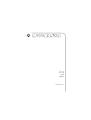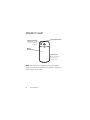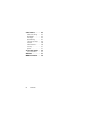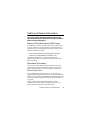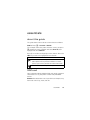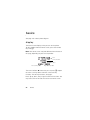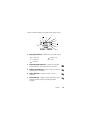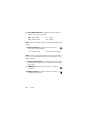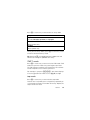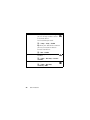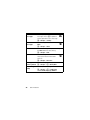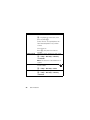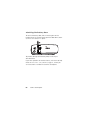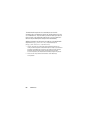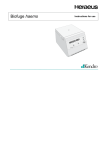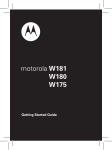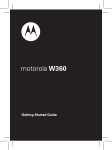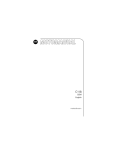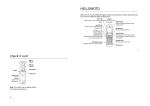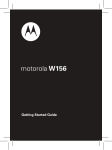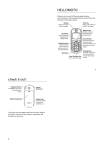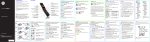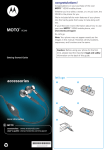Download C123 - User Manual
Transcript
C123 GSM English motorola.com HELLOMOTO Welcome to the world of Motorola digital wireless communications! We are pleased that you have chosen the Motorola C123 wireless phone. Earpiece Listen to your voice calls & messages. Left Soft Key Performs functions identified by left display prompt. Send/Answer Key Make and answer calls. Press when idle to see the list of recently dialed calls. Microphone Power Connector Port Port to insert the charger. Menu Key Open a menu when you see å in the display. Right Soft Key Performs functions identified by right display prompt. Power/End Key Press and hold to turn the phone on/off. Press and release to end phone calls, exit menu system. Navigation Key Press S up and down to scroll through lists, left and right to adjust volume. HELLOMOTO 1 check it out! Integrated Antenna Embedded in the top and on the back of the phone. Lanyard Attachment Battery Compartment Headset Jack Insert the headset accessory for handsfree use. Note: Your phone may not appear exactly as the phone image in this picture. However all key locations, sequences, and functions are the same. 2 check it out! Motorola, Inc. Consumer Advocacy Office 1307 East Algonquin Road Schaumburg, IL 60196 www.hellomoto.com Certain mobile phone features are dependent on the capabilities and settings of your service provider’s network. Additionally, certain features may not be activated by your service provider, and/or the provider’s network settings may limit the feature’s functionality. Always contact your service provider about feature availability and functionality. All features, functionality, and other product specifications, as well as the information contained in this user’s guide are based upon the latest available information and are believed to be accurate at the time of printing. Motorola reserves the right to change or modify any information or specifications without notice or obligation. MOTOROLA and the Stylized M Logo are registered in the US Patent & Trademark Office. The Bluetooth trademarks are owned by their proprietor and used by Motorola, Inc. under license. Java and all other Java-based marks are trademarks or registered trademarks of Sun Microsystems, Inc. in the U.S. and other countries. All other product or service names are the property of their respective owners. © Motorola, Inc., 2006. Caution: Changes or modifications made in the radio phone, not expressly approved by Motorola, will void the user's authority to operate the equipment. 3 Software Copyright Notice The Motorola products described in this manual may include copyrighted Motorola and third-party software stored in semiconductor memories or other media. Laws in the United States and other countries preserve for Motorola and third-party software providers certain exclusive rights for copyrighted software, such as the exclusive rights to distribute or reproduce the copyrighted software. Accordingly, any copyrighted software contained in the Motorola products may not be modified, reverse-engineered, distributed, or reproduced in any manner to the extent allowed by law. Futhermore, the purchase of the Motorola products shall not be deemed to grant either directly or by implication, estoppel, or otherwise, any license under the copyrights, patents, or patent applications of Motorola or any third-party software provider, except for the normal, non-exclusive, royalty-free license to use that arises by operation of law in the sale of a product. 4 feature locator main menu n Messages • Create Message • Voicemail • Text Msgs • Info Services* • Quick Notes • Outbox • Drafts r z Phonebook Recent Calls • Received Calls • Dialed Calls • Notepad • Call Times • Call Cost - Games : My Menu w Ring Styles • Alert • Loud Ring/Soft Ring/ Vibrate/Vibe & Ring/ Silent Detail • My Tones A Alarm Clock / Settings • Call Divert • Phone Status • In-Call Setup • Security • Other Settings > More • Calculator • Exchange Rate • Stop watch • Fixed Dial • Service Dial • Screen Saver Quick Dial * network or subscription dependent features The above gives an example of typical structure of main menu. Please refer to your handset for the actual structure. feature locator 5 settings menu Call Divert • Voice Calls • Cancel All • Forward Status Phone Status • My Tel. Numbers • Active Line • Battery Meter In-Call Setup • In-Call Timer • Call Cost Setup • My Caller ID • Answer Options • Call Waiting Security • Phone Lock • Lock Keypad • Fixed Dial • Call Barring • SIM PIN • New Passwords Other Settings • Personalize • Initial Setup • Network • Headset * network or subscription dependent features The above gives an example of typical structure of main menu. Please refer to your handset for the actual structure. 6 feature locator contents check it out! . . . . . . . . . . 2 contents . . . . . . . . . . . . . 7 Safety Information . . . . . 9 EU Conformance . . . . . 15 Recycling Information . 16 essentials . . . . . . . . . . . 17 about this guide . . . . . 17 SIM card . . . . . . . . . . . 17 battery. . . . . . . . . . . . . 18 turn it on & off . . . . . . 20 make a call . . . . . . . . . 21 answer a call . . . . . . . . 21 your phone number . . 21 basics. . . . . . . . . . . . . . . 22 display. . . . . . . . . . . . . 22 menus. . . . . . . . . . . . . 25 text entry . . . . . . . . . . 26 volume . . . . . . . . . . . . 29 navigation key . . . . . . . 29 codes & passwords . . 29 lock & unlock phone . . 30 check battery meter . . 30 customize . . . . . . . . . . . ring style . . . . . . . . . . . time & date. . . . . . . . . screen saver . . . . . . . . display appearance . . . answer options . . . . . . personal greetings . . . calls . . . . . . . . . . . . . . . . recent calls . . . . . . . . . redial . . . . . . . . . . . . . . return a call . . . . . . . . . notepad. . . . . . . . . . . . hold or mute a call . . . call waiting . . . . . . . . . caller ID. . . . . . . . . . . . emergency calls . . . . . international calls . . . . 1-touch dial . . . . . . . . . voicemail. . . . . . . . . . . contents 31 31 34 34 35 35 36 37 37 38 38 38 39 39 40 40 41 41 41 7 other features . . . . . . . advanced calling . . . . phonebook . . . . . . . . messages . . . . . . . . . personalizing . . . . . . . call times & costs . . . network . . . . . . . . . . . more features . . . . . . security . . . . . . . . . . . games . . . . . . . . . . . . service and repairs . . . check here first . . . . . SAR Data . . . . . . . . . . . WHO Information . . . . 8 contents 43 43 45 45 47 49 50 50 51 51 52 52 57 59 Safety and General Information This section contains important information on the safe and efficient operation of your mobile device. Read this information before using your mobile device.* Safety Information Exposure To Radio Frequency (RF) Energy Your mobile device contains a transmitter and a receiver. When it is ON, it receives and transmits RF energy. When you communicate with your mobile device, the system handling your call controls the power level at which your mobile device transmits. * The information provided in this document supersedes the general safety information in user’s guides published prior to September 1, 2005. Your Motorola mobile device is designed to comply with local regulatory requirements in your country concerning exposure of human beings to RF energy. Operational Precautions To assure optimal mobile device performance and to be sure human exposure to RF energy does not exceed the guidelines set forth in the relevant standards, always follow these instructions and precautions. External Antenna Care If your mobile device has an external antenna, use only a Motorolasupplied or approved replacement antenna. Use of unauthorized antennas, modifications, or attachments could damage the mobile device and/or may result in your device not complying with local regulatory requirements in your country. Do NOT hold the external antenna when the phone is IN USE. Holding the external antenna affects call quality and may cause the phone to operate at a higher power level than needed. Safety and General Information 9 Phone Operation When placing or receiving a phone call, hold your mobile device just like you would a landline phone. If you wear the mobile device on your body, always place the mobile device in a Motorola-supplied or approved clip, holder, holster, case, or body harness. If you do not use a body-worn accessory supplied or approved by Motorola, keep the mobile device and its antenna at least 2.5 centimeters (1 inch) from your bodsy when transmitting. When using any data feature of the mobile device, with or without an accessory cable, position the mobile device and its antenna at least 2.5 centimeters (1 inch) from your body. Using accessories not supplied or approved by Motorola may cause your mobile device to exceed RF energy exposure guidelines. For a list of Motorola-supplied or approved accessories, visit our website at www.motorola.com. RF Energy Interference/Compatibility Nearly every electronic device is susceptible to RF energy interference from external sources if inadequately shielded, designed, or otherwise configured for RF energy compatibility. In some circumstances your mobile device may cause interference with other devices. Follow Instructions to Avoid Interference Problems Turn off your mobile device in any location where posted notices instruct you to do so. These location include hospitals or health care facilities that may be using equipment that is sensitive to external RF energy. In an aircraft, turn off your mobile device whenever instructed to do so by airline staff. If your mobile device offers an airplane mode or similar feature, consult airline staff about using it in flight. 10 Safety and General Information Pacemakers If you have a pacemaker, consult your physician before using this device. Persons with pacemakers should observe the following precautions: • ALWAYS keep the mobile device more than 20 centimeters (8 inches) from your pacemaker when the mobile device is turned ON. • DO NOT carry the mobile device in the breast pocket. • Use the ear opposite the pacemaker to minimise the potential for interference. • Turn OFF the phone immediately if you have any reason to suspect that interference is taking place. Hearing Aids Some digital mobile devices may interfere with some hearing aids. In the event of such interference, you may want to consult your hearing aid manufacturer or physician to discuss alternatives. Other Medical Devices If you use any other personal medical device, consult the physician or the manufacturer of your device to determine if it is adequately shielded from RF energy. Driving Precautions Check the laws and regulations on the use of mobile device in the area where you drive. Always obey them. When using your phone while driving, please: • Give full attention to driving and to the road. Use a mobile device may be distracting. Discontinue a call if you can’t concentrate on driving. • Use handsfree operation, if available. • Pull off the road and park before making or answering a call if driving conditions so require. Safety and General Information 11 Responsible driving best practices can be found in the “Smart Practices While Driving” at the end of this guide and/or at the Motorola website: www.motorola.com/callsmart. Operational Warnings Obey all posted signs when using mobile devices in public areas, such as health care facilities or blasting areas. Automobile Air Bags Do not place a mobile device in the air bag deployment area. Potentially Explosive Atmospheres Areas with potentially explosive atmospheres are often but not always posted, and can include fueling areas such as below decks on boats, fuel or chemical transfer or storage facilities, or areas where the air contains chemicals or particles, such as grain, dust, or metal powders. When you are in such area, turn off your mobile device, and do not remove, install, or charge batteries. In such areas, sparks can occur and cause an explosion or fire. Damaged Products If your mobile device or battery has been submerged in water, punctured, or subjected to a severe fall, do not use it until you take it to a Motorola Authorized Service Center. Do not attempt to dry it with an external heat source, such as a microwave oven. Batteries and Chargers If jewelry, keys, beaded chains, or other conductive materials touch exposed battery terminals, this could complete an electrical circuit (short circuit), become very hot, and could cause damage or injury. Be careful when handling a charged battery, particularly when placing it inside a pocket, purse, or other container with metal objects. Use only Motorola Original™ batteries and chargers. 12 Safety and General Information Caution: To avoid risk of personal injury, do not dispose of your battery in a fire. Your battery, charger, or phone may contain symbols, defined as follows: Symbol Definition Important safety information follows. Do not dispose of your battery or mobile device in a fire. Your battery or phone may require recycling in accordance with local laws. Contact your local regulatory authorities for more information. Do not throw your battery or mobile device in the trash. LiIon BATT Your mobile device contains an internal lithium ion battery. Do not let your battery, charger, or mobile device get wet. Listening at full volume to music or voice through a headset may damage your hearing. Choking Hazards Your mobile device or its accessories may include detachable parts, which may present a choking hazard to small children. Keep your mobile device and its accessories away from small children. Glass Parts Some parts of your mobile device may be made of glass. This glass could break if the product is dropped on a hard surface or receives a substantial impact. If glass breaks, do not touch or attempt to remove. Stop using your mobile device until the glass is replaced by a qualified service center. Safety and General Information 13 Seizures/Blackouts Some people may be susceptible to epileptic seizures or blackouts when exposed to flashing lights, such as when playing video games. These may occur even if a person has never had a previous seizure or blackout. If you have experienced seizures or blackouts, or if you have a family history of such occurrences, please consult with your physician before playing video games or enabling a flashing-lights feature (if available) on your mobile device. Discontinue use and consult a physician if any of the following symptoms occur: convulsion, eye or muscle twitching, loss of awareness, involuntary movements, or disorientation. It is always a good idea to hold the screen away from your eyes, leave the lights on in the room, take a 15-minute break every hour, and stop use if you are very tired. Repetitive Motion When you repetitively perform actions such as pressing keys or entering finger-written characters, you may experience occasional discomfort in your hands, arms, shoulders, neck or other parts of your body. If you continue to have discomfort during or after such use, stop use and see a physician. 14 Safety and General Information European Union Directives Conformance Statement Hereby, Motorola declares that this product is in compliance with: EU Conformance • The essential requirements and other relevant provisions of Directive 1999/5/EC • All other relevant EU Directives IMEI: 350034/40/394721/9 0168 Type: MC2-41H14 Product Approval Number The above gives an example of a typical Product Approval Number. You can view your product’s Declaration of Conformity (DoC) to Directive 1999/5/EC (to R&TTE Directive) at www.motorola.com/rtte. To find your DoC, enter the product Approval Number from your product’s label in the “Search” bar on the Web site. European Union Directives Conformance Statement 15 Caring for the Environment by Recycling When you see this symbol on a Motorola product, do not dispose the product with household waste. Recycling Information Recycling Mobile Phones and Accessories Do not dispose of mobile phones or electrical accessories, such as chargers or headsets, with your household waste. In some countries or regions, collection systems are set up to handle electrical and electronic waste items. Contact your regional authorities for more details. If collection systems aren’t available, return unwanted mobile phones or electrical accessories to any Motorola Approved Service Centre in your region. 16 Caring for the Environment by Recycling essentials about this guide This guide shows how to locate a menu feature as follows: Find it : Press M > Recent Calls > Dialed Calls This example shows that, from the home screen, you press M to open the menu, highlight and select Recent Calls, then highlight and select Dialed Calls. Press S to scroll to and highlight a menu feature. Press the SELECT key to select the highlighted menu feature. symbols This means a feature depends on the network or subscription and may not be available in all areas. Contact your service provider for more information. This means a feature requires an optional accessory. SIM card Your Subscriber Identity Module (SIM) card contains personal information such as your phone number and phonebook entries. Caution: Do not bend or scratch your SIM card. Keep it away from static electricity, water, and dirt. essentials 17 1 2 battery battery installation 1 2 3 Note: If you remove the battery for a long time, the phone will ask you to reset the time and date. If you choose to cancel or ignore, the time and date will be affected. You can input the correct time and date by: 18 essentials Find it: Press M > Settings > Other Settings > Initial Setup > Time and Date But, if you remove the battery just for a few seconds (e.g., quickly change SIM card), the system either won’t ask you to reset the time and date or if prompted, you can choose CANCEL on the time and date screen, the clock will only be slightly affected. battery charging New batteries are not fully charged. Plug the charger into your phone and an electrical outlet. Your phone displays Charge Complete when finished. Tip: Relax, you cannot overcharge your battery. It will perform best after you fully charge and discharge it a few times. New batteries are shipped partially charged. Before you can use your phone, install and charge the battery as described below. Some batteries perform best after several full charge/discharge cycles. battery tips Battery life depends on the network, signal strength, temperature, features, and accessories you use. • Always use Motorola Original™ batteries and chargers. The warranty does not cover damage caused by non-Motorola batteries and/or chargers. essentials 19 • New batteries or batteries stored for a long time may take more time to charge. • When charging your battery, keep it near room temperature. • When storing your battery, keep it uncharged in a cool, dark, dry place, such as a refrigerator. • Never expose batteries to temperatures below -10°C (14°F) or above 45°C (113°F). Always take your phone with you when you leave your vehicle. • It is normal for batteries to gradually wear down and require longer charging times. If you notice a change in your battery life, it is probably time to purchase a new battery. Contact your local recycling center for proper battery disposal. Warning: Never dispose of batteries in a fire because they may explode. Before using your phone, read the battery safety information in the “Safety and General Information” section included in this guide. turn it on & off To turn on your phone, press and hold P for 2 seconds. If prompted, enter your 4-digit SIM card PIN code. 20 essentials Caution: If you enter an incorrect PIN code 3 times in a row, your SIM card is disabled and your phone displays PIN1 Blocked. Contact your service provider if your PIN is blocked. To turn off your phone, press and hold P for 2 seconds. If prompted, enter your 4-digit unlock code. make a call Enter a phone number and press N to make a call. To end a call, press P. answer a call When your phone rings and/or vibrates, just press N to answer the call. To end a call, press P. your phone number To see your phone number: Find it: Press M > Settings > Phone Status > My Tel. Numbers To store or edit your name and phone number on your SIM card, press the VIEW key while displaying your phone number. essentials 21 basics See page 1 for a basic phone diagram. display The home screen displays when you turn on the phone. To dial a number from the home screen, press the number keys and N. Note: Your home screen may look different from the one on this page, depending on your service provider. Clock Service Provider Status Left Soft Key Label Right Soft Key Label The menu indicator å shows that you can press M to open the menu. Soft key labels show the current soft key functions. For soft key locations, see page 1. Press S up, down, left, or right to scroll main functions. You may select to show or hide the icons on the home screen. 22 basics Status indicators display at the top of the home screen: 5 3 4 2 6 7 8 1 9 10 1 Ring Style Indicator – Shows the ring style setting. y = loud ring z = soft ring = vibrate = vibe & ring Ò = silent 2 Signal Strength Indicator – shows the strength of your phone's connection with the network. 3 Call Forward Indicator – shows when All Calls for Call Forward is activated. 4 In Use Indicator – indicates when a call is in progress. 5 Roam Indicator – appears when your phone uses another network system outside your home network. basics 23 6 Entry Method Indicator – appears when you select a specific kind of entry method: R = iTAP English ] = TAP method 12 = numeric @ = symbol Note: The Entry Method Indicator will not be displayed in idle mode. 7 Message Indicator – appears when you have a new voice or text message: e = text message t = voicemail message Note: A flashing message indicator means that your inbox is full. You will not be able to receive new messages until you delete old ones. 8 Battery Level Indicator – vertical bars show the amount of charge left in your battery. The more bars, the greater the charge. 9 LINE Indicator – indicates your phone is using Line 1 or Line 2. 10 Headset Indicator – displays when the headset is plugged into the phone. 24 basics menus From the home screen, press M to enter the main menu, then press S to scroll up and down through the main menu list. Exit the main menu. Select highlighted menu feature. Scroll up or down. Exit menu without making changes. The following menu icons may be available, depending on your service provider and service subscription options. menu features n Messages r Phonebook z Recent Calls - Games : My Menu w A / > Ring Styles Alarm Clock Settings More Quick Dial Note: Certain features may not be available in certain areas. basics 25 Some features require you to select an option from a list: Highlighted Option Press the VIEW key to see details of highlighted option. Press the BACK key to go back to previous screen. Press M to open sub-menu. Scroll up or down to highlight the option you want. text entry Some features let you enter text. Character counter Flashing cursor indicates insertion point. Press the CANCEL key to exit without saving any changes. 26 basics Press M to open sub-menu. Press the INSERT key to insert a quick note. Press # in a text entry screen to select an entry mode: entry mode tap Includes iTAP English, Tap Extended, and Tap English. numeric Enter numbers only. symbol Enter symbols only. To set your text entry modes, press M in a text entry screen and select the desired entry mode. Tip: Pressing 0 will toggle between uppercase and lowercase in English alphabet text entry. iTAP™ mode Press # in a text entry screen to switch to iTAP mode. iTAP mode lets you enter words using one keypress per letter. The iTAP software combines your keypresses into common words and predicts each word as you enter it. For example, if you press 7764 , your phone displays a list of suggestions for words such as prog, proh, and spoi. tap mode Press # in a text entry screen and select tap mode. To enter text in tap mode, press a keypad key repeatedly to cycle through the letters and number on the key. Repeat this step to enter each letter. basics 27 For example, if you press 8 once, the phone displays: Character displays at insertion point. Press the DELETE key to delete character to left of insertion point After 2 seconds, the character is accepted and the cursor moves to next position. Press OK to accept & store text. • If you want a different word (such as Text), continue pressing keypad keys to enter the remaining characters. • If you don’t want to save your text or text edits, press P to exit without saving. • Tap Extended mode cycles through additional special characters and symbols as you repeatedly press a keypad key. numeric mode Press the number keys to enter the numbers you want. symbol mode Press a keypad key to show its symbols at the bottom of the display. Highlight the symbol you want, then press the SELECT key. 28 basics volume When you are in a call, press S right to increase earpiece speaker volume, left to decrease it. When the phone display is idle, press S right or left to increase or decrease ringer volume. Tip: During a call, you can set your phone to mute by pressing M > Mute. navigation key Press the navigation key S up or down to scroll and highlight options. codes & passwords Your phone's 4-digit unlock code is originally set to 1234. If your service provider did not change these codes, you should change them: Find it: Press M > Settings > Security > New Passwords You can also change your SIM PIN or Bar Password. If you forget your unlock code: Try entering 1234 or the last four digits of your phone number. If you forget other codes: If you forget your SIM PIN code, PIN2 code, or bar password, contact your service provider. basics 29 lock & unlock phone You can lock your phone to keep others from using it. To lock or unlock your phone, you need the 4-digit unlock code. To manually lock your phone: Press M > Settings > Security > Phone Lock > Lock Now. To automatically lock your phone whenever you turn it off: Press M > Settings > Security > Phone Lock > Automatic Lock > On. Note: You can make emergency calls with a locked keypad (see page 40). With a locked keypad, the phone still rings or vibrates for incoming calls and can be answered without unlocking the keypad. Note: When the keypad is locked, there is a 1 second wait time between each key press. If you press a key prematurely, the display does not update and it could appear as if the phone has powered down. Note: You cannot make emergency calls on a locked phone. A locked phone still rings or vibrates for incoming calls or messages, but you need to unlock it (with your 4-digit code) to answer. check battery meter To check your battery meter: Press M > Settings > Phone Status > Battery Meter. 30 basics customize ring style Your phone rings and/or vibrates to notify you of an incoming call, message, or other event. This ring and/or vibration are called an alert. You can select 1 of 5 different alert profiles: Loud Ring, Soft Ring, Vibrate, Vibe & Ring, and Silent. The profile indicator for the ring style displays at the top of your home screen. To choose your profile: Find it: Press M > Ring Styles > Alert > alert type change ring details You can change the ring or key volume and select vibrate/silent/ring details for incoming calls and other events. Your changes are saved in the current ring style profile. Find it: Press M > Ring Styles > Vibrate Details > desired event > Change > alert for event my tones This feature allows you to create custom alert tones for your phone. The tones you create appear in the list of available alerts. creating a tone Find it: Press M > Ring Styles > My Tones customize 31 1 Press S up or down to scroll to Empty Ring. 2 Press SELECT to go to Tone Details. 3 Press CHANGE to select NOTES:. 4 Use the keypad keys to enter notes for the tone. 5 Press OK to store the notes. 6 Press CHANGE to select Name:. 7 Use the keypad keys to enter the name for the tone. 8 Press OK to store the name. 9 Press DONE to store the tone. entering notes To enter a note, press S up and down to select the note name. You can also enter a note by pressing the key associated with the note name. To change octaves, press 0 to insert a *, then enter the octave number. Press 0 to insert a flat & or sharp * before the note. Change note length by inserting 0-5 after the note. Use the 7 to insert a reset r. Scroll left or right by pressing the S, or using the * and #. 32 customize playing a note Find it: Press M > Ring Styles > My Tones 1 Press S up or down to scroll to the tone you want to play. 2 Press M to open My Tones. 3 Press S up or down to scroll to Play. 4 Press SELECT to select Play. The phone displays the playback meter and plays the tone. 5 Press Play to play the tone again or press CANCEL to return to the my tones list. editing a tone Find it: Press M > Ring Styles > My Tones 1 Press S up or down to scroll to the tone you want to edit. 2 Press EDIT to open the tone details. 3 Press S up or down to scroll to the details you want to edit (Name or Notes). 4 Press CHANGE to select the details you want to edit. 5 Use the keypad keys to enter new text or notes. 6 Press OK to store the details. customize 33 deleting a tone You can delete a custom tone you created. Find it: Press M > Ring Styles > My Tones 1 Press S up or down to scroll to the tone you want to delete. 2 Press M to open My Tones. 3 Press S up or down to scroll to Delete. 4 Press SELECT to select Delete. 5 Press YES to confirm the deletion. time & date To set the time and date for your phone: Find it: Press M > Settings > Other Settings > Initial Setup > Time and Date screen saver You can set a picture or clock as a screen saver image. The screen saver displays when no activity on the home screen is detected for a specified time. Tip: This feature helps save your screen but not your battery. To extend battery life, turn off the screen saver. Find it: Press M > More > Screen Saver 34 customize display appearance You can set the contrast of your phone display: Find it: Press M > Settings > Other Settings > Initial Setup > Contrast To set your phone to play an animation when you open the main menu: Find it: Press M > Settings > Other Settings > Initial Setup > Animation To save battery life, the backlight turns off when you're not using your phone. The backlight turns back on when you press any key. To set how long your phone waits before the backlight turns off: Find it: Press M > Settings > Other Settings > Initial Setup > Backlight To save battery life, the display can turn off in idle mode when you're not using your phone. The display turns back on when you press any key. To set how long your phone waits before the display turns off: Find it: Press M > Settings > Other Settings > Initial Setup > Battery Save answer options You can use additional methods to answer an incoming call. To activate or deactivate an answer option: Find it: Press M > Settings > In-Call Setup > Answer Options option multi-key On multi-key Off Answer by pressing any key. Answer by pressing N. customize 35 personal greetings You can create personal greetings that display when you turn on the phone: Find it: Press M > Settings > Other Settings > Personalize > Greeting 36 customize calls This chapter describes features related to making and answering calls. recent calls Your phone keeps lists of incoming and outgoing calls, even for calls that didn't connect. The most recent calls are listed first. The oldest calls are deleted as new calls are added. Find it: Press M > Recent Calls 1 Highlight Received Calls or Dialed Calls, and press the SELECT key. 2 Highlight a call. A next to a call means the call connected. • To call the number, press N. • To see call details (such as time and date), press the VIEW key. • From the Dialed Calls list, press M to see the following options: option Store Delete Delete All Show ID Hide ID Create a phonebook entry with the number in the No. field. Delete the entry. Delete all entries in the list. Show your caller ID for the next call. Hide your caller ID for the next call. calls 37 option Send Message Add Digits Attach Number Deliver the message. Add digits after the number. Attach a number from the phonebook or recent calls lists. redial 1 Press N from the home screen to see the Dialed Calls list. Or press M > Recent Calls > Received Calls, Dialed Calls, or Notepad. 2 Highlight the entry you want to call, then press N. If you hear a busy signal and you see Call Failed, Number Busy, press N to redial the number. Tip: Press N from idle screen to see a list of recent calls. return a call Your phone keeps a record of your unanswered calls and displays Missed Call(s): X, where X is the number of missed calls. 1 Press the VIEW key to see the Received Calls list. 2 Highlight the call you want to return and press N. notepad Your phone stores the most recent string of digits entered on the keypad in a temporary memory location called the notepad. These digits can be the last phone number that you called, or a phone number that you simply entered but 38 calls did not call. These digits remain in the notepad even when you turn off the phone. To call the number, create a phonebook entry, or perform other operations with the number stored in the notepad: Find it: Press M > Recent Calls > Notepad • To call the number, press N • To create a phone book entry with number in the No. field, press the STORE key hold or mute a call When you are on a call: Press Hold to put all active calls on hold. Press M > Mute to put all active calls on mute. call waiting When you're on a call, you'll hear an alert if you receive a second call. Press N to answer the new call. • To switch between calls, press the SWITCH key. • To connect the two calls, press the LINK key. • To end the call on hold, press M > End Call On Hold. To turn the call waiting feature on or off: Find it: Press M > Settings > In-Call Setup > Call Waiting calls 39 caller ID Calling Line Identification (caller ID) shows the phone number of an incoming call on your display. Your phone shows the caller's name when it is stored in your phonebook, or Incoming Call when caller ID Information isn't available. To show or hide your phone number for the next outgoing call or for all calls: Find it: Press M > Settings > In Call Setup > My Caller ID emergency calls Your service provider programs one or more emergency phone numbers (such as 112 or 911) that you can call under any circumstances, even when your phone is locked or the SIM card is not inserted. You can dial and call the emergency number when your phone is locked or when you are prompted to enter a code or password. Note: Emergency numbers vary by country. Your phone's preprogrammed emergency number(s) may not work in all locations. Sometimes an emergency call cannot be placed due to network, environmental, or interference issues. To call the emergency number at any time: 1 Press the keypad keys to dial the emergency number. 2 Press N to call the emergency number. 40 calls international calls If your phone service includes international dialing, press and hold 0 to insert your local international access code (indicated by +). Then press the keypad keys to dial the country code, such as +44 for the U.K., +33 for France, and phone number. 1-touch dial To call phonebook entries 2 through 9, press and hold the single-digit speed dial number for one second. You can set 1-Touch Dial to call the entries in your SIM card’s phonebook or Fixed Dial list: Find it: Press M > Settings > Other Settings > Initial Setup > 1-Touch Dial > SIM, or Fixed Dial Note: To change 1-touch numbers, go to Phonebook > Speed No. Note: Some carriers’ settings allow 1-touch to be set to 1-9 entries. voicemail You can listen to your voicemail messages by calling your network voicemail phone number. Voicemail messages are stored on the network, not on your phone. Contact your service provider for more details. To store your voicemail number in your phone: Find it: Press M > Messages > Voicemail > M > Voicemail Setup calls 41 When you receive a voicemail message, your phone displays 1 New Message and a new voicemail indicator. Some networks only indicate when you have messages, whether or not they are new. If users delete all voicemail messages, the voicemail indicator will disappear. To listen to your voicemail message: Find it: Press M > Messages > Voicemail Your phone calls the voicemail phone number you stored. If you do not have a voicemail number stored, the phone guides you through the process of storing a number. If you don't know your voicemail number, contact your service provider. 42 calls other features advanced calling feature conference call During a call: Dial the next number, press N and the LINK key. attach a phone Attach a phone number to number another: Press M > Phonebook, select a phone number, and press M > Attach Number, select a phone number from Phonebook, Dialed Calls, or Received Calls. call forwarding Set up or cancel call forwarding: call barring change phone line M > Settings > Call Forward Restrict outgoing or incoming calls: M > Settings > Security > Call Barring If you have a SIM card for dual phones, you can change your line to make and receive calls from your other phone number. M > Settings > Phone Status > Active Line The active line indicator shows the active phone line. other features 43 feature fixed dial When you turn on fixed dialing, you can call only numbers stored in the fixed dial list. Turn fixed dialing on or off: M > Settings > Security > Fixed Dial Tip: Enter your SIM PIN first and then you may turn on/off the feature. Use the fixed dial list: quick dial DTMF tones M > More > Fixed Dial Dial preprogrammed phone numbers: M > Settings > Other Settings > Personalize > Quick Dial Change DTMF tones: M > Settings > Other Settings > Initial Setup > DTMF 44 other features phonebook feature add new entry M > Phonebook > M > New > Name or No. dial number Shortcut: Enter a phone number in the home screen, and press the STORE key to create an entry for that number. Call a number stored in the phonebook: M > Phonebook, highlight the phonebook entry, press N. SIM capacity Shortcut: In the phonebook, press keypad keys to enter the first letter of an entry name to jump to the first entry or the particular entry. To check memory capacity of your SIM card: M > Phonebook, highlight one entry, press M > Capacity. messages feature send text message send a quick note read new message M > Messages > Create Message M > Messages > Quick Notes Read a new text message: Press the READ key when the New Message notification displays. other features 45 feature read old messages read sent messages edit old draft info services message memory meter text message setup 46 Reread your previously read messages. Press M to perform various operations on a message. M > Messages > Text Msgs Sent messages are saved in the Outbox. M > Messages > Outbox Save the message that you are editing to the Drafts folder for later editing. M > Messages > Drafts Read messages from subscription-based information services: M > Messages > Info Services Check message memory meter: M > Messages > M > Memory Meter To set up text message information: M > Messages > M > Text Msg Setup > Srvce center No.:/ Reply Type/ SMS Alert other features personalizing feature language scroll ring volume keypad volume main menu change soft keys Set menu language: M > Settings > Other Settings > Initial Setup > Language Set the highlight bar to stop or wrap around in the menu lists: M > Settings > Other Settings > Initial Setup > Scroll M > Ring Styles > style Detail > Ring Volume M > Ring Styles > style Detail > Key Volume Reorder the main menus on your phone: M > Settings > Other Settings > Personalize > Main Menu Change the functions for the soft keys on the home screen: M > Settings > Other Settings > Personalize > Keys other features 47 feature shortcuts Create a shortcut to a menu item: M > Highlight the menu item, then press and hold M Select YES for “Assign MyMenu for:” Take Note of MyMenu key number > Done. Use a shortcut: power on/off Press M, then press the shortcut number. To set the power on/off time and mode: M > Settings > Other Settings > Initial Setup > Power On/Off headset master reset Note: This feature is not available in all regions. To switch the phone to auto answer mode: M > Settings > Other Settings > Headset Reset all options except user data: M > Settings > Other Settings > Initial Setup > Master Reset 48 other features call times & costs Network connection time is the elapsed time from the moment you connect to your service provider's network to the moment you end the call by pressing P. This time includes busy signals and ringing. The amount of network connection time you track on your resettable timer may not equal the amount of time for which you are billed by your service provider. For billing information, contact your service provider. feature call times Display call timers: in-call timer M > Recent Calls > Call Times Set the in-call timer: call cost M > Settings > In-Call Setup > In-Call Timer Display call cost trackers: call cost setup M > Recent calls > Call Cost To edit call cost details: M > Settings > In-Call Setup > Call Cost Setup other features 49 network feature network settings Display network information and adjust network settings: M > Settings > Other Settings > Network more features feature calculator currency converter stop watch M > More > Calculator M > More > Exchange Rate Enter exchange rate, press the OK key. M > More > Calculator, enter amount, and select the dollar sign to convert the currency. M > More > Stop Watch Press the START key to start counting the time and the STOP key to stop counting the time. Press RESET to reset the Stop Watch. Note: Once Stop Watch is activated, press SNAP to record the time elapsed. Press S right or left to navigate through the recorded SNAP times. 50 other features feature Alarm Clock Use alarm clock function. M > Alarm Clock Note: Certain features may not be available in certain areas. Note: Your phone must be on for the alarm to sound. security feature SIM PIN Turn on/turn off the SIM PIN: M > Settings > Security > SIM PIN phone lock lock/unlock keypad Caution: If you enter an incorrect PIN code 3 times in a row, your SIM card is disabled and your phone displays PIN1 Blocked. Lock the phone immediately, or turn on/off the Automatic Lock. M > Settings > Security > Phone Lock Press M and press and hold * to lock/unlock the keypad. games feature start games M > Games > game other features 51 service and repairs check here first If your phone does not seem to work properly, read this page first. phone automatic power on/off Question: My phone powers off automatically while in standby mode. What should I do when this happens? Answer: This phone has an on/off feature that automatically turns the power on/off at specific times. To access this feature: Find it: Press M > Settings > Other Settings > Initial Setup > Power On/Off Note: If your phone automatically switches on or off at a specific time, please check if this feature is turned on. changing the time on the clock Question: The time on my phone is incorrect during normal use. How can I change it? Answer: The time is reset whenever you remove the battery. This will cause the clock to display the incorrect time the next time you turn on the power. Whenever you replace the battery and turn on the power, be sure to enter the correct time and date: 52 service and repairs Find it: Press M > Settings > Other Settings > Initial Setup > Time and Date using the send/end key on the headset Question: When I use the headset with my phone, nothing happens when I press Send/End on the headset. Why? Answer: This phone does not support the Send/End function on the headset. no backlight on the display Question: During phone operation, why don’t I see a backlight on the display? Answer: The Backlight may be set to Off. To view and/or change the backlight setting: Find it: Press M > Settings > Other Settings > Initial Setup > Backlight no incoming call ring tone Question: Why don’t I hear a ring tone for incoming calls or messages? Answer: Check the volume setting by pressing S right or left to adjust the volume. no service Question: Why does the phone display no service? Answer: Each service provider operates at a certain frequency band. Call you service provider to find out their frequency band. Make sure the band selection setting on your phone matches that frequency band. service and repairs 53 Find it: Press M > Settings > Other Settings > Network > Band Selection Note: Because this feature depends on your service provider's setting, you might not see this feature in your phone. when the backlight is turned off, it can seem like your phone isn’t working Question: My phone does not turn on when I press the keys, but I know the battery is good. Answer: If the backlight set to off, it might appear as if the phone is not working. Check the backlight setting. Find it: Press M > Settings > Other Settings > Initial Setup > Backlight no display Question: Why can’t I see the display when I use my phone? I know the battery is good. Answer: The backlight may be set to off. Check the backlight setting. Find it: Press M > Settings > Other Settings > Initial Setup > Backlight phone doesn’t vibrate Question: My phone doesn’t vibrate when I have an incoming call or message. Why not? Answer: Make sure the volume setting is 0. Press S right or left to adjust the volume to 0. 54 service and repairs messages: “enter special code,” “SIM locked - contact service provider,” “subsidy password” Question: What do these messages mean? Answer: You might see this message if you have an incorrect SIM card or if you have incorrectly entered your code five times. You will have to enter it correctly. Contact your service provider, if necessary. You might need to replace your SIM card. keypad does not respond Question: My display is dark and the keypad doesn’t respond. Why not? Answer: The keypad could be automatically locked. To check this, please unlock your keypad by pressing M and *. If you would not like this feature enabled on your phone, please go to M > Settings > Security > Auto Key Lock, to disable the auto keypad lock function or change the timers associated with it. If you disable this feature, you can still manually lock and unlock the keypad by pressing M and *. service and repairs 55 attaching the battery door To attach the battery door, slide it into the grove on the handset (arrow 1) and then gently push the door down (arrow 2) until it clicks to lock it in place. To prevent damage to the battery door, install only as described here. If you have questions or need assistance, we're here to help. Go to www.motorola.com/consumer/support, where you can select from a number of customer care options. 56 service and repairs Specific Absorption Rate Data SAR Data This model meets international guidelines for exposure to radio waves. Your mobile device is a radio transmitter and receiver. It is designed not to exceed the limits for exposure to radio waves recommended by international guidelines. These guidelines were developed by the independent scientific organization ICNIRP and include safety margins designed to assure the protection of all persons, regardless of age and health. The guidelines use a unit of measurement known as the Specific Absorption Rate, or SAR. The ICNIRP SAR limit for mobiles devices used by the general public is 2 W/kg and the highest SAR value for this device when tested at the ear was 0.88 W/kg.1 As mobile devices offer a range of functions, they can be used in other positions, such as on the body as described in this user guide.2 In this case, the highest tested SAR value is 0.35 W/kg.1 As SAR is measured utilizing the device’s highest transmitting power, the actual SAR of this device while operating is typically below that indicated above. This is due to automatic changes to the power level of the device to ensure it only uses the minimum level required to reach the network. While there may be differences between the SAR levels of various phones and at various positions, they all meet the governmental requirements for safe exposure. Please note that improvements to this product model could cause differences in the SAR value for later products; in all cases, products are designed to be within the guidelines. SAR Data 57 The World Health Organization has stated that present scientific information does not indicate the need for any special precautions for the use of mobile devices. They note that if you want to reduce your exposure then you can do so by limiting the length of calls or using a “hands-free” device to keep the mobile phone away from the head and body. Additional Information can be found on the websites of the World Health Organization (http://www.who.int/emf) or Motorola, Inc. (http://www.motorola.com/rfhealth). 1. The tests are carried out in accordance with international guidelines for testing. The limit incorporates a substantial margin for safety to give additional protection for the public and to account for any variations in measurements. Additional related information includes the Motorola testing protocol, assessment procedure, and measurement uncertainty range for this product. 2. Please see the Safety and General Information section about body worn operation. 58 SAR Data Information from the World Health Organization Present sciencific information does not indicate the need for any special precautions for the use of mobile phones. If you are concerned, you may want to limit your own or your children’s RF exposure by limiting the length of calls or by using handsfree devices to keep mobile phones away from your head and body. WHO Information Source: WHO Fact Sheet 193 Further information: http://www.who.int./peh-emf WHO Information 59 www.hellomoto.com MOTOROLA and the Stylized M Logo are registered in the US Patent & Trademark office. All other products or service names are the property of their respective owners. The Bluetooth trademarks are owned by their proprietor and used by Motorola, Inc. under license. ©Motorola, Inc. 2006 Specifications are subject to change without notice. Printed in Singapore 6802925J96 TEPL - 08/2006