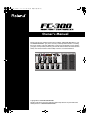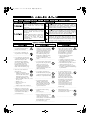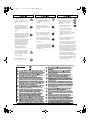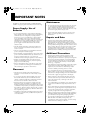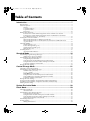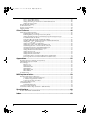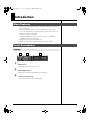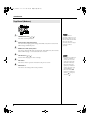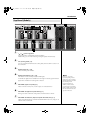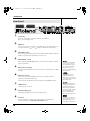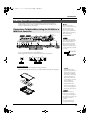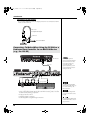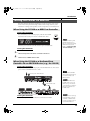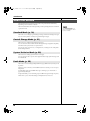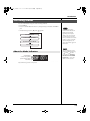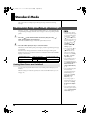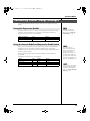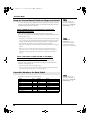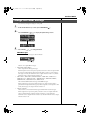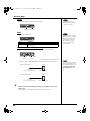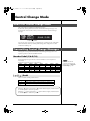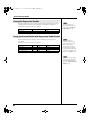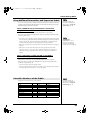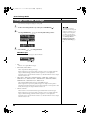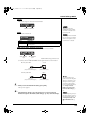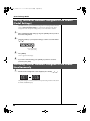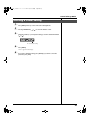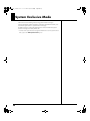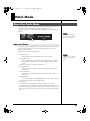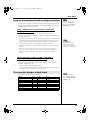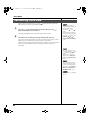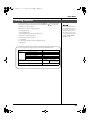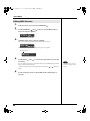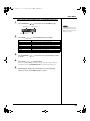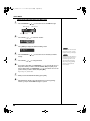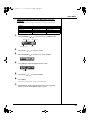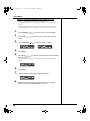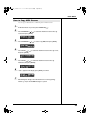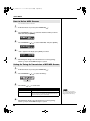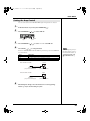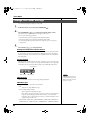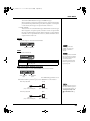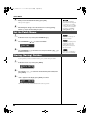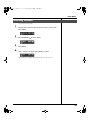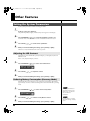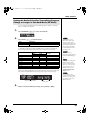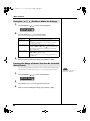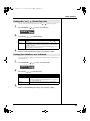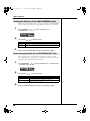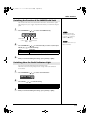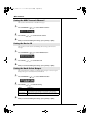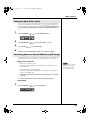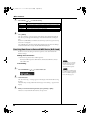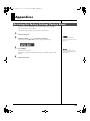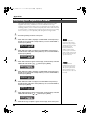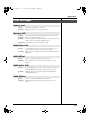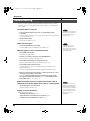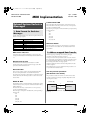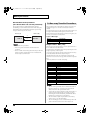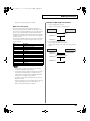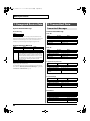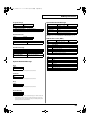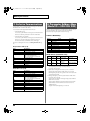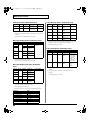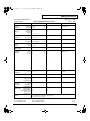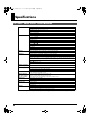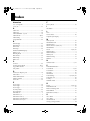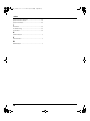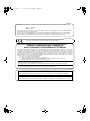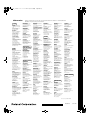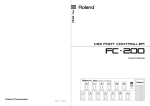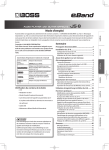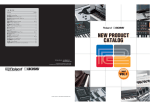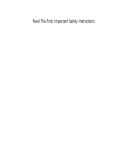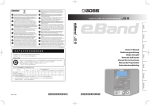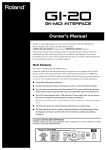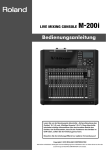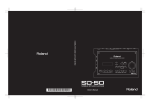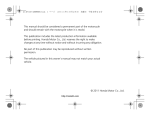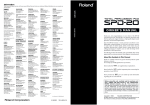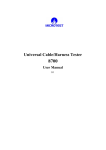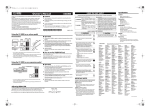Download Roland FC-300 Owner`s manual
Transcript
FC-300_e2.book 1 ページ 2007年10月4日 木曜日 午後5時22分 Owner’s Manual 201a Before using this unit, carefully read the sections entitled: “USING THE UNIT SAFELY” (p. 2) and “IMPORTANT NOTES” (p. 4). These sections provide important information concerning the proper operation of the unit. Additionally, in order to feel assured that you have gained a good grasp of every feature provided by your new unit, Owner’s Manual should be read in its entirety. The manual should be saved and kept on hand as a convenient reference. 202 Copyright © 2007 ROLAND CORPORATION All rights reserved. No part of this publication may be reproduced in any form without the written permission of ROLAND CORPORATION. FC-300_e2.book 2 ページ 2007年10月4日 木曜日 午後5時22分 USING THE UNIT SAFELY Used for instructions intended to alert the user to the risk of death or severe injury should the unit be used improperly. Used for instructions intended to alert the user to the risk of injury or material damage should the unit be used improperly. * Material damage refers other adverse effects respect to the home furnishings, as well animals or pets. 001 • Before using this unit, make sure to read the instructions below, and the Owner’s Manual. 012c • Do not open (or modify in any way) the unit or its AC adaptor. ....................................................................... 003 Do not attempt to repair the unit, or replace parts within it (except when this manual provides specific instructions directing you to do so). Refer all servicing to your retailer, the nearest Roland Service Center, or an authorized Roland distributor, as listed on the “Information” page. • Never use or store the unit in places that are: • Subject to temperature extremes (e.g., direct sunlight in an enclosed vehicle, near a heating duct, on top of heatgenerating equipment); or are • Damp (e.g., baths, washrooms, on wet floors); or are • Humid; or are • Exposed to rain; or are • Dusty; or are • Subject to high levels of vibration. ....................................................................... 007 • Make sure you always have the unit placed so it is level and sure to remain stable. Never place it on stands that could wobble, or on inclined surfaces. ....................................................................... Use only the specified AC adaptor (PSA series), and make sure the line voltage at the installation matches the input voltage specified on the AC adaptor’s body. Other AC adaptors may use a different polarity, or be designed for a different voltage, so their use could result in damage, malfunction, or electric shock. ...................................................................... 009 • ....................................................................... 004 The ● symbol alerts the user to things that must be carried out. The specific thing that must be done is indicated by the design contained within the circle. In the case of the symbol at left, it means that the powercord plug must be unplugged from the outlet. 008b ....................................................................... • The symbol alerts the user to items that must never be carried out (are forbidden). The specific thing that must not be done is indicated by the design contained within the circle. In the case of the symbol at left, it means that the unit must never be disassembled. • 002c • to damage or caused with and all its to domestic The symbol alerts the user to important instructions or warnings.The specific meaning of the symbol is determined by the design contained within the triangle. In the case of the symbol at left, it is used for general cautions, warnings, or alerts to danger. Do not excessively twist or bend the power cord, nor place heavy objects on it. Doing so can damage the cord, producing severed elements and short circuits. Damaged cords are fire and shock hazards! 015 011 • Do not allow any objects (e.g., flammable material, coins, pins); or liquids of any kind (water, soft drinks, etc.) to penetrate the unit. ...................................................................... 013 • In households with small children, an adult should provide supervision until the child is capable of following all the rules essential for the safe operation of the unit. ...................................................................... 014 • Protect the unit from strong impact. (Do not drop it!) ...................................................................... Do not force the unit’s powersupply cord to share an outlet with an unreasonable number of other devices. Be especially careful when using extension cords—the total power used by all devices you have connected to the extension cord’s outlet must never exceed the power rating (watts/amperes) for the extension cord. Excessive loads can cause the insulation on the cord to heat up and eventually melt through. ....................................................................... 019 • Batteries must never be recharged, heated, taken apart, or thrown into fire or water. 016 • Before using the unit in a foreign country, consult with your retailer, the nearest Roland Service Center, or an authorized Roland distributor, as listed on the “Information” page. ...................................................................... 2 ....................................................................... ...................................................................... • Immediately turn the power off, remove the AC adaptor from the outlet, and request servicing by your retailer, the nearest Roland Service Center, or an authorized Roland distributor, as listed on the “Information” page when: • The AC adaptor or the powersupply cord has been damaged; or • If smoke or unusual odor occurs • Objects have fallen into, or liquid has been spilled onto the unit; or • The unit has been exposed to rain (or otherwise has become wet); or • The unit does not appear to operate normally or exhibits a marked change in performance. ....................................................................... FC-300_e2.book 3 ページ 2007年10月4日 木曜日 午後5時22分 101b 107d 111: Selection • • • The unit and the AC adaptor should be located so their location or position does not interfere with their proper ventilation. Never handle the AC adaptor body, or its output plugs, with wet hands when plugging into, or unplugging from, an outlet or this unit. ....................................................................... ...................................................................... 102d 108b • • Always grasp only the output plug or the body of the AC adaptor when plugging into, or unplugging from, this unit or an outlet. ....................................................................... 103b • At regular intervals, you should unplug the AC adaptor and clean it by using a dry cloth to wipe all dust and other accumulations away from its prongs. Also, disconnect the power plug from the power outlet whenever the unit is to remain unused for an extended period of time. Any accumulation of dust between the power plug and the power outlet can result in poor insulation and lead to fire. ....................................................................... 104 • Try to prevent cords and cables from becoming entangled. Also, all cords and cables should be placed so they are out of the reach of children. ....................................................................... 106 • Never climb on top of, nor place heavy objects on the unit. 1 Before moving the unit, disconnect the AC adaptor and all cords coming from external devices. ...................................................................... • Carefully follow the installation instructions for batteries, and make sure you observe the correct polarity. 2 109b • ...................................................................... • • Avoid using new batteries together with used ones. In addition, avoid mixing different types of batteries. Before cleaning the unit, turn off the power and unplug the AC adaptor from the outlet (p. 13). 110b Whenever you suspect the possibility of lightning in your area, disconnect the AC adaptor from the outlet. 3 • Remove the batteries whenever the unit is to remain unused for an extended period of time. 5 • If a battery has leaked, use a soft piece of cloth or paper towel to wipe all remnants of the discharge from the battery compartment. Then install new batteries. To avoid inflammation of the skin, make sure that none of the battery discharge gets onto your hands or skin. Exercise the utmost caution so that none of the discharge gets near your eyes. Immediately rinse the affected area with running water if any of the discharge has entered the eyes. ...................................................................... 112 • If used improperly, batteries may explode or leak and cause damage or injury. In the interest of safety, please read and observe the following precautions (p. 11). Used batteries must be disposed of in compliance with whatever regulations for their safe disposal that may be observed in the region in which you live. ...................................................................... 6 • Never keep batteries together with metallic objects such as ballpoint pens, necklaces, hairpins, etc. ....................................................................... ....................................................................... For EU Countries 3 FC-300_e2.book 4 ページ 2007年10月4日 木曜日 午後5時22分 IMPORTANT NOTES 291a In addition to the items listed under “USING THE UNIT SAFELY” on page 2, please read and observe the following: Power Supply: Use of Batteries 301 • Do not connect this unit to same electrical outlet that is being used by an electrical appliance that is controlled by an inverter (such as a refrigerator, washing machine, microwave oven, or air conditioner), or that contains a motor. Depending on the way in which the electrical appliance is used, power supply noise may cause this unit to malfunction or may produce audible noise. If it is not practical to use a separate electrical outlet, connect a power supply noise filter between this unit and the electrical outlet. 302 • The AC adaptor will begin to generate heat after long hours of consecutive use. This is normal, and is not a cause for concern. 303a • The use of an AC adaptor is recommended as the unit’s power consumption is relatively high. 304a • When installing or replacing batteries, always turn off the power on this unit and disconnect any other devices you may have connected. This way, you can prevent malfunction and/or damage to speakers or other devices. 306b • Batteries are supplied with the unit. The life of these batteries may be limited, however, since their primary purpose was to enable testing. 307 • Before connecting this unit to other devices, turn off the power to all units. This will help prevent malfunctions and/or damage to speakers or other devices. Placement 352a Maintenance 401a • For everyday cleaning wipe the unit with a soft, dry cloth or one that has been slightly dampened with water. To remove stubborn dirt, use a cloth impregnated with a mild, non-abrasive detergent. Afterwards, be sure to wipe the unit thoroughly with a soft, dry cloth. 402 • Never use benzine, thinners, alcohol or solvents of any kind, to avoid the possibility of discoloration and/or deformation. Repairs and Data 452 • Please be aware that all data contained in the unit’s memory may be lost when the unit is sent for repairs. Important data should always be backed up in another MIDI device (e.g., a sequencer), or written down on paper (when possible). During repairs, due care is taken to avoid the loss of data. However, in certain cases (such as when circuitry related to memory itself is out of order), we regret that it may not be possible to restore the data, and Roland assumes no liability concerning such loss of data. Additional Precautions 551 • Please be aware that the contents of memory can be irretrievably lost as a result of a malfunction, or the improper operation of the unit. To protect yourself against the risk of loosing important data, we recommend that you periodically save a backup copy of important data you have stored in the unit’s memory in another MIDI device (e.g., a sequencer). 552 • Unfortunately, it may be impossible to restore the contents of data that was stored in another MIDI device (e.g., a sequencer) once it has been lost. Roland Corporation assumes no liability concerning such loss of data. 553 • Use a reasonable amount of care when using the unit’s buttons, sliders, or other controls; and when using its jacks and connectors. Rough handling can lead to malfunctions. • This device may interfere with radio and television reception. Do not use this device in the vicinity of such receivers. 554 354a 556 • Never strike or apply strong pressure to the display. • Do not expose the unit to direct sunlight, place it near devices that radiate heat, leave it inside an enclosed vehicle, or otherwise subject it to temperature extremes. Excessive heat can deform or discolor the unit. • When connecting / disconnecting all cables, grasp the connector itself—never pull on the cable. This way you will avoid causing shorts, or damage to the cable’s internal elements. 355b 558b • When moved from one location to another where the temperature and/or humidity is very different, water droplets (condensation) may form inside the unit. Damage or malfunction may result if you attempt to use the unit in this condition. Therefore, before using the unit, you must allow it to stand for several hours, until the condensation has completely evaporated. 558c 360 • Depending on the material and temperature of the surface on which you place the unit, its rubber feet may discolor or mar the surface. • To avoid disturbing your neighbors, try to keep the unit’s volume at reasonable levels (especially when it is late at night). • Since sound vibrations can be transmitted through floors and walls to a greater degree than expected, take care not to allow such sound to become a nuisance to neighbors, especially at night and when using headphones. 559a • When you need to transport the unit, package it in the box (including padding) that it came in, if possible. Otherwise, you will need to use equivalent packaging materials. 561 • Use only the specified expression pedal (Roland EV-5, BOSS FV-500L or FV-500H; sold separately). By connecting any other expression pedals, you risk causing malfunction and/or damage to the unit. 4 FC-300_e2.book 5 ページ 2007年10月4日 木曜日 午後5時22分 Table of Contents Introduction .............................................................................................7 Main Features.............................................................................................................................................. 7 Panel Descriptions...................................................................................................................................... 7 Display.............................................................................................................................................. 7 Top Panel (Buttons) ........................................................................................................................ 8 Top Panel (Pedals) .......................................................................................................................... 9 Rear Panel....................................................................................................................................... 10 Making the Connections.......................................................................................................................... 11 Connections To Make When Using the FC-300 as a MIDI Foot Controller.......................... 11 Connections To Make When Using the FC-300 as a Dedicated Foot Controller for an RRC2 IN Device (e.g., the VG-99).................................................................................... 12 Turning the Power On and Off .............................................................................................................. 13 When Using the FC-300 as a MIDI Foot Controller ................................................................. 13 When Using the FC-300 as a Dedicated Foot Controller for an RRC2 IN Device (e.g., the VG-99) ............................................................................................................................. 13 About the MODES.................................................................................................................................... 14 Standard Mode (p. 16) .................................................................................................................. 14 Control Change Mode (p. 21) ...................................................................................................... 14 System Exclusive Mode (p. 28).................................................................................................... 14 Patch Mode (p. 29) ........................................................................................................................ 14 Switching Modes ...................................................................................................................................... 15 About the Mode Indicators.......................................................................................................... 15 Standard Mode ......................................................................................16 Transmitting Program Change Messages............................................................................................. 16 Setting How Tones are Switched ................................................................................................ 16 Transmitting Control Change Messages............................................................................................... 17 Using the Expression Pedals ....................................................................................................... 17 Using the Control Pedal and Expression Pedal Switch........................................................... 17 Using the External Control Pedals and Expression Pedals..................................................... 18 Controller Numbers for Each Pedal ........................................................................................... 18 Change the Pedal Settings....................................................................................................................... 19 Control Change Mode...........................................................................21 About the Control Change Mode........................................................................................................... 21 Transmitting Control Change Messages............................................................................................... 21 Number Pedal (1/6–5/10) ........................................................................................................... 21 [ ][ ] Pedal ............................................................................................................................ 21 Using the Expression Pedals ....................................................................................................... 22 Using the Control Pedal and Expression Pedal Switch........................................................... 22 Using Additional Footswitches and Expression Pedals.......................................................... 23 Controller Numbers of the Pedals .............................................................................................. 23 Change the Pedal Settings....................................................................................................................... 24 Storing Controller Numbers Assigned to the Pedals (Pedal Settings) ............................................. 26 Switching Control Numbers Assigned to the Pedals Simultaneously ............................................. 26 Deleting a Pedal Setting........................................................................................................................... 27 System Exclusive Mode .......................................................................28 Patch Mode............................................................................................29 About the Patch Mode ............................................................................................................................. 29 About the Patch ............................................................................................................................. 29 Transmitting Control Change Messages............................................................................................... 30 Using the Expression Pedals ....................................................................................................... 30 Using the Control Pedals and Expression Pedal Switches...................................................... 30 Using the External Control Pedals and Expression Pedals..................................................... 31 The Controller Number of Each Pedal....................................................................................... 31 Transmitting Patch Data.......................................................................................................................... 32 Creating Patches ....................................................................................................................................... 33 Editing MIDI Streams................................................................................................................... 34 5 FC-300_e2.book 6 ページ 2007年10月4日 木曜日 午後5時22分 How to Copy MIDI Streams ........................................................................................................ 39 How to Delete MIDI Streams ...................................................................................................... 40 Setting the Timing for Transmission of OFF MIDI Streams ................................................... 40 Setting the Amp Control .............................................................................................................. 41 Change the Pedal Settings....................................................................................................................... 42 Set the Patch Name .................................................................................................................................. 44 Storing (Saving) Patches .......................................................................................................................... 44 Deleting Patches ....................................................................................................................................... 45 Other Features ......................................................................................46 Setting the System Parameters ............................................................................................................... 46 Adjusting the LCD Contrast........................................................................................................ 46 Reducing Battery Consumption (Economy Mode).................................................................. 46 Setting the Method Used for Transmitting Program Change messages in Standard Mode (PC Mode) ..................................................................................................... 47 Using the [ ] [ ] Pedals to Make the Settings ................................................................... 48 Limiting the Range of Banks That Can Be Switched (Bank Extent) ...................................... 48 Setting the [ ] [ ] Pedal Step Size ....................................................................................... 49 Setting How Numbers are Indicated.......................................................................................... 49 Setting the Polarity of the AMP CONTROL Jacks ................................................................... 50 Determining the Role of an EXP PEDAL/CTL Jack ................................................................ 50 Switching the Function of the MODE Pedal Jack..................................................................... 51 Switching How the Pedal Indicators Light ............................................................................... 51 Setting the MIDI Transmit Channel ........................................................................................... 52 Setting the Device ID .................................................................................................................... 52 Setting the Bank Select Output.................................................................................................... 52 Setting the Bank Select Value ...................................................................................................... 53 Transmitting Data to an External MIDI Device (Bulk Dump) ............................................... 53 Receiving Data from an External MIDI Device (Bulk Load) .................................................. 54 Appendices............................................................................................55 Restoring the Factory Settings (Factory Reset)..................................................................................... 55 Adjusting the Expression Pedal ............................................................................................................. 56 Error Messages.......................................................................................................................................... 57 Battery Low!................................................................................................................................... 57 Memory Full! ................................................................................................................................. 57 MIDI Buffer Full! ........................................................................................................................... 57 MIDI Offline!.................................................................................................................................. 57 RRC2 Buffer Full! .......................................................................................................................... 57 RRC2 Offline! ................................................................................................................................. 57 Troubleshooting........................................................................................................................................ 58 MIDI Implementation.............................................................................59 Roland System Exclusive Messages....................................................................................................... 59 1. Data Format for Exclusive Messages ..................................................................................... 59 2. Address-mapped Data Transfer ............................................................................................. 59 3. One-way Transfer Procedure .................................................................................................. 60 1. Recognized Receive Data .................................................................................................................... 62 2. Transmitted Data.................................................................................................................................. 62 Transmitted Messages .................................................................................................................. 62 3. Exclusive Communications................................................................................................................. 64 4. Parameter Address Map (Model ID = 00H 00H 20H)..................................................................... 64 Specifications........................................................................................68 FC-300 : MIDI FOOT CONTROLLER ................................................................................................... 68 Index.......................................................................................................69 6 FC-300_e2.book 7 ページ 2007年10月4日 木曜日 午後5時22分 Introduction Main Features • Features four modes (Standard Mode, Control Change Mode, System Exclusive Mode, Patch Mode) • Unit comes equipped with two expression pedals and two control pedals. You can also expand control even further with up to three external expression pedals or six external control pedals. • Includes 16-character x 2-line LCD • Equipped with RRC2 OUT connector; enables connection with RRC2 IN compatible devices with a single cable • Includes two separate amp control channels • Features three-way power supply (AC Adaptor, Dry battery, RRC2) Panel Descriptions Display 1 1 2 3 MODE indicator The current mode is indicated here. (p. 15) 2 BANK/NUMBER display The currently selected bank and number are indicated here. 3 Liquid Crystal display (LCD) A variety of information is shown in this display. 7 FC-300_e2.book 8 ページ 2007年10月4日 木曜日 午後5時22分 Introduction Top Panel (Buttons) 1 4 1 2 3 5 6 PARAMETER button [ ][ ] Press these to select parameters. 2 UTILITY button / INS (insert) button Press this when changing system settings. In the Edit screen, this is used to insert MIDI messages and blank spaces. 3 To jump to the main parameters, hold down one of these buttons while you press the other. With items for which there aren’t that many parameters, the FC-300 jumps to the last (or initial) parameter. MODE button / DEL (delete) button Press this to change the FC-300’s operating mode. In the Edit screen, this is used to delete a MIDI message or a character at the cursor location. 4 VALUE button [ ][ ] Use this when changing the values of settings. 5 EXIT button Press this to undo an operation and return to the previous screen. 6 WRITE button Press this to store settings and execute procedures. • By continuing to hold down VALUE for a number of seconds, the value of the setting can be increased/ decreased continuously. • The value will increase rapidly if you hold down VALUE [ ], then press and hold VALUE [ ]. • The value will decrease rapidly if you hold down VALUE [ and hold [ 8 ], then press ]. FC-300_e2.book 9 ページ 2007年10月4日 木曜日 午後5時22分 Introduction Top Panel (Pedals) 1 [ ][ ] (down / up) pedals Use these pedals to switch banks and select numbers. Additionally, you can switch modes by pressing the pedals simultaneously. 2 CTL (Control) pedals (1, 2) You can assign the desired functions to these pedals, then use them for control over those functions. 3 Number pedals (1/6 – 5/10) These switch the patch numbers. 4 Number pedal indicators (1/6 – 5/10) The indicator for the currently selected number lights. A red indicator lights when a number from 1 through 5 is selected; a green indicator lights when a number from 6 through 10 is selected. 5 EXP PEDAL (expression pedal) (1, 2) These control the volume, wah, or other aspects of connected devices. 6 When you operate the expression pedal, please be careful not to get your fingers pinched between the movable part and the panel. In households with small children, an adult should provide supervision until the child is capable of following all the rules essential for the safe operation of the unit. EXP PEDAL SW (expression pedal switch) (1, 2) Firmly press down at the front of the pedal to switch the effect on and off. 7 EXP PEDAL SW indicators (expression pedal switch indicators) (1, 2) Lights when the effect being controlled with the EXP PEDAL SW is on, and goes out when the effect is turned off. 9 FC-300_e2.book 10 ページ 2007年10月4日 木曜日 午後5時22分 Introduction Rear Panel 2 3 4 5 6 7 8 9 1 1 Security Slot Connect a commercially available anti-theft security cable hear. http://www.kensington.com/ 2 MODE jack Connect an optional footswitch (such as the BOSS FS-5U) here. The function is the same as that when the [ ] and [ ] pedals are held down simultaneously. 3 EXP PEDAL/CTL jack Connect an optional expression pedal (such as the Roland EV-5, BOSS FV-500L/FV500H) or footswitch (such as the BOSS FS-5U/FS-6) here. 4 AMP CONTROL 1, 2 jack When using the AMP CONTROL function, connect to the jack used for switching guitar amp channels. 5 MIDI connectors (OUT, IN) Connect an external MIDI device to these connectors to transmit and receive MIDI messages. 6 RRC2 OUT connector You can connect an external RRC2 IN device here to transmit and receive performance data between the devices. At the same time, the FC-300 can be powered by the external RRC2 IN device. 7 POWER switch Turns the power on and off. 8 DC IN (AC Adaptor) jack Connect the AC adaptor (PSA series; sold separately) here. 9 Cord Hook Hook the AC adaptor cord here to prevent the adaptor plug from being disconnected. Refer to “Connecting an AC Adaptor” (p. 12). 10 Be sure to connect the RRC2 OUT connector to a device with an RRC2 IN connector. Use of the connection with other devices may cause generation of heat and damage to the equipment. When running on power supplied by an RRC2 IN device, the power is switched on regardless of the position of the POWER switch. RRC2 is a Roland standard developed to enable two-way communications between RRC2 IN devices and RRC2 OUT devices, while supplying power to the RRC2 OUT device from the RRC2 IN device, all with a single cable. You must use only the PSA series AC adaptor. Use of any other adaptor may cause overheating or malfunctions. FC-300_e2.book 11 ページ 2007年10月4日 木曜日 午後5時22分 Introduction Making the Connections 921 When making connections to other equipment, be sure that all equipment is switched off. If you try to make connections while the power is turned on, the settings for the FC-300 may be changed. Connections To Make When Using the FC-300 as a MIDI Foot Controller fig. AC Adaptor BOSS PSA series Before connecting other devices, always be sure to turn down the volume on all devices and turn off their power to prevent malfunction and damage to the speakers (or other components) of connected devices. 922 PCS-31 PCS-31 White Red White Red Connect to footswitch jack BOSS FS-5U EV-5 etc. BOSS FS-5U BOSS FS-5U MIDI IN BOSS FS-6 External Sound Module MIDI OUT MIDI Sequencer etc. Guitar Amp etc. This instrument is equipped with 1/4 inch TRS phone type jacks. Wiring diagrams for these jacks are shown below. Make connections after first checking the wiring diagrams of other equipment you intend to connect. fig.XLR/TRSJack.eps If you want to use a footswitch for changing the mode, be sure to connect a BOSS FS5U/FS-6 footswitch (Optional) to the MODE jack. When using the FS-5U or FS-6, set the polarity switch as shown below. fig.FS-5U.eps B BOSS FS-5U A BOSS FS-6 Install batteries 928 The FC-300 is not loaded with batteries when purchased. When running the FC-300 on battery power, install the batteries using the following figure. fig.change-battery.eps • When turning the unit upside-down, get a bunch of newspapers or magazines, and place them under the four corners or at both ends to prevent damage to the buttons and controls. Also, you should try to orient the unit so no buttons or controls get damaged. 929 • When turning the unit upside-down, handle with care to avoid dropping it, or allowing it to fall or tip over. When the battery power begins to run low, “Battery Low!” appears in the display. When this occurs, replace with new batteries as soon as possible. Pressing [EXIT] clears the message from the display. 11 FC-300_e2.book 12 ページ 2007年10月4日 木曜日 午後5時22分 Introduction Connecting an AC Adaptor If you’re using a BOSS PSA series AC adaptor, here’s how to connect the cord and secure it on the cord hook. fig.CordHook.j.eps The cord of the supplied AC Adaptor Cord Hook To the Power Outlet Connections To Make When Using the FC-300 as a Dedicated Foot Controller for an RRC2 IN Device (e.g., the VG-99) fig. 925 RRC2 IN device RRC2 cable PCS-31 Use only the specified expression pedal (Roland EV5, BOSS FV-500L/FV-500H; each sold separately). By connecting any other expression pedals, you risk causing malfunction and/or damage to the unit. PCS-31 White Red White Red Connect to footswitch jack BOSS FS-5U BOSS FS-5U BOSS FS-5U BOSS FS-6 EV-5 etc. Guitar Amp etc. Carefully connect the RRC2 cable or Ether cable all the way in—until it is firmly to the RRC2 connector. * Power is supplied from the RRC2 IN device, so no batteries or AC adaptor is necessary. * If using commercially available ethernet cable as the RRC2 connecting cable, be sure that the cable meets the following specifications. • Category 5 (Cat5) or above Ethernet cables designed for crossover connections cannot be used. • Maximum length of 15 meters • Cable designed for straight-through connections 12 Do not subject the RRC2 cable and the Ether cable to stress or physical shock. FC-300_e2.book 13 ページ 2007年10月4日 木曜日 午後5時22分 Introduction Turning the Power On and Off Once the connections have been completed (p. 11), turn on power to your various devices in the order specified. Turning on devices in the wrong order may cause malfunction or damage to the speakers (or other components) of connected devices. When Using the FC-300 as a MIDI Foot Controller Turning On the Power fig.power-on.eps First, check that you are connected properly with the external MIDI instrument. Then set the power switch on the FC-300 to “ON.” fig. When the power is turned on, the FC-300 starts up in Standard Mode. Turning Off the Power 1 In addition, it starts up with the MIDI channel set to “1,” but you can change the startup MIDI channel if you want. Refer to “Setting the MIDI Transmit Channel” (p. 52). Switch off the power to the device connected to the FC-300. 2 Set the FC-300’s POWER switch to OFF. When Using the FC-300 as a Dedicated Foot Controller for an RRC2 IN Device (e.g., the VG-99) Turning On the Power First, check that you are connected properly with the RRC2 IN device. Then set the power switch on the RRC2 IN device to “ON.” fig. Carefully connect the RRC2 cable or Ether cable all the way in—until it is firmly to the RRC2 connector. 2 Turn on the power of RRC2 IN device. 1 Connect the RRC2 cable. Turning Off the Power Switch off the power to the RRC2 IN device connected to the FC-300. When the RRC2 IN device’s POWER switch is set to ON, the FC-300’s power switches on automatically, regardless of the position of the FC-300’s POWER switch. Although the FC-300 starts up in Standard Mode, it may be switched to a different mode by means of settings received from an RRC2 IN device. 13 FC-300_e2.book 14 ページ 2007年10月4日 木曜日 午後5時22分 Introduction About the MODES The FC-300 features the following four modes. The pedals function differently depending on the mode that’s selected. This manual describes each mode separately, while explaining the items available in a particular mode. Standard Mode (p. 16) This mode is for sending Program Change messages and Control Change messages. You can use the pedals to send any Program Change messages. Control Change Mode (p. 21) This mode is for sending Control Change messages. You can use this mode to send the Control Change messages assigned to the pedals, and enhance the expressiveness of a performance. You can also store up to five sets, or configurations, of settings for all of the pedals (Pedal Setting function). System Exclusive Mode (p. 28) This mode is for sending System Exclusive messages. You can use this mode to operate other equipment that accepts SysEx messages sent from the FC-300. Patch Mode (p. 29) This mode is for transmitting multiple MIDI messages (MIDI streams) already saved to patches. Patches are areas of memory in which MIDI streams are stored; you can save up to 100 patches. An individual patch can hold MIDI messages containing up to a maximum of approximately 500 bytes. Using Patch Mode, you can transmit groups of MIDI messages through one patch, which allows you to switch the settings of multiple devices all at once. 14 See “Switching Modes” (p. 15) for an explanation of how to choose a mode. FC-300_e2.book 15 ページ 2007年10月4日 木曜日 午後5時22分 Introduction Switching Modes You can switch modes using one of the following methods. • Press [MODE] • Press a footswitch (BOSS FS-5U/FS-6; sold separately) connected to the MODE jack • Simultaneously press the [ ] and [ ] pedals fig. Standard Mode Control Change Mode System Exclusive Mode Patch Mode About the Mode Indicators 985 The explanations in this manual include illustrations that depict what should typically be shown by the display. Note, however, that your unit may incorporate a newer, enhanced version of the system, so what you actually see in the display may not always match what appears in the manual. You can change the way the mode is switched when using [ ] and [ ] pedal or footswitch. See “Switching Standard Mode Control Change Mode System Exclusive Mode Patch Mode the Function of the MODE Pedal Jack” (p. 51) for the details on how to do this. The current mode is indicated with the MODE indicators. You can switch modes only from the top screen of any mode. 15 FC-300_e2.book 16 ページ 2007年10月4日 木曜日 午後5時22分 Standard Mode This is the mode for sending Program Change messages and Control Change messages. Transmitting Program Change Messages Pressing [ ] and [ ] pedals and the number pedals (1/6 – 5/10) transmits the Program Change messages and Bank select messages for the corresponding number pedals. 1 Press the [ ] pedal, and the numbers decrease by five; press the [ pedal, and the numbers increase by five. ] The BANK/NUMBER display and Number pedal indicators flash. 2 Press the number pedal (1/6–5/10) to select the number. The indicator for the number pedal pressed lights, and the Program Change message is transmitted. With the factory settings, transmission of Bank Select messages and Program Change messages is in accordance with what is indicated in the BANK/NUMBER display, as shown below. BANK/NUMBER Display 001–128 129–130 Bank Select Message (MSB) (LSB) 0 0 1 0 Program Change Message 1–128 29–30 Setting How Tones are Switched You can set the way the FC-300 switches tones with the pedals and displays tone numbers. Make the settings to match the specifications of the external MIDI devices you are using (p. 47). • With the factory settings, Program Change messages are not transmitted just by pressing the [ ] and [ ] pedals. To transmit Program Change messages just by pressing the [ ] and [ ] pedals, read “Using the [ ][ ] Pedals to Make the Settings” (p. 48). • You can press the [ ] or [ ] pedal to change patch numbers ten at a time. For more detailed information, see “Setting the [ ][ ] Pedal Step Size” (p. 49). • You can limit the range of numbers switched. For more detailed information, see “Limiting the Range of Banks That Can Be Switched (Bank Extent)” (p. 48). • You can indicate the pedal bank and number separately in the BANK/ NUMBER display. For details, refer to “Setting How Numbers are Indicated” (p. 49). • You can stop output of Bank Select messages. For details, refer to “Setting the Bank Select Output” (p. 52). • You can change the Bank Select messages. For details, refer to “Setting the Bank Select Value” (p. 53). 16 FC-300_e2.book 17 ページ 2007年10月4日 木曜日 午後5時22分 Standard Mode Transmitting Control Change Messages You can transmit Control Change messages with expression pedals and control pedals. Using the Expression Pedals In keeping with the movement of the expression pedal, Control Change messages with the controller numbers set for each pedal are transmitted consecutively. Each pedal is set at the factory as shown below. Expression Pedal EXP PEDAL 1 EXP PEDAL 2 CC# 7 1 For details about the all parameters and changes the setting, refer to “Change the Pedal Settings” (p. 19). Range 0–127 0–127 Using the Control Pedal and Expression Pedal Switch When you use control pedals, you can use the control pedals to send the Control Change messages for the controller numbers assigned to each of the pedals. In addition, you can activate the expression pedal switch by strongly pressing down on the toe end of the pedal. Control Change messages with the controller numbers set for each pedal are transmitted. Each pedal is set at the factory as shown below. Pedal CTL PEDAL 1 CTL PEDAL 2 EXP PEDAL SW 1 EXP PEDAL SW 2 CC# 80 81 82 83 Range 0–127 0–127 0–127 0–127 Mode LATCH LATCH LATCH LATCH The Control pedal is a momentary type pedal that sends an ON message when depressed and an OFF message when released. You can change this to latch type operation, which sends an ON or OFF message each time you depress it – see “Mode” (p. 20). You can use the control pedal and expression pedal switch to switch the AMP CONTROL jacks – see “Change the Pedal Settings” (p. 19). 17 FC-300_e2.book 18 ページ 2007年10月4日 木曜日 午後5時22分 Standard Mode Using the External Control Pedals and Expression Pedals You can connect separately available footswitches and expression pedals and use the external pedals just like the FC-300’s pedals to transmit Control Change messages, Realtime messages, and other such data. For details about the all parameters and changes the setting, refer to “Change the Pedal Settings” (p. 19). When a BOSS FS-5U, FS-6 Footswitch is Connected, Assigned to CTL Pedal: These function in the same way as the FC-300’s built-in control pedals. Connect a control pedal to the EXP PEDAL/CTL jack and set the FC-300 to enable use of the pedal. (p. 50) * If you have two FS-5U pedals or an FS-6 pedal connected to the CTL3,4 jack with a special PCS-31 connecting cable (from Roland; available separately), the footswitch connected to the plug with the white ring controls the setting of CONTROL 3, and the footswitch connected to the plug with the red ring controls the setting of CONTROL 4. * When only one footswitch is connected to the CTL3,4 jack, the CONTROL 3 settings are enabled. See “Making the Connections” (p. 11) for instructions on setting the polarity switch and mode switch for the connected pedal. * When an FS-6 is connected to the CTL3,4 jack with an optional connection cable (stereo 1/4” phone ←→ stereo 1/4” phone), pedal switch B operates according to the CONTROL 3 settings, and pedal switch A operates according to the CONTROL 4 settings. When a Roland EV-5, BOSS FV-500L or FV-500H is Connected, Assigned to Expression Pedal: These function in the same way as the FC-300’s built-in expression pedals. Connect a expression pedal to the EXP PEDAL/CTL jack and set the FC-300 to enable use of the pedal. (p. 50) * These do not operate as expression pedal switches. * If you are connecting a BOSS FV-500L/FV-500H, connect the pedal with an optional connection cable (stereo 1/4” phone ←→ stereo 1/4” phone). Controller Numbers for Each Pedal Each pedal is set at the factory as shown below. Pedal CTL3 CTL4 CTL5 CTL6 CTL7 CTL8 EXP PEDAL 3 EXP PEDAL 4 EXP PEDAL 5 18 CC# 76 75 10 91 11 64 76 10 11 Range 0–127 0–127 0–127 0–127 0–127 0–127 0–127 0–127 0–127 Mode LATCH LATCH LATCH LATCH LATCH LATCH - For details about the all parameters and changes the setting, refer to “Change the Pedal Settings” (p. 19). FC-300_e2.book 19 ページ 2007年10月4日 木曜日 午後5時22分 Standard Mode Change the Pedal Settings You can freely change the settings for each pedal. 1 2 3 In the Standard Mode’s top screen, press PARAMETER [ Press PARAMETER [ ][ Press VALUE [ ] to change the value. ][ ]. ] to display the pedal setting screens. MIDI Messages This selects the MIDI messages to be transmitted. fig.05-009 MIDI Message • OFF These do not output MIDI messages. • CC#1–CC#31, CC#33–CC#95 These output Control Change messages. When the pedal is used as an expression pedal, consecutive values are output within the range set with the Range setting. When the pedal is used as a control pedal or other type of switch, the maximum value is output when the switch is on, and the minimum value is output when the switch is off. • MIDI START / MIDI STOP / MIDI CONTINUE / MMC STOP / MMC PLAY / MMC DEF PLAY / MMC FAST FWD / MMC REWIND / MMC REC STROBE / MMC REC EXIT / MMC REC PAUSE / MMC PAUSE This transmits MIDI Realtime messages and MMC messages. When assigned to an expression pedal, messages are output once the pedal is pressed downward past the halfway point; when assigned to a control pedal or other switch, the messages are output when the switch is on. • P.BEND / CH.PRS These transmit various Pitch Bend messages and Channel Pressure messages. When assigned to an expression pedal, consecutive values are output within the range set with the Range parameter. When assigned to a control pedal, the maximum value is output when the switch is on, and the minimum value is output when the switch is off. 19 FC-300_e2.book 20 ページ 2007年10月4日 木曜日 午後5時22分 Standard Mode Range This sets the range for values that are transmitted. fig.05-009 The Range parameter is enabled when CC#, P.BEND, or CH.PRS is selected. Minimum Maximum Mode This sets the switch mode. fig.05-009 Value LATCH MOMENTARY Explanation The ON and OFF will alternate each time you press the pedal. The value will be ON while you press the pedal, and OFF when you release the pedal. The Mode parameter and AMP Ctl Op parameter are enabled when a control pedal or other switch function is selected. This parameter is ignored when the pedal is used as a expression pedal. AMP Ctl Op (Amp Control Operation) This selects whether or not the AMP CONTROL jack is to be controlled. fig.05-009 AMP CONTROL 1 jack AMP CONTROL 2 jack When the AMP Ctl Op parameter is set to ON and the AMP Polarity parameter is set to Normal, control of AMP CONTROL with the pedal functions as shown below. fig.05-009 When the pedal is OFF Guitar Amp (amps channel switching jack) When the pedal is ON Guitar Amp (amps channel switching jack) 4 Closed FC-300 (AMP CONTROL jack) Open FC-300 (AMP CONTROL jack) When you have finished making the settings, press [EXIT] to return to the initial screen. The settings are saved, and the FC-300 returns to the initial screen. 20 You can change the polarity of the AMP CONTROL jacks. For more detailed information, see “Setting the Polarity of the AMP CONTROL Jacks” (p. 50). FC-300_e2.book 21 ページ 2007年10月4日 木曜日 午後5時22分 Control Change Mode About the Control Change Mode This is the mode for sending Control Change messages. In this mode, all the pedals can be used to send Control Change messages. You should use this mode at times when you want to send a lot of Control Change messages. Pedal Setting Number You can also store up to five sets, or configurations, of settings for all of the pedals within the FC-300’s memory. Called pedal settings, these configurations can be switched as needed (p. 26). Transmitting Control Change Messages Pressing the various pedals transmits the Control Change messages set for the respective pedal over the selected MIDI channel. Number Pedal (1/6–5/10) Control Change messages with the controller numbers set for each pedal are transmitted. Each pedal is set at the factory as shown below. Pedal 1 2 3 4 5 [ ][ CC# 65 66 67 68 69 Range 0–127 0–127 0–127 0–127 0–127 Mode LATCH LATCH LATCH LATCH LATCH Pedal 6 7 8 9 10 CC# 70 71 72 73 74 Range 0–127 0–127 0–127 0–127 0–127 Mode LATCH LATCH LATCH LATCH LATCH For details about the all parameters and changes the setting, refer to “Change the Pedal Settings” (p. 24). ] Pedal These switch the number pedal functions. Pedal Explanation [ [ This sets the number pedals to function as pedals 1–5. This sets the number pedals to function as pedals 6–10. ] ] When the [ ] pedal is pressed, the [ ] pedal’s indicator lights, and the functions for number pedals 1–5 become operable. When the [ ] pedal is pressed, the [ ] pedal’s indicator lights, and the functions for number pedals 6–10 become operable. 21 FC-300_e2.book 22 ページ 2007年10月4日 木曜日 午後5時22分 Control Change Mode Using the Expression Pedals In keeping with the movement of the expression pedal, Control Change messages with the controller numbers set for each pedal are transmitted consecutively. Each pedal is set at the factory as shown below. Expression Pedal EXP PEDAL 1 EXP PEDAL 2 CC# 7 1 Range 0–127 0–127 For details about the all parameters and changes the setting, refer to “Change the Pedal Settings” (p. 24). Using the Control Pedal and Expression Pedal Switch Control Change messages with the controller numbers set for each pedal are transmitted. Each pedal is set at the factory as shown below. Pedal CTL PEDAL 1 CTL PEDAL 2 EXP PEDAL SW 1 EXP PEDAL SW 2 CC# 80 81 82 83 Range 0–127 0–127 0–127 0–127 Mode LATCH LATCH LATCH LATCH The Control pedal is a momentary type pedal that sends an ON message when depressed and an OFF message when released. You can change this to latch type operation, which sends an ON or OFF message each time you depress it – see “Mode” (p. 25). You can use the control pedal and expression pedal switch to switch the AMP CONTROL jacks – see “Change the Pedal Settings” (p. 24). 22 FC-300_e2.book 23 ページ 2007年10月4日 木曜日 午後5時22分 Control Change Mode Using Additional Footswitches and Expression Pedals You can connect separately available footswitches and expression pedals and use the external pedals just like the FC-300’s pedals to transmit Control Change messages, Realtime messages, and other such data. For details about the all parameters and changes the setting, refer to “Change the Pedal Settings” (p. 24). When a BOSS FS-5U, FS-6 Footswitch is Connected, Assigned to CTL Pedal: These function in the same way as the FC-300’s built-in control pedals. Connect a control pedal to the EXP PEDAL/CTL jack and set the FC-300 to enable use of the pedal. (p. 50) * If you have two FS-5U pedals or an FS-6 pedal connected to the CTL3,4 jack with a special PCS-31 connecting cable (from Roland; available separately), the footswitch connected to the plug with the white ring controls the setting of CONTROL 3, and the footswitch connected to the plug with the red ring controls the setting of CONTROL 4. * When only one footswitch is connected to the CTL3,4 jack, the CONTROL 3 settings are enabled. See “Making the Connections” (p. 11) for instructions on setting the polarity switch and mode switch for the connected pedal. * When an FS-6 is connected to the CTL3,4 jack with an optional connection cable (stereo 1/4” phone ←→ stereo 1/4” phone), pedal switch B operates according to the CONTROL 3 settings, and pedal switch A operates according to the CONTROL 4 settings. When a Roland EV-5, BOSS FV-500L or FV-500H is Connected, Assigned to Expression Pedal: These function in the same way as the FC-300’s built-in expression pedals. Connect a expression pedal to the EXP PEDAL/CTL jack and set the FC-300 to enable use of the pedal. (p. 50) * These do not operate as expression pedal switches. * If you are connecting a BOSS FV-500L or FV-500H, connect the pedal with an optional connection cable (stereo 1/4” phone ←→ stereo 1/4” phone). Controller Numbers of the Pedals Each pedal is set at the factory as shown below. Pedal CTL3 CTL4 CTL5 CTL6 CTL7 CTL8 EXP PEDAL 3 EXP PEDAL 4 EXP PEDAL 5 CC# 76 75 10 91 11 64 76 10 11 Range 0–127 0–127 0–127 0–127 0–127 0–127 0–127 0–127 0–127 Mode LATCH LATCH LATCH LATCH LATCH LATCH – – – For details about the all parameters and changes the setting, refer to “Change the Pedal Settings” (p. 24). 23 FC-300_e2.book 24 ページ 2007年10月4日 木曜日 午後5時22分 Control Change Mode Change the Pedal Settings You can freely change the settings for each pedal. 1 2 3 In the Control Change Mode’s top screen, press PARAMETER [ Pressing PARAMETER [ Press VALUE [ ][ ][ ]. ] to show the pedal setting screens. ] to change the value. MIDI Messages This selects the MIDI messages to be transmitted. fig.05-009 MIDI Message • OFF These do not output MIDI messages. • CC#1–CC#31, CC#33–CC#95 These output Control Change messages. When assigned to an expression pedal, consecutive values are output within the range set with the Range parameter. When assigned to a control pedal, the maximum value is output when the switch is on, and the minimum value is output when the switch is off. • MIDI START / MIDI STOP / MIDI CONTINUE / MMC STOP / MMC PLAY / MMC DEF PLAY / MMC FAST FWD / MMC REWIND / MMC REC STROBE / MMC REC EXIT / MMC REC PAUSE / MMC PAUSE This transmits MIDI Realtime messages and MMC messages. When assigned to an expression pedal, messages are output once the pedal is pressed downward past the halfway point; when assigned to a control pedal or other switch, the messages are output when the switch is on. • P.BEND / CH.PRS These transmit various Pitch Bend messages and Channel Pressure messages. When assigned to an expression pedal, consecutive values are output within the range set with the Range parameter. When assigned to a control pedal, the maximum value is output when the switch is on, and the minimum value is output when the switch is off. 24 The settings made for the pedals are lost when the pedal settings are switched. To save settings made for the pedals, save them as pedal settings. For more detailed information, see “Storing Controller Numbers Assigned to the Pedals (Pedal Settings)” (p. 26). FC-300_e2.book 25 ページ 2007年10月4日 木曜日 午後5時22分 Control Change Mode Range This sets the range for values that are transmitted. fig.05-009 The Range parameter is enabled when CC#, P.BEND, or CH.PRS is selected for the expression pedal. Minimum Maximum Mode This sets the switch mode. fig.05-009 Value LATCH MOMENTARY Explanation The ON and OFF will alternate each time you press the pedal. The value will be ON while you press the pedal, and OFF when you release the pedal. The Mode parameter and AMP Ctl Op parameter are enabled when a control pedal or other switch function is selected. AMP Ctl Op (Amp Control Operation) This selects whether or not the AMP CONTROL jack is to be controlled. fig.05-009 AMP CONTROL 1 jack AMP CONTROL 2 jack When the AMP Ctl Op parameter is set to ON and the AMP Polarity parameter is set to Normal, control of AMP CONTROL with the pedal functions as shown below. fig.05-00fig.05-009 When the pedal is OFF Guitar Amp (amps channel switching jack) When the pedal is ON Guitar Amp (amps channel switching jack) 4 Closed FC-300 (AMP CONTROL jack) Open FC-300 (AMP CONTROL jack) When you have finished with the editing, press [EXIT]. The top screen appears. 5 After making the changes, follow the instructions in “Storing Controller Numbers Assigned to the Pedals (Pedal Settings)” (p. 26) to save the settings. The settings made for the pedals are lost when the pedal settings are switched. To save settings made for the pedals, save them as pedal settings. For more detailed information, see “Storing Controller Numbers Assigned to the Pedals (Pedal Settings)” (p. 26). You can change the polarity of the AMP CONTROL jacks. For more detailed information, see “Setting the Polarity of the AMP CONTROL Jacks” (p. 50). 25 FC-300_e2.book 26 ページ 2007年10月4日 木曜日 午後5時22分 Control Change Mode Storing Controller Numbers Assigned to the Pedals (Pedal Settings) The FC-300 can store up to five different configurations of settings made for all of the pedals (“Change the Pedal Settings” (p. 24)) in Control Change mode. These configurations are called pedal settings, and you can switch them as needed. 1 2 After completing the pedal settings (p. 24), press [WRITE] in the top screen of the Control Change Mode. Select the number (1–5) for the pedal settings you want to store with VALUE [ ][ ]. The store-destination of the pedal setting 3 Press [WRITE]. “Sure?” appears in the display. 4 If you want to write the setting, press [WRITE]; if you want to cancel the procedure, press [EXIT]. Switching Control Numbers Assigned to the Pedals Simultaneously 1 With the Control Change Mode screen displayed, press VALUE [ ][ ]. The pedal settings are switched, and the current pedal setting number is indicated in the BANK/NUMBER display. 26 FC-300_e2.book 27 ページ 2007年10月4日 木曜日 午後5時22分 Control Change Mode Deleting a Pedal Setting 1 2 3 Press [WRITE] in the top screen of the Control Change Mode. Pressing PARAMETER [ ][ ] to show the “Delete” screen. Select the number (1–5) for the pedal settings you want to delete with VALUE [ ][ ]. The erased pedal setting 4 Press [WRITE]. “Sure?” appears in the display. 5 If you want to delete the setting, press [WRITE]; if you want to cancel the procedure, press [EXIT]. 27 FC-300_e2.book 28 ページ 2007年10月4日 木曜日 午後5時22分 System Exclusive Mode This mode is for transmitting and receiving System Exclusive messages. Pressing the FC-300’s pedals and pedals connected to the EXP PEDAL/CTL jacks transmits the pedal status via System Exclusive messages. In addition, display content and pedal indicators can be switched with System Exclusive messages received by the FC-300. * For more on the System Exclusive messages transmitted and received in System Exclusive mode, refer to the “MIDI Implementation (p. 59).” 28 FC-300_e2.book 29 ページ 2007年10月4日 木曜日 午後5時22分 Patch Mode About the Patch Mode This mode is used for storing combinations of multiple MIDI messages that you can combine freely and transmitting these messages together in groups. This mode allows you to control the settings for multiple devices, all just with the FC-300. When a patch name is set, the patch name is indicated in the top screen in Patch Mode. Patch Number Patch Name About the Patch A “patch” is a group of multiple MIDI messages (MIDI stream) and other settings that are configured together as a single unit. The FC-300 can store up to 100 individual patches.(p. 44) The patch can set the following parameters. • Patch’s ON Stream Group of MIDI messages transmitted when a patch is selected. • Patch’s OFF Stream A “MIDI stream” is a number of MIDI messages grouped together. Group of MIDI messages transmitted when a different patch is selected or when a pedal is released. These are used for canceling settings from ON streams. • Timing for transmission of the patch’s OFF stream • CTL1,2 ON streams These are the groups of MIDI messages transmitted when the pedals are switched on. • CTL1,2 OFF streams These are the groups of MIDI messages transmitted when the pedals are switched off. • AMP CONTROL You can set the status of the AMP CONTROL jacks when a patch is selected. • Control pedal, expression pedal, and other settings • Patch names * An individual patch can hold MIDI messages containing up to a maximum of approximately 500 bytes. Although the total amount of MIDI message data that can be stored in Patch Mode is approximately 8 Kbytes, this amount of memory is shared by all patches. Therefore, please note that not all patches can contain the full approximately 500 bytes. 29 FC-300_e2.book 30 ページ 2007年10月4日 木曜日 午後5時22分 Patch Mode Transmitting Control Change Messages You can transmit Control Change messages through operation of the expression pedals, control pedals, and other controllers. Using the Expression Pedals In keeping with the movement of the expression pedal, Control Change messages with the controller numbers set for each pedal are transmitted consecutively. For details about the all parameters and changes the setting, refer to “Change the Pedal Settings” (p. 42). Each pedal is set at the factory as shown below. Expression Pedal EXP PEDAL 1 (Assign Number=1) EXP PEDAL 2 (Assign Number=1) CC# 7 1 Range 0–127 0–127 All Assign Numbers from 2 on are set to OFF. For more information about the Assign Numbers, see “Change the Pedal Settings” (p. 42). Using the Control Pedals and Expression Pedal Switches You can connect separately available footswitches and expression pedals and use the external pedals just like the FC-300’s pedals to transmit MIDI messages. Each pedal is set at the factory as shown below. Pedal CTL PEDAL 1 CTL PEDAL 2 EXP PEDAL SW 1 (Assign Number=1) EXP PEDAL SW 2 (Assign Number=1) CC# 80 81 82 83 Range 0–127 0–127 0–127 0–127 Mode LATCH LATCH LATCH LATCH All Assign Numbers from 2 on are set to OFF. For more information about the Assign Numbers, see “Change the Pedal Settings” (p. 42). 30 The Control pedal and EXP pedal are the latch type pedal that sends an ON or OFF message each time you depress it. You can change this to momentary type operation, which sends an ON message when depressed and an OFF message when released – see “Mode” (p. 43). You can use the control pedal and expression pedal switch to switch the AMP CONTROL jacks – see “Change the Pedal Settings” (p. 42). FC-300_e2.book 31 ページ 2007年10月4日 木曜日 午後5時22分 Patch Mode Using the External Control Pedals and Expression Pedals You can connect separately available footswitches and expression pedals and use the external pedals just like the FC-300’s pedals to transmit Control Change messages, Realtime messages, and other such data. For details about the all parameters and changes the setting, refer to “Change the Pedal Settings” (p. 42). When a BOSS FS-5U, FS-6 Footswitch is Connected, Assigned to CTL Pedal: These function in the same way as the FC-300’s built-in control pedals. Connect a control pedal to the EXP PEDAL/CTL jack and set the FC-300 to enable use of the pedal. (p. 50) * If you have two FS-5U pedals or an FS-6 pedal connected to the CTL3,4 jack with a special PCS-31 connecting cable (from Roland; available separately), the footswitch connected to the plug with the white ring controls the setting of CONTROL 3, and the footswitch connected to the plug with the red ring controls the setting of CONTROL 4. * When only one footswitch is connected to the CTL3,4 jack, the CONTROL 3 settings are enabled. See “Making the Connections” (p. 11) for instructions on setting the polarity switch and mode switch for the connected pedal. * When an FS-6 is connected to the CTL3,4 jack with an optional connection cable (stereo 1/4” phone ←→ stereo 1/4” phone), pedal switch B operates according to the CONTROL 3 settings, and pedal switch A operates according to the CONTROL 4 settings. When a Roland EV-5, BOSS FV-500L or FV-500H is Connected, Assigned to Expression Pedal: These function in the same way as the FC-300’s built-in expression pedals. Connect a expression pedal to the EXP PEDAL/CTL jack and set the FC-300 to enable use of the pedal. (p. 50) * These do not operate as expression pedal switches. * If you are connecting a BOSS FV-500L or FV-500H, connect the pedal with an optional connection cable (stereo 1/4” phone ←→ stereo 1/4” phone). The Controller Number of Each Pedal Each pedal is set at the factory as shown below. Pedal CTL3 CTL4 CTL5 CTL6 CTL7 CTL8 EXP PEDAL 3 EXP PEDAL 4 EXP PEDAL 5 CC# 76 75 10 91 11 64 76 10 11 Range 0–127 0–127 0–127 0–127 0–127 0–127 0–127 0–127 0–127 Mode LATCH LATCH LATCH LATCH LATCH LATCH – – – You can set the range for values that are transmitted, refer to “Change the Pedal Settings” (p. 42). 31 FC-300_e2.book 32 ページ 2007年10月4日 木曜日 午後5時22分 Patch Mode Transmitting Patch Data When a patch is selected with the [ ] and [ ] pedals and number pedals, the MIDI messages saved to the patch are transmitted. 1 Press the [ ] pedal, and the numbers decrease by five; press the [ pedal, and the numbers increase by five. ] The BANK/NUMBER display and Number pedal indicators flash. 2 The numbers are selected by pressing the number pedals (1/6–5/10). The patch for the selected number is selected (the pedal’s indicator lights), and the MIDI messages in the ON stream within the patch are transmitted. With the factory settings, Program Change messages are not transmitted just by pressing the [ ] and [ ] pedals. To transmit Program Change messages just by pressing the [ ] and [ ] pedals, read “Using the [ ][ ] Pedals to Make the Settings” (p. 48). Additionally, other settings included in the patch are enabled. A current patch’s OFF streams are transmitted before the newly selected patch’s ON streams are transmitted. You can program the FC-300 so that pressing the [ ] and [ ] pedals changes patch numbers ten at a time. For details, refer to “Setting the [ ][ ] Pedal Step Size” (p. 49). You can release the number pedal to transmit OFF stream at a time. For more detailed information, see “Setting the Timing for Transmission of OFF MIDI Streams” (p. 40). Patch Number 100 is indicated as P.00. 32 FC-300_e2.book 33 ページ 2007年10月4日 木曜日 午後5時22分 Patch Mode Creating Patches In the Patch Mode’s top screen, when press PARAMETER [ setting screens appear in the display. Press PARAMETER [ parameter you want to change. ], the various pedal ][ ] to select the If you switch patches before saving the MIDI messages you have input to the patch, any edited content is lost. To save the changes you have made, carry out the Write procedure, refer to “Storing (Saving) Patches” (p. 44). The patch can set the following parameters. • Patch’s ON Stream • Patch’s OFF Stream • The Transmit timing of the patch’s Off Stream • ON Stream of the CTL pedal 1, 2 • OFF Stream of the CTL pedal 1, 2 • Amp Control • Control Pedal, Expression Pedal, and Other Settings • Patch Name You can assign the following messages to ON streams and OFF streams. Message Channel Message Program Change Message Control Change Message Note On/Note Off Message Channel Pressure Message Polyphonic Key Pressure Message Pitch Bend Message Realtime Message Display PC CC N.ON/N.OFF C.PRS K.PRS P.BEND REALTIME System Exclusive Message SYSEX MIDI START MIDI STOP MIDI CONTINUE 33 FC-300_e2.book 34 ページ 2007年10月4日 木曜日 午後5時22分 Patch Mode Editing MIDI Streams 1 2 3 In the Patch Mode’s top screen, press PARAMETER [ Use the PARAMETER [ ] and [ want to edit, then press [WRITE]. ]. ] buttons to select the MIDI stream you “Edit MIDI” appears in the screen; press [WRITE]. The screen for selecting the MIDI stream editing function appears. The following display appears when the message is not assigned. Message Number 4 Use the VALUE [ to be edited. ] and [ ] to select the message number for the message If you are adding any message, press [INS]. The message is added before the number of the currently selected message. To delete a message, select the message number with VALUE [ [DEL]. 5 34 ][ ] then press Use the following procedures to edit the MIDI stream for different types of messages. You can select only one point to which no messages at all are assigned. FC-300_e2.book 35 ページ 2007年10月4日 木曜日 午後5時22分 Patch Mode When Setting Channel Messages and Realtime Messages 1 Press PARAMETER [ MIDI Message ][ ] to move the cursor to the MIDI message. MIDI Channel When the MIDI channel is set to Tx, the channel set with the MIDI:Tx Channel parameter in Utilities is set (p. 52). Message Number 2 Press VALUE [ ][ 4 ] to select the MIDI message to be edited. Data MIDI Channel (CH#), Program Number (PC#) MIDI Channel (CH#), Controller Number (CC#), Value (VAL) MIDI Channel (CH#), Note Number (NOTE#), Velocity (V) MIDI Channel (CH#), Note Number (NOTE#), Velocity (V) MIDI Channel (CH#), VALUE MIDI Channel (CH#), Note Number (NOTE#), Velocity (V) MIDI Channel (CH#), Value (MSB, LSB) MIDI START/MIDI STOP/MIDI CONTINUE MIDI Message PC CC N.ON N.OFF C.PRS K.PRS P.BEND REALTIME 3 Data Press PARAMETER [ to change. ][ Press VALUE [ ] to change the value. ][ ] to move the cursor to the parameter you want If there is any other message you want to change, select the message number as instructed in Step 4 of “Editing MIDI Streams” (p. 34), then repeat Steps 1-4. 5 After making the changes, follow the instructions in “Storing (Saving) Patches” (p. 44) to save the MIDI messages to a patch. 35 FC-300_e2.book 36 ページ 2007年10月4日 木曜日 午後5時22分 Patch Mode When Setting System Exclusive Messages 1 Press PARAMETER [ MIDI Message Message Number 2 3 4 5 6 Press VALUE [ ][ ][ ] to move the cursor to the MIDI message. MIDI Channel Data ] to select the “SYSEX.” Press [WRITE] to display the advanced editing screen. The maximum amount of data that can be saved to a system exclusive message is 256 bytes. Press PARAMETER [ change. ][ Press VALUE [ ] to change the value. ][ ] to move the cursor to the data you want to If you want to add a data, use PARAMETER [ ][ ] to move the cursor to the position where you want to make the addition, then press [INS]. If you want to delete a data, use PARAMETER [ ][ ] to move the cursor to the position where you want to delete, then press [DEL]. Repeat steps 4–6, edit the data. 7 8 36 When you have finished with the editing, press [EXIT]. After making the changes, follow the instructions in “Storing (Saving) Patches” (p. 44) to save the MIDI messages to a patch. With Roland System Exclusive messages, moving the cursor to the message in front of F7 (the end of the transmitted data) and pressing [WRITE] performs a checksum and inserts it there. FC-300_e2.book 37 ページ 2007年10月4日 木曜日 午後5時22分 Patch Mode When Setting System Exclusive Messages Using the Template When assigning the following System Exclusive messages, use the template. Template GM SYS ON GM SYS OFF V-LINK ON V-LINK OFF MMC STOP 1 MMC PLAY MMC DEF PLAY MMC FAST FWD MMC REWIND MMC REC STROBE Press PARAMETER [ MIDI Message Message Number 2 3 4 Press VALUE [ ][ Press PARAMETER [ ][ MMC REC EXIT MMC REC PAUSE MMC PAUSE MMC RESET MMC LOCATE ] to move the cursor to the MIDI message. MIDI Channel Data ] to select the “SYSEX.” ] to move the cursor to the “Template.” Press [WRITE] to display the template selection screen. Template 5 6 Press VALUE [ ][ ] to select the template. Press [WRITE]. The contents of the template are input in the MIDI stream. 7 After making the changes, follow the instructions in “Storing (Saving) Patches” (p. 44) to save the MIDI messages to a patch. 37 FC-300_e2.book 38 ページ 2007年10月4日 木曜日 午後5時22分 Patch Mode Copying and Moving MIDI Messages Within a Stream You can copy MIDI messages saved within a MIDI stream. Use this function when you want to program a number of similar messages in a stream. Messages in MIDI streams are output in the same order they are programmed. To change the sequence of the messages in a stream, use the Move function. 1 2 3 4 5 Press PARAMETER [ ][ Press VALUE [ number. ] to select you want to copy (or move) message ][ Press PARAMETER [ ][ ] to move the cursor to message number. ] to select the “MOVE” or “COPY.” Press [WRITE]. Press VALUE [ ][ message number. ] to select the copy destination (or move destination) The copy (or move) message is inserted to the in front of the selected message number. 6 7 8 38 Press [WRITE]. “Sure?” appears in the display; press [WRITE] once more. After making the changes, follow the instructions in “Storing (Saving) Patches” (p. 44) to save the MIDI messages to a patch. FC-300_e2.book 39 ページ 2007年10月4日 木曜日 午後5時22分 Patch Mode How to Copy MIDI Streams You can copy an edited stream to a different patch or different stream. 1 2 3 4 5 6 7 In the Patch Mode’s top screen, press PARAMETER [ ]. Press PARAMETER [ ][ ] to select the stream to be used as the copy source, then press [WRITE]. Press PARAMETER [ ][ ] to select “Copy MIDI,” then press [WRITE]. Press VALUE [ ][ then press [WRITE]. ] to select the stream to be used as the copy source, Press VALUE [ ][ ] to select the stream to be used as the copy destination, then press [WRITE]. “Sure?” appears in the display; press [WRITE] once more. After making the changes, follow the instructions in “Storing (Saving) Patches” (p. 44) to save the MIDI messages to a patch. 39 FC-300_e2.book 40 ページ 2007年10月4日 木曜日 午後5時22分 Patch Mode How to Delete MIDI Streams You can delete content in streams. 1 2 3 4 5 In the Patch Mode’s top screen, press PARAMETER [ ]. Press PARAMETER [ ][ ] to select the stream from which you want to delete data, then press [WRITE]. Press PARAMETER [ ][ ] to select “Delete MIDI,” then press [WRITE]. “Sure?” appears in the display; press [WRITE] once more. After making the changes, follow the instructions in “Storing (Saving) Patches” (p. 44) to save the MIDI messages to a patch. Setting the Timing for Transmission of OFF MIDI Streams 1 2 In the Patch Mode’s top screen, press PARAMETER [ Press PARAMETER [ ][ ]. ] to select “Off Timing.” Setting the timing for transmission 3 Press VALUE [ Value PEDAL RELEASE PATCH CHANGE 4 40 ][ ] to set the value. Explanation After the patches are switched, the OFF stream is transmitted when the pedal is released. The stream is transmitted when the next patch is selected. The OFF stream is transmitted immediately before the ON stream for the next patch is transmitted. After making the changes, follow the instructions in “Storing (Saving) Patches” (p. 44) to save the MIDI messages to a patch. The Off Timing parameter is set to PATCH CHANGE when shipped from the factory. FC-300_e2.book 41 ページ 2007年10月4日 木曜日 午後5時22分 Patch Mode Setting the Amp Control You can set the status of the AMP CONTROL jacks when patches are selected. 1 2 In the Patch Mode’s top screen, press PARAMETER [ Press PARAMETER [ AMP CONTROL 1 jack 3 4 ][ ]. ] to select “AMP Ctl.” AMP CONTROL 2 jack Press PARAMETER [ ][ Press VALUE [ ] to change the value. ][ ] to select “1” or “2” of the AMP Ctl. Control of AMP CONTROL when the AMP Pol. parameter (p. 50) is set to NORMAL is as shown below. Value --OFF ON Explanation The AMP CONTROL jack is disabled. The AMP CONTROL jack is switched off (closed). The AMP CONTROL jack is switched on (open). When the AMP Ctl is OFF Guitar Amp (amps channel switching jack) When the AMP Ctl is ON Guitar Amp (amps channel switching jack) 5 You can change the polarity of the AMP CONTROL jacks. For more detailed information, see “Setting the Polarity of the AMP CONTROL Jacks” (p. 50). Closed FC-300 (AMP CONTROL jack) Open FC-300 (AMP CONTROL jack) After making the changes, follow the instructions in “Storing (Saving) Patches” (p. 44) to save the setting to a patch. 41 FC-300_e2.book 42 ページ 2007年10月4日 木曜日 午後5時22分 Patch Mode Change the Pedal Settings You can freely change the settings for each pedal. 1 2 In the Patch Mode’s top screen, press PARAMETER [ Press PARAMETER [ ][ ]. ] to select the each pedal settings screen. The pedals being set appear at the left and upper of the screen. You can set the following parameters: • ON Stream (Only when assigned to the FC-300’s CTL pedals) • OFF Stream (Only when assigned to the FC-300’s CTL pedals) • Control Change Message (The pedal can be assigned to up to six messages.) • Amp Control 3 Press VALUE [ ][ ] to change the value. Setting the ON Stream and OFF Stream You can assign these in the same manner as MIDI streams set as patch parameters. (p. 34) However, the timing for transmission of OFF streams follows the settings made in Pedal mode. You can set ON streams and OFF streams only with the FC300’s CTL pedals. Assign Number The EXP PEDAL and EXP PEDAL SW can be assigned to up to six messages to be transmitted. You can also assign one message to be transmitted to each of the pedals connected to the rear panel’s EXP PEDAL/CTL jacks and FC-300’s CTL pedals. Assign Number MIDI Channel MIDI Message MIDI Channel This sets the MIDI channel for the messages being transmitted. MIDI Messages This sets the range for values that are transmitted. • Off These do not output MIDI messages. • CC#1 – CC#31, CC#33 – CC#95 These output Control Change messages. When used to an expression pedal, consecutive values are output within the range set with the Range parameter. When used to a control pedal, the maximum value is output when the switch is on, and the minimum value is output when the switch is off. • MIDI START / MIDI STOP / MIDI CONTINUE / MMC STOP / MMC PLAY / MMC DEF PLAY / MMC FAST FWD / MMC REWIND / MMC REC STROBE / 42 When the MIDI channel is set to Tx, the channel set with the MIDI:Tx Channel parameter in Utilities is set (p. 52). FC-300_e2.book 43 ページ 2007年10月4日 木曜日 午後5時22分 Patch Mode MMC REC EXIT / MMC REC PAUSE / MMC PAUSE This transmits MIDI Realtime messages and MMC messages. When assigned to an expression pedal, messages are output once the pedal is pressed downward past the halfway point; when assigned to a control pedal or other switch, the messages are output when the switch is on. • P.BEND/CH.PRS These transmit various Pitch Bend messages and Channel Pressure messages. When assigned to an expression pedal, consecutive values are output within the range set with the Range parameter. When assigned to a control pedal, the maximum value is output when the switch is on, and the minimum value is output when the switch is off. Range This sets the range for values that are transmitted. fig.05-009 The Range parameter is enabled only when CC#, P.BEND, or CH.PRS is selected. Minimum Maximum Mode This sets the switch mode. fig.05-009 Value LATCH MOMENTARY Explanation The ON and OFF will alternate each time you press the pedal. The value will be ON while you press the pedal, and OFF when you release the pedal. The Mode parameter and AMP Ctl Op parameter are enabled with control pedals and other such switches. These parameters are disregarded when the pedal is used as an expression pedal. AMP Ctl Op (Amp Control Operation) This selects whether or not the AMP CONTROL jack is to be controlled. fig.05-009 AMP CONTROL 1 jack AMP CONTROL 2 jack Control of AMP CONTROL using a pedal when the AMP Ctl Op parameter is set to ON and the AMP Pol. parameter (p. 50) is set to NORMAL is as shown below. fig.05-009 When the pedal is OFF Guitar Amp (amps channel switching jack) When the pedal is ON Guitar Amp (amps channel switching jack) Closed FC-300 (AMP CONTROL jack) Open You can change the polarity of the AMP CONTROL jacks. For more detailed information, see “Setting the Polarity of the AMP CONTROL Jacks” (p. 50). FC-300 (AMP CONTROL jack) 43 FC-300_e2.book 44 ページ 2007年10月4日 木曜日 午後5時22分 Patch Mode 4 When you have finished with the editing, press [EXIT]. The settings made for the pedals are lost when the patch is switched. To save settings made for the pedals, save them as a patch. For more detailed information, see “Storing (Saving) Patches” (p. 44). The top screen appears. 5 After making the changes, follow the instructions in “Storing (Saving) Patches” (p. 44) to save the setting to a patch. Set the Patch Name 1 2 3 In the Patch mode’s top screen, press PARAMETER [ Patch names can be up to 12 characters in length. ]. Press PARAMETER [ ][ ] to select “Patch Name.” Press PARAMETER [ enter the characters. ] to move the cursor, and press VALUE [ When you press [INS], inserts a blank space at the cursor location. When you press [DEL], deletes a character at the cursor location. ][ ] to Storing (Saving) Patches To store patches you have created in memory, carry out the Write procedure. 1 2 3 In the Patch mode’s top screen, press [WRITE]. Press VALUE [ press [WRITE]. ][ ] to select the save-destination patch number, then “Sure?” appears in the display; press [WRITE] once more. The set value is saved, and the FC-300 returns to the top screen. 44 Patch names are indicated in the top screen in Patch Mode. FC-300_e2.book 45 ページ 2007年10月4日 木曜日 午後5時22分 Patch Mode Deleting Patches You can delete entire patches. 1 2 3 4 Select the patch you want to delete in the Patch mode’s top screen, then press [WRITE]. Press PARAMETER [ ] to select “Delete.” Press [WRITE]. “Sure?” appears in the display; press [WRITE] once more. The selected patch is deleted, and the FC-300 returns to the top screen. 45 FC-300_e2.book 46 ページ 2007年10月4日 木曜日 午後5時22分 Other Features Setting the System Parameters Set the system parameters with the following procedure. 1 In the top screen, press [UTILITY]. The [UTILITY] indicator lights, and the Utility screen appears in the display. 2 Press PARAMETER [ ][ ] to call up the parameter you want to set. Parameters that can be set and their screens are described in the next section. 3 4 Press VALUE [ ][ ] to set the various parameters. When you’ve finished making the settings, press [UTILITY] or [EXIT]. The data is saved, and FC-300 returns to the top screen. Adjusting the LCD Contrast Depending on where the FC-300 is placed, the display (on the right) may become difficult to read. If this occurs, adjust the display contrast. 1 2 3 Press PARAMETER [ ][ Press VALUE [ ] to adjust the contrast. ][ ] to select “SYS:LCD Contrast.” When you’ve finished making the settings, press [UTILITY] or [EXIT]. Reducing Battery Consumption (Economy Mode) When the FC-300 is run on battery power, setting Economy Mode to ON enables approximately 1.8 times continuous running time of the normal FC-300’s operating mode. 1 2 3 46 Press PARAMETER [ ][ Press VALUE [ ] to switch Economy Mode on and off. ][ ] to select “SYS:Economy Mode.” When you’ve finished making the settings, press [UTILITY] or [EXIT]. The display and indicators may flicker when Economy Mode is set to ON, but this does not indicate a malfunction. Economy Mode is available only when running on battery power. FC-300_e2.book 47 ページ 2007年10月4日 木曜日 午後5時22分 Other Features Setting the Method Used for Transmitting Program Change messages in Standard Mode (PC Mode) You can change the method used for transmitting program changes to match the device connected to the FC-300. 1 2 Press PARAMETER [ ][ Press VALUE [ ] to make the setting. Value EFFECTS SOUND MODULE ][ ] to select “SYS:PC Mode.” Explanation Optimal mode for switching effects processor patches Optimal mode for switching sound module patches When PC Mode parameter sets to “EFFECTS” and SYS:Bank Display parameter sets to “LINEAR,” the FC-300’s BANK/NUMBER display and the transmitted bank select messages and program change messages correspond as shown below. BANK/NUMBER Display 001–128 129–200 201–300 301–400 401–500 501–600 601–700 701–800 801–900 901–990 Bank Select message (MSB) (LSB) 0 0 1 0 2 0 3 0 4 0 5 0 6 0 7 0 8 0 9 0 Program Change message 1–128 29-100 1–100 1–100 1–100 1–100 1–100 1–100 1–100 1–90 When set to “SOUND MODULE,” the FC-300’s LCD appears bank select MSB and LSB, and the transmitted bank select message with program change message. Program Change Number 3 MSB LSB Bank Select When PC Mode is set to EFFECTS, the Bank Select messages actually output include the Bank Select in the table at the left together with the Bank Select set with the UTILITY MIDI:Bank Select parameter (p. 47). You can switch how information is indicated in the BANK/NUMBER display (p. 49). With the factory settings, the MIDI Bank Select setting increases and decreases the MSB. You can also have this change the LSB. For more detailed information, see “Setting the Bank Select Output” (p. 52). When PC Mode is set to SOUND MODULE, the MSB and LSB values upon powerup will be the values set in MIDI:Bank Select. When you’ve finished making the settings, press [UTILITY] or [EXIT]. 47 FC-300_e2.book 48 ページ 2007年10月4日 木曜日 午後5時22分 Other Features Using the [ 1 2 ][ ] Pedals to Make the Settings Press PARAMETER [ Press the VALUE [ ][ ][ ] to select “SYS:Bnk Chg Mode.” ] to program the settings. Here are some examples of operation in Standard Mode. Value IMMEDIATE Explanation Program changes are transmitted immediately when [ ] or [ ] is pressed. Example) When starting from “003,” pressing [ ] simultaneously transmits PC#8. Program changes are transmitted when a number pedal is pressed after [ ] or [ ] is pressed. Example) Starting from “003,” after [ ] is pressed and all of the green number pedal indicators are flashing, pressing number pedal 8 outputs PC#8. Although program changes are transmitted immediately when [ ] or [ ] is pressed, just as with Immediate, in this case, the number furthest to the left is output. Example) If starting from “003,” pressing [ ] simultaneously transmits PC#6. WAIT FOR A NUM RESET NUMBER 3 When you’ve finished making the settings, press [UTILITY] or [EXIT]. Limiting the Range of Banks That Can Be Switched (Bank Extent) You can set an upper limit on the banks that can be switched, thus limiting the range of banks that are switched and allowing you to select only the patches required. 1 2 3 48 Press PARAMETER [ ][ Press VALUE [ ] to set the upper limit on the banks. ][ ] to select “SYS:Bank Extent.” When you’ve finished making the settings, press [UTILITY] or [EXIT]. This is enabled only when PC Mode is set to EFFECTS. FC-300_e2.book 49 ページ 2007年10月4日 木曜日 午後5時22分 Other Features Setting the [ ][ ] Pedal Step Size You can set the size of the step made when the [ 1 2 Press PARAMETER [ ][ Press VALUE [ ] to make the setting. Value 5STEP 10STEP 3 ][ ][ ] pedals are pressed. ] to select “SYS:Bank Step.” Explanation The number decreases or increases by five each time [ ] or [ ] is pressed. The number decreases or increases by ten each time [ ] or [ ] is pressed. Additionally, each time a number pedal is pressed, that pedal’s number is switched. Example) When “012” is indicated in BANK/NUMBER display, pressing number pedal 2/7 switches it to “017.” When you’ve finished making the settings, press [UTILITY] or [EXIT]. Setting How Numbers are Indicated You can select the way numbers are indicated in Standard Mode to match that of the connected device. 1 2 Press PARAMETER [ ][ Press VALUE [ ] to make the setting. Value LINEAR BANK&NUM FC-200 3 ][ ] to select “SYS:Bank Display.” Explanation The bank and number are indicated as a single decimal number. The bank and number are indicated as separate numbers. A dot is displayed between the bank and number. Example) The number indicated in LINEAR as “001” appears as “01.1” with BANK&NUM. The numerals are indicated in the same way as with BANK & NUM, but with the banks beginning with “00” in the display. When you’ve finished making the settings, press [UTILITY] or [EXIT]. 49 FC-300_e2.book 50 ページ 2007年10月4日 木曜日 午後5時22分 Other Features Setting the Polarity of the AMP CONTROL Jacks Change this parameter if the indicator on an amp connected to an AMP CONTROL jack (1 or 2) does not correspond to the ON indicator (indicator lit) on the FC-300. 1 2 Press PARAMETER [ “SYS:AMP 2 Pol.” ][ Press VALUE [ ] to make the setting. Value NORMAL INVERT 3 ][ ] to select “SYS:AMP 1 Pol.” or Explanation The parameter is set to the factory setting. Actual operation is the reverse of that indicated by the FC-300’s ON/OFF indicator. When you’ve finished making the settings, press [UTILITY] or [EXIT]. Determining the Role of an EXP PEDAL/CTL Jack Follow the steps below to specify whether a pedal being connected to an EXP PEDAL/CTL jack (on the rear panel) is a control pedal or an expression pedal. This setting needs to be made individually for each jack. 1 2 Press PARAMETER [ or “SYS:E5/C7 Type.” ][ Press VALUE [ ] to make the setting. Value EXP PEDAL CTL 3 50 ][ ] to select “SYS:E3/C3 Type”, “SYS:E4/C5 Type” Explanation The jack will be used for connecting expression pedals. Connect a Roland EV-5 or BOSS FV-500L or FV-500H. The jack will be used for connecting control pedals. Connect a BOSS FS-5U or FS-6. When you’ve finished making the settings, press [UTILITY] or [EXIT]. FC-300_e2.book 51 ページ 2007年10月4日 木曜日 午後5時22分 Other Features Switching the Function of the MODE Pedal Jack This sets the modes that can be selected when the mode is switched with a pedal. This setting allows you to toggle only between the modes you need when using the pedal. 1 Press PARAMETER [ ][ Standard Mode Patch Mode Control Change Mode 2 The actions performed by simultaneously pressing the [ ] and [ ] pedals also conform to this setting. System Exclusive Mode You cannot set the lower case letters in all modes. Press PARAMETER [ ][ ] to select the mode you want to set, then press VALUE [ ][ ] to make the setting. Explanation These can be selected by pressing the pedal. These cannot be selected by pressing the pedal. Value Uppercase letters Lowercase letters 3 ] to select “SYS:MODE Pdl Seq.” When you’ve finished making the settings, press [UTILITY] or [EXIT]. Switching How the Pedal Indicators Light You can have all unlit pedal indicators flash faintly instead. This makes it easier to locate pedal positions on stage and in other darkened environments. 1 2 Press PARAMETER [ ][ Press VALUE [ ] to make the setting. Value OFF ON 3 ][ ] to select “SYS:Pdl Indicate.” Explanation All pedal indicators other than the lit pedal indicator remain off. All pedal indicators other than the unlit pedal indicator flash. When you’ve finished making the settings, press [UTILITY] or [EXIT]. 51 FC-300_e2.book 52 ページ 2007年10月4日 木曜日 午後5時22分 Other Features Setting the MIDI Transmit Channel This sets the Transmit Channel of the MIDI messages. 1 2 3 Press PARAMETER [ ][ Press VALUE [ ] to set the transmit channel. ][ ] to select “MIDI:Tx Channel.” When you’ve finished making the settings, press [UTILITY] or [EXIT]. Setting the Device ID This sets the Device ID used for transmitting and receiving system exclusive messages. 1 2 3 Press PARAMETER [ ][ Press VALUE [ ] to set the Device ID. ][ ] to select “MIDI:Device ID.” When you’ve finished making the settings, press [UTILITY] or [EXIT]. Setting the Bank Select Output This setting determines whether or not Bank Select messages as well as Program Change messages are transmitted in Standard Mode. 1 2 Press PARAMETER [ ][ Press VALUE [ ] to make the setting. Value OFF ON (MSB INC) ON (LSB INC) 3 52 ][ ] to select “MIDI:Bnk Sel Out.” Explanation Bank Select messages are not transmitted. The Bank Select (MSB) message is incremented (or decremented) by one when the Program Change is incremented (or decremented). The Bank Select (LSB) message is incremented (or decremented) by one when the Program Change is incremented (or decremented). When you’ve finished making the settings, press [UTILITY] or [EXIT]. FC-300_e2.book 53 ページ 2007年10月4日 木曜日 午後5時22分 Other Features Setting the Bank Select Value You can change the values of the Bank Select messages output in Standard Mode to match the connected device. Values from the [ ][ ] pedals are added to the base values set here and then output. For details, refer to “Setting the Method Used for Transmitting Program Change messages in Standard Mode (PC Mode)” (p. 47). 1 2 3 4 Press PARAMETER [ ][ ] to select “MIDI:Bank Select.” Press PARAMETER [ ][ ] to select either “MSB” or “LSB.” Press VALUE [ ] to make the setting. ][ When you’ve finished making the settings, press [UTILITY] or [EXIT]. Transmitting Data to an External MIDI Device (Bulk Dump) On the FC-300, you can use System Exclusive messages to provide another FC-300 with identical settings, and save settings on a MIDI sequencer or other device. Making the Connections • When saving to a MIDI sequencer Connect the FC-300’s MIDI OUT to the MIDI sequencer’s MIDI IN connector with a MIDI cable. • When transmitting data to another FC-300 For instructions on operating the MIDI sequencer, see the owner’s manual that came with your MIDI sequencer. Connect the sending FC-300’s MIDI OUT to the receiving FC-300’s MIDI IN connector with a MIDI cable. 1. Set the Device ID for the transmitting and receiving FC-300s to the same ID (p. 52). 2. Switch to the Bulk Load screen on the receiving FC-300 (p. 54). Transmitting 1 Press PARAMETER [ ][ ] to select “Bulk Dump.” 53 FC-300_e2.book 54 ページ 2007年10月4日 木曜日 午後5時22分 Other Features 2 Press VALUE [ Value ALL UTILITY STANDARD CONTROL PATCH 3 ][ ] to make the setting. Explanation All settings (UTILITY, STANDARD, CONTROL, PATCH) are transmitted. System parameter settings are transmitted. Standard Mode settings are transmitted. Control Change Mode settings are transmitted. Patch Mode settings are transmitted. Press [WRITE]. The “Now Sending...” message appears in the display when the FC-300 sends the data. The top screen appears in the display when the FC-300 finishes sending the data. If either ALL, CONTROL, or PATCH is selected in Step 2, the message “Erase Tmp Data Sure?” is displayed. Press [WRITE] again; the data currently being edited (unsaved) in Control Change mode and Patch mode is erased, and then the bulk dump begins. Receiving Data from an External MIDI Device (Bulk Load) FC-300 can receive the setting saved in the sequencer or the other FC-300 with identical settings. Making the Connections • When receiving data saved to a MIDI sequencer Connect the MIDI sequencer’s MIDI OUT to the FC-300’s MIDI IN connector with a MIDI cable. For instructions on operating the MIDI sequencer, see the owner’s manual that came with your MIDI sequencer. Transmitting 1 2 Press PARAMETER [ ][ ] to select “Bulk Load.” Transmit the data. The “Now Receiving...” message appears in the display when the FC-300 receiving the data. The bulk load processing ended when the message “Now Waiting...” appears in the display. 3 When you’ve finished receiving the data, press [UTILITY] or [EXIT]. The data is saved, and the FC-300 returns to the top screen. 54 Just as when transmitting data to a MIDI sequencer, match the FC-300’s and MIDI sequencer’s Device ID settings (p. 52). FC-300_e2.book 55 ページ 2007年10月4日 木曜日 午後5時22分 Appendices Restoring the Factory Settings (Factory Reset) You can restore all of the FC-300’s settings to their original factory settings. This is referred to as “Factory Reset.” Use the following procedure when carrying out Factory Reset. 1 2 3 Switch off the power. Hold down VALUE [ ][ ] and switch on the power. The message “Factory Reset Are you sure?” appears in the display. Press [WRITE]. Factory Reset is executed. When the Factory Reset is finished, the message “Completed!” appears in the display. 4 If you want to cancel the factory reset operation, turn off the power. Do not turn off the power to the FC-300 while Factory Reset is in progress. Switch off the power. 55 FC-300_e2.book 56 ページ 2007年10月4日 木曜日 午後5時22分 Appendices Adjusting the Expression Pedal Although the FC-300’s EXP pedals are adjusted for optimal performance when shipped from the factory, extended use over time and under certain usage conditions may result in the pedals going out of adjustment. If you find the pedals exhibiting problems, such as “a failure to completely shut off the volume when used as volume pedals,” or “MIDI messages not being output in the range corresponding to the set values,” you can readjust the pedals using the following procedure. 1 2 3 4 5 6 7 8 56 Hold down [UTILITY] and switch on the power. When “EXP1:Set to MIN” is displayed, rock EXP PEDAL 1 all the way back (so that the toe end of the pedal is raised). Release your foot from EXP PEDAL 1, and then press [WRITE]. When “EXP1:Set to MAX” is displayed, rock EXP PEDAL 1 fully forward (so that the heel end of the pedal is raised). Release your foot from EXP PEDAL 1, and then press [WRITE]. When “EXP1:Threshold” appears in the display, set the sensitivity of the EXP PEDAL SW 1 with VALUE [ ][ ], and then press [WRITE]. When “EXP2:Set to MIN” is displayed, rock EXP PEDAL 2 all the way back (so that the toe end of the pedal is raised). Release your foot from EXP PEDAL 2, and then press [WRITE]. When “EXP2:Set to MAX” is displayed, rock EXP PEDAL 2 fully forward (so that the heel end of the pedal is raised). Release your foot from EXP PEDAL 2, and then press [WRITE]. When “EXP2:Threshold” appears in the display, set the sensitivity of the EXP PEDAL SW 2 with VALUE [ ][ ], and then press [WRITE]. When the message “Complete!” appears in the display, switch off the power. When you operate the expression pedal, please be careful not to get your fingers pinched between the movable part and the panel. In households with small children, an adult should provide supervision until the child is capable of following all the rules essential for the safe operation of the unit. EXP1:Threshold and EXP2:Threshold can be set to any value from 1 through 16. The expression pedal switch can be switched on and off with less pressure as the value is lowered. FC-300_e2.book 57 ページ 2007年10月4日 木曜日 午後5時22分 Appendices Error Messages Battery Low! [Cause] The batteries are depleted (6 x AA size). [Solution] Replace the batteries as soon as possible. (p. 11) Memory Full! [Cause 1] The internal memory became full at the time the patch was saved. [Solution 1] Delete any unnecessary patches. (p. 45) [Cause 2] The area of memory for the FC-300’s internal operations became full while the patch was being edited (COPY, INS, etc). [Solution 2] Delete MIDI messages within the patch. (p. 40) MIDI Buffer Full! [Cause] Too many MIDI messages were received in a short time from an external MIDI device than could be processed correctly. [Solution] Reduce the amount of MIDI message data transmitted by the external MIDI device. MIDI Offline! [Cause] There is a problem with the MIDI cable connection. [Solution] Check to make sure the cable has not been pulled out or is not defective. RRC2 Buffer Full! [Cause] Too many RRC2 control messages were received in a short time from an external RRC2 IN device than could be processed correctly. [Solution] Reduce the amount of control message data transmitted by the external RRC2 IN device. RRC2 Offline! [Cause] There is a problem with the RRC2 cable connection. [Solution] Check to make sure the cable has not been pulled out or is not defective. 57 FC-300_e2.book 58 ページ 2007年10月4日 木曜日 午後5時22分 Appendices Troubleshooting If other operational problems occur, first check by using the following solutions: If this does not resolve the problem, then contact your dealer or a nearby Roland service station. The power doesn’t come on • Is the specified AC adaptor (PSA series; sold separately) properly connected? Check connections again. Never use any AC adaptor other than one specified for use with the FC-300 (p. 12). The batteries that are supplied with the unit is for temporary use, intended primarily for testing this unit. • Are the batteries dead? Replace the new batteries (p. 11). Power not turning off • Is there an RRC2 IN device connected? Switch the RRC2 IN device’s POWER switch to OFF (p. 13). MIDI messages are not transmitted/received When running on power supplied by an RRC2 IN device, the power is switched on regardless of the position of the POWER switch. • Are the MIDI cables broken? Try another set of MIDI cables. • Is the FC-300 correctly connected to the other MIDI device? Check connections with the other MIDI device. • Do the MIDI channel settings of both devices match? Make sure that the MIDI channels of both devices match (p. 52). • Is the number pedal indicator flashing? Program Change messages are not transmitted while the number pedal’s indicator is flashing. Pressing a number pedal and selecting the number transmits the message. • When you send messages from the FC-300, make sure the FC-300 is set to the settings appropriate for sending data. Check the “Setting the Method Used for Transmitting Program Change messages in Standard Mode (PC Mode)” (p. 47) or “Transmitting Control Change Messages” (p. 17) (p. 21) (p. 30). Expression pedal switch not switching on and off / Fails to completely shut off the volume when used as a volume pedal • Has the pedal gone out of adjustment? Adjust the expression pedal (p. 56). Display is faint or flickering Check the following settings. “Adjusting the LCD Contrast” (p. 46) “Reducing Battery Consumption (Economy Mode)” (p. 46) “Switching How the Pedal Indicators Light” (p. 51) 58 Although the FC-300’s EXP pedals are adjusted for optimal performance when shipped from the factory, extended use over time and under certain usage conditions may result in the pedals going out of adjustment. FC-300_e2.book 59 ページ 2007年10月4日 木曜日 午後5時22分 MIDI FOOT CONTROLLER Apr. 1, 2007 MIDI Implementation Model FC-300 Roland System Exclusive Messages 1. Data Format for Exclusive Messages Roland’s MIDI implementation uses the following data format for all Exclusive messages (type IV): Version 1.00 Command ID: CMD The Command ID indicates the function of an Exclusive message. The Command ID format may contain 00H in one or more places to provide an extended data field. The following are examples of valid Command IDs, each representing a unique function: 01H 02H 03H 00H, 01H 00H, 02H Byte F0H 41H DEV MDL CMD [BODY] F7H Description System Exclusive Status Manufacturer ID (Roland) Device ID Model ID Command ID Main data EOX (End of System Exclusive) MIDI status: F0H, F7H An Exclusive message must be flanked by a pair of status codes, starting with a Manufacturer ID immediately after F0H (MIDI version 1.0). Manufacturer ID: 41H The Manufacturer ID identifies the manufacturer of a MIDI instrument that sends an System Exclusive message. Value 41H represents Roland’s Manufacturer ID. 00H, 00H, 01H Main data: BODY This field contains a message to be exchanged across an interface. The exact data size and content will vary with the Model ID and Command ID. 2. Address-mapped Data Transfer Address mapping is a technique for transferring messages conforming to the data format given in Section 1. It assigns a series of memory-resident records–waveform and tone data, switch status, and parameters, for example, to specific locations in a machine-dependent address space, thereby allowing access to data residing at the address a message specifies. Address-mapped data transfer is therefore independent of models and data categories. This technique allows use of two different transfer procedures: oneway transfer and handshake transfer. Device ID: DEV The Device ID contains a unique value that identifies individual devices in the implementation of several MIDI instruments. It is usually set to 00H–0FH, a value smaller by one than that of a basic channel, but value 00H–1FH may be used for a device with several basic channels. One-way transfer procedure (See Section 3 for details.) This procedure is suited to the transfer of a small amount of data. It sends out an Exclusive message completely independent of the receiving device’s status. fig.Connection-Diagram1.eps Model ID: MDL Device (A) The Model ID contains a value that identifies one model from another. Different models, however, may share an identical Model ID if they handle similar data. The Model ID format may contain 00H in one or more places to provide an extended data field. The following are examples of valid Model IDs, each representing a unique model: Device (B) 1 MIDI OUT MIDI IN MIDI IN 2 MIDI OUT Connection at point 2 is essential for “Request data” procedures. (See Section 3.) 01H 02H 03H 00H, 01H 00H, 02H 00H, 00H, 01H 59 FC-300_e2.book 60 ページ 2007年10月4日 木曜日 午後5時22分 MIDI Implementation Handshake-transfer procedure (This device does not use this procedure) This procedure initiates a predetermined transfer sequence (handshaking) across the interface before data transfer takes place. Handshaking ensures that reliability and transfer speed are high enough to handle a large amount of data. fig.Connection-Diagram2.eps Device (A) Device (B) 1 MIDI OUT MIDI IN MIDI IN 2 MIDI OUT Connection at points 1 and 2 is essential. 3. One-way Transfer Procedure This procedure sends out data until it has all been sent and is used when the messages are so short that answerbacks need not be checked. For longer messages, however, the receiving device must acquire each message in time with the transfer sequence, which inserts 20 milliseconds intervals. In this method, as for the receiving device, it is necessary to receive data correctly in time. Types of Messages Message Request data 1 Data set 1 Command ID RQ1 (11H) DT1 (12H) Request data 1: RQ1 (11H) Notes on the above procedures • There are separate Command IDs for different transfer procedures. • Devices A and B cannot exchange data unless they use the same transfer procedure, share identical Device ID and Model ID, and are ready for communication. This message is sent out when there is a need to acquire data from a device at the other end of the interface. It contains data for the address and size that specify designation and length, respectively, of data required. On receiving an RQ1 message, the remote device checks its memory for the data address and size that satisfy the request. If it finds them and is ready for communication, the device will transmit a “Data set 1 (DT1)” message, which contains the requested data. Otherwise, the device won’t send out anything. Byte F0H 41H DEV MDL 11H aaH : : ssH : : sum F7H Description System Exclusive Status Manufacturer ID (Roland) Device ID Model ID Command ID Address MSB : : Address LSB Size MSB : : Size LSB Check sum EOX (End of System Exclusive) • The size of the requested data does not indicate the number of bytes that will make up a DT1 message, but represents the address fields where the requested data resides. • Some models are subject to limitations in data format used for a single transaction. Requested data, for example, may have a limit in length or must be divided into predetermined address fields before it is exchanged across the interface. • The same number of bytes comprises address and size data, which, however, vary with the Model ID. • The error-checking process uses a checksum that provides a bit pattern where the last 7 bits are zero when values for an 60 FC-300_e2.book 61 ページ 2007年10月4日 木曜日 午後5時22分 MIDI Implementation address, size, and that checksum are summed. Example of Message Transactions • Device A sending data to Device B Data set 1: DT1 (12H) Transfer of a DT1 message is all that takes place. fig.MessageTransaction1.eps This message corresponds to the actual data transfer process. Because every byte in the data is assigned a unique address, a DT1 message can convey the starting address of one or more bits of data as well as a series of data formatted in an address-dependent order. Device (A) Device (B) Data Set 1 * Wait for 20 msec or longer. The MIDI standards inhibit non real-time messages from interrupting an Exclusive one. This fact is inconvenient for devices that support a “soft-thru” function. Data Set 1 To maintain compatibility with such devices, Roland has limited the DT1 to 256 bytes so that an excessively long message is sent out in separate ‘segments.’ Data Set 1 Byte F0H 41H DEV MDL 12H aaH : : ddH : : sum F7H Description System Exclusive Status Manufacturer ID (Roland) Device ID Model ID Command ID Address MSB : : Address LSB Data MSB : : Data LSB Check sum EOX (End of System Exclusive) • Device B requesting data from Device A Device B sends an RQ1 message to Device A. Checking the message, Device A sends a DT1 message back to Device fig.MessageTransaction2.eps Device (A) Device (B) Data Set 1 Data Set 1 Request Data * Wait for 20 msec or longer. Data Set 1 Data Set 1 • A DT1 message is capable of providing only the valid data among those specified by an RQ1 message. • Some models are subject to limitations in data format used for a single transaction. Requested data, or example, may have a limit in length or must be divided into predetermined address fields before it is exchanged across the interface. • The number of bytes comprising address data varies from one Model ID to another. • The error-checking process uses a checksum that provides a bit pattern where the last 7 bits are zero when values for an address, data, and that checksum are summed. 61 FC-300_e2.book 62 ページ 2007年10月4日 木曜日 午後5時22分 MIDI Implementation 1. Recognized Receive Data System Realtime Message Transmitted Messages Channel Voice Message Active Sensing Note Off Status FEH When FC-300 receives Active Sensing, it measures time intervals between incoming messages. If the subsequent message will not come within 400 msec after the previous one, FC-300 turns off Active Sensing for a period and stops measuring message intervals. Data iiH, ddH, ....., eeH Status 8nH Status F7H F0H ii System Exclusive Status ID Number: The ID Number (manufacturer’s ID) is used to distinguish one manufacturer’s System Exclusive messages from another. Roland’s manufacturer ID is 41H. ID Numbers 7EH and 7FH are used as Universal Non-realtime messages (7EH), and Universal Realtime message (7FH) for extending the MIDI standard. dd, ..., ee 00H-7FH (0-127) F7H EOX (End of System Exclusive) System Exclusive messages that the FC-300 can receive are Data Request (RQ1) and Data Set (DT1). For a detailed explanation about Data Request (RQ1) and Data Set (DT1), refer to “Roland System Exclusive Messages” (p. 59) and “3. Exclusive Communications” (p. 64). Second kkH n = MIDI Channel Number kk = Note Number vv = Velocity * System Exclusive Message Status F0H 2. Transmitted Data Third vvH 0H-FH (ch.1-ch.16) 00H-7FH (0-127) 00H-7FH (0-127) Specifically when Patch Mode is selected. Note On Status 9nH Second kkH n = MIDI Channel Number kk = Note Number vv = Velocity * Third vvH 0H - FH (ch.1-ch.16) 00H-7FH (0-127) 01H-7FH (1-127) Specifically when Patch Mode is selected. Polyphonic Key Pressure Status AnH Second kkH n = MIDI Channel Number kk = Note Number vv = Polyphonic Key Pressure * Third vvH 0H - FH (ch.1-ch.16) 00H-7FH (0-127) 00H-7FH (0-127) Specifically when Patch Mode is selected. Control Change Status BnH Second ccH n = MIDI Channel Number cc = Control Number vv = Control Value * Third vvH 0H-FH (ch.1-ch.16) 01H-1FH (1-31), 21H-5FH (33-95) 00H-7FH (0-127) Does not transmit while in System Exclusive Mode. Bank Select Status BnH BnH Second 00H 20H n = MIDI Channel Number mm = Upper bytes of Bank Select Number ll = Lower bytes of Bank Select Number * 62 Third mmH llH 0H-FH (ch.1-ch.16) 00H-7FH (0-127) 00H-7FH (0-127) Specifically when Standard Mode and Patch Mode are selected. FC-300_e2.book 63 ページ 2007年10月4日 木曜日 午後5時22分 MIDI Implementation System Exclusive Message Program Change Status CnH n = MIDI Channel Number pp = Program Number * Status F0H Second ppH 0H-FH (ch.1-ch.16) 00H-7FH (prog.1-prog.128) Specifically when Standard Mode and Patch Mode are selected. Channel Pressure Status DnH Second vvH n = MIDI Channel Number vv = Channel Pressure * 0H - FH (ch.1-ch.16) 00H-7FH (0-127) Pitch Bend Change Second llH n = MIDI Channel Number mm, ll = Pitch Bend * Third mmH 0H - FH (ch.1-ch.16) 00 00H - 40 00H - 7F 7FH (-8192 - 0 - +8192) Does not transmit while in System Exclusive Mode. System Realtime Message Start Status FAH * Status F7H F0H System Exclusive Status ii = ID Number 41H (65) dd, ..., ee = data 00H-7FH (0-127) F7H EOX (End of System Exclusive) For a detailed explanation, see “Roland System Exclusive Messages” (p. 59) and “3. Exclusive Communications” (p. 64). MIDI Machine Control (MMC) Does not transmit while in System Exclusive Mode. Status EnH Data iiH, ddH, ....., eeH Does not transmit while in System Exclusive Mode. Status F0H Byte F0H 7FH 7FH 06H com F7H * Status F7H Description System Exclusive Status ID Number (Universal Realtime Message) Device ID (Broadcast) Sub-ID#1 (Machine Control Command) Sub-ID#2 (MMC Command) EOX (End of System Exclusive) FC-300 can set the following MMC commands. com 01H 02H 03H 04H 05H 06H 07H 08H 09H * Data 7FH, 7FH, 06H, com STOP PLAY DEFERRED PLAY FAST FORWARD REWIND RECORD STROBE RECORD EXIT RECORD PAUSE PAUSE Does not transmit while in System Exclusive Mode. Continue Status FBH * Does not transmit while in System Exclusive Mode. Stop Status FCH * Does not transmit while in System Exclusive Mode. Active Sensing Status FEH * During the normal operation, transmits at approx. 200 msec intervals. * When message intervals are being monitored at the input section, the output of Active Sensing messages will cease for a certain period of time if the input interval exceeds 400 msec. 63 FC-300_e2.book 64 ページ 2007年10月4日 木曜日 午後5時22分 MIDI Implementation 3. Exclusive Communications Using Roland’s one-way System Exclusive message you can transfer data between FC-300 and another device. You can use the following Model ID for the FC-300. • 00H 00H 1EH (FC-300) 4. Parameter Address Map (Model ID = 00H 00H 20H) There are two type of the FC-300 System Exclusive message. FC-300 can send and receive the operation of this unit and display information by using the system exclusive message. You can use System Exclusive messages to transmit and receive the FC-300’s internal parameters in the form of bulk data. • 00H 00H 20H (Foot Controller) You can use System Exclusive messages to transmit and receive the FC-300’s operational messages and display messages. The Device ID can be set within the 00H to 1FH range. For more on setting the Device ID, see “Setting the Device ID” (p. 52). Request Data 1 RQ1 (11H) Byte F0H 41H dev mdl 11H aaH bbH ssH ttH sum F7H Description System Exclusive Status Manufacturer ID (Roland) Device ID (dev: 00H-0FH) Model ID (mdl: 00H 00H 1EH) FC-300 (mdl: 00H 00H 20H) Foot Controller Command ID (RQ1) Address MSB Address LSB Size MSB Size LSB Checksum EOX (End of System Exclusive) DATA SET 1 DT1 (12H) Byte F0H 41H dev mdl 12H aaH bbH ddH : eeH sum F7H 64 Description System Exclusive Status Manufacturer ID (Roland) Device ID (dev: 00H-0FH) Model ID (mdl: 00H 00H 1EH) FC-300 (mdl: 00H 00H 20H) Foot Controller Command ID (DT1) Address MSB Address LSB Data : Data Checksum EOX (End of System Exclusive) Address Block Map Address (H) 10 00 20 00 30 00 40 00 50 00 60 00 68 00 70 00 71 00 Block Mode Status Pedal Status Pedal LED Status BANK/NUMBER Display Status Controller Status Message Display Status Message Display User Font Tuner Display Status Tuner Pitch Status Description Read/Write Read Write Write Read/Write Write Write Write Write Mode Status (Individual area) Address (H) 10 00 Size (H) 00 01 Data (H) 00-01 10 01 00 01 00-01 10 02 00 01 00-01 Parameter SYSEX Mode Status *1 SYSEX Mode Status *2 Function Mode Status *3 Description 0: Off, 1:On 0: Off, 1:On 0: Play, 1:TUNER *1 Outputs on power-up or when Mode change is made. Also outputs upon receiving Data Request (RQ1). Data Set (DT1) is ignored. *2 Mode Status is changed when Data Set (DT1) is received. Changes the System Exclusive Mode when On is received. MODE pedal is pressed same operation when Off is received in System Exclusive Mode. *3 Changes the display of LCD in System Exclusive Mode when Data Set (DT1) is received. Appears the received data in Message Display Status Address when PLAY is received. Appears the TUNER screen and received data in Tuner Pitch Status Address when TUNER is received. (FC-300 has not TUNER function.) Outputs when Data Request (RQ1) is received. FC-300_e2.book 65 ページ 2007年10月4日 木曜日 午後5時22分 MIDI Implementation Pedal Status (Individual area) Address (H) 20 00 20 01 20 02 20 03 20 04 Size (H) 00 01 00 01 00 01 00 01 00 01 Data (H) 00/7F 00/7F 00/7F 00/7F 00/7F Parameter Pedal 1/6 Status Pedal 2/7 Status Pedal 3/8 Status Pedal 4/9 Status Pedal 5/10 Status LED Status (Individual area) Description OFF/ON OFF/ON OFF/ON OFF/ON OFF/ON Address (H) 30 00 Size (H) 00 01 Data (H) 00/7F 30 01 00 01 00/7F 30 02 00 01 00/7F 30 03 00 01 00/7F 30 04 00 01 00/7F 30 05 00 01 00/7F 30 06 00 01 00/7F 21 00 21 01 21 02 21 03 21 04 00 01 00 01 00 01 00 01 00 01 00/7F 00/7F 00/7F 00/7F 00/7F CTL Pedal 1 Status CTL Pedal 2 Status CTL Pedal 4 Status CTL Pedal 6 Status CTL Pedal 8 Status OFF/ON OFF/ON OFF/ON OFF/ON OFF/ON 22 00 00 01 00/7F OFF/ON 30 07 00 01 00/7F 22 01 00 01 00/7F EXP Pedal SW 1 Status EXP Pedal SW 2 Status OFF/ON 30 08 00 01 00/7F 30 09 00 01 00/7F 24 00 24 01 24 02 00 01 00 01 00 01 00-7F 00-7F 00-7F 0-127 0-127 0-127 31 00 00 01 00/7F 24 03 00 01 00-7F 0-127 31 01 00 01 00/7F 24 04 00 01 00-7F EXP Pedal 1 Status EXP Pedal 2 Status CTL3/EXP3 Pedal Status CTL5/EXP4 Pedal Status CTL7/EXP5 Pedal Status 32 00 00 01 00/7F UP Pedal Status DOWN Pedal Status OFF/ON OFF/ON 32 01 00 01 00/7F 35 00 35 01 00 01 00 01 00/7F 00/7F 25 00 25 01 00 01 00 01 00/7F 00/7F Description OFF/ON CTL Pedal 1 LED Status CTL Pedal 2 LED Status OFF/ON EXP Pedal SW 1 LED Status EXP Pedal SW 2 LED Status OFF/ON UP Pedal LED Status DOWN Pedal LED Status OFF/ON OFF/ON OFF/ON OFF/ON OFF/ON OFF/ON OFF/ON OFF/ON OFF/ON OFF/ON OFF/ON OFF/ON 0-127 • Outputs when pedal is operated while in the System Exclusive Mode. • Also outputs Data Set (DT1) when Data Request (RQ1) is received. • Data Set (DT1) is ignored. Parameter Pedal 1/6 red LED Status Pedal 2/7 red LED Status Pedal 3/8 red LED Status Pedal 4/9 red LED Status Pedal 5/10 red LED Status Pedal 1/6 green LED Status Pedal 2/7 green LED Status Pedal 3/8 green LED Status Pedal 4/9 green LED Status Pedal 5/10 green LED Status OFF/ON • Receives Data Set (DT1) in all mode, changes the LED status of each pedal only in the System Exclusive Mode. • Data Request (RQ1) is ignored. BANK/NUMBER Display Status (Individual area) Address (H) 40 00 Size (H) 00 02 40 02 00 02 40 04 00 02 Data (H) 0abcdefg, 0000000h 0abcdefg, 0000000h 0abcdefg, 0000000h Parameter Right Center Left Description ae f d c b g h • Receives Data Set (DT1) in all mode, changes the BANK/ NUMBER display status only in the System Exclusive Mode. • Each bit represents ON/OFF of corresponding display segment. Bit “0” = OFF; “1” = ON • Data Request (RQ1) is ignored. 65 FC-300_e2.book 66 ページ 2007年10月4日 木曜日 午後5時22分 MIDI Implementation Controller Status (Individual area) Address (H) 50 00 Size (H) 00 01 Data (H) 00/7F 50 01 00 01 00/7F Parameter AMP CONTROL 1 Status AMP CONTROL 2 Status Tuner Display Status (Individual area) Description OFF/ON OFF/ON • Receives Data Set (DT1) in all mode. • Changes status of AMP CONTROL jack when Data Set (DT1) is received. Address (H) 70 01 Size (H) 00 01 Data (H) 00/7F Parameter C#/D Display Description C#/D 70 02 00 01 00/7F Status D#/E Display D#/E 70 03 00 01 00/7F Status F#/G Display F#/G 00/7F Status G#/A Display G#/A 00/7F Status A#/B Display A#/B 70 04 00 01 • Outputs when Data Request (RQ1) is received. 70 05 Message Display Status (Individual area) Address (H) 60 00 Size (H) 00 10 : 60 0F 64 00 00 10 : 64 0F Data (H) 00-07, 20-7D : 00-07, 20-7D 00-07, 20-7D : 00-07, 20-7D Parameter Line 0 Column 0 data : Line 0 Column 15 data Line 1 Column 0 data : Line 1 Column 15 data Description 00-07: User Font 20-7D: ASCII characters 00 01 Status • Receives Data Set (DT1) in all mode, changes the display of the LCD when only Function Mode Status is TUNER. • Data Request (RQ1) is ignored. Tuner Pitch Status (Individual area) Address (H) 71 00 Size (H) 00 01 Data (H) 00, 01-06 71 01 00 01 00, 01-0D 71 02 00 01 00, 01–40–7F Parameter String Number Tuner Note Status • Receives Data Set (DT1) in all mode. • Outputs when Data Request (RQ1) is received. Message Display User Font (Individual area) Address (H) 68 00 Size (H) 00 08 : 68 07 Data (H) 00-1F : 00-1F 68 08 00 08 00-1F : 68 38 : : 00-1F 00 08 Parameter User Font 1 Line 0 data : User Font 1 Line 7 data User Font 2 Line 0 data : User Font 8 Line 7 data Description *1 • Receives Data Set (DT1) in all mode, changes the user font of the LCD only in the System Exclusive Mode. • Data Request (RQ1) is ignored. *1 The bitmap data of the user font following displayed in LCD. Parameter User Font line0 data User Font line1 data User Font line2 data User Font line3 data User Font line4 data User Font line5 data User Font line6 data User Font line7 data 66 Data 000xxxxx 000xxxxx 000xxxxx 000xxxxx 000xxxxx 000xxxxx 000xxxxx 000xxxxx Tuner Cent Status Description 00: OFF 01: 1-6 00: No Signal 01: C, 02: C# 03: D, 04: D# 05: E, 06: F 07: F#, 08: G 09: G#, 0A: A 0B: A#, 0C: B 00: No Signal 01: -50 40: 0 7F: 50 • Receives Data Set (DT1) when only Function Mode Status is TUNER. • Changes the display of the LCD when Data Set (DT1) is received. • Data Request (RQ1) is ignored. FC-300_e2.book 67 ページ 2007年10月4日 木曜日 午後5時22分 MIDI Implementation MIDI FOOT CONTROLLER Date : Apr. 1, 2007 MIDI Implementation Chart Model FC-300 Transmitted Function... Basic Channel Default Changed Mode Note Number 1–16 1–16 ************** True Voice ************** Note ON Note OFF After Touch Key's Ch's Pitch Bend Control Change 0, 32 1 – 31 33 – 95 Program Change True # *1 *1 x x Default Messages Altered 0–127 Velocity Recognized x x x x o 9n v=1–127 o 8n v=0–127 *3 *3 x x o 0–127 o 1–16 *3 *1 x x o *1 x o o o *2 *1 *1 x x x Bank Select o ********* *2 x x Program Number 1 – 128 o Common Song Position Song Select Tune Request x x x x x x System Realtime Clock Commands x o x x Local ON/OFF All Notes OFF All Sound OFF Reset All Controller Active Sense System Reset x x x x o x Mode 1: OMNI ON, POLY Mode 3: OMNI OFF, POLY Memorized *3 o Notes Remarks x x System Exclusive AUX Messages Version : 1.00 *1 x x x x o x *1 Does not transmit while in System Exclusive Mode. *2 Transmits while in Standard Mode and Patch Mode. *3 Transmits while in Patch Mode. Mode 2: OMNI ON, MONO Mode 4: OMNI OFF, MONO o: Yes x: No 67 FC-300_e2.book 68 ページ 2007年10月4日 木曜日 午後5時22分 Specifications FC-300 : MIDI FOOT CONTROLLER Connectors MIDI connectors (IN, OUT) Controls MODE jack EXP PEDAL/CTL jack (3/3,4 4/5,6 5/7,8) AMP CONTROL jack (1, 2) RRC2 OUT connector DC IN jack Number pedals 1/6–5/10 [ ][ ] pedals CTL pedals (1, 2) EXP PEDAL (1, 2) Display PARAMETER [ ][ ] button VALUE [ ][ ] button UTILITY button MODE button EXIT button WRITE button POWER switch BANK/NUMBER display (7 segments w/ dots, 3 characters LED) Indicators LCD (16 characters x 2 lines with backlit) MODE indicators (STANDARD, CONTROL, SYS EX, PATCH) UTILITY button indicator WRITE button indicator Number pedal indicators 1/6–5/10 (When the number pedal 1-5 is selected, the indicator lights in red. When the number pedal 6-10 is selected, the indicator lights in green.) Number of Patches (Patch Mode) Power Supply Current Draw Expected battery life under continuous use (Carbon): Dimensions Weight Accessories Options [ ][ ] pedal indicators CTL pedal indicators (1, 2) EXP PEDAL indicators (1, 2) 100 9 V DC: Dry battery R6 (AA) type (carbon) x 6 AC Adaptor (BOSS PSA series; sold separately) RRC2 (Supplied from RRC2 IN device) 94 mA (When Economy Mode is OFF.) 61 mA (When Economy Mode is ON.) 6.5 hours or longer (When Economy Mode is OFF) 12 hours or longer (When Economy Mode is ON) * These figures will vary depending on the actual conditions of use. 550 (W) x 250 (D) x 76 (H) mm 21-11/16 (W) x 9-7/8 (D) x 3 (H) inches 5.3 kg / 11 lbs 11 oz (including batteries) Owner’s Manual Dry battery R6 (AA) type (carbon) x 6 Roland Service AC Adaptor: BOSS PSA series Footswitch: BOSS FS-5U, FS-6 Expression Pedal: Roland EV-5, BOSS FV-500L, FV-500H * In the interest of product development, the specifications and/or appearance of this unit are subject to change without prior notice. 68 FC-300_e2.book 69 ページ 2007年10月4日 木曜日 午後5時22分 Index Numerics F 1/6 – 5/10 pedals ............................................................ 9 1/6–5/10 ......................................................................... 21 Factory Reset .................................................................. 55 A INS button ........................................................................ 8 AMP 1 Pol. ...................................................................... 50 AMP 2 Pol. ...................................................................... 50 AMP CONTROL 1, 2 jack ............................................ 10 AMP CTL OP ........................................................... 20, 43 AMP Ctl Op ................................................................... 25 Assign Number ............................................................. 42 LCD ................................................................................... 7 LCD Contrast ................................................................. 46 Liquid Crystal display .................................................... 7 B Bank Display .................................................................. 49 Bank Extent .................................................................... 48 Bank Select ..................................................................... 53 Bank Step ........................................................................ 49 BANK/NUMBER display .............................................. 7 Battery Low! ................................................................... 57 Bnk Chg Mode ............................................................... 48 Bnk Sel Out ..................................................................... 52 Bulk Dump ..................................................................... 53 Bulk Load ....................................................................... 54 C Contrast .......................................................................... 46 Control Change Mode ............................................ 14, 21 Copy MIDI Streams ...................................................... 39 CTL pedals ....................................................................... 9 D DC IN (AC Adaptor) jack ............................................ 10 DEL button ....................................................................... 8 Delete MIDI Streams ..................................................... 40 Deleting Patches ............................................................ 45 Device ID ........................................................................ 52 E E3/C3 Type .................................................................... 50 E4/C5 Type .................................................................... 50 E5/C7 Type .................................................................... 50 Economy Mode .............................................................. 46 Error Messages .............................................................. 57 EXIT button ...................................................................... 8 EXP PEDAL 1, 2 ............................................................... 9 EXP PEDAL SW 1, 2 ....................................................... 9 EXP PEDAL SW indicators ............................................ 9 EXP PEDAL/CTL jack .................................................. 10 I L M Memory Full! ................................................................. 57 MIDI Buffer Full! ........................................................... 57 MIDI Channel ................................................................ 42 MIDI connectors (OUT, IN) ......................................... 10 MIDI Offline! .................................................................. 57 Mode ................................................................... 20, 25, 43 MODE button ................................................................... 8 MODE indicator .............................................................. 7 MODE jack ..................................................................... 10 MODE Pdl Seq ............................................................... 51 MODES ........................................................................... 14 N Number Pedal ............................................................ 9, 21 P PARAMETER button ...................................................... 8 Patch Mode ............................................................... 14, 29 Patch Name .................................................................... 44 PC Mode ......................................................................... 47 Pdl Indicate .................................................................... 51 Pedal Settings ............................................... 19, 24, 26, 42 Pedal Step Size ............................................................... 49 Polarity ............................................................................ 50 POWER switch ............................................................... 10 R Range ................................................................... 20, 25, 43 RRC2 Buffer Full! ........................................................... 57 RRC2 connecting cable ................................................. 12 RRC2 Offline! ................................................................. 57 RRC2 OUT connector .................................................... 10 S Set to MAX ..................................................................... 56 Set to MIN ....................................................................... 56 Standard Mode ........................................................ 14, 16 Storing (Saving) Patches ............................................... 44 69 FC-300_e2.book 70 ページ 2007年10月4日 木曜日 午後5時22分 Index System Exclusive Messages ......................................... 59 System Exclusive Mode ................................................ 14 System Parameters ........................................................ 46 T Threshold ........................................................................ 56 Troubleshooting ............................................................ 58 Tx Channel ..................................................................... 52 U UTILITY button ............................................................... 8 V VALUE button ................................................................. 8 W WRITE button .................................................................. 8 70 FC-300_e2.book 71 ページ 2007年10月4日 木曜日 午後5時22分 For the U.K. IMPORTANT: THE WIRES IN THIS MAINS LEAD ARE COLOURED IN ACCORDANCE WITH THE FOLLOWING CODE. BLUE: NEUTRAL BROWN: LIVE As the colours of the wires in the mains lead of this apparatus may not correspond with the coloured markings identifying the terminals in your plug, proceed as follows: The wire which is coloured BLUE must be connected to the terminal which is marked with the letter N or coloured BLACK. The wire which is coloured BROWN must be connected to the terminal which is marked with the letter L or coloured RED. Under no circumstances must either of the above wires be connected to the earth terminal of a three pin plug. For EU Countries This product complies with the requirements of EMC Directive 2004/108/EC. For the USA FEDERAL COMMUNICATIONS COMMISSION RADIO FREQUENCY INTERFERENCE STATEMENT This equipment has been tested and found to comply with the limits for a Class B digital device, pursuant to Part 15 of the FCC Rules. These limits are designed to provide reasonable protection against harmful interference in a residential installation. This equipment generates, uses, and can radiate radio frequency energy and, if not installed and used in accordance with the instructions, may cause harmful interference to radio communications. However, there is no guarantee that interference will not occur in a particular installation. If this equipment does cause harmful interference to radio or television reception, which can be determined by turning the equipment off and on, the user is encouraged to try to correct the interference by one or more of the following measures: – Reorient or relocate the receiving antenna. – Increase the separation between the equipment and receiver. – Connect the equipment into an outlet on a circuit different from that to which the receiver is connected. – Consult the dealer or an experienced radio/TV technician for help. This device complies with Part 15 of the FCC Rules. Operation is subject to the following two conditions: (1) this device may not cause harmful interference, and (2) this device must accept any interference received, including interference that may cause undesired operation. Unauthorized changes or modification to this system can void the users authority to operate this equipment. This equipment requires shielded interface cables in order to meet FCC class B Limit. For Canada NOTICE This Class B digital apparatus meets all requirements of the Canadian Interference-Causing Equipment Regulations. AVIS Cet appareil numérique de la classe B respecte toutes les exigences du Règlement sur le matériel brouilleur du Canada. FC-300_e2.book 72 ページ 2007年10月4日 木曜日 午後5時22分 Information AFRICA EGYPT Al Fanny Trading Office 9, EBN Hagar Al Askalany Street, ARD E1 Golf, Heliopolis, Cairo 11341, EGYPT TEL: (022)-418-5531 REUNION Maison FO - YAM Marcel 25 Rue Jules Hermann, Chaudron - BP79 97 491 Ste Clotilde Cedex, REUNION ISLAND TEL: (0262) 218-429 SOUTH AFRICA T.O.M.S. Sound & Music (Pty)Ltd. 2 ASTRON ROAD DENVER JOHANNESBURG ZA 2195, SOUTH AFRICA TEL: (011)417 3400 Paul Bothner(PTY)Ltd. Royal Cape Park, Unit 24 Londonderry Road, Ottery 7800 Cape Town, SOUTH AFRICA TEL: (021) 799 4900 ASIA CHINA Roland Shanghai Electronics Co.,Ltd. 5F. No.1500 Pingliang Road Shanghai 200090, CHINA TEL: (021) 5580-0800 Roland Shanghai Electronics Co.,Ltd. (BEIJING OFFICE) 10F. No.18 3 Section Anhuaxili Chaoyang District Beijing 100011 CHINA TEL: (010) 6426-5050 HONG KONG Tom Lee Music Co., Ltd. Service Division 22-32 Pun Shan Street, Tsuen Wan, New Territories, HONG KONG TEL: 2415 0911 Parsons Music Ltd. 8th Floor, Railway Plaza, 39 Chatham Road South, T.S.T, Kowloon, HONG KONG TEL: 2333 1863 INDIA Rivera Digitec (India) Pvt. Ltd. 411, Nirman Kendra Mahalaxmi Flats Compound Off. Dr. Edwin Moses Road, Mumbai-400011, INDIA TEL: (022) 2493 9051 INDONESIA PT Citra IntiRama Jl. Cideng Timur No. 15J-15O Jakarta Pusat INDONESIA TEL: (021) 6324170 KOREA Cosmos Corporation 1461-9, Seocho-Dong, Seocho Ku, Seoul, KOREA TEL: (02) 3486-8855 MALAYSIA Roland Asia Pacific Sdn. Bhd. 45-1, Block C2, Jalan PJU 1/39, Dataran Prima, 47301 Petaling Jaya, Selangor, MALAYSIA TEL: (03) 7805-3263 VIET NAM Suoi Nhac Company, Ltd 370 Cach Mang Thang Tam St. Dist.3, Ho Chi Minh City, VIET NAM TEL: 9316540 When you need repair service, call your nearest Roland Service Center or authorized Roland distributor in your country as shown below. PHILIPPINES CURACAO URUGUAY NORWAY JORDAN G.A. Yupangco & Co. Inc. 339 Gil J. Puyat Avenue Makati, Metro Manila 1200, PHILIPPINES TEL: (02) 899 9801 Zeelandia Music Center Inc. Orionweg 30 Curacao, Netherland Antilles TEL:(305)5926866 Todo Musica S.A. Francisco Acuna de Figueroa 1771 C.P.: 11.800 Montevideo, URUGUAY TEL: (02) 924-2335 Roland Scandinavia Avd. Kontor Norge Lilleakerveien 2 Postboks 95 Lilleaker N-0216 Oslo NORWAY TEL: 2273 0074 MUSIC HOUSE CO. LTD. FREDDY FOR MUSIC P. O. Box 922846 Amman 11192 JORDAN TEL: (06) 5692696 VENEZUELA POLAND Instrumentos Musicales Allegro,C.A. Av.las industrias edf.Guitar import #7 zona Industrial de Turumo Caracas, Venezuela TEL: (212) 244-1122 ROLAND POLSKA SP. Z O.O. UL. Gibraltarska 4. PL-03 664 Warszawa POLAND TEL: (022) 679 4419 EASA HUSAIN AL-YOUSIFI & SONS CO. Al-Yousifi Service Center P.O.Box 126 (Safat) 13002 KUWAIT TEL: 00 965 802929 PORTUGAL LEBANON Roland Iberia, S.L. Portugal Office Cais das Pedras, 8/9-1 Dto 4050-465, Porto, PORTUGAL TEL: 22 608 00 60 Chahine S.A.L. George Zeidan St., Chahine Bldg., Achrafieh, P.O.Box: 16-5857 Beirut, LEBANON TEL: (01) 20-1441 SINGAPORE DOMINICAN REPUBLIC SWEE LEE MUSIC COMPANY PTE. LTD. 150 Sims Drive, SINGAPORE 387381 TEL: 6846-3676 Instrumentos Fernando Giraldez Calle Proyecto Central No.3 Ens.La Esperilla Santo Domingo, Dominican Republic TEL:(809) 683 0305 TAIWAN ECUADOR ROLAND TAIWAN ENTERPRISE CO., LTD. Room 5, 9fl. No. 112 Chung Shan N.Road Sec.2, Taipei, TAIWAN, R.O.C. TEL: (02) 2561 3339 Mas Musika Rumichaca 822 y Zaruma Guayaquil - Ecuador TEL:(593-4)2302364 THAILAND Theera Music Co. , Ltd. 100-108 Soi Verng Nakornkasem, New Road,Sumpantawongse, Bangkok 10100 THAILAND TEL: (02) 224-8821 AUSTRALIA/ NEW ZEALAND AUSTRALIA/ NEW ZEALAND Roland Corporation Australia Pty.,Ltd. 38 Campbell Avenue Dee Why West. NSW 2099 AUSTRALIA For Australia Tel: (02) 9982 8266 For New Zealand Tel: (09) 3098 715 CENTRAL/LATIN AMERICA EUROPE EL SALVADOR OMNI MUSIC 75 Avenida Norte y Final Alameda Juan Pablo II, Edificio No.4010 San Salvador, EL SALVADOR TEL: 262-0788 GUATEMALA Casa Instrumental Calzada Roosevelt 34-01,zona 11 Ciudad de Guatemala Guatemala TEL:(502) 599-2888 HONDURAS Almacen Pajaro Azul S.A. de C.V. BO.Paz Barahona 3 Ave.11 Calle S.O San Pedro Sula, Honduras TEL: (504) 553-2029 MARTINIQUE Musique & Son Z.I.Les Mangle 97232 Le Lamantin Martinique F.W.I. TEL: 596 596 426860 Gigamusic SARL 10 Rte De La Folie 97200 Fort De France Martinique F.W.I. TEL: 596 596 715222 Casa Veerkamp, s.a. de c.v. Av. Toluca No. 323, Col. Olivar de los Padres 01780 Mexico D.F. MEXICO TEL: (55) 5668-6699 BARBADOS NICARAGUA A&B Music Supplies LTD 12 Webster Industrial Park Wildey, St.Michael, Barbados TEL: (246)430-1100 Bansbach Instrumentos Musicales Nicaragua Altamira D'Este Calle Principal de la Farmacia 5ta.Avenida 1 Cuadra al Lago.#503 Managua, Nicaragua TEL: (505)277-2557 Comercial Fancy II S.A. Rut.: 96.919.420-1 Nataniel Cox #739, 4th Floor Santiago - Centro, CHILE TEL: (02) 688-9540 COLOMBIA Centro Musical Ltda. Cra 43 B No 25 A 41 Bododega 9 Medellin, Colombia TEL: (574)3812529 COSTA RICA JUAN Bansbach Instrumentos Musicales Ave.1. Calle 11, Apartado 10237, San Jose, COSTA RICA TEL: 258-0211 PANAMA SUPRO MUNDIAL, S.A. Boulevard Andrews, Albrook, Panama City, REP. DE PANAMA TEL: 315-0101 PARAGUAY Distribuidora De Instrumentos Musicales J.E. Olear y ESQ. Manduvira Asuncion PARAGUAY TEL: (595) 21 492147 ROMANIA Roland Central Europe N.V. Houtstraat 3, B-2260, Oevel (Westerlo) BELGIUM TEL: (014) 575811 CROATIA ART-CENTAR Degenova 3. HR - 10000 Zagreb TEL: (1) 466 8493 TRINIDAD Al Emadi Co. (Badie Studio & Stores) P.O. Box 62, Doha, QATAR TEL: 4423-554 SLOVAKIA DAN Acoustic s.r.o. Povazská 18. SK - 940 01 Nové Zámky TEL: (035) 6424 330 SAUDI ARABIA aDawliah Universal Electronics APL Behind Pizza Inn Prince Turkey Street aDawliah Building, PO BOX 2154, Alkhobar 31952 SAUDI ARABIA TEL: (03) 8643601 Roland Iberia, S.L. Paseo García Faria, 33-35 08005 Barcelona SPAIN TEL: 93 493 91 00 SWEDEN Roland Scandinavia A/S Nordhavnsvej 7, Postbox 880, DK-2100 Copenhagen DENMARK TEL: 3916 6200 FINLAND Roland Scandinavia As, Filial Finland Elannontie 5 FIN-01510 Vantaa, FINLAND TEL: (0)9 68 24 020 GERMANY Roland Elektronische Musikinstrumente HmbH. Oststrasse 96, 22844 Norderstedt, GERMANY TEL: (040) 52 60090 SYRIA Roland Scandinavia A/S SWEDISH SALES OFFICE Danvik Center 28, 2 tr. S-131 30 Nacka SWEDEN TEL: (0)8 702 00 20 Technical Light & Sound Center Rawda, Abdul Qader Jazairi St. Bldg. No. 21, P.O.BOX 13520, Damascus, SYRIA TEL: (011) 223-5384 SWITZERLAND Roland (Switzerland) AG Landstrasse 5, Postfach, CH-4452 Itingen, SWITZERLAND TEL: (061) 927-8383 TURKEY ZUHAL DIS TICARET A.S. Galip Dede Cad. No.37 Beyoglu - Istanbul / TURKEY TEL: (0212) 249 85 10 UKRAINE U.A.E. EURHYTHMICS Ltd. P.O.Box: 37-a. Nedecey Str. 30 UA - 89600 Mukachevo, UKRAINE TEL: (03131) 414-40 Zak Electronics & Musical Instruments Co. L.L.C. Zabeel Road, Al Sherooq Bldg., No. 14, Ground Floor, Dubai, U.A.E. TEL: (04) 3360715 UNITED KINGDOM Roland (U.K.) Ltd. Atlantic Close, Swansea Enterprise Park, SWANSEA SA7 9FJ, UNITED KINGDOM TEL: (01792) 702701 GREECE/CYPRUS STOLLAS S.A. Music Sound Light 155, New National Road Patras 26442, GREECE TEL: 2610 435400 NORTH AMERICA CANADA Roland Canada Ltd. (Head Office) 5480 Parkwood Way Richmond B. C., V6V 2M4 CANADA TEL: (604) 270 6626 MIDDLE EAST IRELAND Roland Ireland G2 Calmount Park, Calmount Avenue, Dublin 12 Republic of IRELAND TEL: (01) 4294444 ITALY AMR Ltd Ground Floor Maritime Plaza Barataria Trinidad W.I. TEL: (868) 638 6385 QATAR SPAIN Roland East Europe Ltd. Warehouse Area ‘DEPO’ Pf.83 H-2046 Torokbalint, HUNGARY TEL: (23) 511011 Audionet Distribuciones Musicales SAC Juan Fanning 530 Miraflores Lima - Peru TEL: (511) 4461388 TALENTZ CENTRE L.L.C. Malatan House No.1 Al Noor Street, Ruwi SULTANATE OF OMAN TEL: 2478 3443 MuTek Dorozhnaya ul.3,korp.6 117 545 Moscow, RUSSIA TEL: (095) 981-4967 HUNGARY PERU OMAN FBS LINES Piata Libertatii 1, 535500 Gheorgheni, ROMANIA TEL: (266) 364 609 RUSSIA DENMARK Instrumentos Musicales S.A. Av.Santa Fe 2055 (1123) Buenos Aires ARGENTINA TEL: (011) 4508-2700 CHILE BELGIUM/FRANCE/ HOLLAND/ LUXEMBOURG CZECH REPUBLIC DISTRIBUTOR s.r.o Voctárova 247/16 CZ - 180 00 PRAHA 8, CZECH REP. TEL: (2) 830 20270 ARGENTINA Roland Brasil Ltda. Rua San Jose, 780 Sala B Parque Industrial San Jose Cotia - Sao Paulo - SP, BRAZIL TEL: (011) 4615 5666 Roland Elektronische Musikinstrumente HmbH. Austrian Office Eduard-Bodem-Gasse 8, A-6020 Innsbruck, AUSTRIA TEL: (0512) 26 44 260 CZECH REP. MEXICO BRAZIL AUSTRIA BAHRAIN Moon Stores No.1231&1249 Rumaytha Building Road 3931, Manama 339 BAHRAIN TEL: 17 813 942 IRAN MOCO INC. No.41 Nike St., Dr.Shariyati Ave., Roberoye Cerahe Mirdamad Tehran, IRAN TEL: (021)-2285-4169 ISRAEL Roland Italy S. p. A. Viale delle Industrie 8, 20020 Arese, Milano, ITALY TEL: (02) 937-78300 KUWAIT Roland Canada Ltd. (Toronto Office) 170 Admiral Boulevard Mississauga On L5T 2N6 CANADA TEL: (905) 362 9707 U. S. A. Roland Corporation U.S. 5100 S. Eastern Avenue Los Angeles, CA 90040-2938, U. S. A. TEL: (323) 890 3700 Halilit P. Greenspoon & Sons Ltd. 8 Retzif Ha'alia Hashnia St. Tel-Aviv-Yafo ISRAEL TEL: (03) 6823666 As of Oct. 1, 2007 (ROLAND) 04564278 * 0 4 5 6 4 2 7 8 - 0 2 * 07-10-2N