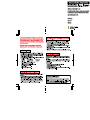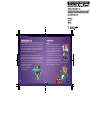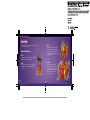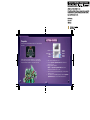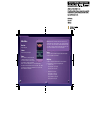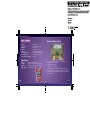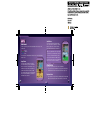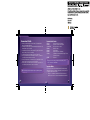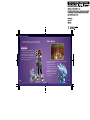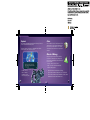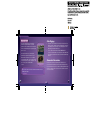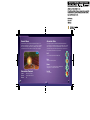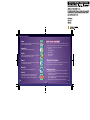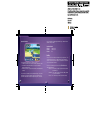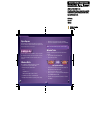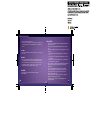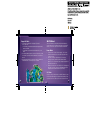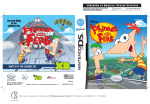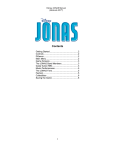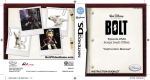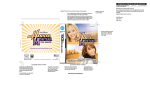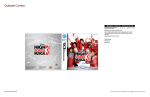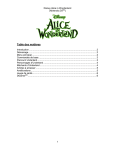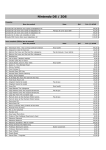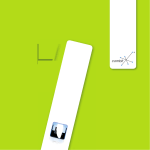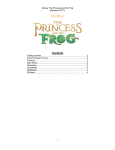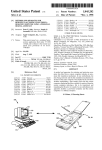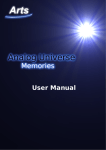Download INSTRUCTION BOOKLET
Transcript
NTR-YV4E-USA 500 S. Buena Vista St. Burbank, CA 91521 8000232 © Disney. DGamer™ is a trademark of Disney Enterprises, Inc. PRINTED IN USA INSTRUCTION BOOKLET Contents Background Data , , , , , , , , , , , , , , , , , , , , , , , , , , , , , , , , , , , 2 Characters, , , , , , , , , , , , , , , , , , , , , , , , , , , , , , , , , , , , , , , , 3 Mission Parameters, , , , , , , , , , , , , , , , , , , , , , , , , , , , , , , , , 5 Spectrobes , , , , , , , , , , , , , , , , , , , , , , , , , , , , , , , , , , , , , , , 6 Getting Started, , , , , , , , , , , , , , , , , , , , , , , , , , , , , , , , , , , , , 9 Field Controls, , , , , , , , , , , , , , , , , , , , , , , , , , , , , , , , , , , , , 12 Battle , , , , , , , , , , , , , , , , , , , , , , , , , , , , , , , , , , , , , , , , , , 14 Searching, , , , , , , , , , , , , , , , , , , , , , , , , , , , , , , , , , , , , , , , 20 Excavation, , , , , , , , , , , , , , , , , , , , , , , , , , , , , , , , , , , , , , , 24 Cargo Room Machines , , , , , , , , , , , , , , , , , , , , , , , , , , , , , , 29 DS Wireless Play, , , , , , , , , , , , , , , , , , , , , , , , , , , , , , , , , , 36 Hints and Tips , , , , , , , , , , , , , , , , , , , , , , , , , , , , , , , , , , , , 45 Nintendo Wi-Fi Connection, , , , , , , , , , , , , , , , , , , , , , , , , , , , 46 Notes , , , , , , , , , , , , , , , , , , , , , , , , , , , , , , , , , , , , , , , , , , 49 Customer Support , , , , , , , , , , , , , , , , , , , , , , , , , , , , , , , , , 50 Limited Warranty, , , , , , , , , , , , , , , , , , , , , , , , , , , , , , , , , , 51 1 Rallen and his partner Jeena are determined members of the Nanairo Planetary Patrol (NPP). Their lives changed forever when they met a traveler from a distant galaxy named Aldous who foretold the coming invasion of the Krawl. Aldous discovered Rallen’s extraordinary ability to control Spectrobes and gave him a device known as a Prizmod to aid in defense against the monstrous Krawl. Incredibly, Rallen was successful in summoning an Ultimate Form Spectrobe to destroy the approaching Krawl. But now, along with the appearance of mysterious portals, the Krawl have returned and seem stronger than ever. A huge Krawl horde led by an unknown force has once again been destroying planets across the universe and Nanairo is next! Rallen and Jeena and their friends at the NPP are the only ones able to save Nanairo from ultimate destruction! 2 Rallen Rallen is an NPP officer. He heartily pursues justice to all ends and loves the rush of a good adventure, especially while piloting his patrol cruiser. Rallen is gifted with the extraordinary ability to command Spectrobes using the Prizmod communication device. Using this power, he was able to prevent the first Krawl invasion of Nanairo. As a Spectrobe Master, he can even control Evolved and Ultimate Form Spectrobes. Rallen’s thrill-seeking ways can get him in trouble now and again, but his integrity and special skills make him an undeniable asset to the NPP. 3 Jeena Jeena is Rallen’s extremely intelligent and resourceful partner on the NPP. She is an expert at researching and analyzing data and provides critical informational support for Rallen. Her greatest skill is her keen ability to solve puzzles. She’s always watching over her partner to make sure he doesn’t ever find himself in too deep during their adventures. Commander Grant Commander Grant is the head of the NPP and serves as the commander of the resistance operation against the invading Krawl. He is a peacekeeper within the Nanairo System and is deeply trusted by his subordinates, including Rallen and Jeena. He can be very stern, but also displays a caring nature and level-headedness that earns him a great deal of respect. Aldous Aldous played a huge role in the previous defense against the invading Krawl. He has the ability to control some Spectrobes, but is unable to manage the force of Evolved and Ultimate Form Spectrobes. Originally from a distant star system called Giorna, Aldous is now helping the research scientists of the Nanairo system in their Spectrobe research. 4 Rallen and Jeena, your mission is to use your special abilities to preserve the Nanairo System from the Krawl onslaught. Pilot your patrol cruiser and search for Spectrobe fossils to excavate and awaken. Summon Child Spectrobes to aid you in the search. Raise your Spectrobes to defend Nanairo from the invasion of the atrocious Krawl. 5 Long thought extinct, Spectrobes are the only natural enemy of the evil Krawl. Spectrobe Forms Fossil Adult Child Spectrobes evolve into Adult Spectrobes. After evolving, Adult Spectrobes can no longer find fossils or minerals, but they gain the ability to fight in battles. Excavate fossilized Spectrobes that can then be awakened into Child Spectrobes. Child Child Form Spectrobes are too young to fight in a battle, but can help find buried minerals and fossils. 12 14 6 Evolved Once Adult Spectrobes evolve into their final form, the Evolved Spectrobe, they become masters of battle. Like Adults however, they are unable to search for fossils and minerals. 7 13 15 Properties Both Spectrobes and Krawl always belong to one of three different properties: L Button +Control Pad START SELECT Each property has strengths and weaknesses. The properties possessed by your Spectrobes and the enemy Krawl affect how strong their attacks and defenses are against each other. 8 R Button X Button A Button B Button Y Button 1. Make sure the POWER switch is OFF. 2. Insert the Spectrobes: Beyond the Portals Game Card in the Nintendo DS™ slot. 3. Turn the POWER switch ON. NOTE: The Spectrobes: Beyond the Portals Game Card is designed for the Nintendo DS™ system. 4. Please read and accept the Health and Safety screen by touching the bottom screen. 5. If the game does not automatically launch, select the Spectrobes: Beyond the Portals game icon from the DS launch screen. 9 Main Menu New Game Begin a new game. Continue Begin a previously saved game. DGamer Choose DGamerTM to enter the new online community exclusively for Disney gamers. Once inside, check out all of the cool honors you’ve unlocked, send gifts and chat with friends, create a 3D avatar and more. (See the DGamer Quick Start Guide or visit www.DGamer.com for more details). Plus, while in LCD Off Mode you can plug in your headphones, close your DS and listen to the music from DGamer. 20 24 10 Note: Nintendo Wi-Fi Connection settings can only be accessed through DGamer. After starting DGamer, select “Setup Wi-Fi” and then touch “Let’s Go.” Next select “Settings” and then “Nintendo WFC Setup.” Once setup is complete, touch the back arrow (upper left corner of the touch screen), and then the exit icon to return to the game. Options Set various options, including Difficulty, Microphone and Language Settings (not available in all countries). Multiplayer DS Wireless Play and the Nintendo Wi-Fi Connection functions become available as you progress through the game. • DS Wireless Play: - Wireless Battles: See Page 36 - Wireless Trade: See Page 37 • Nintendo Wi-Fi Connection: - Wi-Fi Battle: See Page 39 - Wi-Fi Market: See Page 43 - Wi-Fi Download: See Page 44 - Wi-Fi Upload: See Page 45 11 21 25 Saving and Ending a Game L Button +Control Pad A Button X Button Y Button Touch Prizmod Icon Touch Child Form Touch Excavation Symbol Menu Screens B Button L Button R Button Stylus (touch) 26 28 12 Reset Camera Move (press twice to dash) Talk / Interact Activate Prizmod Search area around Child Form Open Prizmod Menu (top-right icon) Search for items to Excavate Excavate Cancel / Return to previous page Switch Screen Functionality (when applicable) Switch Screen Functionality (when applicable) Confirm Menu Items There can only be one saved game at a time. The patrol cruiser’s save pod is used to save the game. • Enter the pod to activate it. • Select Yes to save your game. If you unlocked any items in DGamer, you’ll be notified of those items when saving. When the save is complete, you can choose to go back to the Start screen, continue with your current game or you can shut down the Nintendo DS. 13 27 29 Small Vortex Vortexes Vortexes glow red, green or blue, depending on the property of the Krawl inside. • Red – Corona • Green – Aurora • Blue – Flash It’s impossible to distinguish the characteristics of the Krawl within a purple vortex. Large Vortex The large vortex will remain in one place. Once inside the large vortex, you will battle two or more waves of Krawl attacks. Until defeated, the large vortex will continuously spawn enemies known as Krawl Dust that try to attack Rallen in the field. Defeating the large vortex will annihilate any small vortex and Krawl Dust in the area. 30 32 14 The small vortex moves around the field area. Once inside the small vortex, you will battle a single wave of Krawl. Defeating these Krawl will destroy the small vortex. Tip: It’s very important to choose the right Spectrobes to go into battle with. The color of a vortex on the battlefield tells you the property of the Krawl inside. Make sure to bring Spectrobes that are strong against the property of the vortex before entering. Field Battle The field is one place that is never short of adventure! • Use your sword, glove and blaster to destroy the enemy Krawl. • Defeat Krawl Dust in the field to earn EXP and recovery orbs. Experience Points • The experience points you earn by defeating Krawl Dust will allow Rallen to achieve higher ranks. Rallen’s Blasters, Swords and 15 33 31 Gloves all have rank requirements to equip them, so it’s important to increase Rallen’s rank. Energy Orbs • Collect recovery orbs to boost Rallen’s and the Spectrobes’ HP. • If Rallen’s HP falls to zero you will be returned to the entrance of the current field. Field Battle Controls +Control Pad A Button B Button X Button Y Button L Button R Button Stylus (touch) 34 36 16 Move Rallen (tap twice to dash) Attack with Sword (up to three consecutive attacks depending on weapon) Use Glove (stun attack) Activate Prizmod Attack with Blaster Cancel Lock-On / Reset Camera Lock-On to Target / Switch Targets Activate Prizmod (top-right icon) Rallen’s Weapons Sword Perform slash attacks at close-range. Glove Bring surrounding enemies to a halt without doing any damage. The force of the glove will stun enemies around you so you can use your sword in a combo attack. Blaster Target far-flung enemies using multi-shot or exploding ammo. 17 35 37 Encounter Battle • When you enter the large or small Vortex, an encounter battle with the Krawl within will begin. • During an encounter battle, you will command two Spectrobes in a battle against up to four Krawl. • Switch between Spectrobes during battle. The game AI will control the Spectrobe you are not controlling. • A Spectrobe with a full CH Gauge can revive a fallen one. • Once you eliminate all the Krawl within the vortexes, the battle is over and you will be returned to the field. • If all of your Spectrobes are defeated, you lose the battle. You will return to the field, where the vortexes will remain. • At this point, each defeated Spectrobe will have only one HP. You can open the prizmod and use items to heal them. Tip: Earn money, items and experience points by defeating Krawl! 38 40 18 Encounter Battle Controls L Button Cancel Lock-On / Reset Camera R Button Lock-On to Target / Switch Targets +Control Pad Move (press twice to dash) X Button Switch Spectrobe A Button Normal Attack B ButtonCharge Attack (a.k.a. CH Attack) Y ButtonCombination Attack with full CH Gauge / Revive Defeated Spectrobe SELECTFlee (hold) Tip: If you’re low on energy or want to keep exploring, steer clear of Vortexes to avoid battles. Spectrobe Attacks Each Spectrobe has its own individual Normal Attack and Charge Attack (also known as CH Attack). Spectrobes can also perform a Combination Attack with a partner. • The types of Combination Attacks that a Spectrobe can use depend on their state of evolution and individual characteristics. 19 39 41 • You must have enough CH energy stored to command the Spectrobe to unleash a CH Attack or Combination Attack. Finding buried fossils and minerals is one of your biggest priorities, so enlist a Child Spectrobe to help you search for buried objects everywhere you go. Minerals are very important because they contain Minergy to help you raise your Spectrobes. 42 20 How to Search Once you have successfully defeated all the vortexes on the field, the Child Form Spectrobe you selected in your Line Up will appear and you can begin searching for buried objects. Tap the Child Spectrobe or press the Y Button to search for objects buried within your Spectrobe’s search radius. 21 43 Symbols An excavation symbol will appear within the search range if there are fossils or minerals buried in the ground. There are four types of treasures to unearth through excavation: fossils, minerals, cubes and mystery stones. Cubes Cubes contain the secrets of the Spectrobes. These glimmering objects often contain helpful hints and tips as well. If you find a cube, be sure to use the cube machine in the Patrol Cruiser’s Cargo Room to analyze it. Minerals & Minergy Minerals are good food for Spectrobes because Spectrobes use minergy to grow. Minergy is the powerful energy within minerals. Each mineral type has two elements: - Property - Aurora, Corona, or Flash - Shape - The shape of a mineral indicates the amount of minergy with it. • • • • 22 Yellow - A Fossil Blue - A Mineral Rainbow - A Cube Pink - A Mystery Stone • All minerals contain a certain amount of Minergy. • There are minerals that can change the color of a Spectrobe. • There are minerals that can adjust the number of levels, battles and minerals fed to the value needed to evolve. 23 Once your Child Spectrobe has located an excavation symbol, walk into or touch the symbol to enter excavation mode. Then tap the Touch Screen with the stylus to dig through the layers of rock. Once you reach the object, clear away the obstructions using the drill and other tools. Blow into the microphone, or use the Blower, to clear away the debris as you continue to dig. You can pick up the object by touching the “Pick Up” icon once you’ve excavated 90% or more. Tip: Use the scanner to retrieve information about buried objects, including their shape. 24 Safe Digging • Be careful! Using excavation tools directly on a Spectrobe fossil after the ground is already excavated can damage it. Keep an eye on the damage meter on the top screen. Damaging a fossil too much during excavation will destroy it. • Fossils 100% excavated with no damage and within 60 seconds. are marked with a crown. Spectrobes that awaken from fossils with a crown mark can evolve into Adult Form without any minerals. Successful Excavation Earn experience points by completing the excavation process. Your excavation level will increase after earning enough experience. As your excavation level rises, the chance of damaging buried objects decreases, making it easier to earn even more experience points for successful excavation. 25 Secret Doors Pay attention! If you see a hexagonal symbol in the place of an excavation symbol, this is a sign there’s a secret door to a hidden map. To pass through, you must have a Child Spectrobe with the opposing property (Corona, Aurora or Flash) to pass through it. Excavation Tools Choosing the right tool for different excavation environments is very important. You will dig through rock, sand, water, lava, ice and mud. Using the best tool for the job will help to ensure successful excavation. Open your toolbox and touch a tool to select it for use. Then select the excavation tool of your choice: Drill Use to excavate objects buried under rock. Piton Quickly excavate a large area. Blower This tool is used to dissipate the gas emitted when drilling and to cool down certain areas. Excavation Controls L Button R Button B Button 26 Open / Close Toolbox Switch Scanner On / Off Exit Fire Drill Use to melt ice. 27 Vacuum Handy for underwater excavation because it can suck up debris and clear up cloudy water. Recovery Tool Repair fossils damaged during excavation. Giga Tool Use this tool to automatically excavate objects you have already excavated at least once before. Blower S This enhanced blower can clear away the dust and debris of excavation with a single blast. Water Drill Use the water drill to excavate through lava. Blast Tool Ignite a large explosion to excavate buried objects instantly. But be careful! The huge explosion has a 50/50 chance of excavating or destroying the item. 28 There are 5 machines located in the Cargo Room of your Patrol Cruiser. The Lab System and Emblem Machine are available from the start. The rest will become available as you progress through the game. • Lab System • Card Input Machine • Cube Machine • Emblem Machine • Cyrus Express Using the Lab System The Lab System and Emblem Machine are available from the start. The rest will become available as you progress through the game. Awakening Spectrobes To awaken Spectrobes from excavated fossils, board your patrol cruiser and access the Lab. − In the Lab menu, select Awaken to choose a fossil and place it in the awakening chamber. − Select a Spectrobe fossil, set it in the center of the screen and slide your stylus upward. − Touch the Start icon and then speak into the microphone to 29 awaken the Spectrobe. • Keep your voice constant until the 3,2,1 countdown finishes. • The gauge will change depending on the loudness and pitch of your voice. • The pitch of your voice determines what color the Child Form Spectrobe will be when it awakens. Incubator Raise Spectrobes in the Incubator. Here you can feed minerals to Spectrobes, evolve them and change Custom Parts. • The four-room Incubator is a feature of the Lab System on-board your Patrol Cruiser. • The environment within the rooms can be set to Normal, Corona, Aurora, or Flash. 30 Tip: Receive a Minergy bonus for feeding minerals to a Spectrobe when you match the Spectrobe and room to the same property (Corona, Aurora, or Flash). Raising Spectrobes To raise a Spectrobe, you will need to feed it minerals in the Incubator to raise its Minergy levels. Once the Spectrobe has gained enough Minergy, it will gain a level. Spectrobes will mope if you ignore them for too long. If you pet them or interact with them, they will perform interesting actions. Note: Spectrobes cannot be removed or replaced with new ones when using the Room Access function of the Prizmod Encounter Battle Tests You can carry out virtual battles against immobile Krawl so you can test out different Spectrobes and learn their attacks. 31 Spectrobe Evolution two custom parts an attack type and defense type, which affect the abilities of the Spectrobe. Incubator Controls L Button Switch rooms R Button Switch rooms B Button Exit Line Up A Spectrobe must fulfill specific conditions to evolve. • A Child Form must be fed a specific amount of minerals to evolve. • An Adult Form must achieve the necessary level, number of battles and minerals fed. • When a Spectrobe is ready to evolve it will be surrounded by blue sparkles. A Spectrobe can continue to be raised without evolving, even if it has already met its evolution conditions. Adult Form and Evolved Form Spectrobes have parts that can be changed at any time. Most have 32 The Line Up screen is where you manage all of your Spectrobes. You can decide which Spectrobes to take with you on the field and you can choose which Spectrobes to put into the Incubator. You can also choose a Spectrobe to discard. Touch the icon in the upper left corner of the Touch Screen to switch between modes. • Prizmod – This is where you place Spectrobes that you want , to take with you. • Incubator – This is where you place Spectrobes that you want to put in the Incubator. • Server – This is where all your other Spectrobes are kept. 33 Database The Database contains information on all the Spectrobes. Access the Database to analyze your Spectrobes and learn more about them, including their requirements for evolution and their battle techniques. Badges Collecting badges is the new fad in the Nanairo system, so don’t miss out! You can purchase badges from Wakaba, the young girl that runs the Badge Shop on Kollin • There are two types of badges: Character and Spectrobe • To equip a badge, go to the Lab and touch Badges. Choose a badge from the list of badges you own and drag it to the Equip incon. • Your badge will be displayed next to your user name in Wireless and Wi-Fi Battles. 34 Card Input Machine Use this machine to unlock Spectrobes, Custom Parts and special items using your collectible Code Input Cards. Cube Machine Cubes are glimmering objects that contain the secrets of the Spectrobes. • Drag a cube to the Analyze icon at the top of the Touch Screen. • Touch the Next icon to scroll through the text that is displayed on the top screen. Emblem Machine Emblems represent your accomplishments! After starting the Emblem machine from the ship’s Cargo Room, you can touch each emblem to learn the requirements for receiving it. Some will unlock as you progress through your adventure, while others are based on battle, excavation and collecting Spectrobes. There are 50 in total, and only a true Spectrobe Master can collect them all! 35 Cyrus Express Everyone’s favorite (or not!) businessman from Nessa has created a brand new service that lets you sell minerals and buy items and equipment from the luxury of your patrol cruiser... for a fee of course. • Other players need to join the host’s group to participate. • The host is the only player that can set the options for the battle. Note: Team Battle and Battle Royale modes require four players. Wireless Trade DS Wireless Play content will become available as you progress through the game.Trading Spectrobes between Spectrobes and Spectrobes: Beyond the Portals will become available after you have completed the game once in story mode. Wireless Battle Two or four players can battle using a wireless connection. • Select DS Wireless Play, then Wireless Battle. • There are three types of wireless battles: - 1 vs. 1 - Team Battle (2 vs. 2) - Battle Royale (each player for himself / herself) • In all battles, the last player or team standing wins. • One player must become the host by choosing “Create a Group.” 36 Two players can trade Spectrobes and Fossils using a wireless connection. • Select DS Wireless Play, then Wireless Trade • There are two ways to trade: Trade Spectrobes and Fossils • One player becomes the host by selecting “Create a Group.”The , other player must join this group to trade. • The host can select “Spectrobes” or “Fossils.” • Slide the Spectrobe or fossil you want to trade into the upper box on the Touch Screen and confirm. • Both players must accept the trade for Spectrobes or Fossils to be exchanged. 37 Trade Spectrobes Only • The Spectrobes: Beyond The Portals player must become the host by selecting “Create a Group.” The Spectrobes player must join this group to trade, from the “Exchange” feature inside Spectrobes. • In the Spectrobes game, choose a Spectrobe you want to transfer and drag it to the exchange icon. The Spectrobe will automatically be copied into the Spectrobes: Beyond The Portals player’s collection When transferring from Spectrobes to Spectrobes: Beyond the Portals, you can only trade Spectrobes from the same region your game is from. 38 Note: Using this system, you can transfer all of your Spectrobes from Spectrobes into Spectrobes: Beyond The Portals; Spectrobes data is copied to Spectrobes: Beyond The Portals without change to the Spectrobes game. The Spectrobe’s level from Spectrobes is carried over, but all other parameters are recalculated for Spectrobes: Beyond The Portals. Wi-Fi Battles Friend Battle In Friend Battle, only players who have exchanged Friend Codes with each other will be matched together. Friend Roster Register, edit, or delete up to 16 friends, or check your own Friend Code on the Friend Roster screen. – To add a Friend Manually • Select Friend Roster and touch an open Friend slot. • Select Register Friend. • Type a name for your friend and select Enter. • Input their Friend Code and select Enter. 39 – Exchange Friend Codes Wirelessly • If you choose to exchange info via local wireless connection, a list of players available to connect will appear. Choose a player from the list. User Name – Your User Name defaults to your DS nickname, or you can enter a , new name. Wi-Fi Battle – A list of registered friends will appear on the Opponent Selection screen along with their connection status (waiting / in battle / offline). – Touch a friend from the list to invite them to a battle. If you have been invited to a battle, you will be asked to accept or decline. – The battle begins when both players have accepted. Free Battle In Free Battle you will be matched up with any available player worldwide. 40 Rules of Battle • Two players face off against each other controlling three teams of two Spectrobes each. • The system randomly decides which player attacks or defends first. • Each turn, both players will play one of three mini-games selected at random. – “Rapid” Game: Press a button repeatedly for a set amount of time. – “Combo” Game: Press the buttons displayed on the screen at the right time. – Microphone Game: Follow the displays on screen and talk into , the microphone at the right time. • After a turn ends, the attacking team will unleash its combination attack and the defending team will produce its barrier and take damage. • If the first defending team’s HP drops to zero, that team is removed from battle and the next team takes its place. This continues until all three of a player’s Spectrobe teams are defeated, and the battle ends. • The amount of damage is calculated based on the stats of the Spectrobes and the mini-game results • The player with one or more teams remaining at the end is declared the winner. 41 Playing a Wi-Fi Battle • Set a limit for the total level of each player’s Spectrobes (Lv100, 300, 600). – In Free Battle, you will then be matched with an opponent with the same level limit. – In Friend Battle, your level limits much match before you can , battle. • Once matched with an opponent, select the six Spectrobes you will use in battle. Spectrobes cannot be added if they exceed the level limit set. • Next, slide your Spectrobes to choose the order of your battle set in the Battle Order screen and get ready to do battle! Wi-Fi Market In the Wi-Fi Market you can buy and sell Spectrobes with players from around the globe, in exchange for Gura. Once you select “Wi-Fi Market” you will see two options: Browse Market and Sell/Status. Browse Market • To find Spectrobes for sale from other players, choose search criteria from the menus (price, level, and Property) then select “Confirm” to search. • You can also search for a Spectrobe by its “ID” directly by selecting “ID Search,” and entering the ID with the numeric keypad. The “ID” of a Spectrobe for sale is always displayed to the right of the Spectrobe’s icon. • Browse the results of your search, and if you see something you’d like to buy, select “Buy.” If the item is still available and you have enough Gura, the item will be added to your inventory! Sell / Status You can also sell your own Spectrobes on the Wi-Fi Market. If you are not currently selling anything, choosing this menu will take you to the Spectrobe Select screen, where you can choose a Spectrobe to sell. 42 43 • To sell a Spectrobe, choose one from the list, and drag it to the Sell icon. Then choose the length of the sale and the sale price. If no one buys the item by the time limit, it will be returned to you. • If you already have a Spectrobe up for sale when you access this screen, you will be shown details on the Spectrobe, including the amount of time left for the sale. • If someone has purchased your Spectrobe, when you enter this screen a message will be displayed, and you will receive the sale price in Gura. Note: Be careful! Once you place a Spectrobe up for sale, you can’t change your mind. You’ll have to wait for the time limit to expire and hope it doesn’t sell! Wi-Fi Download You can download Spectrobes and other items using the Nintendo Wi-Fi Connection. • When you start the game, you will be awarded 10 Download (DL) Points. You will also earn 10 additional DL Points every Friday. • Touch an item from the list to view its details on the top screen. • Select Download to purchase the item. You won’t be able to 44 download the item if you do not have enough DL Points or your inventory is full. Wi-Fi Upload You can upload your game stats to the Spectrobes Community Website using the Nintendo Wi-Fi Connection. • After selecting Wi-Fi Upload, your NPP badge number will be displayed. You can use this badge to find and link your stats to your player profile on www.Spectrobes.com • Remember to upload your stats often to keep your profile up to date. Staying Healthy Don’t let your HP fall to zero or you will be returned to the entrance to the current field. Collect the recovery orbs that will sometimes appear when the Krawl Dust is defeated to heal your HP. Leveling Up Earning EXP lets you equip stronger weapons that require a higher ranking. • Defeat a Krawl or Krawl Dust to earn experience points to gain levels and improve abilities. 45 • Earn a Minergy Bonus by matching the minerals you feed to a Spectrobe to their individual properties. Get Rich Sell emeralds, diamonds, and other precious minerals you find for Gura! Nintendo Wi-Fi Connection allows multiple Spectrobes owners to play together over the internet - even when separated by long distances. • To play Nintendo DS games over the internet, you must first set up the Nintendo Wi-Fi Connection on your Nintendo DS system. Please see the separate Nintendo Wi-Fi Connection instruction booklet included with this game for directions on setting up your Nintendo DS. • To complete the Nintendo Wi-Fi Connection setup you will also need access to a wireless network device (such as a wireless router) and an active broadband or DSL account. 46 • If you do not have a wireless network device installed you can order a Nintendo Wi-Fi USB Connector (sold separately) directly from Nintendo. • Nintendo Wi-Fi Connection gameplay uses more battery power than other gameplay. You may prefer to use the AC Adapter to prevent yourself from running out of power when using the Nintendo Wi-Fi Connection. • You can also play Nintendo Wi-Fi Connection compatible games at selected internet hotspots without additional setup. • The Terms of Use Agreement which governs Nintendo Wi-Fi Connection gameplay is available in the Nintendo Wi-Fi Connection instruction booklet or online at www.nintendowifi.com/terms. For additional information on the Nintendo Wi-Fi Connection, setting up your Nintendo DS or a list of available internet hotspots, visit www.nintendowifi.com (USA, Canada and Latin America) or call 1-800-895-1672 (USA / Canada only). The nickname you use will be seen by others when playing multiplayer games using Nintendo Wi-Fi Connection. To protect your privacy, do not give out personal information such as last name, phone number, birth date, age, e-mail or home address when communicating with others. 47