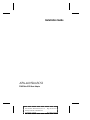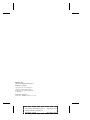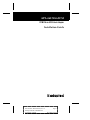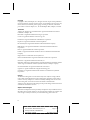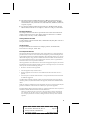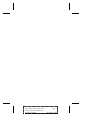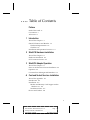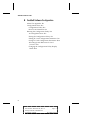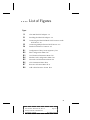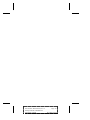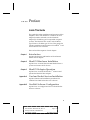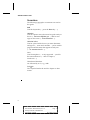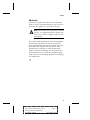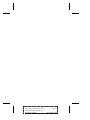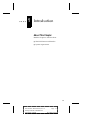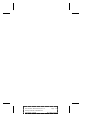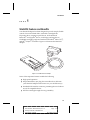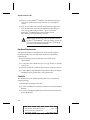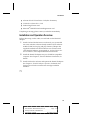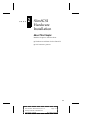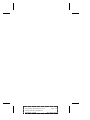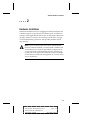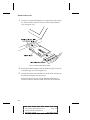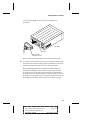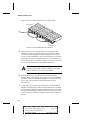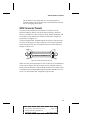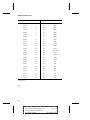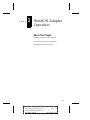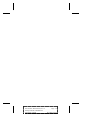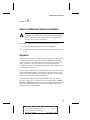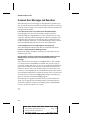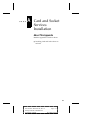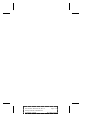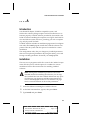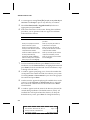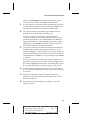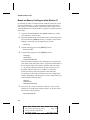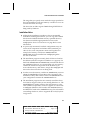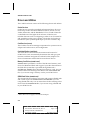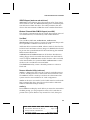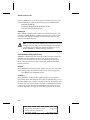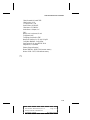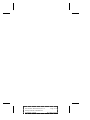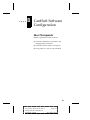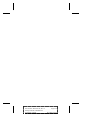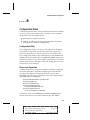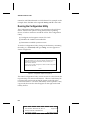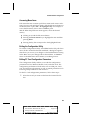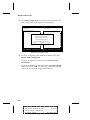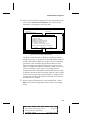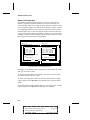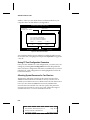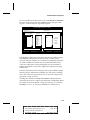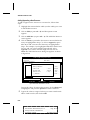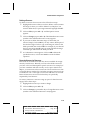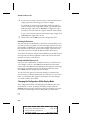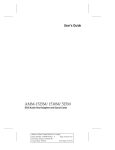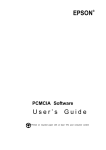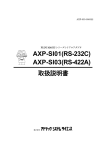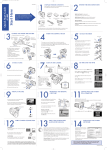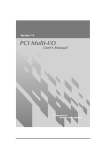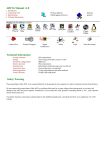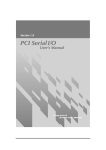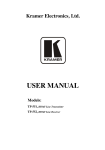Download Adaptec APA-460 Installation guide
Transcript
Installation Guide APA-460 SlimSCSI PCMCIA-to-SCSI Host Adapter A AAAAAAAAAAAAAAAAAAAAAAAAAAAAAAAAAAAAAAAAAAAAAAAAAAAAAAAAAAAAA AA A APA-460 Installation Guide A AA A A Stock Number: TR510070-00, Rev. B Page: Front Cover AA A A AA A Print Spec Number: TR490120-00 A AA A A Current Date: 3/25/94 ECN Date: 4/5/94 AA A AAAA A AAAAAAAA A AAAAAAAA AAAAAAAA AAAAAAAA AAAAAAAA AAAAAAAA AAAAAAAA AAAAAAAA AAAAAAAA AAAAAAAA AAAAAAAA AAAAAAAA AAAAAAAA AAAAAAAA AAAAAA Adaptec, Inc. 691 South Milpitas Boulevard Milpitas, CA 95035 Copyright © 1993, 1994, Adaptec, Inc. All rights reserved. Adaptec and the Adaptec logo are registered trademarks of Adaptec, Inc. Printed in Singapore STOCK NO.: TR510070-00, Rev. B CV 4/94 A AAAAAAAAAAAAAAAAAAAAAAAAAAAAAAAAAAAAAAAAAAAAAAAAAAAAAAAAAAAAA AA A APA-460 Installation Guide A AA A A Stock Number: TR510070-00, Rev. B Page: Back Cover AA A A AA A Print Spec Number: TR490120-00 A AA A A Current Date: 3/25/94 ECN Date: 4/5/94 AA A AAAA A AAAAAAAA A AAAAAAAA AAAAAAAA AAAAAAAA AAAAAAAA AAAAAAAA AAAAAAAA AAAAAAAA AAAAAAAA AAAAAAAA AAAAAAAA AAAAAAAA AAAAAAAA AAAAAAAA AAAAAA APA-460 SlimSCSI PCMCIA-to-SCSI Host Adapter Installation Guide R A AAAAAAAAAAAAAAAAAAAAAAAAAAAAAAAAAAAAAAAAAAAAAAAAAAAAAAAAAAAAA AA A APA-460 Installation Guide A AA A A Stock Number: TR510070-00, Rev. B Page: i AA A A AA A Print Spec Number: TR490120-00 A AA A A Current Date: 3/25/94 ECN Date: 4/5/94 AA A AAAA A AAAAAAAA A AAAAAAAA AAAAAAAA AAAAAAAA AAAAAAAA AAAAAAAA AAAAAAAA AAAAAAAA AAAAAAAA AAAAAAAA AAAAAAAA AAAAAAAA AAAAAAAA AAAAAAAA AAAAAA Copyright Copyright © 1993, 1994 Adaptec, Inc. All rights reserved. No part of this publication may be reproduced, stored in a retrieval system, or transmitted in any form or by any means, electronic, mechanical, photocopying, recording or otherwise, without the prior written consent of Adaptec, Inc., 691 South Milpitas Blvd., Milpitas, CA 95035. Trademarks Adaptec, the Adaptec logo, and SlimSCSI are registered trademarks and APA is a trademark of Adaptec, Inc. Bernoulli is a registered trademark of Iomega Corporation. Cirrus is a registered trademark of Cirrus Logic, Inc. Databook is a registered trademark of WordPerfect Corporation. Floptical is a registered trademark of Insite Peripherals. HP and ScanJet are registered trademarks of Hewlett-Packard Company. IBM and OS/2 are registered trademarks of International Business Machines Corporation. Intel is a registered trademark of Intel Corporation. Kodak is a registered trademark and Photo CD is a trademark of Eastman Kodak Company. Magic Lantern is a trademark of Incat Systems srl. Microsoft and MS-DOS are registered trademarks of Microsoft Corporation. Motorola is a registered trademark of Motorola, Inc. Music Box, SCSIworks!, and Tape Mate are registered trademarks and Trantor and the Trantor logo are trademarks of Trantor Systems Limited, an Adaptec company. Novell and NetWare are registered trademarks of Novell, Inc. SyQuest is a registered trademark of SyQuest Technology, Inc. SystemSoft is a registered trademark and CardSoft is a trademark of SystemSoft Corporation. Changes The material in this guide is for information only and is subject to change without notice. While reasonable efforts have been made in the preparation of this guide to assure its accuracy, Adaptec, Inc. assumes no liability resulting from errors or omissions in this guide, or from the use of the information contained herein. Adaptec reserves the right to make changes in the product design without reservation and without notification to its users. Adaptec Technical Support APA-460 host adapters have been specifically developed for easy installation and use. We believe that our guides and the on-screen instructions and help are complete and clear enough to meet your needs. If you need further help, please contact us. ii A AAAAAAAAAAAAAAAAAAAAAAAAAAAAAAAAAAAAAAAAAAAAAAAAAAAAAAAAAAAAA AA A APA-460 Installation Guide A AA A A Stock Number: TR510070-00, Rev. B Page: ii AA A A AA A Print Spec Number: TR490120-00 A AA A A Current Date: 3/25/94 ECN Date: 4/5/94 AA A AAAA A AAAAAAAA A AAAAAAAA AAAAAAAA AAAAAAAA AAAAAAAA AAAAAAAA AAAAAAAA AAAAAAAA AAAAAAAA AAAAAAAA AAAAAAAA AAAAAAAA AAAAAAAA AAAAAAAA AAAAAA ● The Adaptec Electronic Bulletin Board Service (BBS) provides information on software upgrades, new releases, technical advice, and other topics. The BBS is available 24 hours a day at 408-945-7727; 1200/2400/9600/14400 baud, 8 data bits, 1 stop bit, no parity. ● To contact the Adaptec Technical Support Hot Line, call 800-959-SCSI (7274) or 408-945-2550; M–Th: 6:00 a.m. to 5:00 p.m., F: 6:00 a.m. to 3:00 p.m., Pacific Time. Interactive FAX Service The Adaptec Interactive FAX Service provides the latest on-line information about Adaptec products and services. The Adaptec Interactive FAX Service is available 23 hours a day, seven days a week, at 408-957-7150. Ordering Software and Cables To order Adaptec software and SCSI cables, call 800-442-SCSI (7274), M–F: 5:00 a.m. to 6:00 p.m., Pacific Time. Literature Hotline To request additional documentation for Adaptec products, call 800-934-2766, M–F: 5:00 a.m. to 6:00 p.m., Pacific Time. FCC Compliance Statement This equipment has been tested and found to comply with the limits for a Class B digital device, pursuant to Part 15 of the FCC rules. These limits are designed to provide reasonable protection against harmful interference in residential installations. This equipment generates, uses, and can radiate radio frequency energy, and if not installed and used in accordance with the instructions, may cause harmful interference to radio communications. However, there is no guarantee that interference will not occur in a particular installation. If this equipment does cause interference to radio or television equipment reception, which can be determined by turning the equipment off and on, the user is encouraged to try to correct the interference by one or more of the following measures: • Reorient or relocate the receiving antenna • Move the equipment away from the receiver • Plug the equipment into an outlet on a circuit different from that to which the receiver is powered • If necessary, the user should consult the dealer or an experienced radio/television technician for additional suggestions CAUTION: Only equipment certified to comply with Class B (computer input/output devices, terminals, printers, etc.) should be attached to this equipment, and must have shielded interface cables. Finally, any changes or modifications to the equipment by the user not expressly approved by the grantee or manufacturer could void the user ’s authority to operate such equipment. Each APA-460 host adapter is equipped with an FCC compliance label which shows only the FCC identification number. The full text of the associated label follows: This device complies with part 15 of the FCC rules. Operation is subject to the following two conditions: (1) this device may not cause harmful interference and (2) this device must accept any interference received, including interference that may cause undesired operation. iii A AAAAAAAAAAAAAAAAAAAAAAAAAAAAAAAAAAAAAAAAAAAAAAAAAAAAAAAAAAAAA AA A APA-460 Installation Guide A AA A A Stock Number: TR510070-00, Rev. B Page: iii AA A A AA A Print Spec Number: TR490120-00 A AA A A Current Date: 3/25/94 ECN Date: 4/5/94 AA A AAAA A AAAAAAAA A AAAAAAAA AAAAAAAA AAAAAAAA AAAAAAAA AAAAAAAA AAAAAAAA AAAAAAAA AAAAAAAA AAAAAAAA AAAAAAAA AAAAAAAA AAAAAAAA AAAAAAAA AAAAAA A AAAAAAAAAAAAAAAAAAAAAAAAAAAAAAAAAAAAAAAAAAAAAAAAAAAAAAAAAAAAA AA A APA-460 Installation Guide A AA A A Stock Number: TR510070-00, Rev. B Page: iv AA A A AA A Print Spec Number: TR490120-00 A AA A A Current Date: 3/25/94 ECN Date: 4/5/94 AA A AAAA A AAAAAAAA A AAAAAAAA AAAAAAAA AAAAAAAA AAAAAAAA AAAAAAAA AAAAAAAA AAAAAAAA AAAAAAAA AAAAAAAA AAAAAAAA AAAAAAAA AAAAAAAA AAAAAAAA AAAAAA ▼ ▼ ▼ ▼ Table of Contents Preface Inside This Guide ix Conventions x Advisories xi 1 Introduction About This Chapter 1-1 SlimSCSI Features and Benefits 1-3 Hardware Requirements 1-4 Checklist 1-4 Installation and Operation Overview 1-5 2 SlimSCSI Hardware Installation About This Chapter 2-1 Hardware Installation 2-3 SCSI Connector Pinouts 2-7 3 SlimSCSI Adapter Operation About This Chapter 3-1 Notes on SCSIworks! Software Installation 3-3 Operation 3-3 Common Error Messages and Remedies 3-4 A Card and Socket Services Installation About This Appendix A-1 Introduction A-3 Installation A-3 Modem and Memory Card Support within Windows 3.1 A-6 Installation Notes A-7 Drivers and Utilities A-8 v A AAAAAAAAAAAAAAAAAAAAAAAAAAAAAAAAAAAAAAAAAAAAAAAAAAAAAAAAAAAAA AA A APA-460 Installation Guide A AA A A Stock Number: TR510070-00, Rev. B Page: v AA A A AA A Print Spec Number: TR490120-00 A AA A A Current Date: 3/25/94 ECN Date: 4/5/94 AA A AAAA A AAAAAAAA A AAAAAAAA AAAAAAAA AAAAAAAA AAAAAAAA AAAAAAAA AAAAAAAA AAAAAAAA AAAAAAAA AAAAAAAA AAAAAAAA AAAAAAAA AAAAAAAA AAAAAAAA AAAAAA APA-460 Installation Guide B CardSoft Software Configuration About This Appendix B-1 Configuration Notes B-3 Configuration Utility B-3 Device Line Parameters B-3 Running the Configuration Utility B-4 Accessing Menu Items B-5 Exiting the Configuration Utility B-5 Editing PC Card Configuration Parameters B-5 Saving PC Card Configuration Parameters B-10 Allocating System Resources for Card Services B-10 Changing the Configuration Utility Display Mode B-14 vi A AAAAAAAAAAAAAAAAAAAAAAAAAAAAAAAAAAAAAAAAAAAAAAAAAAAAAAAAAAAAA AA A APA-460 Installation Guide A AA A A Stock Number: TR510070-00, Rev. B Page: vi AA A A AA A Print Spec Number: TR490120-00 A AA A A Current Date: 3/25/94 ECN Date: 4/5/94 AA A AAAA A AAAAAAAA A AAAAAAAA AAAAAAAA AAAAAAAA AAAAAAAA AAAAAAAA AAAAAAAA AAAAAAAA AAAAAAAA AAAAAAAA AAAAAAAA AAAAAAAA AAAAAAAA AAAAAAAA AAAAAA ▼ ▼ ▼ ▼ List of Figures Figure 1-1 APA-460 SlimSCSI Adapter 1-3 2-1 2-2 Installing the SlimSCSI Adapter 2-4 2-3 2-4 Connecting Multiple External SCSI Devices 2-6 B-1 B-2 B-3 B-4 B-5 B-6 B-7 B-8 Configuration Utility Screen (Option 1) B-4 Connecting the SlimSCSI Male SCSI Connector to the SCSI Device 2-5 Female SCSI Device Connector 2-7 Edit Configuration Menu B-6 Card Insertion Parameters Menu B-7 Modem Card Configuration Menu B-8 Network Card Information Menu B-9 ATA Parameters Menu B-10 Resource Allocation Menu B-11 Add A New Resource Screen B-12 vii A AAAAAAAAAAAAAAAAAAAAAAAAAAAAAAAAAAAAAAAAAAAAAAAAAAAAAAAAAAAAA AA A APA-460 Installation Guide A AA A A Stock Number: TR510070-00, Rev. B Page: vii AA A A AA A Print Spec Number: TR490120-00 A AA A A Current Date: 3/25/94 ECN Date: 4/5/94 AA A AAAA A AAAAAAAA A AAAAAAAA AAAAAAAA AAAAAAAA AAAAAAAA AAAAAAAA AAAAAAAA AAAAAAAA AAAAAAAA AAAAAAAA AAAAAAAA AAAAAAAA AAAAAAAA AAAAAAAA AAAAAA A AAAAAAAAAAAAAAAAAAAAAAAAAAAAAAAAAAAAAAAAAAAAAAAAAAAAAAAAAAAAA AA A APA-460 Installation Guide A AA A A Stock Number: TR510070-00, Rev. B Page: viii AA A A AA A Print Spec Number: TR490120-00 A AA A A Current Date: 3/25/94 ECN Date: 4/5/94 AA A AAAA A AAAAAAAA A AAAAAAAA AAAAAAAA AAAAAAAA AAAAAAAA AAAAAAAA AAAAAAAA AAAAAAAA AAAAAAAA AAAAAAAA AAAAAAAA AAAAAAAA AAAAAAAA AAAAAAAA AAAAAA ▼ ▼ ▼ ▼ Preface Inside This Guide This guide describes installation and operation of the Adaptec® APA™-460 SlimSCSI™ PCMCIA-to-SCSI adapter (hereafter referred to as the SlimSCSI adapter) for PCMCIA type II-compatible computer systems. The SlimSCSI also works with PCMCIA type III slots or Toshiba type IV slots. This guide also contains installation and operation of CardSoft™ Card and Socket Services software. Here are brief descriptions of each chapter. Chapter 1 Introduction explains the features and benefits of the APA-460 SlimSCSI host adapter. Chapter 2 SlimSCSI Hardware Installation explains how to install the APA-460 SlimSCSI into a system and connect SCSI devices. Chapter 3 SlimSCSI Adapter Operation explains how to install SCSIworks!™ software and operate the SlimSCSI host adapter. Appendix A Card and Socket Services Installation explains features and installation procedures for CardSoft Card and Socket Services software. Appendix B CardSoft Software Configuration explains how to configure and use Card and Socket Services software. ix A AAAAAAAAAAAAAAAAAAAAAAAAAAAAAAAAAAAAAAAAAAAAAAAAAAAAAAAAAAAAA AA A APA-460 Installation Guide A AA A A Stock Number: TR510070-00, Rev. B Page: ix AA A A AA A Print Spec Number: TR490120-00 A AA A A Current Date: 3/25/94 ECN Date: 4/5/94 AA A AAAA A AAAAAAAA A AAAAAAAA AAAAAAAA AAAAAAAA AAAAAAAA AAAAAAAA AAAAAAAA AAAAAAAA AAAAAAAA AAAAAAAA AAAAAAAA AAAAAAAA AAAAAAAA AAAAAAAA AAAAAA APA-460 Installation Guide Conventions The following typographic conventions are used in this guide. bold Used for keystrokes (… press the Enter key …). Helvetica Used for operator entry that must be typed exactly as shown (… device=c:aspi2dos.sys …) and for messages on the screen (… Enter Password …). Helvetica Italics Used as a place holder for text you must determine and type in (… enter nn for number …). Also used for program and file names that appear in body text (… the autoexec.bat file …). Italics Used for emphasis (… is only supported …) and for document references (… refer to Chapter 1, Introduction…). Hexadecimal Numbers Are followed by an ‘h’, e.g., 330h. End Mark The ❐ symbol marks the end of a chapter or other section. x A AAAAAAAAAAAAAAAAAAAAAAAAAAAAAAAAAAAAAAAAAAAAAAAAAAAAAAAAAAAAA AA A APA-460 Installation Guide A AA A A Stock Number: TR510070-00, Rev. B Page: x AA A A AA A Print Spec Number: TR490120-00 A AA A A Current Date: 3/25/94 ECN Date: 4/5/94 AA A AAAA A AAAAAAAA A AAAAAAAA AAAAAAAA AAAAAAAA AAAAAAAA AAAAAAAA AAAAAAAA AAAAAAAA AAAAAAAA AAAAAAAA AAAAAAAA AAAAAAAA AAAAAAAA AAAAAAAA AAAAAA Preface Advisories Advisories are quick notes that stress an important point or warn of a potential hazard to your system or your data. This guide uses one kind of advisory: Note: Text set off in this way presents reminders, tips, or suggestions that may make it easier for you to install, configure, and use your host adapter. Use caution when handling any electrical equipment. Advisories in this guide can only cover the procedures contained here, and not all situations may have been addressed. Adaptec does not claim to have included every condition or situation that might require a Caution or Warning. You must refer to the documentation for your computer peripheral equipment when you are installing equipment or changing its configuration. ❒ xi A AAAAAAAAAAAAAAAAAAAAAAAAAAAAAAAAAAAAAAAAAAAAAAAAAAAAAAAAAAAAA AA A APA-460 Installation Guide A AA A A Stock Number: TR510070-00, Rev. B Page: xi AA A A AA A Print Spec Number: TR490120-00 A AA A A Current Date: 3/25/94 ECN Date: 4/5/94 AA A AAAA A AAAAAAAA A AAAAAAAA AAAAAAAA AAAAAAAA AAAAAAAA AAAAAAAA AAAAAAAA AAAAAAAA AAAAAAAA AAAAAAAA AAAAAAAA AAAAAAAA AAAAAAAA AAAAAAAA AAAAAA A AAAAAAAAAAAAAAAAAAAAAAAAAAAAAAAAAAAAAAAAAAAAAAAAAAAAAAAAAAAAA AA A APA-460 Installation Guide A AA A A Stock Number: TR510070-00, Rev. B Page: xii AA A A AA A Print Spec Number: TR490120-00 A AA A A Current Date: 3/25/94 ECN Date: 4/5/94 AA A AAAA A AAAAAAAA A AAAAAAAA AAAAAAAA AAAAAAAA AAAAAAAA AAAAAAAA AAAAAAAA AAAAAAAA AAAAAAAA AAAAAAAA AAAAAAAA AAAAAAAA AAAAAAAA AAAAAAAA AAAAAA ▼ ▼ ▼ ▼ 1 Introduction About This Chapter Read this chapter to find out about ■ SlimSCSI features and benefits ■ System requirements 1-1 A AAAAAAAAAAAAAAAAAAAAAAAAAAAAAAAAAAAAAAAAAAAAAAAAAAAAAAAAAAAAA AA A APA-460 Installation Guide A AA A A Stock Number: TR510070-00, Rev. B Page: 1-1 AA A A AA A Print Spec Number: TR490120-00 A AA A A Current Date: 3/25/94 ECN Date: 4/5/94 AA A AAAA A AAAAAAAA A AAAAAAAA AAAAAAAA AAAAAAAA AAAAAAAA AAAAAAAA AAAAAAAA AAAAAAAA AAAAAAAA AAAAAAAA AAAAAAAA AAAAAAAA AAAAAAAA AAAAAAAA AAAAAA A AAAAAAAAAAAAAAAAAAAAAAAAAAAAAAAAAAAAAAAAAAAAAAAAAAAAAAAAAAAAA AA A APA-460 Installation Guide A AA A A Stock Number: TR510070-00, Rev. B Page: 1-2 AA A A AA A Print Spec Number: TR490120-00 A AA A A Current Date: 3/25/94 ECN Date: 4/5/94 AA A AAAA A AAAAAAAA A AAAAAAAA AAAAAAAA AAAAAAAA AAAAAAAA AAAAAAAA AAAAAAAA AAAAAAAA AAAAAAAA AAAAAAAA AAAAAAAA AAAAAAAA AAAAAAAA AAAAAAAA AAAAAA Introduction ▼ ▼ ▼ ▼ 1 SlimSCSI Features and Benefits Your SlimSCSI adapter has been designed to provide simple, flexible control of most SCSI hard disks, removable-cartridge disks, Floptical® drives, magneto-optical drives, SCSI-interfaced Bernoulli® and SyQuest® drives, SCSI floppy and tape drives, CD-ROMs (including single and multisession Kodak® Photo CD™), and HP ® ScanJet® II scanners. Figure 1-1 illustrates the SlimSCSI adapter. Figure 1-1. APA-460 SlimSCSI Adapter Some of the important features include the following: ■ High-speed operation ■ Simple installation, just plug the reversible 3-foot cable into your SlimSCSI adapter and connect it to your SCSI device(s) ■ Standard SCSI interface connector, permitting the use of almost any SCSI-compatible device ■ Small size and light weight for easy portability 1-3 A AAAAAAAAAAAAAAAAAAAAAAAAAAAAAAAAAAAAAAAAAAAAAAAAAAAAAAAAAAAAA AA A APA-460 Installation Guide A AA A A Stock Number: TR510070-00, Rev. B Page: 1-3 AA A A AA A Print Spec Number: TR490120-00 A AA A A Current Date: 3/25/94 ECN Date: 4/5/94 AA A AAAA A AAAAAAAA A AAAAAAAA AAAAAAAA AAAAAAAA AAAAAAAA AAAAAAAA AAAAAAAA AAAAAAAA AAAAAAAA AAAAAAAA AAAAAAAA AAAAAAAA AAAAAAAA AAAAAAAA AAAAAA APA-460 Installation Guide ■ ■ Easy-to-use SystemSoft® CardSoft Card and Socket Services software to enable plug and play features in your PCMCIA system Easy-to-use SCSIworks! software with SlimSCSI support for most SCSI devices in the DOS and Windows operating systems; also includes Magic Lantern™ photo CD viewer, Music Box® CD-ROM audio control software, and Tape Mate® II SCSI tape backup software Note: Though SCSIworks! software includes drivers for OS/2® and NetWare®, these operating systems do not yet provide support for PCMCIA-to-SCSI adapters, such as the SlimSCSI adapter. Hardware Requirements The SlimSCSI adapter is designed to be as universally usable as possible, but there are four important hardware compatibility requirements: ■ The SCSI bus properly terminated as per ANSI SCSI specifications ■ A computer with a PCMCIA type II or type III slot, or Toshiba type IV slot ■ The host PCMCIA controller supported by CardSoft software ■ A 100% IBM®-compatible BIOS (operation with an incompatible BIOS may be possible but is not guaranteed.) Checklist You should have received the following items in your SlimSCSI adapter package: ■ SlimSCSI host adapter and cable ■ 3.5-inch, 720-KByte low-density CardSoft software distribution diskette ■ 3.5-inch, 1.44-MByte high-density SCSIworks! software distribution diskette(s) 1-4 A AAAAAAAAAAAAAAAAAAAAAAAAAAAAAAAAAAAAAAAAAAAAAAAAAAAAAAAAAAAAA AA A APA-460 Installation Guide A AA A A Stock Number: TR510070-00, Rev. B Page: 1-4 AA A A AA A Print Spec Number: TR490120-00 A AA A A Current Date: 3/25/94 ECN Date: 4/5/94 AA A AAAA A AAAAAAAA A AAAAAAAA AAAAAAAA AAAAAAAA AAAAAAAA AAAAAAAA AAAAAAAA AAAAAAAA AAAAAAAA AAAAAAAA AAAAAAAA AAAAAAAA AAAAAAAA AAAAAAAA AAAAAA Introduction ■ APA-460 SlimSCSI Installation Guide (this document) ■ SCSIworks! Software User Guide ■ Product Registration card ■ Microsoft® MSCDEX Software Registration card If anything is missing, please contact your dealer immediately. Installation and Operation Overview Follow these steps, in this order, to install and use the SlimSCSI adapter: 1 Install Card and Socket Services software if your system did not come with this software already installed. (This software enables PCMCIA slot plug and play features.) Adaptec has supplied CardSoft Card and Socket Services software with your SlimSCSI adapter; see Appendix A, Card and Socket Services Installation, for complete installation instructions. 2 Install the SlimSCSI adapter into your PCMCIA-compatible computer. See Chapter 2, SlimSCSI Hardware Installation, for details. 3 Install SCSIworks! software and operate the SlimSCSI adapter. See Chapter 3, SlimSCSI Adapter Operation, for details; this chapter also includes common error messages and their remedies. ❒ 1-5 A AAAAAAAAAAAAAAAAAAAAAAAAAAAAAAAAAAAAAAAAAAAAAAAAAAAAAAAAAAAAA AA A APA-460 Installation Guide A AA A A Stock Number: TR510070-00, Rev. B Page: 1-5 AA A A AA A Print Spec Number: TR490120-00 A AA A A Current Date: 3/25/94 ECN Date: 4/5/94 AA A AAAA A AAAAAAAA A AAAAAAAA AAAAAAAA AAAAAAAA AAAAAAAA AAAAAAAA AAAAAAAA AAAAAAAA AAAAAAAA AAAAAAAA AAAAAAAA AAAAAAAA AAAAAAAA AAAAAAAA AAAAAA A AAAAAAAAAAAAAAAAAAAAAAAAAAAAAAAAAAAAAAAAAAAAAAAAAAAAAAAAAAAAA AA A APA-460 Installation Guide A AA A A Stock Number: TR510070-00, Rev. B Page: 1-6 AA A A AA A Print Spec Number: TR490120-00 A AA A A Current Date: 3/25/94 ECN Date: 4/5/94 AA A AAAA A AAAAAAAA A AAAAAAAA AAAAAAAA AAAAAAAA AAAAAAAA AAAAAAAA AAAAAAAA AAAAAAAA AAAAAAAA AAAAAAAA AAAAAAAA AAAAAAAA AAAAAAAA AAAAAAAA AAAAAA ▼ ▼ ▼ ▼ 2 SlimSCSI Hardware Installation About This Chapter Read this chapter to find out about ■ Hardware installation for the SlimSCSI ■ SCSI connector pinouts 2-1 A AAAAAAAAAAAAAAAAAAAAAAAAAAAAAAAAAAAAAAAAAAAAAAAAAAAAAAAAAAAAA AA A APA-460 Installation Guide A AA A A Stock Number: TR510070-00, Rev. B Page: 2-1 AA A A AA A Print Spec Number: TR490120-00 A AA A A Current Date: 3/25/94 ECN Date: 4/5/94 AA A AAAA A AAAAAAAA A AAAAAAAA AAAAAAAA AAAAAAAA AAAAAAAA AAAAAAAA AAAAAAAA AAAAAAAA AAAAAAAA AAAAAAAA AAAAAAAA AAAAAAAA AAAAAAAA AAAAAAAA AAAAAA A AAAAAAAAAAAAAAAAAAAAAAAAAAAAAAAAAAAAAAAAAAAAAAAAAAAAAAAAAAAAA AA A APA-460 Installation Guide A AA A A Stock Number: TR510070-00, Rev. B Page: 2-2 AA A A AA A Print Spec Number: TR490120-00 A AA A A Current Date: 3/25/94 ECN Date: 4/5/94 AA A AAAA A AAAAAAAA A AAAAAAAA AAAAAAAA AAAAAAAA AAAAAAAA AAAAAAAA AAAAAAAA AAAAAAAA AAAAAAAA AAAAAAAA AAAAAAAA AAAAAAAA AAAAAAAA AAAAAAAA AAAAAA SlimSCSI Hardware Installation ▼ ▼ ▼ ▼ 2 Hardware Installation Hardware installation involves plugging the SlimSCSI adapter into a PCMCIA type II or type III slot (or Toshiba type IV slot) and connecting it to the applicable SCSI device(s), as described in the following steps. Please see Common Error Messages and Remedies on page 3-4 for troubleshooting assistance with possible problems which may develop. Note: If your system did not come with Card and Socket Services software installed, you must install CardSoft Card and Socket Services software provided by Adaptec now. If you do not install Card and Socket Services software your system will not recognize the PCMCIA slot(s) or the adapters and devices connected. See Appendix A, Card and Socket Services Installation. 2-3 A AAAAAAAAAAAAAAAAAAAAAAAAAAAAAAAAAAAAAAAAAAAAAAAAAAAAAAAAAAAAA AA A APA-460 Installation Guide A AA A A Stock Number: TR510070-00, Rev. B Page: 2-3 AA A A AA A Print Spec Number: TR490120-00 A AA A A Current Date: 3/25/94 ECN Date: 4/5/94 AA A AAAA A AAAAAAAA A AAAAAAAA AAAAAAAA AAAAAAAA AAAAAAAA AAAAAAAA AAAAAAAA AAAAAAAA AAAAAAAA AAAAAAAA AAAAAAAA AAAAAAAA AAAAAAAA AAAAAAAA AAAAAA APA-460 Installation Guide 1 Connect your SlimSCSI adapter to its proprietary cable connector; the reversible connector allows it to be connected either way (see Figure 2-1). Figure 2-1. Installing the SlimSCSI Adapter 2 Insert the SlimSCSI adapter into the PCMCIA type II, type III, or Toshiba type IV slot (see Figure 2-1). 3 Connect the first external SCSI device to the SCSI connector on the SlimSCSI adapter (see Figure 2-2). External SCSI devices use a 50-pin shielded cable with an external connector. External cable connectors are keyed and 2-4 A AAAAAAAAAAAAAAAAAAAAAAAAAAAAAAAAAAAAAAAAAAAAAAAAAAAAAAAAAAAAA AA A APA-460 Installation Guide A AA A A Stock Number: TR510070-00, Rev. B Page: 2-4 AA A A AA A Print Spec Number: TR490120-00 A AA A A Current Date: 3/25/94 ECN Date: 4/5/94 AA A AAAA A AAAAAAAA A AAAAAAAA AAAAAAAA AAAAAAAA AAAAAAAA AAAAAAAA AAAAAAAA AAAAAAAA AAAAAAAA AAAAAAAA AAAAAAAA AAAAAAAA AAAAAAAA AAAAAAAA AAAAAA SlimSCSI Hardware Installation can only be plugged-in one way; pin-1 orientation is automatic. SCSI Device Terminator SlimSCSI Adapter (male) SCSI Connector Figure 2-2. Connecting the SlimSCSI Male SCSI Connector to the SCSI Device 4 To connect other SCSI devices (up to seven total), obtain additional external cables and daisy-chain each device to the previous device until all SCSI devices have been connected. Daisy-chaining means that a simple two-ended cable runs from the host adapter to the connector on the first external SCSI device; a second connector on the back of the external SCSI device allows another cable to connect it with the second SCSI device in the chain. Up to seven external SCSI devices can be included in the daisy-chain (as shown on the next page). 2-5 A AAAAAAAAAAAAAAAAAAAAAAAAAAAAAAAAAAAAAAAAAAAAAAAAAAAAAAAAAAAAA AA A APA-460 Installation Guide A AA A A Stock Number: TR510070-00, Rev. B Page: 2-5 AA A A AA A Print Spec Number: TR490120-00 A AA A A Current Date: 3/25/94 ECN Date: 4/5/94 AA A AAAA A AAAAAAAA A AAAAAAAA AAAAAAAA AAAAAAAA AAAAAAAA AAAAAAAA AAAAAAAA AAAAAAAA AAAAAAAA AAAAAAAA AAAAAAAA AAAAAAAA AAAAAAAA AAAAAAAA AAAAAA APA-460 Installation Guide Figure 2-3 shows three SCSI devices in a daisy-chain. SCSI Devices Terminator Figure 2-3. Connecting Multiple External SCSI Devices 5 Terminate the last (or only) SCSI device connected to the SlimSCSI adapter, per manufacturer’s specifications. Most SCSI devices use a jumper or switch near their SCSI connector(s) to control termination. On some SCSI devices, you must physically remove or install terminator resistor modules. An external terminator is installed in Figures 2-2 and 2-3. See your device documentation for termination information. Note: The SlimSCSI adapter itself is actively terminated by default and cannot be changed, since both ends of the SCSI bus must be terminated. 6 If the SCSI device(s) connected to the SlimSCSI adapter requires term power output, this output must be provided by the device itself. The SlimSCSI adapter does not provide term power. See your SCSI device documentation for more information. 7 If you connect more than one SCSI device to your SlimSCSI adapter simultaneously, make sure that each device’s SCSI ID (device number between 0 and 6) is different. ID 7 is reserved for the SlimSCSI adapter. Different IDs are essential to prevent conflicts when the SlimSCSI adapter communicates with the devices. 2-6 A AAAAAAAAAAAAAAAAAAAAAAAAAAAAAAAAAAAAAAAAAAAAAAAAAAAAAAAAAAAAA AA A APA-460 Installation Guide A AA A A Stock Number: TR510070-00, Rev. B Page: 2-6 AA A A AA A Print Spec Number: TR490120-00 A AA A A Current Date: 3/25/94 ECN Date: 4/5/94 AA A AAAA A AAAAAAAA A AAAAAAAA AAAAAAAA AAAAAAAA AAAAAAAA AAAAAAAA AAAAAAAA AAAAAAAA AAAAAAAA AAAAAAAA AAAAAAAA AAAAAAAA AAAAAAAA AAAAAAAA AAAAAA SlimSCSI Hardware Installation The SCSI ID on most SCSI devices is set with jumpers or switches. Refer to the SCSI device documentation for information on changing the SCSI ID. SCSI Connector Pinouts This section documents the SCSI interface connectors on the SlimSCSI adapter cable as well as the typical mating connectors found on SCSI devices. The connector on the SlimSCSI adapter and the connector that attaches the SlimSCSI cable to the adapter are proprietary. See Figure 2-1. A typical single-ended, shielded female SCSI device 50-pin connector is shown in Figure 2-4. This connector is most often used with external SCSI devices; the SCSI (male) connector on the SlimSCSI adapter connects to it. Figure 2-4. Female SCSI Device Connector Table 1 lists the pin assignments for each connector type. Definitions of the various signals may be found in any SCSI design reference book. The SCSI interface is fully defined in ANSI X3.131-1986, which is available from Global Engineering Documents, 2805 McGaw Ave., Irvine, CA 92713-9539 USA, telephone (714) 261-1455. 2-7 A AAAAAAAAAAAAAAAAAAAAAAAAAAAAAAAAAAAAAAAAAAAAAAAAAAAAAAAAAAAAA AA A APA-460 Installation Guide A AA A A Stock Number: TR510070-00, Rev. B Page: 2-7 AA A A AA A Print Spec Number: TR490120-00 A AA A A Current Date: 3/25/94 ECN Date: 4/5/94 AA A AAAA A AAAAAAAA A AAAAAAAA AAAAAAAA AAAAAAAA AAAAAAAA AAAAAAAA AAAAAAAA AAAAAAAA AAAAAAAA AAAAAAAA AAAAAAAA AAAAAAAA AAAAAAAA AAAAAAAA AAAAAA APA-460 Installation Guide 1 Signal Name Pinout1 Pinout1 Signal Name Ground 1 26 -DB(0) Ground 2 27 -DB(1) Ground 3 28 -DB(2) Ground 4 29 -DB(3) Ground 5 30 -DB(4) Ground 6 31 -DB(5) Ground 7 32 -DB(6) Ground 8 33 -DB(7) Ground 9 34 -DB(P) Ground 10 35 Ground Ground 11 36 Ground Ground 12 37 Ground Open 13 38 Term Power Ground 14 39 Ground Ground 15 40 Ground Ground 16 41 -ATN Ground 17 42 Ground Ground 18 43 -BSY Ground 19 44 -ACK Ground 20 45 -RST Ground 21 46 -MSG Ground 22 47 -SEL Ground 23 48 -C/D Ground 24 49 -REQ Ground 25 50 -I/O See Figure 2-2. ❒ 2-8 A AAAAAAAAAAAAAAAAAAAAAAAAAAAAAAAAAAAAAAAAAAAAAAAAAAAAAAAAAAAAA AA A APA-460 Installation Guide A AA A A Stock Number: TR510070-00, Rev. B Page: 2-8 AA A A AA A Print Spec Number: TR490120-00 A AA A A Current Date: 3/25/94 ECN Date: 4/5/94 AA A AAAA A AAAAAAAA A AAAAAAAA AAAAAAAA AAAAAAAA AAAAAAAA AAAAAAAA AAAAAAAA AAAAAAAA AAAAAAAA AAAAAAAA AAAAAAAA AAAAAAAA AAAAAAAA AAAAAAAA AAAAAA ▼ ▼ ▼ ▼ 3 SlimSCSI Adapter Operation About This Chapter Read this chapter to find out about ■ SCSIworks! software installation ■ SlimSCSI operation and use 3-1 A AAAAAAAAAAAAAAAAAAAAAAAAAAAAAAAAAAAAAAAAAAAAAAAAAAAAAAAAAAAAA AA A APA-460 Installation Guide A AA A A Stock Number: TR510070-00, Rev. B Page: 3-1 AA A A AA A Print Spec Number: TR490120-00 A AA A A Current Date: 3/25/94 ECN Date: 4/5/94 AA A AAAA A AAAAAAAA A AAAAAAAA AAAAAAAA AAAAAAAA AAAAAAAA AAAAAAAA AAAAAAAA AAAAAAAA AAAAAAAA AAAAAAAA AAAAAAAA AAAAAAAA AAAAAAAA AAAAAAAA AAAAAA A AAAAAAAAAAAAAAAAAAAAAAAAAAAAAAAAAAAAAAAAAAAAAAAAAAAAAAAAAAAAA AA A APA-460 Installation Guide A AA A A Stock Number: TR510070-00, Rev. B Page: 3-2 AA A A AA A Print Spec Number: TR490120-00 A AA A A Current Date: 3/25/94 ECN Date: 4/5/94 AA A AAAA A AAAAAAAA A AAAAAAAA AAAAAAAA AAAAAAAA AAAAAAAA AAAAAAAA AAAAAAAA AAAAAAAA AAAAAAAA AAAAAAAA AAAAAAAA AAAAAAAA AAAAAAAA AAAAAAAA AAAAAA SlimSCSI Adapter Operation ▼ ▼ ▼ ▼ 3 Notes on SCSIworks! Software Installation Note: Make sure you have installed CardSoft software (if Card and Socket Services software is not already installed) before you install SCSIworks! software. See Appendix A, Card and Socket Services Installation. Here are a few brief notes on installing SCSIworks! software. 1 Insert SCSIworks! diskette #1 and type a:\install. 2 Load the software as explained in the SCSIworks! Software Users Guide. Operation Make sure the SlimSCSI is attached and the devices are connected to it and turned ON at bootup, especially for CD-ROM or hard disk drives. This allows the device drivers to load. However, if you are using tape drives, it is not necessary to have them installed at bootup because they work directly through the ASPI manager and not through a device driver. Once you have installed SCSIworks! software you may remove and insert the SlimSCSI adapter at any time except when data is being transferred via the SCSI bus and SlimSCSI adapter; the device busy light is ON when data is being transferred. If the SlimSCSI adapter is not installed when you try to access a device connected to it, you will receive a message similar to Read Fault Error Reading Drive X. Reinsert the SlimSCSI adapter into the PCMCIA socket. It will work correctly if no changes have been made to the SCSI configuration. 3-3 A AAAAAAAAAAAAAAAAAAAAAAAAAAAAAAAAAAAAAAAAAAAAAAAAAAAAAAAAAAAAA AA A APA-460 Installation Guide A AA A A Stock Number: TR510070-00, Rev. B Page: 3-3 AA A A AA A Print Spec Number: TR490120-00 A AA A A Current Date: 3/25/94 ECN Date: 4/5/94 AA A AAAA A AAAAAAAA A AAAAAAAA AAAAAAAA AAAAAAAA AAAAAAAA AAAAAAAA AAAAAAAA AAAAAAAA AAAAAAAA AAAAAAAA AAAAAAAA AAAAAAAA AAAAAAAA AAAAAAAA AAAAAA APA-460 Installation Guide Common Error Messages and Remedies The following are error messages or descriptions of problems you may encounter. Be sure to read the Troubleshooting and Error Messages in the SCSIworks! Software User Guide for other software related error messages and remedies. I can't boot from a device connected to the SlimSCSI adapter. Even though you may create a bootable partition with your SlimSCSI adapter using tformat, you will not be able to boot your computer with this partition through your SlimSCSI adapter. Your computer does not expect to boot from a device connected to the PCMCIA adapter. Therefore, your SlimSCSI adapter device drivers must be loaded during the boot process from another disk. “0 Host Adapter Found” message appears during bootup. Insert the SlimSCSI adapter with devices connected and reboot. I receive a “Read Fault Error Reading Drive X.” Reinsert the SlimSCSI adapter, with devices connected, into any PCMCIA type II slot. During bootup, the driver recognizes the SlimSCSI adapter and the SCSI device(s), then stops with a “No SCSI Functions in Use” message. The software driver is looking for a different device. For example, you may have the CD-ROM driver loaded, but you are trying to work with a hard disk drive, or vice versa. Each software driver recognizes the existence of all SCSI devices attached to the SCSI bus, but device drivers only work with the device for which they were written (i.e. hard disk drivers see CD-ROM drives but only communicate with hard disk drives). Install the correct driver or remove an unwanted driver from your config.sys file using a text editor program or rerun the SCSIworks! Install program. This message also appears when the device is not formatted correctly. Use an appropriate formatting utility to format the device. SCSIworks! software contains a formatting utility called tformat; see your SCSIworks! Software User Guide. ❒ 3-4 A AAAAAAAAAAAAAAAAAAAAAAAAAAAAAAAAAAAAAAAAAAAAAAAAAAAAAAAAAAAAA AA A APA-460 Installation Guide A AA A A Stock Number: TR510070-00, Rev. B Page: 3-4 AA A A AA A Print Spec Number: TR490120-00 A AA A A Current Date: 3/25/94 ECN Date: 4/5/94 AA A AAAA A AAAAAAAA A AAAAAAAA AAAAAAAA AAAAAAAA AAAAAAAA AAAAAAAA AAAAAAAA AAAAAAAA AAAAAAAA AAAAAAAA AAAAAAAA AAAAAAAA AAAAAAAA AAAAAAAA AAAAAA ▼ ▼ ▼ ▼ A Card and Socket Services Installation About This Appendix Read this appendix to find out about ■ Installing Card and Socket Services software A-1 A AAAAAAAAAAAAAAAAAAAAAAAAAAAAAAAAAAAAAAAAAAAAAAAAAAAAAAAAAAAAA AA A APA-460 Installation Guide A AA A A Stock Number: TR510070-00, Rev. B Page: A-1 AA A A AA A Print Spec Number: TR490120-00 A AA A A Current Date: 3/25/94 ECN Date: 4/5/94 AA A AAAA A AAAAAAAA A AAAAAAAA AAAAAAAA AAAAAAAA AAAAAAAA AAAAAAAA AAAAAAAA AAAAAAAA AAAAAAAA AAAAAAAA AAAAAAAA AAAAAAAA AAAAAAAA AAAAAAAA AAAAAA A AAAAAAAAAAAAAAAAAAAAAAAAAAAAAAAAAAAAAAAAAAAAAAAAAAAAAAAAAAAAA AA A APA-460 Installation Guide A AA A A Stock Number: TR510070-00, Rev. B Page: A-2 AA A A AA A Print Spec Number: TR490120-00 A AA A A Current Date: 3/25/94 ECN Date: 4/5/94 AA A AAAA A AAAAAAAA A AAAAAAAA AAAAAAAA AAAAAAAA AAAAAAAA AAAAAAAA AAAAAAAA AAAAAAAA AAAAAAAA AAAAAAAA AAAAAAAA AAAAAAAA AAAAAAAA AAAAAAAA AAAAAA Card and Socket Services Installation ▼ ▼ ▼ ▼ A Introduction Your SlimSCSI adapter, PCMCIA-compatible system, and SCSIworks! software package require Card and Socket Services to function properly. CardSoft software provided by SystemSoft is the PCMCIA solution enabling the computer to recognize the PCMCIA slots and allocate system resources, providing you with a complete plug and play system for DOS. CardSoft software includes an installation program and a configuration utility. The Install program installs the CardSoft software components onto the system with the option of a standard or custom installation. The configuration utility lets you change any CardSoft parameters that were set up during installation. By using this utility, you avoid having to modify parameters located in your config.sys file. Installation This easy-to-use program installs all or some of the CardSoft components onto the system, with the option of a standard or custom installation. Follow these instructions for installing CardSoft software: Note: Although the installation procedure is the recommended method for installing the software, you can copy the CardSoft files from the CardSoft diskette into any specified directory. You then must add the appropriate device lines in the config.sys. See Device Line Parameters on page B-3 for more information on device line parameters. 1 Insert the diskette containing the CardSoft software. 2 At the DOS command line, type A:, then press Enter. 3 Type install, and press Enter. A-3 A AAAAAAAAAAAAAAAAAAAAAAAAAAAAAAAAAAAAAAAAAAAAAAAAAAAAAAAAAAAAA AA A APA-460 Installation Guide A AA A A Stock Number: TR510070-00, Rev. B Page: A-3 AA A A AA A Print Spec Number: TR490120-00 A AA A A Current Date: 3/25/94 ECN Date: 4/5/94 AA A AAAA A AAAAAAAA A AAAAAAAA AAAAAAAA AAAAAAAA AAAAAAAA AAAAAAAA AAAAAAAA AAAAAAAA AAAAAAAA AAAAAAAA AAAAAAAA AAAAAAAA AAAAAAAA AAAAAAAA AAAAAA APA-460 Installation Guide 4 A screen appears stating Press [Esc] to quit, or any other key to continue. Press Escape to quit or any other key to continue. 5 Select First Time Install or Upgrade Install (whichever is appropriate) and press Enter. 6 Follow the instructions on the screen. During the installation procedure, you are presented with two types of installation methods listed as follows: Standard Installation Custom Installation Little user-intervention. More choices during the installation procedure. Allows you to specify the number of PCMCIA slots in the system. Allows you to specify the number of PCMCIA slots in the system. Allows you to specify the drive and directory location where the CardSoft components will be installed. Allows you to specify the drive and directory location where the CardSoft components will be installed. Installs all CardSoft components into the newly-created directory. Allows you to install only the CardSoft components and utilities you want. Automatically updates config.sys with the necessary drivers. Creates a backup copy of your old config.sys. Allows you to make your own modifications to config.sys. 7 To select standard installation, press Enter. To select custom installation, use the Down Arrow key to highlight the item and press Enter. (For both standard and custom installations, steps 7 through 9 are the same.) 8 A window appears prompting you to choose the number that corresponds to the number of PCMCIA sockets in your system. Use the Up Arrow or Down Arrow keys to select the appropriate number and press Enter. 9 Another window appears displaying all available drives in the system. Use the Up Arrow or Down Arrow keys to select the drive where the CardSoft files will be installed. Press Enter when finished. 10 A window appears with the name of the directory that will be created during installation. The default name is cardsoft. All CardSoft files will be placed into this directory. To keep the default directory name, press Enter. To change the directory A-4 A AAAAAAAAAAAAAAAAAAAAAAAAAAAAAAAAAAAAAAAAAAAAAAAAAAAAAAAAAAAAA AA A APA-460 Installation Guide A AA A A Stock Number: TR510070-00, Rev. B Page: A-4 AA A A AA A Print Spec Number: TR490120-00 A AA A A Current Date: 3/25/94 ECN Date: 4/5/94 AA A AAAA A AAAAAAAA A AAAAAAAA AAAAAAAA AAAAAAAA AAAAAAAA AAAAAAAA AAAAAAAA AAAAAAAA AAAAAAAA AAAAAAAA AAAAAAAA AAAAAAAA AAAAAAAA AAAAAAAA AAAAAA Card and Socket Services Installation name, use the Backspace key to delete the directory name, then type in a new name. Press Enter when finished. 11 A screen appears to confirm the drive and directory. Press Y to confirm or N to change the selection. Then press Enter. If you pressed N, you return to the screen described in step 9. 12 For standard installation, the utility copies all files from the diskette to the destination drive and directory. For custom installation, the window lists all installable CardSoft components. To install components, make sure the specified components are set to Yes and then press Enter. To toggle to Yes or No, move the highlight bar onto the component and press the Spacebar. The utility copies the selected files from the diskette to the destination drive. 13 For standard installation, the utility automatically modifies the config.sys file by adding the appropriate drivers to it. Your original config.sys is saved and given a new name. (The installation program displays the new name on the screen.) After the configuration file is modified, you are prompted to press Enter to continue. For custom installation, the utility halts and asks whether you want to have the utility automatically modify config.sys. Press Y to modify config.sys or N to leave it unmodified. If you press N, you must add the device lines that appear on the screen. 14 A screen appears telling you to remove all PC Cards. Remove all PC Cards from the PCMCIA slots at this time. Press any key to continue. 15 When the installation program is complete, remove the diskette from the drive and reboot the computer to activate CardSoft parameters. 16 To operate the SlimSCSI adapter, see Chapter 3, SlimSCSI Adapter Operation. A-5 A AAAAAAAAAAAAAAAAAAAAAAAAAAAAAAAAAAAAAAAAAAAAAAAAAAAAAAAAAAAAA AA A APA-460 Installation Guide A AA A A Stock Number: TR510070-00, Rev. B Page: A-5 AA A A AA A Print Spec Number: TR490120-00 A AA A A Current Date: 3/25/94 ECN Date: 4/5/94 AA A AAAA A AAAAAAAA A AAAAAAAA AAAAAAAA AAAAAAAA AAAAAAAA AAAAAAAA AAAAAAAA AAAAAAAA AAAAAAAA AAAAAAAA AAAAAAAA AAAAAAAA AAAAAAAA AAAAAAAA AAAAAA APA-460 Installation Guide Modem and Memory Card Support within Windows 3.1 SystemSoft provides a modified virtual COM device driver (VCD) for use with Windows 3.1. This component permits hot insertion and removal of communications and memory cards while you are running Windows. To install Windows support for PCMCIA, follow these steps: 1 Copy the file ssvcd.386 into the system subdirectory under your Windows root directory. 2 Open the system.ini file and comment out the following device line located in the [386Enh] section. Comment out the line by adding a semicolon (;) at the beginning of the line. ;device=*vcd 3 Add the following line to the [386Enh] section. device=ssvcd.386 4 Add the following lines to the [386Enh] section. comxirq=yyy comxbase=zzz comxnonremovable=false This information configures the COM ports to recognize nonremovable cards. In the above lines, x represents the number of the COM port where the PCMCIA modem card will reside (1 - 4), yyy is the IRQ the PCMCIA modem card will use (in decimal), and zzz is the base I/O address to which the PCMCIA modem card will respond (in hexadecimal). For example, if the PCMCIA modem card was configured as COM4, using IRQ5, and residing at I/O base address 2E8, you would add the following lines: com4irq=5 com4base=2e8 com4nonremovable=false 5 Since some PC Cards use memory windows, you must tell Windows to exclude these memory regions. To do this, add a line similar to the one below. emmexclude=d000-dfff A-6 A AAAAAAAAAAAAAAAAAAAAAAAAAAAAAAAAAAAAAAAAAAAAAAAAAAAAAAAAAAAAA AA A APA-460 Installation Guide A AA A A Stock Number: TR510070-00, Rev. B Page: A-6 AA A A AA A Print Spec Number: TR490120-00 A AA A A Current Date: 3/25/94 ECN Date: 4/5/94 AA A AAAA A AAAAAAAA A AAAAAAAA AAAAAAAA AAAAAAAA AAAAAAAA AAAAAAAA AAAAAAAA AAAAAAAA AAAAAAAA AAAAAAAA AAAAAAAA AAAAAAAA AAAAAAAA AAAAAAAA AAAAAA Card and Socket Services Installation The range that you specify must match the ranges specified in the Card Installation Client and memory card drivers. You can exclude more than one range. The above line excludes regions D000h through DFFFh from being used by Windows. Installation Notes ■ Although the installation procedure is the recommended method for installing the software, you can copy the CardSoft files from the CardSoft diskette into any specified directory. You then must add the appropriate device lines in the config.sys. See Device Line Parameters on page B-3 for more information. ■ As previously mentioned, CardSoft configurations may not consist of all components and utilities that SystemSoft provides. In fact, some components cannot exist together. For example, the memory card drivers sramdrv.exe and memdrv.exe cannot be installed into config.sys together. Use one or the other. ■ The installation program currently loads all drivers found on the diskette (with the exception of Windows 3.1 support). If it finds both sramdrv.exe and memdrv.exe , it installs both drivers into config.sys. However, it is expected that only one memory card driver would ever be present on the diskette. If you receive both memory card drivers, simply edit config.sys and remove the device line that is not being used. ■ In order to use the memory card driver, memdrv.exe, you must obtain the ms-flash driver from Microsoft Corporation. The Installation Utility adds a device line for the ms-flash driver if your configuration contains the memdrv.exe driver. ■ The installation program does not currently install the driver for PCMCIA support while you are running Windows 3.1. The ssvcd.386 driver neither resides in the same directory as the other CardSoft components, nor does it appear as a device line in config.sys. (Windows files reside in the cardview directory, and DOS files reside in the cardsoft directory.) For information on installing this driver, refer to Appendix B, CardSoft Software Configuration. A-7 A AAAAAAAAAAAAAAAAAAAAAAAAAAAAAAAAAAAAAAAAAAAAAAAAAAAAAAAAAAAAA AA A APA-460 Installation Guide A AA A A Stock Number: TR510070-00, Rev. B Page: A-7 AA A A AA A Print Spec Number: TR490120-00 A AA A A Current Date: 3/25/94 ECN Date: 4/5/94 AA A AAAA A AAAAAAAA A AAAAAAAA AAAAAAAA AAAAAAAA AAAAAAAA AAAAAAAA AAAAAAAA AAAAAAAA AAAAAAAA AAAAAAAA AAAAAAAA AAAAAAAA AAAAAAAA AAAAAAAA AAAAAA APA-460 Installation Guide Drivers and Utilities The CardSoft solution consists of the following drivers and utilities: Socket Services Socket Services provides a standard software interface to host controller chips such as the Intel® 82365SL PCMCIA, ASCII, Cirrus®, Vadem, Motorola®, and the DataBook® TCIC-2/N and isolates the socket hardware from higher level software. Socket Services includes functions such as configuring a socket for an I/O interface and controlling socket power voltages. The Socket Services driver installed for your system depends upon your host controller chip. Card Services (cs.exe) The Card Services driver manages competition for system resources, adapter and card resources, and configuration. Card Identification (cardid.exe) This client device driver detects the insertion and removal of PCMCIA PC Cards, automatically determines the card type upon insertion, and then configures the card and socket/adapter. This driver communicates with PCMCIA-aware device drivers. Memory Card Driver (memdrv.exe)* memdrv.exe is SystemSoft’s version of the Microsoft memory card driver for SRAM and flash card support. It provides the interface to the Flash File System that is provided through Microsoft’s ms-flash.sys. memdrv allows booting from memory cards. You can remark out the line referring to this driver from the autoexec.bat file, if you are not using a memory card in your PCMCIA slot. SRAM Card Driver (sramdrv.exe)* This SystemSoft device driver recognizes and supports SRAM cards and is used in place of memdrv.exe and ms-flash.exe if you are using SRAM cards only. You can remark out the line referring to this driver from the autoexec.bat file, if you are not using a SRAM card in your PCMCIA slot. * These drivers do not apply to the SlimSCSI adapter. A-8 A AAAAAAAAAAAAAAAAAAAAAAAAAAAAAAAAAAAAAAAAAAAAAAAAAAAAAAAAAAAAA AA A APA-460 Installation Guide A AA A A Stock Number: TR510070-00, Rev. B Page: A-8 AA A A AA A Print Spec Number: TR490120-00 A AA A A Current Date: 3/25/94 ECN Date: 4/5/94 AA A AAAA A AAAAAAAA A AAAAAAAA AAAAAAAA AAAAAAAA AAAAAAAA AAAAAAAA AAAAAAAA AAAAAAAA AAAAAAAA AAAAAAAA AAAAAAAA AAAAAAAA AAAAAAAA AAAAAAAA AAAAAA Card and Socket Services Installation IDE/ATA Support (atadrv.exe and atainit.exe)* atadrv.exe is a block device driver that supports ATA/Type 3 hard drive PCMCIA cards. The atainit.exe utility places a hard disk partition table onto a blank ATA drive. This utility initializes the ATA drive in the same manner as fdisk does with a standard hard drive. Windows Enhanced Mode PCMCIA Support (ssvcd.386)* This Virtual Communications driver permits hot insertion/removal of communications I/O and memory cards within Windows. Card Boot* The Card Boot (int13.rom, endbootb.com, endbootr.com, flashfmt.exe) product consists of a suite of components that provide boot capabilities to SRAM or Intel Series II cards. int13.rom, the boot extension ROM, redirects reads of drive A to the PCMCIA card. int13.rom is a binary image of a ROM file that should be put into the system ROM and will be found during the standard BIOS extension ROM scan. endbootb.com and endbootr.com turn off the drive A redirection, making floppy drive A accessible after the boot from the PCMCIA card is complete. endbootb.com is used if the boot code is included in the Int13 handler of a SystemSoft BIOS. endbootr.com is used if the boot code is included in extension ROM. The flashfmt.exe utility creates a bootable partition on a Series 2 Flash card. Resource Allocation Utility (csalloc.exe) csalloc is a DOS utility that scans the system for available memory, I/O Port, and IRQ resources. It then writes this information to the file csalloc.ini, which is used by Card Services to determine what system resources are available for PC Card configuration. csalloc can be run in two modes, both of which must be run from the DOS command line (they cannot be run from within a Microsoft Windows MS-DOS® Prompt window). csalloc /g Runs csalloc in nondisplay mode. When you enter this command at the DOS prompt, you are prompted to remove PC Cards that are present in the system. Remove any inserted PC Cards, then press A-9 A AAAAAAAAAAAAAAAAAAAAAAAAAAAAAAAAAAAAAAAAAAAAAAAAAAAAAAAAAAAAA AA A APA-460 Installation Guide A AA A A Stock Number: TR510070-00, Rev. B Page: A-9 AA A A AA A Print Spec Number: TR490120-00 A AA A A Current Date: 3/25/94 ECN Date: 4/5/94 AA A AAAA A AAAAAAAA A AAAAAAAA AAAAAAAA AAAAAAAA AAAAAAAA AAAAAAAA AAAAAAAA AAAAAAAA AAAAAAAA AAAAAAAA AAAAAAAA AAAAAAAA AAAAAAAA AAAAAAAA AAAAAA APA-460 Installation Guide any key. csalloc then scans the system for available resources, and writes information similar to the following in the csalloc.ini file. mem=c000-cfff,d000-dfff iop=108-16f,178-1ef,1f8-1ff,208-36f,380-3bf, 3e0-3ef riop=170-177,370-377,3f0-3ff irq=3,a-b,f csalloc/g/d Runs csalloc in display mode. When you add the /d switch to the command, csalloc displays a series of messages as it scans system resources, then lists the available resources on the screen (in the same format shown above). Note: You should run the csalloc utility whenever you have changed I/O port, IRQ, or memory settings (for example, if you change your COM port settings in Windows, or you enable EMM386 or another memory manager). Card Information Utility (cardinfo.exe) cardinfo is a DOS utility that scans the PCMCIA sockets on the system and lists their contents on the screen. It can be run in two modes, both of which must be run from the DOS command line (they cannot be run from within a Microsoft Windows MS-DOS Prompt window). cardinfo Runs cardinfo in nonverbose mode. When you enter this command at the DOS prompt, information similar to the following appears: Slot 1: Memory card, or unknown I/O card cardinfo /v Runs cardinfo in verbose mode, which displays more extensive information about the PCMCIA slots. (We recommend that you use the DOS more switch with this command, since the information may fill more than one screen.) Here is a sample of cardinfo information using the /v switch. The type of information that appears on your monitor depends on the type of cards that are present in the slots. A-10 A AAAAAAAAAAAAAAAAAAAAAAAAAAAAAAAAAAAAAAAAAAAAAAAAAAAAAAAAAAAAA AA A APA-460 Installation Guide A AA A A Stock Number: TR510070-00, Rev. B Page: A-10 AA A A AA A Print Spec Number: TR490120-00 A AA A A Current Date: 3/25/94 ECN Date: 4/5/94 AA A AAAA A AAAAAAAA A AAAAAAAA AAAAAAAA AAAAAAAA AAAAAAAA AAAAAAAA AAAAAAAA AAAAAAAA AAAAAAAA AAAAAAAA AAAAAAAA AAAAAAAA AAAAAAAA AAAAAAAA AAAAAA Card and Socket Services Installation Client Information for handle 738E: Client Revision = 1.18 CS Support Level = 2.01 Revision Date = 09-30-1993 Client Name = “SCSIMGR$” Vendor Name = “Adaptec, Inc.” Slot 1: Memory card, or unknown I/O card [Configuration Info] Configuring client handle is 738E Memory+I/O interface, Vcc 50, Vpp1 0, Vpp2 0 Config base 80000000, Config values: Option value: 48 I/O range 360-36F, 16-bit Assigned IRQ is 3 (enabled) [Memory Range Information] Window 1B3E000 - 1B51FFF, 8-bit common memory Window 1C000 - 31FFF, 16-bit attribute memory ❒ A-11 A AAAAAAAAAAAAAAAAAAAAAAAAAAAAAAAAAAAAAAAAAAAAAAAAAAAAAAAAAAAAA AA A APA-460 Installation Guide A AA A A Stock Number: TR510070-00, Rev. B Page: A-11 AA A A AA A Print Spec Number: TR490120-00 A AA A A Current Date: 3/25/94 ECN Date: 4/5/94 AA A AAAA A AAAAAAAA A AAAAAAAA AAAAAAAA AAAAAAAA AAAAAAAA AAAAAAAA AAAAAAAA AAAAAAAA AAAAAAAA AAAAAAAA AAAAAAAA AAAAAAAA AAAAAAAA AAAAAAAA AAAAAA A AAAAAAAAAAAAAAAAAAAAAAAAAAAAAAAAAAAAAAAAAAAAAAAAAAAAAAAAAAAAA AA A APA-460 Installation Guide A AA A A Stock Number: TR510070-00, Rev. B Page: A-12 AA A A AA A Print Spec Number: TR490120-00 A AA A A Current Date: 3/25/94 ECN Date: 4/5/94 AA A AAAA A AAAAAAAA A AAAAAAAA AAAAAAAA AAAAAAAA AAAAAAAA AAAAAAAA AAAAAAAA AAAAAAAA AAAAAAAA AAAAAAAA AAAAAAAA AAAAAAAA AAAAAAAA AAAAAAAA AAAAAA ▼ ▼ ▼ ▼ B CardSoft Software Configuration About This Appendix Read this appendix to find out about ■ CardSoft configuration parameters and changing these parameters ■ CardSoft software utilities and options ■ Using other PC Cards in your notebook B-1 A AAAAAAAAAAAAAAAAAAAAAAAAAAAAAAAAAAAAAAAAAAAAAAAAAAAAAAAAAAAAA AA A APA-460 Installation Guide A AA A A Stock Number: TR510070-00, Rev. B Page: B-1 AA A A AA A Print Spec Number: TR490120-00 A AA A A Current Date: 3/25/94 ECN Date: 4/5/94 AA A AAAA A AAAAAAAA A AAAAAAAA AAAAAAAA AAAAAAAA AAAAAAAA AAAAAAAA AAAAAAAA AAAAAAAA AAAAAAAA AAAAAAAA AAAAAAAA AAAAAAAA AAAAAAAA AAAAAAAA AAAAAA A AAAAAAAAAAAAAAAAAAAAAAAAAAAAAAAAAAAAAAAAAAAAAAAAAAAAAAAAAAAAA AA A APA-460 Installation Guide A AA A A Stock Number: TR510070-00, Rev. B Page: B-2 AA A A AA A Print Spec Number: TR490120-00 A AA A A Current Date: 3/25/94 ECN Date: 4/5/94 AA A AAAA A AAAAAAAA A AAAAAAAA AAAAAAAA AAAAAAAA AAAAAAAA AAAAAAAA AAAAAAAA AAAAAAAA AAAAAAAA AAAAAAAA AAAAAAAA AAAAAAAA AAAAAAAA AAAAAAAA AAAAAA CardSoft Software Configuration ▼ ▼ ▼ ▼ B Configuration Notes CardSoft components have various parameters that can be modified to suit your particular configuration. Parameters can be modified using either of the following methods: ■ Running the Configuration Utility ■ Adding or modifying the device line parameters associated with the device drivers in config.sys file Configuration Utility The Configuration Utility is an easy-to-use program for changing the CardSoft components. You have the option of using the keyboard, a pointing device, or both to maneuver around the screen. The Configuration Utility makes modifications to the cardid.ini and csalloc.ini files (the initiator files for cardid and csalloc). When modifications are made to any of the CardSoft components, the time and date of the file name is changed to reflect the change (the size of the file, however, never changes). Device Line Parameters CardSoft components can also be changed by adding or modifying device line parameters. Instead of modifying the executable file, parameters are added to the appropriate device driver within config.sys. The following is an example of how the CardSoft device lines might appear in config.sys. device=c:\cardsoft\ss365sl.exe /sirm=ffff /skt=3 device=c:\cardsoft\cs.exe device=c:\cardsoft\atadrv.exe device=c:\cardsoft\memdrv.exe (or device=drive:\path\sramdrv.exe) device=c:\cardsoft\ms-flash.sys (do not use if sramdrv.exe is installed) Parameters consist of an /idstring and a value. The /idstring must always match exactly one of the available strings. The value is B-3 A AAAAAAAAAAAAAAAAAAAAAAAAAAAAAAAAAAAAAAAAAAAAAAAAAAAAAAAAAAAAA AA A APA-460 Installation Guide A AA A A Stock Number: TR510070-00, Rev. B Page: B-3 AA A A AA A Print Spec Number: TR490120-00 A AA A A Current Date: 3/25/94 ECN Date: 4/5/94 AA A AAAA A AAAAAAAA A AAAAAAAA AAAAAAAA AAAAAAAA AAAAAAAA AAAAAAAA AAAAAAAA AAAAAAAA AAAAAAAA AAAAAAAA AAAAAAAA AAAAAAAA AAAAAAAA AAAAAAAA AAAAAA APA-460 Installation Guide entered as ASCII hexadecimal or ASCII decimal. For example, in the example above the /sirm is the required idstring and ffff is the value. Running the Configuration Utility The Configuration Utility interface uses windows with pull down menus. You have the option of using the keyboard, a pointing device, or both to maneuver around the screen. The Configuration Utility ■ Configures and recognizes various PC Cards ■ Modifies the CardSoft executable files ■ Determines available system resources To run the Configuration Utility, change to the directory containing the utility (i.e., cd\cardsoft) and type config. A screen appears as shown in Figure B-1. CardSoft (TM) Configuration Utility File Utility Options Help Welcome to CONFIG.EXE, the CardSoft Configuration utility. This utility allows you to change the default configuration for your PCMCIA cards (Modem and Network cards) and select your card insertion feedback. To alter your PC Card Configuration, select the Edit Configuration item from the File Menu < OK > Figure B-1. Configuration Utility Screen (Option 1) The initial Configuration Utility screen consists of a menu bar at the top and a help text section at the bottom. When a Card Library file is selected, the card records in that file appear on the left in the Current File list box. A second Card Library can be opened in view/ copy mode; the records in this file appear on the right in the Card Library list box. B-4 A AAAAAAAAAAAAAAAAAAAAAAAAAAAAAAAAAAAAAAAAAAAAAAAAAAAAAAAAAAAAA AA A APA-460 Installation Guide A AA A A Stock Number: TR510070-00, Rev. B Page: B-4 AA A A AA A Print Spec Number: TR490120-00 A AA A A Current Date: 3/25/94 ECN Date: 4/5/94 AA A AAAA A AAAAAAAA A AAAAAAAA AAAAAAAA AAAAAAAA AAAAAAAA AAAAAAAA AAAAAAAA AAAAAAAA AAAAAAAA AAAAAAAA AAAAAAAA AAAAAAAA AAAAAAAA AAAAAAAA AAAAAA CardSoft Software Configuration Accessing Menu Items Each menu bar item contains a pull down menu with various selections. To access each pull down menu, click the left mouse button on the desired item or press Alt + the highlighted key. For example, to access the File menu, click on the word File or press Alt + F. When the pull down menu appears, select the desired item by ■ Clicking on it with the left mouse button ■ Pressing the Down Arrow key to highlight the item and then pressing Enter ■ Pressing the key that corresponds to the highlighted letter Exiting the Configuration Utility To exit the Configuration Utility, select Exit from the File pull down menu. If the Current File has been modified, a dialog box appears that allows you to save your changes or discard them before exiting. Select Yes to save your changes, No to discard them, or Cancel to return to the Main menu and continue your editing session. Editing PC Card Configuration Parameters The Configuration Utility enables you to edit the configuration parameters for Fax/Modem, Modem, LAN, and ATA cards. The configuration parameters include items such as COM port, LAN port, and ATA port information, as well as general parameters such as having a beep enabled on card insertion. To edit PC Card configuration parameters, follow these steps: 1 Select the record you want to edit from the Current File list box. B-5 A AAAAAAAAAAAAAAAAAAAAAAAAAAAAAAAAAAAAAAAAAAAAAAAAAAAAAAAAAAAAA AA A APA-460 Installation Guide A AA A A Stock Number: TR510070-00, Rev. B Page: B-5 AA A A AA A Print Spec Number: TR490120-00 A AA A A Current Date: 3/25/94 ECN Date: 4/5/94 AA A AAAA A AAAAAAAA A AAAAAAAA AAAAAAAA AAAAAAAA AAAAAAAA AAAAAAAA AAAAAAAA AAAAAAAA AAAAAAAA AAAAAAAA AAAAAAAA AAAAAAAA AAAAAAAA AAAAAAAA AAAAAA APA-460 Installation Guide 2 Select Edit Configuration from the File pull down menu. The Edit Configuration menu appears (see Figure B-2). CardSoft (TM) Configuration Utility File Edit Utility Options Current File Untitiled (Card Library) Help Card Library Edit Configuration <Modem Card Configuration> <Network Card Information> <ATA Card Configuration> <Card Insertion Parameters> < OK > <Cancel> < Help > <Alt-M=Modem> <Alt-N=Network> <Alt-A=ATA> <Alt-C=Card> <F1=Help> Figure B-2. Edit Configuration Menu 3 If you are configuring a Fax/Modem or Modem card, select Modem Card Configuration. If you are configuring a LAN card, select Network Card Information. If you are configuring an ATA card, select ATA Card Configuration. Then click on OK. The following sections describe the screens for each of these configuration functions. B-6 A AAAAAAAAAAAAAAAAAAAAAAAAAAAAAAAAAAAAAAAAAAAAAAAAAAAAAAAAAAAAA AA A APA-460 Installation Guide A AA A A Stock Number: TR510070-00, Rev. B Page: B-6 AA A A AA A Print Spec Number: TR490120-00 A AA A A Current Date: 3/25/94 ECN Date: 4/5/94 AA A AAAA A AAAAAAAA A AAAAAAAA AAAAAAAA AAAAAAAA AAAAAAAA AAAAAAAA AAAAAAAA AAAAAAAA AAAAAAAA AAAAAAAA AAAAAAAA AAAAAAAA AAAAAAAA AAAAAAAA AAAAAA CardSoft Software Configuration 4 When you are finished configuring the port information for the card, select Card Insertion Parameters. The Card Insertion Parameters screen appears (see Figure B-3). CardSoft (TM) Configuration Utility File Edit Utility Options Current File Untitiled (Card Library) Help Card Library Card Insertion Parameters [X] [X] [X] [X] [X] [X] [X] Beep in DOS Beep in Windows Beep in configuration failure Beep on unrecognized card Beep on rejected card Continue on configuration failure Read entire initialization file at startup < OK > <Enter=OK> <Cancel> <Esc=Cancel> < Help > <F1=Help> Figure B-3. Card Insertion Parameters Menu The Beep in DOS and Beep in Windows parameters control whether any beeps are produced in DOS and Windows (which includes the Windows DOS box), respectively. The other beep parameters control whether the specified conditions cause beeps when beeps are enabled in the current system. If Continue on Configuration Failure is enabled, CardID continues to search card library records when a card configuration is attempted and fails. If Read Entire Initialization File at startup is enabled, all card records are read into memory when CardID is first run. This gives improved performance, compared with reading card records as the cards are inherited. An x indicates that the feature is enabled. 5 When you have defined the PC Card configuration, click on OK from the Edit Configuration screen to return to the Main menu. B-7 A AAAAAAAAAAAAAAAAAAAAAAAAAAAAAAAAAAAAAAAAAAAAAAAAAAAAAAAAAAAAA AA A APA-460 Installation Guide A AA A A Stock Number: TR510070-00, Rev. B Page: B-7 AA A A AA A Print Spec Number: TR490120-00 A AA A A Current Date: 3/25/94 ECN Date: 4/5/94 AA A AAAA A AAAAAAAA A AAAAAAAA AAAAAAAA AAAAAAAA AAAAAAAA AAAAAAAA AAAAAAAA AAAAAAAA AAAAAAAA AAAAAAAA AAAAAAAA AAAAAAAA AAAAAAAA AAAAAAAA AAAAAA APA-460 Installation Guide Modem Card Configuration The Modem Card Configuration screen is where you define the behavior of Modem and Fax/Modem cards. You can define I/O ports and IRQ values for as many as four COM ports and the COM Port Assignment Order (the order in which the ports will be selected for configuring Modem or Fax/Modem cards). This order is either Insertion order (First is the first card inserted) or Socket order (First is the card inserted in the first PCMCIA socket). You can also specify whether to enable Audio and Ring Indicate Wakeup mode on cards that support those features (see Figure B-4). CardSoft (TM) Configuration Utility File Edit Utility Options Help Current File Untitiled (Card Library) Card Library Modem Card Configuration Com Port Order First: Port 1 Second: Port 2 Third: Port 3 Fourth: Port 4 Com Port Definition Port 1: 3F8, IRQ 4 Port 2: 2F8, IRQ 3 Port 3: 3E8, IRQ 4 Port 4: 2E8, IRQ 3 COM Port Assignment Order ( ) Insertion Order ( ) Socket Order < OK > <Enter=OK> Other Settings [X] Enable Audio [X] Enable Ring Indicate <Cancel> <Esc=Cancel> < Help > <F1=Help> Figure B-4. Modem Card Configuration Menu To change the COM Port Order, position the cursor under the value and type in the new value. To change the Port Address or IRQ line, position the cursor under the value and type the new value. To select the Assignment Order, click on the desired item, or highlight it and press the Spacebar. The selected item is marked with a bullet. To enable/disable Audio or Ring Indicate, click on the item, or highlight it and press the Spacebar (x indicates it is enabled). B-8 A AAAAAAAAAAAAAAAAAAAAAAAAAAAAAAAAAAAAAAAAAAAAAAAAAAAAAAAAAAAAA AA A APA-460 Installation Guide A AA A A Stock Number: TR510070-00, Rev. B Page: B-8 AA A A AA A Print Spec Number: TR490120-00 A AA A A Current Date: 3/25/94 ECN Date: 4/5/94 AA A AAAA A AAAAAAAA A AAAAAAAA AAAAAAAA AAAAAAAA AAAAAAAA AAAAAAAA AAAAAAAA AAAAAAAA AAAAAAAA AAAAAAAA AAAAAAAA AAAAAAAA AAAAAAAA AAAAAAAA AAAAAA CardSoft Software Configuration Network Card Information The Network Card Information screen is where you specify the base I/O address, the IRQ, and up to two memory windows for use with a LAN card. The base I/O address is specified in hexadecimal. Except for rare cases, the value should be between 100h and 3FFh. The IRQ, specified in decimal, may be any value between 3 and 15 that is available on your computer. The memory windows are paragraph values between C000h and EF00h. Since the last two digits must be zero, you need only enter the first two digits (see Figure B-5). CardSoft (TM) Configuration Utility File Edit Utility Options Current File Untitiled (Card Library) Help Card Library Network Card Information Port 300 Irq 5 Memory 1 d800 Memory 2 dc00 < OK > <Cancel> < Help > <Card Insertion Parameters> < OK > <Enter=OK> <Cancel> <Esc=Cancel> < Help > <F1=Help> Figure B-5. Network Card Information Menu To edit the information on this screen, simply position the cursor on the value you want to change, then type in the new value. When you are done, click on OK. ATA Card Configuration The ATA Card Configuration screen is where you specify how cardid will attempt to configure ATA cards (including flash disks and rotating-media disks). You can specify whether cardid should try the standard primary and secondary ATA addresses, and whether it should try to use the linear-address mode available on most ATA cards. It is generally best to avoid the primary ATA B-9 A AAAAAAAAAAAAAAAAAAAAAAAAAAAAAAAAAAAAAAAAAAAAAAAAAAAAAAAAAAAAA AA A APA-460 Installation Guide A AA A A Stock Number: TR510070-00, Rev. B Page: B-9 AA A A AA A Print Spec Number: TR490120-00 A AA A A Current Date: 3/25/94 ECN Date: 4/5/94 AA A AAAA A AAAAAAAA A AAAAAAAA AAAAAAAA AAAAAAAA AAAAAAAA AAAAAAAA AAAAAAAA AAAAAAAA AAAAAAAA AAAAAAAA AAAAAAAA AAAAAAAA AAAAAAAA AAAAAAAA AAAAAA APA-460 Installation Guide address, unless you are certain there is no disk installed on your computer that uses that address (see Figure B-6). CardSoft (TM) Configuration Utility File Edit Utility Options Current File Untitiled (Card Library) Help Card Library ATA Parameters [X] Try Primary ATA Address [X] Try Secondary ATA Address [X] Try Any Linear ATA Address < OK > <Cancel> < Help > <Card Insertion Parameters> < OK > <Enter=OK> <Cancel> <Esc=Cancel> < Help > <F1=Help> Figure B-6. ATA Parameters Menu An x indicates that the item is enabled. To enable/disable an item, click on the item, or highlight it and press the Spacebar to toggle the x on/off. Saving PC Card Configuration Parameters Once you have edited a PC Card configuration, you must save your settings by selecting Save Configuration from the File pull down menu. The Save Configuration selection is available only if you have edited the PC Card configuration for the highlighted record in the Current File list box. Allocating System Resources for Card Services The Resource Allocation screen lists the system resources that csalloc has determined are available for use by Card Services. It enables you to add resources to or delete resources from the resource lists if you are sure that csalloc has incorrectly identified the resources that are available. You can also specify that particular resources are reserved for use by a PC Card, change the range of available resources, or scan for available resources. B-10 A AAAAAAAAAAAAAAAAAAAAAAAAAAAAAAAAAAAAAAAAAAAAAAAAAAAAAAAAAAAAA AA A APA-460 Installation Guide A AA A A Stock Number: TR510070-00, Rev. B Page: B-10 AA A A AA A Print Spec Number: TR490120-00 A AA A A Current Date: 3/25/94 ECN Date: 4/5/94 AA A AAAA A AAAAAAAA A AAAAAAAA AAAAAAAA AAAAAAAA AAAAAAAA AAAAAAAA AAAAAAAA AAAAAAAA AAAAAAAA AAAAAAAA AAAAAAAA AAAAAAAA AAAAAAAA AAAAAAAA AAAAAA CardSoft Software Configuration To access the Resource Allocation screen, select Resource Allocation from the Utility menu, then select Open from the dialog box that appears. A screen similar to Figure B-7 appears. CardSoft (TM) Configuration Utility File Edit Utility Options Current File Untitiled <Card Library> Memory Address C800-DFFF <Enter=OK> Help Card Library Resource Allocation IO Ports IRQs 100-16F 170-177 R 178-1EF 208-2E7 2E8-2EF R 2F0-2F7 2F8-2FF R 300-35F 370-377 R 380-3BF <Esc=Cancel> 3 5 10-11 < OK > <Cancel> < Help > < Edit > < Scan > <F1=Help> <Alt-E=Edit> <Alt-S=Scan> Figure B-7. Resource Allocation Menu The Memory Address list box displays the memory address ranges that csalloc has determined are not reserved by other system resources (drivers, adapters, etc.). The memory addresses listed here are made available to Card Services at system initialization. The values are expressed in 16-byte paragraphs and are restricted to 4-KByte boundaries. A line with a single value represents a single 4-KByte area. Similarly, the IO Ports list box displays the I/O port address ranges that are unused, and therefore available for Card Services management. The values are expressed in bytes. A line with a single value represents a single I/O port. The IRQs box displays the IRQs that csalloc has determined are unused by the system. A single value represents a single IRQ. Multiple values on one line indicate a range of values (e.g., 11-15 means that IRQs 11, 12, 13, 14, and 15 are available to Card Services). B-11 A AAAAAAAAAAAAAAAAAAAAAAAAAAAAAAAAAAAAAAAAAAAAAAAAAAAAAAAAAAAAA AA A APA-460 Installation Guide A AA A A Stock Number: TR510070-00, Rev. B Page: B-11 AA A A AA A Print Spec Number: TR490120-00 A AA A A Current Date: 3/25/94 ECN Date: 4/5/94 AA A AAAA A AAAAAAAA A AAAAAAAA AAAAAAAA AAAAAAAA AAAAAAAA AAAAAAAA AAAAAAAA AAAAAAAA AAAAAAAA AAAAAAAA AAAAAAAA AAAAAAAA AAAAAAAA AAAAAAAA AAAAAA APA-460 Installation Guide Adding/Appending a New Resource To add or append a new resource to a resource list, follow these steps: 1 Highlight the resource before which (or after which) you want to add another resource. 2 Click on Edit (or press Alt + E). An Edit Options screen appears. 3 Click on Add New (or press Alt + A). The Add New Resource screen appears. 4 Click on Insert (or press Alt + I) to insert a resource before the item you highlighted in Step 1, or click on Append (or press Alt + A) to add a resource after the item you highlighted in Step 1. For example, if you highlighted 3E0-3EF in the IO Ports list box, and you want to add the range 3F0-3F7, select Append; if you want to add the range 3C0-3CF, click on Insert. The Add New Resource dialog box appears as shown in Figure B-8. CardSoft (TM) Configuration Utility File Edit Utility Options Current File Untitiled <Card Library> Help Card Library Resource Allocation Memory Address Add New Resource C800-DFFF Memory Addresses C000 - C7FF Minimum C000 Maximum C7FF < OK > < OK > <Cancel> < Help > < Help > < Edit > [ ] Reserved <Enter=OK> <Esc=Cancel> <Cancel> < Scan > <F1=Help> Figure B-8. Add A New Resource Screen Type in the values. To reserve this resource, click on Reserved, or highlight it and press the Spacebar to mark it with an x. 5 Type in the value (or range of values) you want to make available to Card Services, then click on OK. B-12 A AAAAAAAAAAAAAAAAAAAAAAAAAAAAAAAAAAAAAAAAAAAAAAAAAAAAAAAAAAAAA AA A APA-460 Installation Guide A AA A A Stock Number: TR510070-00, Rev. B Page: B-12 AA A A AA A Print Spec Number: TR490120-00 A AA A A Current Date: 3/25/94 ECN Date: 4/5/94 AA A AAAA A AAAAAAAA A AAAAAAAA AAAAAAAA AAAAAAAA AAAAAAAA AAAAAAAA AAAAAAAA AAAAAAAA AAAAAAAA AAAAAAAA AAAAAAAA AAAAAAAA AAAAAAAA AAAAAAAA AAAAAA CardSoft Software Configuration Deleting a Resource To delete a resource from a resource list, follow these steps: 1 Highlight the resource that you want to delete, or that contains the range of values you want to delete. For example, if you want to delete the I/O port range 3A0-3AF, highlight 380-3BF. 2 Click on Edit (or press Alt + E). An Edit Options screen appears. 3 Click on Change (or press Alt + D). The Delete Resource screen (similar to the Add New Resource screen) appears. 4 If you want to delete the entire range of values that you selected, simply click on OK. If you only want to delete part of the selected range of values, type in the range of values in the fields provided, then click on OK. For example, if you selected the I/O port range 380-3BF, and you want to delete the range 3A0-3AF, type 3A0-3AF in the fields provided. 5 A Confirmation screen appears. Click on OK to delete the specified resource, or click on Cancel to cancel the delete operation. Reserving/Unreserving Resources Resources can be reserved so that they are not available for assignment by Card Services. Basically, a resource should be reserved if you have a PC Card that requires specific resources. For example, if you have a modem card that can only use I/O ports 370-377 and IRQ 15, you must reserve those resources so that Card Services does not assign them to another PC Card when it requests resources from Card Services. An r to the right of a resource indicates it is reserved. Reserved resources are not used unless they are specifically requested by Card Services. To reserve/unreserve a resource range (or part of a listed resource range), follow these steps: 1 Highlight the resource you want to change. 2 Click on Edit (or press Alt + E). 3 Click on Change (or press Alt + C). A Change Resource screen (similar to the Add New Resource screen) appears. B-13 A AAAAAAAAAAAAAAAAAAAAAAAAAAAAAAAAAAAAAAAAAAAAAAAAAAAAAAAAAAAAA AA A APA-460 Installation Guide A AA A A Stock Number: TR510070-00, Rev. B Page: B-13 AA A A AA A Print Spec Number: TR490120-00 A AA A A Current Date: 3/25/94 ECN Date: 4/5/94 AA A AAAA A AAAAAAAA A AAAAAAAA AAAAAAAA AAAAAAAA AAAAAAAA AAAAAAAA AAAAAAAA AAAAAAAA AAAAAAAA AAAAAAAA AAAAAAAA AAAAAAAA AAAAAAAA AAAAAAAA AAAAAA APA-460 Installation Guide 4 If you want to reserve/unreserve part of the selected resource range, type in the value range you want to change. For example, if resource range 380-39F is reserved, and you want to unreserve the range from 380-38F, type 380-38F in the fields provided. Then click on Resource to toggle the x off (a resource is reserved when an x appears between the brackets). If you want to reserve/unreserve the entire range, simply click on Resource to toggle the x on/off. 5 When done, click on OK to have the change take effect. Scanning for Resources The Scan function on the Resource Allocation screen enables you to scan the system for available resources. Basically, Scan has the same functionality as csalloc. Also, if you have modified the resource lists, this function can be used to revert to the original values that were listed when you first accessed the Resource Allocation screen. To use the Scan function, simply click on Scan (or press Alt + S). The resource lists will then be updated to reflect the resources that are available for use by Card Services. Saving a Modified Resource List Once you have modified the available resources, you need to save your changes. To do so, select OK from the Resource Allocation screen, then select Save from the dialog box that appears. A message box appears to inform you that your changes have been saved. Select Done after the changes have been saved. You also have the option to cancel the changes you made to the resource lists by selecting Done before you select Save. If you select Done, a confirmation box appears. Select Yes to save the changes you made or No to cancel them. Changing the Configuration Utility Display Mode The Configuration Utility can be displayed in three modes: color, monochrome, or LCD. To change the display mode, select the Options pull down menu, then select the type of display you want to use. The current display mode is indicated by a check mark. ❒ B-14 A AAAAAAAAAAAAAAAAAAAAAAAAAAAAAAAAAAAAAAAAAAAAAAAAAAAAAAAAAAAAA AA A APA-460 Installation Guide A AA A A Stock Number: TR510070-00, Rev. B Page: B-14 AA A A AA A Print Spec Number: TR490120-00 A AA A A Current Date: 3/25/94 ECN Date: 4/5/94 AA A AAAA A AAAAAAAA A AAAAAAAA AAAAAAAA AAAAAAAA AAAAAAAA AAAAAAAA AAAAAAAA AAAAAAAA AAAAAAAA AAAAAAAA AAAAAAAA AAAAAAAA AAAAAAAA AAAAAAAA AAAAAA