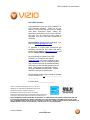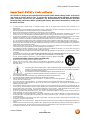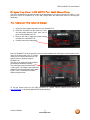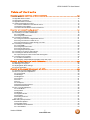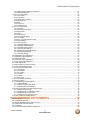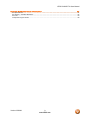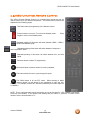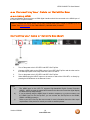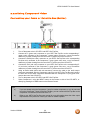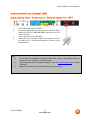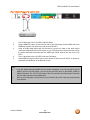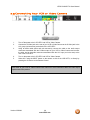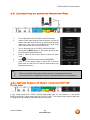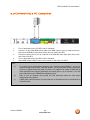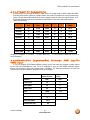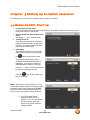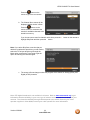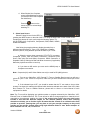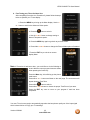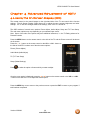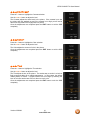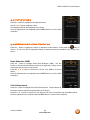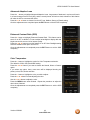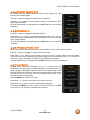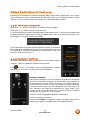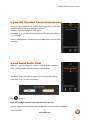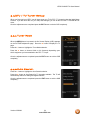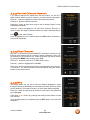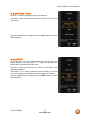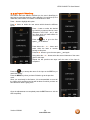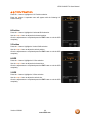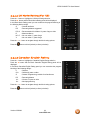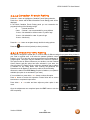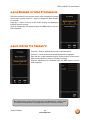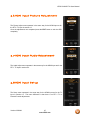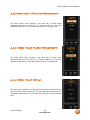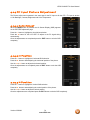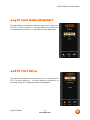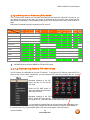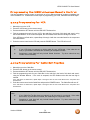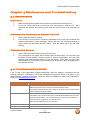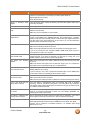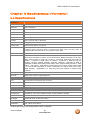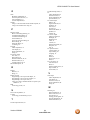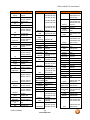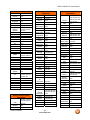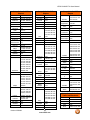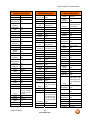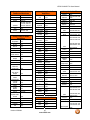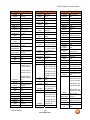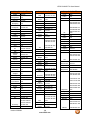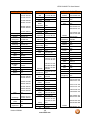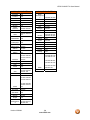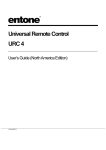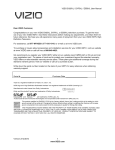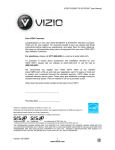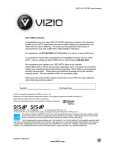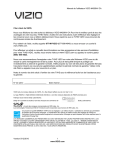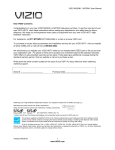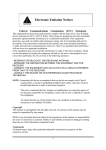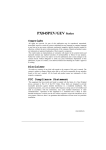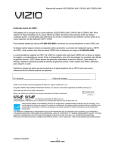Download Vizio XVT472SV User manual
Transcript
VIZIO SV420XVT1A User Manual Dear VIZIO Customer, Congratulations on your new VIZIO SV420XVT1A LCD Television purchase. Thank you for your support. For maximum benefit of your set, please read these instructions before making any adjustments, and retain them for future reference. We hope you will experience many years of enjoyment from your new VIZIO SV420XVT1A Television. For assistance, please call (877) 698-4946 or email us at [email protected]. To purchase or inquire about accessories and installation services for your VIZIO LCD HDTV, please visit our website at www.vizio.com or call toll free at 888-VIZIOCE (888-849-4623). We recommend you register your VIZIO SV420XVT1A TV either at our website www.vizio.com or fill in your registration card and mail it in. For peace of mind and to protect your investment beyond the standard warranty, VIZIO offers on-site extended warranty service plans. These plans give additional coverage during the standard warranty period. Visit our website or call us to purchase a plan. Write down the serial number located on the back of your SV420XVT1A.__ __ __ __ __ __ __ __ __ __ __ __ __ __ Purchase Date _____________________ VIZIO is a registered trademark of VIZIO, Inc. dba V, Inc. HDMI logo and “High Definition Multimedia Interface” are registered trademarks of HDMI Licensing LLC. Manufactured under license from Dolby Laboratories. Dolby and the double-D symbol are trademarks of Dolby Laboratories. TruSurround, SRS and the symbol are trademarks of SRS Labs, Inc THE TRADEMARKS SHOWN HEREIN ARE THE PROPERTY OF THEIR RESPECTIVE OWNERS; IMAGES USED ARE FOR ILLUSTRATION PURPOSES ONLY. BRAVO, VIZIO AND THE V LOGO AND WHERE VISION MEETS VALUE AND OTHER VIZIO TRADEMARKS ARE THE INTELLECTUAL PROPERTY OF VIZIO INC. PRODUCT SPECIFICATIONS ARE SUBJECT TO CHANGE WITHOUT NOTICE OR OBLIGATION. © 2008 VIZIO INC. ALL RIGHTS RESERVED. Version 6/2/2008 1 www.VIZIO.com VIZIO SV420XVT1A User Manual Important Safety Instructions This product is designed and manufactured to operate within defined design limits, and misuse may result in electric shock or fire. To prevent the product from being damaged, the following rules should be observed for the installation, use and maintenance of the product. Read the following safety instructions before operating the display. Keep these instructions in a safe place for future reference. • • • • • • • • • • • To reduce the risk of electric shock or component damage, switch off the power before connecting other components to the SV420XVT1A. Unplug the power cord before cleaning the SV420XVT1A LCD. A damp cloth is sufficient for cleaning the SV420XVT1A. Do not use a liquid or a spray cleaner for cleaning the product. Do not use abrasive cleaners. Always use the accessories recommended by the manufacturer to insure compatibility. When moving the SV420XVT1A from an area of low temperature to an area of high temperature, condensation may form on the housing. Do not turn on the SV420XVT1A immediately after this to avoid causing fire, electric shock or component damage. Do not place the SV420XVT1A on an unstable cart, stand, or table. If the SV420XVT1A falls, it can injure a person and cause serious damage to the appliance. Use only a cart or stand recommended by the manufacturer or sold with the SV420XVT1A. A distance of at least 3 feet should be maintained between the SV420XVT1A and any heat source, i.e. radiator, heater, oven, amplifier etc. Do not install the product close to smoke. Operating the product close to smoke or moisture may cause fire or electric shock. Slots and openings in the back and bottom of the cabinet are provided for ventilation. To ensure reliable operation of the SV420XVT1A and to protect it from overheating, be sure these openings are not blocked or covered. Do not place the SV420XVT1A in a bookcase or cabinet unless proper ventilation is provided. Never push any object into the slot on the SV420XVT1A cabinet. Do not place any objects on the top of the product. It could short circuit parts causing a fire or electric shock. Never spill liquids on the SV420XVT1A. The SV420XVT1A should be operated only from the type of power source indicated on the label. If you are not sure of the type of power supplied to your home, consult your dealer or local power company. The power cable must be replaced when using different voltage from that specified in the User Manual. For more information, contact your dealer. The SV420XVT1A is equipped with a three-pronged grounded plug, a plug with a third (grounding) pin. This plug will fit only into a grounded power outlet as a safety feature. If your outlet does not accommodate the three-wire plug, have an electrician install the correct outlet, or use an adapter to ground the appliance safely. Do not defeat the safety purpose of the grounded plug. • • Appliance inlet (or AC inlet) is used as the disconnect device. Use only with the cart, stand, tripod, bracket or table specified by manufacturer, or sold with the apparatus. When a cart is used, use caution when moving the cart/apparatus combination to avoid injury from tip-over. • • • • • • • • • • • • • • The lightning flash with arrowhead symbol , within an equilateral triangle, is intended to alert the user to the presence of not isolated dangerous voltage within the inside of the product that may be sufficient magnitude to constitute a risk of electric shock to persons. • The exclamation point within an equilateral triangle is intended to alert the user to the presence of important operating and servicing instructions in the literature accompanying the appliance. Do not overload power strips and extension cords. Overloading can result in fire or electric shock. The wall socket shall be installed near the equipment and shall be easily accessible. Only the marked power source can be used for the product. Any power source other than the specified one may cause fire or electric shock. Do not touch the power cord during lightning. To avoid electric shock, avoid handling the power cord during electrical storms. Unplug the unit during a lightening storm or when it will not be used for long period of time. This will protect the SV420XVT1A from damage due to power surges. Do not attempt to repair or service the product yourself. Opening or removing the back cover may expose you to high voltages, the risk of electric shock, and other hazards. If repair is required, please contact your dealer and refer all servicing to qualified service personnel. Keep the product away from moisture. Do not expose this appliance to rain or moisture. If water penetrates into the product, unplug the power cord and contact your dealer. Continuous use in this case may result in fire or electric shock. Do not use the product if any abnormality occurs. If any smoke or odor becomes apparent, unplug the power cord and contact your dealer immediately. Do not try to repair the product yourself. Avoid using dropped or damaged appliances. If the product is dropped and the housing is damaged, the internal components may function abnormally. Unplug the power cord immediately and contact your dealer for repair. Continued use of the product may cause fire or electric shock. Do not install the product in an area with heavy dust or high humidity. Operating the product in environments with heavy dust or high humidity may cause fire or electric shock. Follow instructions for moving the product. Ensure that the power connector and any other cables are unplugged before moving the product. Hold the power connector when removing the power cable. Pulling the power cable itself may damage the wires inside the cable and cause fire or electric shock. When the product will not be used for an extended period of time, unplug the power connector. To reduce risk of electric shock, do not touch the connector with wet hands. Version 6/2/2008 2 www.VIZIO.com VIZIO SV420XVT1A User Manual • • • Insert batteries in accordance with instructions. Incorrect polarities may cause damage and leakage of the batteries, operator injury and contamination the remote controller. If any of the following occurs please contact the dealer: o The power connector fails or frays. o Liquid sprays or any object drops into the SV420XVT1A. o The Display is exposed to rain or other moisture. o The Display is dropped or damaged in any way. o The performance of the Display changes substantially. Operating environment. Temperature: 40˚F ~ 95˚F, Humidity: 20% ~ 80% non-condensing, Altitude: 0 ~ 6500ft (0 ~ 2000m) Television Antenna Connection Protection External Television Antenna Grounding If an outside antenna/satellite dish or cable system is to be connected to the TV, make sure that the antenna or cable system is electrically grounded to provide some protection against voltage surges and static charges. Article 810 of the National Electrical Code, ANSI/NFPSA 70, provides information with regard to proper grounding of the mast and supporting structure, grounding of the lead-in wire to an antenna discharge unit, size of the grounding conductors, location of antenna discharge unit, connection to grounding electrodes, and requirements of the grounding electrode. Lightning Protection For added protection of the TV during a lightning storm or when it is left unattended or unused for long periods of time, unplug the TV from the wall outlet and disconnect the antenna or cable system. Power Lines Do not locate the antenna near overhead light or power circuits, or where it could fall into such power lines or circuits. Remember, the screen of the coaxial cable is intended to be connected to earth in the building installation. FCC Bulletin for New TV Owners After February 17, 2009, a television receiver with only an analog broadcast tuner will require a converter box to receive full power over-the-air broadcasts with an antenna because of the Nation's transition to digital broadcasting. Analog-only TVs should continue to work as before to receive low power, Class A or translator television stations and with cable and satellite TV services, gaming consoles, VCRs, DVD players, and similar products. Information about the DTV transition is available from http://www.DTV.gov or this manufacturer at 877 MY VIZIO (877-698-4946), and from http:/ /www.dtv2009.gov or 1-888-DTV-2009 for information about subsidized coupons for digital-to-analog converter boxes. Your VIZIO TV comes with a built-in tuner capable of processing digital broadcasts, making it easier for you, the end user, to receive this type of signal without the need of an extra converter box. Version 6/2/2008 3 www.VIZIO.com VIZIO SV420XVT1A User Manual Opening the Package Your VIZIO SV420XVT1A and it accompanying accessories are carefully packed in a cardboard carton that has been designed to protect it from transportation damage. Now you have opened the carton check that the SV420XVT1A is in good condition and that all of the accessories are included. The SV420XVT1A weighs approximately 47lbs and about 40” wide x 27” tall we strongly advise that you have at least 2 people to unpack and install the HDTV. The glass surface can easily be scratched or broken so please handle the product gently and never place the HDTV with the glass facing downwards on a surface without protective padding. IMPORTANT: Save the carton and packing material for future shipping. Package Contents VIZIO SV420XVT1A VIZIO Remote Control VUR9 HDMI Cable Power Cord Safety Strap VIZIO Bezel and Screen Cleaning Cloth This User Manual Quick Setup Guide Registration Card VIP Services Brochure 2 AAA Batteries for the Remote Control IMPORTANT: Do not apply pressure or throw any object into the screen display area which may compromise the integrity of the display. The manufacturer’s warranty does not cover user abuse or improper installations. Version 6/2/2008 4 www.VIZIO.com VIZIO SV420XVT1A User Manual Additional Certified Accessories for the VIZIO SV420XVT1A are sold separately Wall Mounts High Definition Cables Extra or replacement Remote VIZIO also offers Installation Services and Extended Warranty Services for your VIZIO SV420XVT1A To purchase or inquire about additional accessories and services for your VIZIO product, visit our web site at www.vizio.com or call us toll free at 888-VIZIOCE (888-849-4623) Installation Preparation Please read this user manual carefully before installing your VIZIO HDTV. The power consumption of the TV is about 400W; please use the power cord designated for TV. When an extension cord is required, use one with the correct power rating. The cord must be grounded and the grounding feature must not be defeated. The TV should be installed on a flat surface to avoid tipping. For proper ventilation, you must allow space between the back of the TV and the wall. If you would like to mount your TV on the wall, please see below ‘Preparing Your LCD HDTV for Wall Mounting’ for additional information. Avoid installing the TV in places with high humidity, dust or smoke so as not to shorten the service life of the electronic components. Install the TV in landscape orientation; any 90˚ clockwise or counter-clockwise installation may induce poor ventilation and excessive component damage. VIZIO offers professional installation services. Please contact VIZIO for more information on these services at 888-VIZIOCE (888-849-4623) or www.vizio.com. Attaching the Safety Strap For when the SV420XVT1A is not mounted on the wall with a Wall Mount, a Safety Strap has been included to attach the HDTV to the wall to reduce the chance of the HDTV being pulled over. The Safety Strap should be used with common sense practice such as ensuring that children (or adults) do not climb up, grabbing the top of the HDTV and pulling it onto themselves. 1. Fix one end of the strap to the wall. If you have a drywall finish it is preferable to fix it to a stud, using a washer underneath the screw head. If you have a solid wall you should use a lag bolt, again using a washer under the nut. 2. Fix the other end of the Safety Strap to one of the upper wall mounting holes on the back of the HDTV, using a washer under the screw head. Version 6/2/2008 5 www.VIZIO.com VIZIO SV420XVT1A User Manual Preparing Your LCD HDTV for Wall Mounting The VIZIO SV420XVT1A can either be kept on the stand base or mounted on the wall for viewing. If you choose to mount the SV420XVT1A on the wall, please follow the instructions below for removing the stand base. To remove the stand base 1. Unplug all of the cables and cords from your SV420XVT1A. 2. Place the SV420XVT1A face down on a soft and flat surface (blanket, foam, cloth, etc) to prevent any damage to the TV. 3. Remove the total of eight (8) screws holding the base to the SV420XVT1A. 4. Carefully remove the stand base. Now, the SV420XVT1A can fit securely to a mount (sold separately) by utilizing the mounting holes in the center of the back panel of the TV. Please make sure to read the instructions of your specific mount to properly hang the SV420XVT1A. The pitch of the mounting holes is 600mm horizontally and 200mm vertically. The screw type required is metric M8, 1.25mm pitch. The length of the screws will depend on the thickness plate being attach to the TV set; our brackets come with different length screws. To find the perfect mount for the VIZIO SV420XVT1A, browse VIZIO’s certified mount selection at www.VIZIO.com or call directly 888-VIZIOCE (888-849-4623). Version 6/2/2008 6 www.VIZIO.com VIZIO SV420XVT1A User Manual Table of Contents Chapter 1 Basic Controls and Connections ................................................................ 10 1.1 Front Bezel ........................................................................................................................................................10 1.2 Right Side Panel Controls .................................................................................................................................10 1.3 Rear Panel Connections ...................................................................................................................................11 1.4 Right-Side Panel Connection ............................................................................................................................12 1.5 VIZIO Universal Remote Control .......................................................................................................................13 1.5.1 Insertion of Batteries in the Remote Control ..............................................................................................16 1.5.2 Remote Control Range ..............................................................................................................................16 1.5.3 VIZIO Universal Remote Control Precautions ...........................................................................................16 Chapter 2 Connecting Equipment .................................................................................. 17 2.1 Which Video Connection Should I Use?............................................................................................................17 2.2 Connecting Your Cable or Satellite Box ............................................................................................................18 2.2.1 Using HDMI ...............................................................................................................................................18 2.2.2 Using Component Video............................................................................................................................20 2.3 Connecting Coaxial (RF) ...................................................................................................................................21 2.3.1 Using Your Antenna or Digital Cable for DTV............................................................................................21 2.3.2 Using Your Antenna or Cable for TV .........................................................................................................22 2.3.3 Using the Antenna or Cable through your VCR .........................................................................................22 2.4 Connecting Your DVD Player ............................................................................................................................23 2.4.1 Using HDMI ...............................................................................................................................................23 2.4.2 Using Component Video............................................................................................................................25 2.4.3 Using S-Video (AV1)..................................................................................................................................26 2.4.4 Using Composite (AV) Video .....................................................................................................................27 2.5 Connecting Your VCR or Video Camera ...........................................................................................................28 2.6 Connecting an external Receiver/Amp ..............................................................................................................29 2.6.1 Optical Output of Audio received with HD Programs .................................................................................29 2.7 Connecting a PC Computer ..............................................................................................................................30 2.7.1 Preset PC Resolutions...............................................................................................................................31 2.7.2 Resolution (1920x1080) through RGB (15-Pin VGA) Input........................................................................31 Chapter 3 Setting Up to Watch Television...................................................................32 3.1 Basic LCD HDTV Start Up ................................................................................................................................32 3.2 Watching a TV Program ....................................................................................................................................36 3.3 Adjusting Basic HDTV Settings .........................................................................................................................37 3.4 Program Information..........................................................................................................................................38 Chapter 4 Advanced Adjustment of HDTV................................................................... 39 4.1 Using the On Screen Display (OSD) .................................................................................................................39 4.2 DTV / TV Input Picture Adjustment....................................................................................................................40 4.2.1 Picture Mode .............................................................................................................................................40 4.2.2 Backlight ....................................................................................................................................................40 4.2.3 Brightness..................................................................................................................................................40 4.2.4 Contrast .....................................................................................................................................................41 4.2.5 Color ..........................................................................................................................................................41 4.2.6 Tint.............................................................................................................................................................41 4.2.7 Sharpness .................................................................................................................................................42 4.2.8 Advanced Video Features .........................................................................................................................42 4.2.9 Reset Picture Mode ...................................................................................................................................45 4.3 DTV / TV Audio Adjustment ..............................................................................................................................46 4.3.1 Audio Mode ...............................................................................................................................................46 4.3.2 Equalizer....................................................................................................................................................46 4.3.3 Balance......................................................................................................................................................46 4.3.4 Digital Audio Out........................................................................................................................................47 4.3.5 Speakers ...................................................................................................................................................47 4.3.6 Analog Audio Out ......................................................................................................................................47 4.3.7 Lip Sync.....................................................................................................................................................47 Added Audio (Sound) Features...............................................................................................................................48 4.3.8 Wireless Speaker ......................................................................................................................................48 4.3.9 Speaker Setting .........................................................................................................................................48 4.3.10 Wireless Surround Effect .........................................................................................................................50 4.3.11 Sound Effect ............................................................................................................................................50 Version 6/2/2008 7 www.VIZIO.com VIZIO SV420XVT1A User Manual 4.3.12 DRC (Dynamic Range Compression) ......................................................................................................51 4.3.13 Reset Audio Mode ...................................................................................................................................51 4.4 DTV / TV Tuner Setup.......................................................................................................................................52 4.4.1 Tuner Mode ...............................................................................................................................................52 4.4.2 Auto Search...............................................................................................................................................52 4.4.3 Partial Channel Search..............................................................................................................................53 4.4.4 Skip Channel .............................................................................................................................................53 4.4.5 MTS ...........................................................................................................................................................53 4.4.6 Time Zone .................................................................................................................................................54 4.4.7 Daylight Saving..........................................................................................................................................54 4.5 DTV / TV Input Setup ........................................................................................................................................55 4.5.1 Language...................................................................................................................................................55 4.5.2 PIP (Picture-in-Picture) ..............................................................................................................................55 4.5.3 Sleep Timer ...............................................................................................................................................57 4.5.4 Wide ..........................................................................................................................................................57 4.5.5 Input Naming .............................................................................................................................................58 4.5.6 CC (Closed Caption)..................................................................................................................................59 4.5.7 H/V Position...............................................................................................................................................60 4.5.8 DTV / TV Input Parental Control ................................................................................................................61 4.5.9 Channel Block ...........................................................................................................................................62 4.5.10 US TV Rating...........................................................................................................................................62 4.5.11 US Movie Rating (For US) .......................................................................................................................63 4.5.12 Canadian English Rating .........................................................................................................................63 4.5.13 Canadian French Rating..........................................................................................................................64 4.5.14 Check for DTV Rating..............................................................................................................................64 4.5.15 Blocked Unrated Programming................................................................................................................65 4.5.16 Change the Password .............................................................................................................................65 4.5.17 Reset All Settings ....................................................................................................................................66 4.6 HDMI Input Picture Adjustment .........................................................................................................................67 4.7 HDMI Input Audio Adjustment ...........................................................................................................................67 4.8 HDMI Input Setup..............................................................................................................................................67 4.9 Video Input Picture Adjustment .........................................................................................................................68 4.10 Video Input Audio Adjustment .........................................................................................................................68 4.11 Video Input Setup............................................................................................................................................68 4.12 Auto Phase (for Component input) ..................................................................................................................69 4.13 Video Input Parental Control ...........................................................................................................................69 4.14 PC Input Picture Adjustment ...........................................................................................................................70 4.14.1 Auto Adjust ..............................................................................................................................................70 4.14.2 H. Position ...............................................................................................................................................70 4.14.3 V. Position ...............................................................................................................................................70 4.14.4 H-SIZE.....................................................................................................................................................71 4.14.5 V-SIZE .....................................................................................................................................................71 4.14.6 Fine Tune ................................................................................................................................................71 4.15 PC Input Audio Adjustment .............................................................................................................................72 4.16 PC Input Setup ................................................................................................................................................72 4.17 Understanding Viewing Features ....................................................................................................................73 4.17.1 Viewing Modes ........................................................................................................................................73 4.17.2 Picture-In-Picture (PIP) Mode..................................................................................................................74 4.17.3 Adjusting Basic PIP Settings ...................................................................................................................74 Programming the VIZIO Universal Remote Control ................................................................................................75 4.17.4 Programming for VCR .............................................................................................................................75 4.17.5 Programming for Cable Set-Top Box.......................................................................................................75 4.17.6 Programming for DVD Player ..................................................................................................................76 4.17.7 Searching for Component Codes ............................................................................................................76 4.18 Using a Cable or Satellite Remote ..................................................................................................................76 Chapter 5 Maintenance and Troubleshooting............................................................. 77 5.1 Maintenance......................................................................................................................................................77 5.2 Troubleshooting Guide ......................................................................................................................................77 5.3 Wireless Speakers System and TV Pairing.......................................................................................................79 5.4 Telephone & Technical Support ........................................................................................................................79 5.5 Compliance .......................................................................................................................................................80 5.6 FCC Class B Radio Interference Statement......................................................................................................80 Version 6/2/2008 8 www.VIZIO.com VIZIO SV420XVT1A User Manual Chapter 6 Miscellaneous Information ........................................................................... 81 6.1 Specifications ....................................................................................................................................................81 6.2 Glossary – Standard Definitions ........................................................................................................................82 6.3 Index .................................................................................................................................................................83 Component Program Codes....................................................................................................................................89 Version 6/2/2008 9 www.VIZIO.com VIZIO SV420XVT1A User Manual Chapter 1 Basic Controls and Connections 1.1 Front Bezel POWER ‘VIZIO’ LIGHT– The VIZIO name lights white when powered on and orange when powered off. REMOTE CONTROL SENSOR – This is the window through which all of the remote control signals pass to the sensor. Point the remote control directly at this window for the best response to the remote signal. 1.2 Right Side Panel Controls POWER ( ) – Switch the SV420XVT1A on by pressing the button once. Press the button again to turn the SV420XVT1A off. MENU – This button activates the On Screen Display (OSD). If a submenu is active, pressing this button will return to the previous menu level. CHANNEL +/- – Use these buttons to step up or down the TV channels. While the OSD is active, these buttons function as up and down controls in the OSD menus. VOLUME +/- – Use these buttons to increase or decrease to the speaker volume. While the OSD is active, these buttons function as left and right controls in the OSD menus. INPUT (ENTER) – Repeated pressing of this buttons steps through the input sources in the following sequence: TV, AV1, AV2 (S-Video), Component 1, Component 2, RGB, HDMI1, HDMI2, HDMI3 and HDMI4. Once you have stepped through the entire sequence, you will return to the beginning. Additionally, when the OSD is active, this button confirms the menu function to be adjusted. When the OSD is not active, this button will show the current input selections. TX INPUT – This slot is used only when upgrading your TV to Dolby Digital 5.1wireless surround system. Do not insert any object into the slot which may compromise the integrity and functionality of your TV. The manufacturer’s warranty does not cover user abuse or improper use of this input. Version 6/2/2008 10 www.VIZIO.com VIZIO SV420XVT1A User Manual 1.3 Rear Panel Connections 4 1 2 3 5 6 1. 8 7 9 10 SERVICE – This custom communication port is for factory service only. Use of this input for any purpose other than factory authorized service will void the manufacturer’s warranty of this equipment. 2. HDMI 1 – Connect the primary source for digital video such as a DVD multimedia player or set top box through this all digital connector. The white color band on the rear of the TV indicates this connection. 3. HDMI 2 – Connect a secondary source for digital video such as a DVD multimedia player or set top box through this all digital connector. The white color band on the rear of the TV indicates this connection. For users who want to connect to a DVI enabled device, use a DVI-HDMI cable and connect the Analog Audio output of the device to the L+R AUDIO here. Your VIZIO Certified HDMI and HDMI-DVI cables are available for purchase from www.VIZIO.com or by calling 888-VIZIOCE (888-849-4623). 4. RGB PC – Connect the video and audio from a computer here. The blue color band on the rear of the TV indicates this connection. A cable with a 1/8” mini plug stereo connector at the end connecting to the TV is needed if sound is also transmitted with this signal. 5. COMPONENT 1 (YPb/CbPr/Cr with Audio L/R) – Connect the primary source for component video devices such as a DVD Player or set top box here. From left to right, use white for left audio and red for right audio, green for Y, blue for Pb (or Cb), and red for Pr (or Cr) inputs. The green color band on the rear of the TV indicates this connection. 6. AV1/S-VIDEO IN – Connect the primary source for composite video devices, such as a VCR or video game. Use the white and red connectors to connect the external audio from the same source. The yellow color band on the rear of the TV indicates this connection. 7. OPTICAL AUDIO OUT – When the DTV input is selected for viewing, the audio associated with the programming will be available on this SPDIF Optical connector for connection to your home theatre system. The white color band on the rear of the TV indicates this connection. 8. ANALOG AUDIO OUT – Connect the audio from the LCD HDTV to an external device, such as a home theatre system, external amplifier or stereo. Speakers can not be connected directly to here. The white color band on the rear of the TV indicates this connection. 9. DTV/TV – Connect to an antenna or digital cable (no Cable Box) for Digital TV.* 10. AC IN – Plug-in the supplied AC Power Cord here. * For digital TV stations in your area visit www.antennaweb.org. Version 6/2/2008 11 www.VIZIO.com VIZIO SV420XVT1A User Manual 1.4 Right-Side Panel Connection 1. AV2 – Connect the secondary source for composite video devices, such as a VCR or video game. Use the white and red connectors to connect the external audio from the same source, and then use 1 the yellow connector to connect the external video from the same source. Note: The red and white audio connectors are shared between AV2 and COMPONENT2. 2. COMPONENT2 (YPb/CbPr/Cr with Audio L/R) - Connect the secondary source for component video devices such as a DVD Player or set top box here. From top to bottom, left to right, use green for Y, blue for Pb (or Cb), red for Pr (or Cr), then connect white for left audio and red for right audio inputs under the orange band. Note: The red and white audio connectors are shared between AV2 and COMPONENT2. 3. HDMI 3 - Connect the third source for digital video such as a DVD multimedia player or set top box through this all digital connector. 2 4. HDMI 4 - Connect the fourth source for digital video such as a DVD multimedia player or set top box through this all digital connector. 3 4 The white color band on the side of the TV indicates this connection. Certified HDMI and HDMI-DVI cables are available for purchase from www.VIZIO.com or by calling 888-VIZIOCE (888-849-4623) Version 6/2/2008 12 www.VIZIO.com VIZIO SV420XVT1A User Manual 1.5 VIZIO Universal Remote Control The VIZIO Universal Remote Control is a comprehensive remote that can be used to control up to four different components. The remote button functions are explained on the following pages. This button starts all programming of the Remote Control. Press this button to turn the TV on from the Standby mode. it again to return to the Standby mode. Press Repeated pressing of this button will switch between HDMI 1, HDMI 2, HDMI 3 and HDMI 4 inputs. Repeated pressing of this button will switch between Component 1 and Component 2 inputs Repeated pressing of this button will switch between AV1 and AV2 inputs. Press this button to select TV programming. Use these buttons to select a channel or enter a password. This button allows the user to cycle through the inputs. This DASH button is for the DTV mode. When selecting a digital channel directly use this button for the separation of main and subchannels. For example, channel 28-2 would be selected by the button sequence 2 8 DASH 2. NOTE: This is a programmable remote supporting up to 4 devices (see TV, VCR, CABLE, DVD buttons at the top of the remote). If the remote is not working with your VIZIO TV, press the TV button on the remote to set the functions back to TV. Version 6/2/2008 13 www.VIZIO.com VIZIO SV420XVT1A User Manual Use this button for the On-Screen Display (OSD) menus. LAST – This button recalls the previously viewed channel. Use the Navigation Wheel to operate the On-Screen Display (OSD) after it has been activated by pressing the MENU button. button to select your chosen option in On-Screen Display Use the (OSD) menus. GUIDE – This button displays program information. Note: This function is only available on DTV. EXIT – This button exits the On-Screen Display (OSD) menus. VOL (+ or -) – These buttons turn the volume up or down. 5.1 Surround Sound - This function is not available on this model and pressing this button has no effect, unless wireless speaker system is present. MUTE – This button turns the sound on and off. CH (+ or -) – These buttons change the channels up or down. Version 6/2/2008 14 www.VIZIO.com VIZIO SV420XVT1A User Manual When CABLE is selected and the code to match your Cable (or Satellite) Box has been entered, this button will operate the Cable (or Satellite) Box the same as this button on your Cable (or Satellite) Remote. When TV is selected, this button activates Picture-in-Picture mode. When CABLE is selected and the code to match your Cable (or Satellite) Box has been entered, this button will operate the Cable (or Satellite) Box the same as this button on your Cable Remote. When TV is selected, press this button to select the size of the PIP screen from one of the following: small, medium or large When CABLE is selected and the code to match your Cable Box (or Satellite) has been entered, this button will operate the Cable Box (or Satellite) the same as this button on your Cable Remote (or Satellite). When TV is selected, press the button to choose the PIP input. Note: The TV must be in PIP mode for this button to be functional. When CABLE is selected and the code to match your Cable Box (or Satellite) has been entered, this button will operate the Cable Box (or Satellite) the same as this button on your Cable Remote (or Satellite). When TV is selected, this button is used to select the channels within the PIP screen when DTV/TV is the PIP input selected This button cycles through the available screen formats. The options are Zoom, Panoramic, Normal and Wide. Press this button to “Freeze-Frame” the current screen. Press this button again to continue playing. This button will select the MTS options of Stereo, SAP or Mono in standard TV mode and alternate audio channels, where available, in DTV mode. While in PIP/POP mode; pressing SWAP will switch the displays from the main screen to the sub-screen or vice versa. Use this button to change the picture mode from Custom, Standard, Movie and Game This button displays the image and system information display. Press this button to switch the audio from the main screen to the sub-screen while in PIP or POP mode. This button will select the Closed Caption mode. The options are OFF, CC1, CC2, CC3, and CC4 and if Digital Cable Service is the signal; you would get Service1 through Service6, depending on your local company. This button selects a programmed DVD player. This button selects a programmed Audio Receiver/Amp/Home Theater System. This button selects a programmed cable TV set-top box or a satellite TV set-top box. This button has been pre-programmed to select the codes to operate the VIZIO HDTV. Version 6/2/2008 15 www.VIZIO.com VIZIO SV420XVT1A User Manual 1.5.1 Insertion of Batteries in the Remote Control Open battery compartment by sliding cover in the direction of the arrow and insert two AAA batteries into the remote control. Make sure that you match the (+) and (-) symbols on the batteries with the (+) and (-) symbols inside the battery compartment. Close the battery cover by sliding it in opposite direction to the arrow. Precautionary Tips for Inserting the Batteries: For longer life and use of the batteries, please use alkaline. Only use the specified AAA batteries. Do not mix new and old batteries. This may result in cracking or leakage that may pose a fire risk or lead to personal injury. Inserting the batteries incorrectly may also result in cracking or leakage that may pose a fire risk or lead to personal injury. Dispose of the batteries in accordance with local laws and regulations. Keep the batteries away from children and pets. 1.5.2 Remote Control Range Point the remote control at the remote control sensor to transmit the commands. Do not place any obstacles between the remote control and the receiver window. The effective range of the remote control is approximately 30 feet (10 meters) from the front of the receiver window, 30° to the left and right, 20° up and down. 1.5.3 VIZIO Universal Remote Control Precautions The remote control should be kept dry and away from heat sources. Avoid humidity. If the TV responds erratically to the remote control or does not respond at all, check the batteries. If the batteries are low or exhausted, replace them with fresh batteries. When not using the remote control for a long period of time, remove the batteries. Do not take the batteries apart, heat them, or throw them into a fire. Do not subject the remote control to undue physical stress, such as striking or dropping it. Do not attempt to clean the remote control with a volatile solvent. Wipe it with a clean, damp cloth. Version 6/2/2008 16 www.VIZIO.com VIZIO SV420XVT1A User Manual Chapter 2 Connecting Equipment 2.1 Which Video Connection Should I Use? The VIZIO SV420XVT1A has six different ways to connect your video equipment from a basic connection to the most advanced for digital displays. Rear Panel Color Codes Description White and Side of TV HDMI (High-Definition Multimedia Interface) - It is the first and only industry-supported, uncompressed, alldigital audio/video interface. HDMI provides an interface between any audio/video source, such as a set-top box, DVD player, or A/V receiver and an audio and/or video monitor, such as a digital television (DTV), over a single cable. Black DTV Coaxial RF. When used for MPEG2 encoded bit streams from ATSC broadcast programming, this input takes advantage of the High Definition content. -------------------------------------TV Coaxial RF. This is the connection for standard NTSC TV using antenna or cable. Best (analog) Blue RGB PC (VGA) – This video input has separate red, green and blue color components. The signal carries horizontal and vertical sync information on the green signal. This is most commonly used for PC input. Better (analog) Green and Side of TV Component 1/2 - The video signal is separated into three signals, one containing the black-and-white information and the other two containing the color information. This enhancement over S-Video takes advantage of the superior picture provided by progressive scan DVD players and HDTV formats. Good (analog) Red S-Video (AV1) - The video signal is separated into two signals, one containing the black-and-white information and the other containing the color information. Separating the color in this way avoids ‘cross color’ effects where closely spaced black and white lines are erroneously displayed in color. It also enables text to be displayed more sharply. Good (analog) Yellow and Side of TV AV1/2(Composite) - The complete video signal is carried through this single pin connector. This is the most commonly used video connection. Connection Quality (type) Best (digital) Best (digital) -----------Good (analog) Connector Note: For more info refer to the Quick Start Guide Version 6/2/2008 17 www.VIZIO.com VIZIO SV420XVT1A User Manual 2.2 Connecting Your Cable or Satellite Box 2.2.1 Using HDMI Cable and Satellite Boxes that have a HDMI digital interface should be connected to the HDMI input of the LCD HDTV for optimal results. Note: To maintain the display quality, use a VIZIO certified HDMI cable. Length is available up to 10 meters. See www.vizio.com or call 1-888-VIZIOCE (1-888-849-4623) for details. Connecting your Cable or Satellite Box (Best) 1. 2. 3. 4. Note: a) b) c) Turn off the power to the LCD HDTV and HDTV Set-Top Box. Connect a HDMI cable to the HDMI output of your HDTV Set-Top Box and the other end to the HDMI Input (white color area) at the rear of the LCD HDTV. Turn on the power to the LCD HDTV and HDTV Set-Top Box. Select HDMI using the INPUT button on the remote or side of the LCD HDTV, or directly by pressing the HDMI button on the Remote Control. The HDMI input on the LCD TV supports High-bandwidth Digital Content Protection (HDCP). HDCP encrypts the transmission between the video source and the digital display for added security and protection. If you are already using the HDMI1 input for another component, or you do not want to use the HDMI1 input for the Set-Top Box, you can connect the Set-Top Box to the HDMI2, HDMI3 or HDMI4 connection. Refer to your HDTV Set-Top Box user manual for more information about the video output requirements of the product or consult your cable or satellite operator. Version 6/2/2008 18 www.VIZIO.com VIZIO SV420XVT1A User Manual For Cable or Satellite Boxes with DVI: 1. 2. Turn off the power to the LCD HDTV and HDTV Set-Top Box. Using a HDMI-DVI cable, connect the DVI end to your HDTV Set-Top Box and the HDMI end to the HDMI2 Input (white color area) at the rear of the LCD HDTV. Using an audio cable (white and red connectors), connect the cable to the audio output connectors associated with the DVI output on your HDTV Set-Top Box and connect the other end to the audio connectors associated with the HDMI input (white area) at the rear of the LCD HDTV. Turn on the power to the LCD HDTV and HDTV Set-Top Box. Select HDMI2 using the INPUT button on the remote or side of the LCD HDTV, or directly by pressing the HDMI button on the Remote Control. 3. 4. 5. Note: d) e) f) The HDMI input on the LCD TV supports High-bandwidth Digital Content Protection (HDCP). HDCP encrypts the transmission between the video source and the digital display for added security and protection. If you are already using the HDMI2 input for another component, or you do not want to use the HDMI2 input for the Set-Top Box, you can connect the Set-Top Box to the HDMI1, HDMI3 or HDMI4 connection. The LCD TV will recognize the DVI connection and obtain audio information from the audio connectors near HDMI2 input. Refer to your HDTV Set-Top Box user manual for more information about the video output requirements of the product or consult your cable or satellite operator. Version 6/2/2008 19 www.VIZIO.com VIZIO SV420XVT1A User Manual 2.2.2 Using Component Video Connecting your Cable or Satellite Box (Better) 1. 2. 3. 4. 5. 6. 7. Note: a) b) Turn off the power to the LCD HDTV and HDTV Set-Top Box. Connect the Y (green color) connector on your HDTV Set-Top Box to the corresponding Y (green color) connector in the Component 1 group (green color area - row of connectors nearest to you when viewing from the rear of the TV) at the rear of the LCD HDTV. Connect the PbCb (blue color) connector on your HDTV Set-Top Box to the corresponding Pb (blue color) connector in the Component 1 group (green color area - row of connectors nearest to you when viewing from the rear of the TV) at the rear of the LCD HDTV. Connect the PrCr (red color) connector on your HDTV Set-Top Box to the corresponding Pr Cr (red color) connector in the Component 1 group (green color area - row of connectors nearest to you when viewing from the rear of the TV) at the rear of the LCD HDTV. Using an audio cable (white and red connectors), connect the cable to the audio output connectors associated with the Component output on your HDTV Set-Top Box and connect the other end to the audio connectors associated with the Component 1 input (green color area) at the rear of the LCD HDTV. Turn on the power to the LCD HDTV and HDTV Set-Top Box. Select Component 1 using the INPUT button on the remote or side of the LCD HDTV, or directly by pressing the COMP button on the Remote Control. If you are already using the Component 1 input for another component, or you do not want to use the Component 1 input for the Set-Top Box, you can connect the Set-Top Box to the Component 2 connections on the side of the TV. Refer to your HDTV Set-Top Box user manual for more information about the video output requirements of the product or consult your cable or satellite operator. Version 6/2/2008 20 www.VIZIO.com VIZIO SV420XVT1A User Manual 2.3 Connecting Coaxial (RF) 2.3.1 Using Your Antenna or Digital Cable for DTV 1. 2. 3. 4. Note: a) b) c) Turn off the power to the LCD HDTV. Connect the coaxial (RF) connector from your antenna or digital cable to the DTV/TV CABLE/ANTENNA connector at the rear of the LCD HDTV. Turn on the power to the LCD HDTV. Select DTV using the INPUT button on the remote or side of the LCD HDTV, or directly by pressing the TV button on the Remote Control. Not all digital TV broadcasts are High Definition (HD). Refer to the program guides, or consult your cable, satellite or TV station operator. Digital broadcasts are not available in all areas. Refer to www.antennaweb.org for detailed information. Make sure the antenna and coaxial cable are correctly grounded. Version 6/2/2008 21 www.VIZIO.com VIZIO SV420XVT1A User Manual 2.3.2 Using Your Antenna or Cable for TV 1. 2. 3. 4. Turn off the power to the LCD HDTV. Connect the coaxial (RF) connector from your antenna or cable to the DTV/TV CABLE/ANTENNA connector at the rear of the LCD HDTV Turn on the power to the LCD HDTV. Select TV using the INPUT button on the remote or side of the LCD HDTV, or directly by pressing the TV button on the Remote Control. 2.3.3 Using the Antenna or Cable through your VCR 1. 2. 3. 4. Turn off the power to the LCD HDTV and VCR. Connect the “Output to TV”, “RF Out” or “Antenna Out” connector on the rear of your VCR to the DTV/TV CABLE/ANTENNA connector at the rear of the LCD HDTV. Turn on the power to the LCD HDTV and VCR. Select TV using the INPUT button on the remote or side of the LCD HDTV, or directly by pressing the TV button on the Remote Control. Note: If you have an off-air antenna or cable TV, connect it to the “Antenna In” connector on the rear of your VCR. Version 6/2/2008 22 www.VIZIO.com VIZIO SV420XVT1A User Manual 2.4 Connecting Your DVD Player You have several options for connecting your DVD player to your SV420XVT1A – HDMI, Component, SVideo and Composite (AV) inputs. Based on your home theater configuration, you can decide which option is the right one for you. 2.4.1 Using HDMI DVD players that have a digital interface such as HDMI (High Definition Multimedia Interface) should be connected to the HDMI input of the VIZIO SV420XVT1A for optimal results. Note: To maintain the display quality, use a VIZIO certified HDMI cable. Length is available up to 10 meters. See www.VIZIO.com or call 1-888-VIZIOCE (1-888-849-4623) for details. Connecting your DVD Player (Best): 1. 2. 3. 4. Note: a) b) Turn off the power to the LCD HDTV and DVD player. Connect a HDMI cable to the HDMI output of your DVD player and the other end to the HDMI Input (white color area) at the rear of the LCD HDTV. Turn on the power to the LCD HDTV and your DVD player. Select HDMI using the INPUT button on the remote or side of the LCD HDTV, or directly by pressing the HDMI button on the Remote Control. If you are already using the HDMI1 input for another component, or you do not want to use the HDMI 1 input for the DVD player, you can connect the DVD player to the HDMI2, HDMI3 or HDMI4 connection. Refer to your DVD player user manual for more information about the video output requirements of the product. Version 6/2/2008 23 www.VIZIO.com VIZIO SV420XVT1A User Manual For DVD Players with DVI: 1. 2. 3. 4. 5. Note: a) b) Turn off the power to the LCD HDTV and DVD player. Using a HDMI-DVI cable, connect the DVI end to your DVD player and the HDMI end to the HDMI2 Input (white color area) at the rear of the LCD HDTV. Using an audio cable (white and red connectors), connect the cable to the audio output connectors associated with the DVI output on your DVD player and connect the other end to the audio connectors associated with the HDMI input (white area) at the rear of the LCD HDTV. Turn on the power to the LCD HDTV and your DVD player. Select HDMI 2 using the INPUT button on the remote or side of the LCD HDTV, or directly by pressing the HDMI button on the Remote Control. If you are already using the HDMI2 input for another component, or you do not want to use the HDMI 2 input for the DVD Player, you can connect the DVD player to the HDMI1, HDMI3 or HDMI4 connection. The LCD TV will recognize the DVI connection and obtain audio information from the audio connectors near HDMI2 input. Refer to your DVD player user manual for more information about the video output requirements of the product. Version 6/2/2008 24 www.VIZIO.com VIZIO SV420XVT1A User Manual 2.4.2 Using Component Video Connecting your DVD Player (Better): 1. 2. 3. 4. 5. 6. 7. Note: a) b) Turn off the power to the LCD HDTV and DVD player. Connect the Y (green color) connector on your DVD player to the corresponding Y (green color) connector in the Component 1 group (green color area - row of connectors nearest to you when viewing from the rear of the TV) at the rear of the LCD HDTV. Connect the PbCb (blue color) connector on your DVD player to the corresponding PbCb (blue color) connector in the Component 1 group (green color area - row of connectors nearest to you when viewing from the rear of the TV) at the rear of the LCD HDTV. Connect the PrCr (red color) connector on your DVD player to the corresponding PrCr (red color) connector in the Component 1 group (green color area - row of connectors nearest to you when viewing from the rear of the TV) at the rear of the LCD HDTV. Using an audio cable (white and red connectors), connect the cable to the audio output connectors associated with the Component output on your DVD player and connect the other end to the audio connectors associated with the Component 1 input (green color area) at the rear of the LCD HDTV. Turn on the power to the LCD HDTV and DVD player. Select Component 1 using the INPUT button on the remote or side of the LCD HDTV, or directly by pressing the COMP button on the Remote Control. If you are already using the Component 1 input for another component, or you do not want to use the Component 1 input for the DVD player, you can connect the DVD player to the Component 2 connections on the side of the TV. Refer to your DVD player user manual for more information about the video output requirements of the product. Version 6/2/2008 25 www.VIZIO.com VIZIO SV420XVT1A User Manual 2.4.3 Using S-Video (AV1) Connecting your DVD Player (Good): 1. 2. 3. 4. 5. Turn off the power to the LCD HDTV and DVD player. Connect the S-Video jack on the rear of your DVD player to the S-Video jack in the AV1 at the rear of the LCD HDTV. Using an audio cable (white and red connectors), connect the cable to the audio output connectors associated with the S-Video output on your DVD player and connect the other end to the audio connectors associated with the AV1 input at the rear of the LCD HDTV. Turn on the power to the LCD HDTV and DVD player. Select AV1 using the INPUT button on the remote or side of the LCD HDTV, or directly by pressing the AV button on the Remote Control. Note: Refer to your DVD player user manual for more information about the video output requirements of the product. Version 6/2/2008 26 www.VIZIO.com VIZIO SV420XVT1A User Manual 2.4.4 Using Composite (AV) Video Connecting your DVD Player (Good): 1. 2. 3. 4. 5. Turn off the power to the LCD HDTV and DVD player. Connect the Video (yellow color) connector on your DVD player to the Video (yellow color) connector in the AV1 input row (yellow color area) of connectors at the rear of the LCD HDTV. Connect the R (red color) and L (white color) audio connectors on your DVD player to the corresponding R (red color) and L (white color) audio input connectors in the AV input (yellow color area) row of connectors at the rear of the LCD HDTV. Turn on the power to the LCD HDTV and DVD Player. Select AV1 using the INPUT button on the remote or side of the LCD HDTV, or directly by pressing the AV button on the Remote Control. Note: Refer to your DVD player user manual for more information about the video output requirements of the product. Version 6/2/2008 27 www.VIZIO.com VIZIO SV420XVT1A User Manual 2.5 Connecting Your VCR or Video Camera 1. 2. 3. 4. 5. Turn off the power to the LCD HDTV and VCR or Video Camera. Connect the S-Video jack on the rear of your VCR or Video Camera to the S-Video jack in the AV1 group (red area color) at the back of the LCD HDTV. Using an audio cable (white and red connectors), connect the cable to the audio output connectors associated with the S-Video output on your VCR or Video Camera and connect the other end to the audio connectors associated with the AV1 input (red color area) at the rear of the LCD HDTV. Turn on the power to the LCD HDTV and VCR or Video Camera. Select AV1 using the INPUT button on the remote or side of the LCD HDTV, or directly by pressing the AV button on the Remote Control. Note: Refer to your VCR or Video Camera user manual for more information about the video output requirements of the product. Version 6/2/2008 28 www.VIZIO.com VIZIO SV420XVT1A User Manual 2.6 Connecting an external Receiver/Amp 1. 2. 3. 4. 5. 6. 7. Note: a) b) Turn off the power to the LCD HDTV and Receiver/Amp. Using an audio cable (white and red connectors), connect the cable to the audio input connectors on the Receiver/Amp and connect the other end to the ANALOG OUT (white area) audio connectors at the rear of the LCD HDTV. Turn on the power to the LCD HDTV and Receiver/Amp. Then press the MENU button on the remote control to open the On-Screen Display (OSD) menu. Press ▼ button on the remote control to select the Audio menu. on the remote control to select SPEAKERS. Press Press ► on the remote control to select OFF so that the sound from the LCD HDTV will now be routed through your Receiver/Amp system. Refer to your Receiver/Amp user manual to select the corresponding audio input. The audio output is not amplified and cannot be connected directly to external speakers. 2.6.1 Optical Output of Audio received with HD Programs If your sound system has a SPDIF (optical) digital audio input you can connect it to the optical DIGITAL AUDIO OUT (white area) at the rear of the LCD HDTV. This is active when receiving audio with the programs being viewed no matter what input is being used. Version 6/2/2008 29 www.VIZIO.com VIZIO SV420XVT1A User Manual 2.7 Connecting a PC Computer 1. 2. 3. 4. 5. Note: a) b) c) Turn off the power to the LCD HDTV and PC Computer. Connect a 15-pin D-Sub RGB (VGA) cable to the RGB output of your pc computer and the other end to the RGB PC input (blue area) at the rear of the LCD HDTV. Connect the Audio Out on your pc computer to the RGB PC Audio input (blue area) at the rear of the LCD HDTV. Turn on the power to the LCD HDTV and PC Computer. Select RGB using the INPUT button on the remote or side of the LCD HDTV. For a better picture quality when connecting a pc computer through RGB PC, set your pc computer timing mode to VESA 1366x768 at 60Hz. For the best picture quality, please refer to the pc or graphic card’s user guide to find out if it is capable of an output of 1920x1080 at 60Hz resolution when using the parameters and values given to you on Section 2.7.2 of this User’s Manual by way of VESA Reduce Blanking timing. Refer to your pc computer user manual for more information about the video output requirements of the product. A RGB (VGA) cable and stereo mini jack cable are not included and can be purchased at an electronics store. Version 6/2/2008 30 www.VIZIO.com VIZIO SV420XVT1A User Manual 2.7.1 Preset PC Resolutions If connecting to a PC through the RGB PC input, set the TV timing mode to VESA 1360x768 at 60Hz for better picture quality (refer to the graphic card’s user guide for questions on how to set this timing mode). Please see the table below for the factory preset resolutions. Also see chart in Section 2.7.2, for the best resolution that can be obtained through RGB PC input when video card supports 1920x1080 resolution. Resolution Refresh (Hz) H.Freq (kHz) V.Freq (Hz) H.Sync V.Sync Pixel Freq (MHz) 640x480 60 31.46 59.94 N N 25.17 640x480 75 37.50 75.00 N N 31.50 *720x400 70 31.46 70.08 N P 28.32 800x600 72 37.87 60.31 P P 40.00 800x600 75 46.87 75.00 P P 49.50 1024x768 60 48.36 60.00 N N 65.00 1024x768 70 56.47 70.06 N N 75.00 1024x768 75 60.02 75.02 P P 78.75 **1920x1080 60 66.65 60.00 P P 136.50 NOTES: N = Negative, P = Positive, * = In DOS Mode only, ** = Primary Mode. Please refer to 2.7.2 for more information. 2.7.2 Resolution VGA) Input (1920x1080) through RGB (15-Pin If your PC supports VESA Reduce Blanking timing via the VGA card drive program (usually offered by the VGA Card Manufacturer), your TV set is equipped to have the 1920X1080 resolution display through this connection using the following timing 136.5MHz. The following parameters are often the values required by the software or programs to set up the display: Parameters Address Vertical Values (Lines) 1920 1080 Front Porch 32 1 Sync Width 32 3 Back Porch 64 27 2048 1111 Total Frequency Sync Polarity Version 6/2/2008 Horizontal Values (Pixels) 66.65 kHz P Pixel Rate (MHz) 136.5 Refresh Rate (Hz) 60 31 www.VIZIO.com 60 Hz P VIZIO SV420XVT1A User Manual Chapter 3 Setting Up to Watch Television For Preparing Your LCD HDTV for Wall Mounting; see page 6 for details. 3.1 Basic LCD HDTV Start Up 1. Connecting the Power Cable Connect the power cord to the power cord connector on the back of the HDTV, and then plug the power cord into an AC wall socket. 2. Connect Audio and Video Cables to the HDTV (see pages 17 ~ 30 for detailed steps) 3. Turning Power On Once all the components are connected, press the Power ON button on the side of the HDTV, or press the Power ON (Red) button on the remote control. 4. Initial Setup After powering on the TV set, the Initial Setup screen will come up; please press button on the remote control. the The Language choice screen will be displayed; the default English option is highlighted. If you wish to change the OSD language to Español or Français, press the ▼ button on the remote control to select the language you want. button on the remote to go Press the to the next screen. Note: At this point, if a Set-Top Box from your Local Cable or Satellite Service Company or other equipment is been used; please press the EXIT key on the remote control and skip to Step 5. If this is not your case, please continue at Step b. a. The Tuner screen will be displayed; default choice is Antenna. If you are using Cable (No Box) Service, press the ▼ button on the remote control to highlight CABLE. Version 6/2/2008 32 www.VIZIO.com VIZIO SV420XVT1A User Manual Press the button on the remote to go to the next screen. b. The Channel Scan screen will be displayed; default choice is Scan. button on the Press the remote control to commence the search for available channels to be stored into memory. If you do not want to scan for channels at this time, press the ▼ highlight Skip Scan and then press the button. button on the remote to Note: If you select Skip Scan, next time that you decide to complete this procedure; you will need to select the TV as input and then go through the Menu option to select the Tuner setup to get the option of scanning the channels again. c. The screen will now change to show the progress of the search for Analog (NTSC) and Digital (ATSC) channels. Note: DTV digital broadcast is not available in all areas. Refer to www.antennaweb.org to get information about availability in your area, type of antenna and in which direction to point your antenna. The channel availability through cable depends upon which channels your cable operator supplies in Clear QAM; consult your cable operator for more information. Version 6/2/2008 33 www.VIZIO.com VIZIO SV420XVT1A User Manual d. When finished, the Complete screen will be displayed to inform you that the HDTV has completed the Initial Setup. button on the Press the remote control to exit and begin watching TV. 5. Select Input Source Select the Input Source for the HDTV by pressing the INPUT button on the side of the TV or using the Input button on the remote control. Pressing this button will cycle you through the following options: TV, AV1/S-VIDEO, AV2, Component1, Component2, RGB, HDMI1, HDMI2, HDMI3 and HDMI4. Now follow the procedure below to display channels from a different signal (External TV Tuner, VCR, Cable Box or Satellite Receiver) source, using different inputs at the back of you TV set. a. Select the correct input connection; RF (DTV/TV) connector, Composite (Yellow, Red and White) connectors, Component (Red, Green, Blue plus Red and White) connectors, HDMI connectors or Separate-Video (S-Video) plus Red and White connectors (if applicable). Make the physical connection or hook up. b. If you have an HD service you must use the HDMI (best) or Component connection. Note: Composite (AV) and S-Video Cables can only be used for SD (480i) pictures. c. Turn on your Cable Box, VCR, External TV Tuner or Satellite Receiver and you will see a picture on your TV set. If there is not picture, make sure you have selected the correct input on the TV set. d. If the selected input is RF, you should be aware that the TV set needs to be on either channel 3 or channel 4 matching the channel which has been selected on the back of the VCR, Cable Box, External TV Tuner or Satellite Receiver; please refer to Owner or User’s Manual of such equipment for details. Note: The TV set will be displaying any television station or program selected by the Cable Box, VCR, External Tuner or Satellite Receiver. The TV set will not be able to change programs or channels; this is controlled by the equipment sending the signal. If the service being used is the one which setup includes a box with two different outputs for two different (distant) rooms, then scanning channels would help you to find the signal. Be aware that the channel to be selected varies from provider to provider; meaning that, you may have to call your provider company so they could provide you the specific channel when using high definition made TV sets. Some examples of these channels are: 105, 106, 115 and 116. Version 6/2/2008 34 www.VIZIO.com VIZIO SV420XVT1A User Manual 6. Fine Tuning your TV set for Home Use. After completing Procedure 4 or Procedure 5; please follow the steps below to optimize your TV set display: a. Press the MENU key to bring up the Menu display. Use the ▲ or ▼ button to scroll to the Advanced Video option. b. Press the button to select it. c. Use the ◄ or ► button to change setting to Normal Temperature option. d. Press the MENU key again to go back to previous screen. e. Press either ◄ or ► button to change the Picture Mode option to Standard. f. Press the EXIT key to exit the on screen display Menu. Note: If Procedure 4 had been done, you would like to do the following to ensure that the correct program times are shown when pressing the Guide key: Press the Menu key, this will bring up the picture mode menu. Press either ▲or ▼ button scroll down to the next page. The next screen will appear showing Time Zone. Press either button to select it. Press either ◄ or ►button to choose the proper Time Zone of your area. Press the EXIT key once to return to your program if task has been completed. Your new TV set is now ready to automatically reproduce the best picture quality out of the input signal which is been fed into it. Enjoy your TV watching!! Version 6/2/2008 35 www.VIZIO.com VIZIO SV420XVT1A User Manual 3.2 Watching a TV Program Before you start watching TV, please make sure that any cable, satellite or off-air antenna connections are secure. Also, verify that the power cord is plugged into a correctly grounded electrical outlet or surge protector. 1. 2. Press the power button on the remote or on the side of the HDTV. The VIZIO logo on the front will change from orange to white. There are 3 options for selecting your programming: a. If you are using an antenna or cable connected through the DTV/TV CABLE/ANTENNA input, you can select TV directly by pressing the TV button on the remote, or by pressing the INPUT button on the remote or on the side of the HDTV. b. If you are watching broadcasts through a cable or satellite set-top box connected by an HDMI cable, select HDMI directly by pressing the HDMI button on the remote, or by pressing the INPUT button on the remote or on the side of the HDTV. c. If you are watching broadcasts through a cable or satellite set-top box connected by a Component (YPbPr) cable, select Component directly by pressing the Component button on the remote, or by pressing the INPUT button on the remote or on the side of the HDTV. Note: You should be able to see a picture. If you do not, make sure that all of the HDTV connections are secure and you have selected the correct video input source. 3. When using option 2a, press the Channel buttons on the remote or the CH+ / CH- buttons on the side of the HDTV to change the channel. Note: The Channel buttons, on the side of the HDTV and on the remote, control will not work if you are watching a program using HDMI, Component and AV inputs. Version 6/2/2008 36 www.VIZIO.com VIZIO SV420XVT1A User Manual 3.3 Adjusting Basic HDTV Settings Volume To adjust the volume, press and hold the VOL+ or VOL- button on the side of the LCD HDTV or remote control until the desired level is reached. TV Channels To step up or down through the available TV channels, press the CH+ or CH- button on the side of the HDTV or remote control once for the next or previous channel, or hold it depressed until the desired channel is reached. Note: Channel up and down will only operate in DTV and TV modes. Wide Using this feature, you can watch video content in different size modes on the HDTV. Press the MENU button on the remote control to bring up the OSD screen. Press the ▼ button and scroll down to Setup. Press the button to select this option. Press the ▼ button and scroll down to Wide. Press either the ◄ or ► button to select among the modes. Fore more information see Section 4.17.1 – Viewing Modes, on page 73. Version 6/2/2008 37 www.VIZIO.com VIZIO SV420XVT1A User Manual 3.4 Program Information Press the GUIDE button once on the remote, and the following screen will be displayed; showing the information of the channel being viewed: The following is an explanation of the different sections of the above banner: Program Information: Provided by Broadcaster Program Rating Closed Caption is available Audio is Spanish Stereo TV Channel Number 1080i HDTV (High Definition TV) Station Name: provided by Broadcaster Source is Antenna Press the GUIDE button twice and at least two and half hours of programming will be shown on the display; as shown below: Version 6/2/2008 38 www.VIZIO.com VIZIO SV420XVT1A User Manual Chapter 4 Advanced Adjustment of HDTV 4.1 Using the On Screen Display (OSD) The remote control or the control buttons on the right hand side of the TV can control all the function settings. The On Screen Display (OSD) allows you to adjust the save contrast, brightness and other settings. The TV will save changes made to the settings, even if the TV is turned off. The OSD consists of several menu options: Picture Adjust, Audio Adjust, Setup and TV Tuner Setup. The main menu options may very depending on your selected input source. Note: Some of the main menu options may have additional submenus, i.e. the TV Rating submenu for Parental Controls. Press the MENU button on the remote control or the side of the TV and the Picture menu will be shown on the screen. Press the ▼ or ▲ button on the remote control or the CH + or CH – button on the side of the HDTV to select one of the other menu options: Picture (Picture Adjust) Audio Mode (Audio Adjust) TV (TV Tuner Setup) Setup (Global Settings) Press to select the option or feature which you want to adjust. Once the menu option is displayed, press the ◄ or ► button on the remote control or the VOL + or VOL – button on the side of the TV to adjust the desired option. Press the MENU key once to return to the previous screen or press the EXIT to return to your program if task has been completed. Version 6/2/2008 39 www.VIZIO.com VIZIO SV420XVT1A User Manual 4.2 DTV / TV Input Picture Adjustment 4.2.1 Picture Mode When the MENU button is pressed, the On Screen Display (OSD) appears on the PICTURE adjustment page. Press the button to select the Picture Mode selection. Use the ◄ or ► button to choose from Custom, Standard, Movie, Game, Vivid, Football, Golf, Basketball and Baseball. Picture Adjustments are available for you to set them to your preferred settings. Once the adjustments are completed press the EXIT button to exit the OSD completely. 4.2.2 Backlight Press the ▼ button to highlight the Backlight selection. Use the ◄ or ► button to adjust the level. The Backlight level does not affect the Brightness (black level) or Contrast (white level) of the picture, it adjusts the lamp current and this affects the overall brilliance of the picture. Once the adjustments are completed press the EXIT button to exit the OSD completely. Note: This setting will be disabled and disappear if Enhanced Contrast Ratio is turned on. 4.2.3 Brightness Press the ▼ button to highlight the Brightness selection. Use the ◄ or ► button to adjust the level. The Brightness adjusts the black levels in the picture. If the brightness is too low you will not be able to see the detail in darker parts of the picture and if the brightness is too high the picture will look washed out. Once the adjustments are completed press the EXIT button to exit the OSD completely. Version 6/2/2008 40 www.VIZIO.com VIZIO SV420XVT1A User Manual 4.2.4 Contrast Press the ▼ button to highlight the Contrast selection. Use the ◄ or ► button to adjust the level. The Contrast adjusts the white levels in the picture. If the contrast is too low the picture will look washed out and if the contrast is too high you will not be able to see any detail in the bright parts of a picture. Once the adjustments are completed press the EXIT button to exit the OSD completely. 4.2.5 Color Press the ▼ button to highlight the Color selection. Use the ◄ or ► button to adjust the level. The Color adjusts the amount of color in the picture. Once the adjustments are completed press the EXIT button to exit the OSD completely. 4.2.6 Tint Press the ▼ button to highlight the Tint selection. Use the ◄ or ► button to adjust the level. The Tint adjusts the hue of the picture. The easiest way to set tint is to look at flesh tones and adjust for a realistic appearance. In most cases, the default middle position is correct. If people’s faces look too orange try reducing the level of color first as the case of this is often too much color. Once the adjustments are completed press the EXIT button to exit the OSD completely. Version 6/2/2008 41 www.VIZIO.com VIZIO SV420XVT1A User Manual 4.2.7 Sharpness Press the ▼ button to highlight the Sharpness selection. Use the ◄ or ►button to adjust the level. The Sharpness adjusts the sharpness of the picture. Once the adjustments are completed press the EXIT button to exit the OSD completely. 4.2.8 Advanced Video Features Press the ▼ button to highlight the option for Advanced Video selection. Press either the button to select it. A new menu will be displayed showing the advanced functions available for fine tuning of the picture. Noise Reduction (SNR) Press the ▼ button to highlight Smart Noise Reduction (SNR). Use this feature to diminish picture artifacts caused by the digitizing of image motion content that may be present in the picture. Press the ◄ or ► button to choose from the Off, Low, Medium or Strong setting. Once the adjustments are completed press the EXIT button to exit the OSD completely. Color Enhancement Press the ▼ button to highlight Smart Color Enhancement. Use this feature to increase the picture reproduction performance of the picture. Press the ◄ or ► button to choose from Off, Normal, Rich Color, Green/Flesh and Green/Blue setting. Once the adjustments are completed press the EXIT button to exit the OSD completely. Version 6/2/2008 42 www.VIZIO.com VIZIO SV420XVT1A User Manual Advanced Adaptive Luma Press the ▼ button to highlight Advanced Adaptive Luma. Large areas of darkness in a picture will result in a lower Average Picture Level (APL) and the overall picture will look too dark; activation of this feature will raise the APL to counteract this effect. Press the ◄ or ► button to choose from the Off, Low, Medium, Strong or Extend setting. Once the adjustments are completed press the EXIT button to exit the OSD completely. Enhanced Contrast Ratio (DCR) Press the ▼ button to highlight Enhanced Contrast Ratio. This feature can be set to On or OFF to allow the TV set to adjust its backlight to display dark and bright scenes with a more vivid or intense quality. Press the ◄ or ► button to turn this feature On or Off. Note: Backlight setting would be disabled if this option is set to On. Once the adjustments are completed press the EXIT button to exit the OSD completely. Color Temperature Press the ▼ button to highlight the option for Color Temperature selection. The default is COOL; this is the 9300K setting. Press the ◄ or ► button if you want to choose the Normal, Warm or Custom option. If you select any option, then a new menu will be displayed showing the primary colors; Red, Green and Blue. Press the ▼ button to highlight the color you wish to adjust. Press the ◄ or ►button to start adjusting the color. Use the ◄ or ►button to adjust the color. Press the MENU button when finished. Repeat the procedure to adjust the other colors if desired. Once the adjustments are completed press the EXIT button to exit the OSD completely. Version 6/2/2008 43 www.VIZIO.com VIZIO SV420XVT1A User Manual Smooth Motion Effect The Smooth Motion option is a switch option which controls the intensity or levels of intensity of the video (Smooth and Precision) features incorporated in this TV model. Press the ▼ button to highlight the Smooth Motion option. Use the ◄ or ►button to select your choice. There are four choices; Off, Low, Middle or High, please select your preference. Real Cinema Mode The use of this option will allow you to select the two new features built-in in this model. These features are described as operational (features) functions designed to enhance the quality of the images or programming being viewed. Press the ▼ button to highlight the Real Cinema Mode option. Use the ◄ or ►button to select your choice. There are three choices; Off, Precision and Smooth. Precision Feature When selecting this feature you will obtain a sharper image of the scene you are watching; sometimes depending on the quality of the signal and quality of the recorded pictures (movies), the presence of the halo effect will not be noticeable. Smooth Feature This feature will allow increasing the quality of the picture as far as to motion on the scenes it refers, eliminating the effect of juddering during a fast action moving scene and sports programs. Depending on the quality of the signal being watched, the halo effect is noticeable. Once the adjustments are completed press the EXIT button to exit the OSD completely. Version 6/2/2008 44 www.VIZIO.com VIZIO SV420XVT1A User Manual 4.2.9 Reset Picture Mode Press the ▼ button to highlight the option for Reset Picture Mode selection Press ► button to return the Picture settings to factory default. A screen will come up to give you the options of either to confirm your selection or to cancel it, if you had changed your mind Press either ◄ or ► to make the selection. Press to accept it. Once the adjustments are completed press the EXIT button to exit the OSD completely. Note: Only settings under the Picture adjustments will be reset. Version 6/2/2008 45 www.VIZIO.com VIZIO SV420XVT1A User Manual 4.3 DTV / TV Audio Adjustment 4.3.1 Audio Mode When the MENU button is pressed, the On Screen Display (OSD) appears on the PICTURE adjustment page. Press the ► button to display the AUDIO ADJUST page. Press the ▼ button to highlight the Audio Mode selection. Use the ◄ or ► button to choose from Flat, Rock, Pop, Classic or Jazz. Equalizer adjustments are available for you to set them to your preferred settings. Once the adjustments are completed press the EXIT button to exit the OSD completely. 4.3.2 Equalizer Press the ▼ button to highlight the Equalizer selection. A new menu will be displayed showing volumes of different frequencies (pitches). Use the ◄ or ► button to select the frequency to be adjusted. Starting from lowest to the highest pitch, they are 120 Hz, 500Hz, 1.5 kHz, 5kHz and 10kHz. Press either ▼ or ▲ button to adjust the selected frequency to your preference. For example if you want to boost the bass you would highlight 120Hz and turn it up. Once the adjustments are completed press the EXIT button to exit the OSD completely. Note: The equalizer option is not available in the SRS TSXT surround effect mode. 4.3.3 Balance Press the ▼ button to highlight the Balance selection. Use the ◄ or ► button to adjust the left/right balance. Once the adjustments are completed press the EXIT button to exit the OSD completely. Version 6/2/2008 46 www.VIZIO.com VIZIO SV420XVT1A User Manual 4.3.4 Digital Audio Out This feature uses the SPDIF (Optical connector) audio signal to be used through Home Theatre system. Press the ▼ button to highlight the Digital Audio Out selection. Press the ◄ or ► button to make the proper selection. The options are OFF, Dolby Digital and PCM. Once the adjustments are completed press the EXIT button to exit the OSD completely. 4.3.5 Speakers Press the ▼ button to highlight the Speakers selection. Press either ◄ or ► button to turn the internal speakers On or Off. You may want to turn-off the internal speakers when listening to the audio through your Home Theatre System. Once the adjustments are completed press the EXIT button to exit the OSD completely. 4.3.6 Analog Audio Out When using the RCA (white and red) connectors as audio line out to connect a stereo system. Press the ▼ button to highlight the Analog Audio Out selection. Press either ◄ or ► button to turn the audio out signal to Fixed or Variable. When it is set to variable, volume from the external speakers will change according to the volume setting on the TV. If it is fixed, the volume can only be changed by the settings on the external stereo system. Once the adjustments are completed press the EXIT button to exit the OSD completely. 4.3.7 Lip Sync Included with the advanced technology of your TV, a feature which will compensate the shortcomings of signal transmission called audio sync (Lip Sync). Lip Sync is designed to adjust the audio of the program being viewed so that it matches the movement of the lips of someone talking on the screen. This feature is built into your set, and it can be applied to all inputs. To use this feature, follow the steps below. Press the MENU key to bring up the OSD. Press either ▼ or ▲ button to scroll either up or down to Lip Sync. Press either ◄ or ► button to make the appropriated adjustment. Press either the MENU key once to return to the previous screen or the EXIT key to return to your program if task has been completed. Version 6/2/2008 47 www.VIZIO.com VIZIO SV420XVT1A User Manual Added Audio (Sound) Features Even though; the SV420XVT1A comes equipped with SRS (TruSurroundXT) digital audio, your TV has a built-in enhancement feature called Wireless Speaker which allows you to upgrade the audio to Dolby Digital 5.1 surround sound; through the purchasing of our Wireless Speakers System. 4.3.8 Wireless Speaker Press either ▼ or ▲ button to scroll either up or down to Wireless Speaker. Press either ◄ or ► button to select it either On or Off. If you select ON and the following message appears; that implies that the TV has not been upgraded with the Wireless Speaker System. By no having the upgrade, all the features or options which apply to the Dolby Digital 5.1 surround sound are not available . If you had obtained the upgrade (Wireless Speaker System) kit, and still the above message is displayed please refer to the instructions which come with the upgrade kit to verify that you had done the correct steps to match up or pair up the Wireless set and the TV. 4.3.9 Speaker Setting This option allows having a better or handing control of the Wireless System. Press the ▼ button to highlight the Speaker Setting selection. Press to accept it. The following options and adjustments will become available to you to set the TV sound to your desired preferences. Speakers Location When selecting this option, the TV will reproduce a sound which will indicate the location of the different speakers as well and their proper operation. It means that while the screen will show the an icon of the speaker being test, the sound will let you know not only if the speaker is properly functioning, but also will let you know if it is in the right position (Left, Center, Right, Left Rear, Subwoofer and Right Rear) maximizing the sound quality of the surround sound and the reproduction of the special effects (i.e; airplanes traveling direction, explosions,., etc) of a movie. Press the ▼ button to highlight the Speaker Location option. Press ► button to run this option. Press either the MENU key to stop the cycling of this option and go back to previous menu display or the EXIT key to exit the OSD completely. Version 6/2/2008 48 www.VIZIO.com VIZIO SV420XVT1A User Manual Speakers Distance The range of the wireless system is up to 35 feet for the subwoofer and each satellite speaker (Rear Left and Rear Right) comes with a 15 feet of speaker wire. Adjusting this option will allow you to take advantage of setting the TV to the specific distances within the constraints of your room. The distance between subwoofer and TV is set in increments of 5 feet up to 35 feet, and the values applicable to the satellites are in increments of 3 feet up to 15 feet. These values are used to adjust the response needed for the audio signal to reach the Subwoofer and satellite speaker without loss of quality output by the speakers. Press the ▼ button to highlight the Speaker Distance option. Press to choose the speaker which value needs to be adjusted. Press either ◄ or ► to set the value. Press either the MENU key to go to the previous menu to adjust a second speaker or the EXIT key to exit the OSD completely. Trim This allows the adjustments of each individual speaker volume according to your preferences. Press the ▼ button to highlight the Trim option. Press the ► button to select it. Press either the ▲ or ▼ button to select the speaker which value needs to be adjusted. Press either ◄ or ► to make the desired adjustment. Press either the ▲ or ▼ button again to select the next speaker. Press either ◄ or ► to make the desired adjustment. You can repeat these two steps to set the values for all six (Left, Right, Rear Left, Rear Right, Center and Subwoofer) speakers, or press the MENU key to go to previous menu or press EXIT key to exit the OSD completely. Version 6/2/2008 49 www.VIZIO.com VIZIO SV420XVT1A User Manual 4.3.10 Wireless Sound Effect This feature allows making a selection of the output sound reproduce by the wireless speaker system, depending on the type of the audio signal being supplied. Press the ▼ button to highlight this option. Press either ◄ or ► to select (Dolby Digital Prologic II Music, Dolby Digital Prologic II Movie or Dolby Digital Prologic II Matrix) the kind of sound you want to match with the audio signal being supplied to the TV. If Wireless speaker has been selected Off, then you can continue with the next option of the menu. Note: When a program carrying a Dolby Digital 5.1 signal; is supplied to the TV, a LED (red 5.1) indicator displaying such signal can be seen on the bottom right hand side of the center speaker. 4.3.11 Sound Effect As it was previously mentioned your TV comes with a factory setting of SRS (TruSurroundXT) digital audio selection which is the perfect option when using the TV as stand alone unit, but we at VIZIO gives you the options to select the audio output to your own preferences. Press the ▼ button to highlight this option. Press either ◄ or ► to go through the different (Regular Stereo, Stereo + Center Speaker and SRS TSXT) adjustments and select the one to your preference. Version 6/2/2008 50 www.VIZIO.com VIZIO SV420XVT1A User Manual 4.3.12 DRC (Dynamic Range Compression) This option allows adjusting the dynamic range compression of the audio encoded in a Dolby Prologic II signal input into the TV. Press the ▼ button to highlight the DRC option. Press either ◄ or ► to select the desired setting. The values are either Full, ¼, ½, ¾ and Off. Once the adjustments are completed press the EXIT button to exit the OSD completely. 4.3.13 Reset Audio Mode Press the ▼ button to highlight the option for Reset Audio Mode selection Press ► button to return the Audio settings to factory default. The options of either accepting or cancelling the resetting will be display. Press either ◄ or ► to make the selection. Press to accept it. Note: Only settings under the Audio adjustments will be reset. Once the adjustments are completed press the EXIT button to exit the OSD completely. Version 6/2/2008 51 www.VIZIO.com VIZIO SV420XVT1A User Manual 4.4 DTV / TV Tuner Setup When you first used your HDTV you will have setup your TV for DTV / TV channels using the Initial Setup screens. If you did not do this or if your setup has changed, you can do this from the TV TUNER SETUP menu. Once the adjustments are completed press the EXIT button to exit the OSD completely. 4.4.1 Tuner Mode When the MENU button is pressed, the On Screen Display (OSD) appears on the PICTURE adjustment page. Press the ► button to display the TV page. Press the ▼ button to highlight the Tuner Mode selection. Press the ► button to choose Cable or Air (Antenna) depending upon which equipment you have attached to the DTV / TV Input. Once the adjustments are completed press the EXIT button to exit the OSD completely. 4.4.2 Auto Search Press the ▼ button to highlight the Auto Search selection. Press the ► button to Auto Search for TV channels available. The TV will automatically search for analog and digital channels. Once the adjustments are completed press the EXIT button to exit the OSD completely. Version 6/2/2008 52 www.VIZIO.com VIZIO SV420XVT1A User Manual 4.4.3 Partial Channel Search If you believe channels are missed from the auto search, you can do a partial channel search to look for channel in a certain channel range again. Press the ▼ button to highlight the Partial Channel Search selection. Press the ► button to enter the submenu. Press the ► button to select scan mode to look for Analog, Digital, or both Analog/Digital channels. Press the ▼ button to highlight the “To” and “From” selection. Press the ► button to select the range of channel numbers you want to start searching in. to start channel search. Press Once the adjustments are completed press the EXIT button repeatedly to exit the OSD completely. 4.4.4 Skip Channel After the TV has stored all of the available DTV channels in memory you will find that some channels will be too weak to watch comfortably or they may be channels you do not want to see. Select the channel you wish to remove by pressing the MENU button to bring up the OSD. Press the ► buttons to open the TV TUNER SETUP menu. Press the ▼ button to highlight SKIP CHANNEL. Press the ► button to select this channel to be skipped when using the CH+ or CH- button. You will still be able to select this channel using the number buttons on the remote control. 4.4.5 MTS This feature allows you, the user to select the different languages in which the signal provider or broadcaster is transmitting the audio with the program you are watching. This signal is usually or in most cases Spanish language. Press the ▼ button as many times as it takes to scroll down to this option and get it highlighted. Press either ◄ or ► button to go through the settings of this feature to make your selection. Once the adjustments are completed press the EXIT button to exit the OSD completely. Version 6/2/2008 53 www.VIZIO.com VIZIO SV420XVT1A User Manual 4.4.6 Time Zone Setting the correct Time Zone for your area will ensure that the correct program times are shown after pressing the GUIDE button on the remote control. Press the ▼ button to highlight the Time Zone selection. Press the ► button to select your area. Once the adjustments are completed press the EXIT button to exit the OSD completely. 4.4.7 Daylight Saving As for Time Zone, setting the daylight saving time for your area will ensure that the correct program times are shown after pressing the GUIDE button on the remote control. Press the ▼ button to highlight the Daylight Saving selection. Press the ► button to select On or Off. Once the adjustments are completed press the EXIT button to exit the OSD completely. Version 6/2/2008 54 www.VIZIO.com VIZIO SV420XVT1A User Manual 4.5 DTV / TV Input Setup 4.5.1 Language When the MENU button is pressed, the On Screen Display (OSD) appears on the PICTURE adjustment page. Press the ► button until the SETUP page is displayed. Press the ▼ button to highlight the Language selection. The default is English. Press the ► button to select Español or Français. Once the adjustments are completed press the EXIT button to exit the OSD completely. 4.5.2 PIP (Picture-in-Picture) Press the ▼ button to highlight the PIP (Picture-in-Picture) selection. Press the ► button. A separate menu will appear with the following PIP settings. PIP Mode Press the ▼ button to highlight the PIP mode selection. Press the ◄ or ► button to select Off, PIP or POP (Picture-outside picture). In the PIP mode a smaller sub screen will be displayed on top of the main screen. For the POP mode the main screen and sub screen will be of equal size and be positioned side by side. Version 6/2/2008 55 www.VIZIO.com VIZIO SV420XVT1A User Manual PIP Source When PIP or POP is selected, Press the ▼ button to highlight the PIP input selection. Press the ◄ or ► button to choose the input source for the sub screen. The input sources available will vary according to which input is used for the main screen; see the table below to find which inputs can PIP/POP with each other. See below for detailed information regarding the PIP sources. SUB Component 1 Component 2 HDMI1 HDMI2 HDMI3 HDMI4 RGB DTV 9 9 9 9 9 9 9 TV 9 9 9 9 9 9 9 AV1 9 9 9 9 9 9 9 AV2 9 9 9 9 9 9 9 MAIN DTV TV AV1 AV2 Component 1 9 9 9 9 9 9 9 9 Component 2 9 9 9 9 9 9 9 9 HDMI 1 9 9 9 9 9 9 9 HDMI 2 9 9 9 9 9 9 9 HDMI 3 9 9 9 9 9 9 9 HDMI 4 9 9 9 9 9 9 9 RGB 9 9 9 9 9 9 9 9 “9” – Indicates which inputs are available for PIP and POP modes. PIP Position When PIP is selected, Press the ▼ button to highlight the PIP position selection. Press the ◄ or ► button to choose where on the picture you want the PIP screen positioned over the main screen. PIP Size When PIP is selected, Press the ▼ button to highlight the PIP size selection. Press the ◄ or ► button to choose Small, Medium or Large. PIP Audio Source When PIP or POP is selected, Press the ▼ button to highlight the PIP audio source selection. Press the ◄ or ► button to choose the audio source from the main screen or the sub screen. Once the adjustments are completed press the EXIT button to exit the OSD completely. Version 6/2/2008 56 www.VIZIO.com VIZIO SV420XVT1A User Manual 4.5.3 Sleep Timer Press the ▼ button to highlight the Sleep Timer selection. Press the ► button to select the timer to turn-off the TV in 30, 60, 90 or 120 minutes. Once the adjustments are completed press the EXIT button to exit the OSD completely. 4.5.4 Wide The Wide option is the feature which allows you to select how your display would be size wise. When in TV mode; the selections are Normal, Wide, Panoramic and Zoom views. Press the ▼ button as many times as it takes to scroll down to this option and highlight it. Press either ◄ or ► button to make the correct selection; you will see the screen adjusting to the different sizes which apply to this feature. Once the adjustments are completed press the EXIT button to exit the OSD completely. Version 6/2/2008 57 www.VIZIO.com VIZIO SV420XVT1A User Manual 4.5.5 Input Naming This feature has been added to facilitate you, the user in identifying or label the input and signal which is being watched. You could use up to 8 characters; either letters or numbers or combinations of both. Press ▼ button to highlight this option. Press ► button to obtain the next screen which shows the different inputs. Press ▼ button to select the desired input which you want to label or name (Examples: VCR, DVD,.., etc.) it with any name which will make easier for you to recognize it. key to go to the first Press the space (_) in the bracket. Press either the ▲ or ▼ button and select either the letter or number belongs to this place. Press the ► button to go to the next space (_) and again Using either the ▲ or ▼ button select the second character of the name given to this Input. Repeat the last previous two steps until the name of the input is completed. Press the key to accept the name of the input or the EXIT key to cancel the setting. . Press the MENU key when you have finished to go to the previous menu. Since you are already in this feature; it is recommendable to name all the Inputs which are being used as well as these for which you have an idea what their name is going to be. Once the adjustments are completed press the EXIT button to exit the OSD completely. Version 6/2/2008 58 www.VIZIO.com VIZIO SV420XVT1A User Manual 4.5.6 CC (Closed Caption) Press the ▼ button to highlight the CC (Closed Caption) selection. Press the ► button. A separate menu will appear with the following CC settings CC When watching regular analog (NTSC) TV, the CC feature is available in the Setup menu. Press the ▼button to highlight the CC selection. Press the ►button to select CC1, CC2, CC3 or CC4. Once the adjustments are completed press the EXIT button to exit the OSD completely. Closed Caption for regular TV is usually CC1 or CC2. Digital Closed Caption Style When watching DTV, the Digital CC Style feature is available in the Setup menu. Press the ▼ button to highlight the Digital CC Style selection. Press the ► button to go to the next screen. Press either ◄ or ► button to toggle between the two options; As Broadcaster and Custom. If Custom is selected then you will have the way of customize the way Closed Caption will be displayed by changing these different parameters to your like: Font Size (letters size), Font Color (letters color) Font Opacity (transparency of the letters), Background Color (color of the background area where Closed Caption is going to be displayed), Background Opacity (allows to either see through at the scene being played or it could be a solid screen), Window Color (it gives the color to the area where characters will be displayed on) and finally Window Opacity (allows the area of the characters to be changed). There are no recommendations of setting these parameters since you, the user would have your own taste or like of them. Once the adjustments are completed press the EXIT button to exit the OSD completely. Version 6/2/2008 59 www.VIZIO.com VIZIO SV420XVT1A User Manual 4.5.7 H/V Position Press the ▼ button to highlight the H/V Position selection. Press the ►button. A separate menu will appear with the following H/V Position settings H-Position Press the ▼ button to highlight the Horizontal Shift selection. Use the ◄ or ► button to adjust the horizontal position. Once the adjustments are completed press the EXIT button to exit the OSD completely. V-Position Press the ▼ button to highlight the Vertical Shift selection. Use the ◄ or ► button to adjust the vertical position. Once the adjustments are completed press the EXIT button to exit the OSD completely. H-SIZE Press the ▼ button to highlight the H-Size selection. Use the ◄ or ► button to adjust the horizontal size. Once the adjustments are completed press the EXIT button to exit the OSD completely. V-SIZE Press the ▼ button to highlight the V-Size selection. Use the ◄ or ► button to adjust the vertical size. Once the adjustments are completed press the EXIT button to exit the OSD completely. Version 6/2/2008 60 www.VIZIO.com VIZIO SV420XVT1A User Manual 4.5.8 DTV / TV Input Parental Control If you want to restrict certain channel and program viewing, you can do this by turning on the Parental Control. Selected programs, movies and channels can then be made available only after an authorized password has been entered and accepted by the TV. When the MENU button is pressed, the On Screen Display (OSD) appears on the PICTURE adjustment page. Press the ► button to display the SETUP page. Press the ▼ button to highlight Parental, and then press the ► button. The Password must be entered before the TV will continue with Parental settings. The default password set in the factory is 0 0 0 0. If you are going to use the Parental Control feature you should change the password. Note: Make sure you write down and store the new password in a secure place. The Reset All Settings feature (see page 66) does NOT reset the password. Version 6/2/2008 61 www.VIZIO.com VIZIO SV420XVT1A User Manual 4.5.9 Channel Block Press the ▼ button to highlight the Channel Block selection. Press the ► button to go to the next screen. Press the ▼ button to highlight the channel you want to block. Press the button to block the highlighted channel. Once the adjustments are completed press the EXIT button to exit the OSD completely. 4.5.10 US TV Rating Follow the procedure in the previous section to display the Parental Control menu and then press the ▼ button to highlight the US TV Rating selection. Press the ► button and the Block TV Rating panel will be displayed. In the Block TV Rating panel you can customize the program blocking of the following TV ratings: Y – All children Y7 – Older children G – General audience PG – Guidance suggested 14 – Strongly cautioned MA – Mature audience You can also customize the TV ratings for the following content: A – All subratings D – Sexual dialog L – Adult language S – Sexual situations V - Violence FV – Fantasy violence Press the ▲ or ▼ button to navigate through the TV rating options. Press the button to block (locked) or allow (unlocked). Version 6/2/2008 62 www.VIZIO.com VIZIO SV420XVT1A User Manual 4.5.11 US Movie Rating (For US) Press the ▼ button to highlight the US Movie Rating selection. Press the ► button and the Block Movie Rating panel will be displayed. In the Block Movie Rating panel you can customize the program blocking of the following Movie ratings: G – General audience PG – Parental guidance suggested PG-13 – Recommended for children 13 years of age or older R – Mature audience NC-17 – No one under 17 years of age X – No one under 17 years of age Press the ▲ or ▼ button to navigate through the Movie rating options. Press the button to block (locked) or allow (unlocked). 4.5.12 Canadian English Rating Press the ▼ button to highlight the Canadian English Rating selection. Press the ► button and the Block Canadian English Rating panel will be displayed. In the Block Canadian English Rating panel you can customize the program blocking of the following ratings: C – Children C8+ – Children 8 years or older G – General Programming, suitable for all audiences PG – Parental guidance 14+ – Viewers 14 years or older 18+ – Adult programming Press the ▲ or ▼ button to navigate through the Movie rating options. Press the button to block (locked) or allow (unlocked). Version 6/2/2008 63 www.VIZIO.com VIZIO SV420XVT1A User Manual 4.5.13 Canadian French Rating Press the ▼ button to highlight the Canadian French Rating selection. Press the ► button and the Block Canadian French Rating panel will be displayed. In the Block Canadian French Rating panel you can customize the program blocking of the following ratings: G – General audience 8 ans+ – General – not recommended for young children 13 ans+– Not suitable for children under 13 years of age 16 ans+– Not suitable for under 16 years of age 18 ans+– Adults only Press the ▲ or ▼ button to navigate through the Movie rating options. Press the button to block (locked) or allow (unlocked). 4.5.14 Check for DTV Rating This option is designed to update the TV or Movie table of different ratings for programs being viewed in your local or regional area. It will allow the parental guidance control feature in your TV to have the most current parental control database for a digital signal. This option may be available in the future for activation. This option works as follows: Whenever you decide to use the Parental Control feature and this option has been activated in your area, the Check for New DTV Rating will be a solid color indicating that an update is available for any rating tables. After entering the password, the Parental menu will appear on the screen, and then do the following. Observe the status of the DTV Rating. If option is faded out, no update is available (the option is not activated in your area). If it is not faded out, press either ▲ or ▼ button to select this option. Press ► button to execute this operation. Please follow the on screen instructions to complete this procedure. Press either ▲ or ▼ to select and then adjust any other option in this menu. Once the adjustments are completed press the EXIT button to exit the OSD completely. Version 6/2/2008 64 www.VIZIO.com VIZIO SV420XVT1A User Manual 4.5.15 Blocked Unrated Programming Follow the procedure in the previous section 4.5.8 to display the Parental Control menu and then press the ▼ button to highlight the Block Unrated TV selection. Press the ► button to turn-on or turn-off the blocking of programming that does not have a rating. Once the adjustments are completed press the EXIT button to exit the OSD completely. 4.5.16 Change the Password Press the ▼ button to highlight the Access Code Edit selection. Press the ► button and the new Password panel will be displayed. Enter the new, 4-digit password using the number buttons on the remote. Enter it a second time to confirm you entered it correctly. Once the adjustments are completed press the EXIT button to exit the OSD completely. Note: Make sure you write down and store the new password in a secure place. The Reset All Settings feature (see page 66) does NOT reset the password. Version 6/2/2008 65 www.VIZIO.com VIZIO SV420XVT1A User Manual 4.5.17 Reset All Settings Press the ▼ button to highlight the Reset All Settings selection. Press the ► button to reset the TV to the default factory settings. The screen will display a message to confirm that you want to reset the values to factory settings. Use the ◄ or ► button to highlight your selection. Press the button to confirm your choice. Once the adjustments are completed press the EXIT button to exit the OSD completely. Note: This does NOT reset the Parental Control Password. Version 6/2/2008 66 www.VIZIO.com VIZIO SV420XVT1A User Manual 4.6 HDMI Input Picture Adjustment The Picture Adjust menu operates in the same way for the HDMI Input as for the DTV / TV input in section 4.2. Once the adjustments are completed press the EXIT button to exit the OSD completely. 4.7 HDMI Input Audio Adjustment The Audio Adjust menu operates in the same way for the HDMI Input as for the DTV / TV input in section 4.3. 4.8 HDMI Input Setup The Setup menu operates in the same way for the HDMI Input as for the TV input in section 4.4. The menu difference is that there is no DTV / TV or Parental Control adjustments. Version 6/2/2008 67 www.VIZIO.com VIZIO SV420XVT1A User Manual 4.9 Video Input Picture Adjustment The Picture Adjust menu operates in the same way for Video Inputs (Component and AV) as for the DTV / TV input in section 4.2. The menu difference is that there is no icon along the top for DTV / TV adjustments. 4.10 Video Input Audio Adjustment The Audio Adjust menu operates in the same way for Video Inputs (Component and AV) as for the DTV / TV input in section 4.3. The menu difference is that there is no icon along the top for DTV / TV adjustments. 4.11 Video Input Setup The Setup menu operates in a similar way for Video Inputs (Component and AV) as for the TV input in section 4.4. The menu difference is that there is an auto phase setting under the H/V Position submenu when using Component input. Version 6/2/2008 68 www.VIZIO.com VIZIO SV420XVT1A User Manual 4.12 Auto Phase (for Component input) Press the ▼ button to highlight the H/V Position. Press the ► button and the new H/V Position submenu will be displayed. Press the ▼ button to highlight Auto Phase. Press the ► button to execute this option. The TV will automatically look for the phase of the signal to fine tune the picture. Once the adjustments are completed press the EXIT button to exit the OSD completely. 4.13 Video Input Parental Control The Parental Control menu operates in the same way for Video Inputs (Component and AV) as for the DTV / TV input in section 4.5.8. The menu difference is that there is no icon along the top for DTV / TV adjustments. Version 6/2/2008 69 www.VIZIO.com VIZIO SV420XVT1A User Manual 4.14 PC Input Picture Adjustment The Picture Adjust menu operates in the same way for the PC Input as for the DTV / TV input in section 4.2 for Backlight, Contrast, Brightness and Color Temperature. 4.14.1 Auto Adjust When the MENU button is pressed, the On Screen Display (OSD) appears on the PICTURE adjustment page. Press the ▼ button to highlight the Auto Adjust selection. Press the ► button for the LCD HDTV to adjust to the PC signal timing automatically. Once the adjustments are completed press the EXIT button to exit the OSD completely. 4.14.2 H-Position Press the ▼ button to highlight the Horizontal Shift selection. Press the ► button to start adjusting the horizontal position of the picture. Use the ◄ or ► button to adjust the horizontal position. Once the adjustments are completed press the EXIT button to exit the OSD completely. 4.14.3 V-Position Press the ▼ button to highlight the Vertical Shift selection. Press the ► button to start adjusting the vertical position of the picture. Use the ◄ or ► button to adjust the vertical position. Once the adjustments are completed press the EXIT button to exit the OSD completely. Version 6/2/2008 70 www.VIZIO.com VIZIO SV420XVT1A User Manual 4.14.4 H-SIZE Press the ▼ button to highlight the H-Size selection. Press the ► button to start adjusting the horizontal size of the picture. Use the ◄ or ► button to adjust the horizontal size. Once the adjustments are completed press the EXIT button to exit the OSD completely. 4.14.5 V-SIZE Press the ▼ button to highlight the H-Size selection. Press the ► button to start adjusting the horizontal size of the picture. Use the ◄ or ► button to adjust the horizontal size. Once the adjustments are completed press the EXIT button to exit the OSD completely. 4.14.6 Fine Tune Press the ▼ button to highlight the Fine Tune selection. Press the ► button to start tuning the to the PC signal. Use the ◄ or ► button to adjust the tuning. Once the adjustments are completed press the EXIT button to exit the OSD completely. Version 6/2/2008 71 www.VIZIO.com VIZIO SV420XVT1A User Manual 4.15 PC Input Audio Adjustment The Audio Adjust menu operates in the same way for the PC Input as for the DTV / TV input in section 4.3. The menu difference is that there are no icons along the top for DTV / TV and Parental Control adjustments. 4.16 PC Input Setup The Setup menu operates in the same way for the PC Input as for the DTV / TV input in section 4.4. The menu difference is that there is no icon along the top for TV adjustments and no Closed Caption. Version 6/2/2008 72 www.VIZIO.com VIZIO SV420XVT1A User Manual 4.17 Understanding Viewing Features Your HDTV features the following viewing modes. You can switch viewing modes using the remote control, please follow the instructions in page 37. 4.17.1 Viewing Modes Normal Mode The original 4:3 aspect ratio (1.33:1 source) is preserved, so black bars are added to the left and right of the display image. Standard TV broadcasts are displayed with a 4:3 Aspect Ratio. Movies in 4:3 Aspect Ratio may be referred to as pan-and-scan or full frame. These movies were originally filmed in 16:9 (widescreen), and then modified to fit a traditional TV screen (4:3). Wide Mode When watching a standard broadcast or full-frame movie in this mode, the display image is stretched proportionately to fill the TV screen. When watching a widescreen (1.78:1 source) program or movie, the display image fills the TV screen. If you are watching a widescreen (1.85:1 or 2.35:1 source) program or movie, there will still be black bars at the top and bottom. Panoramic Mode When watching a standard broadcast or full frame movie in this mode, the 4:3 Aspect Ratio (1.33:1 source) display image is stretched horizontally on the left and right sides to fill the TV screen. The center of the image is not stretched. Zoom Mode When watching a widescreen (1.78:1, 1.85:1, or 2.35:1 source) program or movie, the display image is zoomed proportionally to fill the width of the screen. The top and bottom are cut off to remove most of the source material’s black bars. This mode is good for programs or movies with sub-titles. Version 6/2/2008 73 www.VIZIO.com VIZIO SV420XVT1A User Manual 4.17.2 Picture-In-Picture (PIP) Mode Your TV features PIP mode so you can watch two pictures at the same time. When PIP is turned on, you can display two pictures at one time. One picture is displayed as the full screen (main screen) and the other picture is displayed in a small window (sub screen). The sub-screen can be set to small, medium or large. See below for detailed information regarding the PIP sources. SUB Component 1 Component 2 HDMI1 HDMI2 HDMI3 HDMI4 RGB DTV 9 9 9 9 9 9 9 TV 9 9 9 9 9 9 9 AV1 9 9 9 9 9 9 9 AV2 9 9 9 9 9 9 9 MAIN DTV TV AV1 AV2 Component 1 9 9 9 9 9 9 9 9 Component 2 9 9 9 9 9 9 9 9 HDMI 1 9 9 9 9 9 9 9 HDMI 2 9 9 9 9 9 9 9 HDMI 3 9 9 9 9 9 9 9 HDMI 4 9 9 9 9 9 9 9 RGB 9 9 9 9 9 9 9 9 “9” – Indicates which inputs are available for PIP and POP modes. 4.17.3 Adjusting Basic PIP Settings The PIP channel is independent of the main TV channel. To change the PIP channel, press the PIP CH button on the remote control. Alternatively, you can change the PIP channel by pressing the CH+ or CHbutton. Repeated pressing of the PIP button will turn on, turn off the PIP mode. Press the PIP SIZE button to alternate between Small, Medium and Large PIP sizes. Repeated pressing of the PIP INPUT button will cycle through the inputs for PIP. This button has no effect when PIP is off. You can swap the program that is in the main picture with the program in the PIP sub-picture. To swap the main picture program with the PIP sub-picture program, press SWAP on the remote control. If you press SWAP again, it will return the program to the main picture. Version 6/2/2008 74 www.VIZIO.com VIZIO SV420XVT1A User Manual Programming the VIZIO Universal Remote Control You can program the remote control to work with up to four different pieces of equipment including your VIZIO SV420XVT1A. Listed below are the steps for programming your VCR, Cable Box and DVD Player. 4.17.4 Programming for VCR 1. 2. 3. 4. Manually turn on the VCR. Press the VCR button on the remote control. Press and hold the SET button until the LED LIGHT flashes twice. Find the programming code for your VCR in the code list in the back of this book and enter it using the Number Buttons. If the code is accepted, the LED flashes twice after the last digit is entered. If the LED does not flash twice, repeat Steps 2 through 4 with the next code listed for the component and manufacturer. 5. Point the remote control at the VCR and press the POWER button. The VCR will turn off. Note: a) b) If your VCR does not respond, try all the codes for your VCR brand. If the codes do not work, or your brand is not listed, see “Searching for Component Codes.” Sometimes a code listed will only include limited functions. Try other codes that may include more functionality. 4.17.5 Programming for Cable Set-Top Box 1. 2. 3. 4. Manually turn on the Cable Box. Press the CBL button on the remote control. Press and hold the SET button until the LED LIGHT flashes twice. Find the programming code for your Cable Box in the code list in the back of this book and enter it using the Number Buttons. If the code is accepted, the LED flashes twice after the last digit is entered. If the LED does not flash twice, repeat Steps 2 through 4 with the next code listed for the component and manufacturer. 5. Point the remote control at the Cable Box and press the POWER button. The Cable Box will turn off. If the LED does not flash twice, repeat Steps 2 through 4 with the next code listed for the component and manufacturer. Note: a) b) If your Cable Set-Top Box does not respond, try all the codes for your brand. If the codes do not work, or your brand is not listed, see “Searching for Component Codes.” Sometimes a code listed will only include limited functions. Try other codes that may include more functionality. Version 6/2/2008 75 www.VIZIO.com VIZIO SV420XVT1A User Manual 4.17.6 Programming for DVD Player 1. 2. 3. 4. Manually turn on the DVD Player. Press the DVD button on the remote control. Press and hold the SET button until the LED LIGHT flashes twice. Find the programming code for your DVD player in the code list in the back of this book and enter it using the Number Buttons. If the code is accepted, the LED flashes twice after the last digit is entered. If the LED does not flash twice, repeat Steps 2 through 4 with the next code listed for the component and manufacturer. 5. Point the remote control at the DVD Player and press the POWER button. The DVD Player will turn off. Note: a) b) If your DVD player does not respond, try all the codes for your brand. If the codes do not work, or your brand is not listed, see “Searching for Component Codes.” Sometimes a code listed will only include limited functions. Try other codes that may include more functionality. 4.17.7 Searching for Component Codes If you cannot find the manufacturer in the component list or the program code does not work, you can use the remote control to search for the correct component code. To search for a component code: 1. Turn on the component. 2. Press the matching component button on the remote control. 3. Press and hold the SET button until the LED flashes twice. 4. Press 9 9 1. The LED flashes twice. 5. Point the remote control at the component and then alternate between pressing the POWER button and the component button on the remote control until the component turns off. If the component still does not respond, clear the component button, then repeat the search procedure. 4.18 Using a Cable or Satellite Remote Your VIZIO remote uses codes 000, 047, 050, 067, 329, 331 and 339 to work your LCD HDTV. To use a cable or satellite remote to work the LCD HDTV, refer to your cable or satellite remote user guide for more information on how to program the remote. If your cable or satellite remote uses a 5-digit code (like most Direct TV units), first try 11758 and then, if that does not work, 10178. If your cable or satellite remote uses a 4-digit code, try 1758 and then 0178 as an alternative. If your cable or satellite remote uses a 3-digit code (Echostar or Dish Network for example), use code 627. Note: Some buttons may not function as expected on your cable or satellite remote. Typically power, volume and mute will work. Version 6/2/2008 76 www.VIZIO.com VIZIO SV420XVT1A User Manual Chapter 5 Maintenance and Troubleshooting 5.1 Maintenance Important 1. 2. Make sure that the power cable is removed from the socket before cleaning the TV. Do not use volatile solvent (such as toluene, rosin and alcohol) to clean the TV. Such chemicals may damage the housing, screen glass and remote control, and cause paint to peel. Cleaning the Housing and Remote Control 1. 2. Use the VIZIO soft cloth for cleaning. If the housing or remote control is seriously contaminated, use a soft cloth moistened with diluted neutral cleaner to clean the display. Wring water out of the cloth before cleaning to prevent water from penetrating into the housing. Wipe the display with a dry cloth after cleaning. Cleaning the Screen 1. 2. Use the VIZIO soft cotton cloth to gently clean the screen. The screen glass is very fragile. Do not scrape it with any sharp object. Do not press or tap the screen to avoid cracking. When the screen is seriously contaminated, use a soft cloth moistened with diluted neutral cleaner to clean the display. Wring water out of the cloth before cleaning to prevent water from penetrating into the housing. Wipe the display with a dry cloth after cleaning. 5.2 Troubleshooting Guide If the TV fails or the performance changes dramatically, check the display in accordance with the following instructions. Remember to check the peripherals to pinpoint the source of the failure. If the display still fails to perform as expected, contact the VIZIO for assistance by calling 1-877-698-4946 or e-mail us at [email protected]. Problem Solution No power. Make sure the power button is ON (White VIZIO Logo). Make sure AC power cord is securely connected to the AC socket. Plug another electrical device (like a radio) to the power outlet to verify that the outlet is supplying the proper voltage. No sound. Check your audio connection Press MUTE on the remote control again, so that MUTE disappears from the screen Check your audio settings, your TV audio may be set to SAP, min or speakers off. Press the Volume + (Up) key on your remote control Make sure that headphones are not connected If the screen is black. Check your input connections. Power is ON but no screen Make sure the video cable supplied with the TV is secured to the correct video Version 6/2/2008 77 www.VIZIO.com VIZIO SV420XVT1A User Manual Problem Solution image. output port on the back of the VCR and the TV. Make any cable you have attached to the TV is secured to the correct output your Set-Top Box, DVD, etc. Adjust brightness and contrast. Check Source settings. Wrong or abnormal colors appear. If any colors (red, green, or blue) are missing, check the video cable to make sure it is securely connected. Control buttons do not work. Press only one button at a time. Remote work. Make sure batteries are inserted correctly Batteries could be weak. Make sure you have selected TV on the remote. Control does not There appears to be image quality issues. For best image quality, view HD wide screen programs where possible. If HD content is not available view “Standard Definition” from a digital source. Standard, analog TV will always be noticeably inferior to HD because your digital flat panel TV has video that is many times better than old TV’s and so you can see interference and deficiencies you did not know you had. You cannot see a picture. Make sure that the power cord is plugged into a grounded electrical outlet. Make sure that the power button is turned on. Make sure that the selected input source is connected to a working input source. If your TV is connected to your computer in RGB or HDMI mode, press any key on your keyboard to “wake” your computer. You see a distorted picture or hear unusual sound. You may be getting interference from electrical appliances, cars, motorcycles, or fluorescent lights. If you have not mounted it on the wall, try moving your TV to another location to see if this is the cause of the problem. The picture has abnormal patterns. Make sure that the input source cable is attached securely and correctly to the back of your TV. Make sure that the video input source is within the range of your TV. Compare the video input source’s specifications with your TV specifications. The display image does not cover the entire screen. If you are using RGB mode, make sure that H Size and V Position in the On Screen Display (OSD) are set correctly. If you are using TV, AV1, AV2 or Component with 480i input, use the WIDE button on the remote control to scroll through various screen modes. You can see a picture but you cannot hear sound. Make sure that the volume is not turned down. Make sure that the sound is not muted. Make sure that your audio input source cables are connected securely and correctly. The TV has pixels that are always dark or colored. Your LCD HDTV is manufactured using an extremely high level of precision technology, however, sometimes some pixels of your LCD HDTV may not display. Pixel defects within industry specifications are inherent to this type of product and do not constitute a defective product. You see “noise” or “trash” on the screen. When your LCD HDTV’s digital capabilities exceed a digital broadcast signal, the signal is up-converted (increased) to match your TV’s display capabilities. Upconverting can cause noise or trash. You switch to a different input and the volume changes. The TV remembers the volume level from the last time you adjusted it. If the sound level is higher or lower from another source, then the loudness will change. Tips for High-Definition Users. The LCD HDTV is an ideal platform for viewing High Definition Content. Best Image Quality will be achieved by the HDMI Input, then YPbPr, then RGB. However, due to variances in broadcast practices, it is possible some image distortions can occur. Version 6/2/2008 78 www.VIZIO.com VIZIO SV420XVT1A User Manual Problem Solution Tips for Letterbox Content Users. Letterboxed (or “Widescreen”) versions of DVD movies are most commonly formatted for standard 4:3 Televisions. The LCD HDTV has the capability of expanding this content so the entire screen is filled at the expense of image accuracy. To use this function, press the “ZOOM” key on the remote control and cycle among the available options. 5.3 Wireless Speakers System and TV Pairing If pairing of the Wireless Speakers System is needed, please follow the steps below: 1. Make sure that the slide switch in the Tx Card is to the ID position and insert it into TV slot. 2. Plug AC Power cord into subwoofer, subwoofer LED power indicator will flash intermittently. 3. Press and hold down the Channel Search button at the back side of the Subwoofer for approximate 5 seconds; a long beep will be heard. 4. Light of the LED indicator will stop flashing and a solid light will be displayed. Pairing is done. 5. To have the two sets working as one, please take the Tx Card out from the slot. Slide the switch to the Play position and reinsert it into the TV slot. 6. Your TV and Wireless Speakers System have become now a Dolby 5.1 theatre entertainment system. 5.4 Telephone & Technical Support Products are often returned due to a technical problem rather than a defective product that may result in unnecessary shipping charges billed to you. Our trained support personnel can often resolve the problem over the phone. For more information on warranty service or repair, after the warranty period, please contact our Support Department at the number below. Customer support and quality service are integral parts of VIZIO’s commitment to service excellence. For technical assistance contact our VIZIO Technical Support Department via e-mail or phone. E-mail: [email protected] Tel: (877) 698-4946 Fax: (949) 585-9563 Hours of operations: 6:00am – 9:00pm PST Monday – Friday 8:00am – 4:00pm PST Saturday – Sunday Please have your VIZIO model number, serial number and date of purchase available before you call. VIZIO 39 Tesla Irvine CA 92618 Tel: (949) 428-2525 Fax: (949) 585-9514 Web: www.VIZIO.com Version 6/2/2008 79 www.VIZIO.com VIZIO SV420XVT1A User Manual 5.5 Compliance Caution: Always use a power cable that is properly grounded. Please use the AC cords listed below for each area. USA Canada Germany UK Japan UL CSA VDE BASE/BS Electric Appliance Control Act 5.6 FCC Class B Radio Interference Statement NOTE: This equipment has been tested and found to comply with the limits for a Class B digital device, pursuant to Part 15 of the FCC Rules. These limits are designed to provide reasonable protection against harmful interference in a residential installation. This equipment generates, uses and can radiate radio frequency energy, and if not installed and used in accordance with the instructions, may cause harmful interference to radio communications. However, there is no guarantee that interference will not occur in a particular installation. If this equipment does cause harmful interference to radio or television reception, which can be determined by turning the equipment off and on, the user is encouraged to try to correct the interference by one or more of the following measures: 1. Reorient or relocate the receiving antenna. 2. Increase the separation between the equipment and receiver. 3. Connect the equipment into an outlet on a circuit different from that to which the receiver is connected. 4. Consult the dealer or an experienced radio/TV technician for help. Notice: 1. 2. 3. The changes or modifications not expressly approved by the party responsible for compliance could void the user’s authority to operate the equipment. Shielded interface cables and AC power cord, if any, must be used in order to comply with the emission limits. The manufacturer is not responsible for any radio or TV interference caused by unauthorized modification to this equipment. It is the responsibilities of the user to correct such interference. Version 6/2/2008 80 www.VIZIO.com VIZIO SV420XVT1A User Manual Chapter 6 Miscellaneous Information 6.1 Specifications Specifications Panel 42” Diagonal, 16:9 Aspect Ratio Resolution 1920 x 1080 pixels Pixel (Dot) Pitch 0.4845 mm x 0. 4845 mm Display Compatibility 1080P (Full HDTV) Colors 1.06 Billion Brightness 500 cd/m2 (typical) Contrast 1300 :1 (typical), 6500 :1 (with DCR) Response Time 5ms (typical) Viewing Angle Horizontal and Vertical 178° (typical) Inputs 1x Coaxial RF (ATSC/QAM/NTSC),4x HDMI™** with HDCP (1 with Stereo Audio RCA), 2x Component YPbPr plus Stereo Audio, 1x RGB PC plus Stereo Audio (1/8” stereo jack), 2x Composite Video plus Stereo Audio, 1xS-Video plus Stereo Audio Outputs 1x Optical Audio (SPDIF Optical), 1x Stereo Audio (RCA) Features FULL HD, PIP, POP, Noise Reduction, CC, V-Chip, 3D Comb Filter, Freeze, Support Motion Enhancement and Motion Correction, Picture Enhancement, MPEG-2 Decoding via DTV input, NTSC Video decoding via Video (AV, S-Video or Component), Progressive Scan Video via HDMI™**, Component or RGB, HDTV via HDMI™**, Component or RGB (Set-Top Box required), Computer 640x480, 800x600, 1024x768, 1280x1024, 1920x1080 via RGB or 1920x1080 via HDMI, Built-in SRS (TruSurroundXT) Audio, Supports 1080P (Full HDTV) , 1080i (HDTV) , 720P (HDTV) , 480P (EDTV) and 480i (SDTV) video signals. 1080P FHDTV, HDMI V.1.3, 120 Hz Motion Estimation & Motion Compensation, 3.0 channel audio, built-in Dolby Digital Decoding, upgradeable to 5.1 Dolby Surround sound speakers w/ wireless linked subwoofer. Speakers 3 x 10 W Panel Life 50,000 hours to half the original brightness Power Input IEC Connector for direct power line connection Voltage Range 100 ~ 240Vac at 50/60Hz Power Consumption 300W Environmental Conditions Operating Temperature: 5°C~35°C, Relative Humidity: 20~80%, Altitude: 0~14,000 ft Non-Operating Temperature: -20°C~50°C, Relative Humidity: 10~90%, Altitude: 0~40,000 ft Dimensions 39.4” W x 27.2” H x 9.5” D with stand; 39.4” W x 25.6” H x 4” D without stand Net Weight 46.3lbs with stand, 44.6lbs without stand Gross Weight 58.3lbs Certifications CSA, CSA-us, FCC class B *Product specifications may change without notice or obligation. Version 6/2/2008 81 www.VIZIO.com VIZIO SV420XVT1A User Manual 6.2 Glossary – Standard Definitions Analog TV: Today’s TV system using radio frequency waves to transmit and display pictures and sound. Aspect Ratio (4x3): Traditional TV “aspect ratio”, that is, the screen’s width as compared to its height. For example, a “32 inch TV screen” would be 25 inches wide and 19 inches tall. Aspect Ratio (16x9): “Wide screen TV” aspect ratio which is more like a movie screen than a traditional TV. For example, a “32 inch TV screen” would be 28 inches wide and 16 inches tall. Digital TV (DTV): Television delivered and displayed using radio frequency waves that contain information that is digitally encoded for improved quality and efficiency. Enhanced Definition TV (EDTV): A better digital television transmission than SDTV with at least 480P, in a 16x9 or 4x3 display and Dolby digital surround sound. 480P is the quality used by most DVD players. EDTV provides 300-400,000 pixels. HDTV Monitor (sometimes called HDTV Ready): A set that can display HDTV programming if you have a separate HDTV tuner, HD Cable Set-Top Box or HD Satellite Set-Top-Box Receiver. HDTV Tuner (also decoder, receiver, set-top box): A device capable of receiving and outputting HDTV signals for display. It may be stand-alone or integrated in the set. High-Definition Television (HDTV): The best quality picture, wide screen (16x9) display with at least 720 progressively scanned lines (720P) or 1080 interlaced lines (1080i) and Dolby digital surround sound. HDTV provides 900,000-2.1 million pixels. Integrated HDTV: An HDTV that has the digital tuner built into the set. It does not need a separate settop box to receive over-the-air DTV signals. Interlace Scan: A way to scan vertical lines onto a TV picture by scanning all the odd lines first, then filling the in the even lines (this happens instantaneously). Plug-and-Play or Digital Cable Ready: A DTV or other device for digital cable consumers that plugs directly into the cable jack and does not require a separate set-top box. Plug-and-Play TV owners must obtain a CableCARD from their cable company in order to view scrambled programming services. Progressive Scan: A way to scan vertical lines onto a TV picture by scanning all the lines consecutively (progressively). Standard Definition TV (SDTV): Basic digital television transmission that may be displayed with fewer than 480 progressively scanned lines (480P) in 16 x 9 or 4 x 3 format. 480 interlaced (480i) is the quality of today’s analog TV system. Source: Buying a Digital Television, CEA, HDTV Guide, 2005 Note: The Federal Communications Commission (FCC), the Consumer Electronics Association (CEA) and the Consumer Electronics Retailers Coalition (CERC) have made a new tip sheet available for digital television (DTV) retailers to reproduce and distribute to consumers on the sales floor. The file may be downloaded online at www.dtv.gov. While you’re there, check out the other useful information in the FCC is making available to consumers interested in learning more about the analog to digital transition. Version 6/2/2008 82 www.VIZIO.com VIZIO SV420XVT1A User Manual 6.3 Index A Accessories, 5 Adjustments Closed Caption, 15 Selecting the Screen Size, 15, 37, 82 Stepping through TV Channels, 37 Volume, 10, 37, 77 Advanced Video Features Black Level Extender, 42 Color Temperature (Color Temperature, 43 CTI (Color Transient Improvement, 43 DNR (Dynamic Noise Reduction, 42 Flesh Tone, 43 C Cleaning your VIZIO TV, 77 Co-axial RF Connecting for DTV, 21 Connecting for TV, 22 Component Connecting your Cable Box, 20 Connecting your DVD Player, 25 Connecting your Satellite Box, 20 Composite (AV) Connecting your DVD Player, 26, 27 Connecting your VCR, 28 Connecting your Video Camera, 28 Controls, 10 Side Panel, 10 D DTV Audio Adjustment, 46 Parental Control, 61 Picture Adjustment, 40 Special Features, 55 Tuner Setup, 52 DTV Audio Adjust Equalizer, 46 DTV Audio Adjust Volume, 46 DTV Audio Adjust Balance, 46 DTV Audio Adjust Digital Audio Out, 47 DTV Audio Adjust Speakers, 47 DTV Audio Adjust Line Out, 47 DTV Audio Adjust Lip Sync, 47 DTV Audio Adjust Reset Audio Mode, 51 DTV Picture Adjust Version 6/2/2008 Advanced Video, 42 Backlight, 40 Brightness, 40 Color, 41 Contrast, 41 Reset Picture Mode, 45 Sharpness, 42 Tint, 41 DTV Special Features Digital Closed Caption, 59 Input Naming, 58 Language, 55 PIP, 55 Reset, 66 Sleep Timer, 55, 57 Wide, 57 DTV Tuner Setup Auto Search, 52 Daylight Saving, 54 MTS, 53 Partial Channel Search, 53 Skip Channel, 53 Time Zone, 54 Tuner Mode, 52 DVI Connecting your Cable Box, 19 Connecting your DVD Player, 24 Connecting your Satellite Box, 19 G Glossary, 82 H HDMI Connecting your Cable Box, 18 Connecting your DVD Player, 23 Connecting your Satellite Box, 18 HDMI Input Audio Adjustment, 67 Picture Adjustment, 67 Setup, 67 I Inputs Antenna, 3 Connectors, 17 Side Label, 12 Installation Base removal, 6 Preparation, 5 Safetey Strap, 5 Wall Mounting, 5, 6, 32 83 www.VIZIO.com VIZIO SV420XVT1A User Manual O OSD Brightness Adjustment, 81 Closed Caption Selection, 15 Color Adjustment, 17 Contrast Adjustment, 81 Outputs Using 5.1 Surround with a Home Theatre System, 29 Using an external Receiver/Amp, 29 P Parental Control Block Unrated Programming, 65 Canadian English Rating, 63 Canadian French Rating, 64 Channel Block, 62 Check for New DTV Rating, 64 Movie Rating, 63 Password change, 65 TV Rating, 62 PC Input Audio Adjustment, 72 Auto Adjust, 70 Picture Adjustment, 70 Setup, 72 PC Picture Adjust Fine Tune, 71 H/V Position, 60 Horizontal Position, 60, 70 Horizontal Size, 60, 71 Vertical Position, 60, 70 PIP and POP Inputs, 74 R Remote Batteries, 16 Range, 16 Remote Control Programming to work your DVD Player, 76 Programming to work your Set-Top Box, 75 Programming to work your VCR, 75 Using your Cable or Satellite Remote to Operate your VIZIO TV, 76 RGB Connecting your PC, 30 S Screen Size explanation, 73 S-Video Connecting your DVD Player, 26, 27 T Troubleshooting Guide, 77 TV Audio Adjustment, 46 Parental Control, 61 Picture Adjustment, 40 Special Features, 55 TV Audio Adjust Balance, 46 Digital Audio Out, 47 Equalizer, 46 Line Out, 47 Lip Sync, 47 Reset Audio Mode, 51 Speakers, 47 Volume, 46 TV Picture Adjust Advanced Video, 42 Backlight, 40 Brightness, 40 Color, 41 Contrast, 41 Reset Picture Mode, 45 Sharpness, 42 Tint, 41 TV Special Features Closed Caption, 59 Input Naming, 58 Language, 55 PIP, 55 Reset, 66 Sleep Timer, 55, 57 Wide, 57 TV Tuner Setup, 52 Auto Search, 52 MTS, 53 Partial Channel Search, 53 Skip Channel, 53 Tuner Mode, 52 V Video Input Audio Adjustment, 68 Auto Phase, 69 Parental Control, 69 Picture Adjustment, 68 Setup, 68 W Watching TV Basic Adjustments, 37 Basic connections, 32 First Startup, 32 Getting your Programs, 36 Program Information, 38 Status Information, 38 Technical Specifications, 81 Version 6/2/2008 84 www.VIZIO.com VIZIO SV420XVT1A User Manual VIZIO LIMITED PRODUCT WARRANTY VIZIO provides a “ONE-YEAR LIMITED WARRANTY” against manufacturing defects in materials and workmanship to the original purchaser of a new VIZIO display purchased from an authorized VIZIO U.S. reseller and used in the fifty (50) United States or Puerto Rico. VIZIO’s Responsibility VIZIO displays purchased new from an authorized VIZIO U.S. reseller and that are used in the fifty (50) United States or Puerto Rico are warranted to be free from manufacturing defects in materials and workmanship for one (1) year from the date of the original retail purchase. If the display fails to conform to this limited warranty, VIZIO will, at its option and sole discretion, repair or replace the display. Labor During the one-year limited warranty period, VIZIO will provide, when needed, service labor to repair a manufacturing defect. Repairs required on displays which are thirty (30) inches and larger generally will be made “on-site” where the display is installed. The determination for performing the on-site repair is dependent upon the manufacturing defect and is at VIZIO’s option and sole discretion. Repairs required on displays which are less than thirty (30) inches generally will be performed at a VIZIO service center. Parts Repairs may be made with new or recertified parts, or the entire unit may be replaced with a new or recertified unit, at VIZIO’s option and sole discretion. Replacement parts or replacement units provided under this limited warranty are warranted for the remaining portion of the original warranty period, or for ninety (90) days from warranty service or replacement, whichever is later. How to Obtain Warranty Service To obtain warranty service, contact VIZIO Technical Support via email at [email protected], via phone at 877-MYVIZIO (877-698-4946), or via postal mail at VIZIO Technical Support, 39 Tesla, Irvine, CA 92618. You must provide the model, serial number, and date of purchase. VIZIO Technical Support is available from 6:00AM to 9:00PM Pacific Time, Monday through Friday, and 8:00AM to 4:00PM Pacific Time, Saturday and Sunday. Please note that holiday hours may vary. For up to date information, please visit www.VIZIO.com. VIZIO reserves the right to assess all warranty claims and to determine if defects or damages are covered by this limited warranty. In case of a claim that is not covered by this warranty, you will be contacted to determine whether VIZIO should repair the damage for a fee or whether the product should be returned to you as received by the service technician or service center. Parts and service labor that are VIZIO’s responsibility under this limited warranty will be provided without charge. All other service is at the customer’s expense. VIZIO reserves the right to charge the customer for any service call for anything not covered by this limited warranty. Before you ask for warranty service, please review your User Manual. You may avoid a service call and a service charge. Please refer to the reverse side of this page for additional information regarding how to obtain warranty service. PLEASE DO NOT RETURN YOUR UNIT TO VIZIO WITHOUT PRIOR AUTHORIZATION. Not Covered This limited warranty does not cover the following: cosmetic defects; damage, malfunctions or failures resulting from shipping or transit, improper or faulty installation, abuse, operation contrary to furnished instructions, operation on incorrect power supplies, products not supplied by VIZIO, modification, alteration, improper servicing or tampering; damage from fire, water, lightning, power surges, abnormal environmental conditions or other acts of nature; normal wear and tear; unsatisfactory visual or audio performance not caused by a manufacturing defect; or displays with a missing or unreadable serial number. Operation of the display for commercial purposes or in applications or uses for which the display is not intended is not covered by this limited warranty. “Image Sticking”, caused by static images on the screen for extended periods and or excessive brightness and contrast Version 6/2/2008 85 www.VIZIO.com VIZIO SV420XVT1A User Manual levels, is not covered by this limited warranty. Installation, removal, transportation and reinstallation of a display, and routine maintenance and cleaning, are not covered by this limited warranty. THERE ARE NO EXPRESS WARRANTIES OTHER THAN THOSE LISTED OR DESCRIBED ABOVE. ANY IMPLIED WARRANTIES, INCLUDING ANY IMPLIED WARRANTY OF MERCHANTABILITY AND FITNESS FOR A PARTICULAR PURPOSE, SHALL BE LIMITED IN DURATION TO THE PERIOD OF TIME SET FORTH ABOVE. VIZIO’S TOTAL LIABILITY FOR ANY AND ALL LOSSES AND DAMAGES RESULTING FROM ANY CAUSE WHATSOEVER, INCLUDING VIZIO’S NEGLIGENCE, ALLEGED DAMAGE, OR DEFECTIVE GOODS, WHETHER SUCH DEFECTS ARE DISCOVERABLE OR LATENT, SHALL IN NO EVENT EXCEED THE PURCHASE PRICE OF THE DISPLAY. VIZIO SHALL NOT BE RESPONSIBLE FOR LOSS OF USE, COMMERCIAL LOSS, LOST REVENUE OR LOST PROFITS, OR OTHER INCIDENTAL OR CONSEQUENTIAL DAMAGES. SOME STATES DO NOT ALLOW LIMITATIONS ON HOW LONG AN IMPLIED WARRANTY LASTS OR THE EXCLUSION OR LIMITATION OF INCIDENTAL OR CONSEQUENTIAL DAMAGES, SO THE ABOVE LIMITATIONS OR EXCLUSIONS MAY NOT APPLY TO YOU. This warranty gives you specific legal rights, and you may also have other rights, which vary from state to state. This is the only warranty applicable; no one is authorized to extend or modify it or to grant any other warranty on VIZIO’s behalf. Owner’s Responsibility To ensure warranty service, keep the dated bill or sales receipt as evidence of the purchase date and location. This limited warranty applies only to original purchaser and is non-transferable. Warranty service conditions are subject to change. For the latest Warranty Terms and Conditions and additional information regarding VIZIO’s Limited Product Warranty, please see complete details online at www.VIZIO.com. Version 6/2/2008 86 www.VIZIO.com VIZIO SV420XVT1A User Manual VIZIO RETURN POLICY VIZIO’s return policy allows for products purchased directly from VIZIO to be returned by the original purchaser during the initial thirty (30) day period following the date of purchase. A VIZIO return authorization number must first be obtained as provided below. The refund will be the purchase price actually paid by the purchaser less a ten percent (10%) restocking fee per each item returned. Shipping and handling are not refundable. The return authorization number must first be obtained from VIZIO’s Customer Service by emailing [email protected] or by calling 949-428-2525, 6:00AM to 9:00PM Pacific Time, Monday through Friday, and 10:00AM to 2:00PM Pacific Time, Saturday and Sunday. Please note that holiday hours may vary. For up to date information, please visit www.VIZIO.com. Products must be returned to the address specified by VIZIO Customer Service and must be shipped in the original packaging, with freight prepaid to VIZIO, and must be received in new and unused condition. The return authorization number must be included in the packaging. VIZIO reserves the right to assess fees for any damaged or missing parts in addition to the ten percent (10%) restocking fee. Return authorization numbers are valid for only fifteen (15) days from issuance. The customer is responsible for and must prepay all shipping charges and shall assume all risk of loss or damage to the product while in transit to VIZIO. If the product is returned to VIZIO (i) without a VIZIO return authorization number, and/or (ii) beyond the fifteen (15) day period, and/or (iii) without proper packaging, VIZIO retains the right to refuse delivery of such return or may return the unit to the customer at the customer’s expense and with no refund issued. This return policy does not apply to defective products. Please read VIZIO’s Limited Product Warranty for warranty terms and conditions. ON-SITE WARRANTY REPAIR PROCEDURE On-Site Warranty Repair generally is performed on repairable displays which are 30 inches and larger. If VIZIO Technical Support determines that a problem with a display unit may be within the terms and conditions of the VIZIO Limited Product Warranty and that an on-site repair may be performed, the customer will be provided with an on-site repair authorization number and on-site repair instructions. The determination for performing the on-site repair may be dependent upon the manufacturing defect and is at VIZIO’s option and sole discretion. Proof of purchase is required to confirm the product is within the one-year limited warranty period and meets the terms and conditions of the VIZIO Limited Product Warranty. On-site repair service is requested through VIZIO’s third-party service provider. After VIZIO provides the customer with the onsite repair (OSR) authorization number, the third-party service provider will contact the customer and will schedule the repair at the customer's location. The total approximate time for the repair process, which includes the repair diagnosis, dispatching the technician, shipping the replacement part(s), and arranging the appointment with the customer, is completed within approximately 3 to 5 business days, pending availability of these factors. If it is determined the product can not be repaired on-site, the customer will be required to ship the unit to VIZIO’s service center, per the below warranty replacement procedure. VIZIO is not responsible for the de-installation or re-installation of the product. However, some standard installation may be performed during the on-site repair, at VIZIO’s option and sole discretion. Please read VIZIO’s Limited Product Warranty for warranty terms and conditions. WARRANTY REPLACEMENT PROCEDURE Warranty Replacement generally is performed on displays which are determined to be economically unrepairable. If VIZIO Technical Support determines that a problem with a display unit may be within the terms and conditions of the VIZIO Limited Product Warranty and that a repair is not economically possible, based on certain manufacturing defects in materials and/or workmanship, and/or at VIZIO’s option and sole discretion, the customer will be provided with a return authorization number and replacement instructions. Proof of purchase is required to confirm the product is within the one-year limited warranty period and meets the terms and conditions of the VIZIO Limited Product Warranty. Version 6/2/2008 87 www.VIZIO.com VIZIO SV420XVT1A User Manual For displays forty-two inches (42”) and larger, VIZIO will generally cover the transportation charges to perform an on-site swap of the original unit with the replacement unit. For displays under forty-two inches (42”), the customer is responsible for the transportation charges to VIZIO’s service center. VIZIO will be responsible for the return transportation charges from the service center to the customer. Please read VIZIO’s Limited Product Warranty for warranty terms and conditions. MAIL-IN WARRANTY REPAIR PROCEDURE Mail-In Warranty Repair generally is performed on displays which are smaller than 30 inches. If VIZIO Technical Support determines that a problem with a display unit may be within the terms and conditions of the VIZIO Limited Product Warranty and that a mail-in repair may be performed, the customer will be provided with a return authorization number and mail-in repair instructions. Proof of purchase is required to confirm the product is within the one-year limited warranty period and meets the terms and conditions of the VIZIO Limited Product Warranty. The customer will be provided with instructions for packing and shipping the unit to the VIZIO service center. The original carton box and packing material, or an equivalent as designated by VIZIO, must be utilized. The cost of shipping to VIZIO’s service center is at the customer's expense. After the product is repaired and tested, the VIZIO service center will ship the unit back to the customer at VIZIO’s expense. VIZIO is not responsible for the de-installation or re-installation of the product. Please read VIZIO’s Limited Product Warranty for warranty terms and conditions. PLEASE DO NOT RETURN YOUR UNIT TO VIZIO WITHOUT PRIOR AUTHORIZATION. Version 6/2/2008 88 www.VIZIO.com VIZIO SV420XVT1A User Manual Component Program Codes Setup Codes for VCRs ABS Admiral 543 549 553 569 Adventura 452 459 Aiko 551 554 Aiwa 452 459 460 536 539 552 571 578 Akai 442 457 570 Alienware 458 America Action 551 567 American High 449 538 555 Amoisonic 552 Anam Anam National Asha 539 548 550 551 445 550 560 443 579 Audiovox 446 460 539 551 567 Beaumark Bell & Howell 527 445 550 560 444 451 482 487 526 537 549 552 558 Broksonic Calix 559 446 460 539 Candle 445 446 447 448 Canon 449 538 555 572 Carver 547 561 CCE 445 446 447 448 460 525 539 551 Citizen 554 Colortyme 443 Colt Craig Curtis Mathes Cybernex CyberPower 543 547 CineVision 505 Setup Codes for VCRs ESA Fisher Fuji 555 578 445 550 560 458 563 Davidson 459 DBX 443 579 Dell 458 Denon 575 470 444 450 442 449 538 555 Fujitsu 542 Funai 452 459 485 488 500 522 556 578 Garrard 452 459 Gateway 458 441 443 445 448 449 538 544 548 Daewoo 441 445 449 524 538 544 550 555 GE 560 569 General 542 Go Video 495 507 560 Goldstar 443 446 448 460 539 540 549 Gradiente Haojie Harley Davidson Harman/Kar don 452 459 578 550 452 522 443 540 547 561 DiamondVisi on 520 Dimensia 441 Headquarter 444 DIRECTV 574 461 540 Hewlett Packard 458 452 459 Hi-Q 450 Durabrand Dynatech Electrohome 446 460 539 Electrophoni c 446 460 539 Emerex 576 446 447 449 451 452 459 460 488 500 512 515 525 526 538 539 541 542 549 550 551 552 556 558 559 Emerson Version 6/2/2008 562 447 451 452 505 525 542 551 554 546 551 554 562 Changhong 523 546 562 445 446 450 460 539 546 550 560 548 Audio Dynamics Bang & Olufsen Setup Codes for VCRs 458 573 577 578 89 www.VIZIO.com Harwood Hitachi 546 562 454 457 459 500 522 539 572 575 Howard Computers 458 HP 458 Hughes Network Systems 574 575 Humax 574 Hush 458 iBUYPOWER Insignia 458 478 506 VIZIO SV420XVT1A User Manual Setup Codes for VCRs Instant Replay JC Penney JCL Jensen 449 572 443 444 445 446 449 454 579 449 454 457 443 444 448 457 465 475 476 496 JVC 542 545 579 KEC 460 539 551 Kenwood KLH 443 444 448 457 540 545 579 546 562 Kodak 446 449 460 538 539 555 Kolin 541 446 478 480 506 539 540 542 549 LG 578 Linksys 458 Lloyd's Logik LXI Magnasonic Setup Codes for VCRs 452 459 522 444 445 446 449 450 452 456 459 538 548 555 557 564 565 572 460 461 462 487 518 521 538 539 460 524 538 539 540 550 555 560 543 548 549 550 552 553 555 560 Memorex MGA MGN Technology Setup Codes for VCRs 569 571 524 541 550 560 Penney 575 577 Pentax 454 575 Pentex Research Philco 458 Philips Midland 453 Mind 458 Philips Magnavox 454 575 449 538 552 555 572 449 488 499 509 534 538 547 555 445 550 560 Microsoft Minolta 448 Pilot 561 572 574 509 446 460 539 Mitsubishi 454 466 541 545 569 Pioneer Motorola 449 538 543 553 555 569 Polaroid 510 519 Polk Audio 547 561 MTC 445 459 550 560 Multitech 445 452 453 459 546 562 578 546 562 446 460 539 578 443 444 448 457 538 539 540 543 525 556 NEC 545 579 580 454 483 545 572 579 Presidian 488 Profitronic 550 560 Proscan 441 544 572 Protec 546 562 Pulsar 456 461 Pye 485 Qisheng 544 Quarter 444 Quartz 444 Quasar 449 521 531 538 548 555 572 449 456 459 461 486 509 512 515 Newave Magnavox 522 534 538 547 555 556 561 572 Niveus Media Magnin 446 524 550 560 Northgate 458 Radio Shack 446 459 522 Olympic 572 Olympus 449 538 555 Radio Shack/Realis tic 444 445 446 449 450 452 443 444 448 449 538 547 555 561 Marantz Marta Nikko Noblex 579 580 Media Center PC MEI 446 460 539 458 445 550 560 446 460 521 539 543 548 553 556 446 460 539 Optimus Matsushita 539 449 538 548 555 Radix 446 460 539 Randex 446 460 539 557 569 Orion 462 526 549 552 558 559 Panasonic 449 463 479 481 497 514 521 531 441 445 449 454 501 503 524 533 458 449 538 555 Version 6/2/2008 90 www.VIZIO.com RCA 538 544 550 560 569 572 575 VIZIO SV420XVT1A User Manual Setup Codes for VCRs Setup Codes for VCRs 444 445 446 447 449 450 452 459 Stack 458 Stack 9 458 STS 449 575 512 515 Realistic 460 538 539 543 553 555 569 578 Superscan ReplayTV 564 Ricavision 458 Runco 456 461 Sampo 539 543 449 452 459 488 500 504 512 515 532 538 541 547 555 556 561 572 Sylvania 445 447 453 477 491 493 495 508 Samsung 517 528 542 550 560 563 570 574 Sanky 456 461 543 553 569 Setup Codes for VCRs Video Concepts Videomagic 460 539 Videosonic 445 550 560 Viewsonic 458 Villain 459 Voodoo 458 445 446 447 449 450 452 454 459 578 Symphonic 452 459 488 500 522 556 578 Systemax 458 Tagar Systems 458 Tandy 444 443 447 542 563 579 538 543 544 546 547 550 553 555 Wards 560 561 562 569 575 Westinghous e 562 White Westinghous e 500 546 549 457 459 462 484 487 522 526 545 Tashiko 446 539 Tatung 457 542 545 Sansui 549 552 558 579 Teac 452 457 459 578 Technics 449 538 548 555 565 XR-1000 449 452 459 538 546 555 562 Sanyo 444 445 450 511 524 550 560 Teco 538 539 540 543 Yamaha 443 444 448 457 540 579 Scott 447 451 541 542 559 563 444 446 449 450 454 459 460 522 Teknika 446 449 452 459 460 538 539 555 Thomas 459 522 Sears 538 539 555 575 578 468 485 502 516 529 543 549 553 Sharp 442 546 562 Shogun 445 550 560 Signature 2000 Singer Sonic Blue 578 449 546 562 564 442 455 458 459 464 467 471 472 473 489 492 522 535 538 555 568 Sony 576 Version 6/2/2008 Zenith ZT Group Tivo 566 568 574 581 TMK 445 550 560 577 569 Shintom 442 456 459 461 470 478 522 526 447 454 458 469 474 490 494 498 Toshiba 513 530 541 542 545 563 566 581 Totevision 445 446 460 539 550 560 Touch 458 Unitech 445 550 560 Vector 542 563 Vector Research Victor 443 447 540 579 443 545 579 91 www.VIZIO.com 549 552 558 458 Setup Codes for PVRs ABS 410 Alienware 410 AT&T 398 Bang & Olufsen 413 CyberPower 410 Dell 410 399 400 401 402 405 408 411 414 DIRECTV 416 417 418 421 422 Dish Network 406 407 Dishpro 406 Echostar 406 407 Expressvu 406 Gateway 410 VIZIO SV420XVT1A User Manual Setup Codes for PVRs GOI 406 Hewlett Packard 410 HNS 405 Howard Computers 410 HP 410 HTS 406 401 402 405 408 Hughes Network 414 416 417 418 Systems 421 422 Humax 405 414 Hush 410 iBUYPOWER 410 JVC 406 407 414 Linksys 410 Media Center PC 410 Microsoft 410 Mind 410 Niveus Media 410 Northgate 410 Panasonic 398 420 402 405 408 414 Philips 416 417 418 419 RCA 405 411 414 416 ReplayTV 398 404 412 Samsung 405 416 418 Sonic Blue 398 404 412 Sony 403 409 410 415 Stack 9 410 Systemax 410 Tagar Systems 410 401 403 405 409 Tivo 414 415 416 419 421 422 423 Toshiba 410 Touch 410 UltimateTV 411 Viewsonic 410 Voodoo 410 ZT Group 410 Setup Codes for Cable Converters Americast Antronix Setup Codes for Cable Converters 001 002 008 010 011 024 025 027 031 004 005 Archer 005 AT&T 042 Bell & Howell 002 Bell South 031 Jerrold 028 037 063 159 161 163 164 KNC 160 LG 162 Magnavox 012 Memorex 013 026 Cable Vision 038 039 Monarch 058 Cabletenna 004 Motorola 028 033 037 042 061 062 063 163 Cableview 003 Citizen 058 Clearmaster 164 Movie Time 014 058 030 Multi Canal 058 ClearMax 030 Multitech 030 MultiVision 161 Colour Voice 007 Comcast 040 061 063 Comtronics 058 Contec 053 Coolmax COX Daeryung NEC 002 NET Brazil 043 Novavision 049 NSC 014 030 Pace 044 045 046 047 048 049 051 063 Panasonic 023 026 034 160 049 160 165 168 Panther 166 167 Digi 166 167 Paragon Director 063 164 Dumont 167 Philips 026 006 007 012 015 016 017 Pioneer 038 044 045 049 059 060 162 Everquest Focus 027 058 029 GC Electronics 005 058 GE 000 001 Gehua 164 Gemini 008 027 001 025 028 037 040 063 159 163 General Instrument Popular Mechanics 029 Proscan 000 001 Pulsar 026 058 Quasar 026 Radio Shack RCA 027 030 003 021 023 025 164 Realistic 005 Goldstar 058 059 162 Recoton 029 Hamlin 009 018 035 Regal Hitachi 001 053 159 Illico 038 Adelphia 049 Jasco 027 Admiral 160 Setup Codes for Cable Converters 000 001 002 024 026 046 049 051 ABC Version 6/2/2008 92 www.VIZIO.com 009 018 035 Rembrandt 001 Rogers 038 Runco 026 VIZIO SV420XVT1A User Manual Setup Codes for Cable Converters Samsung Scientific Atlanta Signal 058 059 060 162 038 042 044 045 046 049 050 051 Vortex View Zenith 022 026 031 036 052 053 054 055 056 057 160 165 Zentek 029 008 027 058 Signature 001 SL Marx 058 Sony Sprucer Standard Component 023 019 020 008 024 027 159 Stargate 008 027 058 Starquest 008 027 Supercable 028 163 Supermax 030 TeleView 058 Setup Codes for Satellite Receivers Alphastar 038 041 Timeless 058 159 Drake Echostar Expressvu Freecom 147 081 086 095 108 114 121 126 131 065 069 073 077 084 149 LG 085 094 107 113 118 125 127 132 066 070 074 078 087 128 133 067 071 075 079 110 130 156 068 072 076 080 124 151 NEC 152 Next Level 105 Panasonic 107 130 140 Pansat 134 Paysat 104 081 082 089 104 109 111 123 156 Philips 157 Pioneer 082 Primestar 101 106 065 084 087 110 117 124 149 Radio Shack 105 085 089 090 096 108 119 120 121 RCA 122 139 142 144 Realistic 100 081 082 089 127 129 145 087 110 117 151 108 132 General Instrument 099 105 GOI 110 Goodmans 146 Videotron 038 Grothusen 151 View Star 012 014 Hisense 106 HTS Hughes Network 105 112 153 Muratto 098 GE Hitachi Motorola 086 108 125 151 Version 6/2/2008 083 089 104 111 116 123 Proton GoldStar 030 082 088 096 109 115 122 151 Proscan 030 Vision 094 151 087 110 149 V2 030 151 109 118 141 Crossdigital TS Viewmaster Lenco 104 Dishpro 004 005 151 Memorex 030 Universal 065 084 110 124 Mitsubishi 163 024 JVC Kosmos 135 Tristar United Cable 105 Coolsat Trans PX 004 005 106 081 104 157 Dish Network 053 Ilo Jerrold Magnavox 026 014 138 097 Toshiba TV86 Humax Chaparral 010 161 008 027 131 137 159 Tusa Systems CaptiveWorks Torx Unika 102 Setup Codes for Satellite Receivers Lorraine DIRECTV TIME WARNER U. S. Electronics 030 032 039 Starcom Tocom Setup Codes for Cable Converters 111 150 158 110 081 082 089 095 109 115 118 126 93 www.VIZIO.com Samsung Sanyo 148 SatPartner 151 Sharp 143 Silva 151 SKY 153 083 088 091 092 113 128 Sony Star Choice 105 VIZIO SV420XVT1A User Manual Setup Codes for Satellite Receivers Setup Codes for DVD Players Setup Codes for DVD Players STS 103 BOSE 174 345 353 Gradiente 001 183 Sylvania 064 BOSS 288 Greenhill 017 Grundig 012 Tivo Toshiba Triad UltimateTV Uniden 081 082 089 Broksonic 168 259 Harman/Kar don 109 111 131 154 California Audio Labs 151 083 085 104 155 157 CambridgeSo undWorks 382 US Digital 106 USDTV 106 Changhong 426 433 Viewsat 136 CineVision 277 Voom 105 Clarion 175 Zenith 093 114 153 Classic Coby 148 176 375 005 064 121 137 307 358 Curtis 358 Curtis Mathes 025 Setup Codes for DVD Players Accele Vision Advent 100 004 CyberHome 312 439 Akai 168 319 320 323 Alco 003 Allegro 028 Denon 077 277 440 001 051 096 119 131 374 Alpine 160 Desay 182 Daewoo DiamondVisi on 167 AMW 167 Anaba Apex Digital 029 015 063 098 366 Apple 289 Emerson Arrgo 019 Enterprise Aspire 006 ESA Astar 243 Fisher 170 003 058 161 304 305 314 381 Fun TV 031 Audiovox Axion 325 Bang & Olufsen 018 Blaupunkt Blue Parade 017 047 054 079 090 093 114 223 291 433 017 095 287 013 Version 6/2/2008 015 iLive 393 Ilo 299 Initial 189 331 341 016 071 Dual 030 Durabrand 020 DVD2000 010 Eclipse 286 000 016 021 177 302 335 376 021 072 250 380 Integra 013 023 426 Irradio 231 Jamo 032 JBL 361 Jensen 005 014 084 153 218 057 120 193 219 065 146 216 256 JVC 328 372 373 Jwin 033 082 147 217 257 Kawasaki 003 001 051 128 141 154 155 164 165 Kenwood 309 327 KLH Konka Koss 003 017 078 186 290 002 007 087 356 Lasonic 178 Lenoxx 020 Lexicon 034 072 214 233 238 250 296 316 370 022 021 169 017 299 Insignia 322 Amphion MediaWorks Disney Hiteker 019 044 430 431 432 435 436 Aiwa Cytron Hitachi 138 361 083 159 196 278 310 001 LG 394 Liquid Video 007 016 021 248 263 Liteon 222 224 227 247 224 434 437 Lite-On 437 GE 011 017 060 104 Loewe Go Video 054 113 159 224 279 280 282 285 Magnavox Goldstar 285 035 000 021 226 299 Funai Gateway GPX 185 358 367 94 www.VIZIO.com 009 045 252 302 012 061 264 335 016 086 273 349 VIZIO SV420XVT1A User Manual Setup Codes for DVD Players 364 Setup Codes for DVD Players Prima 326 000 016 021 081 234 248 274 292 Marantz 012 149 150 162 Princeton 037 Memorex 071 081 166 339 Proceed 015 Microsoft 011 Proscan 011 060 115 Mintek Mitsubishi NAD 017 161 299 010 074 092 099 129 179 Nesa 017 Next Base 024 Nexxtech 184 Norcent 031 Oppo 187 330 Optiview 029 Oritron 002 001 110 143 197 297 334 Philips 007 009 112 144 237 300 346 051 123 195 272 306 347 056 142 196 396 333 350 357 385 386 387 388 389 395 027 009 061 105 135 231 295 012 081 107 157 235 299 356 013 089 133 198 360 059 094 139 203 016 091 127 191 240 317 075 108 156 204 045 102 134 202 273 326 085 132 192 205 Pioneer 236 260 344 368 Polaroid 167 283 308 321 324 340 433 Polk Audio 002 003 052 115 276 Rio 028 014 Sampo 180 001 158 221 251 270 351 012 Samsung Sansui Sanyo Sensory Science Sharp Sharper Image Version 6/2/2008 136 196 239 269 337 390 Techwood 173 Terapin 040 Theta Digital 013 Tivo 041 009 070 168 201 212 229 Toshiba 029 Urban Concepts 009 038 435 026 008 053 088 206 265 343 Sony 392 181 V Inc. 424 425 Venturer 003 379 Vizio 043 Westinghous e 301 Xbox 028 048 055 122 207 268 348 049 068 140 208 311 352 000 335 039 95 www.VIZIO.com 050 076 163 253 342 391 045 106 194 209 213 230 062 109 199 210 215 245 066 126 200 211 228 254 255 266 293 294 298 303 332 377 TView 224 016 069 080 118 220 241 242 262 275 313 336 383 428 037 SVA 428 103 190 232 267 282 363 001 051 170 246 284 378 Sigma Designs Sungale 427 073 159 225 258 281 354 Technics 042 008 Superscan 017 101 271 338 044 Shinsonic 036 013 067 188 315 Tredex 172 016 011 060 130 314 016 081 003 161 424 429 438 Trutech Shinco Portland Teac 397 384 Presidian Symphonic 302 329 335 168 261 318 Sherwood Sonic Blue Sylvania 355 Rotel 151 171 009 023 097 116 117 362 371 426 Philco Qwestar RCA Onkyo Panasonic 263 072 177 Nakamichi Nissoho Iwai Pye Setup Codes for DVD Players Yamaha 011 001 012 046 051 111 124 127 145 152 244 273 365 369 Zenith 009 072 125 249 250 285 359 370 Setup Codes for Audio Tuners and Receivers ADC 049 Adcom 098 148 Admiral 075 ADS 076 Aiwa 048 114 133 164 VIZIO SV420XVT1A User Manual Setup Codes for Audio Tuners and Receivers Setup Codes for Audio Tuners and Receivers Akai 073 Alco 058 Glory Horse Altec Lansing 072 Gradiente GPX Harman/Kar don 069 048 055 145 Hitachi 060 AMW 059 iLive 224 Anam 052 074 Inkel 064 Apex 191 Insignia 210 Arcam 068 Integra 047 Audiophase Audiotronic Audiovox 163 053 058 159 211 B&K 150 Bang & Olufsen 156 BOSE Boston Acoustics Jensen 165 174 Kenwood 056 090 091 094 101 103 116 122 KLH 058 Koss 057 180 Lenoxx Capetronic 049 Carver 048 053 Casio 140 168 193 Polaroid 158 054 195 223 227 048 151 Proscan 306 Qisheng 305 Quasar 115 Radio Shack 069 RCA 049 051 052 058 155 179 306 Realistic 065 Regent 071 Rio 061 Rotel 071 162 049 051 085 088 096 099 129 132 Samsung 149 187 221 225 226 230 048 Sansui 048 Sanyo 060 208 Magnavox 065 048 049 053 173 189 Sharp 147 213 Marantz 048 053 152 154 Lloyds 212 078 JVC Linn CambridgeSo undWorks 055 185 048 053 161 180 184 202 Pioneer Polk Audio 087 097 104 109 128 198 199 LG 063 Philips Magnavox 166 059 JBL Philips 192 200 Amphion Media Works Setup Codes for Audio Tuners and Receivers Sharper Image 069 MCS 066 065 Sherwood Memorex 079 CCE 081 Silsonic 303 Mitsubishi 146 Clarinette 065 Sonic Blue Modulaire 065 Classic 205 Nakamichi 045 046 Coby 182 Nexxtech Creative 067 Curtis 200 062 047 089 092 093 112 117 118 186 061 082 100 113 171 Dell 070 102 120 139 203 Denon Eclipse Emerson Onkyo 110 111 119 121 127 138 141 142 143 304 Optimus 049 050 051 052 Oritron Panasonic 057 115 170 177 215 219 307 Penney Philco 153 157 206 ESA 077 Fisher 060 Fonmix 304 Version 6/2/2008 197 130 172 181 216 220 160 175 196 217 228 169 176 201 218 229 131 214 Sony 231 Soundesign 050 Stereophonie s 051 Sunfire 056 Symphonic 075 Teac 083 106 124 178 084 107 125 188 052 058 Technics 105 115 307 065 Thorens 053 080 Toshiba 204 207 96 www.VIZIO.com 086 108 167 222 VIZIO SV420XVT1A User Manual Setup Codes for Audio Tuners and Receivers Venturer 058 209 Victor 087 Wards 048 140 047 095 123 126 134 135 136 137 Yamaha Yorx Zenith 144 190 194 303 065 054 183 195 Setup Codes for Audio Amplifiers Accuphase 010 Acurus 011 Adcom 034 Angstrom 012 Aragon 011 Audio Source 013 Bel Canto Design Setup Codes for Audio Amplifiers Setup Codes for TVs Addison 497 004 Admiral 002 020 032 038 498 JBL 030 Advent 041 045 JVC 002 Adventura Harman/Kar don Knoll Systems 021 Krell 037 Left Coast 004 Logitech 022 Luxman 023 Marantz 004 041 Mark Levinson 024 McIntosh 025 040 021 Adyson 508 509 Agashi 508 Aiko 009 497 508 511 Aiwa 190 194 451 491 003 029 042 044 076 077 078 079 080 081 082 083 084 428 457 493 Midland 026 Nakamichi 308 Akai NEC 005 Alaron Nikko 027 Alba 507 508 511 508 508 511 Onkyo 033 Albatron Optimus 001 Alleron 012 014 Parasound 042 Biamp 015 Philips 004 America Action 035 BOSE 003 Pioneer 001 031 Amplivision 509 Amstrad 511 Amtron 011 California Audio Labs Cary Audio Design Chase Technologies 006 009 Polk Audio 004 RCA 001 Realistic 309 Sansui 309 Anam Shure 005 Sony 029 044 Anam National 007 Soundesign 000 Cinema Sound 016 Soundmatter s 043 Classe 017 Curtis Mathes Soundstream 028 001 Victor 002 Denon 035 036 Wards Yamaha Digital Audio Control 008 Durabrand 018 Elan 019 Fosgate 020 GE 000 Version 6/2/2008 035 504 511 524 004 011 504 Anglo 511 Anhua 494 512 Anitech 511 Ansonic 511 005 006 029 071 082 083 084 298 000 032 038 039 Setup Codes for TVs 888 024 025 524 517 Abex 019 Acer 376 Acura 511 97 www.VIZIO.com AOC 329 493 496 497 498 502 505 Aolinpiya 517 Aolinpu 515 033 040 046 139 172 249 276 432 Apex Digital 526 VIZIO SV420XVT1A User Manual Setup Codes for TVs Arcam 508 509 Astar 330 Astra 511 Asuka 508 Atlantic 508 Atori 511 Audiosonic 511 011 035 037 274 290 310 328 442 Setup Codes for TVs Carnivale Carver Cascade CCE Celebrity Celera ChangCheng 029 082 083 493 031 527 511 051 217 509 003 492 040 494 506 512 513 514 516 517 518 Changfei 514 516 034 Changfeng 514 517 Awa 508 Changhai 514 516 Axion 453 Baihua 516 517 Audiovox 448 497 505 Aventura Baile 506 513 516 Changhong 040 501 514 516 518 Chengdu 514 Ching Tai 497 Chun Yun 025 035 492 497 524 Chunfeng 516 517 Bang & Olufsen 049 BaoHuaShi 517 Baosheng 514 516 Basic Line 511 Chung Hsin 035 495 Baysonic 035 Chunsun 514 516 Beijing 506 513 514 516 517 518 Belcor 329 Bell & Howell 002 013 521 Benq 026 314 331 Binatone 509 Boots 509 Broksonic CMS 006 007 021 029 082 083 084 329 493 Version 6/2/2008 CS Electronics 508 CTX 209 Curtis 084 001 006 013 017 018 029 030 031 032 037 042 043 044 080 082 083 Curtis Mathes 329 493 496 498 499 505 520 521 527 116 124 250 329 358 421 483 493 Coby 515 526 011 015 035 511 082 083 329 483 493 496 497 509 Cailing Candle Citizen CME 514 516 Crown 005 006 009 018 037 071 084 094 511 Caihong 031 527 006 007 009 011 017 018 029 042 Clatronic 220 Crosley 214 459 329 byd:sign 011 035 Cytron 084 511 Craig 507 Classic Bush 008 011 511 Cinema 035 035 038 081 084 151 428 484 503 Cosmel 011 035 508 Brockwood Contec/Cony 035 508 511 CXC 511 Britannia Contec 499 501 516 517 511 City 011 035 Conrowa Cimline Clarion Bradford Setup Codes for TVs Colortyme Colt Daewoo 497 502 505 506 507 508 511 524 Dainichi 508 Dansai 508 508 Daytron 006 018 329 511 446 Dayu 006 082 329 480 Dell Denon Diamond Commercial Solutions 030 525 Concerto 006 329 Concorde 511 Condor 508 98 www.VIZIO.com DiamondVisi on 506 513 086 320 043 053 499 508 221 467 477 Dimensia 001 Dixi 511 VIZIO SV420XVT1A User Manual Setup Codes for TVs Setup Codes for TVs Setup Codes for TVs DongBao 518 Feiyue 514 516 Gradiente 082 218 510 DongDa 516 518 Fenner 511 Granada 509 Fidelity 508 Grandin 511 Grunpy 011 012 035 Donghai 516 DongHua 518 DTS 511 Dual Tec 509 Dual-Tec 511 Dumont Durabrand 028 171 329 027 034 035 038 210 502 Dwin 032 Dynatech 509 ELECTRO TECH Electroband 511 003 492 Electrograph 377 Electrohome 003 004 006 082 084 329 Element 334 Elin 508 Elite 385 Elta 508 511 FIRST LINE 511 Firstar 503 Firstline Fisher 013 163 318 381 509 521 Formenti 508 Formenti/Ph oenix 508 Fortress 082 498 Frontech 511 Fujitsu 012 361 369 370 Funai 011 012 034 035 113 380 479 Furi Futuretech Ganxin Gateway GBC 006 008 010 011 012 013 018 023 499 011 035 494 497 502 505 525 Emprex 338 511 Envision 006 029 082 083 329 493 General Technic Gibralter 028 029 082 083 171 329 493 GoldHand 508 Ether 493 Etron 511 Euroman 508 Europhon 508 Feilang 516 Feilu Feiyan 514 516 517 Version 6/2/2008 508 Hallmark 006 084 329 502 Hampton 508 Hankook 035 493 502 Hanseatic 511 Hantarex 511 Harley Davidson 479 Harman/Kar don 011 035 Havermy 032 498 Hello Kitty 071 082 083 084 329 482 493 502 Goodmans 508 509 511 509 511 99 www.VIZIO.com 037 505 Hewlett Packard 285 349 365 426 Higashi 508 Hinari 511 Hisense 319 499 501 523 526 006 008 043 095 101 141 173 181 186 200 227 279 329 353 360 389 390 400 411 412 479 493 497 499 Hitachi 005 006 008 018 019 029 061 062 Goldstar 031 084 527 Harvard 374 511 034 516 Halifax Helios 511 Geloso ESA Halhong 047 377 423 521 299 514 517 511 Emerson Epson 518 HCM 092 108 111 139 329 416 481 493 GE Haiyan 027 052 514 001 004 006 014 030 037 084 090 034 035 038 082 084 094 321 329 344 456 468 471 483 484 502 503 508 509 Haier HaiHong Hitch Fufian Hongmei Hongyan HP 501 502 509 514 517 498 514 516 517 514 517 085 285 340 365 426 VIZIO SV420XVT1A User Manual Setup Codes for TVs Huafa 499 516 Setup Codes for TVs Jean 494 497 501 503 514 516 Jensen 006 045 082 212 329 Jiahua 494 512 Huanglong 516 JiaLiCai 516 517 518 Huangshan 514 516 517 Jinfeng 494 512 514 Huanyu 508 514 517 Jinque 514 516 517 Huanghaimei Huanghe Huaqiang 516 517 Jinta Huari 499 517 Jinxing Huodateji 494 512 Juhua 514 517 Hyper 508 008 014 143 183 185 187 204 251 508 511 ICE 508 509 511 ICeS 508 JVC Ilo IMA 263 278 280 406 445 495 510 326 336 344 455 Kaige 514 516 517 011 Kaisui 508 509 511 Kamp 508 Imperial Crown 506 513 517 Infinity 015 031 527 Kangli 506 513 514 516 517 InFocus 425 Kangyi 516 517 Ingersol 511 KanLi 518 Initial 455 Karcher 511 Inno Hit 511 Kawasho 003 006 329 508 Innovation Insignia 511 KEC 210 213 215 222 337 Inteq 028 Kenwood Interbuy 511 Kingsley 035 040 046 011 021 508 Intervision 509 Kloss Novabeam Irradio 511 Kolin 035 495 500 ITS 508 Kongque 514 516 517 ITT 511 Konka 429 ITV 511 Koyoda 511 Janeil 021 001 005 006 007 014 017 018 019 JC Penney JCB 011 018 029 035 051 082 083 493 071 084 329 003 492 Version 6/2/2008 KTV 511 Lenoir 511 005 024 056 057 058 059 060 063 064 065 066 071 270 284 438 493 LG 496 502 508 511 524 Life 511 Lifetec 511 Lihua 514 Lloyd's 479 Loewe 015 Logik 002 Longjiang 514 517 Luxman 006 329 001 006 013 015 030 031 033 084 LXI M Electronic Magnafon Magnasonic 501 502 521 527 509 511 508 082 084 483 006 007 015 029 031 082 083 084 508 KLH 015 031 527 Lenco 006 029 082 083 084 329 463 493 International JBL 508 516 517 499 501 514 517 527 Hygashi Setup Codes for TVs Kyoto 114 128 130 134 162 175 179 256 298 324 329 379 404 435 455 465 Magnavox 468 479 489 493 527 Magnin 481 Magnum 511 Majestic 002 Manesth 509 509 Kuaile 516 517 Kunlun 494 506 512 513 514 517 100 www.VIZIO.com 006 015 029 031 082 083 307 329 Marantz 378 382 493 527 VIZIO SV420XVT1A User Manual Setup Codes for TVs Mark Matsui 509 511 Matsushita 036 504 Maxent 324 377 Media Center 085 Medion 511 Megapower Megatron Meile M-Electronic Setup Codes for TVs 508 024 524 006 043 499 502 514 517 508 002 005 006 013 036 038 071 084 005 006 017 029 042 071 082 083 Otto Versand MTC 084 329 493 496 508 Panama MuDan 494 512 514 516 517 Multitech 011 035 051 508 509 511 Multivision 016 Murphy 508 NAD 521 528 516 517 Nansheng 514 517 National 494 522 004 005 006 029 071 082 083 309 Memphis 511 MGA NEC Net-TV 329 378 493 494 495 501 502 315 377 005 006 029 071 082 083 329 481 New Tech 493 500 502 Nicamagic 508 Nikkai 508 Nikko 006 009 029 082 083 493 497 502 Micromaxx 511 Microstar 511 Newave Nobliko 508 Mintek 455 Norcent 039 298 526 Mitsubishi Mivar Monivision Montgomery Ward Motorola NTC 009 497 Nyon 084 Olevia 048 223 224 275 300 Onwa 011 035 Oppo 466 407 493 498 500 502 503 504 508 Optimus 022 036 478 504 520 521 528 024 025 524 Optoma 427 002 Optonica 020 032 498 519 Orion 010 023 038 210 484 503 511 Osaki 509 004 020 032 498 Version 6/2/2008 508 508 509 511 004 014 015 036 091 107 126 136 145 182 202 229 232 234 235 237 238 243 260 261 272 345 346 351 352 399 401 408 414 436 439 444 Panasonic 470 478 494 504 522 527 528 Panda 494 512 514 516 517 Pathe Cinema 508 Pausa 511 029 030 033 042 082 083 481 482 497 498 502 014 018 019 028 030 171 494 228 233 329 371 388 396 403 405 509 511 Midland 005 006 032 071 082 084 129 153 Pael 006 022 033 501 502 Nanbao 113 180 475 478 482 500 502 511 Memorex Setup Codes for TVs 101 www.VIZIO.com Penney 493 494 496 501 502 Perdio 508 004 005 006 007 008 015 029 031 071 082 083 084 180 329 493 502 Philco 527 Philips 004 007 008 015 031 093 115 125 128 131 144 149 150 160 164 165 166 169 177 178 179 189 196 199 203 205 208 236 241 242 244 268 VIZIO SV420XVT1A User Manual Setup Codes for TVs 286 291 313 329 344 350 418 437 455 489 492 493 494 497 502 527 115 125 128 131 134 144 164 175 Philips Magnavox 179 Phoenix 508 Phonola 508 Pilot 018 029 082 083 329 493 Setup Codes for TVs Qingdao Quasar Plasmsync 378 040 296 305 310 311 312 334 335 Polaroid Poppy Portland Price Club Prima 341 343 447 458 460 476 511 005 006 009 018 071 084 329 497 017 045 216 219 462 511 Radio Shack 502 521 Radio Shack/Realis tic 001 006 008 011 013 018 019 329 519 001 004 005 006 030 071 087 092 096 100 108 116 122 188 195 197 453 474 481 488 492 493 497 502 RCA Realistic 525 Rhapsody 508 Roadstar 511 Rowa 508 526 Runco 028 029 082 083 171 493 Ruyi 514 Prism 014 494 514 516 Profex 511 Saisho 511 001 030 416 525 Prosonic 508 522 Protech 509 511 Proton 006 008 082 084 329 493 502 Protron 283 332 Proview 072 335 Pulsar 028 084 171 329 Pymi 511 Version 6/2/2008 454 485 493 496 497 501 502 508 509 511 Sandra 508 Sanjian 517 023 038 097 210 428 450 461 479 Sansui 006 018 019 029 082 083 211 252 484 013 154 163 318 329 381 481 499 Sanyo 501 508 521 Sanyuan 498 514 516 Sceptre 342 Scotch 006 502 013 029 035 082 083 493 502 521 Saige Proscan 308 323 329 354 359 364 393 402 201 225 246 322 329 373 386 416 024 524 Princeton 239 262 266 269 292 293 303 304 504 013 029 030 035 082 083 479 493 347 348 360 366 368 384 385 394 520 133 137 140 159 168 174 184 207 004 014 036 126 202 414 478 494 006 022 089 098 226 230 240 329 Pioneer Setup Codes for TVs 512 514 517 006 008 010 011 012 035 327 329 Scott 502 503 001 006 012 013 030 031 033 034 084 254 329 479 482 501 502 521 Sears SEG 527 508 509 Semivox 035 Sencora 511 Serino 508 Sampo 316 329 377 493 497 498 502 524 Shancha Shanghai 514 516 517 Samsung 005 006 008 017 018 019 029 042 Shaofeng 499 514 044 051 071 080 082 083 084 121 Sharp 102 www.VIZIO.com 514 517 006 008 018 020 032 088 105 117 VIZIO SV420XVT1A User Manual Setup Codes for TVs 142 147 157 191 193 198 247 253 257 258 259 264 265 267 277 281 284 295 306 329 333 422 424 452 473 493 498 519 Shen Ying Setup Codes for TVs SSS 011 035 082 329 Standard 509 511 Starlite 011 035 Studio Experience 025 Sunkai 511 Sunwood 511 Superla 508 Setup Codes for TVs Technics 014 036 494 504 Techwood 006 014 082 329 494 Teco 054 494 497 498 502 002 005 006 007 008 009 011 012 017 018 031 035 042 071 329 496 497 Shencai 499 516 517 Superscan Sheng Chia 032 498 503 SuperTech 508 Telefunken Supra 511 Teletech 511 Teleton 509 ShengCai 518 Shenyang 514 516 517 Sherwood 516 Shogun 329 Signature 002 Silva 508 Silver 082 084 Simpson 007 082 084 Skygiant 035 Skyworth 526 Skyworth-RGB Supreme Sutron SVA Sydney 516 SongRi 518 Sonoko 511 003 075 106 138 152 156 167 231 248 255 271 282 288 355 356 357 362 392 395 397 398 410 415 420 Sony 449 479 490 492 511 Soundesign 006 007 011 012 035 084 329 502 Sowa 494 496 497 501 502 034 Version 6/2/2008 021 003 492 511 052 374 526 508 006 007 015 029 031 034 082 083 084 113 131 321 329 380 435 464 514 517 Songbai Squareview Supre-Macy 032 073 468 471 Teknika 497 500 527 044 080 Televideon 508 Tensai 511 Tera 055 493 Tevion 511 Texet 508 Thomas 479 Tiane 498 514 TMK 006 082 084 329 502 TNCi 028 Sylvania 468 471 472 487 493 527 Tobo 516 517 526 Symphonic 011 034 035 113 479 Tokyo 508 Synco 492 496 497 498 502 505 Tongguang 517 Syntax 275 SyntaxBrillian 254 275 Sytong 508 Tacico 497 502 Taishan 514 516 Tandy Tashiko 013 017 033 042 099 102 103 104 109 110 112 118 120 123 127 135 146 155 158 170 176 206 297 302 020 032 498 509 497 508 509 351 378 387 391 409 413 417 428 004 047 325 383 494 496 501 509 Tatung 527 TCM 511 Tec 509 511 103 www.VIZIO.com 430 431 433 434 440 443 469 486 Toshiba 496 499 501 521 VIZIO SV420XVT1A User Manual Setup Codes for TVs Totevision 018 Transtec 508 Trutech 317 Tuntex 493 497 TVS 038 Ultravox 508 Vector Research 029 082 083 493 Vexa 511 Victor 008 014 495 504 510 VIDEOLOGIC 508 Videologique 508 VideoTechnic 508 509 Vidikron 031 527 Vidtech 005 006 071 329 502 Setup Codes for TVs White Westinghous e Xiahua Xiangyang 517 Xiangyu 516 Xihu Xinaghai Xingfu 021 Viore 326 Visiola 508 Vizio Waltham 000 047 050 067 329 331 339 516 517 516 005 006 029 071 082 083 329 493 Yapshe 504 YingGe 516 518 Yoko 508 509 511 Yonggu 516 Youlanasi 514 Yousida 516 Yuhang 516 002 028 038 119 132 148 161 171 324 377 Viking 514 517 Yamaha 050 067 068 069 070 073 074 075 Viewsonic 038 084 094 508 514 516 517 192 245 289 301 329 363 367 372 Zenith 375 400 419 479 484 497 502 Zhuhai 516 509 001 002 005 006 012 015 029 031 071 082 083 084 329 493 502 519 Wards 527 Warumaia 506 513 Watt Radio 508 Waycon 033 501 Weipai 516 Westinghous e 037 050 067 273 287 294 441 Version 6/2/2008 104 www.VIZIO.com