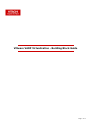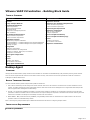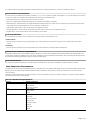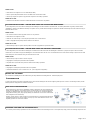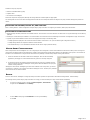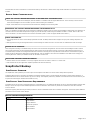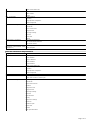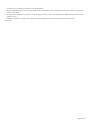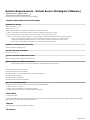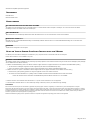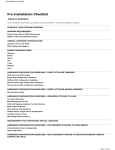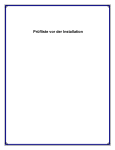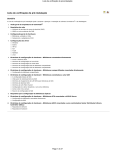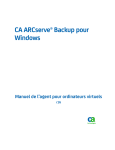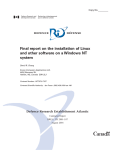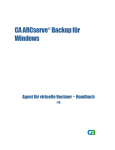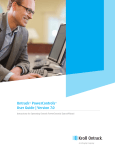Download VMware VADP Virtualization - Building Block Guide
Transcript
VMware VADP Virtualization - Building Block Guide
Page 1 of 13
VMware VADP Virtualization - Building Block Guide
TABLE OF CONTENTS
BACKUP AGENT
SNAPPROTECT BACKUP
Overview
SnapProtect Overview
Backup Transport Methods
SnapProtect User Permission Requirements
Installation Requirements
System Requirements
Environmental Requirements
Port Requirements
Change Block Tracking Requirements
VDDK Installation
User Permission Requirements
Backup Permission Requirements
Restore Permission Requirements
Deployment Scenarios
Physical Proxy Computer Installations
Hot-Add Installations - Virtualized iDataAgent and Virtualized MediaAgent
Hot-Add Installations - Virtualized iDataAgent and Physical MediaAgent
Installing the Agent
Backup Permission Requirements
Restore Permission Requirements
Snapshot Engine Requirements
SnapProtect Configuration
Enter the Array Information
Configure SnapProtect
Perform a SnapProtect Backup
Perform a SnapProtect Backup Copy
Restore
Container Level Restore
File and Folder Level Restore
SnapProtect Considerations
Configuration
VADP-Only Configurations
Combined VADP and VCB Configurations
Configure the Instance, Backup Set, and Subclient
Configuration Considerations
Master Agent Configurations
Backup
Restore
Container Level Restore
File and Folder Level Restore
Backup Agent Considerations
Backup Agent
OVERVIEW
vStorage APIs for Data Protection (VADP) introduces several benefits over the VMware Consolidated Backup (VCB) method of protecting virtual machines.
There are several requirements that must be met for VADP to function correctly. This document covers those requirements for both the Virtual Server
iDataAgent and VMware infrastructure.
BACKUP TRANSPORT METHODS
The three methods utilized by VADP to transport backup data are defined here.
1.
SAN – Data is read directly from the storage where virtual machines reside. This is also referred to as LAN-free since no data is transferred over the
network. The LUN(s) containing the virtual machine disks must be visible to the Virtual Server iDataAgent server to support SAN mode backups. SAN
mode is supported when utilizing fiber and iSCSI storage.
2.
Hot-Add – The Virtual Server iDataAgent is installed on a virtual machine residing on an ESX Server. Hot-Add mode can achieve close to SAN mode
performance if SAN is not available. The term Hot-Add refers to the way the backups are completed. In Hot-Add the data volumes containing the virtual
machines to be included in the backup are automatically mounted to the virtual machine.
3.
NBD & NBDSSL - NBD (network block device) & NBDSSL (encrypted NBD) transmit data over the ESX Servers' TCP/IP connection. This can be the
production network or a dedicated backup network.
Refer to the Configuring Transport Modes topic for additional information and instructions on configuring transport modes.
INSTALLATION REQUIREMENTS
SYSTEM REQUIREMENTS
Page 2 of 13
For complete details on the system requirements for VADP environments, see System Requirements - Virtual Server iDataAgent - VMware
ENVIRONMENTAL REQUIREMENTS
The vCenter server and all ESX Servers should be at vSphere 5.0, 5.1, 4.1 or 4.0 update 2 if possible. Should update 2 on 4.0 not be available, then a common
user must be created on the vCenter server and all ESX Servers to avoid vmx file download issues.
z
VMware ESX Server Level - ESX(i) servers must be at version 4 or above.
z
Disk Types - Independent disks and Physical RDM’s are not supported. Virtual RDM’s are supported.
z
Stand Alone ESXi - Stand-alone ESXi is not supported without the standard license level. License levels are explained in more detail in the following article.
http://blogs.vmware.com/esxi/2009/06/esxi-vs-esx-a-comparison-of-features.html
z
Fault Tolerant virtual machines - Fault Tolerant VMs are not supported for backup.
z
Duplicate Disk Names - Virtual machines with duplicate disk names may fail to back up due to a duplicate index entry.
z
Duplicate GUID - Virtual machines that have the same GUID may fail on restore.
PORT REQUIREMENTS
Prior to performing any backup or restore operations ensure the port requirements listed below are met.
VIRTUAL CENTER
z
Ports for web service (default: 443) and TCP/IP (default: 902) must be opened. Should vCenter be configured to use non-default ports these must be
opened.
ESX SERVER
z
Ports for web service (default: 443) and TCP/IP (default: 902) must be opened for the vStorage APIs for Data Protection.
CHANGE BLOCK TRACKING REQUIREMENTS
Change Block Tracking (CBT) must be enabled to support VADP backup. The Virtual Server iDataAgent agent will automatically check and enable CBT at the
time of backup. Virtual Server iDataAgent may not be able to enable CBT for cloned and migrated virtual machines. CBT can be checked by following the steps
documented in the following VMware article: http://kb.vmware.com/kb/1020128
VDDK INSTALLATION
The VDDK (Virtual Disk Development Kit) is now pushed with the installation of the Virtual Server iDataAgent. No separate installation is required.
USER PERMISSION REQUIREMENTS
A dedicated account can be used for performing backups on vCenter/ESX Server. The predefined VCB backup role can be copied and modified to perform VADP
Backups. This role will require several additional permissions which are listed below. This account only needs to be created in the event that a restricted
account is desired.
Restores are typically performed using the admin/root account. However a dedicated account can be created for this purpose. This account requires additional
permissions over the account used for backups.
BACKUP PERMISSION REQUIREMENTS
Category
Available Permissions
Datastore
Allocate space
Browse datastore
Global
Low level file operations
Disable methods
Enable methods
Licenses
Virtual machine - Configuration
Add existing disk
Add new disk
Add or remove device
Change resource
Disk change tracking
Disk lease
Remove disk
Settings
Page 3 of 13
Virtual machine - Provisioning
Allow read-only disk access
Allow virtual machine download
Virtual machine - Snapshot
management ("Virtual machine State" in vSphere 4.1)
Clone virtual machine
Create snapshot
Remove Snapshot
RESTORE PERMISSION REQUIREMENTS
Category
Available Permissions
Datastore
Allocate space
Network
Resource
Assign network
Assign vApp to resource pool
Assign virtual machine to resource pool
Virtual machine - Configuration
Add existing disk
Add new disk
Add or remove device
Advanced
Change CPU Count
Change resource
Disk change tracking
Disk lease
Host USB device
Memory
Modify device settings
Raw device
Reload from path
Remove disk
Rename
Reset guest information
Settings
Swapfile placement
Virtual machine - Interaction
Upgrade virtual machine compatibility ("Upgrade virtual hardware" in vSphere 4.1)
Power Off
Power On
Virtual machine - Inventory
Create new
Register
Remove
Unregister
Virtual machine - Provisioning
Allow disk access
Allow read-only disk access
Allow virtual machine download
Mark as template (to restore VM template)
Virtual machine - Snapshot
Create snapshot
Management ("Virtual machine - State"
Remove Snapshot
in vSphere 4.1)
Revert to snapshot
DEPLOYMENT SCENARIOS
The Virtual Server iDataAgent can be installed in several ways to suit environmental needs and resources. Additionally, VADP installations now include VDDK
(Virtual Disk Development Kit); no separate installation of this package is required.
The following sections describe frequently used deployment scenarios:
PHYSICAL PROXY COMPUTER INSTALLATIONS
In this configuration, the Virtual Server iDataAgent and MediaAgent are installed on a a physical server for SAN only backups with no data transferred over the
LAN. A pure physical implementation will often provide the best performance and requires physical hardware with visibility into the storage network.
Page 4 of 13
WHEN TO USE
z
Data Stores are configured on FC or iSCSI SAN (No NFS).
z
Able to provide Physical Windows server with SAN access to Data Store LUNs
z
Direct tape copies are required or physical MAs required for secondary operations.
WHEN NOT TO USE
z
SAN access to Data Store LUNs from outside ESX Server environment is not possible.
HOT-ADD INSTALLATIONS - VIRTUALIZED AGENT AND VIRTUALIZED MEDIAAGENT
In this configuration, the Virtual Server iDataAgent and MediaAgent are both installed in Hot-Add mode. The backup destination is typically network based
(CIFS/NFS) or another vmfs datastore and tape out options are very limited. Shared storage is required for HotAdd mode backups of virtual machines living on
other ESX Server hosts.
WHEN TO USE
z
All virtual environment where physical servers are not preferred.
z
Data Stores are configured on NFS.
z
Each MA can write directly to a mount point presented to the virtual machine
z
Able to segregate backup and production traffic on the network.
WHEN NOT TO USE
z
Direct backup to tape is required. Backup traffic cannot be segregated from production traffic.
HOT-ADD INSTALLATIONS - VIRTUALIZED AGENT AND PHYSICAL MEDIAAGENT
In this configuration, the Virtual Server iDataAgent is installed in hot-add mode while the MediaAgent is installed on a physical computer. Data is therefore
transferred over the LAN to the physical MediaAgent. This model also allows for the use of a centralized and Linux MAs. Shared storage is required for Hot-Add
mode backups of virtual machines living on other ESX Server hosts.
WHEN TO USE
z
Direct backup to tape or SILO to cloud is required.
z
Segregation of backup and production data is possible.
z
Physical MA is required for other protection tasks and secondary operations.
WHEN NOT TO USE
z
Segregation of backup and production data is not possible.
z
SAN based DataStores on FC or iSCSI are in use. (use all physical configuration)
INSTALLING THE AGENT
The Virtual Server iDataAgent can be installed using the steps described in Getting Started - VMware Deployment.
CONFIGURATION
In most environments, the initial configuration of the Virtual Server iDataAgent will include configuring backups of the vCenter. The following sections provide
details specific to configurations in VADP environments.
VADP-ONLY CONFIGURATIONS
During backups, the Virtual Server iDataAgent creates a snapshot of the virtual machine data
directly from the datastore. The snapshot is then moved directly to the storage media without
requiring any dedicated disk cache on the proxy server. In the case of incremental backups,
Change Block Tracking (CBT) helps quickly identify the data blocks on the virtual machine that
have changed since the last backup.
Similarly, during restores, virtual machines are restored directly to the appropriate ESX Server
and datastore without the need for staging on the proxy server with VMware Converter. This
capability provides for much faster restores.
COMBINED VADP AND VCB CONFIGURATIONS
You can also perform backup operations from an environment wherein both technologies exist. To accomplish this, simply ensure the following components are
Page 5 of 13
installed on the proxy computer:
z
VMware Consolidated Backup (VCB)
z
vSphere VADP
z
the Virtual Server iDataAgent
Once these components are prepared, backups will leverage between VCB and vSphere as appropriate.
The vStorage API can be used to restore backups performed with VCB. The backup data will first be staged to the proxy and then vStorage will perform the
restore.
CONFIGURE THE INSTANCE, BACKUP SET, AND SUBCLIENT
Refer to Getting Started - VMware Configuration complete step-by-step instructions on configuring the Instance, Backup Set, and Subclient.
CONFIGURATION CONSIDERATIONS
z
Regular backups should be performed on the default subclient. This will ensure new virtual machines are discovered on a regular basis along with the backup
operation.
z
Creating one virtual machine per subclient is not recommended. This creates issues around scheduling and becomes unmanageable in larger environments.
z
Typically only the default Subclient will be used in most deployments except in the following cases:
{
Multiple Agents are deployed in the environment and the ‘Master’ model will be in use. (See the Master Agent Configurations section.)
{
Multiple Storage Policies are required for different virtual machines.
{
Rule-based discovery is in use and different subclients will be used to target a particular affinity.
MASTER AGENT CONFIGURATIONS
When multiple Virtual Server iDataAgents are in use a single Agent can be configured to control and coordinate the activities of all other proxies. This Agent is
referred to as the Master Agent and all subclients are created on this client while the actual backup operations are offloaded to other proxies. This will allow all
activities to be coordinated from a single interface and reduces the possibility of double backups and/or missed guest machines.
1.
Create the subclients on the Master Virtual Server iDataAgent. These can be automatically
populated by leveraging one of the automatic discovery options or manually configured.
2.
On the General tab of each subclient properties page select the ‘Use Proxy’ dropdown box and
select the desired Virtual Server iDataAgent. Leaving the box blank will default to the proxy the
subclient is being created on.
Although the Virtual Server iDataAgent agent needs to be installed on all of the proxies, you should
only configure 1 instance on the “master Virtual Server iDataAgent” server. The other proxy machines
do not need to have an instance created.
BACKUP
Once the Virtual Server iDataAgent is configured, backup and restore operations are performed as described in Getting Started - VMware Backup.
The following section provides step-by-step instructions for running your first full backup of a single virtual machine immediately.
1.
2.
z
From the CommCell Console, navigate to Client Computers | Virtual Server.
z
Right-click the Subclient and click Backup.
z
Select Full as backup type and Immediate to run the job immediately.
z
Click OK.
Page 6 of 13
3.
You can track the progress of the job from the Job Controller window of the
CommCell console.
4.
Once job is complete, view the details of job from the Backup History.
Right-click the Subclient and select Backup History.
5.
Click OK.
6.
You can view the following details about the job by right-clicking the job:
z
Items that failed during the job
z
Items that succeeded during the job
z
Details of the job
z
Events of the job
z
Log files of the job
z
Media associated with the job
RESTORE
CONTAINER LEVEL RESTORE
A container level restore restores the entire virtual machine disk. Refer to Getting Started - VMware Restore for the steps required to perform this restore
following your first full backup.
FILE AND FOLDER LEVEL RESTORE
Page 7 of 13
Files and folders can also be restored from a virtual machine backup. The Advanced - VMware Restore topic includes information on the different restore types
available.
BACKUP AGENT CONSIDERATIONS
USING THE VIRTUAL SERVER IDATAAGENT IN HOTADD MODE CONFIGURATIONS
z
While deploying the Virtual Server iDataAgent, install the software on a datastore with the largest VMFS block size. This is necessary to ensure that the
Virtual Server iDataAgent can mount and back up virtual machines residing on all datastores.
z
Helper virtual machines are not required for Hot-Add Virtual Server iDataAgent servers utilizing VADP.
UPGRADING THE VIRTUAL SERVER IDATAAGENT FROM VERSION 8.0.0
VDDK 1.2 is installed to the Base folder with the Virtual Server iDataAgent. Software version 8.0 Virtual Server iDataAgent machines that were upgraded to v9
will need to have the Virtual Disk Development Kit registry key that was manually created during the installation of VDDK 1.1 deleted. Failure to do so will
result in the VDDK 1.1 to still be utilized or fail if it has been uninstalled. (VDDK 1.1 does not support HotAdd mode on ESX 4.1)
USING VSTORAGE API
z
The vStorage API can be used to restore backups performed with VCB. The backup data will first be staged to the proxy then vStorage will perform the
restore.
z
Backups performed using the vStorage API cannot be restored through the VMware converter. Converter does not understand the format of vStorage.
CHANGE BLOCK TRACKING
When Change Block Tracking is unavailable backups will revert to CRC to determine changed blocks. Since the Virtual Server iDataAgent needs to read the
entire virtual machine disk, CRC incremental backups may take almost as long as full backups. However, the amount of data transferred and stored by an
incremental backup is limited to the changed blocks within the virtual disk. Correcting CBT on the problematic virtual machine is recommended as quickly as
possible to take full advantage of VADP based incremental backups. Tools are available to check the correct installation of the VDDK and for verifying and
correcting CBT issues. Contact your Software Provider for information on these tools.
SUPPORTED VCENTER CONVERTER VERSION
z
VMware vCenter Converter Standalone 4.3 no longer supports VCB sources for restores. Version 4.0.1 must be used.
z
Fault Tolerant VM’s are not supported for snapshot operations and cannot be backed up.
SnapProtect Backup
SNAPPROTECT OVERVIEW
The SnapProtect™ backup enables you to create a point-in-time snapshot of the data to be used for various data protection operations.
SnapProtect backup works in conjunction with software and hardware snapshot engines to provide snapshot functionality for data protection operations. A
dedicated ESX Server can be used for selective copy to tier 2 storage. This completely removes any utilization on the ESX Server farm. Granular Recovery can
be performed at this stage for individual file and folder recovery.
SNAPPROTECT USER PERMISSION REQUIREMENTS
A dedicated account can be used for performing backups on vCenter/ESX Server. The predefined VCB backup role can be copied and modified to perform VADP
Backups. This role will require several additional permissions which are listed below. This account only needs to be created in the event that a restricted
account is desired.
Restores are typically performed using the admin/root account. However a dedicated account can be created for this purpose. This account requires additional
permissions over the account used for backups.
BACKUP PERMISSION REQUIREMENTS
Category
Available Permissions
Datastore
Allocate space
Browse datastore
Configure datastore
Low level file operations
Remove datastore
Rename datastore
Page 8 of 13
Global
Update virtual machine files
Disable methods
Enable methods
Licenses
Host - Configuration
Advanced settings
Connection
Storage partition configuration
Virtual machine - Configuration
System Management
Add existing disk
Add new disk
Add or remove device
Change resource
Disk change tracking
Disk lease
Remove disk
Settings
Virtual machine - Provisioning
Allow read-only disk access
Allow virtual machine download
Clone virtual machine
Virtual machine - Snapshot
Create snapshot
Management ("Virtual machine - State"
Remove Snapshot
in vSphere 4.1)
RESTORE PERMISSION REQUIREMENTS
Category
Available Permissions
Datastore
Allocate space
Browse datastore
Configure datastore
Remove datastore
Rename datastore
Update virtual machine files
Host - Configuration
Advanced settings
Connection
Storage partition configuration
System Management
Network
Resource
Assign network
Assign vApp to resource pool
Assign virtual machine to resource pool
Virtual machine - Configuration
Add existing disk
Add new disk
Add or rRemove device
Advanced
Change CPU count
Change resource
Disk change tracking
Disk lease
Host USB device
Memory
Modify device settings
Raw device
Reload from path
Remove disk
Rename
Reset guest information
Page 9 of 13
Settings
Swapfile placement
Upgrade virtual machine compatibility ("Upgrade virtual hardware " in vSphere 4.1")
Virtual machine - Interaction
Power Off
Virtual machine - Inventory
Power On
Create new
Register
Remove
Unregister
Virtual machine - Provisioning
Allow disk access
Allow read-only disk access
Allow virtual machine download
Mark as template (to restore VM template)
Virtual machine - Snapshot
Create snapshot
Management ("Virtual machine - State"
Remove Snapshot
in vSphere 4.1)
Revert to snapshot
SNAPSHOT ENGINE REQUIREMENTS
Refer to Storage Arrays Configuration - VMware for information on the requirements and configurations for snap engines.
SNAPPROTECT CONFIGURATION
ENTER THE ARRAY INFORMATION
Refer to Storage Arrays Configuration - VMware for information on the requirements and configurations for snap engines.
Ensure that the array information is entered in the same format that is presented to the ESX server. (for example – should storage be presented by IP to the
ESX servers it must also be entered by IP in Array Management)
CONFIGURE SNAPPROTECT
Refer to Getting Started - VMware SnapProtect Configuration for step-by-step instructions on performing the following configuration tasks:
z
Configuring the Instance, Backup Set, and Subclient
z
Creating a Snapshot Copy
z
Configuring the Backup Copy
PERFORM A SNAPPROTECT BACKUP
Refer to Getting Started Backup - Virtual Server iDataAgent (VMware) for step-by-step instructions on performing a SnapProtect Backup.
PERFORM A SNAPPROTECT BACKUP COPY
Refer to Getting Started - Snap Movement to Media for step-by-step instructions on performing a backup copy.
RESTORE
CONTAINER LEVEL RESTORE
A container level restore restores the entire virtual machine disk. Refer to Getting Started - VMware Restore for the steps required to perform this restore
following your first full backup.
FILE AND FOLDER LEVEL RESTORE
Files and folders can also be restored from a virtual machine backup. The Advanced - VMware Restore topic includes information on the different restore types
available.
SNAPPROTECT CONSIDERATIONS
z
It is recommended that the Virtual Server iDataAgent and MediaAgent be installed on a physical computer in environments leveraging fiber channel storage
z
Storage for iSCSI and NFS must be entered in array management in the same format that it is presented to the ESX servers. (i.e. should storage be
(required for HDS).
Page 10 of 13
connected by IP on the ESX it must entered by IP in Array Management.)
z
When leveraging NFS storage an entry for each IP used will need to be entered into the array management. Entering only a single IP for a management
interface is not sufficient.
z
The Virtual Server iDataAgent proxy must have access to the storage network. If you have an isolated network, an additional network connection must be
z
SnapProtect will perform a full backup. When switching to or from a SnapProtect backup will cause the next backup to be a full backup.
added to the proxy.
Back to Top
Page 11 of 13
System Requirements - Virtual Server iDataAgent (VMware)
System Requirements
Supported Features
The following requirements are for the Virtual Server iDataAgent:
VIRTUAL SERVER APPLICATION SOFTWARE
VMWARE ESX SERVER
VMware ESX/ ESXi 4.x, 5.0, 5.1
vSphere 4.x, 5.0, or 5.1
Before configuring Virtual Server iDataAgent for ESXi servers, consider the following:
z
VADP is not available in the free version of ESXi and requires the Essentials licensing level or higher.
z
Proxy computers must be running Windows Server 2008 or higher for ESX Server version 5.0 or 5.1.
z
VDDK 5.0 is required for this version of ESX server. VDDK 5.0 update 1 is installed automatically with Service pack 6A or higher.
vSphere 5.5 and VDDK 5.5 are supported only in Hitachi Data Protection Suite Version 10. If you need this support,
CommVault recommends upgrading to Version 10. You can begin by upgrading the CommServe system, Virtual
Server Agent, and MediaAgent, and upgrade the rest of the CommCell environment later.
VMWARE VCENTER SERVER APPLIANCE
VMware vCenter Server Appliance 5.0.0
VIRTUAL MACHINE HARDWARE
Version 4.0, 7.0, 8.0, 9.0
VIRTUAL MACHINE OPERATING SYSTEMS
All Guest Operating Systems supported by VADP and VCB
PROXY COMPUTER OPERATING SYSTEMS
Microsoft Windows Server 2012 R2 is not supported for Hitachi Data Protection Suite Version 9.
Microsoft Windows Server 2012 x64 Edition
Microsoft Windows Server 2008 x64 Edition
Microsoft Windows Server 2003 x64 Edition with a minimum of Service Pack 1
Microsoft Windows 7 x64 Edition
Microsoft Windows Vista x64 Edition
Microsoft Windows XP Professional x64 Edition
VM LIFECYCLE MANAGEMENT
The following conditions must be considered when utilizing VM Lifecycle Management:
z
VMware vCenter 4.1 is required
z
VMware Tools (version 8288) must be installed on templates
z
Windows Server 2008, Windows 7, and Linux (RedHat5) are supported
HARD DRIVE
100 GB recommended.
If performing backups with the granular recovery option enabled, the location of the Job Results folder should contain additional space to accommodate at
least 2 percent of the total amount of data being backed up.
MEMORY
1 GB RAM minimum required; 4 GB RAM recommended.
PROCESSOR
Page 12 of 13
All Windows-compatible processors supported
PERIPHERALS
DVD-ROM drive
Network Interface Card
MISCELLANEOUS
ALLOCATION UNIT SIZE OF THE NTFS VOLUMES
The cluster size or the allocation unit size of an NTFS volume in a virtual machine must be multiple of 1024 bytes. You can set the cluster size before
formatting a volume. The default cluster size is 4096 bytes.
.NET FRAMEWORK
.NET Framework 2.0 is automatically installed. Note that .NET Framework 2.0 can co-exist with other versions of this software.
MICROSOFT VISUAL C++
Microsoft Visual C++ 2008 Redistributable Package is automatically installed. Note that Visual C++ 2008 Redistributable Package can co-exist with other
versions of this software.
NETWORK
TCP/IP Services configured on the computer.
NOTES ON VIRTUAL SERVER IDATAAGENT INSTALLATIONS FOR VMWARE
For VMware, the Virtual Server iDataAgent is installed on a proxy computer that can communicate with the host computer.
Ensure that the VDDK 5.1 is not installed on any host.
SUPPORT FOR VCB ENVIRONMENT
The following utilities must be installed prior to performing any backup operations in the VCB Environment using the Virtual Server iDataAgent (these packages
can be obtained from the VMware web site):
z
z
VMware Consolidated Backup (refer to the VMware customer support web site for support information for the VMware Consolidated Backup utility.)
{
The Virtual Server iDataAgent supports all modes supported by the VMware Consolidated Backup utility.
{
Refer to the VMware customer support web site for support information for the VMware Consolidated Backup utility.
VMware Converter 4.0.1(refer to the VMware customer support web site for support information for the VMware Converter utility.)
{
Ensure that the guest operating systems are using the supported version of the VMware Converter.
{
The vCenter Converter Standalone 4.0.1 package must be installed for Windows Vista and Windows Server 2008 environments.
Ensure that the latest version of VMware Consolidated Backup and that VMware Converter 4.0.1 are installed.
z
Restores of entire virtual machines from ESX Server 4.0 to a prior version of ESX Server are not supported.
z
Virtual machines from ESX Server 3.5 can be backed up through vcbmounter, but they are restored through vStorage.
DISCLAIMER
Minor revisions and/or service packs that are released by application and operating system vendors are supported by our software but may not be individually listed in our System
Requirements. We will provide information on any known caveat for the revisions and/or service packs. In some cases, these revisions and/or service packs affect the working of our software.
Changes to the behavior of our software resulting from an application or operating system revision/service pack may be beyond our control. The older releases of our software may not support
the platforms supported in the current release. However, we will make every effort to correct the behavior in the current or future releases when necessary. Please contact your Software
Provider for any problem with a specific application or operating system.
Additional considerations regarding minimum requirements and End of Life policies from application and operating system vendors are also applicable
Page 13 of 13