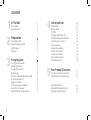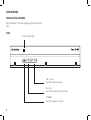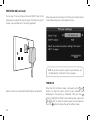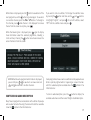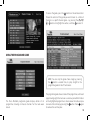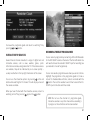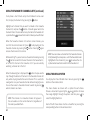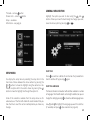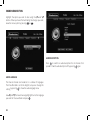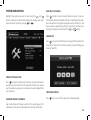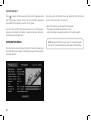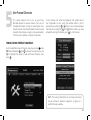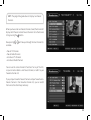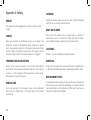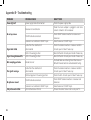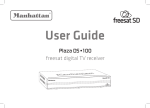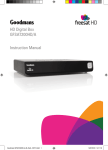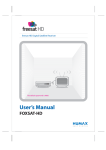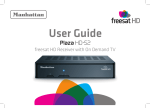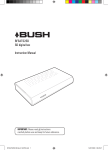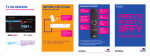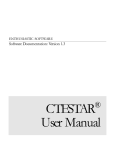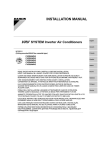Download Manhattan Plaza DS-100A User guide
Transcript
User Guide Plaza DS •100A freesat digital TV receiver CONGRATULATIONS on buying a Manhattan Plaza DS•100A freesat receiver. This high performance unit is designed to provide you with the best of digital TV and radio from freesat, with high quality digital pictures and digital sound via satellite. You can only use the Plaza DS•100A with a suitable satellite dish; When installed and used correctly, this equipment should provide many years of trouble-free entertainment in your home. Please take the time to read this user guide carefully before installing or using the unit, and keep it for future reference. If you experience any difficulties connecting or using the Plaza DS•100A, see the Troubleshooting section at the end of this guide before contacting us. 2 Some of the features of the Plaza DS•100A are: Over 150 freesat TV and radio channels • Subscription-free • On-screen channelreception list and channel browsing • 8-day electronic programme guide • Automatic programme reminders • Programmable favourite channel list • Digital text and interactive services • Easy viewing of non-freesat channels • Audio Description (AD) • Subtitles • SCART connection • Remote control • Automatic setup • Auto-update for new channels • Auto-standby for power saving • FURTHER INFORMATION FREESAT You can get more information and help from the freesat website at: www.freesat.co.uk MANHATTAN You can get more information and help from our website at: www.manhattan-tv.com or you can phone us on: 020 8450 0005 www.manhattan-tv.com 3 CONTENTS 1 2 3 4 In The Box Your receiver Remote control Preparation The satellite dish Connecting your receiver Switching on Tuning in Everyday Use Turning on the receiver Changing channels Changing the volume Browsing bar Subtitles and Audio Description (AD) Using the channel list Regional channels Using the programme guide Interactive TV services Recording freesat programmes 5 6 8 4 10 10 11 12 15 15 16 16 17 18 18 19 21 21 5 Advanced Use The lock PIN Display mode TV/DTV Changing the channel list Using the favourite channel list Using the menu system The setup menu General menu section Picture menu section Sound menu section System menu section Information menu Non-Freesat Channels 22 22 22 23 23 23 24 25 25 26 28 29 30 Tuning in non-freesat channels Watching non-freesat channels 31 31 32 Appendix A Safety Appendix B Troubleshooting Appendix C Specifications 34 36 38 1 In The Box In your Plaza DS•100A freesat receiver pack you should find the following items: User Guid e Plaza DS •100A freesat dig ital TV rec eiver Quick Start Guide Main User Guide Batteries for the remote control Scart cable to connect to the TV Remote control Plaza DS•100A receiver 5 YOUR RECEIVER Manhattan Plaza DS•100A Open the receiver’s front cover by gently pulling forward at the sides. Front Power indicator light CH– CH+ VOL– VOL+ VOL- / VOL+ Turn the volume up or down CH- / CH+ Switch to the next or previous channel STANDBY Switch the receiver on and off 6 Manhattan Plaza DS•100A Back Mains power input for connecting to the mains supply. TV SCART Output for connecting to the TV. VCR SCART Output/input for connecting to a video casette recorder or DVD recorder. LNB IN Input for connecting to the satellite dish. 7 REMOTE CONTROL Manhattan Plaza DS•100A Standby - switches the receiver on and off. Mute - silences the receiver’s sound. 0, 1 … 9 - buttons to choose channels and so on, and to enter your postcode. Switches to the last channel watched and switches between favourite and main channel lists. Switches to the next channel in the favourite channels list. Displays (and exit) the main menu screen. Displays channel and programme information. Up, down, left, right - moves the highlight bar in menus and in the EPG. Allows you to browse the channels and programmes. 8 Chooses the option in the menu. Switches to the next or previous channel. Moves one page up or down the channel list. Displays the channel list. Displays the available audio menu to choose between normal sound and audio description Displays the electronic programme guide (EPG). Exits a menu and returns to the main menu. Exits a menu and returns to normal TV viewing. Switches between freesat and the TV’s tuner. Switches between widescreen display formats on a conventional TV. Displays the subtitles menu used to select subtitles. Displays the interactive and digital text services (where available). Turns the volume up and down. Red, green, yellow, blue - chooses options within menus. 9 2 Preparation This section explains how to set up your Plaza DS•100A to receive freesat channels. CONNECTING YOUR RECEIVER Place your Plaza DS•100A receiver on a firm, level surface close to the television, a mains electricity socket, and the cable from the dish. (See Appendix A – Safety.) THE SATELLITE DISH To receive freesat, you must connect your Plaza DS•100A receiver to an appropriate satellite dish, fixed in position and accurately pointed at the 28.2° East satellite position. For safety reasons and to provide reliable reception, we strongly recommend that you have your dish installed by a professional. You may be able to use a satellite dish already installed at your home. If you have any questions about the dish, please consult your installer. 10 Connect the cable from your dish to the LNB IN socket at the back of the receiver (if the dish cable is fitted with a wall socket inside your home, you will need a connecting cable, which you can get from your installer). HINT: The “F-connector” used for the satellite dish cable connection has a central wire that is inserted into the hole in the LNB IN socket while the collar is screwed onto the socket. When screwing on the collar, make sure that the central wire goes into the socket hole and is not bent to one side. Turn off your television and connect the SCART cable supplied between the TV SCART socket at the back of your Plaza DS•100A receiver and a SCART socket on your television (usually labelled AV). There may be more than one SCART socket on your television. If you are not sure which to use, check the television’s manual. SCART socket on the video or DVD recorder. Check the recorder’s manual for guidance. You can also connect the Plaza DS•100A receiver to a stereo or surround sound system, so that you can listen to it’s sound through the sound system instead of (or as well as) the television’s speakers. You will need an adapter or special cable (available from your dealer) to connect between the receiver’s TV SCART or VCR SCART socket and the sound system, to listen to the sound in stereo. B4 SWITCHING ON HINT: If your television has different connectors, you will need an adapter or special cable. Ask your dealer or check the manual for your TV. Plug the mains power lead from the back of the receiver into an available mains socket that is turned off. You may have other equipment, such as a DVD recorder or surround sound system, to connect to the receiver. A video recorder or DVD recorder may be connected to your Plaza DS•100A receiver to record freesat programmes and to play them back. You will need to connect a second SCART cable (not supplied) between the VCR SCART socket on the back of the receiver and a Take off the battery compartment cover from the back of the Plaza DS•100A remote control by lifting it up while pushing the catch. Insert the two AAA batteries supplied, as shown on the inside of the compartment, and replace the compartment cover. 11 SWITCHING ON (continued) Turn on your TV set and choose the correct SCART input for the receiver (you usually do this by pressing an ‘AV’ button on your TV remote – see your television’s manual for guidance). After a few seconds, the receiver’s first freesat installation screen shown below will appear on the television screen: HINT: If you do not see this screen on your television, see ‘Troubleshooting’ at the back of this user guide. TUNING IN Switch on the mains socket the Plaza DS•100A is connected to. 12 When the first installation screen is displayed, use the or buttons to select the screen format of your television (16:9 Widescreen or the squarer 4:3 Traditional). Then press the button to highlight the SCART output selection box, and use the or buttons to select the correct output for your television. Press the button to display the next installation screen. HINT: You should set the SCART output to RGB if your television is compatible with this output (see your television’s manual). If in doubt, set the output to Composite. Enter your postcode using the number buttons on the remote control. You do not need to enter a space. Once you have entered button and then press to proceed. your postcode, press the The signal check screen shows the strength and quality of the freesat signal received from your satellite dish. If the signal strength or quality is below 50%, you should check the satellite dish connection at the back of the receiver (switch the receiver off and reconnect the cable if necessary). If the connection is OK, consult your dealer or installer. HINT: Enter your postcode with the number buttons by pressing the correct button on the remote a number of times to produce the relevant letter (printed above each button), or number, in the same way as ‘texting’ with a mobile phone. For example, for an ‘S’, you would press the 7 button four times. If you make a mistake, the button deletes the last character entered. When the signal strength and signal quality shown are 50% or more, you can continue to tune in the receiver. Press to proceed. 13 TUNING IN (continued) Your Plaza DS•100A receiver will take a couple of minutes to find and store the available freesat channels. The number of freesat TV and radio channels found is shown on the screen as the scan proceeds, along with an indication of how far the scan has to go. When the scan is complete, press the button to proceed. To hide adult channels or lock channels of your choosing, you need to create a PIN. Enter your choice of PIN by pressing the required number button (0, 1 … 9) for each of the four PIN digits, then press to proceed. 14 The setup completion screen confirms the lock PIN you have set. Press the button and your Plaza DS•100A receiver is now ready for you to watch freesat digital TV. HINT: When new freesat channels are introduced, you do not need to retune your Plaza DS•100A receiver because it is automatically updated. 3 Everyday Use This section describes the day-to-day use of your Plaza DS•100A receiver – how to select the channels that you want to watch, view the programme schedules, and control the basic features. TURNING ON THE RECEIVER Press the button on the remote control or the button on the front of the receiver. The power light on the front panel changes from red to blue when the receiver is powered up. You can turn off the Plaza DS•100A, so it goes into standby, by button on the remote control or the button on pressing the the receiver. When the receiver is in standby, the power light on the front panel turns red. The Plaza DS•100A uses less power when in standby. HINT: You should leave the Plaza DS•100A receiver plugged in with the socket switched on, at all times (except when there is lightening – see Appendix A). When you are not using the receiver, put it in standby by pressing the button on the remote control or the button on the front of the receiver. HINT: The Plaza DS•100A receiver will automatically switch to standby if it is not used for a long time. This feature can be disabled – see the Advanced Use section of this guide. CHANGING CHANNELS Step through the channels by pressing the or buttons on the remote control (or the CH+ and CH– buttons behind the folddown flap on the front of the Plaza DS•100A receiver). Pressing or CH+ button will select the next channel in the channel the or CH– button will select the previous channel list. Pressing the in the list. If you know the channel’s number, you can switch directly to the channel you want by using the number buttons on the remote control. As you enter a channel number, each digit appears at the top left of the screen to show the number button you have pressed. All the freesat channel numbers have three digits and the first channel is 101. The radio stations are stored from channel number 700. Press the button to switch from the channel you are currently watching to the channel you were watching before. HINT: There are some channel numbers missing in the channel list because spaces are left for future channels to join freesat. HINT: If you enter a number that does not exist, the channel will not change. 15 CHANGING CHANNELS (continued) It shows: There are other ways to change channel: • Use the browsing bar at the bottom of the screen (see below) • Use the on-screen channel list (see page 18) • Use the programme guide (see page 19) • the name and number of the channel • the name of the programme you are watching • the start and finish time of the programme • the progress through the programme • the date and time CHANGING THE VOLUME You can increase or decrease the volume by using the and buttons on the remote control (or the and buttons on the front of the receiver). The sound is silenced by pressing the button and restored to its previous level by pressing the button again. HINT: The mute control also affects the sound supplied to the VCR SCART socket, and so using this control while a programme is being recorded will affect the recording. BROWSING BAR Whenever you change channel, the Plaza DS•100A briefly displays a browsing bar at the bottom of the screen that contains information about the current channel and programme. You can press the button at anytime to display the bar again. 16 HINT: You can also display the browsing bar by pressing or on the remote control while you are watching TV. The information bar may also display symbols to indicate: Subtitles are available. Audio Description is available. Parental guidance is advised as the programme contains language or scenes that may not be suitable for children. The channel is locked (see the Advanced Use section). While the bar is displayed, press the button to see details of the next programme, and the button to go back again. To see what is on another channel, press the or buttons. To change to this channel, press while the bar is still displayed. To remove the bar from the screen at anytime, press . If you want to turn on subtitles, first display the subtitles menu by pressing the button and then use the and buttons to highlight “English”, and press . To turn off subtitles, select “Off” from the subtitles menu and press . While the browsing bar is displayed, press again to display more information about the selected programme, including a button once more removes the short summary. Pressing the extra information from the screen. HINT: When the extra programme information is displayed, you can still press or to see what is on now or next and and to see what is on other channels. SUBTITLES AND AUDIO DESCRIPTION Some programmes have an extra soundtrack to tell people who are blind or partially sighted what is happening on screen. Channels with this audio description available show the symbol in the information bar. button to display the To turn on audio description, press the available audio menu and then select “English Audio Description. Many freesat programmes are broadcast with subtitles for people who are deaf or hard of hearing. Channels with subtitles available show the symbol in the information bar. 17 USING THE CHANNEL LIST Display the on-screen channel list by pressing the button on the remote control. This lists the channels on the left-hand side of the screen, in number order, and displays a preview window of the currently selected channel on the right-hand side of the screen. You can return to watching TV at any time by pressing the button. HINT: Move a page at a time through the channel list by and buttons. using the TV and radio channels are stored in separate lists. Switch between the TV and radio channel lists by pressing the or buttons. The name of the list is displayed at the top of the screen. REGIONAL CHANNELS With freesat, some channels, such as BBC1, broadcast regional variations of their channels. The initial regional variations are based on the postcode that you entered when you installed the Plaza DS•100A. HINT: You can also display the channel list by pressing the button while watching TV. or buttons on the remote control to highlight a Use the channel then press to view it in the preview window. Press again to exit the channel list and watch the channel full-screen. 18 You can replace the regional variation of a channel in the channel list by pressing the yellow button while the channel is highlighted. The current list will change to show the regional variations of that channel (if available). Choose the region that you want from the list by moving the highlight bar through the list with the and buttons and then pressing , or press to leave the region setting unchanged. To access the guide, press the button on the remote control. Choose the section of the guide you want to look at – either all channels or a specific channel genre – by pressing the , , or buttons to highlight the section, and then to select it. USING THE PROGRAMME GUIDE HINT: You can skip the genre choice stage by pressing button a second time, to jump straight to the the programme guide for all of the channels. The Plaza DS•100A programme guide displays details of all programmes showing on freesat channels for the next week ahead. The programme guide shows a table of the programmes, with each page showing eight channels over a one-hour period.Information on the highlighted programme is shown above the table and you can read a full summary by pressing the button. Press again to remove the summary box. 19 USING THE PROGRAMME GUIDE (continued) The current date and time is displayed at the top right of the screen and an orange line at the top of the table shows the present time in the schedule. You look through the scheduled programmes using the and buttons to move through the channels and the and buttons to highlight programmes showing at different times. HINT: You can jump through the list more quickly using the or buttons to move to the next or previous page. The green and red buttons move the highlight bar through the schedule a day forward or back. to switch the receiver to the channel and programme Press highlighted. If the programme is on at the time, the receiver will switch to that channel immediately. HINT: You can return to the genre selection menu, to browse a different section of the programme guide, by pressing . SWAP If the programme is scheduled for later on, a reminder is set so that when the programme is about to start, a message is displayed on-screen and, after a few seconds, the receiver automatically switches to the relevant channel. In the programme guide a clock ) is shown next to a programme with a reminder set. symbol ( As you move the highlight bar through the schedule, the programme summary shown above the list changes to reflect the programme highlighted. You can cancel a reminder by highlighting the programme in the programme guide and pressing again You can set as many reminders as you want but if you try to set a reminder on one channel for the same time as one you have already set on another channel, a warning is displayed on the screen. 20 You leave the programme guide and return to watching TV by or button. pressing INTERACTIVE TV SERVICES Several freesat channels broadcast a range of digital text and interactive services, such as news, weather, games, sports information and video, alongside normal TV. If interactive services are available, they will be indicated by an on-screen prompt – usually a red button in the top right-hand corner of the screen. You can use the interactive options by pressing or the red button while watching the TV channel. This will display a menu of the services available. RECORDING FREESAT PROGRAMMES You can record a programme by connecting a VCR or DVD recorder to the VCR SCART socket on the back of the Plaza DS•100A. You will need to choose the recorder’s SCART input for recording (see your recorder’s manual for guidance). You can also record a programme even when you are not at home. Highlight the programme in the programme guide list, make a note of its scheduled date and times, and set a reminder with the button. Then set the recorder’s event timer to record from its SCART input on the date and times noted. When you have finished with the interactive services, return to watching normal TV by pressing again or the button. HINT: Do not use the channel list, programme guide, interactive services or any other menu while a recording is in progress as these functions will also be recorded. 21 4 Advanced Use This section explains how to get the most out of your Plaza DS•100A receiver. THE LOCK PIN Some of the Plaza DS•100A menu functions can be locked to avoid accidental changes to the receiver’s setup, and you can lock particular channels to prevent some family members, such as children, from watching them. To use a locked menu function or watch a locked channel, you need to enter the four-digit PIN that you set when you first installed the Plaza DS•100A. You can change the lock PIN, without re-installing the receiver, as explained later in this section. 22 DISPLAY MODE Most freesat programmes are broadcast using a widescreen 16:9 format, designed for a widescreen TV. If you watch a widescreen broadcast on a squarer 4:3 television the Plaza DS•100A provides a button will choice of how the image is displayed. Pressing the take you through the three available options. If you have set up your receiver for a 4:3 Traditional TV, the options are: • Full Frame-a 16:9 broadcast is squeezed to fill the full width & height of the TV. • Centre Cut-out - a 16:9 broadcast is cropped to show only the centre of the image. • Letterbox - a 16:9 broadcast is shown unaltered with black bars above and below it. If you have set up your receiver for a 16:9 Widescreen TV, the DS-100A is permanently set to automatically choose the display format that best suits the broadcast. TV/DTV Pressing the button switches the channel displayed on the television between the signal from the aerial (TV) and digital television from freesat (DTV). When the Plaza DS-100A is turned on, some televisions will always switch to the SCART lead to button to display the freesat channel. You can use the release that automatic switch without having to switch off or disconnect the receiver. You can lock a channel to prevent it being selected for viewing without first entering the lock PIN. Highlight the channel and press the green button to lock it. A padlock symbol is shown next to all locked channels in the channel list. HINT: If you want to unlock a channel that you have locked before, highlight it in the channel list and press the green button. You will need to enter the PIN to complete the process. CHANGING THE CHANNEL LIST The channel list contains all the freesat channels that the Plaza DS•100A found when it was first installed, and may include some channels that you do not watch, do not want to include in the onscreen list, or do not want some members of your family to watch. USING THE FAVOURITE CHANNELS LIST The favourite channel list makes it easier for you to choose the channel that you want to watch, by limiting the on-screen list to just a few channels, such as those of a particular type, or that you watch the most. button to If you want to alter the channel list, first press the display the channel list screen. To remove a channel, highlight it and press the red button to delete the channel. You need to confirm your choice to ensure you don’t delete a channel accidentally. 23 USING THE FAVOURITE CHANNELS LISTS (continued) It only takes a short time to set up the list before it can be used. button. First, display the channel list by pressing the Highlight each channel that you want to include in the favourite button. A star will appear next to the channels list, and press the channel in the list. You can add as many channels to the favourites list as you like. Press to leave the channel list when you have finished. When the favourite channels list contains some channels, you can limit the normal channel list (press ) to displaying just the favourite channels by pressing the button. Pressing again restores the channel list to normal. SWAP SWAP While watching TV, you can tune to a favourite channel by pressing button to switch to the next channel in the favourites list, the or to the first channel in the favourites list if you are currently watching a channel not in that list. When the browsing bar is displayed, the button may be used to step through the details of channels in the favourite channels list only, while staying tuned to the current channel. This is useful for seeing what is on your favourite channels before changing to one. You can then select a favourite channel to watch by pressing when its details are shown. HINT: The channels in a favourite channels list appear in the same order as in the normal channel list, regardless of the order you added them. 24 HINT: You can remove a channel from the favourite channels list by following the same process – with the favourite channel to remove the star highlighted in the channel list, press symbol and remove the channel from the favourites list. USING THE MENU SYSTEM You display the Plaza DS•100A main menu by pressing the button on the remote control. The menu choices are shown with a symbol for each choice. Choose a menu item by pressing the or buttons to move the orange highlight through the options and then press to select the highlighted item. Each of the first two choices has the same effect as pressing the corresponding button on the remote control: button TV Guide – same as Channel Lists – same as button Setup – see below Information – see page 30. SETUP MENU You display the setup menu by selecting the setup item in the main menu. Choose between the menu sections by pressing the or buttons to move the highlight along the section bar. You choose an option within the section shown by pressing the button to move the highlight bar through the option list. Some of the selections available from the setup menu are for advanced use of the Plaza DS•100A. We recommended that you take the time to read this section carefully before you make any changes. GENERAL MENU SECTION Highlight the option you want to alter using the and buttons. When you have finished making the changes you want, leave the menu system by pressing or . SUBTITLES Press to switch on subtitles for all channels that provide them. Switch subtitles off by pressing again. SUBTITLE LANGUAGE The freesat channels can broadcast with subtitles available in a number of languages. The Plaza DS•100A is set to English subtitles, but you can change this setting by pressing to show the subtitle language menu. Use and to highlight the language you want for subtitles (if available) and press . (See screenshot on page 26) 25 SUBTITLE LANGUAGE (continued) Press to confirm your choice. AUTO STANDBY To conserve power, the Plaza DS-100A will switch to standby after three hours if no buttons are pressed on the remote control or front panel. The Auto standby function is normally turned on, and can be turned off by pressing the button. HINT: This setting overrides the screen type you selected when you first installed the receiver. PICTURE MENU SECTION DISPLAY MODE Highlight the option you want to alter using the and buttons. When you have finished making the changes you want, leave the menu system by pressing or . Press to show the display mode menu. If the screen type is set to 4:3 Traditional use the and buttons to choose between Full Frame, Centre Cut-Out, and Letterbox, if the screen type is set to 16:9 , the receiver is permanently set to Automatic and will choose the display format that best suits the broadcast. See Advanced Use - Display Mode (page 22) for more information. SCREEN TYPE Press to show the screen type menu and use the and buttons to choose between 16:9 Widescreen and 4:3 Traditional. 26 HINT: This menu option has the same effect as the button. SCART OUTPUT Press to show the SCART mode menu and use the and buttons to choose between Composite and RGB for the correct output for a television connected to the receiver’s TV SCART output. Press to confirm your choice. HINT: The RGB setting will usually produce the best quality SCART picture but a few televisions cannot accept this signal (see your TV manual). 27 SOUND MENU SECTION Highlight the option you want to alter using the and buttons. When you have finished making the changes you want, leave the menu system by pressing or . AUDIO DESCRIPTION to switch on audio description for all channels that Press provide it. Switch audio description off by pressing again. AUDIO LANGUAGE The freesat channels can broadcast in a number of languages. The Plaza DS•100A is set to the English, but you can change this to show the audio language menu. setting by pressing Use and to move the orange highlight bar to the language you want for the soundtrack and press . 28 SYSTEM MENU SECTION HIDE ADULT CHANNELS Highlight the option you want to alter using the and buttons. When you have finished making the changes you want, leave the menu system by pressing or . Press to hide or show the adult freesat channels. If you set the Plaza DS•100A to hide adult channels, all adult genre channels are removed from the programme guide and the channel list, and they cannot be selected by putting in the channel number or by skipping through the channels with the and buttons. CHANGE PIN Press to show the lock PIN menu. Change the PIN used by first entering the current PIN and then entering and confirming your choice of new PIN. FREESAT INSTALLATION to retune all the freesat channels. If you retune freesat, Press you will lose all channels from the favourite channels list, remove any channel locks you have set, and restore channels deleted from the channel list. SOFTWARE UPDATE ADD NON-FREESAT CHANNELS Press to turn on or off the automatic software update. See the Non-freesat Channels section of this guide (page 31) for full details of how you can add and watch non-freesat channels. 29 FACTORY DEFAULT Press to revert all the receiver settings to what they were when you first got your receiver and to start the installation procedure described in the Preparation section of this guide. You must then confirm that you really want to start the process because it will delete all channels, favourite channels, reminders, and the receiver configuration. INFORMATION MENU The information menu displays important information about your Plaza DS-100A and is helpful in diagnosing any potential problems with your receiver. 30 You display the information menu by selecting the information option in the main menu. It contains: • Basic information used to identify the receiver. • The regional postcode the receiver is set to. • A phone number and website address for product support. HINT: We recommend that you have this screen displayed on your TV if you need to phone the Plaza DS-100A helpline. 5 Non-Freesat Channels This section explains how to set up your Plaza DS•100A receiver to receive channels that are not included with freesat. As well as receiving the many freesat channels, the Plaza DS•100A can also be used to watch other channels, as long as they are broadcast from the same satellites as freesat and are free. In the manual scan, enter the frequency and symbol rate of the transponder to scan, using the number buttons, and its polarization by using the or buttons. You can move between the three items using the and buttons. When you have entered the tuning information, press to start the scan. TUNING IN NON-FREESAT CHANNELS Go to the Add Non-Freesat Channels menu by pressing , then twice followed by , and to display the system menu, and to highlight the option to add non-freesat channels, then press . HINT: The tuning information for non-freesat channels may be printed in specialist magazines, or given on a specific channel’s website. 31 TUNING IN NON-FREESAT CHANNELS (continued) The Plaza DS•100A will take a few seconds to complete the scan. While it is scanning, the receiver displays the number of TV and radio channels found so far. When it is finished, the receiver will display a list of all the channels found. While watching TV, you can step through all the channels by or buttons. So pressing while watching pressing the a non-freesat channel will tune to the next non-freesat channel and will select the previous non-freesat channel. If you press while watching the last freesat channel in the list, the receiver will tune to the first non-freesat channel, and pressing while watching channel 101 (the first freesat channel in the list) will select the last non-freesat channel stored. HINT: Non-freesat TV channels are stored from channel number 3001 and non-freesat radio channels from 4001. You can choose to watch a non-freesat channel from this list by and buttons to highlight moving the orange bar using the the channel you want and pressing , or return to watching TV by pressing or . You cannot enter a four-digit channel number to tune to a nonbutton to switch to the freesat channel, but you can press the channel you last watched, whether it was a freesat or non-freesat channel. WATCHING NON-FREESAT CHANNELS You can browse through the non-freesat channels and programmes in the same way as you browse the freesat channels. Press or or to display the information bar and then press the or buttons to see what is showing at the moment on any of the other non-freesat channels, and to see the programmes on next. Non-freesat channels and freesat channels are stored separately in the receiver but you can switch between them quite easily. When you are watching a non-freesat channel, the information bar displays the Manhattan logo instead of the freesat logo. 32 SWAP HINT: The programme guide does not display non-freesat channels. When you have some non-freesat channels stored, the channel list displays both freesat and non-freesat channels. Go to the channel button. list by pressing the Now pressing available: or will take you through the four channel lists • freesat TV Channels • freesat Radio Channels • non-freesat TV Channels • non-freesat Radio Channels You can use the same channel list functions for any of the lists, so you can lock or delete a non-freesat channel, or add it to your favourite channels list. If you put your favourite freesat channels and your favourite nonfreesat channels in the favourite channels list, you can switch from one to the other freely and easily. 33 Appendix A - Safety POWER The receiver should be plugged into a 230V to 240V AC, 50Hz supply. CABLES Make sure all cables are positioned so they are not likely to be walked on, crushed or damaged by things placed on or against them. Pay particular attention to the power cable where it goes into the socket and where it comes out of the receiver. Do not connect or adjust cables to the receiver when it is plugged in. CLEANING Unplug the receiver before you clean it with a lightly dampened cloth. Do not use liquid or aerosol cleaners. HEAT AND FLAMES Do not place the receiver near to naked flames or sources of intense heat, such as an electric fire. Make sure that no flames, such as lighted candles, are placed on top of the receiver. LIGHTNING If there is a storm or lightning, unplug the receiver. TEMPERATURE AND MOISTURE SERVICING Do not use or leave the receiver in a hot, cold or humid (moist) environment. Do not allow the receiver to get wet – from drips or splashes – as this is dangerous. Do not place vases or other waterfilled objects on top of the receiver. Make sure that anyone who services your receiver is qualified to do so. Do not remove the cover yourself – you could get an electric shock. VENTILATION If your receiver needs repairing, make sure the person carrying out the repair uses parts which are specified by us or which have the same specifications as the original part. Other parts may cause a fire, electric shock or other dangers. Slots and openings in the receiver’s cover are for ventilation. Do not cover or block them as this could lead to the receiver overheating. 34 REPLACEMENT PARTS ELECTRICAL SAFETY PROTECTING THE ENVIRONMENT Your receiver needs a 230V AC ~ 50Hz mains supply and is fitted with a moulded plug. If the plug breaks or becomes damaged, do not use it. If you change the fuse in the plug, make sure you refit the fuse cover. If the plug needs replacing, follow these instructions. The wires in the mains lead are coloured in line with the following code. If you one day find that your receiver or remote control needs replacing, or are of no further use to you, do not throw them out with your household waste. Under the Waste Electrical and Electronic Equipment (WEEE) regulations, your local council must provide a suitable recycling centre. Blue - Neutral Brown - Live NO CONNECTION (EARTH) Do not throw batteries in the bin or on a fire. Make sure that you dispose of batteries safely at a local recycling centre. You can also recycle batteries at many supermarkets. FUSE BLUE (NEUTRAL) OUTER SLEEVE BROWN (LIVE) CABLE GRIP 35 Appendix B – Troubleshooting PROBLEM Power light off POSSIBLE CAUSE Power supply cable disconnected WHAT TO DO Check the power supply cable. Receiver not switched on Check the mains adapter is plugged in and mains socket is turned on. Turn on receiver. SCART cable disconnected Check SCART cable connection to receiver and television. Television not switched to SCART input Select television’s SCART input. Signal lock failed Cable from the satellite dish disconnected Check the cable connections at receiver and dish. Consult your installer if necessary. Signal strength below 50% Dish in the wrong position Dish in the wrong position Reinstall the dish. Consult your installer if necessary. Reinstall the dish. Consult your installer if necessary. Not accepting postcode Broadcast error Postcode tables are not being transmitted. Use red Default Channels button to activate default tuning. ‘No signal’ message Cable from the satellite dish disconnected Check the cable connections at receiver and dish. Consult your installer if necessary. Dish damaged or in the wrong position Check the dish. Consult your installer if necessary. Check SCART cable connections at receiver and television. Select television’s SCART input. Choose the correct screen size to suit your TV. No set up screen No picture or sound Full picture not visible 36 SCART cable disconnected Television not switched to SCART input Mismatched screen format PROBLEM POSSIBLE CAUSE Receiver in standby WHAT TO DO Switch on the receiver. Remote control not aimed at the receiver correctly Aim the remote control at the receiver. Remote sensor on the front of the receiver is obstructed Check for obstructions in front of the receiver. Auto Standby is on Turn off the Auto Standby in the General menu. Wrong channel number used Choose the channel from Channel List. Channel locked Enter the PIN. If you have forgotten the PIN, phone the helpline on 020 8450 0005. No information for a channel in the programme guide Information on the channel not downloaded You are on a non-freesat channel Wait for the download. Select a freesat channel. No digital text or interactive services Services not available on chosen channel Switch to a channel broadcasting interactive services. No connection to recorder Install a SCART lead from the receiver to the recorder. Wrong recorder input selected Select recorder’s SCART input (see your recorder’s manual for guidance). No response with remote control Receiver switches off after 3 Hrs Cannot view a channel Can’t record a channel 37 HELPLINE 020 8450 0005 www.manhattan-tv.com Appendix C - Specifications Input frequency 950~2150MHz Input connector F type, female 75 ohm LNB supply 14.0V / 19.0V (maximum.350mA), short-circuit protected Digital signal input level -25 to -65 dBm Aspect ratio 4:3, 16:9 and letter box Video output Two SCART sockets; TV (CVBS/RGB) & VCR (CVBS) Audio output Audio left and right Mains input voltage 230-240VAC~ 50Hz Power consumption Maximum 10W (LNB with 200mA) Width, depth and height Width: 258mm, x depth: 175mm, height: 44mm Tuner Video Audio Power Requirements Dimensions 38 v1.2