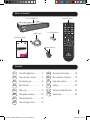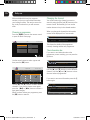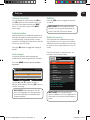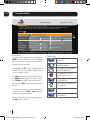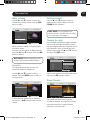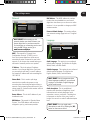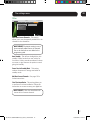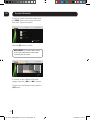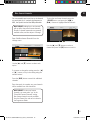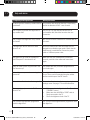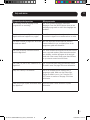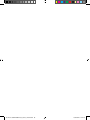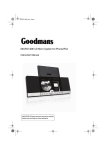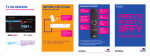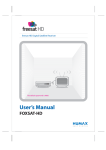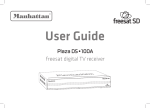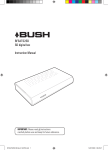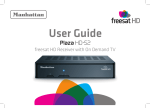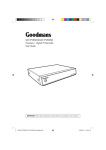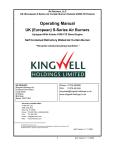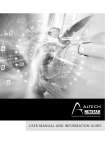Download Goodmans GFSAT200HD/A User's Manual
Transcript
HD Digital Box GFSAT200HD/A Instruction Manual Welcome to your new freesat+ HD digital TV recorder Now you can pause, rewind and record both HD and SD television, and so much more Goodmans GFSAT200HD-A_IB_Rev2_120710.indd 1 12/07/2010 14:11:18 Welcome Thank you for choosing this Goodmans freesat HD Digital Box. Not only can it receive over 140 subscription free channels, but if you have a broadband service with a minimum speed of 1Mb you can access IP TV services, which you can watch back at a time to suit you. It’s really simple to use; it’s all done using the clear, easy to understand on screen menus which are operated from the remote control. It even has a reminder function so that you won’t miss your favourite programmes. For a one off payment, you can buy a digital box, satellite dish and installation giving you over 140 channels covering the best of TV and more. A digital box lets you access digital channels that are broadcast in the UK. It uses a digital signal, received through your satellite dish and lets you watch it through your existing television. This product is capable of receiving and decoding Dolby Digital Plus. This product has a HDMI connector so that you can watch high definition TV via a HDMI lead when connected to a HD Ready TV. Manufactured under license from Dolby Laboratories. Dolby and the double-D symbol are trademarks of Dolby Laboratories. HDMI, the HDMI logo and High-Definition Multimedia Interface are trademarks or registered trademarks of HDMI Licensing LLC. The illustrations and screen shots shown in this instruction manual are for reference and instruction purposes only, and may not exactly match the product. 2 Goodmans GFSAT200HD-A_IB_Rev2_120710.indd 2 12/07/2010 14:11:18 What’s in the box? Remote control Your HD digital box TV / AV HDMI cable 2 x AAA batteries Quick start guide HD Digital Box GFSAT200HD/A Quick Start Guide Mains adapter WIDE INFO AUDIO CH LIST AD TEXT SUB SWAP Welcome to your new freesat+ HD digital TV recorder Now you can pause, rewind and record both HD and SD television, and so much more Contents 01 Your HD digital box..............4 09 System information..........18 02 Your remote control............5 10 Non-freesat channels.......19 03 Connecting up.....................6 11 Help and advice................20 04 Get started..........................7 12 Safety................................23 05 Daily use.............................8 13 Technical specification......24 06 The guide window.............10 14 Guarantee.........................25 07 The channel list.................12 08 The settings menu............14 3 Goodmans GFSAT200HD-A_IB_Rev2_120710.indd 3 12/07/2010 14:11:19 01 Your HD digital box Front view NAVIGATION Move up, down, left, and right. STANDBY Power On / Standby. Rear view LNB IN Signal In from LNB on satellite USB Factory upgrade connection GFSAT200HD/A SPDIF Digital audio out (connection to a surround sound system). TV and VCR Standard definition SCART outputs (for connection to a non HD TV or recording device) USB HDMI High definition output. ETHERNET Connection to a network with broadband access (for IP TV Services such as BBC iPlayer). 4 Goodmans GFSAT200HD-A_IB_Rev2_120710.indd 4 12/07/2010 14:11:19 02 Your remote control TV/AV Switches between freesat and normal TV. (Scart connection only). STANDBY Power On/Standby. MUTE Turns the volume On and Off. TV / AV NUMBER PAD Enter values and select the channel number directly by entering its number. MENU Opens the main menu. GUIDE Opens the genre list and the guide. FAST FORWARD Navigate right in the top menu bar. BACK Takes you back to the previous menu. FAST REWIND Navigate left in the top menu bar. EXIT Closes menu. OK Confirm selection in menu/on screen displays. VOL + Volume up and VOL Volume down. NAVIGATION Move up/down/left/ right in menus/on screen displays (left and right arrows are used to skip forwards and backwards). COLOUR BUTTONS For interactive use and navigating menus. CH + Channel up and P - Channel down. WIDE Adjust the aspect ratio of the video output. INFO Display the Info bar. AD Turns audio description On or Off. TEXT Displays digital text when available. WIDE INFO AUDIO CH LIST AD TEXT SUB SWAP CH LIST Opens the channel list menu. AUDIO Opens the audio menu. SWAP Return to the previous selected channel. AD SUB Turns the subtitles On and Off. 5 Goodmans GFSAT200HD-A_IB_Rev2_120710.indd 5 WIDE 12/07/2010 14:11:20 03 Connecting up Getting connected Connecting to a HD Ready TV HD READY TV RG6 coaxial Cable with ‘F’ type connector GFSAT200HD/A USB HDMI Cable Connect a RG6 co-axial cable fitted with ‘F’ a type connector from your satellite dish to the ‘LNB IN’ socket on the back panel of your digital box. Connect the HDMI cable that came with your digital box between the ‘HDMI’ socket on the back panel of your digital box and a HDMI socket on your TV. Other connections USB used for software upgrades GFSAT200HD/A SPDIF connection to a surround sound system *Scart connection to a VCR / DVD USB ETHERNET connection to a network with a broadband router *Scart connection to a standard definition TV * It is not possible to view programmes in high definition when using a scart connection. 6 Goodmans GFSAT200HD-A_IB_Rev2_120710.indd 6 12/07/2010 14:11:20 4 5 6 04 Getting started 1 Put batteries in the remote control Open the battery cover of the remote control and put two AAA size batteries so that the ‘+’ and ‘-’ marks on the batteries match the ‘+’ and ‘-’ marks inside the remote control. Replace the battery cover. 2 + + Plug in and switch on 5 Insert the mains lead into the ‘12V DC IN’ on the back of the digital box. The standby light on the front of the digital box will come on. Switch your TV On and select HDMI. 3 The first time install screen The first time installation screen will appear on screen. First Time Installation Step 1 of 6 ! Step 2 of 6 Step 3 of 6 Step 5 of 6 Step 4 of 6 Step 6 of 6 WARNING Make sure that your freesat receiver has been connected correctly before continuing the installation If the signal strength is above 50% press the [OK] button on your remote control to continue the setup. If signal strength is less than 50% please check the dish alignment and connections Signal Strength R 25% 50% 75% 100% OK Continue Follow the instructions on screen to complete the installation. 7 Goodmans GFSAT200HD-A_IB_Rev2_120710.indd 7 12/07/2010 14:11:21 05 Daily use We have divided this book into separate sections, so that you can find the information your looking for easier. This section covers the day to day functions that you will use most often. Changing the channel Choosing a programme When you change the channel the information screen will be displayed for a few seconds. Press the [GUIDE] button on the remote control to open the Genre front page. Genre All Channels i 108 BBC HD 11:10 - 19:00 Wimbledon 2010 Next: 19:00 - 22:00 MOTD Live: Denmark v Japan This shows the details of the programme currently showing and the next programme. Radio News & Sport Shopping Movies Gaming & Dating Lifestyle Interactive Music Regional Children Adult The information bar OK Select EXIT Exit Menu Use the arrow buttons to select a genre and then press the [OK] button. If you want to see information about the programme you are watching, you can press the [i] button. i 108 BBC HD HD Now: TXT Thu 24 Jun 7:22pm Programme Guide Entertainment News and Sport Movies Lifestyle Music 7:00pm - 10:00pm MOTD Live: Denmark v Japan Gary Lineker introduces live coverage of the potentially decisive Group E match in Rustenburg, with Denmark and Japan hoping to secure a place in the Knockout stage. Also in HD. [S] . [SPORT] SUB Thu 24 Jun 101 BBC 1 East (E) 8:00pm HD 8:00pm Wimbledon 2010 19:00 - 22:00 103 ITV1 Anglia S Emmerdale William and Harry: Emmerdale Channel 4 News 105 Five Live From Studio Fi 106 BBC THREE MOTD Live: Cameroon v Netherlands 107 BBC FOUR World News Today - 2 Hrs HD HD Channel Up Channel Down OK Select Use the [p] and [q] buttons to select different channels, and the [t] and [u] buttons to view the now and next programmes. Coronation Street Location, Location, Location Fifth Gear Only Connect If you want to see more information press the [i] button again. Britian’s Greatest Machines... Indian Hill Railways MOTD Live: Denmark v Japan + 2 Hrs MOTD Live: Denmark v Japan Next Today at Wimbledon 104 Channel 4 108 BBC HD 9:00pm MOTD Live: Denmark v Japan 102 BBC 2 England 19:12 SUB Previous All Channels 15:50 Now: Thu 24 Jun 9:19am Special Interest . Entertainment You can also select the channel you want to watch by using the [P+] and [P-] buttons on the remote control. Alternatively you can use the number buttons to key in the channel number. - 24 Hrs + 24 Hrs OK Watch EXIT Exit Menu Use the [p] and [q] buttons to select different channels. If you want to choose a new genre press the [tt] or [uu] buttons to select a new genre category. When you have chosen your programme, press the [OK] button to watch it. i 108 BBC HD TXT 19:12 SUB Now: 19:00 - 22:00 MOTD Live: Denmark v Japan Gary Lineker introduces live coverage of the potentially decisive Group E match in Rustenburg, with Denmark and Japan hoping to secure a place in the knockout stage. [S] [SPORT] Previous Next Channel Up Channel Down OK Select 8 Goodmans GFSAT200HD-A_IB_Rev2_120710.indd 8 12/07/2010 14:11:21 05 Daily use Changing the volume You can change the volume using the [VOL+] and [VOL-] buttons on the remote control. You can turn off the volume pressing the [MUTE] button. To turn it back on press the [MUTE] button again. Subtitles Press the [SUB] button to toggle the subtitles on and off. DON’T FORGET! Not all programmes have subtitles. You can use the information bar to see if the blue ‘SUB’ icon is shown. Audio description Audio description is an additional narration that describes all significant visual information such as body language, facial expression, scenery, costumes - anything that is important to the plot of the story, event or image. Press the [AD] button to toggle this setting on and off. Red button services Some channels offer additional services via the red button on your remote control. When additional services are available a red dot will be shown in the top right hand part of your TV screen. Press the red button to open the menu. An example screen is shown below. Audio channel Sometimes different audio languages are available with certain programmes or channels. Home 100 Tuesday 29 Jun Press the [AUDIO] button to see the available languages. i INFORMATION Audio Channel Select the audio channel that you want to use ENG AD ENG Stereo News 102 Sport 300 Weather 400 Business 200 Entertainment 500 Lottery FRE Sport Multiscreen GER Up Down OK Select EXIT Exit Menu Use the [p] and [q] buttons to select a different audio channel. Press the [OK] button to confirm the setting. DON’T FORGET! Audio description has ‘AD’ next to the language. Not all programmes have audio description or additional audio channels available. 555 3001 Watch BBC HD BBC iPlayer is coming to Freesat HD - 7001 To exit, press TEXT DON’T FORGET! You may get different options available to you if your digital box is connected to your network and broadband router. 9 Goodmans GFSAT200HD-A_IB_Rev2_120710.indd 9 12/07/2010 14:11:21 06 The guide window Thu 24 Jun 7:22pm Programme Guide All Channels Entertainment News and Sport Movies Lifestyle Music 7:00pm - 10:00pm MOTD Live: Denmark v Japan Gary Lineker introduces live coverage of the potentially decisive Group E match in Rustenburg, with Denmark and Japan hoping to secure a place in the Knockout stage. Also in HD. [S] . [SPORT] SUB Thu 24 Jun 101 BBC 1 East (E) 8:00pm HD 8:00pm 102 BBC 2 England Wimbledon 2010 103 ITV1 Anglia S Emmerdale 104 Channel 4 Channel 4 News 105 Five Live From Studio Fi 106 BBC THREE MOTD Live: Cameroon v Netherlands 107 BBC FOUR World News Today 108 BBC HD - 2 Hrs HD 9:00pm MOTD Live: Denmark v Japan Today at Wimbledon William and Harry: Emmerdale HD Coronation Street Location, Location, Location Fifth Gear Britian’s Greatest Machines... Only Connect Indian Hill Railways MOTD Live: Denmark v Japan + 2 Hrs - 24 Hrs Navigation You can open the guide window by pressing the [GUIDE] button on the remote control. The guide shows you all of the programmes and channels available for the next 8 days. Use the [p] and [q] buttons to select different channels. You can use the [P+] and [P-] buttons to move a page at a time. The [RED] button will move backwards 2 hours, the [GREEN] button will move forwards 2 hours, the [YELLOW] button will move backwards 24 hours and the [BLUE] button will move forwards 24 hours. If you want to choose a new genre while your in the guide, press the [tt] or [uu] buttons to select a new genre category. When you have chosen your programme, press the [OK] button to watch it. + 24 Hrs OK Watch EXIT Exit Menu Guide icons AD))) This programme has audio description. This programme is broadcast with Dolby Digital. This programme is broadcast with Dolby Digital Plus. G This programme contains guidance information. HD This programme is broadcast in high definition. This programme has been set as a reminder. SUB This programme has subtitles. TXT This programme has digital text available. 10 Goodmans GFSAT200HD-A_IB_Rev2_120710.indd 10 12/07/2010 14:11:22 06 The guide window Setting a reminder You can use the reminder function to let you know when a programme is going to start. Thu 24 Jun 7:22pm Programme Guide All Channels Entertainment News and Sport Movies Lifestyle Reminder clash If you try to set a reminder for more than two programmes at the same time, you will see a warning screen with a list of options for you to choose. An example screen is shown below; Music 8:30pm - 9:00pm Coronation Street Will Graeme cope when David tries to split him and Tina up? What will Steve and Becky take to the adoption meeting. Will Liz get away with her bid for barmaid glory? Also in HD. [AD,S] . AD))) SUB ! HD Thu 24 Jun 101 BBC 1 East (E) 8:00pm HD 8:00pm Wimbledon 2010 103 ITV1 Anglia S Emmerdale William and Harry: Emmerdale Channel 4 News 105 Five Live From Studio Fi 106 BBC THREE MOTD Live: Cameroon v Netherlands 107 BBC FOUR World News Today HD WARNING 29/06/10 14:55 - 15:10 Animal Rescue Squad Clashes with existing reminder: 29/06/10 14:55 - 15:25 Come Dine with Me Coronation HD Location, Location, Location Fifth Gear Only Connect Reminder Clash Requested reminder: Today at Wimbledon 104 Channel 4 108 BBC HD 9:00pm MOTD Live: Denmark v Japan 102 BBC 2 England Britian’s Greatest Machines... Indian Hill Railways What would you like to do? MOTD Live: Denmark v Japan OK - 2 Hrs + 2 Hrs - 24 Hrs + 24 Hrs OK Watch EXIT Exit Menu Use the [p], [q], [t] and [u] buttons to select a programme. Press the [OK] button to set the reminder. When the reminder has been set a clock icon is shown before the programme name. Replace EXIT Exit Menu To replace the reminder with the new programme press the [OK] button, or to cancel the new reminder and keep the old reminder press the [EXIT] button. DON’T FORGET! To cancel a programme reminder, highlight the programme where the reminder has been set, and press the [OK] button. The clock icon will disappear and the reminder will be cancelled. 11 Goodmans GFSAT200HD-A_IB_Rev2_120710.indd 11 12/07/2010 14:11:23 07 The channel List Channel List 101 BBC 1 East (E) 102 BBC 2 England 103 ITV1 Anglia S 104 Channel 4 105 Five 106 BBC THREE 107 BBC FOUR 108 BBC HD 110 BBC ALBA 113 ITV2 114 GUIDE Tue 29 Jun 10:53am Favourite List All Channels Manual Channels ITV2+1 Guide Hide Add Fav You can open the channel list window by pressing the [CH LIST] button on the remote control or from the main menu. Tue 29 Jun 10:53am Main Menu Delete Regions OK Watch EXIT Exit Menu Channel list icons GUIDE Opens the Guide window. This will hide the channel from the Guide window. . Channel List Weds 8 Oct 8:00pm 8:30pm 9:00pm Settings System Information OK Select EXIT Exit Menu This channel list allows you to hide, and delete channels, setup a favourites channel list, setup a manual recording and view the list of free to air channels that you have added. Adds the channel to your favourite list. This will permanently delete the current channel. This allows you to change the channel to a different region. This channel has been hidden from the Guide window. DON’T FORGET! See page 19 for further information on how to add free to air channels. Use the [tt] or [uu] buttons to switch between ‘All Channels’, ‘Favourite List’ and ‘Manual Channels’. 12 Goodmans GFSAT200HD-A_IB_Rev2_120710.indd 12 12/07/2010 14:11:24 07 The channel List Hiding a channel Use the [p] and [q] buttons to select the channel that you want to hide. Press the [RED] button to hide it. Channel List BBC 1 East (E) 102 BBC 2 England 103 ITV1 Anglia S 104 Channel 4 105 BBC THREE 107 BBC FOUR 108 BBC HD 110 BBC ALBA 114 GUIDE Manual Channels Five 106 113 Tue 29 Jun 10:53am Favourite List All Channels 101 Use the [p] and [q] buttons to select a channel that you want to delete. Press the [YELLOW] button to delete it. DON’T FORGET! It is not possible to undelete a channel. You will have to do a First Time Install again. See page 17. Changing the region ITV2 ITV2+1 Guide Deleting a channel Hide Add Fav Delete Regions OK Watch EXIT Exit Menu When a channel is hidden, a magnifying glass icon will be shown. To unlock a channel, select the hidden channel using the [p] and [q] buttons. Press the [RED] button to unhide it. DON’T FORGET! Hidden channels will not be shown in the Programme Guide window. Favourites The favourites function lets you keep your favourite channels in a separate list. Use the [p] and [q] buttons to select a channel. Press the [GREEN] button to add it to the favourite list. Some channels have different regions available. You can swap them with the default channel that was assigned when you completed the first time installation. Select a channel that has a different region using the [p] and [q] buttons then press the [BLUE] button. Channel List Tue 29 Jun 10:53am Favourite List All Channels Manual Channels 101 BBC 1 East (E) 102 BBC 2 England 103 ITV1 Anglia S 104 Channel 4 950 BBC 1 London 105 Five 951 BBC 1 CI 106 BBC THREE 952 107 BBC FOUR 953 BBC 1 South 108 BBC HD 954 BBC 1 East (W) 110 BBC ALBA 955 113 ITV2 114 ITV2+1 GUIDE Guide i INFORMATION Region Change Select a different channel region from the channels shown below BBC 1 E Mids BBC 1 N West Up Hide Add Fav Down Regions Delete OK OK Replace Watch EXIT Exit Menu EXIT Exit Menu Select a new region from the right hand column, and press the [OK] button to swap it. Manual Channels Channel List Tue 29 Jun 10:53am Favourite List All Channels Channel List Manual Channels BBC 1 East (E) 103 ITV1 Anglia S 3001 Sky News 108 BBC HD 3002 Sky News 3003 Sky News UK (Cable) 3004 Sky News Eire (Cable) GUIDE Guide Hide Add Fav Delete Regions OK Watch EXIT Tue 29 Jun 10:53am Favourite List All Channels 101 Manual Channels Exit Menu GUIDE To add additional channels to your favourites list press the [tt] button and select a new channel. Guide Hide Add Fav Delete OK Watch EXIT Exit Menu The manual channel tab shows you your non-freesat channels. See page 19 for further information about how to add non-freesat channels to your channel list. 13 Goodmans GFSAT200HD-A_IB_Rev2_120710.indd 13 12/07/2010 14:11:25 08 The settings menu To open the settings menu press the [MENU] button on the remote control and then select ‘Settings’. Press the [OK] button to confirm. Display and audio Settings Display & Audio HDMI Output Network . Tue 29 Jun 10:53am Language Parental Other 1080i HDMI Audio Screen Size Menu Transparency Settings Tue 29 Jun 10:53am Main Menu . Channel List 8:00pm Weds 8 Oct 8:30pm 9:00pm R OK Select EXIT Exit Menu Settings HDMI Output - You can change this setting to best match your HD Ready TV. You can choose between 576p, 720p, and 1080i. System Information OK Select EXIT Exit Menu Changing the settings Settings Display & Audio HDMI Output Network . Tue 29 Jun 10:53am Language Parental Other 1080i HDMI Audio Screen Size HDMI Audio - If your digital box is connected to your surround sound system using HDMI, choose the ‘Dolby Digital’ setting. If your digital box is connected to your surround sound system using the SPDIF connection use the ‘Stereo Downmix’ setting. Menu Transparency Settings R OK Select EXIT Exit Menu Use the [p] and [q] buttons to select each option. If you want to change the setting press the [t] or [u] buttons. Press the [OK] button to save the setting. If you want to view a different settings category press the [tt] or [uu] buttons. To close any of the settings screens, press the [EXIT] button. Screen Size - You will have already set this up as part of the installation process, but you can change the format of the screen size here without having to install your digital box again. You can choose between 16:9 widescreen, 4:3 widescreen, 4:3 centre cut out, and 4:3 letter box. DON’T FORGET! Not all programmes are broadcast in widescreen format which may result in a black border around the programme. This setting can be useful to remove or minimise the border. Menu Transparency - This setting allows you to adjust how see through the menus are. By adjusting the setting you will be able to see the programme behind the on screen menu. The default setting is off. 14 Goodmans GFSAT200HD-A_IB_Rev2_120710.indd 14 12/07/2010 14:11:26 08 The settings menu Network Settings Display & Audio DHCP Network . Tue 29 Jun 10:53am Language Parental Other Auto IP Address 000 . 000 . 000 . 000 Subnet Mask 000 . 000 . 000 . 000 Router Address 000 . 000 . 000 . 000 DNS Address 000 . 000 . 000 . 000 MAC Address 00 : 06 : F4 : 0F : 03 : 5D Revert to Default Settings R OK Select EXIT Exit Menu DON’T FORGET! Before setting up this network window you should connect your freesat digital box to your home network. For instructions on connecting your box and using the BBC iPlayer service go to www.freesat.co.uk/iplayer DHCP - This stands for ‘Dynamic Host Configuration Protocol’. If DHCP is set to Auto your freesat digital box will be set up automatically when connected to your home network. If you choose the manual setting you will need to manually set the next options. IP Address - This is the unique IP address number of your freesat digital box. Each item on your network will have it’s own IP address. An example IP address will look something like 192.168.1.0 Subnet Mask - This is used to split large networks into smaller sub groups to stop excessive data from being transmitted along a network. Each network group will have it’s own subnet mask ID. A subnet mask number will look like 255.255.255.0. Router Address - This is the IP address of your broadband router. DNS Address- This stands for ‘Domain Name System’. Your DNS address will have been assigned to you by your internet provider. MAC Address - The MAC address is a unique number that is embedded into your freesat digital box that allows you to connect to online services. It is not possible to change your MAC address number. Revert to Default Settings - This setting will put your network settings page back to it’s original state. Language Settings Display & Audio Network Audio Language . Tue 29 Jun 10:53am Language Parental Other English Subtitle Language Audio Description R OK Select EXIT Exit Menu Audio Language - This setting is your preferred default audio language. The options are English, Welsh, Gaelic, and Irish Gaelic. Subtitle Language - This setting is your preferred default subtitle language. The options are English, Welsh, Gaelic, and Irish Gaelic. DON’T FORGET! Not all programmes have these languages available. If you preferred setting is not available, English language will be used instead. Audio description - This is an additional narration that describes all significant visual information such as body language, facial expression, scenery, costumes - anything that is important to the plot of the story, event or image. You can turn on and off audio description here. DON’T FORGET! You can toggle audio description on and off by pressing the [AD] button on the remote control. 15 Goodmans GFSAT200HD-A_IB_Rev2_120710.indd 15 12/07/2010 14:11:26 08 The settings menu Change System PIN - This setting allows you to change the system PIN. Parental Settings Display & Audio ! WARNING Language Weds 8 Oct 8:22pm Parental Freesat + . Other Parental Settings PIN Settings This menu is PIN protected. Display & Audio Network Tue 29 Jun 10:53am Language i First .. Allow Time Installation INFORMATION Parental Enabled Other PIN Change Allow Parental Settings Changes Please enter your PIN to view and change the settings. _ _ _ _ 0 Change Parental PIN Enter your existing PIN. Hide Adult Channels _ 9 wxyz Enter PIN OK Confirm EXIT Exit Menu OK R Select EXIT _ _ _ _ Enter your new PIN. _ _ _ _ Confirm your new PIN. _ _ _ _ Exit Menu 0 When the Parental menu is selected, you need to enter your system PIN to see the settings. DON’T FORGET! You will have set your system PIN when installing your digital box. If you can’t remember your system PIN please contact our helpline. Settings Display & Audio Network . Allow First Time Installation Tue 29 Jun 10:53am Language Parental Other 9 wxyz Enter PIN OK Confirm EXIT Exit Menu OK Select EXIT Exit Menu Guidance - This setting is used when you are viewing IP TV services such as BBC iPlayer. There are three different options available; PIN on - all IP TV guidance content - This will require you to enter your system PIN if a programme contains guidance information. This is the default setting. Enabled PIN on - all IP TV content - This will require you to enter a PIN for every programme that you want to watch even if it does not contain any guidance information. Allow Parental Settings Changes Change System PIN Guidance Hide Adult Channels R R _ OK Select EXIT Exit Menu Allow First Time Installation - This setting chooses if you want to allow a first time installation. DON’T FORGET! A first time installation will remove all non freesat channels. Allow Parental Settings Changes - This setting chooses if you want to allow access to the parental menu without entering your system PIN. The default setting is that you must enter a PIN. PIN off - all IP TV content - This setting will not ask you to enter a PIN for any programme, even if it contains guidance information. Hide Adult Genre - This setting chooses if you want to allow access to channels in the Adult genre category. The default setting is that adult channels are displayed in the channel list and programme guide. 16 Goodmans GFSAT200HD-A_IB_Rev2_120710.indd 16 12/07/2010 14:11:26 08 The settings menu Other Settings Display & Audio Network . Show Non Freesat Channels Tue 29 Jun 10:53am Language Parental Other No Auto Standby Power Save in Standby Mode Upgrade Software Add Non Freesat Channels First Time Installation R OK Select EXIT Exit Menu Show Non Freesat Channels - This setting allows you to see the manually added free to air channels in the channel list. DON’T FORGET! The default setting is not to show manually added free to air channels. Free to air channels are not added to the programme guide. Auto Standby - This will put the digital box into standby if there has been no user activity for four hours. A thirty second countdown is shown on screen, to give the user the option to cancel going into standby. Power Save in Standby Mode - This setting reduces the amount of energy used when in standby mode. Add Non Freesat Channels - See page 19 for further instructions. First Time Installation - This setting allows you to perform a first time installation. Follow the instructions on-screen to setup your digital box. DON’T FORGET! A first time installation will remove all non freesat channels. 17 Goodmans GFSAT200HD-A_IB_Rev2_120710.indd 17 12/07/2010 14:11:27 09 System information To open the system information window press the [MENU] button on the remote control and then select ‘System Information’. Main Menu Tue 29 Jun 10:53am . Channel List 8:00pm Weds 8 Oct 8:30pm 9:00pm Settings System Information OK Select EXIT Exit Menu Press the [OK] button to confirm. DON’T FORGET! It is useful to have access to the system information screen when contacting the call centre Tue 29 Jun 10:53am Information System USB Network Postcode Manufacturer Goodmans . Model Number 00 Region East (E) Anglia S Hardware Version V1.1 Network ID 003b Serial Number 12345678 Transport ID 0a2a Software Version V2.0 Lock Indicator OK Support www.thesupportsite.co.uk . CM77 7TT Tuner Signal Strength 100% Tuner Signal Quality 100% R EXIT Exit Menu If you want to view a different information category press the [tt] or [uu] buttons. To close any of the settings screens, press the [EXIT] button. 18 Goodmans GFSAT200HD-A_IB_Rev2_120710.indd 18 12/07/2010 14:11:27 10 Non-freesat channels You can manually tune in any free to air channels on your digital box, if you have the frequency in MHz, the symbol rate and the LNB polarisation. DON’T FORGET! Adding free to air channels will not affect the stored freesat channels. Details of channel frequencies are generally available online, and are subject to change. Open ‘Add Non-freesat Channels’ from the settings menu. Tue 29 Jun 10:53am Add Non-Freesat Channels Frequency (MHz) 12560 Symbol Rate 27500 . LNB Polarisation Vertical Modulation To view the non-freesat channels press the [CH LIST] button, and press the [tt] or [uu] buttons to highlight Manual Channels. Channel List Sky News 3002 Sky News 3003 Sky News UK (Cable) 3004 Sky News Eire (Cable) GUIDE Guide Tue 29 Jun 10:53am Favourite List All Channels 3001 Hide Add Fav Manual Channels Delete OK Watch EXIT Exit Menu Use the [p] and [q] buttons to select a channel and press the [OK] button to watch it. QPSK System DVBS FEC 2/3 Network ID 3B Transport ID A2A Services Found 14 Services Added 9 12560 MHz, V, 27500, 2/3 Signal Strength 100% Signal Quality 100% Start Scan OK Watch EXIT Exit Menu Use the [p] and [q] buttons to select each option. If you want to change the setting press the [t] or [u] buttons, or key in the setting using the number buttons. Press the [BLUE] button to search for additional channels. Once the search is complete, any new channels will be available from the channel list. DON’T FORGET! To view non-freesat channels, you must select ‘yes’ in the ‘Show Non Freesat Channels’ setting. Non-freesat channels are only available from the Channel List and are not shown in the Programme Guide. 19 Goodmans GFSAT200HD-A_IB_Rev2_120710.indd 19 12/07/2010 14:11:28 11 13 Help and advice Frequently asked questions What you can do In which direction should my satellite dish be Your satellite dish should be fitted on a south facing positioned? wall in the direction of 28.2 ° east of south. Can I connect more than one digital box to my satellite dish? Yes you can. You will need an LNB (the box on your satellite dish) fitted that has more than one connection. Can I connect this digital box to my normal roof aerial? No. This box must be connected to a satellite dish for it to work. The digital box will not switch on. What should I do? Check the mains power cable and make sure it is plugged into a suitable power outlet. Check that the mains supply is switched On. Connect the power cable to a different power outlet. My digital box can’t find the ‘Network ID’ and ‘Transport ID’ what should I do? Make sure that your satellite dish is positioned correctly, and check the cables and connections again. Why do I have to enter my postcode in the first time set-up? This makes sure that you receive programmes for your local region. How do I enter a space when entering the postcode? Your digital box will automatically enter the space for you. Enter your full postcode using the number buttons and then press the ‘OK’ button. How do I do a first-time installation again? You can do a first-time installation again using the settings menu. See page 17 for more information. I’m not getting a picture on the TV. What should I do? • • • Can I receive high-definition programmes with this digital box? Make sure that the digital box is On. (Press the ‘STANDBY’ button.) Make sure that the HDMI or SCART cable is firmly connected to the TV. Check the brightness level of the TV. Yes. You can receive high-definition programmes with this digital box. 20 Goodmans GFSAT200HD-A_IB_Rev2_120710.indd 20 12/07/2010 14:11:28 13 11 Help and advice Frequently asked questions What you can do Can I change the audio language for the programme I am watching? Yes. Some channels broadcast other audio languages. Press the [AUDIO] button when you are watching a programme to see if other languages are available. Do I have to retune my digital box when digital switchover happens in my region? No. All freesat receivers do not have to be retuned as it receives its signal from a satellite and not an aerial. Do I have to retune my digital box when new No. Your digital box will automatically add new channels are added? freesat channels for you, and display them in the programme guide and channel list. Can I use ‘red button’ interactive services with this digital box? Yes. Some channels offer interactive services such as news, sport and weather. When interactive services are available, a red dot will appear in the top righthand side of the screen. Simply press the red button on your remote control to access them. Can I add ‘FTA (Free To Air)’ channels to my digital box? Yes. You can add these using the ‘Add Non-Freesat Channels’ menu. See page 19 for more information. Why can’t I see my FTA channels? Free to Air channels are not shown in the TV programme guide. Make sure that ‘Show NonFreesat Channels’ is set to ‘yes’. Press the [CH LIST] button to see them. See page 19 for more information. How can I find out system information about my digital box? Press the ‘MENU’ button and select ‘System Information’. 21 Goodmans GFSAT200HD-A_IB_Rev2_120710.indd 21 12/07/2010 14:11:28 11 13 Help and advice Frequently asked questions What you can do My picture and sound quality is poor. What should I do? • • • Make sure there are no mobile phones, DECT phones, wireless routers or microwave ovens near the receiver. Keep the power and the satellite cable apart from each other. Check the signal levels using the system information screen. The signal level may be affected by weather conditions. If the LNB is covered with snow or there is heavy rain, the sound and picture quality may be poor temporarily. How do I connect my digital box to the internet so that I can use services like BBC iPlayer? For the latest information about BBC iPlayer and how to setup and connect your digital box, go to www.freesat.co.uk/iplayer. Where can I find out more about freesat? For the latest news and information go to channel 999 on your digital box, or go to www.freesat.co.uk Need extra information or help setting up? You may find the information you are looking for on our web site. If you still need help or information you can phone our call centre on: www.thesupportsite.co.uk 0871 230 4695 Calls are charged at 10p per minute when called from a BT land line. Call charges may vary if using other networks. or on the freesat website www.freesat.co.uk 22 Goodmans GFSAT200HD-A_IB_Rev2_120710.indd 22 12/07/2010 14:11:28 13 12 Safety General Safety This equipment has been designed and manufactured to meet European safety standards, but like any electrical equipment, care must be taken if you are to obtain the best results and safety is to be assured. Do read these operating instructions before you attempt to use the equipment. Don’t obstruct the ventilation vents on the equipment, for example with curtains or soft furnishings. Overheating will cause damage and shorten the life of the product. Don’t allow electrical equipment to be exposed to rain or moisture. Do ensure that all electrical connections (including the mains adapter, extension leads and interconnections between pieces of equipment) are properly made in accordance with the manufacturer’s instructions. Switch off and remove the mains adapter when making or changing any connections. Do consult your dealer if you are ever in doubt about the installation, operation or safety of your equipment. Don’t continue to operate the equipment if you are ever in doubt about it working normally, or if it is damaged in any way. Switch it off withdraw the adapter from the mains and consult your dealer. Don’t remove any fixed covers as this may expose you to dangerous voltages. Make sure that other people in your household are conversant with the equipment. 23 Goodmans GFSAT200HD-A_IB_Rev2_120710.indd 23 12/07/2010 14:11:28 13 Technical Specification General Information: Model number GFSAT200HD/A Tuner type Single DVB S2 HDMI output options 576p, 720p, 1080i Power Information: Input voltage DC 12V 2A Power consumption Max 24W Operating power consumption 10W Features: Access all freesat digital channels and radio stations. Upscaling of standard definition TV to 1080i when using the HDMI connection. 8 Day electronic programme guide. Audio description capable (broadcast mix). Digital text (MHEG5). Menu transparency. Parental control. Ethernet port for connection to IP TV services. Receive free to air (FTA) channels. Twin Scart. HDMI connection. Auto standby. 24 Goodmans GFSAT200HD-A_IB_Rev2_120710.indd 24 12/07/2010 14:11:28 14 Guarantee The digital box is guaranteed for twelve months from the date of original purchase. If any defect due to faulty materials or workmanship, contact the Goodmans Helpline. Have your receipt of purchase available for reference. The guarantee is subject to the following provisions: •It is only valid within the boundaries of the country of purchase. •The digital box must be correctly installed and operated in accordance with the instructions contained in this instruction manual. •The digital box must be used solely for domestic purposes. •The guarantee will be rendered invalid if the digital box is re-sold or has been damaged by inexpert repair. •The manufacturer disclaims any liability for incidental or consequential damages. •The guarantee is in addition to, and does not diminish, your statutory or legal rights. 25 Goodmans GFSAT200HD-A_IB_Rev2_120710.indd 25 12/07/2010 14:11:28 Goodmans GFSAT200HD-A_IB_Rev2_120710.indd 26 12/07/2010 14:11:28 Goodmans GFSAT200HD-A_IB_Rev2_120710.indd 27 12/07/2010 14:11:28 HD Digital Box GFSAT200HD/A Instruction Manual Installation Information TV Postcode Radio System PIN Welcome to your new freesat+ HD digital TV recorder Now you can pause, rewind and record both HD and SD television, and so much more Rev2_GFSAT200HD/A_120710 Goodmans GFSAT200HD-A_IB_Rev2_120710.indd 28 12/07/2010 14:11:30