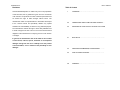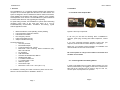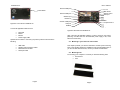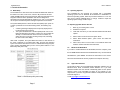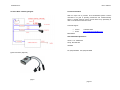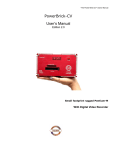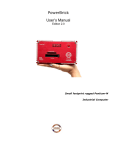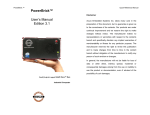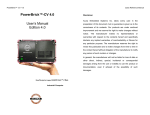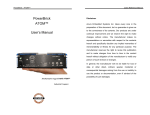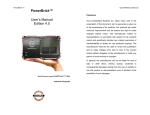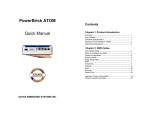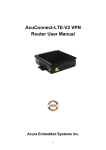Download Acura Embedded Power Brick-CV User`s manual
Transcript
Copyright The material in this document is the intellectual property of Acura Embedded Systems Inc. This publication, PowerBrick-CV including all photographs, illustrations and software, is protected under international copyright laws, with all rights reserved. Neither this manual, nor any of the User’s Manual Edition 3.1 material contained herein, may be reproduced without written consent of Acura Embedded Systems Inc. Version 3.1 Warranty The PowerBrick-CV system is protected by a limited warranty for a period of three (3) years. Trademark Recognition Microsoft, MS-DOS and Windows are registered trademarks of Microsoft Corp. IBM PC is a registered trademark of International Business Machines Corporation. Mobile Data Computer Intel, MMX, Pentium, Pentium-II, Pentium-III, Pentium-4, Celeron are registered trademarks of Intel Corporation. Withsssssss AWARD Digital Video Recorder is a registered trademark of AWARD International Inc. Other product names used in this manual are the properties of acknowledged. Preface their respective owners and are PowerBrick-CV Disclaimer Acura Embedded Systems Inc. takes every care in the preparation of this document, but no guarantee is given as to the correctness User’s Manual Table of Content 1. OVERVIEW…..…………………………………………… 1 2. INSTALLATION…………………………………………… 2 2.1 CONTENTS OF THE COMPUTER BOX………………. 2 2.2 CONNECTING CABLES AND GETTING STARTED…. 2 2.3 MOUNTING IN YOUR VEHICLE OR FINAL LOCATION. 4 2.4 MOUNTING TOOLS………………………………………. 4 3 TECHNICAL INFORMATION……………………………. 5 3.1 BIOS SETUP ……………………………………………… 5 3.2 OPERATING SYSTEMS………………………………….. 6 3.3 OPERATING SYSTEM RESTORE PROCESS ……….. 6 3.4 WINDOWS XP EMBEDDED, PROFESSIONAL ……… 6 3.5 APPLICATION SOFTWARE…………………………….. 6 3.6 SPECIFICATIONS FOR POWER BRICK-CV. ……….. 7 3.7 OPERATION AND MAINTENANCE…………………….. 8 3.8 WARMING………………………………………………….. 8 3.9 POWER BRICK- CV WIRING DIAGRAM………………. 9 4 CONTACT INFORMATION………………………………. 10 of its contents. Our products are under continual improvement and we reserve the right to make changes without notice. The manufacturer makes no representations or warranties with respect to the contents hereof and specifically disclaim any implied warranties of merchantability or fitness for any particular purpose. The manufacturer reserves the right to revise this publication and to make changes from time to time in the content hereof without obligation of the manufacturer to notify any person of such revision or changes. In general, the manufacturer will not be liable for loss of data or other direct, indirect, special, incidental or consequential damages arising from the use or inability to use the product or documentation, even if advised of the possibility of such damages. PowerBrick-CV User’s Manual 2. Installation 1. Overview The PowerBrick-CV is a combined rugged industrial high performance computer and a 4-channel digital video recorder in the same chassis. The system is designed to work in industrial and marine mobile environments, where reliability and endurance with respect to vibration, shock, humidity and temperature are of essence. The PowerBrick-CV system architecture is modular which allows for easy upgrading and expanding. 2.1 Contents of the Computer Box For public safety providers, the PowerBrick-CV system offers outstanding computing power while at the same time acting as a tool for incident/evidentiary documentation, surveillance and training. Typical areas of application include: • • • • • • Mobile surveillance, border patrolling, marine patrolling Law enforcement vessels and vehicles Patrol boats and vehicles Fire emergency vehicles Public transportation security Seaport surveillance/security The main features are: • Core Duo processor • Intel 945GM Chipset • 4-channel camera input, 120 fps • Multi-screen video monitoring, allows simultaneous playback of all channels • 2.5” hard drive • 1GB DDR2 RAM • On-board 10/100/1000 LAN, USB 2.0 • Standard Audio jacks • 1 x PCMCIA card bus slot • 1 x Compact Flash –II slot • GPS/AVL options • 10-30 Volt DC input • Dimensions: 7.60” x 4.35” x 8.15” (W x L x H) For installation, mounting and cable connections, please see the next Figure2.1: Box major components In the box you will find the following items: PowerBrick-CV computer, power plug, mounting with rubber suspension, camera cable. If you have purchased Windows operating system with your computer, the CD should be included. Keep it in a safe place. Please see your separate monitor packaging for installation and other information for the touch screen monitor. Do not turn power on until you have read the next section and all cables are connected. 2.2 Connecting Cables and Getting Started In order to get familiar with your system before mounting it at your vehicle (or final location), we suggest you look at the connections on both ends of the computer such as shown in Figs. 2.2 and 2.3, connect up the unit, and place it into operation. Section. Technical information is available in Section 2. Page 1 Page 2 PowerBrick-CV User’s Manual RS-232 COM port3 Power Button TV out Main Power Ignition control VGA port Audio out DC IN MIC Compact flash II Mouse Keyboard Camera Input RS-232 COM port1 Ethernet port S/PDIF out RS-232 COM port4 Figure2.2: Front side of PowerBrick-CV. USB port PCMCIA Connect all applicable cables such as: Figure2.3: Back side of PowerBrick-CV. • • • • Keyboard Mouse Monitor Power supply cable After connecting all applicable cables it is safe to power-on the system. (Warning: use either DC from the dedicated power supply or AC, never both at the same time!). Optional device cables or units that you provide yourself could include the following: • • • • USB cable Speaker and microphone cables RJ45 Ethernet TP cable Serial port cable 2.3 . Mounting in your vehicle or final location This chapter provides you with the information of fixed system mounting. Prior to that, please prepare the installation tools and appropriate items. If you are not clear about the items, contact your dealer for information. 2.4 . Mounting tools For mounting your computer in a vehicle you need the following tools: • • Page 3 Screw driver Drill Page 4 PowerBrick-CV User’s Manual 3. Technical Information 3.1 BIOS Setup The PowerBrick-CV uses the Phoenix TrustedCore BIOS which based on the Intel® Core™ Duo, Core 2 Duo, Celeron™ M processors and Intel mobile 945GM Express and ICH7-M chipsets. With high performance and integrated audio and video capabilities. And also it is designed for extended environmental temperature operation up to 70ºC, so it is ideal for use in space-constrained systems and high-temperature environments. The system BIOS performs a Power On Self Test (POST) upon power on or reset. If problems are encountered during POST, the following may occur: A warning message is displayed on the primary display device but the boot process continues. The system is halted when a terminal (fatal) POST error occurs. Before shutting down the system, however, the error handler will attempt to communicate the cause of the error condition, by writing the error to port 80h, sounding a beep code, and listing the error code on the display. After POST completes, the system BIOS will search for boot devices in the order configured by the BIOS setup utility and load the operating system from the first boot device found. To activate BIOS setup program, press <F2>key immediately after you turn on the system. Table 3.1 is the BIOS setup utility menu map. 3.2 Operating Systems The PowerBrick-CV will generally be provided with a preinstalled operating system such as Windows XP Professional or Embedded. To restore the operating system, follow the procedure outlined in 3.4. You can also use an external CD-ROM drive to change, reinstall or repair the operating system through a USB 2.0 port. 3.3. Operating System Restore Process 1. Back up your existing drive C:\ files. 2. Restart the computer. 3. Hold down the F8 key to enter Windows Advanced Boot Menu options. 4. Select “Return to OS Choices” and press “Enter”. 5. Select “Quick Restore Option”, press “Enter” and follow the instructions. 6. After re-boot, click on “Touch screen” in the “Restore drivers and software” window and follow the instructions. 3.4 Windows XP Embedded If you want to reinstall Windows XP Embedded, boot the computer, place the CD-ROM labeled “Windows XP Embedded Recovery” into the external CD-ROM drive, press RESET and follow the instructions on the screen. We recommend that this be done by experienced computer users only. 3.5 Application Software You should be able to run all normal/generic application software such as Microsoft Word, Excel, PowerPoint, Adobe software etc. if you have Windows installed. See the relevant manual/help guides for the specific software. Acura is not responsible for failure of any software on your computer but if you have any particular software needs please call Acura Technical Support or Table 3.1: BIOS setup utility menu map Page 5 e-mail [email protected]. Page 6 PowerBrick-CV User’s Manual 3.6 Specifications for PowerBrick-CV 3.7 Operation and maintenance Table 3.2: System Features Processor Chipset System FSB Memory Video Audio Hard Disk DVR Module LAN USB 2.0 Hardware Monitor Power Management Dimensions Power This module requires no routine maintenance. The green LED indicator when lit indicates proper operation and health. Intel® Core™ Duo supports Hyper Threading Technology; VRM 10.0 standard Intel 945GM 533/667MHz Front Side Bus Dual channel DDR2 SDRAM at 400/533/667MHz Intel Graphics Media Accelerator 950 integrated 400MHz RAMDAC graphics 256MB Audio jacks Two SATA ports (1.5Gbs/s) for hard disks 4-port 120 FPS camera input 640 x 480, 640 x 240, 320 x 240 image resolution Standard Motion - JPEG compression Multi-screen monitoring 10/100/1000 Mb Fast Ethernet Integrated 4 independent OHCI controller supporting USB 1.1 ports; Integrated 1 EHCI controller supporting USB 2.0 ports; Dynamic connection support to USB 2.0 or USB 1.1 devices System, processor temperature, voltage and fan speed monitor. Auto Thermal fan speed control The power supply must be protected by a 15A auto fuse on the input line from the vehicle battery. 3.8 Warning Before power up the computer, make sure all cables connected to the computer and the monitor. WARNING: Fist hookup all cables then turn on computer power swich.Make sure monitor power led on or blinking. ACPI 3.0 supporting states S0, S3, S4, S5, and C0, C1, C2, C3, C4 7.60“ x 4.35“x 8.15“ TO COMPUTER 10 – 30 Volt TO MONITOR Table 3.3: Input/Output 15 Pin VGA TV out S/PDIF OUT 1 1 1 PS/2 / Keyboard PS/2 Mouse Audio jacks USB 2.0 1 1 1 4 RJ45 Fast Ethernet RS232 COM port 2 2 Option 3 12 V DC Power Jack 1 Page 7 page 8 PowerBrick-CV User’s Manual 3.9 Power Brick- CV Wiring Diagram 4.Contact Information With the unique set of products, Acura Embedded Systems remains committed to its goal of providing trouble-free and customer-friendly service. A special customer service unit has been set up specifically to cater to our esteemed customers' needs. Technical Support: • • Phone: Email: 1-866-502-9666 [email protected] Mail address: Acura Embedded Systems Inc. Unit #1, 7711-128th Street Surrey, BC V3W 4E6 CANADA Ph: (604) 502-9666 Fax: (604) 502-9668 Ignition Controller (Optional) page 9 page 10 PowerBrick-CV User’s Manual Toll Free 1.866.502.9666 www.acuraembedded.com