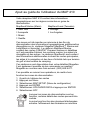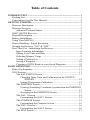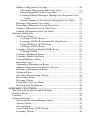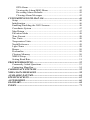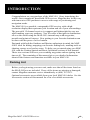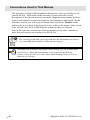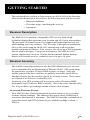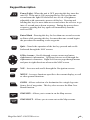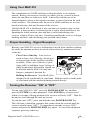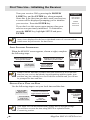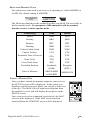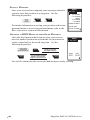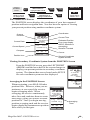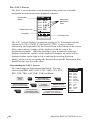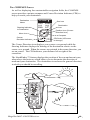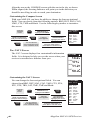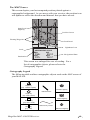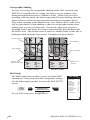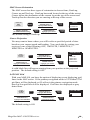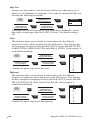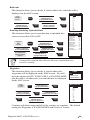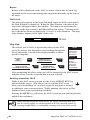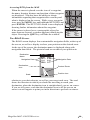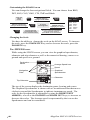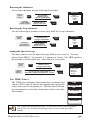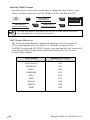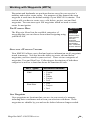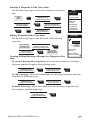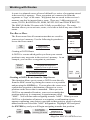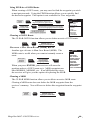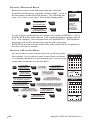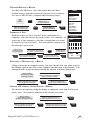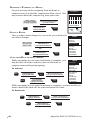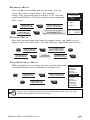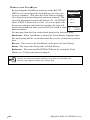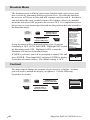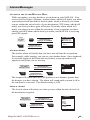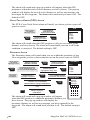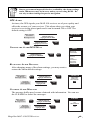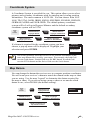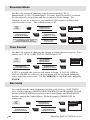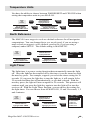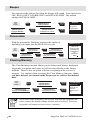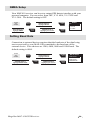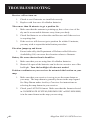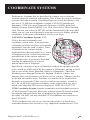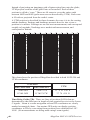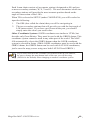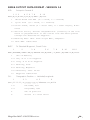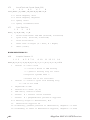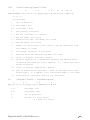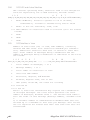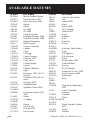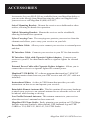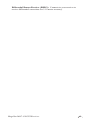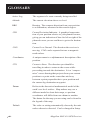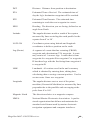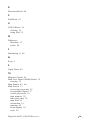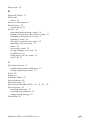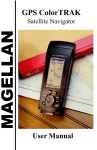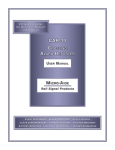Download Magellan Map 410 User manual
Transcript
MAP 410 User Manual MAP 410 Manual Addendum Your MAP 410 receiver has been pre-loaded with the following DEMO regions: MapSend Marine s New York s Annapolis s Miami s Seattle MapSend Land s Chicago s Los Angeles These areas have been installed as a sample of the additional detail available from the Magellan MapSend™ Marine and Land CD-ROMs. The MapSend Marine CD-ROM contains C-MAPNT Compact marine chart which displays such detail as spot soundings, contour lines, navaids and more. The MapSend Land CD-ROM provides additional detail including major roads, nautical navaids and destination Points of Interest such as golf courses and campgrounds. Each of these CD-ROMs are available from your Magellan dealer or you can order directly from Magellan by calling (800) 669-4477. You may turn OFF these DEMO regions by performing the following steps: 1. 2. 3. 4. 5. 6. While in the MAP screen Press MENU Select MAP SETUP Press ENTER Select UPLOADED DATA and press ENTER Select OFF When the DEMO regions are turned on, some road detail in these regions may be hidden. Turning OFF uploaded data will erase all routes contained in your receiver’s memory. 630360 B Ajout au guide de l’utilisateur du MAP 410 Votre récepteur MAP 410 contient des informations géographiques sur les régions suivantes en guise de démontration: MapSend Land (Terrestre) MapSend Marine (Marin) s Chicago s New York s Los Angeles s Annapolis s Miami s Seattle Ces zones ont été inscrites en mémoire à des fins de démonstration des informations topographiques additionnelles disponibles sur le cédérom Magellan MapSend™ Marine and Land(Marin et terrestre). Le cédérom MapSend Marine contient des cartes C-MAPNT Compact marines si détaillées qu’il est possible d’obtenir les contours marins, les aides à la navigation et des autres. Le cédérom MapSend Land contient des informations additionnelles incluant les routes principales, les aides à la navigation et des lieux d’intérêts tels que terrains de golf et des terrains de camping. Ces cédéroms sont disponibles chez votre détaillant Magellan. Il est également possible de les commander en apellant Magellan au numéro sans frais suivant: (800) 669-4477. Il es possible en suivant ces opérations, de mettre hors fonction les zones de démonstration. 1. 2. 3. 4. 5. 6. À partir du tableau des cartes Appuyez sur Menu Sélectionnez MAP SETUP (Menu de configuration) Appuyez sur ENTER Sélectionnez UPLOADED DATA et appuyez sur ENTER Sélectionnez OFF Lorsque les zones de démonstration sont en fonction, certains détails des routes peuvent être cachés. La mise hors fonction des données téléchargées entraîne l’effacement des itinéraires en mémoire Warnings USE GOOD JUDGEMENT This product is an excellent navigation aid, but does not replace the need for careful orienteering and good judgement. Never rely solely on one device for navigating. USE CARE The Global Positioning System (GPS) is operated by the U.S. Government, which is solely responsible for the accuracy and maintenance of GPS. The accuracy of position fixes can be affected by the periodic adjustments to GPS satellites made by the U.S. Government and is subject to change in accordance with the Department of Defense civil GPS user policy and the Federal Radionavigation Plan. USE CAUTION Accuracy can also be affected by poor satellite geometry. When the accuracy warnings appear on the screen, use the data with extreme caution. USE PROPER ACCESSORIES Use only Magellan cables and antennas; the use of non-Magellan cables and antennas may severely degrade performance or damage the receiver, and will void the warranty. License Agreement Magellan grants you, the purchaser, the right to use the software supplied in and with MAGELLAN GPS products (the "SOFTWARE") in the normal operation of the equipment. You may make copies only for your own personal use and for use within your organization. The SOFTWARE is the property of MAGELLAN and/or its suppliers and is protected by United States copyright laws and international treaty provisions; therefore, you must treat this SOFTWARE like any other copyright material. You may not use, copy, modify, reverse engineer or transfer this SOFTWARE except as expressly provided in this license. All rights not expressly granted are reserved by MAGELLAN and/or its suppliers. * * * No part of this handbook may be reproduced or transmitted in any form or by any means, electronic or mechanical, including photocopying and recording, for any purpose other than the purchaser's personal use without the prior written permission of Magellan Corporation. © 1999 by Magellan Corporation. All rights reserved. Magellan™ and MAP 410™ are trademarks of Magellan Corporation. 630319 A Table of Contents INTRODUCTION ................................................................................... 1 Packing List ....................................................................................... 1 Conventions Used In This Manual ..................................................... 2 GETTING STARTED .............................................................................. 3 Receiver Description .......................................................................... 3 Receiver Accuracy ............................................................................. 3 Altimeter/Pressure Sensor ........................................................... 3 MAP 410 GPS Receiver..................................................................... 4 Keypad Description ........................................................................... 5 Battery Installation ............................................................................. 6 Using Your MAP 410 ......................................................................... 7 Proper Handling - Signal Reception .................................................. 7 Turning the Receiver “ON” & “OFF” ............................................... 7 First Time Use - Initializing the Receiver .......................................... 8 Input Location Information ......................................................... 8 Setting Local Time and Date ....................................................... 8 Selecting Primary Usage ............................................................. 9 Taking a Position Fix ................................................................... 9 Saving a Waypoint ..................................................................... 10 Creating a GOTO Route to your Saved Waypoint .................... 10 BASIC OPERATION ............................................................................ 11 Power Up Sequence ......................................................................... 11 NAV Screens .................................................................................... 11 The SAT STATUS Screen .......................................................... 11 Changing Temp Units and Calibration in the STATUS SCREEN ....................................................................... 12 Setting Temperature Calibration ......................................... 12 The POSITION Screen .............................................................. 13 Viewing Secondary Coordinate System from the POSITION Screen ........................................................................... 13 Averaging in the POSITION Screen ................................... 13 The NAV 1 Screen ..................................................................... 14 Customizing the NAV 1 Screen .......................................... 14 The COMPASS Screen .............................................................. 15 Customizing the Compass Screen ....................................... 16 The NAV 2 Screen ..................................................................... 16 Customizing the NAV 2 Screen .......................................... 16 The MAP Screen ....................................................................... 17 Cartography Legend............................................................ 17 Cartographic Shading ......................................................... 18 MAP Setup .......................................................................... 18 MAP Screen Orientation .............................................. 19 Course Projection ......................................................... 19 LAT/LON Grid ............................................................. 19 Map Text ....................................................................... 20 Cities ............................................................................. 20 Highways ...................................................................... 20 Railroads ....................................................................... 21 Enabling/Disabling Uploaded Data .............................. 21 Waypoints ..................................................................... 21 Data Window ...................................................................... 22 Setting Hide/Show Data ............................................... 22 Track History ...................................................................... 23 Clear Track .......................................................................... 23 Routes ................................................................................. 24 MAP Scale .......................................................................... 24 Map Find ............................................................................. 24 Panning Around the MAP ................................................... 24 Accessing WPTs from the MAP ................................... 25 The ROAD Screen ..................................................................... 25 Customizing the ROAD Screen .......................................... 26 Changing the Scale ............................................................. 26 The SPEED Screen .................................................................... 26 Resetting the Odometer....................................................... 27 Resetting the Trip Odometer ............................................... 27 Setting the Speed Average .................................................. 27 The TIME Screen ...................................................................... 27 Selecting TIME Format ...................................................... 28 NAV Screen Defaults ................................................................. 28 Working with Waypoints (WPTs) .................................................... 29 The Waypoint Menu .................................................................. 29 Selecting a Waypoint Category ................................................. 29 User Waypoints ................................................................... 29 Non-User Waypoints ........................................................... 30 Saving a Waypoint (User Only) ................................................. 30 Saving Your Position Fix with a Receiver-Generated Name .. ...................................................................................... 30 Saving Your Position Fix with a User-Created name ......... 30 Creating a Waypoint (User Only) .............................................. 30 Editing a Waypoint (User Only) ................................................ 30 Selecting a Waypoint to Edit (User Only) .......................... 31 Editing Waypoint Fields (User Only) ................................. 31 Creating/Editing/Deleting a Message in a Waypoint (User Only) ............................................................................. 31 Saving Changes to the Selected Waypoint (User Only) ..... 32 Deleting a Waypoint (User Only) .............................................. 32 Projecting a Waypoint (User & Non-User) ............................... 32 Sorting a Waypoint (User & Non-User) .................................... 33 Finding a Waypoint (Non-User Only) ....................................... 33 Working with Routes ....................................................................... 34 The Route Menu ........................................................................ 34 Creating a GOTO Route ..................................................... 34 Creating a GOTO Route from the Map Screen .................. 34 Using FIND in a GOTO Route ........................................... 35 Clearing a GOTO Route ..................................................... 35 Creating a Man Over Board (MOB) Route ............................... 35 Clearing a MOB .................................................................. 35 Creating a Backtrack Route ....................................................... 36 Creating a Multi-Leg Route ...................................................... 36 Viewing/Editing a Route ........................................................... 37 Inserting a Leg ........................................................................... 37 Changing a Waypoint in a Route ............................................... 37 Adding a Waypoint at the End of a Route ................................. 37 Deleting a Waypoint in a Route ................................................. 38 Saving a Route ........................................................................... 38 Activating/Deactivating a Route ............................................... 38 Reversing a Route ..................................................................... 39 Deleting a Route ........................................................................ 39 Using Map View in a Route ...................................................... 39 Working with TrackRoute ......................................................... 40 AUXILIARY FUNCTIONS ................................................................... 41 Working with Sun/Moon and Fish/Hunt .......................................... 41 Simulate Mode ................................................................................. 42 Contrast ............................................................................................ 42 Alarms/Messages ............................................................................. 43 Accessing the Alarm/Message Menu ........................................ 43 Anchor Alarm ............................................................................ 43 Arrival Alarm ............................................................................ 43 Cross Track Error (XTE) Alarm ................................................ 44 Proximity Alarm ........................................................................ 44 GPS Alarm ................................................................................. 45 Viewing the Alarm/MSG Menu................................................. 45 Re-setting Alarm Defaults ......................................................... 45 Clearing Alarm Messages .......................................................... 45 CUSTOMIZING YOUR MAP 410 ........................................................ 46 Setup ................................................................................................ 46 Initialization ..................................................................................... 46 Enabling/Disabling the NAV Screens .............................................. 46 Coordinate System ........................................................................... 47 Map Datum ...................................................................................... 47 Elevation Mode ................................................................................ 48 Time Format ..................................................................................... 48 Nav Units ......................................................................................... 48 Temperature Units ............................................................................ 49 North Reference ............................................................................... 49 Light Timer ...................................................................................... 49 Beeper .............................................................................................. 50 Personalize ....................................................................................... 50 Clearing Memory ............................................................................. 50 NMEA Setup .................................................................................... 51 Setting Baud Rate ............................................................................ 51 TROUBLESHOOTING ......................................................................... 52 Commonly Asked Questions ............................................................ 53 Contacting Magellan ........................................................................ 54 COORDINATE SYSTEMS ................................................................... 55 NMEA DATA MESSAGES ................................................................... 58 AVAILABLE DATUMS ......................................................................... 64 SPECIFICATIONS ............................................................................... 65 ACCESSORIES ..................................................................................... 66 GLOSSARY ............................................................................................ 68 INDEX ................................................................................................... 71 INTRODUCTION Congratulations on your purchase of the MAP 410. Since introducing the world’s first commercial, hand-held GPS receiver, Magellan has led the way with innovative GPS products to meet a wide range of positioning and navigation needs. The MAP 410 is a portable, cartographic GPS receiver with a highresolution display that represents your location and all of your surroundings. The powerful 12-channel receiver is compact and lightweight for easy use while making your way outdoors. You’ll be able to navigate to destinations all over the world using the MAP 410’s internal map with waypoints, navaids and points of interest. Now getting to your favorite destination can be done with the press of a few buttons. Designed with both the Outdoor and Marine enthusiasts in mind, the MAP 410 is ideal for hiking, mapping your favorite fishing hole, marking trails or charting courses over land or water. To help you get started using you MAP 410, read the Getting Started and Basic Operation sections of this manual. These two sections will have you recording waypoints and navigating in no time at all. The remainder of this manual gives you detailed information about all the features and functions available in your MAP 410. Packing List Before you begin using your new unit, make sure that all the items listed on the MAP 410 box are included. If any of the items are missing or damaged, contact Magellan customer service immediately at (800) 707-9971. Optional accessories are available from your local MAP 410 dealer. See the Accessories section of this manual for a list of available accessories. Magellan MAP 410 GPS Receiver 1 Conventions Used In This Manual The reference section of this manual is designed to assist you in the use of your MAP 410. Each topic in the reference section includes a brief description of the chosen activity, keystroke diagrams representing the keys to press and sample screens showing how the function is performed. In the reference section you will be given instructions to follow. Bolded words indicate the key or keys to be pressed; italics indicate the name of the screen to be viewed; and, ALL CAPS indicate a menu item to be selected. Also in the reference section are alerts to inform you of some cautions or notes that will assist you in using your MAP 410. The crossing guard with a stop sign indicates the information enclosed is very important and should be read before moving on. The notepad icon denotes information that can help you use or understand your receiver. While this information is not required to perform the activity, it may provide you with a better understanding of the activity or shortcuts you can use. 2 Magellan MAP 410 GPS Receiver GETTING STARTED This section shows you how to begin using your MAP 410 for the first time. After a brief discussion of the receiver, the following areas will be covered: • Battery Installation • First time usage, initializing the receiver • Operation Receiver Description The MAP 410 is a portable, cartographic GPS receiver with a highresolution display that represents your location and all of your surroundings. The powerful 12-channel receiver is compact and lightweight for easy use while making your way outdoors. You’ll be able to navigate to destinations all over the world using the MAP 410’s internal map with waypoints, navaids and points of interest. Your receiver also stores up to 500 waypoints that are used to navigate. Using four AA batteries, the MAP 410 will operate continuously for up to 12 hours and the internal lithium backup battery will keep the receiver’s memory active for up to 10 years. Receiver Accuracy The satellite constellation that provides the GPS information your receiver uses is maintained by the Department of Defense (DoD). GPS positioning, for general use, provides 25 meter RMS accuracy or better. Since the signals generated by these satellites are publicly accessible, the DoD has introduced errors into the satellite signals for security reasons. These errors are referred to as Selective Availability (SA). At present, your GPS position will be accurate within 100 meters RMS horizontally and 150 meters RMS vertically. Due to the errors introduced by SA, it is possible to get readings outside of these value at times. ALTIMETER/PRESSURE SENSOR Your MAP 410 has a built-in barometric pressure sensor to give you more accurate altitude readings. The altimeter does not need any calibration or activation, this function is automatic. The MAP 410 uses the combination of a pressure sensor and GPS elevation to give altitude readings of about +/200 feet. Magellan MAP 410 GPS Receiver 3 MAP 410 GPS Receiver Detachable Quadrifilar Antenna Display MA 1 P 4 0 ZOOM OUT ENTER/MARK OM ZOOM IN OM ZO QUIT ZO POWER/LIGHT NAV ARROW PAD MENU GOTO Water Seal Battery Caps 4 Magellan MAP 410 GPS Receiver Keypad Description Power/Light - When the unit is OFF, pressing this key turns the unit ON. If the unit is ON, pressing this key for less than one second turns the light ON and offers two levels of brightness adjustable with consecutive presses of this key. Pressing and holding this key for more than one second causes the receiver to go into a 5-second power down sequence. During the power down sequence, pressing this key again will immediately turn the receiver OFF. ENTER MARK QUIT Enter/Mark - Pressing this key for less than one second executes an Enter while pressing this key for more than one second begins the procedure for marking a user waypoint. Quit - Cancels the operation of the last key pressed and scrolls backward through the NAV screens. 8-Way Arrows - Scrolls through screens, menus and enters alphanumeric information. Up/Down Arrows scroll through the alphanumeric characters. Right/Left Arrows page through menus and pans in eight directions when on the MAP screen. NAV MENU GOTO ZOOM IN ZOOM OUT NAV - Accesses and scrolls through the Navigation screens. MENU - Accesses functions specific to the current display, as well as other general functions. GOTO - Allows selection of a destination for a single-leg route from a list of waypoints. This key also accesses the Man Over Board function. ZOOM IN - Allows you to zoom in on the Map screens. ZOOM OUT - Allows you to zoom out on the Map screens. Magellan MAP 410 GPS Receiver 5 Battery Installation The MAP 410 uses four AA alkaline batteries that are installed from the bottom of the receiver. Use the rings to unscrew the water seal battery caps. Insert the batteries into the battery tubes, with the positive end first, two batteries in each side, and screw the battery caps until securely closed. Although it is recommended that four AA batteries be used, in case of an emergency the receiver will operate with only two batteries if both are inserted into one of the battery tubes. MA 1 P 4 0 OM ZO OM ZO + + - + + If the batteries are left out of the receiver for more than 30 minutes, your receiver may need to be reinitialized. 6 Magellan MAP 410 GPS Receiver Using Your MAP 410 The constellation of 24 GPS satellites circling the globe is in constant motion. Before your receiver can tell you where you are, it needs to know where the satellites are relative to itself. It does this with the use of an internal almanac, where it has stored in memory a general location for each of the satellites. The almanac tells the receiver which satellites are in view, based on the time, date and location of the receiver. Until the MAP 410 is initialized, it may not know its location, time or date, therefore, it does not have a reference point to select which satellites to use. Inputting the initial position, time and date is called initializing your receiver, which will save you time. Initializing enables the receiver to begin tracking satellites, and calculating your position, much faster. Proper Handling - Signal Reception Because your MAP 410 receives information it needs from satellites orbiting the earth, the antenna needs to be raised with a relatively unobstructed view of the sky. Clear View of the Sky. Your receiver needs a clear view of the sky, allowing it to choose from all the satellites currently available. If the view of the sky is poor, (large cliffs or buildings, heavy foliage or other obstructions) the satellite signals can be blocked and the MAP 410 may take longer to compute a position fix. Holding the Receiver. Your MAP 410 is designed to fit comfortably in your hand. Hold the receiver in the palm of your hand with the antenna pointing towards the sky. Turning the Receiver “ON” & “OFF” To turn your MAP 410 “ON”, press the POWER/LIGHT key and then press the ENTER key when prompted. If the ENTER key is not pressed within 10 seconds of being prompted, the receiver will turn “OFF”. Wait for the unit to scroll through the start-up screens. To turn the unit “OFF”, press and hold the same POWER/LIGHT key. This will start a shutdown sequence that counts down the seconds until the receiver actually turns “OFF”. To immediately turn the receiver “OFF”, release and press the POWER/LIGHT key again. To cancel the shutdown sequence, press any other key. Magellan MAP 410 GPS Receiver 7 First Time Use - Initializing the Receiver Turn your receiver ON by pressing the POWER/ LIGHT key and the ENTER key, when prompted. Since this is the first time you have used your receiver, a screen will be displayed prompting you to initialize your receiver. Press the ENTER key. If you don’t see this screen upon start-up, then your receiver was previously initialized. To reinitialize, press the MENU key, highlight SETUP and press ENTER. ATTENTION UNIT IS NOT INITIALIZED PRESS ENTER TO INITIALIZE Arrow icons displayed in the lower right hand corner of a screen indicate which arrow keys are active for that screen. INPUT LOCATION INFORMATION When the REGION screen appears, shown at right, complete the following steps: Use UP/DOWN ARROW KEYS to highlight the region where you are located. ENTER MARK ENTER MARK Use UP/DOWN ARROW KEYS to highlight country, province or state where you are located. Use the ARROW keys to enter your present elevation. The Elevation screen appears. ENTER MARK REGION ENTER COORD USA AMERICAS EUROPE ASIA EAST ASIA WEST AUSTRALIA AFRICA PACIFIC If this is not the first time you have used your receiver, or if it is the first time but your receiver has already begun acquiring satellite signals, time and date may have already been received from a satellite and you will not be prompted for time and date. SETTING LOCAL TIME AND DATE Use the following steps to set your local time and the date: From the TIME field on the Elevation screen. From the DATE field on the Elevation screen. Use the ARROW keys to enter the local time and toggle between AM and PM. Use the ARROW keys to input the date. ENTER MARK ENTER TIME 34˚06.52N 117˚49.56W 00000FT 09:23AM MARK Your MAP 410 will not automatically change due to daylight savings. You will have to reset the time using SETUP as explained in the Customizing section. 8 Magellan MAP 410 GPS Receiver SELECTING PRIMARY USAGE You can choose what mode your receiver is operating in, either MARINE or LAND. The default setting is MARINE. During Initialization at the Preference screen. Use the ARROW keys to toggle between MARINE and LAND. ENTER MARK The following chart shows the terminology that your MAP 410 uses while in land or marine mode. For purposes of this manual, it will be assumed that the receiver is in the marine mode. Terminology Land Marine Speed SPD SOG Bearing BRG BRG Distance DST DST Heading HDG COG Velocity Made Good VMG VMG Course To Steer CTS CTS Estimated Time of Arrival ETA ETA Time To Go TTG ETE Cross Track Error XTE XTE Recorded Position Landmark Waypoint (LMK) MILES/MPH or KM/KPH (WPT) Units of Measure NM/KNOTS TAKING A POSITION FIX Once you have chosen the primary usage for your receiver, the STATUS screen will be displayed. At this point, you should go outside in an area where you can get a clear view of the sky. The MAP 410 will begin receiving data from the satellites in view and will display the progress on the STATUS screen. Once your receiver has computed a position fix, the MAP screen will be displayed. If the MAP screen has been turned off then the POSITION screen will be displayed. Magellan MAP 410 GPS Receiver STATUS 3D 12 N 13 8 25 18 7 001112 782385 POWER TEMP 25 ˚c 9 SAVING A WAYPOINT Once your receiver has computed your current position fix, you may save this position as a waypoint. Use the following keystrokes: From any screen. ENTER ENTER MARK (PRESS & HOLD) MARK (PRESS & HOLD) MARK WPT001 34˚06.56N 117˚49.60W 900FT 11:23:35PM 12JAN99 CREATE MSG For further information on saving your position with a usergenerated name or a receiver-generated name, refer to the Basic Operations section of this manual. SAVE WPT SAVE TO RTE CREATING A GOTO ROUTE TO YOUR SAVED WAYPOINT Once this fixed position has been saved in your receiver, travel to another location away from the saved position to create a route back to the saved waypoint. Use the following keystrokes: Travel away from your present location. ENTER MARK GOTO USER WPT001 Use UP/DOWN ARROW KEYS to highlight the USER category. Use UP/DOWN ARROW KEYS to highlight the waypoint you just saved. ENTER BRG DST 027˚m 50.2 mn MARK You will be returned to the screen you had been previously viewing. 10 Magellan MAP 410 GPS Receiver BASIC OPERATION This section explains the various functions of your MAP 410 and is organized in order of usage and are accompanied by screen representations and keystroke diagrams. Power Up Sequence Your receiver is powered on by pressing the POWER/ LIGHT key and then the ENTER key within 15 seconds after the WARNING screen is displayed. On power up, the MAP 410 will display the MAGELLAN LOGO/START UP screen, the WARNING/COPYRIGHT screen and then you will press ENTER to switch to the STATUS screen. The receiver begins searching the sky for satellites and begins the process of computing a position fix. WARNING THIS DEVICE IS AN AID TO NAVIGATION AND SHOULD NOT BE RELIED UPON AS A PRIMARY NAVIGATIONAL SOURCE. POINT DATA IS PROVIDED FOR GENERAL REFERENCE ONLY VER 1.00 © 1999 MAGELLAN CORP PRESS ENTER TO CONTINUE NAV Screens There are nine NAV (navigation) screens which provide you with necessary information you will need to use the MAP 410 as a navigational tool. The screens are: SAT STATUS, POSITION, NAV1, COMPASS, NAV2, MAP, ROAD, SPEED and TIME. NAV screens are viewed by pressing the NAV key from any screen. You can scroll through the NAV screens by repeatedly pressing the NAV key. You can also scroll through the screens in the opposite direction with the QUIT key. All screens, except the SAT STATUS and POSITION screens, can be disabled by turning them OFF in the NAV SCREENS section of Setup. THE SAT STATUS SCREEN The SAT STATUS screen will be the first screen displayed, after the COPYRIGHT screen, once the unit is turned on. This screen shows you the general well-being of your MAP 410 by showing you satellite status, signal strengths, battery life and temperature. Magellan MAP 410 GPS Receiver 11 The satellite positions are displayed in the Satellite Position Graph with the satellite signal strengths on the Satellite Signal Chart. North Indicator 2D/3D Icon STATUS Satellite Positions 3D 12 Satellite Signal Strengths Satellite Position Graph 8 25 Satellite Numbers N 13 18 7 Satellite Signal Chart 001112 782385 POWER TEMP 25 ˚c Temperature Battery Life Indicator Light Icon On the Satellite Position Graph and the Satellite Signal Chart, satellites displayed in gray have weak signal strengths while satellites in black have strong signal strengths. On the Satellite Signal Chart, satellites still receiving information will display an empty bar. The bottom of the SAT STATUS screen displays remaining battery power and ambient temperature of the receiver. Power shown is the estimated battery life when the receiver is operating on battery power. Once the receiver has computed a position fix, the SAT STATUS screen will be replaced by the POSITION screen. Changing Temp Units and Calibration in the STATUS SCREEN You have two options for customizing the SAT STATUS screen; TEMP UNITS and TEMP CALIB. Selecting Temp Units: From the Sat Status screen. ENTER MARK MENU Use UP/DOWN ARROW KEYS to highlight TEMP UNITS. Use UP/DOWN ARROW KEYS to highlight FAHRENHEIT or CELSIUS. ENTER MARK MENU TEMP UNITS TEMP CALIB WAYPOINTS ROUTES SETUP SUN/MOON FISH/HUNT CONTRAST ALARM/MSG TEMP UNITS FAHRENHEIT CELSIUS Setting Temperature Calibration With your MAP 410 you have the ability to calibrate the temperature which creates an offset from the factory settings to accommodate the environment that you are in. At any point in the above steps you may press the QUIT key, or highlight RESET DFLT and press ENTER, to exit out of the TEMP CALIB screen. 12 Magellan MAP 410 GPS Receiver From the Sat Status screen. MENU Use UP/DOWN ARROW KEYS to highlight TEMP CALIB. ENTER MARK ENTER MARK TEMP CALIB TEMP 25 ˚c Use the ARROW KEYS to change the temperature. ENTER MARK Use UP/DOWN ARROW KEYS to highlight SAVE EDITS. ENTER MARK SAVE EDITS RESET DFLT THE POSITION SCREEN The POSITION screen displays the coordinates of your last computed position and basic navigation data. You also have the option of viewing your present position using another coordinate system. Current Elevation Current Date Current Speed Compass Coordinates POSITION 34˚06.52N 117˚49.56 W Current Time ELEV 900 FT 11:23:35 PM 23JAN99 EPE 112 FT SPEED TRIP 5 . 3 8 KT 2 3 8 . 8 nm COURSE 150 120 150 Estimated Position Error (may display DGPS, Simulate or Averaging) Distance Traveled ° m S Course Position Icon Second Coordinate System access Viewing Secondary Coordinate System from the POSITION Screen From the POSITION screen, press the LEFT/RIGHT ARROWs and the lower half of the screen changes to display your present position in secondary coordinate system. The datums that were selected under SETUP for each coordinate system are also displayed. LAT/LON 34˚06.52N 117˚49.56W 900 FT 11:23:35 PM 23JAN99 EPE 112 FT WGS84 UTM Averaging in the POSITION Screen When navigating, your MAP 410 takes position fixes. However, when you are stationary, at zero speed, the receiver begins averaging mode. When averaging, the receiver continuously takes fixes and combines them to create an average, giving you a more accurate position fix. Once you begin moving, position averaging ends and the receiver begins displaying instantaneous position fixes while you navigate. Magellan MAP 410 GPS Receiver 11 4 23760W 37 74 479N NAD27 POSITION 34˚06.52N 117˚49.56 W ELEV 900 FT 11:23:35 PM AVERAGING 00:00:35 SPEED 5 . 3 8 KT TRIP 2 3 8 . 8 mn COURSE 150 m° 120 150 Averaging Timer S 13 THE NAV 1 SCREEN The NAV 1 screen displays your destination along with four selectable navigation measurements and a graphical compass. TO: FISH Destination Name Selectable Navigation Data DST 50.2 mn K SOG 8.2T n XTE 3.80m R K T VMG 7.2 BRG 127m° Destination Icon Compass 120 150 COG S 150 °m Position Icon The NAV 1 screen displays a numerical reading at 30˚ increments with the characters N (0°), S (180°), E (90°) and W (270°). Course is shown numerically and represented by the Position Icon at the bottom of the screen. Above the compass, bearing will be displayed with the icon of the destination waypoint. When the bearing to your destination cannot be displayed within the confines of the displayed compass, an arrow will be displayed either on the right or left to indicate the steering direction. Ideally, when you are navigating, the Position Icon and the Destination Icon should line up, one above the other. Customizing the NAV 1 Screen You can change the four navigational fields. You can choose from BRG, DST, SOG, COG, VMG, CTS, ETA, ETE, XTE, TRN, ALT, TME, TMP and Blank. From the NAV 1 screen. Use UP/DOWN ARROW KEYS to highlight the field you wish to change. ENTER MARK 14 Use UP/DOWN ARROW KEYS to highlight CUSTOMIZE. MENU ENTER MARK You are returned to the NAV1 screen in the customize mode. A pop-up menu appears. ENTER MARK Use UP/DOWN ARROW KEYS to highlight your choice. You can continue customizing using the same steps or press QUIT to exit this mode. CUSTOMIZE WPT NAMES BRG OFF 027°m DST 50.2nm ON SOG 8.2KT COG 056°m VMG 7.2KT CTS 028°m ETA 01:09P ETE 02H24M XTE L.2nm TRN L26° ALT 83 FT TME 01:09P TMP 25°C BLANK Magellan MAP 410 GPS Receiver THE COMPASS SCREEN As well as displaying four customizable navigation fields, the COMPASS screen provides a pointer compass and Course Deviation Indicator (CDI) to help you reach your destination. Destination Name Steering Indicator to Destination TO: HOME BRG DST 127°m 3.52NM COG SOG 156°m 2.7 KT E N Moon Icon S W Course Deviation Indicator 1.0 M I Sun Icon Destination Icon Position Icon (Course Direction Icon) Compass CDI Scale (L/R arrow to change) The Course Direction icon displays your course over ground while the Steering Indicator displays the bearing of the destination relative to the course over ground. When the arrows are pointed in the same direction, you are on course. The CDI indicates your distance left or right of the courseline. The NorthFinder ™ feature displays the position of the sun and moon icons, when above the horizon, which allows you to determine the direction of north and your destination. The destination icon shows the general direction in which you should be travelling. Magellan MAP 410 GPS Receiver 15 Align the sun on the COMPASS screen with the sun in the sky, as shown. When aligned, the Steering Indicator will point you in the direction you should be travelling in order to reach your destination. Customizing the Compass Screen With your MAP 410 you have the ability to change the four navigational fields. You can choose from the following options: BRG, DST, SOG, COG, VMG, CTS, TMP and Blank. Use the following keystrokes to customize this screen: From the Compass screen. Use UP/DOWN ARROW KEYS to highlight the field you wish to change. ENTER MARK Use UP/DOWN ARROW KEYS to highlight CUSTOMIZE. MENU A pop-up menu appears. ENTER MARK ENTER MARK Use UP/DOWN ARROW KEYS to highlight your choice. You can continue customizing using the same steps or press QUIT to exit this mode. You are returned to the Compass screen in the customize mode. CUSTOMIZE WPT NAMES BRG 027°m DST 50.2nm SOG 8.2KT COG 056°m VMG 7.2KT CTS 028°m TMP 36°C BLANK THE NAV 2 SCREEN The NAV 2 screen displays four customizable information fields. It is designed to help you see the screen when your receiver is mounted at a distance from you. TO: CAMP BRG 14.2˚M 171˚M SOG 11.2 KT DST 50.2NM COG Customizing the NAV 2 Screen You can change the four navigational fields. You can choose from BRG, DST, SOG, COG, VMG, CTS, ETA, ETE, XTE, TRN, ALT, TME, TMP and Blank. From the NAV 2 screen. Use UP/DOWN ARROW KEYS to highlight the field you wish to change. ENTER MARK 16 Use UP/DOWN ARROW KEYS to highlight CUSTOMIZE. MENU ENTER MARK You are returned to the NAV2 screen in the customize mode. A pop-up menu appears. ENTER MARK Use UP/DOWN ARROW KEYS to highlight your choice. You can continue customizing using the same steps or press QUIT to exit this mode. CUSTOMIZE WPT NAMES BRG OFF 027°m DST 50.2nm ON SOG 8.2KT COG 056°m VMG 7.2KT CTS 028°m ETA 01:09P ETE 02H24M XTE L.2nm TRN L26° ALT 83 FT TME 01:09P TMP 25°C BLANK Magellan MAP 410 GPS Receiver THE MAP SCREEN This screen depicts your last computed position plotted against a cartographic background. As you move with your receiver, the position icon will update to reflect the direction and distance that you have moved. Segundo Hawthorne N 405 710 110 Manhattan Beach Compton Gardena Lawndale 91 91 Hermosa Beach State/Local Highway 107 1 710 213 405 Carson Position Cursor Torrance Signal Hill 405 110 Palos Verdes Estates Lomita Lt Floating Waypoint 710 Los 47 1 Rancho Palos Verdes 1 Local Road San Pedro Lt Lt Lt Cerritos Channel Long Beac 12 mi Lighthouse Icon TO: ARROWHEAD COVE BRG DST Scale 134 M° Destination COG 137 ° M 23.1 NM Navigational Data SOG 16.1 K T This screen was enlarged for ease of reading. For a list of cartographic objects, please refer to the Cartography Legend. Cartography Legend The following table outlines cartographic objects used on the MAP screen of your MAP 410. 710 Major City (pop. >500K & Capitals) Interstate Highway Railroad Tracks Large City (pop. 100K to 500K) 101 Federal Highway Medium City (pop. 20K to 100K) State/Country Border Small City (pop. <20K) Magellan MAP 410 GPS Receiver 91 State/Local Highway 17 Cartographic Shading For ease of viewing, the cartographic shading on the MAP screen in your MAP 410 is controlled by the setting you choose as your primary usage during the initialization process, Marine or Land. When your receiver is operating in Marine mode, the land is represented by gray shading while the water is clear to aid in viewing waypoints and other cartographic objects. Also, when operating in the Marine mode, more shallow areas of the water will be represented by light shading so that you can decipher depths when making your way in your watercraft. Conversely, when your receiver is operating in the Land mode, the water is represented by gray shading while the land is clear. The shallow areas of water are outlined with a white line to distinguish them from the deeper areas. Examples are shown below. Land Unshaded Segundo Segundo Hawthorne Hawthorne N 405 Manhattan Beach 710 110 Manhattan Beach Compton Gardena Lawndale Compton Gardena 91 91 91 91 Hermosa Beach 107 107 1 710 213 Water Shaded 710 213 405 Carson Torrance 405 Lomita Rancho Palos Verdes 47 710 1 Lt Rancho Palos Verdes 1 1 San Pedro Lt Cerritos Channel Long Beac TO: ARROWHEAD COVE BRG DST 134 M° COG 137 M° Los 47 Lt Lt Lt Cerritos Channel 12 mi Shallow Area (separated by line) Water Unshaded 405 710 Lomita San Pedro Lt Signal Hill 110 Palos Verdes Estates Los 1 405 Carson Torrance Signal Hill 110 Palos Verdes Estates Lt Land Shaded Lawndale Hermosa Beach 1 N 405 710 110 23.1 NM SOG 16.1 KT Land Mode Long Beac 12 mi TO: ARROWHEAD COVE BRG DST 134 M° 23.1 NM COG Shallow Area (shaded) SOG 137 M° 16.1 KT Marine Mode MAP Setup The MAP setup function allows you to select the MAP orientation, Course projection and Cartographic settings. Use the following keystrokes to access the MAP SETUP screen: From the Map screen. MENU Use UP/DOWN ARROW KEYS to highlight MAP SETUP. ENTER MARK MAP SETUP ORIENTATION NORUP COURSE PROJ OFF LAT/LON GRID ON MAP TEXT ON MAJOR CITIES 300 LARGE CITIES 200 MEDIUM CITIES 50 SMALL CITIES 8 MAJOR HWY 120 STATE/LOCAL HWY 80 LOCAL ROADS 50 RAILROADS OFF UPLOADED DATA OFF To exit MAP setup, press the QUIT key. 18 Magellan MAP 410 GPS Receiver MAP Screen Orientation The MAP screen has three types of orientation to choose from; North up, Course up and Track up. North up has north located at the top of the screen, Course up has the destination of the current leg at the top of the screen and Track up has the direction you are moving at the top of the screen. From the Map screen. Use UP/DOWN ARROW KEYS to highlight MAP SETUP. MENU Use UP/DOWN ARROW KEYS to highlight the ORIENTATION setting. ENTER MARK ENTER MARK Use UP/DOWN ARROW KEYS to highlight your choice. WPT NAMES ORIENT TRACK UP ON COURSE UP NORTH UP ENTER MARK The default setting is North up. Course Projection You may want to know where you will be after a specified period of time based on your current speed and heading. You can do this by setting your receiver to one of the following: OFF, 1 MINUTE, 2 MINUTES, 5 MINUTES or 10 MINUTES. WPT NAMES PROJECTION From the Map screen. Use UP/DOWN ARROW KEYS to highlight MAP SETUP. MENU Use UP/DOWN ARROW KEYS to highlight COURSE PROJ. Use UP/DOWN ARROW KEYS to highlight your choice. ENTER MARK ENTER MARK ENTER OFF ON 1 MINUTE 2 MINUTES 5 MINUTES 10 MINUTES MARK A solid black line will appear starting from your position to the projected position. The default setting is OFF. LAT/LON Grid With your MAP 410 you have the option of displaying or not displaying grid lines on the MAP screen. If the primary navigation mode is UTM then UTM grid lines will be displayed or if Lat/Lon is the primary navigation mode then Lat/Lon grid lines will be displayed. Grid lines are displayed as gray dotted lines. From the Map screen. Use UP/DOWN ARROW KEYS to highlight MAP SETUP. MENU Use UP/DOWN ARROW KEYS to highlight LAT/LON GRID. ENTER MARK Use UP/DOWN ARROW KEYS to highlight ON or OFF. ENTER MARK WPT NAMES LAT/LON GRID OFF OFF ON ON ENTER MARK The default setting is ON. Magellan MAP 410 GPS Receiver 19 Map Text At times you may want to view the screen with less text showing to give a better view of landmarks or waypoints. You do this by turning the Map Text off using the following keystrokes. From the Map screen. Use UP/DOWN ARROW KEYS to highlight MAP SETUP. MENU Use UP/DOWN ARROW KEYS to highlight MAP TEXT. ENTER MARK Use UP/DOWN ARROW KEYS to highlight ON or OFF. WPT MAPNAMES TEXT ENTER MARK OFF OFF ON ON ENTER MARK Turning the text off will not turn off your waypoints or landmarks, you do that on the second page of the MAP SETUP screen. The default setting is ON. Cities This function allows you to decide if, and at what scale, the different categories of cities will be displayed on the MAP screen. This includes the four categories of cities listed on the MAP SETUP screen; MAJOR CITIES, LARGE CITIES, MEDIUM CITIES and SMALL CITIES. Each category is controlled individually. From the Map screen. Use UP/DOWN ARROW KEYS to highlight MAP SETUP. MENU Use UP/DOWN ARROW KEYS to highlight the city category. ENTER MARK Use UP/DOWN ARROW KEYS to highlight the desired scale. ENTER MARK ENTER MARK Continue the above steps for all the cities. MAP SCALES OFF 0.1 0.3 0.5 0.8 1 2 5 8 10 20 50 200 Highways This function allows you to decide if, and at what scale, the different categories of highways will be displayed on the MAP screen. This includes the three categories of highways listed on the MAP SETUP screen; MAJOR HWY, STATE/LOCAL HWY and LOCAL ROAD. Each category is controlled individually. MAP SCALES From the Map screen. Use UP/DOWN ARROW KEYS to highlight MAP SETUP. MENU Use UP/DOWN ARROW KEYS to highlight the highway category. ENTER MARK Use UP/DOWN ARROW KEYS to highlight the desired scale. Continue the above steps for all the highways. 20 ENTER MARK ENTER MARK OFF 0.1 0.3 0.5 0.8 1 2 5 8 10 20 50 200 Magellan MAP 410 GPS Receiver Railroads This function allows you to decide if, and at what scale, railroads will be displayed on the MAP screen. MAP SCALES From the Map screen. Use UP/DOWN ARROW KEYS to highlight MAP SETUP. MENU Use UP/DOWN ARROW KEYS to highlight RAILROAD. ENTER MARK Use UP/DOWN ARROW KEYS to highlight the desired scale. ENTER MARK ENTER MARK OFF 0.1 0.3 0.5 0.8 1 2 5 8 10 20 50 200 Enabling/Disabling Uploaded Data This function allows you to turn data that is uploaded into your receiver either ON or OFF. From the Map screen. Use UP/DOWN ARROW KEYS to highlight MAP SETUP. MENU Use UP/DOWN ARROW KEYS to highlight the UPLOADED DATA. ENTER MARK ENTER MARK Use UP/DOWN ARROW KEYS to highlight ON or OFF. Use UP/DOWN ARROW KEYS to highlight YES or NO. A confirmation/ warning screen appears. ENTER MARK MAP SETUP ORIENTATION NORUP COURSE PROJ OFF LAT/LON GRID ON MAP TEXT ON MAJOR CITIES 300 LARGE CITIES 200 MEDIUM CITIES 50 SMALL CITIES 8 MAJOR HWY 120 STATE/LOCAL HWY 80 LOCAL ROADS 50 RAILROADS OFF UPLOADED DATA OFF ENTER MARK Turning OFF uploaded data will erase all routes contained in your receiver’s memory. Waypoints This function allows you to decide if, and at what scale, waypoints will be displayed on the MAP screen. You will have the options of OFF, ICONS ONLY or ICONS/NAMES plus the choice of what scale you want them to be displayed on the MAP screen. From the Map screen. MENU Use UP/DOWN ARROW KEYS to highlight the waypoint category. ENTER MARK Use UP/DOWN ARROW KEYS to highlight MAP SETUP. ENTER MARK ENTER MARK Use UP/DOWN ARROW KEYS to highlight the icon setting. Use UP/DOWN ARROW KEYS to highlight the Map scale. ENTER MARK WPTUSER NAMES OFF OFF ON ICONS ONLY ICONS/NAMES MAP SCALES 0.1 0.2 0.3 0.5 0.8 1 2 5 8 10 20 50 200 Continue with these steps until all of the settings are complete. The default setting for Waypoints is ICONS/NAMES and a scale of 2 miles. Magellan MAP 410 GPS Receiver 21 Data Window On the bottom of the MAP screen a data window is shown that contains the name of the destination waypoint for the current leg of the active route as well as the bearing (BRG) and distance (DST) to the destination waypoint of the current leg. Also displayed are the course over ground (COG) and speed over ground (SOG). The cartography scale is displayed above the window. Segundo Hawthorne N 405 710 110 Manhattan Beach Compton Gardena Lawndale 91 91 Hermosa Beach 107 1 710 213 405 Carson Torrance Signal Hill 405 110 Palos Verdes Estates Lomita Lt Rancho Palos Verdes 710 Los 47 1 1 San Pedro Lt Lt Lt Cerritos Channel Long Beac 12 mi If the receiver’s orientation is set to Track up or N Course up, the North arrow will appear in the upper right hand corner which points in the direction of north. TO: ARROWHEAD COVE BRG DST 134 M° COG 137 ° M 23.1 NM SOG 16.1 KT When the receiver is first turned on and the map screen accessed for the first time, the map will center on the current or last position computed and the scale will be the last used map scale. Setting Hide/Show Data This function allows you to hide or show the Data Window on the MAP screen. When the Data Window is displayed the option on the menu will be HIDE DATA and when the Data Window is hidden the option will be SHOW DATA. Use the following keystrokes to hide or show the Data Window: From the Map screen. 22 MENU Use UP/DOWN ARROW KEYS to highlight HIDE DATA or SHOW DATA. ENTER MARK Magellan MAP 410 GPS Receiver Track History This function allows you to select the track history interval or turn it off. Using TRACK HISTORY records where you have been by automatically storing locations, as “dropping bread crumbs”, from your starting point as you travel. This is useful when you want to return to your starting point. The default setting is AUTO which, depending on your speed and bearing, automatically leaves “bread crumbs” displaying your track. The AUTO setting makes use of the SmartTrack feature which stops leaving “bread crumbs” when your speed is zero, leaves a lot of “bread crumbs” when you are making a turn and leaves fewer “bread crumbs” when you are traveling in a straight line. This keeps your track looking more like the actual path you traveled instead of jagged lines. Your track history will be displayed on the map using a black dotted line. WPT NAMES TRACK HIST From the Map screen. MENU Use UP/DOWN ARROW KEYS to highlight your choice. ENTER MARK OFF OFF AUTO ON 0.01 0.1 0.2 0.5 1.0 2.0 Use UP/DOWN ARROW KEYS to highlight TRACK HIST. ENTER MARK NM NM NM NM NM NM Clear Track You have the ability to clear the track history from your MAP screen, thus freeing up space to view other navigational data. WPT NAMES WARNING From the Map screen. MENU A confirmation screen appears Use UP/DOWN ARROW KEYS to highlight CLR TRACK. Use UP/DOWN ARROW KEYS to highlight YES. Magellan MAP 410 GPS Receiver ENTER MARK OFF CLEAR ON TRACK HISTORY? YES NO ENTER MARK 23 Routes Routes will be displayed on the MAP screen as a black line for each leg, separated by the icons representing the waypoints that make up the legs of the route. MAP Scale The map scale appears at the lower left hand corner of MAP screen unless the Data Window is displayed. When the Data Window is displayed, the map scale will appear above the window. The map scale represents the distance on the map scaled to half the width of the screen. The map scale bar is shaded as shown to display the 1/2 and 1/4 scale distances. The map scale distance appears to the right of the scale. 10 mi Map Find This allows you to find a waypoint anywhere on the MAP screen by using a few keystrokes and scrolling through the list of waypoints. Use the following keystrokes to find a specific waypoint: From the Map screen. Use UP/DOWN ARROW KEYS to highlight MAP SETUP. MENU Use UP/DOWN ARROW KEYS to highlight the ORIENTATION setting. ENTER MARK Use UP/DOWN ARROW KEYS to highlight your choice. ENTER MARK ENTER MARK MENU HIDE DATA TRACK HIST CLR TRACK MAP SETUP MAP FIND WAYPOINTS ROUTES SETUP SUN/MOON FISH/HUNT CONTRAST ALARM/MSG After completing the above steps you will be returned to the MAP screen with the cursor over the waypoint that was just selected. Panning Around the MAP While in the MAP screen you can use the 8-way ARROW KEYS to pan around the screen. This allows you to scan the MAP to see what your surroundings are or where a specific waypoint is located in relation to your current position. While panning, the cursor will be displayed as an icon representing crosshairs. Pressing the QUIT key will center the MAP screen on your present position and hide the crosshairs. When panning around the MAP screen, the screen orientation will lock into its current setting, as was designated in SETUP, and will unlock by pressing the QUIT key or exiting and returning back to the MAP screen. 24 Magellan MAP 410 GPS Receiver Accessing WPTs from the MAP When the cursor is placed over the icon of a waypoint, the name, bearing, distance and position of that waypoint are displayed. You also have the ability to obtain information regarding that waypoint above and beyond what is displayed on the screen. While over a waypoint icon, press the MENU key and highlight WPT INFO and press ENTER. The WPT INFO screen is now displayed showing further information about this waypoint. Segundo Hawthorne N 405 710 110 Manhattan Beach Compton Gardena Lawndale 91 91 Hermosa Beach 107 1 710 213 405 Carson Torrance Signal Hill 405 110 Palos Verdes Estates Lomita Lt Rancho Palos Verdes 710 Los 47 1 1 San Pedro Lt Lt Lt Cerritos Channel Long Beac 12 mi If the cursor is placed over a cartographic object for more than one second, a window appears identifying the object. Pressing the QUIT key will hide the window. TO: ARROWHEAD COVE BRG DST 134 M° COG 137 ° M 23.1 NM SOG 16.1 KT THE ROAD SCREEN The ROAD screen displays four customizable navigation fields, at the top of the screen, as well as a display to show your position on the desired route. At the top of the screen, the destination name is displayed along with navigation data fields. The pictorial road screen shows your position in Destination Name Navigation Data TO: FISH BRG DST COG SOG 127m° 3.52 mn Navigation Data 156°m 2.7 KT Destination Icon Scale Desired Route 1.0 Position Icon relation to your desired route, as well as your cross track error. The road shows the direction in which you should be travelling to reach your destination; when the destination icon is straight ahead, you are on course. If you are off course, such that the destination icon is off the screen, an arrow icon will appear to point you in the direction to get back on course. Magellan MAP 410 GPS Receiver 25 Customizing the ROAD Screen You can change the four navigational fields. You can choose from BRG, DST, SOG, COG, VMG, CTS, TMP and Blank. From the Road screen. Use UP/DOWN ARROW KEYS to highlight the field you wish to change. ENTER MARK Use UP/DOWN ARROW KEYS to highlight CUSTOMIZE. MENU A pop-up menu appears. ENTER MARK ENTER MARK Use UP/DOWN ARROW KEYS to highlight your choice. You can continue customizing using the same steps or press QUIT to exit this mode. You are returned to the Road screen in the customize mode. CUSTOMIZE WPT NAMES BRG 027°m DST 50.2nm SOG 8.2KT COG 056°m VMG 7.2KT CTS 028°m TMP 36°C BLANK Changing the Scale You have the ability to change the scale on the ROAD screen. To increase the scale, press the ZOOM OUT key and to decrease the scale, press the ZOOM IN key. THE SPEED SCREEN While using the SPEED screen, you can view the graphical speedometer, odometer and trip odometer as well as the numerical bearing, course over ground and speed over ground. Destination Name Navigation Data TO: CAMP COG BRG 056°°mm 027°m 5 0 Speed 10 15 20 SOG 15.0 Average Speed Icon K T Graphical Speedometer ODOMETER n 0 0 5 4 2 2 3m Odometer TRIP Trip Odometer n 0 5 4 2 3m The top of the screen displays the destination name, bearing and course. The Graphical Speedometer is shown with a Circumference Bar that moves clockwise around the Speedometer to indicate instantaneous speed. The scale for the Speedometer is adjustable by using the RIGHT/LEFT ARROWs, as well as the ZOOM IN and ZOOM OUT keys, to increase or decrease the scales. The Average speed is represented by the icon on the Speedometer and can be customized. 26 Magellan MAP 410 GPS Receiver Resetting the Odometer To reset the odometer use the following keystrokes: WARNING From the Speed screen. Use UP/DOWN ARROW KEYS to highlight ODOM RESET. MENU A pop-up confirmation window appears. Use UP/DOWN ARROW KEYS to highlight YES or NO. RESET ODOMETER TO 000? YES NO ENTER MARK ENTER MARK Resetting the Trip Odometer Use the following keystrokes to reset your MAP 410’s trip odometer: From the Speed screen. MENU A pop-up confirmation window appears. Use UP/DOWN ARROW KEYS to highlight TRIP RESET. Use UP/DOWN ARROW KEYS to highlight YES or NO. WARNING ENTER MARK RESET TRIP TO 000? YES NO ENTER MARK Setting the Speed Average You may want to reset the Speed Average field in your receiver. You can choose from TRIP, 5, 30 seconds, 1, 5 minutes or 1 hour. The TRIP option is the average over the whole trip. The default is 30 seconds. From the Speed screen. A pop-up window appears. MENU Use UP/DOWN ARROW KEYS to highlight SPEED AVG. Use UP/DOWN ARROW KEYS to highlight TRIP, 5 SECONDS, 30 SECONDS, 1 MINUTE, 5 MINUTES or 1 HOUR. ENTER MARK ENTER MARK SPEED AVG TRIP 5 SECONDS 30 SECONDS 1 MINUTE 5 MINUTES 1 HOUR THE TIME SCREEN The TIME screen displays the current time, estimated time enroute (ETE), time of arrival and elapsed time in regards to the route you are navigating in. The first data field can be customized to correct the current time and to select the time format. TIME 03:54:21PM ETE 01:09:24 OF ARRIVAL 04:34:20PM ELAPSED 02:24:56 The TIME screen defaults to OFF. To view this screen you will need to turn it ON. See Enabling/Disabling NAV Screens section for further details. Magellan MAP 410 GPS Receiver 27 Selecting TIME Format You may need to correct the current time or change the time format. Your choices for time format are LOCAL 24HR, LOCAL AM/PM and UTC. From any screen. Use UP/DOWN ARROW KEYS to highlight SETUP. MENU Use UP/DOWN ARROW KEYS to highlight TIME FORMAT. ENTER MARK ENTER MARK Use UP/DOWN ARROW KEYS to highlight your choice. TIME FORMAT LOCAL 24HR LOCAL AM/PM UTC ENTER MARK The term waypoint is used when your receiver is in the Marine mode and the term landmark is used in the Land mode. NAV SCREEN DEFAULTS The following chart identifies what the default states are for the nine (9) NAV screens displayed in your MAP 410. With the exception of the POSITION screen and SAT STATUS screen, you can turn the NAV screens off using the procedures found in the Enabling/Disabling the NAV Screens section of this manual. 28 NAV Screen Default ON or OFF SAT STATUS ON POSITION ON NAV1 OFF COMPASS ON NAV2 ON MAP ON ROAD OFF SPEED OFF TIME OFF Magellan MAP 410 GPS Receiver Working with Waypoints (WPTs) Waypoints and landmarks are positions that are saved in your receiver’s memory and used to create routes. For purposes of this manual, the term waypoint is used since the default setting of your MAP 410 is marine. This section tells you how to create, save, edit, delete, project, sort and find waypoints. You can store up to 500 waypoints which are used to create routes for navigation. THE WAYPOINT MENU WAYPOINTS The Waypoint Menu lists the available categories of waypoints that you can choose from when navigating using your MAP 410. USER AIRPORTS RAIL STOPS WATER PORTS SIGHT SEEING HISTORIC MUSEUMS PARKS/GARDEN AMUSEMENT GOLF COURSES SPORTS ARENAS SELECTING A WAYPOINT CATEGORY Your MAP 410 allows you to find and retrieve information on all waypoints stored in memory. You also have the ability to create, edit and delete waypoints you have stored in your receiver. There are two categories of waypoints; User and Non-User. Following are descriptions of both these categories as well as a chart that shows the functions of each. WPT Types Available Functions User • • • • • Create Edit Delete Project Sort Non-User • Find • Project • Sort User Waypoints User waypoints are locations that you save in your receiver’s memory, including their coordinates and an icon you associate with them. These waypoints are editable by you and can be deleted when no longer needed. Magellan MAP 410 GPS Receiver 29 Non-User Waypoints Non-User waypoints are waypoints that are uploaded into your receiver that display destinations of interest, including their coordinates and their name. Non-User waypoints are not editable and are permanently stored in your receiver’s memory and cannot be deleted unless written over by waypoints downloaded from the MapSend™ CD (see the Accessories Appendix for further details). SAVING A WAYPOINT (USER ONLY) Waypoints are used to create routes and GOTOs. You have two options when naming waypoints. You can create waypoints with either a receivercreated name or with a name you create yourself. Saving Your Position Fix with a Receiver-Generated Name From anywhere in the receiver, you can save (MARK) your position with a receiver created name. This is the fastest way to save your position. To save a waypoint with a receiver-created name, press and hold MARK and press and hold MARK again. The waypoint will be saved with a receiver-generated name beginning with WPT001, WPT002 and so on. Saving Your Position Fix with a User-Created name Use the following keystrokes to save your current position with a name you choose. ENTER ENTER MARK MARK Use ARROW KEYS to enter the alphanumeric characters of the name you choose. ENTER MARK (PRESS & HOLD) MARK DOCK 34˚06.56N 117˚49.60W 900 FT 11:23PM 12JUN99 CREATE MSG ENTER MARK Use ARROW KEYS to highlight the waypoint icon of your choice. Use UP/DOWN ARROWS to highlight SAVE WPT. ENTER MARK ENTER MARK SAVE WPT SAVE TO RTE CREATING A WAYPOINT (USER ONLY) This allows you to create a waypoint at a position where you are not currently located. ENTER ENTER MARK MARK Use ARROW KEYS to enter the alphanumeric characters of the name you choose. ENTER MARK (PRESS & HOLD) Use ARROW KEYS to highlight the waypoint icon of your choice. ENTER MARK ENTER MARK Use ARROW KEYS to input the data for the desired fields. ENTER ENTER MARK MARK ENTER MARK Use UP/DOWN ARROW KEYS to highlight the field you wish to change. Use UP/DOWN ARROW KEYS to highlight SAVE WPT. ENTER MARK DOCK 34˚06.56N 117˚49.60W 900 FT 11:23PM 12JUN99 CREATE MSG SAVE WPT SAVE TO RTE MARK EDITING A WAYPOINT (USER ONLY) This sections deals with the following options: editing a waypoint name, editing the waypoint icon, editing coordinates, editing elevation and editing a message. 30 Magellan MAP 410 GPS Receiver Selecting a Waypoint to Edit (User Only) Use the following steps to select the waypoint you wish to edit: From any NAV screen. Use UP/DOWN ARROW KEYS to highlight WAYPOINTS. MENU Use UP/DOWN ARROW KEYS to highlight the USER category. ENTER MARK ENTER MARK Use UP/DOWN ARROW KEYS to highlight the waypoint you wish to edit. ENTER MARK Use UP/DOWN ARROW KEYS to highlight EDIT WPT. MENU ENTER MARK Editing Waypoint Fields (User Only) Use the following steps to edit the fields of the selected waypoint: After selecting the waypoint you wish to edit Use UP/DOWN ARROW KEYS to highlight the data field you wish to edit. Use UP/DOWN ARROW KEYS to enter the data for that field. MARK EDIT WPT WPT003 34˚06.56N 117˚49.60W 900FT 11:23:35PM 12JUN99 ENTER MARK Repeat these steps for the additional fields. ENTER MENU EDIT WPT SORT WPT DELETE WPT PROJECTION WAYPOINTS ROUTES SETUP SUN/MOON FISH/HUNT CONTRAST ALARM/MSG NO CAMP FIRES SAVE EDITS DELETE MSG Creating/Editing/Deleting a Message in a Waypoint (User Only) To create a message in a waypoint, follow the instructions on selecting a waypoint and then complete the following steps: Use UP/DOWN ARROW KEYS to highlight CREATE MSG. ENTER MARK Use the ARROW KEYS to input alphanumeric characters (20 max). ENTER MARK To edit a message, follow the instructions on selecting a waypoint and then complete the following steps: Use UP/DOWN ARROW KEYS to scroll to the message. ENTER MARK Use the ARROW KEYS to input changes to your message. ENTER MARK To delete a message, follow the instructions on selecting a waypoint and then complete the following steps: Use UP/DOWN ARROW KEYS to highlight DELETE MSG. Magellan MAP 410 GPS Receiver ENTER MARK 31 Saving Changes to the Selected Waypoint (User Only) To save your changes, follow the instructions on selecting a waypoint and then complete the following steps: Use UP/DOWN ARROW KEYS to highlight SAVE EDITS. ENTER MARK EDIT WPT CAMP 34˚06.56N 117˚49.60W 900 FT 11:23:35PM 12JUN99 CREATE MSG SAVE EDITS DELETING A WAYPOINT (USER ONLY) You may find that you have too many saved waypoints that you no longer use. In this case, you can delete these unnecessary waypoints. Once these waypoints are deleted, you cannot undo this process or retrieve these deleted waypoints. From any NAV screen. ENTER MARK MENU Use UP/DOWN ARROW KEYS to highlight WAYPOINTS. Use UP/DOWN ARROW KEYS to highlight the waypoint you wish to delete. ENTER MARK ENTER MARK ENTER MARK A pop-up confirmation window appears. DELETE DELETE WPT023? YES NO Use UP/DOWN ARROW KEYS to highlight the USER category. MENU Use UP/DOWN ARROW KEYS to highlight DELETE WPT. Use UP/DOWN ARROW KEYS to highlight YES or NO. ENTER MARK PROJECTING A WAYPOINT (USER & NON-USER) This function allows you to create a waypoint at a certain distance and direction from an existing waypoint or from your current position. From any NAV screen. ENTER MARK ENTER MARK MENU Use UP/DOWN ARROW KEYS to highlight WAYPOINTS. Use UP/DOWN ARROW KEYS to highlight the waypoint you wish to project. The Projection screen is displayed. ENTER MARK ENTER MARK Use UP/DOWN ARROW KEYS to highlight the category the waypoint is in. MENU Use UP/DOWN ARROW KEYS to highlight PROJECTION. Use UP/DOWN ARROW KEYS to highlight the field where you want to make changes. ENTER MARK PROJECTION FROM WPT003 G.C. BRG/DST BRG 000˚M DST 000 NM LAT/LON 34˚08.56N 117˚50.60W UTM 11 4 23760W 37 74 479N 32 Magellan MAP 410 GPS Receiver In the G.C. (Great Circle) BRG/DST field, you can input the bearing and distance into the data fields in order to compute the projection. You can also input information into the coordinate fields. Once you have the necessary information in the data fields and the receiver has projected the position, you can save the position by pressing MARK. SORTING A WAYPOINT (USER & NON-USER) You may want to change how the waypoints are sorted. You have the options of ALPHABETIC, NEAREST and ICON/ NAME (User Only). From any NAV screen. Use UP/DOWN ARROW KEYS to highlight the category the waypoint is in. ENTER MARK Use UP/DOWN ARROW KEYS to highlight WAYPOINTS. MENU A pop-up menu appears. ENTER MENU MARK ENTER SORT WPT ALPHABETIC NEAREST ICON/NAME User Menu MARK Use UP/DOWN ARROW KEYS to highlight SORT WPT. Use UP/DOWN ARROW KEYS to highlight your desired option. SORT WPT ALPHABETIC NEAREST ENTER MARK Non-User Menu FINDING A WAYPOINT (NON-USER ONLY) To find a particular waypoint use the following steps: From any screen. ENTER MARK ENTER MARK MENU Use UP/DOWN ARROW KEYS to highlight WAYPOINTS. MENU Use UP/DOWN ARROW KEYS to highlight FIND. You are brought back to the Waypoint Menu with the chosen waypoint highlighted. Magellan MAP 410 GPS Receiver ENTER MARK ENTER MARK ENTER MARK Use UP/DOWN ARROW KEYS to highlight the category the waypoint is in. Use UP/DOWN ARROW KEYS to input the characters of the waypoint. The information on that waypoint is displayed. 33 Working with Routes A route is a planned course of travel defined by a series of waypoints stored in the receiver’s memory. These waypoints are connected to form the segments or “legs” of the route. Waypoints that are saved in the receiver’s memory can also be inserted into a route. There are 5 different types of routes; GOTO, BACKTRACK, MOB, MULTI-LEG and TRACK ROUTE. The MAP 410 holds 20 routes with 30 fully-reversible legs. The route function allows you to activate, create, view/edit or delete any one of the 20 routes. ROUTE MENU THE ROUTE MENU TRACK ROUTE The Route menu lists all current routes that are saved in your receiver’s memory. Use the following keystrokes to access the Route menu: 1 FISH ....CAMP 2 EMPTY 3 EMPTY 4 EMPTY From any screen. Use UP/DOWN ARROW KEYS to highlight ROUTES. MENU ENTER MARK LEGS Creating a GOTO Route A GOTO is a route which guides you from your current position to any waypoint in the receiver’s memory. As an example, you can save a waypoint at your home. From your present location. ENTER MARK GOTO DISTANCE 2 20.5 MN USER DOCK CAMP Use UP/DOWN ARROW KEYS to highlight the category the waypoint you wish to goto is stored. Use UP/DOWN ARROW KEYS to highlight the waypoint you wish to navigate to. ENTER MARK BRG DST 027˚m 50.2 mn Creating a GOTO Route from the Map Screen This function allows you to create a GOTO route directly WPTGOTO NAMES from the MAP screen by placing the cursor over a position GOTO and pressing the GOTO key. You can place the cursor over MAP? a particular waypoint or destination of interest or over a YES position on the screen that is unmarked. When you set a NO GOTO to an unmarked location, your receiver marks that position and gives it a temporary waypoint name called “MAP”. You will then start navigating towards “MAP”. When you set a GOTO to a destination of interest or waypoint, a confirmation screen appears confirming your desire to navigate to that position, which is already named and doesn’t need the “MAP” designation. Highlight YES and press the ENTER key and you will begin navigating towards that position. From the MAP screen. 34 GOTO A confirmation screen appears confirming your GOTO. Use UP/DOWN ARROW KEYS to highlight YES or NO. ENTER MARK Magellan MAP 410 GPS Receiver Using FIND in a GOTO Route When creating a GOTO route, you may need to find the waypoint you wish to navigate towards. Using the FIND function allows you to quickly find the desired waypoint. This option is not available for User waypoints. From your present location. MENU Use UP/DOWN ARROW KEYS to highlight FIND. ENTER MARK MARK ENTER MARK Use UP/DOWN ARROW KEYS to alphabetically scroll through the waypoints in the category you selected. Highlight your desired waypoint. You are returned to the GOTO screen with the chosen waypoint highlighted. ENTER MENU Use UP/DOWN ARROW KEYS to highlight the category the waypoint you wish to goto is stored. GOTO ENTER MARK Clearing a GOTO Route FIND CLEAR GOTO SORT WPT BACKTRACK WAYPOINTS ROUTES SETUP SUN/MOON FISH/HUNT CONTRAST ALARM/MSG The CLEAR GOTO function allows you to delete an active GOTO route. MENU GOTO Use UP/DOWN ARROW KEYS to highlight CLEAR GOTO ENTER MARK CREATING A MAN OVER BOARD (MOB) ROUTE Another type of route is Man Over Board (MOB). The MOB route is useful when you want to instantly create a route. From your present location. Use UP/DOWN ARROW KEYS to highlight MOB. GOTO ENTER MARK When you press ENTER, your receiver will store the position and set a GOTO route to it. MOB waypoints are titled MOB001, MOB002, etc. If an MOB already exists, the receiver will give you the option of replacing the MOB. GOTO MOB USER AIRPORTS RAIL STOPS WATER PORTS SIGHTSEEING HISTORIC MUSEUMS PARK/GARDEN AMUSEMENT GOLF COURSES Clearing a MOB The CLEAR MOB function allows you to delete an active MOB route. Clearing a MOB route does not delete the MOB waypoint from the receiver’s memory. You will have to delete this waypoint from the waypoint list. From the GOTO Screen. MENU Magellan MAP 410 GPS Receiver Use UP/DOWN ARROW KEYS to highlight CLEAR MOB. ENTER MARK 35 CREATING A BACKTRACK ROUTE Backtrack creates a route that starts from the last point recorded in track history, using the “bread crumbs” saved, to the first point recorded for track history. By following this route, you “retrace your steps” back to the starting point. Use UP/DOWN ARROW KEYS to highlight ROUTES. MENU Use UP/DOWN ARROW KEYS to highlight BACKTRACK. MENU MENU ACTIVATE VIEW/EDIT REVERSE DELETE BACKTRACK MAP VIEW WAYPOINTS ROUTES SETUP SUN/MOON FISH/HUNT CONTRAST ALARM/MSG ENTER MARK ENTER MARK A route will be created and given a name in the format of BXXPxx. XX is the BACKTRACK number and xx is the waypoint number ranging from 01 to 31. For example, your first backtrack will read B01P01. The backtrack waypoints will be listed in the menu just as other waypoints. BACKTRACK routes can be deleted like other routes but the waypoints in the route will not be deleted. CREATING A MULTI-LEG ROUTE You may want to create a route with your saved waypoints. For example, if you want to create a route from your home, to a campsite and then to a great fishing spot, you can create a route that would take you to each place. MENU MENU Use UP/DOWN ARROW KEYS to highlight ROUTES. The Route menu appears. ENTER MARK Use UP/DOWN ARROW KEYS to highlight CREATE. ENTER MARK Use UP/DOWN ARROW KEYS to highlight the category the waypoint is located in. ENTER MARK Use UP/DOWN ARROW KEYS to highlight an empty route. A screen will appear with the first dotted line highlighted. CREATE SAVE ROUTE LEG ENTER MARK A menu of all the waypoints saved from the selected category is displayed. BRG DST N M ˚m CREATE HOME Use UP/DOWN ARROW KEYS to highlight the first waypoint of your route. ENTER MARK Your receiver will display the waypoint you just selected in the starting location and the second dotted line will be highlighted. Continue the above process until you have completed the desired route. ENTER MARK Use UP/DOWN ARROW KEYS to highlight SAVE ROUTE. ENTER MARK SAVE ROUTE OR MENU Use UP/DOWN ARROW KEYS to highlight SAVE ROUTE. ENTER MARK LEG BRG ˚m 36 DST N M Magellan MAP 410 GPS Receiver VIEWING/EDITING A ROUTE You have the ability to view/edit routes that you have created using waypoints stored in your receiver’s memory. To view or edit a route, complete the following steps: From any screen. Use UP/DOWN ARROW KEYS to highlight ROUTES. MENU Use UP/DOWN ARROW KEYS to highlight the route you wish to edit. ENTER MARK Use UP/DOWN ARROW KEYS to highlight VIEW/EDIT. MENU MENU ACTIVATE VIEW/EDIT REVERSE DELETE BACKTRACK MAP VIEW WAYPOINTS ROUTES SETUP SUN/MOON FISH/HUNT CONTRAST ALARM/MSG ENTER MARK INSERTING A LEG With the route you have created, from your home to a campsite, you can insert a leg in the route. For example, on your way to the campsite, you find a stream that you want to stop at on your way back. You can add the waypoint for the stream to your route. While viewing the route you wish to insert a leg into. ENTER MARK Use UP/DOWN ARROW KEYS to highlight the waypoint that you want to insert a leg before. Use UP/DOWN ARROW KEYS to highlight the category the waypoint is located in. MENU Use UP/DOWN ARROW KEYS to highlight INSERT. Use UP/DOWN ARROW KEYS to highlight the waypoint you want to insert. ENTER MARK VIEW/EDIT HOME CAMP SAVE ROUTE LEG BRG 30˚m ENTER MARK DST 10 NM CHANGING A WAYPOINT IN A ROUTE Using your home to campsite route, you may decide that you want to go to the fishing spot on the way to the campsite and not stop at the stream. You can replace the waypoint representing the stream with the fishing spot. While viewing the route you wish to change a wpt in. Use UP/DOWN ARROW KEYS to highlight the waypoint that you want to change. Use UP/DOWN ARROW KEYS to highlight the category the waypoint is located in. ENTER MARK ENTER MARK Use UP/DOWN ARROW KEYS to highlight the waypoint you want to replace. ENTER MARK ADDING A WAYPOINT AT THE END OF A ROUTE You may be navigating using the home to campsite route and find a great picnic spot. You want to add this to the end of your route. While viewing the route you wish to add a wpt to the end of. Use UP/DOWN ARROW KEYS to highlight the category the waypoint is located in. Use UP/DOWN ARROW KEYS to highlight the first available dotted line of the route. ENTER Magellan MAP 410 GPS Receiver MARK Use UP/DOWN ARROW KEYS to highlight the waypoint you want to add to the end of your route. ENTER MARK ENTER MARK 37 DELETING A WAYPOINT IN A ROUTE On your next trip while navigating from the home to campsite route, you find the campsite has been closed. You may want to delete the campsite leg from your route. While viewing the route you wish to delete a wpt from. VIEW/EDIT HOME CAMP Use UP/DOWN ARROW KEYS to highlight the wpt you wish to delete. SAVE ROUTE Use UP/DOWN ARROW KEYS to highlight DELETE. MENU LEG ENTER MARK BRG 30˚m SAVING A ROUTE Once you have made changes to your route, you will need to save those changes. Use UP/DOWN ARROW KEYS to highlight SAVE ROUTE. While viewing the route you wish to save. ENTER MARK OR MENU Use UP/DOWN ARROW KEYS to highlight SAVE ROUTE. ENTER MARK DST 10 NM MENU INSERT DELETE REPLACE SAVE ROUTE WAYPOINTS ROUTES SETUP SUN/MOON FISH/HUNT CONTRAST ALARM/MSG ACTIVATING/DEACTIVATING A ROUTE While navigating in your route from home to campsite, you may decide you want to activate (turn on) the home to campsite route and begin navigating. To activate: MENU Use UP/DOWN ARROW KEYS to highlight ROUTES. ENTER MARK Use UP/DOWN ARROW KEYS to highlight the route you wish to activate. Use UP/DOWN ARROW KEYS to highlight ACTIVATE. MENU ENTER MARK MENU ACTIVATE VIEW/EDIT REVERSE DELETE BACKTRACK MAP VIEW WAYPOINTS ROUTES SETUP SUN/MOON FISH/HUNT CONTRAST ALARM/MSG While navigating in your route from home to campsite, you may decide you want to deactivate (turn off) the route and return to it later. To deactivate: MENU Use UP/DOWN ARROW KEYS to highlight ROUTES. MENU 38 Use UP/DOWN ARROW KEYS to highlight the route you wish to deactivate. ENTER MARK Use UP/DOWN ARROW KEYS to highlight DEACTIVATE. ENTER MARK Magellan MAP 410 GPS Receiver REVERSING A ROUTE Once you have reached the end of your route, you can reverse the route to return home. For example, Camp...Fish, goes from point A to B to C to D, reversed would read from D to C to B to A and the title would read Fish...Camp. ROUTE MENU TRACK ROUTE 1 FISH ....CAMP 2 EMPTY 3 EMPTY Use UP/DOWN ARROW KEYS to highlight ROUTES. MENU Use UP/DOWN ARROW KEYS to highlight REVERSE. MENU Use UP/DOWN ARROW KEYS to highlight the route you wish to reverse. ENTER MARK ENTER MARK The screen will display the ROUTE MENU and the waypoints in the titles will reverse. 4 EMPTY LEGS DISTANCE 20.5 MN 2 DELETING A ROUTE After your last trip using your home to campsite route, you decide you no longer want to visit those sites. You can delete the route from your receiver. MENU Use UP/DOWN ARROW KEYS to highlight ROUTES. Use UP/DOWN ARROW KEYS to highlight DELETE. ENTER MARK ENTER MARK Use UP/DOWN ARROW KEYS to highlight the route you wish to delete. A confirmation screen appears. Use UP/DOWN ARROW KEYS to highlight YES or NO. MENU ENTER MARK USING MAP VIEW IN A ROUTE While navigating in your route, you can view the entire route in a small screen overview with the use of Map View. MENU Use UP/DOWN ARROW KEYS to highlight ROUTES. MENU ENTER MARK Use UP/DOWN ARROW KEYS to highlight MAP VIEW. Use UP/DOWN ARROW KEYS to highlight the route you wish to view. ENTER MARK MENU ACTIVATE VIEW/EDIT REVERSE DELETE BACKTRACK MAP VIEW WAYPOINTS ROUTES SETUP SUN/MOON FISH/HUNT CONTRAST ALARM/MSG If your route is larger than the maximum allowable zoom scale, the route will not be displayed on the MAP screen. Magellan MAP 410 GPS Receiver 39 WORKING WITH TRACKROUTE By activating the TrackRoute at the top of the ROUTE MENU, you can navigate the track history stored in your receiver’s memory. This turns the Track History logging off to keep from overwriting track points in memory. The top of the navigation screens will indicate TO: LEGXXXX where XXXX is between 0 to 1200. As you navigate with the receiver and pass individual track points, the legs will switch and countdown until you reach LEG 0 which is your final destination. ROUTE MENU TRACK ROUTE 1 FISH ....CAMP 2 EMPTY 3 EMPTY 4 EMPTY LEGS DISTANCE 2 20.5 MN You navigate from the first created track point to the last track point. Deactivate. When TrackRoute is turned off, Track History logging begins. The track points will be overwritten once the receiver records new position fixes. Reverse. This reverses the TrackRoute or the track in Track History. Delete. This erases the track points in Track History. Backtrack. This activates BACKTRACK Route by saving the Track History as a 30 leg route and activating it. If there are some track points that are very close to each other, the receiver may appear to skip one of these legs. 40 Magellan MAP 410 GPS Receiver AUXILIARY FUNCTIONS Working with Sun/Moon and Fish/Hunt The Sun/Moon function displays solar and lunar calculations and the Fish/ Hunt function displays times for excellent and good Fishing/Hunting. The default will be the current position unless the function is accessed from a waypoint menu or waypoint information screen. Working with Sun/Moon: From any NAV screen. Use UP/DOWN ARROW KEYS to highlight SUN/MOON. MENU You can change the location (AT) and/or the date (ON) for this calculation. Use UP/DOWN ARROW KEYS to highlight the desired category. ENTER MARK ENTER MARK MARK Use UP/DOWN ARROW KEYS to highlight the location (AT) field. A list of your saved waypoints appears. Use UP/DOWN ARROW KEYS to highlight the date (ON) field. ENTER MARK SUN/MOON ENTER AT: POS ON: 23MAR98 RISE/SET ENTER MARK Use UP/DOWN ARROW KEYS to highlight the desired waypoint. Use ARROW KEYS to enter the date. SUN RISE 06:55AM SET 05:08PM MOON RISE 07:32PM SET 01:49AM PHASE ENTER MARK Working with Fish/Hunt: SUN/MOON From any NAV screen. MENU Use UP/DOWN ARROW KEYS to highlight FISH/HUNT. ENTER MARK You can switch between the Sun/Moon and Fish/Hunt data screens using the LEFT/RIGHT ARROWs. Also, you will be able to edit the AT and ON fields that you previously changed. Magellan MAP 410 GPS Receiver AT: POS ON: 23MAR98 FISH/HUNT EXCELLENT FROM 06:15AM TO 07:45 AM FROM 10:24PM TO 11:58PM GOOD FROM 04:12PM TO 07:40PM FROM 06:37AM TO 10:05AM 41 Simulate Mode The Simulate mode will help you become familiar with your receiver and how it works by generating artificial position fixes. By utilizing Simulate, the receiver will create a route and will continue until you end it. In order to end and delete the route created, return to the window where you initiated the mode and select OFF or power the receiver OFF. It is important to reset the receiver to your current position and not the position that was created in the Simulate mode. SETUP From any NAV screen. ENTER MARK MENU Use UP/DOWN ARROW KEYS to highlight SETUP. Use UP/DOWN ARROW KEYS to highlight SIMULATE. ENTER MARK A pop-up menu will be displayed giving a list of options consisting of OFF, AUTO and USER. Highlight OFF to turn the Simulator mode OFF. Highlight AUTO to turn the Simulator ON and set a simulated route. If USER is selected, you will be prompted to input COG and press ENTER. Then input SOG and press ENTER to display a simulate activated window. The default setting is OFF. INITIALIZE NAV SCREENS COORD SYSTEM MAP DATUM ELEV MODE TIME FORMAT NAV UNITS TEMP UNITS NORTH REF LIGHT TIMER BEEPER PERSONALIZE CLEAR MEMORY NMEA BAUD RATE SIMULATE WPT USER NAMES OFF COG SOG ON 000˚M 025 KT Contrast You may want to change the contrast of your receiver’s display. At times you will need to darken the display or lighten it. Use the following keystrokes to do this: From any NAV screen. ENTER MARK 42 MENU Use UP/DOWN ARROW KEYS to highlight CONTRAST. Use LEFT/RIGHT ARROW KEYS to adjust the contrast. WPT CONTRAST NAMES OFF ON ENTER MARK Magellan MAP 410 GPS Receiver Alarms/Messages ACCESSING THE ALARM/MESSAGE MENU While navigating, you may decide to set an alarm in your MAP 410. Your receiver has five types of alarms: Anchor alarm, which will notify you when your anchored boat has drifted; Arrival alarm, which will notify you when you are within the arrival circle of your destination; XTE alarm, which will notify you when you have gone off course; Proximity alarm which will notify you when you are within the proximity of any waypoints you have chosen; and GPS alarm which alerts you when your MAP 410 is receiving poor GPS signals. From any NAV screen. ENTER MARK MENU Use UP/DOWN ARROW KEYS to highlight ALARM/MSG. Use UP/DOWN ARROW KEYS to highlight your choice. ENTER WPT NAMES ATTENTION P WPT001 IS OFF F ONWITHIN 100 T ROCKS ON LEFT MARK ANCHOR ALARM The Anchor alarm will notify that you have moved from the set position. For example, while boating, you can set your Anchor alarm. Once anchored, if your boat begins to drift from the set position, a pop-up window will appear to notify that you are moving. While viewing the Alarm/ Message screen. ENTER MARK Use UP/DOWN ARROW KEYS to highlight ANCHOR ALARM. Use UP/DOWN ARROW KEYS to highlight your choice. WPT NAMES ANCHOR OFF 100FT ON 250FT 500FT ENTER MARK The beeper will sound when the GPS position is at a distance greater than the distance you have chosen. The alarm will sound until you turn it off or the condition is corrected. The default setting is OFF. ARRIVAL ALARM The Arrival alarm will notify you when you are within the arrival circle of the destination waypoint. While viewing the Alarm/ Message screen. ENTER MARK Use UP/DOWN ARROW KEYS to highlight ARRIVAL ALARM. Use UP/DOWN ARROW KEYS to highlight your choice. Magellan MAP 410 GPS Receiver ENTER MARK WPT NAMES ARRIVAL OFF 100FT ON 250FT 500FT 0.2 NM 0.5 NM 1.0 NM 43 The alarm will sound and a pop-up window will appear when the GPS position is within the arrival circle distance you have chosen. The pop-up window will display the arrival circle distance as well as any message you have input for the waypoint. The alarm will sound until you turn it off. The default is OFF. CROSS TRACK ERROR (XTE) ALARM The XTE (Cross Track Error) alarm will notify you when you have gone off your set course. WPT XTE NAMES While viewing the Alarm/ Message screen. ENTER MARK Use UP/DOWN ARROW KEYS to highlight XTE ALARM. Use UP/DOWN ARROW KEYS to highlight your choice. OFF 100FT ON 250FT 500FT 0.2 NM 0.5 NM 1.0 NM ENTER MARK The alarm will sound when the GPS position is off your set course by the distance you have chosen. The alarm will sound until you turn it off or the condition is corrected. The default setting is OFF. PROXIMITY ALARM The Proximity alarm will sound when you are within the proximity of any User waypoints you have chosen that are not on the active route or GOTO. While viewing the Alarm/ Message screen. Use UP/DOWN ARROW KEYS to highlight PROXIMITY ALARM. The PROX WPTS screen will be displayed for you to insert proximity waypoints. ENTER MARK Your saved waypoints will appear. Use UP/DOWN ARROW KEYS to highlight a waypoint. ENTER MARK Use UP/DOWN ARROW KEYS to highlight your desired option. Use UP/DOWN ARROW KEYS to highlight the empty field. ENTER MARK MARK MARK To continue this process, use the DOWN ARROW to make the next selection. When you have completed your selection, use the UP/DOWN ARROW KEYS to highlight SAVE WPTS. ENTER ENTER ENTER MARK WPT PROXIMITY NAMES OFF 100FT ON 250FT 500FT 0.2 NM 0.5 NM 1.0 NM PROX WPTS REEF ROCKS WPT001 WPT002 OR MENU Use UP/DOWN ARROW KEYS to highlight SAVE WPTS. ENTER MARK SAVE WPTS The alarm will sound and a pop-up window will appear when the GPS position is within the proximity distance you have chosen. The pop-up window will display the proximity distance as well as any message you have inputted for the waypoint. The alarm will sound until you turn it off. The default setting is OFF. 44 Magellan MAP 410 GPS Receiver Due to government imposed Selective Availability, the alarm settings under 100 meters, may be in error unless you are using DGPS. Do not rely on these settings for precise navigation. GPS ALARM At times, the GPS signals your MAP 410 receives are of poor quality and affect the accuracy of your receiver. This alarm alerts you when your receiver is receiving poor signals and it can be turned ON or OFF. The default setting is OFF. While viewing the Alarm/ Message screen. Use UP/DOWN ARROW KEYS to highlight your choice. ENTER MARK WPT GPS NAMES ALARM Use UP/DOWN ARROW KEYS to highlight GPS ALARM. OFF ON ENTER MARK VIEWING THE ALARM/MSG MENU MENU Use UP/DOWN ARROW KEYS to highlight ALARM/MSG. MENU DEFAULTS CLEAR MSG ENTER MENU MARK RE-SETTING ALARM DEFAULTS WAYPOINTS ROUTES SETUP SUN/MOON FISH/HUNT CONTRAST ALARM/MSG After changing many of the alarm settings, you may want to restore the alarm default settings. While viewing the Alarm/ Message screen. Use UP/DOWN ARROW KEYS to highlight DEFAULTS. MENU A pop-up confirmation menu appears. Use UP/DOWN ARROW KEYS to highlight YES. ENTER MARK ENTER MARK WPT NAMES DEFAULTS OFFRESTORE ON DEFAULT SETTINGS? YES NO CLEARING ALARM MESSAGES The message buffer may become cluttered with information. You can use the CLR MSG to delete the messages. While viewing the Alarm/ Message screen. MENU A pop-up confirmation menu appears. WPT CLRNAMES MSG Use UP/DOWN ARROW KEYS to highlight CLEAR MSG. Use UP/DOWN ARROW KEYS to highlight YES. Magellan MAP 410 GPS Receiver ENTER MARK ENTER MARK OFF CLEAR ON ALL MESSAGES? YES NO 45 CUSTOMIZING YOUR MAP 410 Setup MENU Setup allows you to initialize the receiver and set system parameters to your preference. From any screen. Use UP/DOWN ARROW KEYS to highlight SETUP. MENU ENTER MARK COORD SYS MAP DATUM ELEV MODE PROJECTION TRIP RESET WAYPOINTS ROUTES SETUP SUN/MOON FISH/HUNT CONTRAST ALARM/MSG Initialization By initializing your receiver, you establish the initial position for the receiver. This will enable the receiver to search the sky for available satellites. You will need to reinitialize if you have travelled more than 300 miles while the receiver is turned off. From any NAV screen. ENTER MARK MENU Use UP/DOWN ARROW KEYS to highlight SETUP. Use UP/DOWN ARROW KEYS to highlight INITIALIZE. ENTER MARK SETUP INITIALIZE NAV SCREENS COORD SYSTEM MAP DATUM ELEV MODE TIME FORMAT NAV UNITS TEMP UNITS NORTH REF LIGHT TIMER BEEPER PERSONALIZE CLEAR MEMORY NMEA BAUD RATE SIMULATE Refer to the Getting Started section for more details. Enabling/Disabling the NAV Screens You may find that you do not use one, or more, of the nine NAV screens provided in the receiver. You have the option to disable NAV screens, except for the SAT STATUS and POSITION screens. From any NAV screen. ENTER MARK 46 MENU A pop-up menu will appear. Use UP/DOWN ARROW KEYS to highlight SETUP. ENTER Use UP/DOWN ARROW KEYS to highlight ON or OFF. MARK Use UP/DOWN ARROW KEYS to highlight NAV SCREENS. ENTER MARK WPT NAMES NAV 1 OFF OFF ON ON You will be prompted for each NAV screen. Magellan MAP 410 GPS Receiver Coordinate System A Coordinate System is provided for you. This option allows you to select primary and secondary coordinates used for entering and viewing position information. The most common is LAT/LON. You can choose from LAT/ LON, TD, UTM, OSGB, IRISH, SWISS, SWEDISH, FINNISH, FRENCH, GERMAN, MGRS and USER GRID. The default primary coordinate system will be Lat/Lon in Degrees/Minutes and the default secondary coordinate system will be UTM. From any screen. ENTER MARK MENU Use UP/DOWN ARROW KEYS to highlight SETUP. Use UP/DOWN ARROW KEYS to highlight your choice. ENTER MARK ENTER MARK WPT NAMES COORD SYS Use UP/DOWN ARROW KEYS to highlight COORD SYS. Use UP/DOWN ARROW KEYS to highlight PRIMARY or SECONDARY. If a format is required for the coordinate system you have chosen, a pop-up menu will be displayed. Highlight your selection and press ENTER. PRIMARY OFF ON SECONDARY ENTER MARK WPT LAT/LON NAMES OFF DEG/MIN.MM ON DEG/MIN.MMM DEG/MIN/SEC You would generally want the receiver to use position coordinates in the same map datum that is used by your maps. For example, the Irish Grid uses the Irish datum, Finnish Grid uses the KKJ datum, Swedish Grid uses the RT 90 datum and the Swiss Grid uses the Swiss datum. Map Datum You can change the datum the receiver uses to compute position coordinates. You will want your receiver’s datum to match the datum on the map or chart you are using. Use the map “legend” to determine the datum required for the map or chart. If you are not using a map or chart or are unsure which datum to use, select WGS84 (the default setting). From any screen. MENU Use UP/DOWN ARROW KEYS to highlight MAP DATUM. ENTER MARK Use UP/DOWN ARROW KEYS to highlight SETUP. ENTER MARK MARK WPT DATUM MAP NAMES PRIMARY OFF ON SECONDARY Use UP/DOWN ARROW KEYS to highlight PRIMARY or SECONDARY. Use UP/DOWN ARROW KEYS to highlight your map datum of choice. Magellan MAP 410 GPS Receiver ENTER ENTER MARK 47 Elevation Mode You have the option of changing your elevation mode to 2D (2Dimensional) or 3D (3-Dimensional). You may find 2D useful if you know the elevation of your position and the elevation will not change. For example, if you are at sea level, you could use 2D because you know that your elevation is zero. The default setting is 3D. From any screen. Use UP/DOWN ARROW KEYS to highlight ELEV MODE. WPT NAMES ELEVATION Use UP/DOWN ARROW KEYS to highlight SETUP. MENU ENTER MARK Use UP/DOWN ARROW KEYS to highlight your choice. ENTER MARK 3D OFF 2D ON ENTER MARK WPT NAMES ELEVATION If 3-D is selected, you will be returned to the SETUP menu. If 2-D is selected, complete the following. Use the ARROW KEYS to input your elevation. ENTER MARK OFF 0000FT ON Time Format You have the option of changing the format in which the time is given. Your choices are LOCAL 24HR, LOCAL AM/PM and UTC. From any screen. Use UP/DOWN ARROW KEYS to highlight TIME FORMAT. TIME FORMAT Use UP/DOWN ARROW KEYS to highlight SETUP. MENU ENTER MARK ENTER MARK Use UP/DOWN ARROW KEYS to highlight your choice. LOCAL 24HR LOCAL AM/PM UTC ENTER MARK If UTC is selected, the receiver will return to Setup. If LOCAL 24HR or LOCAL AM/PM are selected, a pop-up menu will be displayed prompting you to input the correct time. Use the ARROWs to input the time and press ENTER. Nav Units You can choose the units of measure used by your receiver. NAV UNITS gives you the options of MILES/MPH, NM/KNOTS and KM/KPH. Default setting is MILES/MPH for land use in the United States and KM/KPH for land use outside the United States. Default setting is NM/KNOTS for marine use. From any screen. Use UP/DOWN ARROW KEYS to highlight NAV UNITS. 48 Use UP/DOWN ARROW KEYS to highlight SETUP. MENU ENTER MARK ENTER MARK Use UP/DOWN ARROW KEYS to highlight your choice. NAV UNITS MILES/MPH NM/KNOTS KM/KPH ENTER MARK Magellan MAP 410 GPS Receiver Temperature Units You have the ability to choose between FAHRENHEIT and CELSIUS when setting the temperature units in your MAP 410. From any screen. Use UP/DOWN ARROW KEYS to highlight SETUP. MENU Use UP/DOWN ARROW KEYS to highlight TEMP UNITS. Use UP/DOWN ARROW KEYS to highlight FAHRENHEIT or CELSIUS. ENTER MARK TEMP UNITS FAHRENHEIT CELSIUS ENTER MARK ENTER MARK North Reference The MAP 410 uses magnetic north as a default reference for all navigation computations. You can change this to true north (good, if you are using a map) or back to magnetic north (default, good to use if you are using a compass) under SETUP. The default setting is MAGNETIC. From any screen. Use UP/DOWN ARROW KEYS to highlight SETUP. MENU Use UP/DOWN ARROW KEYS to highlight NORTH REF. Use UP/DOWN ARROW KEYS to highlight your choice. ENTER MARK ENTER MARK WPT NAMES NORTH REF TRUE OFF ON MAGNETIC ENTER MARK Light Timer The light timer is a power saving function that automatically turns the light off. Once the light has been turned off by the timer, it can be turned on with the next key press. For example, suppose you select the timer setting for 30 seconds. If you press the light key to turn the light on, it will remain lit for 30 seconds and then shut off automatically, as you had selected. With the next key press, the light will turn on again for 30 seconds. This process will continue until you press the light key again to turn the light off or turn the receiver off. With the Light Timer function, you can choose the setting for the light timer. You can choose from ALWAYS ON, 15 and 30 seconds, 1, 2 and 4 minutes. From any screen. Use UP/DOWN ARROW KEYS to highlight SETUP. MENU Use UP/DOWN ARROW KEYS to highlight LIGHT TIMER. ENTER MARK Magellan MAP 410 GPS Receiver Use UP/DOWN ARROW KEYS to highlight your choice. LIGHT WPT NAMES TIMER ENTER MARK ENTER MARK OFF ALWAYS ON ON 15 SECONDS 30 SECONDS 1 MINUTE 2 MINUTES 4 MINUTES 49 Beeper You can select the options for when the beeper will sound. Your choices are OFF, KEYS ONLY, ALARM ONLY and KEYS/ALARM. The default setting is KEYS/ALARM. From any screen. Use UP/DOWN ARROW KEYS to highlight SETUP. MENU Use UP/DOWN ARROW KEYS to highlight BEEPER. ENTER MARK Use UP/DOWN ARROW KEYS to highlight your choice. ENTER MARK ENTER MARK BEEPER OFF KEYS ONLY ALARM ONLY KEYS /ALARM Personalize With the personalize function, you have the option of inputting your name into the MAP 410 receiver. From any screen. ENTER MARK MENU Use UP/DOWN ARROW KEYS to highlight SETUP. Use UP/DOWN ARROW KEYS to highlight ON or OFF. ENTER MARK ENTER MARK PERSONALIZE WPT NAMES Use UP/DOWN ARROW KEYS to highlight PERSONALIZE. If turned ON, use the ARROW KEYS to input your information. ENTER MARK THIS MAP 410 UNIT IS THE PERSONAL PROPERTY OF MICHAEL SMIT Clearing Memory The Clear Memory function allows you to delete track history, backtrack waypoints, waypoints and routes as well as reset defaults to the factory defaults. There is also an option to delete everything in the receiver’s memory. Use caution when accessing the Clear Memory function. Once you have deleted, you cannot undo the process or retrieve this deleted data. From any screen. Use UP/DOWN ARROW KEYS to highlight SETUP. MENU Use UP/DOWN ARROW KEYS to highlight CLEAR MEMORY. ENTER MARK ENTER MARK Use UP/DOWN ARROW KEYS to highlight your choice. ENTER MARK CLEAR WPT NAMES MENU OFF TRACK HIST ON WPT/ROUTES BACK WPTS ROUTES RESET DFALT ALL If you select clear all memory, the receiver will clear all waypoints and routes, restore the default settings and then power itself off. Non-User waypoints will remain in your receiver’s memory. 50 Magellan MAP 410 GPS Receiver NMEA Setup Your MAP 410 receiver can be set to output GPS data to interface with your personal computer. You can select from OFF, V1.5 APA, V1.5 XTE and V2.1 GSA. The default setting is OFF. From any screen. Use UP/DOWN ARROW KEYS to highlight SETUP. MENU Use UP/DOWN ARROW KEYS to highlight NMEA. Use UP/DOWN ARROW KEYS to highlight your choice. ENTER MARK ENTER MARK WPT NMEA NAMES OFF V1.5 ON APA V1.5 XTE V2.1 GSA ENTER MARK Setting Baud Rate Connection to external devices requires that the baud rate of the data being sent or received by your MAP 410 be matched to the baud rate of the external device. Your choices are 1200, 4800, 9600 and 19200 baud. The default setting is 4800. From any screen. Use UP/DOWN ARROW KEYS to highlight SETUP. MENU Use UP/DOWN ARROW KEYS to highlight BAUD RATE. ENTER MARK Magellan MAP 410 GPS Receiver Use UP/DOWN ARROW KEYS to highlight your choice. ENTER MARK ENTER WPT NAMES BAUD RATE 1200 BAUD OFF 4800 BAUD ON 9600 BAUD 19200 BAUD MARK 51 TROUBLESHOOTING Receiver will not turn on: 1. Check to see if batteries are installed correctly. 2. Replace with four new AA alkaline batteries. Takes more than 10 minutes to get a position fix: 1. Make sure that the antenna is pointing up, has a clear view of the sky and is a reasonable distance away from your body. 2. Check Sat Status to see where the satellites are and if the receiver is acquiring data. 3. If the receiver still does not get a position fix within 10 minutes, you may wish to repeat the initialization procedure. Elevation jumps up and down: 1. Errors induced by the Department of Defense called Selective Availability (SA) can cause the elevation values to fluctuate. Battery life seems shorter than it should be: 1. Make sure that you are using four AA alkaline batteries. 2. Shorter life span of the batteries can be due to excessive use of the backlight. Turn the backlight off when not needed. Position coordinates on your receiver do not match the location on your map. 52 1. Make sure that your receiver is set up to use the same datum as your map. The map datum is generally shown in the map legend. See Map Datum under Auxiliary Functions for instructions on selecting the map datum in your receiver. 2. Check your LAT/LON format. Make sure that the format selected in COORDINATE SYSTEM (DEG/MIN/SEC or DEG/MIN.MM) is in the same format as the map you are using. Magellan MAP 410 GPS Receiver Commonly Asked Questions Does the receiver adjust itself for daylight savings time? No. You need to reset the time for changes in your area. (see Changing Time Display). Will my receiver function correctly in the year 2000? Yes. Even though the last two digits of the year are displayed, the full year designator is stored in memory. Why won’t the receiver accept the coordinates I am inputting? The most common cause is that you are trying to enter coordinates that are in degrees/minutes while your receiver is set to degrees/minutes/ seconds. Because the last two digits in degrees/minutes is in hundredths (00-99) and degrees/minutes/seconds can be no higher than 59 (00-59), inputting a number higher than 59 while in deg/min/sec results in an error and the receiver does not accept the entry. Can I use NiCad batteries in my MAP 410? Yes. However, the battery life of your MAP 410 will be diminished as well as the possibility of an incorrect reading on the battery life gauge with the use of NiCad batteries. Can I attach my MAP 410 to external power? Yes. However, this requires the optional external power cable available from your dealer or Magellan Corporation. See the Accessories section of this manual for more information. You say my receiver should work for 12 hours on four batteries, mine doesn’t last that long? There can be two reasons. The first, and most common, reason is that you have the display backlight on. The light increases the drain on the batteries causing the decrease in battery life. The second reason is that you are using NiCad batteries. As mentioned before, while your MAP 410 will operate on NiCad batteries, the battery life is diminished. Magellan MAP 410 GPS Receiver 53 Contacting Magellan If after using the troubleshooting section, you are still unable to solve your operation problems, please call Magellan’s Technical Service at (800) 707-9971 or via e-mail at [email protected]. Representatives are available Monday through Friday from 7 AM to 5 PM, PST. Faxes can be sent to Customer Service at (909) 394-7070. If necessary, you can also return your unit to Magellan for repair (Please call for assistance first). If possible, please notify us before shipping the unit by Parcel Post or UPS, and include a description of the problem, your name, address and a copy of your sales receipt. If your return shipping address is different, please let us know. Please return the enclosed registration card in order to have your information on file. With all correspondence, please state the model of your receiver and if calling, please have your unit with you. Packages should be sent to: Magellan Corporation 960 Overland Court San Dimas, CA 91773 ATTN: Warranty/Repair 54 Magellan MAP 410 GPS Receiver COORDINATE SYSTEMS Positions are locations that are described in a unique way so that one location cannot be confused with another. This is done by using a coordinate system to describe locations. Your Magellan receiver has the ability to use any one of 12 different coordinates systems; LAT/LON (latitude and longitude), UTM (Universal Transverse Mercator), OSGB, Irish Grid, Finnish, German, French, MGRS, User Grid, Swiss Grid, TD or Swedish Grid. The one you select (in SETUP) will be determined by the maps and charts you use; you would generally want the receiver to display position coordinates in the same system that is used by your maps. W .00 °00 115 42°30. 00N EQUATOR IAN 0° ERID EM IM PR Latitude de Longitu LAT/LON Coordinate System. LAT/ LON is the most commonly used coordinate system today. It projects lines of latitude (parallels) and lines of longitude (meridians) onto the earth’s surface. Lines of latitude are the equator and the horizontal lines that are parallel to it. Lines of longitude are the vertical lines that are perpendicular to the equator and pass through the poles. A position is described as being the intersection of a line of latitude and a line of longitude. 0° Specifically, a position is up to 90° north or south of the equator (up to the poles, which are 90°N and 90°S; the equator is 0° latitude), and up to 180° east or west of the Prime Meridian, which is 0° longitude. (The Prime Meridian passes through Greenwich, England.) Parts of a degree are minutes; there are 60 minutes (written as 60') to a degree. Minutes can also be divided into smaller units. Fractions of a minute can be expressed as decimals or as seconds. (There are 60 seconds to one minute, written as 60"). So a LAT/LON position coordinate can be expressed in two ways, which your Magellan GPS receiver displays as 25°47.50 or 25°47’30. UTM Coordinate System. Another commonly used coordinate system is UTM (Universal Transverse Mercator), which is generally found on landbased maps and quad sheets that are produced by government map providers. On land, you may find that UTM coordinates are easier to use than LAT/LON. UTM coordinates are easy to use, but since the model it is based on is somewhat abstract, this section is a very simplified introduction to UTM. Magellan MAP 410 GPS Receiver 55 Instead of projecting an imaginary grid of intersecting lines onto the globe, UTM projects sections of the globe onto a flat surface. Each of these sections is called a “zone.” There are 60 zones to cover the entire earth between 84°N and 80°S (polar areas are not described by UTM). Each zone is 6° wide as projected from the earth’s center. A UTM position is described by three elements; the zone it is in, the easting, and the northing. Eastings and northings measure how far into a zone a position is in meters. Eastings are an east/west measurement, and correspond roughly to longitude. Northings are a north/south measurement, and correspond to latitude. 180° 150° 120° 90° 60° 30° 0° 30° 60° 90° 120° 150° 180° 1 2 3 4 5 6 7 8 9 10 11 12 13 14 15 16 17 18 19 20 21 22 23 24 25 26 27 28 29 30 31 32 33 34 35 36 37 38 39 40 41 42 43 44 45 46 47 48 49 50 51 52 53 54 55 56 57 58 59 60 0° 3000 Km 3000 Mi. Scale at the Equator. NOTE: The area described by the UTM coordinate system extends to 84°N and to 80°S. This chart shows the position of Magellan described in both LAT/LON and UTM coordinates. LAT/LON DEG/MIN.MM DEG/MIN/SEC 34 06.58N 117 49.56W 34 06’35”N 117 49’34”W UTM 11 4 23 818 E 37 74 624 N Time Delay Grids (TD). These are lines of position (LOPs) that are determined by the difference in length of time required to receive the LoranC signals. Loran is a radio navigation aid and TD coordinates are clearly marked on nautical charts. Our marine GPS units can display position coordinates in TDs by converting from position fixes calculated in LAT/ LON. (No measurements are being made using Loran signals). 56 Magellan MAP 410 GPS Receiver Each Loran chain consists of one master station (designated as M) and two or more secondary stations (W, X, Y and Z). The user determines which two secondary stations will provide the most accurate position based on the angle of intersection of the LOPs. When TD is selected in SETUP (under COORD SYS) you will be asked to input the following: 1. The GRI (also called the chain) that you will be navigating in. 2. The two secondary stations that will provide you with the best angle of LOP intersections. If you have used Loran in the past, you should simply enter the values you used before. Other Coordinate Systems. OSGB coordinates are similar to UTMs, but describe only Great Britain. They must be used with the GBR36 datum. This coordinate system cannot be used in any other part of the world. The MAP 410 automatically selects the GBR36 datum when the OSGB coordinate system is selected in Setup. (While OSGB coordinates must be used with the GBR36 datum, the GBR36 datum can be used with LAT/LON coordinates; just be sure the map you are using uses both LAT/LON and GBR36.) If you select OSGB in the COORD SYS portion of the SETUP MENU, be sure to change the map datum back to the one you will be using (WGS84 is the default) when changing to another coordinate system. Magellan MAP 410 GPS Receiver 57 NMEA DATA MESSAGES Your GPS receiver can be set to output GPS data in the NMEA 0183 version 1.5 or version 2.1 format to interface with other marine devices or equipment. NMEA DATA MESSAGES. NMEA data is output at 4800 baud, 8, N, 1, checksum off. These settings are acceptable to most equipment and software applications. The baud rate can also be set to 1200, 9600 or 19200. There are several NMEA output message sets, each with a slightly different application. Check documentation for your external equipment to choose the appropriate message set. SET OUTPUT/USAGE V1.5.APA BWC, APA, GLL, VTG Remote displays, version 1.5 marine autopilots V1.5 XTE XTE, BWC, GLL, VTG Version 1.5 Marine autopilots V2.1 GSA GSA, GSV, GLL, GGA, RMB, RMC, APB, and autopilots. Vers. 2.1 NMEA recommended navigation data, satellite data and autopilots. NMEA Message Definitions APA APB BWC GGA GLL GSA GSV RMB RMC VTG 58 Autopilot cross track error, direction to steer, status of GPS, route status, destination waypoint name, and bearing from origin to destination (old format). Revised autopilot message contains all of the above plus: heading to steer toward destination, bearing from the present position to the destination (magnetic or true). Range and bearing to a waypoint. GPS position, time, fix quality, number of satellites used, HDOP (Horizontal Dilution of Precision), differential reference information, and age. GPS-derived latitude, longitude, and time of fix. GPS receiver operating mode, satellites used in the navigation solution reported by the $--GGA sentence and DOP (Dilution of Precision) values. Number of satellites in view, satellite numbers, elevation, azimuth, and SNR value. Data status, cross track error, direction to steer, origin, destination landmark, landmark location, bearing to destination, and velocity toward the destination. Time, latitude, longitude, speed, heading, and date. Track (magnetic and true) and groundspeed (knots and KPH). Magellan MAP 410 GPS Receiver NMEA OUTPUT DATA FORMAT - VERSION 1.5 APA Autopilot Format A 1 2 3 4 5 6 7 8 9 10 APA,A,A,X.XX,L,N,A,A,XXX.,M,CCC 1 OR’ed Blink and SNR 2 Cycle Lock (A = valid, V = invalid) (A = valid, V = invalid) 3-5 Cross Track, Sense (L = steer left, R = steer Right), N.Mi. Units 6-7 Arrival Circle, Arrival Perpendicular (crossing of the line which is perpendicular to the course line and which passes through the destination waypoint. 8-9 Bearing dest. WPT. from origin WPT., Magnetic 10 Dest WPT. identifier BWC To Selected Waypoint, Great Circle 1 2 3 4 5 6 7 8 9 10 1112 BWC,XXXXXX,XXXX.XX,N,XXXXX.XX,W,XXX.,T,XXX.,M,XXX.X,N,CCCC 1 UTC of Bearing 2-3 Lat, N or S of waypoint 4-5 Long, E or W of waypoint 6-7 Bearing, True 8-9 Bearing, Magnetic 10-11Distance, naut. miles 12 GLL Waypoint identifier Geographic Position — Latitude/Longitude 1 2 3 4 5 6 GLL,1111.11,a,yyyyy.yy,a,hhmmss.ss,A*hh 1-2 Latitude, N/S 2-3 Longitude, E/W 4 UTC of position 6 Status A = Data valid Magellan MAP 410 GPS Receiver 59 VTG Actual Track and Ground Speed (SPD) 1 2 3 4 5 6 7 8 VTG,XXX.,T,XXX.,M,XX.X,N,XX.X,K 1-2 Track degrees, True 3-4 Track degrees, Magnetic 5-6 Speed, knots 7-8 Speed, kilometers/hour XTE Cross Track Error 1 2 3 4 5 XTE, A,A,X.XX, L,N 1 Or’ed value Blink and SNR (A=Valid, V=Invalid) 2 Cycle Lock, (A=Valid, V=Invalid) 3 Cross Track Error 4 Steer Left of Right (L = Left, R = Right) 5 Units (N.Mi.) NMEA 0183 VERSION 2.1 APB Autopilot Sentence “B” 1 2 3 4 5 6 7 8 9 10 11 12 13 14 APB,A,A,x.x,a,N,A,A,x.x,a,c—c,x.x,a,x.x,a*hh 1 Status: A = Data valid V = Loran-C Blink or SNR warning V = general warning flag for other navigation systems when a reliable fix is not available. 2 Status: V = Loran-C cycle lock warning flag A = OK or not used 3 Magnitude of XTE 4 Direction to steer (L, R) 5 XTE units, nautical miles 6 Status: A = arrival circle entered 7 Status: A = perpendicular passed at waypoint 8-9 Bearing origin to destination, M/T 10 Destination waypoint ID 11-12 Bearing, present position to destination, Magnetic or True 13-14 Heading to steer to destination waypoint, Magnetic or True 60 Magellan MAP 410 GPS Receiver GGA Global Positioning System Fix Data 1 2 3 4 5 6 7 8 9 10 11 GGA,hhmmss.ss,1111.11,a,yyyyy.yy,a,x,xx,x.x,x.x,M,x.x, 12 13 14 M,x.x,xxxx*hh 1 UTC of Position 2-3 Latitude - N/S 4-5 Longitude - E/W 6 GPS Quality Indicator 0 = fix not available or invalid 1 = GPS SPS Mode, Fix valid 2 = Differential GPS, SPS Mode, fix valid 3 = GPS PPS Mode, fix valid 7 Number of satellites in use (00-12, may be different from the number in view) 8 Horizontal dilution of precision 9 Antenna altitude above/below mean sea level 10 Units of antenna altitude, meters 11 Geoidal separation - difference between the WGS-84 earth ellipsoid and mean sea level (geoid), “-” = mean sea level below ellipsoid 12 Units of geoidal separation, meters. 13 Age of Differential GPS data - Time in seconds since last SC104 Type 1 or 9 update, null field when DGPS is not used 14 Differential reference station ID, 0000-1023 GLL Geographic Position — Latitude/Longitude 1 2 3 4 5 6 GLL,1111.11,a,yyyyy.yy,a,hhmmss.ss,A*hh 1-2 Latitude, N/S 2-3 Longitude, E/W 4 UTC of position 6 Status A = Data valid V = Data not valid Magellan MAP 410 GPS Receiver 61 GSA GPS DOP and Active Satellites GPS receiver operating mode, satelites used in the navigation solution reported by the $--GGA sentence, and DOP values. 1 2 3 4 5 6 7 GSA,a,x,xx,xx,xx,xx,xx,xx,xx,xx,xx,xx,xx,xx,x.x,x.x,x.x*hh<CR><LF>, 1 Mode: M=Manual, forced to operate in 2D or 3D mode, A=Automatic, allowed to automatically switch 2D/3D 2 Mode: 1= Fix not available, 2=2D, 3=3D 3-4 PRN numbers of satellites used in solution (null for unused fields) 5 PDOP 6 HDOP 7 VDOP GSV GPS Satellites in View Number of satellites (SV) in view, PRN numbers, elevation, azimuth and SNR value. Four satellites maximum per transmission, additional satellite data sent in second or their message. Total number of messages being transmitted and the number of messages being transmitted is indicated in the first two fields. 1 2 3 4 5 6 7 8 9 10 11 GSV,x,x,xx,xx,xx,xxx,xx..........xx,xx,xxx,xx*hh<CR><LF> 1 Total number of messages, 1 to 3 2 Message number, 1 to 3 3 Total numer of satellites in view 4 Satellite PRN number 5 Elevation, degrees, 90° maximum 6 Azimuth, degrees True, 000 to 359 7 SNR (C/No) 00-99 dB, null when not tracking 8-9 2nd-3rd SV 10-11 4th SV Notes: 1) Satellite information may require the transmission of multiple messages. The first field specifies the total number of messages, minimum value 1. The second field identifies the order of this message (message number), minimum value 1. 2) A variable number of “PRN-Elevation-Azimuth-SNR” sets are allowed up to a maximum of four sets per message. Null fields are not required for unused sets when less than four sets are transmitted. 62 Magellan MAP 410 GPS Receiver RMB Generic Navigation Information (immediately follows RMC) 1 2 3 4 5 6 7 8 9 10 11 12 13 14 RMB,A,X.XX,a,c--c,c--c,1111.11,a,yyyyy.yy,a,x.x,x.x,x.x,A *hh 1 Data Status (A = valid, V = invalid) 2-3 XTE, naut. miles and direction to steer (L or R) exceeds 9.99 NM, display 9.99 in field 2.] 4 Origin waypoint ID 5 Destination waypoint ID [If XTE 6-7 Destination Waypoint Latitude (N or S) 8-9 Destination Waypoint Longitude (E or W) 10 Range naut. miles, present fix to destination waypoint Great Circle. [If range exceeds 999.9 nm, display 999.9.] 11 Bearing, True, Great Circle, Present fix to dest. waypoint 12 Closing velocity to destination, knots 13 14 RMC Arrival (OR’ed arrival circle and crossing of line which is perpendicular to the course line and which passes through the destination waypoint.) CHECKSUM (Mandatory in this sentence.) Transit Specific (to be followed by RMB) 1 2 3 4 5 6 7 8 9 10 RMC,hhmmss.ss,A,1111.11,a,yyyyy.yy,a,x.x,x.x,xxxxxx,x.x,a *hh 1 Time, UTC of position fix 2 Status (A = valid, V = Navigation receiver warning) 3-4 Latitude at UTC time, N or S 5-6 Longitude at UTC time, E or W 7 Speed over ground, knots 8 Course over ground, degrees 9 Date 10 Magnetic variation, degrees 11 Magnetic variation, sense (E or W) 12 CHECKSUM (DDMMYY) (Mandatory in this sentence) The formats listed are NMEA formats and Magellan receivers may not output all of the information listed for a particular format. A complete copy of the NMEA specifications can be obtained from: NMEA, PO Box 3435 New Bern, NC 28564-3435 Magellan MAP 410 GPS Receiver 63 AVAILABLE DATUMS Datum Full Name Datum Full Name WGS84 NAD27 NAD83 ADIND ALASK ARC50 ARC60 ASTRO AUS66 AUS84 BOGOT BUKIT CAMPO CANAD CAPE CARTH CENAM CHATH CHUAA CORRE CYPRU DJAKA EGYPT EUROP World Geodetic System North America 1927 North American 1983 Adinda Alaska Arc 1950 Arc 1960 Camp Area Astro Australian Geodetic 1966 Australian Geodetic 1984 Bogota Observatory Bukit Rimpah Campo Inchauspe Canada Cape Carthage Central America Chatham 1971 Chau Astro Corrego Alegre Cyprus Djakarta (Batavia) Egypt European 1950 (All of Europe) European 1950 (W. Europe) European 1979 Gandajika Base Geodetic Datum 1949 INDIA IRAN IRELA KAUAI KERTA KKJ LIBER LUZON MASSA MAUI MERCH MINNA MONTJ NAHRW OAHU OEGYP OHAWA OMAN PITCA QATAR QORNO RT90 SAM56 SAM69 SCHWA SICIL SIERR SWISS TANAN Indian (India, Nepal) Iran Ireland 1965 Kauai Kertau 1948 KKJ (Finland) Liberia 1964 Luzon Massawa Maui Merchich Minna EUR50 EUR79 GANDA GEO49 GHANA GRB36 GUAM GUNSG GUNSR HAWAI HERAT HJORS HUTZU 64 Ordinance Survey of GB, 1936 Guam G. Segara Hawaii Herat North Hjorsey 1955 Hu-tzu-shan Nahrwan, Saudi Arabia Oahu Old Egyption Old Hawaiian Oman Pitcairn Astro 1967 Qatar National Qornoq RT90 (Sweden) Provisional So. Am. 1956 South American 1969 Schwarzeck Sicily Tananarive Observatory 1925 THAI Indian (Thailand, Vietnam) TIMBA Timbalai TOKYO Tokyo USER DEFINED VOIRO WGS72 World Geodetic System 1972 YACAR Yacare ZANDE Zanderij Magellan MAP 410 GPS Receiver SPECIFICATIONS CHARACTERISTICS Performance Receiver: 12-channel technology, tracks up to 12 satellites to compute and update information with detachable quadrifilar antenna. Acquisition times (under optional conditions) Warm: Approximately 15 seconds Cold: Approximately 1 minute Update Rate: 1 second continuous Accuracy Position: 49 feet (15 meters) RMS (with Selective Availability turned off) Velocity: 0.1 knot RMS steady state (with Selective Availability turned off) Limits Speed: 951 mph Altitude: 17,500 meters Physical Size: 6.88” x 2.5” x 1.1” [h] x [w] x [d] Weight: 12 ounces (340.2 grams) with 4 AA batteries installed Display: 2.75” x 1.5” [h] x [w] Housing: Weatherproof construction, wraparound rubber armor Temp. Range Operating: 14˚F to 140˚F to (-10˚C to 60˚C) Storage: -40˚F to 167˚F (-40˚C to 75˚C) Power Source: 4 AA alkaline batteries or 9-35 VDC with optional power cable Battery Life: Up to 12 hours continuous operation Magellan MAP 410 GPS Receiver 65 ACCESSORIES Accessories for your MAP 410 are available from your Magellan dealer or you can order directly from Magellan using the order card supplied with your receiver or call Magellan at (800) 669-4477. Swivel Mounting Bracket: Mounts the receiver on a dashboard or other surface, allowing for hands-free operation. Vehicle Mounting Bracket: Mounts the receiver on the windshield, allowing for hands-free operation. Nylon Carrying Case: The carrying case protects your receiver from the elements and allows you to carry your receiver on your belt. Power/Data Cable: Allows you to connect your receiver to external power and data. PC Interface Cable: Connects your receiver to your PC for data transfer. PC Interface Cable with Cigarette Lighter Adapter: Connects your receiver to your PC for data transfer and to a cigarette lighter for external power. External Power Cable with Cigarette Lighter Adapter: Allows you to connect the receiver to a cigarette lighter for external power. MapSend™ CD-ROM: PC software program that transfers C-MAP NT Compact marine charts between your GPS receiver and a PC (PC cable not included). Instructional Video: A video in VHS format that provides you with instructions on how to use and operate your receiver. Detachable Remote Antenna Kit: This kit contains all necessary hardware to attach your receiver to an external antenna for use when the receiver will be indoors while boating or driving. Low Profile External Antenna: This antenna connects to your receiver when the receiver’s antenna has been removed. Magellan GPS Topo-Guide: Easily pinpoint your position on UTM Maps. Includes topo map symbols, abbreviations, GPS landmark log and THE CARD in: 1:24, 000/1:25, 000/1:63, 360 UTM Scales. 66 Magellan MAP 410 GPS Receiver Differential Beacon Receiver (DBR-3): Connects to your receiver to receive differential corrections for 5-10 meter accuracy. Magellan MAP 410 GPS Receiver 67 GLOSSARY Active Leg The segment of a route currently being travelled. Altitude The current elevation above sea level. BRG Bearing. The compass direction from your position to a destination, measured to the nearest degree. CDI Course Deviation Indicator. A graphical representation of your position relative to your planned course, giving you an indication of how far left or right of the planned course you are and how to get to the destination. COG Course Over Ground. The direction the receiver is moving. COG can be reported in true or magnetic north values. Coordinates A unique numeric or alphanumeric description of the position. CTS Course to Steer. The direction you should be travelling in order to return to the course while proceeding towards the destination. It is a “compromise” course bearing that projects from your current position to a point on the courseline mid-way between a point perpendicular to your position and the current leg destination waypoint. 68 Datum Refers to the theoretical mathematical model of the earth’s sea level surface. Map makers may use a different model to chart their maps, so position coordinates will differ from one datum to another. The datum for the map you are using can be found in the legend of the map. Default The value or setting automatically chosen by the unit unless otherwise directed. Can be changed in Setup. Magellan MAP 410 GPS Receiver DST Distance. Distance from position to destination. ETA Estimated Time of Arrival. The estimated time of day the leg’s destination waypoint will be reached. ETE Estimated Time Enroute. The estimated time remaining to reach the next waypoint in a route. HDG Heading. The direction you are facing, defined as an angle from North. Latitude The angular distance north or south of the equator measured by lines encircling the earth parallel to the equator from 0˚ to 90˚. LAT/LON Coordinate system using latitude and longitude coordinates to define a position on the earth. Leg (Route) A segment of a route that has a starting (FROM) waypoint and a destination (TO) waypoint. A route may consist of 1 or more legs. A route that is from waypoint A to waypoint B to waypoint C to waypoint D has three legs with the first being from waypoint A to waypoint B. LMK Landmark. A location saved in the unit’s memory which is obtained by entering data, editing data, calculating data or saving a current position. Used to create routes. Same as a waypoint. Longitude The angular distance east or west of the prime meridian (Greenwich Meridian) as measured by lines perpendicular to the parallels and converging at the poles from 0˚to 180˚. Magnetic North The direction relative to a magnetic compass. NMEA National Marine Electronics Association. A professional organization that defines and maintains the standard serial format used by marine electronic navigation equipment and computer interfaces. Magellan MAP 410 GPS Receiver 69 70 OSGB A coordinate system describing only Great Britain, similar to UTMs. Used with GRB36 datum. Position fix Position coordinates as computed by the MAP 410. SOG Speed Over Ground. The speed at which the receiver is moving. TMP Temperature. True North The direction to North Pole from an observer’s position. The north direction on any geographical meridian. TTG Time To Go. The measurement of how long it will take you to arrive at your destination. TTG is based on how fast you are moving towards the destination and the distance remaining. UTC Universal Time Coordinated. Formerly referred to as Greenwich Mean Time (GMT). UTM Universal Transverse Mercator metric grid system used on most large and intermediate scale land topographic charts and maps. VMG Velocity Made Good. The component of the velocity that is in the direction of the destination. WPT Waypoint. A location saved in the receiver’s memory which is obtained by entering data, editing data, calculating data or saving a current position. Used to create routes. XTE Cross Track Error. The perpendicular distance between the present position and the courseline. Given as a distance, right or left, of course when facing the destination. Magellan MAP 410 GPS Receiver INDEX A Accessories 66 Accuracy 3 Alarms 43 accessing 43 anchor 43 arrival 43 clearing 45 cross track error 44 gps 45 proximity 44 viewing 45 Altimeter 3 Antenna signal reception 7 Auxiliary Functions 41 alarm/messages 43 contrast 42 fish/hunt 41 simulate mode 42 sun/moon 41 Averaging 13 B Backtrack Routes 36 Batteries 3 installing 6 NiCad 53 troubleshooting 52, 53 Baud Rate 51 Bearing 14, 16, 22, 26, 68 Beeper 50 Borders state 17 Magellan MAP 410 GPS Receiver 71 C Cartography 17 legend 17 interstate highway 17 large city 17 major city 17 medium city 17 railroad tracks 17 small city 17 state border 17 Cities large 17 major 17 medium 17 scales 20 small 17 Clear Memory 50 Compass Screen 15 customizing 16 Contrast 42 Coordinate Systems 47, 55 secondary 13 Course Over Ground (COG) 14, 15, 16, 22, 68 Course Projection 19 Cross Track Error (XTE) 14, 16, 70 Customizing 46 beeper 50 clear memory 50 coordinate system 47 disabling the NAV screens 46 elevation mode 48 Initializing 46 light timer 49 map datum 47 NAV units 48 north reference 49 personalize 50 setting baud rate 51 Setup 46 time format 48 D Data Window 22 72 Magellan MAP 410 GPS Receiver E Elevation Mode 48 F Fish/Hunt 41 G GOTO Route 34 clearing 35 using find 35 H Highways interstate 17 scales 20 I Initializing 8, 46 K Keys 5 L Light Timer 49 M Magnetic North 49 Man Over Board (MOB) Route 35 clearing 35 Map Datum 47, 64 Map Screen 17 accessing waypoints 25 cartographic legend 17 course projection 19 data window 22 hide/show data 22 map find 24 orientation 19 panning 24 route display 24 scale 24 Magellan MAP 410 GPS Receiver 73 setup 18 track history 23 waypoint display 21 Map Setup 18 cities 20 course projection 19 highways 20 lat/lon grid 19 map text 20 railroads 21 screen orientation 19 waypoint scales 21 Map Text enable/disable 20 MapSend™ CD 30, 66 Multi-Leg Routes creating 36 N NAV 1 Screen 14 customizing 14 NAV 2 Screen 16 customizing 16 NAV Screens 11 disabling 46 NAV Units 48 NMEA 51, 58 setup 51 North Reference 49 NorthFinder™ 15 O Odometer Reset 27 Operating Modes 9 P Personalize 50 Position Fix 9 Position Screen 13 averaging 13 viewing secondary coordinate systems 13 Power Up 11 Primary Usage 9 74 Magellan MAP 410 GPS Receiver Projection 19 R Railroad Tracks 17 Railroads scales 21 Receiver Description 3 Road Screen 25 customizing 26 Routes 34 activating/deactivating a route 38 adding a waypoint at the end of a route 37 changing a waypoint in a route 37 deleting a route 39 deleting a waypoint in a route 38 inserting a leg in a route 37 menu 34 reversing a route 39 saving changes to a route 38 TrackRoute 40 using map view in a route 39 view/edit 37 S Sat Status Screen 11 setting temperature calibration 12 setting temperature units 12 Scale 24 Setup 46 Simulate Mode 42 Specifications 65 Speed Average 27 Speed Over Ground (SOG) 14, 16, 22, 70 Speed Screen 26 resetting odometer 27 resetting trip odometer 27 setting speed average 27 Sun/Moon 41 Magellan MAP 410 GPS Receiver 75 T Time Format 48 Time Screen 27 selecting format 28 Track Clear 23 Track History 23 TrackRoute 40 Trip Odometer Reset 27 Troubleshooting 52 U UTM Coordinate System 55 W Waypoint (WPT) 29 create 30 deleting 32 edit 30 editing waypoint fields 31 find 33 messages 31 non-user 30 projecting 32 saving 10, 30 saving changes to a waypoint 32 saving waypoint with receiver-generated name 30 saving waypoint with user-created name 30 selecting category 29 sorting 33 user 29 waypoint menu 29 X XTE. See Cross Track Error (XTE) 76 Magellan MAP 410 GPS Receiver Magellan Corporation Limited Warranty All Magellan GPS receivers are navigational aids and are not intended to replace other methods of navigation. Purchaser is advised to perform careful position charting and use good judgement. Read the User Manual carefully before using this product. 1. MAGELLAN CORPORATION WARRANTY Magellan Corporation warrants their GPS receiver and accessories to be free of defects in material and workmanship for a period of one year from the date of original purchase. This warranty applies only to the original purchaser of this product. In the event of a defect, Magellan Corporation will, at its option, repair or replace the product with no charge to the purchaser for parts or labor. The repaired or replaced product will be warranted for ninety (90) days from the date of return shipment, or for the balance of the original warranty, whichever is longer. 2. PURCHASER'S REMEDY Purchaser's Exclusive Remedy under this written warranty or any implied warranty shall be limited to the repair or replacement, at Magellan Corporation's option, of any defective part of the receiver or accessories which are covered by this warranty. Repairs under this warranty shall only be made at an authorized Magellan Service Center. 3. PURCHASER'S DUTIES To obtain warranty service, the purchaser must return the receiver or accessories postpaid, with proof of the date of original purchase and purchaser's return address to Magellan Authorized Service Centers. Magellan Corporation will not be responsible for any losses or damage to the product incurred while the product is in transit or is being shipped for repair. Insurance is recommended. 4. LIMITATION OF IMPLIED WARRANTIES Except as set forth in item 1 above, all other expressed or implied warranties, including those of fitness for any particular purpose and merchantability, are hereby disclaimed. Some states do not allow limitations on warranties, so the above limitation may not apply to you. 5. EXCLUSIONS This warranty does not cover the following: • Installation • Batteries • Finishes • Defects resulting from installation • Any damage due to accident, resulting from inaccurate satellite transmissions. Inaccurate transmissions can occur due to changes in the position, health, or geometry of a satellite. • Any damage due to shipping, misuse, negligence or tampering, or improper use. • Servicing performed or attempted by anyone other than an authorized Magellan Service Center representative. • Modifications to the receiver which may be required due to any change in the Global Positioning System (GPS). [Note: All Magellan GPS receivers use GPS to obtain position, velocity, and time information. GPS is operated by the U.S. Government, which is solely responsible for its accuracy and maintenance. Certain conditions can cause inaccuracies which could require modifications to the receiver. Examples of such conditions include but are not limited to changes in the GPS transmission. Such modifications are not covered by this warranty.] Opening of this product by anyone other than an Authorized Magellan Service Center representative will void this warranty. 6. EXCLUSION OF INCIDENTAL OR CONSEQUENTIAL DAMAGES Magellan Corporation shall not be liable to purchaser or any other person for any incidental, special, indirect, or consequential damages whatsoever, including but not limited to lost profits, damages resulting from delay or loss of use, loss of or damages arising out of the use or inability to use this product, or breach of this warranty even though caused by negligence or other fault. In no event will Magellan Corporation be responsible for such damages, even if Magellan Corporation has been advised of the possibility of such damages. Some states do not allow the exclusion or limitation of incidental or consequential damages, so the above limitation or exclusion may not apply to you. 7. MERGER This written warranty is the complete, final, and exclusive agreement between Magellan Corporation and the purchaser with respect to the quality of performance of all the goods and any and all warranties and representations. This warranty sets forth all of Magellan Corporation's responsibilities regarding this product. This warranty gives you specific legal rights and you may also have other rights which vary from state to state. 8. FOR PURCHASERS OUTSIDE OF THE UNITED STATES This warranty gives you specific rights. You may have other rights which vary from province to province and certain limitations contained in this limited warranty may not apply to you. If you purchased this product outside of the United States, this limited warranty is governed by the laws of the State of California and shall benefit Magellan Corporation, its successors, and assigns. For further information concerning this limited warranty, please call or write: Magellan Corporation 960 Overland Court San Dimas, California, 91773 Phone: (909) 394-5000 FAX: (909) 394-7050 960 Overland Court, San Dimas, CA 91773 (909)394-5000 630319 A