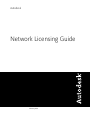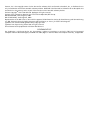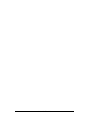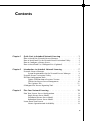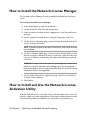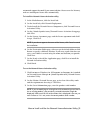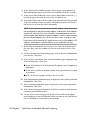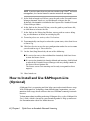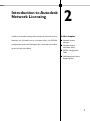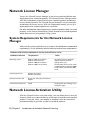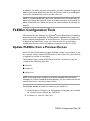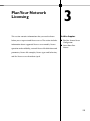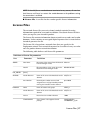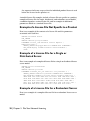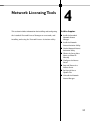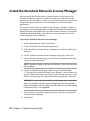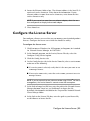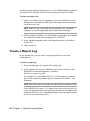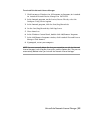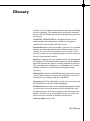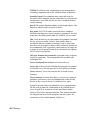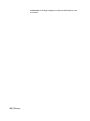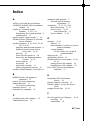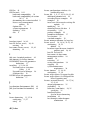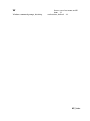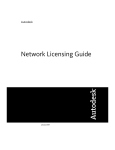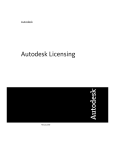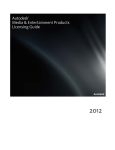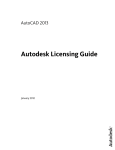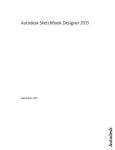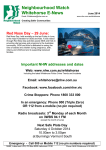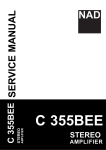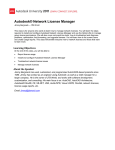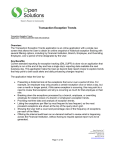Download Network Licensing Guide
Transcript
Autodesk Network Licensing Guide February 2006 Copyright© 2006 Autodesk, Inc. All Rights Reserved This publication, or parts thereof, may not be reproduced in any form, by any method, for any purpose. AUTODESK, INC., MAKES NO WARRANTY, EITHER EXPRESS OR IMPLIED, INCLUDING BUT NOT LIMITED TO ANY IMPLIED WARRANTIES OF MERCHANTABILITY OR FITNESS FOR A PARTICULAR PURPOSE REGARDING THESE MATERIALS, AND MAKES SUCH MATERIALS AVAILABLE SOLELY ON AN "AS-IS" BASIS. IN NO EVENT SHALL AUTODESK, INC., BE LIABLE TO ANYONE FOR SPECIAL, COLLATERAL, INCIDENTAL, OR CONSEQUENTIAL DAMAGES IN CONNECTION WITH OR ARISING OUT OF PURCHASE OR USE OF THESE MATERIALS. THE SOLE AND EXCLUSIVE LIABILITY TO AUTODESK, INC., REGARDLESS OF THE FORM OF ACTION, SHALL NOT EXCEED THE PURCHASE PRICE OF THE MATERIALS DESCRIBED HEREIN. Autodesk, Inc., reserves the right to revise and improve its products as it sees fit. This publication describes the state of the product at the time of publication, and may not reflect the product at all times in the future. Autodesk Trademarks The following are registered trademarks of Autodesk, Inc., in the USA and other countries: 3D Studio, 3D Studio MAX, 3D Studio VIZ, 3ds Max, ActiveShapes, Actrix, ADI, AEC-X, ATC, AUGI, AutoCAD, AutoCAD LT, Autodesk, Autodesk Envision, Autodesk Inventor, Autodesk Map, Autodesk MapGuide, Autodesk Streamline, Autodesk WalkThrough, Autodesk World, AutoLISP, AutoSketch, Backdraft, Bringing information down to earth, Buzzsaw, CAD Overlay, Character Studio, Cinepak, Cinepak (logo), Civil 3D, Cleaner, Codec Central, Combustion, Design Your World, Design Your World (logo), EditDV, Education by Design, Gmax, Heidi, HOOPS, i-drop, IntroDV, Lustre, Mechanical Desktop, ObjectARX, Powered with Autodesk Technology (logo), ProjectPoint, RadioRay, Reactor, Revit, Visual, Visual Construction, Visual Drainage, Visual Hydro, Visual Landscape, Visual Roads, Visual Survey, Visual Toolbox, Visual Tugboat, Visual LISP, Volo, WHIP!, and WHIP! (logo). The following are trademarks of Autodesk, Inc., in the USA and other countries: AutoCAD Learning Assistance, AutoCAD Simulator, AutoCAD SQL Extension, AutoCAD SQL Interface, AutoSnap, AutoTrack, Built with ObjectARX (logo), Burn, CAiCE, Cinestream, Cleaner Central, ClearScale, Colour Warper, Content Explorer, Dancing Baby (image), DesignCenter, Design Doctor, Designer's Toolkit, DesignKids, DesignProf, DesignServer, Design Web Format, DWF, DWFit, DWG Linking, DWG TrueConvert, DWG TrueView, DXF, Extending the Design Team, GDX Driver, Gmax (logo), Gmax ready (logo), Heads-up Design, Incinerator, jobnet, LocationLogic, ObjectDBX, Plasma, PolarSnap, Productstream, RealDWG, Real-time Roto, Render Queue, Topobase, Toxik, Visual Bridge, Visual Syllabus, and Wiretap. Autodesk Canada Co. Trademarks The following are registered trademarks of Autodesk Canada Co. in the USA and/or Canada and other countries: Discreet, Fire, Flame, Flint, Flint RT, Frost, Glass, Inferno, MountStone, Riot, River, Smoke, Sparks, Stone, Stream, Vapour, Wire. The following are trademarks of Autodesk Canada Co., in the USA, Canada, and/or other countries: Backburner, Multi-Master Editing. Third Party Trademarks All other brand names, product names or trademarks belong to their respective holders. Third Party Software Program Credits ACIS Copyright© 1989-2001 Spatial Corp. Portions Copyright© 2002 Autodesk, Inc. AnswerWorks 4.0© 1997-2003 WexTech Systems, Inc. Portions of this software© Vantage-Knexys. All rights reserved. Copyright© 1997 Microsoft Corporation. All rights reserved. Copyright© 1988-1997 Sam Leffler. Copyright© 1991-1997 Silicon Graphics, Inc. AutoCAD® 2007 and AutoCAD LT® 2007 are produced under a license of data derived from DIC Color Guide® from Dainippon Ink and Chemicals, Inc. Copyright© Dainippon Ink and Chemicals, Inc. All rights reserved. DIC and DIC Color Guide are registered trademarks of Dainippon Ink and Chemicals, Inc. International CorrectSpell™ Spelling Correction System© 1995 by Lernout & Hauspie Speech Products, N.V. All rights reserved. InstallShield™ 3.0. Copyright© 1997 InstallShield Software Corporation. All rights reserved. Macromedia® and Flash® are registered trademarks or trademarks of Adobe Systems Incorporated in the United States or other countries. PANTONE® Colors displayed in the software application or in the user documentation may not match PANTONE-identified standards. Consult current PANTONE Color Publications for accurate color. PANTONE® and other Pantone, Inc. trademarks are the property of Pantone, Inc.© Pantone, Inc., 2002 Pantone, Inc. is the copyright owner of color data and/or software which are licensed to Autodesk, Inc., to distribute for use only in combination with certain Autodesk software products. PANTONE Color Data and/or Software shall not be copied onto another disk or into memory unless as part of the execution of this Autodesk software product. Portions Copyright© 1991-1996 Arthur D. Applegate. All rights reserved. Portions of this software are based on the work of the Independent JPEG Group. RAL DESIGN© RAL, Sankt Augustin, 2002 RAL CLASSIC© RAL, Sankt Augustin, 2002 Representation of the RAL Colors is done with the approval of RAL Deutsches Institut für Gütesicherung und Kennzeichnung e.V. (RAL German Institute for Quality Assurance and Certification, re. Assoc.), D-53757 Sankt Augustin. Typefaces from the Bitstream® typeface library copyright 1992. Typefaces from Payne Loving Trust© 1996. All rights reserved. Printed manual and help produced with Idiom WorldServer™. GOVERNMENT USE Use, duplication, or disclosure by the U.S. Government is subject to restrictions as set forth in FAR 12.212 (Commercial Computer Software-Restricted Rights) and DFAR 227.7202 (Rights in Technical Data and Computer Software), as applicable. 1 2 3 4 5 6 7 8 9 10 Contents Chapter 1 Quick Start to Autodesk Network Licensing . . . . . . . . . . . . 1 How to Install the Network License Manager . . . . . . . . . . How to Install and Use the Network License Activation Utility . How to Configure a License Server . . . . . . . . . . . . . . . . How to Install and Use SAMreport-Lite (Optional) . . . . . . . Chapter 2 . . . . . . . . . . . . . . . . .2 .2 .5 .6 Introduction to Autodesk Network Licensing . . . . . . . . . . . 7 Network License Manager . . . . . . . . . . . . . . . . . . . . . . . . . 8 System Requirements for the Network License Manager . . . . . . 8 Network License Activation Utility . . . . . . . . . . . . . . . . . . . . 8 FLEXlm Configuration Tools . . . . . . . . . . . . . . . . . . . . . . . . 9 Update FLEXlm from a Previous Version . . . . . . . . . . . . . . 9 Utilities for License Server Management . . . . . . . . . . . . . . 10 The Options File . . . . . . . . . . . . . . . . . . . . . . . . . . 11 SAMreport-Lite License Reporting Tool . . . . . . . . . . . . . . . . . . 11 Chapter 3 Plan Your Network Licensing . . . . . . . . . . . . . . . . . . . 13 Plan Your License Server Configuration . Single License Server Model . . . . . Distributed License Server Model . . Redundant License Server Model . . Learn About Your License . . . . . . . . . License Operation and Availability . . . . . . . . . . . . . . . . . . . . . . . . . . . . . . . . . . . . . . . . . . . . . . . . . . . . . . . . . . . . . . . . . . . . . . . . . . . . . . . . . . . . . . . . . . . . 14 . 14 . 14 . 15 . 16 . 16 v License Files . . . . . . . . . . . . . . . . . . . . . . . . . . . License File Examples . . . . . . . . . . . . . . . . . . . . . . Example of a License File Not Specific to a Product . . . Example of a License File for a Single or Distributed Server . . . . . . . . . . . . . . . . . . . . . . . . . . Example of a License File for a Redundant Server . . . . Example of a License File for Combined Autodesk Product Versions . . . . . . . . . . . . . . . . . . . . . . . . . Example of Additional Parameters in a License File . . . Package License File Examples . . . . . . . . . . . . . . . . . Example of a Package License File for a Single Server . . Example of a Package License File for a Distributed Server . . . . . . . . . . . . . . . . . . . . . . . . . . Example of a Package License File for a Redundant Server . . . . . . . . . . . . . . . . . . . . . . . . . . Example of a Package License File for Combined Autodesk Product Versions . . . . . . . . . . . . . . . . . . . . License Types and Behaviors . . . . . . . . . . . . . . . . . . Heartbeat Signal . . . . . . . . . . . . . . . . . . . . . . . . . Chapter 4 . . 17 . . 19 . . 20 . . 20 . . 20 . . . . . 21 . 22 . 22 . 22 . . 23 . . 24 . . 24 . . 26 . . 26 Network Licensing Tools . . . . . . . . . . . . . . . . . . . . . 27 Install the Autodesk Network License Manager . . . . Install the Network License Activation Utility . . . . . Use the Network License Activation Utility . . . . . . Obtain the Server Host Name and Host ID Manually . Configure the License Server . . . . . . . . . . . . . . Stop and Restart the License Server . . . . . . . . . . . Set Up and Use an Options File . . . . . . . . . . . . . Create a Report Log . . . . . . . . . . . . . . . . Configure License Borrowing . . . . . . . . . . . Set Up License Timeout . . . . . . . . . . . . . . Uninstall the Network License Manager . . . . . . . . . . . . . . . . . . . . . . . . . . . . . . . . . . . . . . . . . . . . . . . . . . . . . . . . . . . . . . . . . . . . . . . . . . . . . . . . . . . . . . . . . . . . . . . . . 28 . 29 . 29 . 32 . 33 . 34 . 35 . 36 . 37 . 38 . 38 Glossary . . . . . . . . . . . . . . . . . . . . . . . . . . . . . . 41 Index . . . . . . . . . . . . . . . . . . . . . . . . . . . . . . . 45 vi | Contents Quick Start to Autodesk Network Licensing 1 Setting up network licenses for an Autodesk product requires In this chapter careful planning and execution. This section gives you quick, ■ How to Install the step-by-step instructions about how to set up a network licensed environment, and assumes that you are familiar with the terminology and processes required to successfully set up Network License Manager ■ How to Install and Use the Network License Activation Utility ■ How to Configure a an Autodesk product to run on a network. If you are not familiar with network licensing, please read the entire Network Licensing Guide for further details before you attempt to set up License Server ■ How to Install and Use SAMreport-Lite (Optional) a network license server. 1 How to Install the Network License Manager The Network License Manager is used to configure and manage the license servers. To install your Network License Manager 1 In the Media Browser, click the Install tab. 2 On the Install tab, click Network Deployment. 3 Under Install the Network License Components, click Network License Manager. 4 On the Autodesk Network License Manager Setup page, click Next. 5 On the License Agreement page, read the license agreement and click I Accept, and then click Next. NOTE If you do not agree to the terms of the license, click Cancel to cancel the installation. 6 On the Destination Folder page, either accept the default folder or click Browse to specify a different location. If you enter a path that does not exist, a new folder is created using the name and location you provide. Click Next. WARNING Do not install the Network License Manager on a remote drive. When you install the Network License Manager files, you must provide a path to a local drive. You must specify the drive letter; the universal naming convention (UNC) is not supported. 7 On the Ready to Install the Application page, click Next to install the Network License Manager. 8 Click Finish. How to Install and Use the Network License Activation Utility With the Network License Activation utility, you can obtain licenses over the Internet, which saves time and effort in setting up a network licensed version of an Autodesk product; in addition, you can register your product, get 2 | Chapter 1 Quick Start to Autodesk Network Licensing automated support for email if you cannot obtain a license over the Internet, and save and migrate license files automatically. To install the Network License Activation utility 1 In the Media Browser, click the Install tab. 2 On the Install tab, click Network Deployment. 3 Under Install the Network License Components, click Network License Activation Utility. 4 On the [Autodesk product name] Network License Activation Setup page, click Next. 5 On the License Agreement page, read the license agreement and click I Accept. Click Next. NOTE If you do not agree to the terms of the license, click Cancel to cancel the installation. 6 On the Destination Folder page, either accept the default folder or click Browse to specify a different location. If you enter a path that does not exist, a new folder is created using the name and location you provide. Click Next. 7 On the Ready to Install the Application page, click Next to install the Network Activation utility. 8 Click Finish. To use the Network License Activation utility 1 Click Start menu (Windows) ➤ All Programs (or Programs) ➤ Autodesk ➤ Network License Manager ➤ [Autodesk product name] Network License Activation Utility. 2 On the Obtain a Network License page, review how this utility works and the requirements for using it. Click Next. 3 On the Server Information page, enter the product serial number. NOTE If you are modifying an existing license file or obtaining a new license for an existing product, your previously entered information might be displayed. Make sure that the serial number that is displayed is the one you want to license. If it is not, enter the correct product serial number. How to Install and Use the Network License Activation Utility | 3 4 In the License Server Model section, click a license server model. For more information about each license server model, click the ? button. 5 In the Server Host Name box, enter a server host name or click the [...] button to locate the name of each server you plan to use. 6 In the Host ID box, for each server host name you entered in the previous step, click Lookup to have the utility automatically locate the host ID for the server, or enter the host ID manually. NOTE If your server has more than one network adapter, select the one that that corresponds to a physical network adapter. To determine which adapters are physical, enter ipconfig /all at a Windows command prompt and view the Description field above each physical address. If there is more than one physical network adapter, you can use any one of them, as long as it was listed when you ran ipconfig /all. Logical devices such as VPN adapters, PPP adapters, and modems may be listed but are not usable for licensing. 7 If you chose Distributed Server in step 4, the Seats box is displayed. In the Seats box, enter the number of seats for each license server. Click Next. 8 On the Confirm Server Information page, review the server information you entered. Click Next. 9 If the Register and License Your Autodesk Product page is displayed, do all of the following. Click Next. ■ In the This Product Is To Be Registered To option, select Company or Individual. ■ In the Select Country or Region section, select your country or region of residence. ■ In the Is This an Upgrade section, select Yes or No. 10 If the Registration Information page is displayed, enter your registration information. Click Next. 11 If the Confirm Information page is displayed, review your registration information. Click Next. 12 If the Connecting page is displayed, click Next to connect to the Internet to obtain your network license. 13 On the Licenses Received page, in the Save License File for [computer name] dialog box, enter the location where you want to save your license file, or click Browse to navigate to the location. 4 | Chapter 1 Quick Start to Autodesk Network Licensing NOTE It is recommended that you save your license file to the same location where you installed the Network License Manager. 14 If you have an existing license file from another Autodesk product, select one of the following options: ■ Insert the New License Information Into It. Adds the new license information into the existing license file. ■ Overwrite the Existing License File. Replaces the entire contents of the existing license file with the new license information. Select this option only if you no longer require any part of the existing license file contents. 15 Click Next. 16 On the License Activation Successful page, click Print to save a printed copy of the license information, or click Done to complete the transaction and exit the Network Activation utility. How to Configure a License Server You configure a license server so that you can manage the Autodesk product licenses you received when you ran the Network License Activation utility. Configure the license server with the lmtools.exe utility. To configure your license server 1 Click Start menu (Windows) ➤ All Programs (or Programs) ➤ Autodesk ➤ Autodesk Network License Manager ➤ LMTOOLS. 2 In the Lmtools program, on the Service/License File tab, select the Configure Using Services option. 3 Click the Config Services tab. 4 On the Config Services tab, in the Service Name list, select a service name or do one of the following: ■ If a service name is selected, verify that it is the one you want to use to manage licenses. ■ If no service name exists, enter the service name you want to use to manage licenses. How to Configure a License Server | 5 NOTE If you have more than one software vendor using FLEXlm® for license management, the Service Name list contains more than one option. 5 In the Path to Lmgrd.exe File box, enter the path to the Network License Manager daemon (lmgrd.exe), or click Browse to locate the file. By default, this daemon is installed in the Program Files\Autodesk Network License Manager folder. 6 In the Path to the License File box, enter the path to your license file, or click Browse to locate the file. 7 In the Path to the Debug Log File box, enter a path to create a debug log, or click Browse to locate an existing log file. 8 To run lmgrd.exe as a service, select Use Services. 9 To automatically start lmgrd.exe when the system starts, select Start Server at Power Up. 10 Click Save Service to save the new configuration under the service name you selected in step 4. Then click Yes. 11 On the Start/Stop/Reread tab, do one of the following: ■ If a service has not yet been defined for Autodesk, click Start Server to start the license server. ■ If a service for Autodesk is already defined and running, click ReRead to refresh the Network License Manager with any changes made to the license file or Options file. The license server starts running and is ready to respond to client requests. 12 Close lmtools.exe. How to Install and Use SAMreport-Lite (Optional) SAMreport-Lite is a reporting tool that helps you track network license usage. With SAMreport-Lite technology from Macrovision Corporation, you can monitor client usage for all software that uses FLEXlm® to manage network licenses. To learn more about installing and using SAMreport-Lite, see the SAMreport-Lite User's Guide, which is located in your Autodesk product's Help system or on the Documentation tab of the Media Browser. 6 | Chapter 1 Quick Start to Autodesk Network Licensing Introduction to Autodesk Network Licensing 2 Autodesk Network licensing tools include the Network License In this chapter Manager, the Network License Activation utility, the FLEXlm ■ Network License Manager configuration tools, and SAMreport-Lite. Each tool is described in the sections that follow. ■ Network License Activation Utility ■ FLEXlm Configuration Tools ■ SAMreport-Lite License Reporting Tool 7 Network License Manager You use the Network License Manager as part of a network installation and deployment of an Autodesk® product. The Network License Manager works with the Deployment wizard to install your Autodesk product and manage licenses from a network. The Network License Manager is used to configure and manage the license servers. With the Deployment wizard, you set up a deployment of an Autodesk product on a network. For more information about deploying an Autodesk product from a network location, see the Network Administrator's Guide, located in the Autodesk product Media Browser or in your product's Help system. System Requirements for the Network License Manager Make sure that your network license server meets the minimum recommended requirements. See the following table for hardware and software requirements. Hardware and software requirements for the network license server Hardware/software Requirement Operating system Windows 2003 Server Edition Windows XP Professional Windows 2000 Server Edition Windows 2000, Service Pack 4 Computer/processor Pentium III or higher 450 Mhz (minimum) Network interface card At least one active physical Ethernet adaptor Communication protocol TCP/IP Notes The Network License Manager supports Ethernet network configurations only. The redundant license server model is supported only on Windows 2000 Server Edition and Windows 2003 Server. The Network License Manager uses TCP packet types. Network License Activation Utility With the Network License Activation utility, you can obtain licenses over the Internet, which saves time and effort in setting up a network licensed Autodesk product. Using this utility, you simplify or automate tasks that you had to perform manually in previous versions of Autodesk products. 8 | Chapter 2 Introduction to Autodesk Network Licensing In addition, the utility registers your product, provides automated support for email if you cannot obtain a license over the Internet, and saves and migrates license files automatically so that you don't have to. NOTE It is recommended that you use the Network License Activation utility to obtain your license file. However, if you are unable to connect to the Internet to obtain a license file, see “Obtain the Server Host Name and Host ID Manually” on page 32. FLEXlm Configuration Tools The Network License Manager uses FLEXlm® license management technology from Macrovision Corporation. FLEXlm provides administrative tools that help to simplify management of network licenses. You can use FLEXlm tools to monitor network license status, reset licenses lost to a system failure, troubleshoot license servers, and update existing license files on the fly. Update FLEXlm from a Previous Version AutoCAD 2007-based products require FLEXlm version 10.8 or higher. If you are currently using a version of FLEXlm that is lower than 10.8, you will need to upgrade to version 10.8 or higher. To determine what version of FLEXlm is installed, you need to verify the version of the following three files: ■ lmgrd.exe ■ lmtools.exe ■ adskflex.exe NOTE If the server where you plan to install the Autodesk Network License Manager has FLEXlm installed for another product, you must make sure that the version of lmgrd.exe is the most current version. To verify the version of lmutil.exe, lmtools.exe, or adskflex.exe 1 Click Start menu (Windows) ➤ All Programs (or Programs) ➤ Autodesk ➤ Network License Manger ➤ LMTOOLS. 2 In lmtools.exe, click the Utility tab. FLEXlm Configuration Tools | 9 3 On the Utility tab, enter the location of the file, or click the Browse button to locate the file and click Open. The file location should look something like this: C:\Program Files\Autodesk Network License Manager\lmutil.exe 4 On the Utility tab, click Find Version. The version number of the file you selected is displayed. If you need to update your version of FLEXlm, see “To update FLEXlm”. To update FLEXlm 1 Back up your license files. 2 Click Start menu (Windows) ➤ All Programs (or Programs) ➤ Autodesk ➤ Network License Manger ➤ LMTOOLS. 3 In the LMTOOLS program, click the Start/Stop/Reread tab. 4 On the Start/Stop/Reread tab, click Stop Server. 5 Close lmtools.exe. 6 Uninstall the Network License Manager. For details about uninstalling the Network License Manager, see “Uninstall the Network License Manager” on page 38. 7 Install the Network License Manager. For details about installing the Network License Manager, see “Install the Autodesk Network License Manager” on page 28. NOTE Version 10.8 of the FLEXlm license manager that ships with AutoCAD 2007-based products is backwards compatible and will administer licenses for the Autodesk 2006-, 2005-, 2004-, and 2002-based products. Utilities for License Server Management FLEXlm provides two utilities for managing the license server. These tools are located in the [Autodesk product name]\Program Files\Autodesk Network License Manager folder. ■ lmtools.exe. Provides a Microsoft® Windows graphical user interface for managing the license server. ■ lmutil.exe. Provides a set of command line options for managing the license server. 10 | Chapter 2 Introduction to Autodesk Network Licensing You can use lmtools.exe or lmutil.exe to perform the following server management tasks: ■ Start, stop, and restart the server. ■ Configure, update, and reread the license file. ■ Diagnose system or license problems. ■ View server status, including active license status. The Options File Another component of FLEXlm is the Options file. You create this file to set specific configuration options. For information about creating and using an options file, see “Set Up and Use an Options File” on page 35. Use the Options file to set parameters for the following server-related features: ■ Report log file. A compressed, encrypted file is created that generates accurate usage reports on license activity for use by SAMreport-Lite. For more information about SAMreport-Lite, see the SAMreport-Lite User's Guide, which you can access on the Documentation tab of the Media Browser. ■ License borrowing. If your Autodesk product supports the license borrowing feature, you can allow users to borrow an Autodesk product license from a network license server so that they can use the product without being connected to the license server. A license can be borrowed for a limited period of time. ■ License timeout. With license timeout, you can set a timeout period on your license server. When set, license timeout returns a license to the license server when a connection with the workstation is lost, or if a license is checked out but the Autodesk product is idle on a workstation for longer than the timeout period you define. For more information about configuration options, see “Configure the License Server” on page 33. For specific information about using FLEXlm configuration tools, see the FLEXlm documentation by navigating to C:\Program Files\Autodesk Network License Manager\Docs\FlexUser\TOC.htm. SAMreport-Lite License Reporting Tool While not part of the network installation, a version of SAMreport called SAMreport-Lite is available to help you track network license usage. With The Options File | 11 SAMreport-Lite technology from Macrovision Corporation, you can monitor client usage for all software that uses FLEXlm to manage network licenses. SAMreport-Lite generates usage reports in a variety of output formats including HTML, text, and Report Interchange Format. For more information about the SAMreport-Lite features and for instructions on installing SAMreport-Lite, see the SAMreport-Lite User's Guide. NOTE You can install SAMreport-Lite and access the SAMreport-Lite User's Guide from the Autodesk product Media Browser. For additional information about SAMreport-Lite, and for updates and fixes for this feature, visit the Autodesk website at: www.autodesk.com/samreportlite 12 | Chapter 2 Introduction to Autodesk Network Licensing Plan Your Network Licensing 3 This section contains information that you need to know In this chapter before you set up a network license server. The section includes ■ Plan Your License Server Configuration information about supported license server models, license operation and availability, network license file definitions and ■ Learn About Your License parameters, license file examples, license types and behaviors, and the license server heartbeat signal. 13 Plan Your License Server Configuration You must decide which license server model to use for managing your Autodesk® product licenses on a server. Autodesk supports the following network license server models: ■ Single license server model ■ Distributed license server model ■ Redundant license server model Single License Server Model In the single license server model, the Network License Manager is installed on a single server, so license management and activity is restricted to this server. A single license file represents the total number of licenses available on the server. Advantages of the Single License Server Model ■ Because all license management takes place on a single server, you have just one point of administration and one point of failure. ■ Of the three license server models, this configuration requires the least amount of maintenance. Disadvantage of the Single License Server Model ■ If the single license server fails, the Autodesk product cannot run until the server is back online. Distributed License Server Model In the distributed license server model, licenses are distributed across more than one server. A unique license file is required for each server. To create a distributed license server, you must run the Network License Manager on each server that is part of the distributed server pool. Advantages of the Distributed License Server Model ■ Servers can be distributed across a wide area network (WAN); they do not need to exist on the same subnet. 14 | Chapter 3 Plan Your Network Licensing ■ If one server in the distributed server pool fails, the licenses on the remaining servers are still available. ■ The distributed license server model is supported on Windows XP® Professional and on both the workstation and server editions of Windows® 2000 and Windows 2003 Server. ■ If you need to replace a server in the distributed server pool, you do not need to rebuild the entire pool. ■ Server replacement is easier than in a redundant server pool, where you must reactivate the entire pool. Disadvantage of the Distributed License Server Model ■ If a server in the distributed server pool fails, the licenses on that server are unavailable. Redundant License Server Model In the redundant license server model, you use three servers to authenticate a single license file. One server acts as the master, while the other two provide backup if the master server fails. With this configuration, licenses continue to be monitored and issued as long as at least two servers are still functional. The license file on all three servers is the same.You must install the Network License Manager on each server. In the redundant license server model, all servers must reside on the same subnet and have consistent network communications. (Slow, erratic, or dial-up connections are not supported.) Advantage of the Redundant License Server Model ■ If one of the three servers fails, all licenses that are managed in the server pool are still available. Disadvantages of the Redundant License Server Model ■ If more than one server fails, no licenses are available. ■ All three servers must reside on the same subnet and have reliable network communications. The redundant server pool doesn't provide network fault tolerance. ■ The redundant license server model is supported only on Windows 2000 Server Edition and Windows 2003 Server Edition. The redundant license server model is not supported on Windows XP or Windows 2000. Redundant License Server Model | 15 ■ If one of the three servers is replaced, the complete redundant server pool must be rebuilt. ■ If your Autodesk product supports license borrowing and licenses are borrowed from a redundant license server pool, you must restart the license server after you stop the Network License Manager. Learn About Your License In this section, you learn about license operation and availability, the license file, license types and behaviors, and the heartbeat signal. License Operation and Availability When a user starts an Autodesk product, the product determines the server from which it should try to obtain a license. The product then requests a license through the TCP/IP network protocol to the license server. If the number of available licenses has not been exceeded on the license server, the Network License Manager assigns a license to the workstation. A product session then starts on the workstation, and the number of available licenses on the license server is reduced by one. Likewise, when a user exits a product, the Network License Manager frees a license for another user. If a user runs multiple sessions of an Autodesk product on an individual workstation, only one license is used. When the last session is closed, the license is freed. The following three processes manage the distribution and availability of licenses: ■ License manager daemon (lmgrd.exe). Handles the original contact with the application, and then passes the connection to the vendor daemon. The lmgrd.exe daemon is used to communicate with the vendor daemon only; lmgrd.exe does not authenticate or dispense licenses, but rather passes user requests to the vendor daemon. By using this approach, a single lmgrd.exe daemon can be used by multiple software vendors to provide license authentication. The lmgrd.exe daemon starts and restarts the vendor daemons as needed. ■ Autodesk vendor daemon (adskflex.exe). Keeps track of the licenses that are checked out and the workstations that are using them. Each software vendor has a unique vendor daemon to manage vendor-specific licensing. As its name implies, the adskflex.exe vendor daemon is specific to Autodesk products. 16 | Chapter 3 Plan Your Network Licensing NOTE If the adskflex.exe vendor daemon terminates for any reason, all users lose their licenses until lmgrd.exe restarts the vendor daemon or the problem causing the termination is resolved. ■ License file. A text file that has vendor-specific license information. License Files The network license file you receive from Autodesk contains licensing information required for a network installation. You obtain license file data when you register your Autodesk product. The license file contains information about network server nodes and vendor daemons. It also contains an encrypted digital signature that is created when Autodesk generates the file. The license file is located on a network share that you specify in the Deployment wizard. That network share must be accessible to every user who runs the product from a network installation. The following table defines each license file parameter. Definitions of license file parameters Line SERVER Parameter Definition Example Host Name Host name of the server where the Network labserver License Manager resides Host ID Ethernet address of the server where the Network License Manager resides 03D054C0149B USE_SERVER [None] VENDOR Vendor Daemon Name of the server-side Autodesk vendor adskflex.exe daemon Port Number Network port number reserved and port=2080 assigned for use only by Autodesk products running the Autodesk vendor daemon Name Name of feature code group Vendor Daemon Name of the server-side Autodesk vendor adskflex.exe daemon Version Internal version number reference 1.000 COMPONENTS List of feature codes supported in the package COMPONENTS= "526000REVIT_9_OF\ PACKAGE SERIES_1 License Files | 17 Definitions of license file parameters Line Parameter Definition Example 51200ACD_2007_OF\ 513001INVBUN_11_OF" OPTIONS INCREMENT OPTIONS=SUITE SUPERSEDE Replacement for any existing Increment SUPERSEDE line of the same feature code from any license files on the same license server that have a date earlier than the defined Issue Date Issue Date Date the license was issued SIGN Encrypted signature used to authenticate SIGN=0 SIGN2=0 the attributes of the license file Feature Code Product supported by the license file 51200ACD_2007_0F If there is an INCREMENT PLIST parameter in the license file, it defines the priority of license usage when the same feature code exists on an INCREMENT line. For more information, see “Example of Additional Parameters in a License File” on page 22 Vendor Daemon Name of the server-side Autodesk vendor adskflex.exe daemon Version Internal version number reference 1.000 Expiration Date Amount of time the licenses are available permanent Number of Licenses Number of licenses supported by the license file ISSUED=15-jul-2006 25 VENDOR_STRING License usage type and license behavior of COMMERCIAL the product that is supported by the license file. A VENDOR_STRING parameter that exists under an INCREMENT PLIST line determines the order in which product licenses are used, based on the feature code list. For more information, see “Example of Additional Parameters in a License File” on page 22. SUPERSEDE Replacement for any existing Increment line of the same feature code from any 18 | Chapter 3 Plan Your Network Licensing SUPERSEDE Definitions of license file parameters Line Parameter Definition Example license files on the same license server that have a date earlier than the defined Issue Date BORROW Definition of the license borrowing period BORROW=4320 for the licenses defined under the same increment line. In this example, the maximum period that licenses can be borrowed is 4320 hours (180 days), unless otherwise noted (for example, BORROW=2880 means that licenses can be borrowed for a maximum of 2880 hours, or 120 days) License borrowing is disabled when this parameter is absent in the license file DUP_GROUP Definition of multiple license requests when DUP_GROUP=UH the same user and same host share the same license ISSUED Date that the license file was generated by Autodesk 15-jul-2006 Serial Number Serial number of the Autodesk product 123-12345678 SIGN Encrypted signature used to authenticate SIGN=6E88EFA8D44C the attributes of the license file License File Examples License file examples are provided in this document to help you understand how the license files work for your particular network setup. Autodesk provides a standard license file for individual products and a license file with additional parameters for products that are sold both individually and as part of a product set. ■ Standard License File. If you purchase one or more individual products that are not offered as part of a suite of products, you receive a standard license file. ■ Standard License File with Additional Parameters. If you purchase Autodesk products that are included in a product set and are also sold as an individual product, you receive a standard license file with additional parameters included in the license file. The additional parameters define License File Examples | 19 the sequence for license usage so that the individual product license is used before the license for the product set. Autodesk license file examples include a license file not specific to a product, completed license files for single, distributed, and redundant server models, a combined product version license file, and an example of additional parameters added to a standard license file. Example of a License File Not Specific to a Product Here is an example of the contents of a license file and the parameters associated with each line: SERVER ServerName HostID USE_SERVER VENDOR adskflex port=portnumber INCREMENT feature_code Adskflex Version ExpDate \ NumberofLicenses \ VENDOR_STRING=UsageType:Behavior BORROW=4320 SUPERSEDE \ DUP_GROUP=DupGrp ISSUED=IssueDate SN=SerialNumber \ SIGN= Example of a License File for a Single or Distributed Server Here is an example of a completed license file for a single or distributed license server model: SERVER Server2 2a34567f90d3 USE_SERVER VENDOR adskflex port=2080 INCREMENT 51200ACD_2007_0F adskflex 1.000 permanent 3 \ VENDOR_STRING=commercial:permanent BORROW=4320 SUPERSEDE \ DUP_GROUP=UH ISSUED=15-jul-2006 SN=123-12345678 SIGN="1707 \ 9EAC CBCB 2405 692E 4A89 FC45 C009 E360 944A 14BA E99C 9B24 \ 5A1B 4A44 083A BE5F 3827 AA26 30CC 2AC2 D6B3 A61B AB5E 492E \ 3EBD 0B48 4E75 193A DA82" SIGN2="004A FC90 AB47 3F6B 59BC \ 6681 6971 A76A BA52 98E2 5671 26B3 0E78 791B 109F 0591 7DC3 \ F09F 4D8D 4FB7 E341 4A03 CD68 1D77 27F8 8555 9CF7 9380" Example of a License File for a Redundant Server Here is an example of a completed license file for a redundant license server model: 20 | Chapter 3 Plan Your Network Licensing SERVER Server1 1a34567c90d2 27005 SERVER Server2 2a34567f90d3 27005 SERVER Server3 3a34567b90d4 27005 USE_SERVER VENDOR adskflex port=2080 INCREMENT 51200ACD_2007_0F adskflex 1.000 permanent 3 \ VENDOR_STRING=commercial:permanent BORROW=4320 SUPERSEDE \ DUP_GROUP=UH ISSUED=15-jul-2006 SN=123-12345678 SIGN="1707 \ 9EAC CBCB 2405 692E 4A89 FC45 C009 E360 944A 14BA E99C 9B24 \ 5A1B 4A44 083A BE5F 3827 AA26 30CC 2AC2 D6B3 A61B AB5E 492E \ 3EBD 0B48 4E75 193A DA82" SIGN2="004A FC90 AB47 3F6B 0E6D \ 6681 6971 A76A BA52 98E2 5671 26B3 0E78 791B 109F 0591 7DC3 \ F09F 4D8D 4FB7 E341 4A03 CD68 1D77 27F8 8555 9CF7 DEDD 9380" NOTE The redundant server model requires the addition of a port number (the default is 27005) for each server. Example of a License File for Combined Autodesk Product Versions You can combine a license file for different releases of the same Autodesk product or for different Autodesk products, and run all products from one license server. For example, you can combine a license file for AutoCAD 2007 with license files for AutoCAD and AutoCAD Map. Here is an example of the contents of a combined license file: SERVER Servername HostID USE_SERVER VENDOR adskflex port=2080 INCREMENT 42600ACD_2004_0F adskflex 1.000 permanent 3 \ VENDOR_STRING=commercial:permanent BORROW=4320 SUPERSEDE \ DUP_GROUP=UH ISSUED=22-jun-2003 SN=123-12345678 \ SIGN=6E88EFA8D44C INCREMENT 51200ACD_2007_0F adskflex 1.000 permanent 3 \ VENDOR_STRING=commercial:permanent BORROW=4320 SUPERSEDE \ DUP_GROUP=UH ISSUED=15-jul-2006 SN=123-12345678 SIGN="1707 \ 9EAC CBCB 2405 692E 4A89 FC45 C009 E360 944A 14BA E99C 9B24 \ 5A1B 4A44 083A BE5F 3827 AA26 30CC 2AC2 D6B3 A61B AB5E 492E \ 3EBD 0B48 4E75 193A DA82" SIGN2="004A FC90 AB47 3F6B 59BC \ 6681 6971 A76A BA52 98E2 5671 26B3 0E78 791B 109F 0591 7DC3 \ F09F 4D8D 4FB7 E341 4A03 CD68 1D77 27F8 8555 9CF7 DEDD 9380" INCREMENT 51700MAP_2007_0F adskflex 1.000 permanent 3 \ VENDOR_STRING=commercial:permanent BORROW=4320 SUPERSEDE \ DUP_GROUP=UH ISSUED=15-jul-2006 SN=123-12345678 SIGN="1707 \ 9EAC CBCB 2405 692E 4A89 FC45 C009 E360 944A 14BA E99C 9B24 \ 5A1B 4A44 083A BE5F 3827 AA26 30CC 2AC2 D6B3 A61B AB5E 492E \ 3EBD 0B48 4E75 193A DA82" SIGN2="004A FC90 AB47 3F6B 59BC \ 6681 6971 A76A BA52 98E2 5671 26B3 0E78 791B 109F 0591 7DC3 \ F09F 4D8D 4FB7 E341 4A03 CD68 1D77 27F8 8555 9CF7 DEDD 9380" License File Examples | 21 Example of Additional Parameters in a License File For Autodesk products that are included in a product set and are also sold as an individual product, licenses are allocated based on a sequence of priorities defined in the license file. For those products, information similar to the following example appears in a license file: INCREMENT PLIST adskflex 1.000 permanent 1 \ VENDOR_STRING=A07:51600ACD LAND_2007_0F:52200CIV3D_2007_0F;B07:51900AMECH_PP_2007_0F:51300IN VBUN_11_0F:51400INVPRO_11_0F07:51900AMECH_PP_2007_0F:51300IN VBUN_11_0F:51400INVPRO_11_0F SUPERSEDE ISSUED=15-jul-2006 SIGN="14C8 A29F BA92 C89A F132 \ BE66 0206 D8BE F9B7 3FB5 9229 FEB8 2E8D 995E EBB5 1B9E 0142 \ C933 9483 D0D0 CA94 6532 1CB5 37D7 03CD B085 7301 7484 CA71 \ 2861" SIGN2="0B21 109E EED0 4863 A6E9 6A65 8C7B 6D0B 0B04 \ 2F22 355F 433B 2D81 A540 1D45 55A1 DA71 4024 DA50 35E2 \ 0089 3081 724E 860B A11F EBBE 3641 A1D5" Package License File Examples Autodesk offers a package license file option, which allows you use a set of products that are packaged and sold together, while controlling the overall number of licenses you purchased. Through package licenses, you receive a single license file to run any combination of the packaged products, up to the total number of seats purchased. For example, if you purchased 100 seats for three Autodesk products, you can use a single license file to run any combination of three products in that package, up to 100 seats. Following are some package license file examples for single, distributed, and redundant license servers, and one for combined Autodesk product versions. Example of a Package License File for a Single Server Here is an example of a completed license file for a single license server model: 22 | Chapter 3 Plan Your Network Licensing SERVER Server2 2a34567f90d3 USE_SERVER VENDOR adskflex port=2080 PACKAGE SERIES_1 adskflex 1.000 COMPONENTS="48400REVIT_6_0F \ 51200ACD_2007_0F 51300INVBUN_11_0F" OPTIONS=SUITE SUPERSEDE \ ISSUED=15-jul-2006 SIGN="1707 9EAC CBCB 2405 692E 4A89 \ AA26 30CC 2AC2 D6B3 A61B AB5E 492E 3EBD 0B48 4E75 193A DA82" \ FC45 C009 E360 944A 14BA E99C 9B24 5A1B 4A44 083A BE5F 3827 \ SIGN2="004A FC90 AB47 3F6B 59BC 0E6D 6681 6971 A76A BA52 98E2 \ 5671 26B3 0E78 791B 109F 0591 7DC3 F09F 4D8D 4FB7 E341 4A03 \ CD68 1D77 27F8 8555 9CF7 DEDD 9380" INCREMENT SERIES_1 adskflex 1.000 permanent 150 \ VENDOR_STRING=commercial:permanent BORROW=4320 DUP_GROUP=UH \ SUITE_DUP_GROUP=UHV SN=123-12345678 SIGN="1707 9EAC CBCB \ 692E 4A89 FC45 C009 E360 944A 14BA E99C 9B24 5A1B 4A44 BE5F \ 3827 AA26 30CC 2AC2 D6B3 A61B AB5E 492E 3EBD 0B48 DA82" \ SIGN2="004A FC90 AB47 3F6B 59BC 0E6D 6681 6971 A76A BA52 \ 5671 26B3 0E78 791B 109F 0591 7DC3 F09F 4D8D 4FB7 E341 4A03 \ CD68 1D77 27F8 8555 9CF7 DEDD 9380" Example of a Package License File for a Distributed Server Here is an example of a completed license file for a distributed license server model: SERVER Server2 2a34567f90d3 USE_SERVER VENDOR adskflex port=2080 PACKAGE SERIES_1 adskflex 1.000 COMPONENTS="52600REVIT_9_0F \ 51200ACD_2007_0F 51300INVBUN_11_0F" OPTIONS=SUITE SUPERSEDE ISSUED=15-jul-2006 SIGN="1707 9EAC CBCB 2405 692E 4A89 \ FC45 C009 E360 944A 14BA E99C 9B24 5A1B 4A44 083A BE5F 3827 AA26 30CC 2AC2 D6B3 A61B AB5E 492E 3EBD 0B48 4E75 DA82" \ SIGN2="004A FC90 AB47 3F6B 59BC 0E6D 6681 6971 A76A BA52 \ 5671 26B3 0E78 791B 109F 0591 7DC3 F09F 4D8D 4FB7 E341 4A03 CD68 1D77 27F8 8555 9CF7 DEDD 9380" INCREMENT SERIES_1 adskflex 1.000 permanent 150 \ VENDOR_STRING=commercial:permanent BORROW=4320 DUP_GROUP=UH SUITE_DUP_GROUP=UHV SN=123-12345678 SIGN="1707 9EAC CBCB \ 692E 4A89 FC45 C009 E360 944A 14BA E99C 9B24 5A1B 4A44 083A 3827 AA26 30CC 2AC2 D6B3 A61B AB5E 492E 3EBD 0B48 DA82" \ SIGN2="004A FC90 AB47 3F6B 59BC 0E6D 6681 6971 A76A BA52 \ 5671 26B3 0E78 791B 109F 0591 7DC3 F09F 4D8D 4FB7 E341 4A03 CD68 1D77 27F8 8555 9CF7 DEDD 9380" \ \ \ \ \ \ Package License File Examples | 23 Example of a Package License File for a Redundant Server Here is an example of a completed license file for a redundant license server model: SERVER Server1 1a34567c90d2 27005 SERVER Server2 2a34567f90d3 27005 SERVER Server3 3a34567b90d4 27005 USE_SERVER VENDOR adskflex port=2080 PACKAGE SERIES_1 adskflex 1.000 COMPONENTS="52500REVIT_9_0F \ 51200ACD_2007_0F 51300INVBUN_11_0F" OPTIONS=SUITE SUPERSEDE ISSUED=15-jul-2006 SIGN="1707 9EAC CBCB 2405 692E 4A89 \ FC45 C009 E360 944A 14BA E99C 9B24 5A1B 4A44 083A BE5F \ AA26 30CC 2AC2 D6B3 A61B AB5E 492E 3EBD 0B48 4E75 DA82" \ SIGN2="004A FC90 AB47 3F6B 59BC 0E6D 6681 6971 A76A BA52 \ 5671 26B3 0E78 791B 109F 0591 7DC3 F09F 4D8D 4FB7 E341 4A03 CD68 1D77 27F8 8555 9CF7 DEDD 9380" INCREMENT SERIES_1 adskflex 1.000 permanent 150 \ VENDOR_STRING=commercial:permanent BORROW=4320 DUP_GROUP=UH SUITE_DUP_GROUP=UHV SN=123-12345678 SIGN="1707 9EAC CBCB \ 692E 4A89 FC45 C009 E360 944A 14BA E99C 9B24 5A1B 4A44 BE5F 3827 AA26 30CC 2AC2 D6B3 A61B AB5E 492E 3EBD 0B48 DA82" \ SIGN2="004A FC90 AB47 3F6B 59BC 0E6D 6681 6971 A76A BA52 \ 5671 26B3 0E78 791B 109F 0591 7DC3 F09F 4D8D 4FB7 E341 4A03 CD68 1D77 27F8 8555 9CF7 DEDD 9380" \ \ \ \ \ Example of a Package License File for Combined Autodesk Product Versions In this example, the first 50 AutoCAD 2007 product (51200ACD_2007_0F) licenses that are borrowed are decremented against the top Increment line. The 51st license is decremented from the Package line: 24 | Chapter 3 Plan Your Network Licensing SERVER Server1 1a34567c90d2 27005 USE_SERVER VENDOR adskflex port=2080 INCREMENT 51200ACD_2007_0F adskflex 1.000 permanent 50 \ VENDOR_STRING=commercial:permanent BORROW=4320 SUPERSEDE \ DUP_GROUP=UH ISSUED=22-mar-2005 SN=123-12345678 \ SIGN=6E88EFA8D44C PACKAGE SERIES_1 adskflex 1.000 COMPONENTS="52600REVIT_9_0F \ 51200ACD_2007_0F 51300INVBUN_11_0F" OPTIONS=SUITE SUPERSEDE ISSUED=15-jul-2006 SIGN="1707 9EAC CBCB 2405 692E 4A89 \ FC45 C009 E360 944A 14BA E99C 9B24 5A1B 4A44 083A BE5F \ AA26 30CC 2AC2 D6B3 A61B AB5E 492E 3EBD 0B48 4E75 DA82" \ SIGN2="004A FC90 AB47 3F6B 59BC 0E6D 6681 6971 A76A 98E2 \ 5671 26B3 0E78 791B 109F 0591 7DC3 F09F 4D8D 4FB7 E341 4A03 CD68 1D77 27F8 8555 9CF7 DEDD 9380" INCREMENT SERIES_1 adskflex 1.000 permanent 150 \ VENDOR_STRING=commercial:permanent BORROW=4320 DUP_GROUP=UH SUITE_DUP_GROUP=UHV SN=123-12345678 SIGN="1707 9EAC CBCB \ 692E 4A89 FC45 C009 E360 944A 14BA E99C 9B24 5A1B 4A44 083A 3827 AA26 30CC 2AC2 D6B3 A61B AB5E 492E 3EBD 0B48 DA82" \ SIGN2="004A FC90 AB47 3F6B 59BC 0E6D 6681 6971 A76A BA52 \ 5671 26B3 0E78 791B 109F 0591 7DC3 F09F 4D8D 4FB7 E341 4A03 CD68 1D77 27F8 8555 9CF7 DEDD 9380" \ \ \ \ \ In the following example, the first 150 AutoCAD 2007 product (51200ACD_2007_0F) licenses that are borrowed are decremented against the Package/Increment line. The 151st license is decremented from the Increment line: SERVER Server1 1a34567c90d2 27005 USE_SERVER VENDOR adskflex port=2080 PACKAGE SERIES_1 adskflex 1.000 COMPONENTS="52600REVIT_9_0F \ 48800ACD_2006_0F 46400INVBUN_9_0F" OPTIONS=SUITE SUPERSEDE \ ISSUED=10-mar-2005 SIGN="1707 9EAC CBCB 2405 692E 4A89 \ FC45 C009 E360 944A 14BA E99C 9B24 5A1B 4A44 083A BE5F \ 30CC 2AC2 D6B3 A61B AB5E 492E 3EBD 0B48 4E75 193A DA82" \ SIGN2="004A FC90 AB47 3F6B 59BC 0E6D 6681 6971 A76A BA52 \ 5671 26B3 0E78 791B 109F 0591 7DC3 F09F 4D8D 4FB7 E341 \ CD68 1D77 27F8 8555 9CF7 DEDD 9380" INCREMENT SERIES_1 adskflex 1.000 permanent 150 \ VENDOR_STRING=commercial:permanent BORROW=4320 DUP_GROUP=UH \ SUITE_DUP_GROUP=UHV SN=123-12345678 SIGN="1707 9EAC CBCB \ 692E 4A89 FC45 C009 E360 944A 14BA E99C 9B24 5A1B 4A44 \ 3827 AA26 30CC 2AC2 D6B3 A61B AB5E 492E 3EBD 0B48 DA82" \ SIGN2="004A FC90 AB47 3F6B 59BC 0E6D 6681 6971 A76A BA52 \ 5671 26B3 0E78 791B 109F 0591 7DC3 F09F 4D8D 4FB7 E341 4A03 \ CD68 1D77 27F8 8555 9CF7 DEDD 9380" INCREMENT 48800ACD_2006_0F adskflex 1.000 permanent 50 \ VENDOR_STRING=commercial:permanent BORROW=4320 SUPERSEDE \ DUP_GROUP=UH ISSUED=22-apr-2005 SN=123-12345678 \ SIGN=6E88EFA8D44C Package License File Examples | 25 License Types and Behaviors Autodesk supports dynamic product usage and license behaviors. This means that you can purchase a specific type of behavior with a specific license and change that license at a later date without having to uninstall and reinstall the Autodesk product. License types include the following: ■ Commercial. A license for a product that was purchased commercially. ■ Not for Resale. A license for a product that is not sold commercially. ■ Educational (EDU)/Institution. A license designed specifically for educational institutions. ■ Student Portfolio. A license for students who are using an Autodesk product as part of their curriculum. License behaviors are as follows: ■ Permanent. Enables permanent use of an Autodesk product. ■ Term Extendable. Enables access to an Autodesk product for a limited period of time. The term can be extended at any time. ■ Term Non-Extendable. Enables an Autodesk product for a limited period of time. The term cannot be extended. Heartbeat Signal When an Autodesk product is running, it communicates with the license server at regular intervals using a communication method known as the “heartbeat” signal. If the heartbeat signal is lost, the server tries to reconnect. If the server cannot reconnect, the user receives a license error. If the product stops working because it has lost a connection to the server, you must shut down the product, and then restart it. If the problem causing the original loss of the heartbeat signal is resolved and there are available licenses on the server, the program can be restarted. 26 | Chapter 3 Plan Your Network Licensing Network Licensing Tools 4 This section includes information for installing and configuring In this chapter the Autodesk Network License Manager on a network, and ■ Install the Autodesk installing and using the Network License Activation utility. Network License Manager ■ Install the Network License Activation Utility ■ Use the Network License Activation Utility ■ Obtain the Server Host Name and Host ID Manually ■ Configure the License Server ■ Stop and Restart the License Server ■ Set Up and Use an Options File ■ Uninstall the Network License Manager 27 Install the Autodesk Network License Manager You can install the Network License Manager before or after you use the Network Installation wizard. The order in which you install the network applications does not matter, as long as you install everything you need and you provide consistent license server information across the network applications. If an earlier version of the Network License Manager is already installed on the computer, you should upgrade by installing the Autodesk Network License Manager into the same folder where the older version is located. If you choose a different installation folder, you will have two versions of the Network License Manager on the computer. To install the Autodesk Network License Manager 1 In the Media Browser, click the Install tab. 2 On the Install tab, click Network Deployment. 3 Under Install the Network License Components, click Network License Manager. 4 On the Autodesk Network License Manager Setup page, click Next. 5 On the License Agreement page, read the license agreement and click I Accept, and then click Next. NOTE If you do not agree to the terms of the license, click Cancel to cancel the installation. 6 On the Destination Folder page, either accept the default folder (C:\Program Files\Autodesk Network License Manager\) or click Browse to specify a different location. If you enter a path that does not exist, a new folder is created using the name and location you provide. Click Next. WARNING Do not install the Network License Manager on a remote drive. When you install the Network License Manager files, you must provide a path to a local drive. You must specify the drive letter; the universal naming convention (UNC) is not supported. 7 On the Ready to Install the Application page, click Next to install the Network License Manager. 8 Click Finish. 28 | Chapter 4 Network Licensing Tools Install the Network License Activation Utility Install the Network License Activation utility so you will be able to obtain a license file over the internet. To install the Network License Activation utility 1 In the Media Browser, click the Install tab. 2 On the Install tab, click Network Deployment. 3 Under Install the Network License Components, click Network License Activation Utility. 4 On the [Autodesk product name] Network License Activation Setup page, click Next. 5 On the License Agreement page, read the license agreement and click I Accept. Click Next. NOTE If you do not agree to the terms of the license, click Cancel to cancel the installation. 6 On the Destination Folder page, either accept the default folder or click Browse to specify a different location. If you enter a path that does not exist, a new folder is created using the name and location you provide. Click Next. 7 On the Ready to Install the Application page, click Next to install the Network License Activation utility. 8 Click Finish. Use the Network License Activation Utility With the Network License Activation utility, you can obtain licenses over the Internet. In addition, it registers your product, provides automated support for email if you cannot obtain a license over the Internet, and saves and migrates license files automatically. When you want to use the Network License Activation utility to obtain a license file, make sure you have the following information available: ■ License server information, including host name(s) and host ID(s) ■ Serial number of previous product (for upgrades only) Install the Network License Activation Utility | 29 ■ Access to a location where license files can be saved To use the Network License Activation utility 1 Click Start menu (Windows) ➤ All Programs (or Programs) ➤ Autodesk ➤ Network License Manager ➤ [Autodesk product name] Network License Activation. 2 On the Obtain a Network License page, review how this utility works and the requirements for using it. Click Next. 3 On the Server Information page, enter the product serial number. NOTE If you are modifying an existing license file or obtaining a new license for an existing product, your previously entered information might be displayed. Make sure that the serial number that is displayed is the one you want to license. If it is not, enter the correct product serial number. 4 In the License Server Model section, click a license server model. For more information about each license server model, click the ? button. 5 In the Server Host Name box, enter a server host name or click the [...] button to locate the name of each server you plan to use. 6 In the Host ID box, for each server host name you entered in the previous step, click Lookup to have the utility automatically locate the host ID for the server, or enter the host ID manually. NOTE If your server has more than one network adapter, select the one that corresponds to a physical network adapter. To determine which adapters are physical, type ipconfig /all at a Windows command prompt and view the Description field above each physical address. If there is more than one physical network adapter, you can use any one of them, as long as it was listed when you ran ipconfig /all. Logical devices such as VPN adapters, PPP adapters, and modems may be listed but are not usable for licensing. 7 If you chose Distributed Server in step 4, the Seats box is displayed. In the Seats box, enter the number of seats for each license server. Click Next. 8 On the Confirm Server Information page, review the server information you entered. Click Next. 30 | Chapter 4 Network Licensing Tools 9 If the Register and License Your Autodesk Product page is displayed, do all of the following, and then click Next. ■ In the This Product Is To Be Registered To option, select Company or Individual. ■ In the Select Country or Region section, select your country or region of residence. ■ In the Is This an Upgrade section, select Yes or No. 10 If the Registration Information page is displayed, enter your registration information. Click Next. 11 If the Confirm Information page is displayed, review your registration information. Click Next. 12 If the Connecting page is displayed, click Next to connect to the Internet to obtain your network license. 13 On the Licenses Received page, in the Save License File for [computer name] dialog box, enter the location where you want to save your license file, or click Browse to navigate to the location. NOTE It is recommended that you save your license file to the location where you installed the Network License Manager. 14 If you have an existing license file from another Autodesk product, select one of the following options: ■ Insert the New License Information Into It. Adds the new license information into the existing license file. ■ Overwrite the Existing License File. Replaces the entire contents of the existing license file with the new license information. Select this option only if you no longer require any part of the existing license file contents. 15 Click Next. 16 On the License Activation Successful page, click Print to save a printed copy of the license information, or click Done to complete the transaction and exit the Network Activation utility. Use the Network License Activation Utility | 31 Obtain the Server Host Name and Host ID Manually If you are unable to use the Network License Activation utility to obtain your server host name and host ID, you can obtain this information manually. Autodesk uses the server host name, host ID, and product serial number to generate a license file. To obtain the information manually, you can use the Windows command prompt or you can run the lmtools.exe utility. If you use lmtools.exe, do not run it on a remote workstation. To obtain the host name and ID using the Windows command prompt 1 Click Start menu (Windows) ➤ All Programs (or Programs) ➤ Accessories ➤ Command Prompt. 2 At the Windows command prompt, enter the following command, and then press ENTER: ipconfig /all 3 Locate the Host Name line, and write down the host name. 4 Locate the Physical Address line. Write down the physical address without the dashes. This is your twelve-character host ID. NOTE If your server has more than one network adapter, select the one that that corresponds to a physical network adapter. To determine which adapters are physical: in the Windows command prompt, enter ipconfig /all, and then view the Description field above each physical address. If there is more than one physical network adapter, it does not matter which one you use. You just need to make sure that it is properly installed and is functional. Devices such as VPN adapters, PPP adapters, and modems are not valid. 5 Close the Windows command prompt. To obtain the host name and ID using lmtools.exe 1 Click Start menu (Windows) ➤ All Programs (or Programs) ➤ Autodesk ➤ Autodesk Network License Manager ➤ LMTOOLS. 2 In the Lmtools program, click the Systems Settings tab. 3 On the Systems Settings tab, locate the Computer/Hostname box. Copy the host name and paste the information into a text editor. 32 | Chapter 4 Network Licensing Tools 4 Locate the Ethernet Address box. The ethernet address is the host ID. It consists of twelve characters. Write down the information. If your ethernet address is more than twelve characters, write down the first twelve characters only. NOTE If your server has more than one ethernet adapter, select the one that corresponds to the physical network adapter. 5 Close lmtools.exe. Configure the License Server You configure a license server so that you can manage your Autodesk product licenses. Configure the license server with the lmtools.exe utility. To configure the license server 1 Click Start menu (Windows) ➤ All Programs (or Programs) ➤ Autodesk ➤ Network License Manager ➤ LMTOOLS. 2 In the Lmtools program, on the Service/License File tab, select the Configure Using Services option. 3 Click the Config Services tab. 4 On the Config Services tab, in the Service Name list, select a service name or do one of the following: ■ If a service name is selected, verify that it is the one you want to use to manage licenses. ■ If no service name exists, enter the service name you want to use to manage licenses. NOTE If you have more than one software vendor using FLEXlm® for license management, the Service Name list contains more than one option. 5 In the Path to Lmgrd.exe File box, enter the path to the Network License Manager daemon (lmgrd.exe), or click Browse to locate the file. By default, this daemon is installed in the \Program Files\Autodesk Network License Manager folder. 6 In the Path to the License File box, enter the path to your license file, or click Browse to locate the file. Configure the License Server | 33 7 In the Path to the Debug Log File box, enter a path to create a debug log, or click Browse to locate an existing log file. 8 To run lmgrd.exe as a service, select Use Services. 9 To automatically start lmgrd.exe when the system starts, select Start Server at Power Up. 10 Click Save Service to save the new configuration under the service name you selected in step 4. Click Yes. 11 Click the Start/Stop/Reread tab. 12 On the Start/Stop/Reread tab, do one of the following: ■ If a service has not yet been defined for Autodesk, click Start Server to start the license server. ■ If a service for Autodesk is already defined and running, click ReRead License File to refresh the Network License Manager with any changes made to the license file or Options file. The license server starts running and is ready to respond to client requests. 13 Close lmtools.exe. Stop and Restart the License Server Before you can perform any system maintenance on your license server, you must stop the license server. When you have completed maintenance, you can restart the license server. To stop the license server 1 Click Start menu (Windows) ➤ All Programs (or Programs) ➤ Autodesk ➤ Autodesk Network License Manager ➤ LMTOOLS. 2 In the Lmtools program, on the Service/License File tab, select the Configure Using Services option. 3 Select the service name for the license server you want to start manually. 4 Click the Start/Stop/Reread tab. 5 On the Start/Stop/Reread tab, click Stop Server. 6 Close lmtools.exe. 34 | Chapter 4 Network Licensing Tools To restart the license server 1 Click Start menu (Windows) ➤ All Programs (or Programs) ➤ Autodesk ➤ Autodesk Network License Manager ➤ LMTOOLS. 2 In the Lmtools program, on the Service/License File tab, select the Configure Using Services option. 3 Select the service name for the license server you want to start manually. 4 Click the Start/Stop/Reread tab. 5 On the Start/Stop/Reread tab, click Start Server to restart the license server. Set Up and Use an Options File With an Options file, you set configuration options for managing licenses on each license server that you set up. An Options file sets parameters that the license file reads and the Lmgrd program executes. If you want have the same license behavior on some or all of your license servers, you must save the same Options file to each of those license servers. If you want to specify different license behavior on different license servers, you must create an Options file for each license behavior. You must save each Options file to the server where you want specific license behavior. NOTE For Options file changes to take effect on a license server, you must save the Options file, and then use lmtools.exe to reread the license file. With an Options file, you can do the following: ■ “Create a Report Log” on page 36 ■ “Configure License Borrowing” on page 37 ■ “Set Up License Timeout” on page 38 Here is an example of the contents of an Options file: REPORTLOG=c:\test\report.rl BORROW_LOWWATER Autodesk_f1 3 TIMEOUT Autodesk_f1 7200 You can also set up advanced license parameters, such as reserving a license, restricting license usage, or defining groups of users. To learn more about Set Up and Use an Options File | 35 setting advanced Options file parameters, see the FLEXlm documentation in the Program Files\Autodesk Network License Manager\docs\FlexUser folder. To create an Options file 1 Open a text editor, enter the parameters you want, and then save the document as a file named adskflex.opt to the same location where you saved the license file. NOTE Make sure you save the file with the extension .opt. The default extension .txt is not recognized by the Network License Manager. 2 Click Start menu (Windows) ➤ All Programs (or Programs) ➤ Autodesk ➤ Autodesk Network License Manager ➤ LMTOOLS. 3 In the Lmtools program, on the Start/Stop/Reread tab, click ReRead License File. 4 Close lmtools.exe. Create a Report Log In the Options file, you can create a report log file that is used with SAMreport-Lite. To create a report log 1 In a text editor, open the Options file, adskflex.opt. 2 In the Options file, enter the following syntax on its own line (with REPORTLOG entered in uppercase, as shown): REPORTLOG [+]report_log_path For example, the syntax REPORTLOG +"c:\My Documents\report.rl" means that a report log named report.rl is located in the folder c:\My Documents. NOTE Path names that contain spaces must be enclosed in quotation marks. In the REPORTLOG syntax, “[+]” means that entries to the log file you create are appended rather than replaced each time the Network License Manager is restarted. (It is recommended that you use this option so that you retain a history of log entries.) 36 | Chapter 4 Network Licensing Tools Configure License Borrowing If your Autodesk product supports the license borrowing feature, you can use the Options file to configure license borrowing options. For example, you can define the maximum number of licenses that cannot be borrowed from your network at any one time. In addition, you can define which users can borrow an Autodesk product license. Licenses are borrowed per user, not per machine. NOTE If your Autodesk product supports license borrowing, and licenses are borrowed from a redundant license server pool, you must restart the license server after you stop the Network License Manager. At the end of a borrow period, the borrowed license is automatically disabled on the user's computer and becomes available again on the license server. Users can also return a license before a borrow period has ended. To set license borrowing parameters 1 In the Options file, enter the following syntax on its own line (with BORROW_LOWWATER entered in uppercase, as shown): BORROW_LOWWATER feature_code n In the BORROW syntax, “feature_code” is the name of the product in the license file, and “n” is the number of licenses that cannot be borrowed. For example, the syntax BORROW_LOWWATER Autodesk_f1 3 means that for the product Autodesk_f1, three licenses cannot be borrowed from the license server. 2 Enter the following syntax on the next line (with MAX_BORROW_HOURS entered in uppercase, as shown): MAX_BORROW_HOURS feature_code n In this syntax, “n” is the number of hours that a license can be borrowed. For example, the syntax MAX_BORROW_HOURS Autodesk_f1 360 means that for product Autodesk_f1, licenses can be borrowed for 360 hours, or 15 days. NOTE Licenses are borrowed in increments of 24 hours only. Any number that is more than a 24-hour increment is not used. For example, the number 365 would be rounded down to 360 hours, or 15 days. Configure License Borrowing | 37 For more information about setting up the license borrowing feature, see the FLEXlm documentation in the Program Files\Autodesk Network License Manager\Docs\FlexUser folder. NOTE Users can borrow a license in an Autodesk product by clicking the Tools menu ➤ License Borrowing, or by entering borrowlicense on the Autodesk product command line. Help for this feature is available in the Borrow a License for [Autodesk product name] window and in \Program Files\[Autodesk product name]\Help\[Autodesk product name]_brw.chm. Set Up License Timeout License timeout is set in the Options file to determine how long a product session can be idle before the license is reclaimed by the license server. When you set this flag in the Options file, a user's license is reclaimed by the license server if the product is idle on a workstation for more than the timeout period you define. If a user's license is lost because of the idle timeout, the product attempts to claim a new license once the user uses the product again. If no license is available, the user can save work before the product shuts down. To set license timeout parameters ■ In the Options file, enter the following syntax on its own line (with TIMEOUT entered in uppercase, as shown): TIMEOUT feature_code n In the TIMEOUT syntax, “feature_code” is the name of the product (referred to in the INCREMENT line in the license file), and “n” is the number of seconds before an inactive license is reclaimed by the license server. For example, the syntax TIMEOUT Autodesk_f1 7200 means that for the product Autodesk_f1, the license timeout period is set for 7200 seconds, or two hours. For more information about using the license timeout feature, see the FLEXlm documentation in the Program Files\Autodesk Network License Manager\Docs\FlexUser folder. Uninstall the Network License Manager You can uninstall the Network License Manager from the license server. When you uninstall the Network License Manager, licenses are no longer available to your users. 38 | Chapter 4 Network Licensing Tools To uninstall the Network License Manager 1 Click Start menu (Windows) ➤ All Programs (or Programs) ➤ Autodesk ➤ Autodesk Network License Manager ➤ LMTOOLS. 2 In the Lmtools program, on the Service/License File tab, select the Configure Using Services option. 3 In the Lmtools program, click the Start/Stop/Reread tab. 4 On the Start/Stop/Reread tab, click Stop Server. 5 Close lmtools.exe. 6 In the Windows Control Panel, double-click Add/Remove Programs. 7 In the Add/Remove Programs window, click Autodesk Network License Manager. Click Remove. 8 If prompted, restart your computer. NOTE You must manually delete files that you created for use with the Network License Manager (such as log files, license files, and the Options file). They are not automatically deleted when you uninstall the Network License Manager. Uninstall the Network License Manager | 39 40 Glossary adskflex.exe The Autodesk vendor daemon used with the FLEXlm license technology. This daemon keeps track of the Autodesk licenses that are checked out and the workstations that are using the licenses. ADSKFLEX_LICENSE_FILE In a distributed license server configuration, the environment variable used to point a workstation to the distributed license servers. borrowed license A license that allows you to use an Autodesk product for a limited period of time without having to buy a separate license or have network access to the license server. Previous versions of your Autodesk product may have used the License Configuration Switcher. daemon A program that runs continuously in the background of a computer. The daemon handles requests from the computer and then forwards the requests to other programs or processes. The Network License Manager uses two daemons: the vendor daemon (adskflex.exe) and the license manager daemon (lmgrd.exe). debug log file A file used with FLEXlm to log connection activity (such as license failure or starting and stopping) between the Network License Manager and the workstation. deployment The files and folders created on a server and used by workstations to install Autodesk programs. distributed server A license server configuration option in which several servers are used to manage license distribution. Each distributed license server has a unique license file and a fixed number of licenses. If one distributed license server fails, the other servers are still able to distribute their licenses. ethernet address See host ID. 41 | Glossary FLEXlm The Macrovision Corporation license management technology implemented in the Autodesk family of products. heartbeat signal The communication signal between the Network License Manager and the workstation to verify that the workstation is accessible and has an active Autodesk product session running. host ID The unique hardware address of a network adapter. Also known as ethernet address or physical address. host name The TCP/IP name associated with a computer. FLEXlm technology uses the host name as a parameter; the host name must be distinguished from the NetBIOS (server) name. idle A state of inactivity in your product that prompts a network license server to reclaim a license. Your product may be considered idle for a number of reasons, such as when there have been no keystrokes or mouse clicks within the product or if no commands, LISP expressions, menu macros, or scripts are in progress for the period of time that is defined in the Options file. See also license timeout. JRE (Java Runtime Environment) A program that is required to run Java programs. This program must be installed with SAMreport-Lite. license configuration switcher See borrowed license. license file A file used with FLEXlm that controls the number of available seats. This file must be in ASCII plain text format. license server A server that contains the Network License Manager. license timeout A feature that allows you to set up a timeout period on your license server to automatically return an idle license to the server so that it is available for use again. licpath.lic In both single and redundant server configurations, the file used to point the workstation to the FLEXlm license server. Licpath.lic is located in the root installation folder. lmgrd.exe The license manager daemon. This daemon handles the original contact with the program, and then passes the connection to the vendor demon, adskflex.exe. 42 | Glossary lmtools.exe A graphical user interface utility used to administer the FLEXlm license technology. (Lmutil.exe is the command line version of this utility.) lmutil.exe A command line utility used to administer the FLEXlm license technology. (Lmtools.exe is the graphical user interface version of this utility.) master daemon See lmgrd.exe. Network License Activation utility A utility that allows network administrators to license and authorize network versions of an Autodesk product over the Internet. network license installation A type of installation that requires you to install and run the Network License Manager from a network server. You must install and configure the Network License Manager before clients can run the Autodesk product. Network License Manager The technology used by Autodesk for network license management. Options file The file used by FLEXlm to control license manager parameters, such as reserving licenses and creating report logs used with SAMreport-Lite. physical address See host ID. redundant server A license server configuration option in which three servers are used to administer licenses. The redundant servers share a license file and a pool of licenses. The redundant server pool remains functional as long as two of the three servers are running. report log file A file used with FLEXlm and SAMreport-Lite. This log file provides information about network license usage. The Options file creates the report log. runtree The location of Autodesk product program files, such as acad.exe. SAMreport-Lite A version of Macrovision Corporation's SAMreport tool. SAMreport-Lite is included on the Autodesk product CD-ROM. vendor daemon See adskflex.exe. 43 | Glossary workstation A desktop computer used by an individual user on a network. 44 | Glossary Index A AdLM. See Network License Manager ADSKFLEX_LICENSE_FILE environment variable 41 adskflex.exe (Autodesk vendor daemon) 9, 16–17, 41 determining the version installed 9 termination of 17 append symbol (report log file) (\ 36 Autodesk License Manager. See Network License Manager Autodesk products 8, 16, 20–21, 24, 26, 30–31, 42–43 deploying from network locations 8 heartbeat signal between license servers and 26, 42 idle state 42 license file not specific to 20 license files for combined product versions 21, 24 license requests 16 registering 30 registering (network) 31 runtree program file location 43 Autodesk vendor daemon. See adskflex.exe communication protocol 8 Network License Manager requirement 8 configuring 11, 33, 35, 37–38 license borrowing 11, 37 license servers 33, 35 with Options file 35 license timeout 11, 38 D daemons 16, 41 defined 41 master daemon. See lmgrd.exe (license manager daemon) vendor daemons See also adskflex.exe (Autodesk vendor daemon) debug log file 41 deployment, defined 41 distributed license server model 14, 20, 23, 41 package license file example 23 standard license file example 20 DUP_GROUP license file parameter definition 17 B E BORROW license file parameter definitions 17 borrow. See license borrowing borrowed licenses 41 See also license borrowing borrowing licenses 38 borrowlicense command 26 Educational (EDU)/Institution licenses 26 Ethernet adapters, selecting 33 Ethernet address. See host ID (license server) example license files 19, 22 F C cascading license file examples Commercial licenses 26 22 files (Network License Manager) installing 28 uninstalling 39 28, 39 45 | Index FLEXlm 42 FLEXlm tools 9–11 backwards compatibility 10 backwards compatibility of version 10.1.5 10 determining the version installed 9 license server management utilities 10 Options file 11 system requirements 9 updating 9–10 uses 9 H heartbeat signal 26, 42 host ID (license server) 30, 42 entering 30 host name (license server) 32, 42 obtaining 32 I idle state (Autodesk products) 42 idle timeout. See license timeout INCREMENT license file parameter definitions 17 installing 3, 12, 28–29 Network License Activation Utility 3, 29 Network License Manager 28 SAMreport-Lite 12 ISSUED license file parameter definition 17 J Java Runtime Environment (JRE) JRE (Java Runtime Environment) L license borrowing 11, 37–38 configuring 11, 37 using 38 46 | Index 42 42 license configuration switchers. See borrowed licenses license file 3, 9, 17, 19, 22, 30–31, 42 additional parameters in 22 cascading license examples 22 examples 19 insert new file/overwrite existing file options 31 modifying 30 obtaining license file data 9 overwriting 3, 30 package examples 22 parameter definitions 17 save location 31 standard examples 19 license manager daemon. See lmgrd.exe license servers 10, 14, 26, 33–35, 42 configuring 14, 33 models 14 heartbeat signal between Autodesk products and 26, 42 host ID. See host ID host name. See host name management utilities 10 models 14 restarting 35 saving configurations 34 stopping 34 system maintenance requirement 34 license timeout 11, 38, 42 configuring 11, 38 license usage reports. See report log files license usage reports. See SAMreport-Lite license reporting tool licenses (network licenses) 16–17, 26, 35, 41, 43 advanced parameters 35 availability 16 behaviors (term limits) 26, 35 specifying 35 borrowed licenses See also license borrowing installation 43 loss through vendor daemon termination 17 manager. See Network License Manager operation 16 servers. See license servers timeout. See license timeout types (usage types) 26 usage reports. See report log files usage reports. See SAMreport-Lite license reporting tool licpath.lic 42 lmgrd.exe (license manager daemon) 9, 16, 33–34, 42 determining the version installed 9 folder path 33 starting on system startup 34 lmtools.exe utility 9–10, 32–33, 43 configuring license servers with 33 determining the version installed 9 folder location 10 obtaining license server host name and ID with 32 lmutil.exe utility 9–10, 43 determining the version installed 9 folder location 10 log files 41 debug log file 41 See also report log files M master daemon. See lmgrd.exe (license manager daemon) monitoring license usage. See report log files monitoring license usage. See SAMreport-Lite license reporting tool multiple license servers, models 14 N network adapters 30 selecting 30 Network Installation wizard 8 Network License Activation Utility 2–3, 8, 29–30, 43 installing 3, 29 uses 2, 8, 29 using 3, 30 Network License Authorization utility 8, 43 network license installation 43 Network License Manager 8, 14, 16, 28, 39, 41, 43 daemons 16, 41 files 28, 39 installing 28 uninstalling 39 installing 28 license operation 16 license server models 14 uninstalling 39 upgrading 28 network license servers. See license servers network licenses See also licenses network licensing tools. See Network License Activation utility Not for Resale licenses 26 Number of Licenses license file parameter definition 17 O Options file (FLEXlm) 11, 35–38, 43 configuring license borrowing 11, 37 configuring license servers 35 configuring license timeout 11, 38 creating 36 creating report log files 11, 36 example 35 uses 11, 35 overwriting 3, 30 license file 3, 30 P package license file examples 22 47 | Index PACKAGE license file parameter definitions 17 parameters in license files 22 path names, entering names with spaces 36 Permanent licenses 26 physical address. See host ID (license server) physical network adapters 30 selecting 30 plus sign, bracketed (\ 36 products. See Autodesk products R redundant license server model 15, 20, 24, 42–43 licpath.lic path file 42 package license file example 24 standard license file example 20 registering Autodesk products 30–31 report log files (license usage) 11, 36, 43 creating 11, 36 See also SAMreport-Lite license reporting tool restarting, license servers 35 runtree Autodesk product program file location 43 S sample license files 19, 22 SAMreport-Lite license reporting tool 11, 43 See also report log files Serial Number license file parameter definition 17 server host name. See host name (license server) SERVER license file parameter definitions 17 servers 20 license. See license servers sample license files 20 service names (for managing licenses), selecting 33 48 | Index setting up. See configuring SIGN license file parameter definition 17 single license server model 14, 20, 22, 42 licpath.lic path file 42 package license file example 22 standard license file example 20 standard license file examples 19 starting 34–35 license server 35 restarting 35 lmgrd.exe license manager daemon on system startup 34 See also restarting stopping license servers 34 Student Portfolio licenses 26 SUPERSEDE license file parameter definition 17 T Term Extendable licenses 26 Term Non-Extendable licenses 26 timeout feature (licenses). See license timeout U uninstalling 39 Network License Manager 39 updating 9–10 FLEXlm tools 9–10 upgrading Network License Manager 9, 28 V vendor daemons 16 See also adskflex.exe (Autodesk vendor daemon) VENDOR license file parameter definitions 17 VENDOR_STRING license file parameter definition 17 W Windows command prompt, obtaining license server host name and ID from 32 workstations, defined 44 49 | Index 50