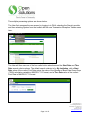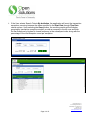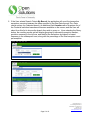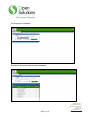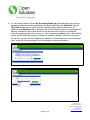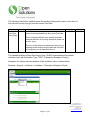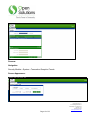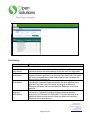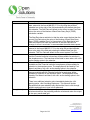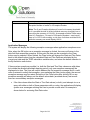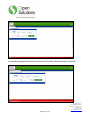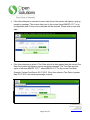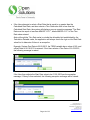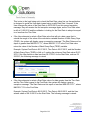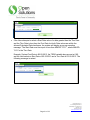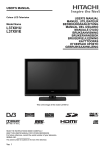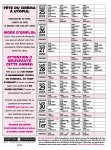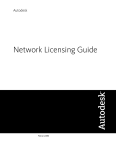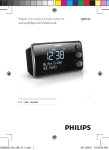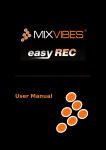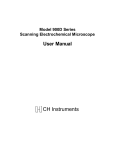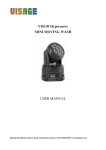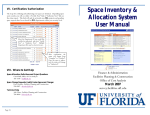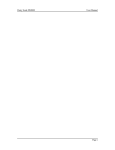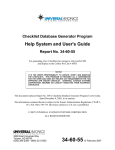Download Transaction Exception Trends
Transcript
Transaction Exception Trends Transaction Exception Trends (Application 1d7953a3-ad88-4fb7-b6e0-e93ec0e425ad) Overview: The Transaction Exception Trends application is an online application with a single new screen that allows the User to obtain an online snapshot of historical exception tracking with several filtering options, including by Financial Institution, Branch, Employee, and Overriding Employee, over a period of time designated by the User. Key Benefits: Current standard reporting for exception tracking (EM_SUPR) is done via an application that typically is run at the end of day and has a single day’s reporting data available the next business day. This application helps the User go beyond daily report review to explore trends that help point to both audit alerts and daily processing changes required. The application helps the User by: Presenting a historical look at the exceptions that occur over a period of time. For example, an employee may only process a certain exception once or twice a day, but over a month or longer period, if this same exception is occurring, this may point to a need to review that exception and why is occurring so much for that employee or their role. Breaking down the exceptions processed by a branch, employee, or overriding employee for instant review of a branch or employee’s exception trends. Providing real-time data and analysis of exception trends. Listing the exceptions per filter by most frequent to less frequent, so the most prevalent exceptions are shown at the top of the query return grid. Showing the User both a count and percentage view of the frequency of exceptions per each of the filters. Offering the internal audit team an on-demand method to review what is happening across the Financial Institution, without having to request special report runs to be generated. Open Solutions Inc.® 455 Winding Brook Drive Glastonbury, CT 06033-4335 860.652.3155 860.652.3156 fax www.opensolutions.com Page 1 of 22 Processing: The Transaction Exception Trends screen can be accessed from the Security module within DNA. The application has four query choices: by Institution, by Branch, by Employee, and by Overriding Employee. These four choices allow the User to look for overall Exceptions (exceptions) that are raised across the Financial Institution, or to filter and drill down at the Branch, Employee, or Overriding Employee level to obtain exceptions data at more granular levels. Once one of these four choices is selected, the User will then select a date range using the Start Date and Thru Date selections to establish a query range. The Thru Date will default to the current Post Date, and the Start Date will default to the value of the current Post Date minus the value of the Number of Back Date Query Days (TEQD) calculation variable. Note: when setting dates for the query, longer date ranges will result in longer query result times. When processed, the query will then return information in a four-column grid. The first row of this grid will act as a summary row, and will list the total number of exceptions selected using the query, based on the criteria selected. The second and subsequent rows will list a count of each exception number in descending order of most frequent to least frequent. Accompanying the count is a field for percentage, to show the User what percentage of the total was for that particular exception. For example, if the Institution choice was selected for the previous three months, and there were 300 exceptions raised during that time for the Financial Institution, with the 300 among three exceptions – 210 for Insufficient Funds (Exception #3), 60 for Uncollected Funds (Exception #4), and 30 for Management Hold (Exception #87), there would be four rows returned in the results grid. The top/summary row would show a count of 300 and a percentage of 100.00. The second row would show the exception number 3, a count of 210, and a percentage of 70.00. The third row would show the exception number 4, a count of 60, and a percentage of 20.00. The fourth row would show the exception number 87, a count of 30, and a percentage of 10.00. The rows can be sorted in reverse order by clicking on the column headings. Note that if this is done, the summary row and the detail rows will also be sorted. Open Solutions Inc.® 455 Winding Brook Drive Glastonbury, CT 06033-4335 860.652.3155 860.652.3156 fax www.opensolutions.com Page 2 of 22 The multiple processing options are shown below: The User first accesses the new screen by logging in to DNA, selecting the Security module, and then selecting System from the toolbar and the new Transaction Exception Trends menu item: The User will then use one of the four radio button selections and the Start Date and Thru Date search criteria options. The default search criterion is by By Institution, with a Start Date value of the current Post Date minus the value of the Number of Back Date Query Days (TEQD) calculation variable in MM-DD-YYYY format, and a Thru Date value of the current Post Date in MM-DD-YYYY format. Open Solutions Inc.® 455 Winding Brook Drive Glastonbury, CT 06033-4335 860.652.3155 860.652.3156 fax www.opensolutions.com Page 3 of 22 1. If the User selects Search Criteria By Institution, the application will count the transaction exceptions occurring between the dates specified in the Start Date through Thru Date criteria options. Upon selecting the Query button, the resulting results grid will display grouping by transaction exception number, provide a summary in the top row, and then list the exceptions by highest to lowest frequency in the subsequent rows, along with the percentage of the total exception count per exception. Open Solutions Inc.® 455 Winding Brook Drive Glastonbury, CT 06033-4335 860.652.3155 860.652.3156 fax www.opensolutions.com Page 4 of 22 2. If the User selects Search Criteria By Branch, the application will count the transaction exceptions occurring between the dates specified in the Start Date through Thru Date criteria options for a selected branch. An additional field Location with a dropdown list of the Financial Institution branches will become available on the screen, and the User will select from this list to choose the branch they wish to query on. Upon selecting the Query button, the resulting results grid will display grouping by transaction exception number, provide a summary in the top row, and then list the exceptions by highest to lowest frequency in the subsequent rows, along with the percentage of the total exception count per exception. Open Solutions Inc.® 455 Winding Brook Drive Glastonbury, CT 06033-4335 860.652.3155 860.652.3156 fax www.opensolutions.com Page 5 of 22 3. If a user selects Search Criteria By Employee, the application will count the transaction exceptions occurring between the dates specified in the Start Date through Thru Date criteria options for a selected employee. An additional field Employee with a dropdown list of the Financial Institution employees will become available on the screen, and the User will select from this list to choose the employee they wish to query on. Upon selecting the Query button, the resulting results grid will display grouping by transaction exception number, provide a summary in the top row, and then list the exceptions by highest to lowest frequency in the subsequent rows, along with the percentage of the total exception count per exception. Open Solutions Inc.® 455 Winding Brook Drive Glastonbury, CT 06033-4335 860.652.3155 860.652.3156 fax www.opensolutions.com Page 6 of 22 An Employee is selected: Results for that employee are then displayed. Open Solutions Inc.® 455 Winding Brook Drive Glastonbury, CT 06033-4335 860.652.3155 860.652.3156 fax www.opensolutions.com Page 7 of 22 4. If a user selects Search Criteria By Overriding Employee, the application will count the transaction exceptions occurring between the dates specified in the Start Date through Thru Date criteria options that a selected employee performed the override on. An additional field Employee with a dropdown list of the Financial Institution’s employees will become available on the screen, and the User will select from this list to choose the overriding employee they wish to query on. Upon selecting the Query button, the resulting results grid will display grouping by transaction exception number, provide a summary in the top row, and then list the exceptions by highest to lowest frequency in the subsequent rows, along with the percentage of the total exception count per exception. Open Solutions Inc.® 455 Winding Brook Drive Glastonbury, CT 06033-4335 860.652.3155 860.652.3156 fax www.opensolutions.com Page 8 of 22 The ‘No Overriding Employee’ is selected. This option allows the User to select exceptions where there was not an Overriding Employee: This returns all exceptions where the exception was raised but did not require a password to override; the User was able to simply click through to process and complete their activity. When an employee is selected: Open Solutions Inc.® 455 Winding Brook Drive Glastonbury, CT 06033-4335 860.652.3155 860.652.3156 fax www.opensolutions.com Page 9 of 22 The query will return all the exceptions that employee provided an override for, both their own and for others: Variables: Calculation Type: A calculation type under the calculation category ‘TRXP’ is required to associate the variables to the application. This calculation type is set at the system institution level only, with no product or account level functionality. Calculation Type Code Description (how used) MjMiYN Transaction Exception Trends TEXC This Calculation Type will be used for associating the calculation variable Number of Back Date Query Days (TEQD). N Open Solutions Inc.® 455 Winding Brook Drive Glastonbury, CT 06033-4335 860.652.3155 860.652.3156 fax www.opensolutions.com Page 10 of 22 The following Calculation Variable stores the number of days and is used to set a limit on how far back a query may go from the current Post Date. Variable Code Description (how used) Data Type Default Number of Back Date Query Days TEQD Maximum number of days allowed for historical search criteria backdated from the current Post Date. NUM 180 This is a system institution-level variable that sets a historical date limit on how long the search period can be for a query. This is so a User does not inadvertently select a long reporting period such as several years that will result in a long query run time/possible timeout. The Variable Number of Back Date Query Days (TEQD) is associated at the system institution level with Calculation Type ‘TEXC’ (Transaction Exception Trends) Navigation for inquiry and maintenance of this variable’s value is shown below: Services > System > Institution > Variables > Transaction Exception Trends Open Solutions Inc.® 455 Winding Brook Drive Glastonbury, CT 06033-4335 860.652.3155 860.652.3156 fax www.opensolutions.com Page 11 of 22 Screens: Navigation Security Module > System > Transaction Exception Trends Screen Appearance: Open Solutions Inc.® 455 Winding Brook Drive Glastonbury, CT 06033-4335 860.652.3155 860.652.3156 fax www.opensolutions.com Page 12 of 22 Field Listing: Field By Institution (radio button) By Branch (radio button) By Employee (radio button) By Overriding Employee (radio button) Description Search Criteria Option to allow the User to select all Exceptions for the Financial Institution between the dates specified in the Start and Thru Date fields. Option to allow the User to select all Exceptions for a selected Branch between the dates specified in the Start and Thru Date fields. This option will bring up an additional Location field where the User can select the Branch from a drop down list. Option to allow the User to select all Exceptions for the Financial Institution for a selected Employee between the dates specified in the Start and Thru Date fields. This option will bring up an additional Employee field where the User can select the Employee from a drop down list. Option to allow the User to select all Exceptions for the Financial Institution for a selected Overriding Employee between the dates specified in the Start and Thru Date fields. This option will bring up an additional Employee field where the User can select the Overriding Employee from a drop down list Open Solutions Inc.® 455 Winding Brook Drive Glastonbury, CT 06033-4335 860.652.3155 860.652.3156 fax www.opensolutions.com Page 13 of 22 Field Description Start Date A date field that allows the User to enter the Query period beginning date, entered in the format MM-DD-YYYY or by using the provided calendar icon to the right of the field and selecting the desired date from this calendar. The Start Date will default to the current system Post Date minus the value of the Number of Back Date Query Days (TEQD) calculation variable. Thru Date Location Employee Employee Query (button) The Start Date has a restriction in that the value cannot be less than the current Post Date minus the value of the Number of Back Date Query Days (TEQD) variable. Even if a User selects a Thru Date that is less than the current Post Date, the restriction in the Start Date will not change; it will not “move back” to accommodate the earlier date request. A date field that allows the User to enter the Query period ending date, entered in the format MM-DD-YYYY or be using the provided calendar icon to the right of the field and selecting the desired date from this calendar. The Thru Date will default to the current system Post Date. When the Branch radio button is selected, this field will become available and the Financial Institution’s branches will be available for selection in the dropdown menu. The branches will be listed in name order, with <All> as the starting option in the selection. When the Employee radio button is selected, this field will become available and the Financial Institution’s employees will be available for selection in the dropdown menu. The employees will be listed by First Name Last Name, with <All> as the starting option in the selection. When the Overriding Employee radio button is selected, this field will become available and the Financial Institution’s employees will be available for selection in the dropdown menu. The employees will be listed by First Name Last Name, with <All> as the starting option in the selection. There is an additional selection value immediately below the <All> starting option, <No Overriding Employee>. This value will isolate Exceptions that were raised but only required the User to click through without requiring them to type in their password. Will start the DNA database query run process based on the selection criteria entered from the preceding selection criteria and return the output in the query results data grid. Open Solutions Inc.® 455 Winding Brook Drive Glastonbury, CT 06033-4335 860.652.3155 860.652.3156 fax www.opensolutions.com Page 14 of 22 Field Description Clear (button) When clicked prior to the Query button being selected, will reset the Start and Thru Dates to the default values, and return the default selection to the By Institution radio button. Close (button) Exception Number Exception Description Number of Exceptions % of Total Exception Number Exception Description Number of Exceptions When clicked after the Query button has been selected and data has been returned, will clear the results grid and return the Start and Thru Dates to the default values, and return the default selection to the By Institution radio button. When clicked, will close the screen after all query activities are performed. This button is not available when the screen is first opened until after the initial query is run. Query Results (Top Row, which is a summary row) Will be NULL Total Number of Exceptions is displayed. Count of Exceptions for all Exceptions by the criteria selected and in the query data range. % of total Exceptions by the criteria selected and in the query data range - this will always be 100.00. Query Results (Subsequent Rows) DNA System Exception Number Description of the DNA System Exception Number, taken from the Description for each Exception Number in the Exception system table. Count for each Exception Number, displayed in descending order from highest count per Exception Number to lowest count of Exception Number. Where the count of the individual Exception Number is the same (i.e. 3 Exception Numbers each have a count of 10, so they have equal counts and percentages), they will be displayed in Exception Number order, high to low. Exception Number 10 would be ahead of Exception Number 3. Open Solutions Inc.® 455 Winding Brook Drive Glastonbury, CT 06033-4335 860.652.3155 860.652.3156 fax www.opensolutions.com Page 15 of 22 Field Description % of Total % of total Exceptions, displayed in descending order from highest % per Exception Number to lowest % of Exception Number. Note: The % per Exception Number will round to the nearest hundredth, so it is possible the total of all the individual rows may be slightly less or more than the summary of 100.00%. An example would be if there was a total of 3 Exceptions, 1 for each of 3 Exception Numbers – each would have a % of 33.33 with rounding, so the sum of all three would be 99.99, while the summary row would display 100.00. Application Messages The system will display the following exception messages when application exceptions occur. Note: when the OK button on an exception message is clicked, the cursor will return to the date field that caused the exception. At this point the date can be corrected or the Clear button may be selected. When clicked, the Clear button will change the Start and Thru Dates back to the default values from the calculated Start and Thru Dates as calculated by the current post date and the TEQD calculation variable value, and return the default selection to the By Institution radio button. If there are two exceptions possible (i.e. both the Start and Thru Date values are valid dates but outside the allowed calculated reporting period), only one exception message will be displayed at a time. The User will need to address the first exception message and if a valid value is entered to satisfy that exception, upon selecting the Query button again, the second exception message may be raised. Selection of the Clear button after clicking OK on any exception message will always set the default values back (as stated above) and ensure there are no secondary exception messages. If the User clears either the Start or Thru Date values (or both), and attempts to run a query with either or both of these parameters with no value, the application will display system error messages advising the User to provide a valid value. An example is shown below for a missing Start Date value: Open Solutions Inc.® 455 Winding Brook Drive Glastonbury, CT 06033-4335 860.652.3155 860.652.3156 fax www.opensolutions.com Page 16 of 22 And another example where both the Start and Thru Date values have been removed: Open Solutions Inc.® 455 Winding Brook Drive Glastonbury, CT 06033-4335 860.652.3155 860.652.3156 fax www.opensolutions.com Page 17 of 22 If the User attempts to enter an incorrect date format, the system will display a pop-up exception message “The current date is not in the correct format MM-DD-YYYY or is an impossible date. The previous valid date will be restored. Please enter a new valid date.” If the User attempts to select a Thru Date value of a date greater than the current Post Date, the system will display a pop-up exception message “The Thru Date must be equal or less than MM-DD-YYYY”, where MM-DD-YYYY is the current Post Date. Example: System Post Date is 02-27-2013. If the User selects a Thru Date of greater than 02-27-2013, the following message is raised: Open Solutions Inc.® 455 Winding Brook Drive Glastonbury, CT 06033-4335 860.652.3155 860.652.3156 fax www.opensolutions.com Page 18 of 22 If the User attempts to select a Start Date that is equal to or greater than the Calculated Start Date, and also selects a Thru Date value that is less than the Calculated Start Date, the system will display a pop-up exception message “The Start Date must be equal or less than MM-DD-YYYY”, where MM-DD-YYYY is the Thru Date value entered. Note: although the Thru Date value is outside the allowable limit established by the Calculation Variable value, the application will always check the logic on the Start Date value first to determine if there is an exception. Example: System Post Date is 08-02-2013, the TEQD variable has a value of 180, and a Start Date of 06-19-2013 is entered. If the User selects a Thru Date of 01-02-2012, the following message is raised: If the User then adjusts the Start Date value to be 01-02-2012 per the exception message, if Query is then selected, the following exception message will be raised: Open Solutions Inc.® 455 Winding Brook Drive Glastonbury, CT 06033-4335 860.652.3155 860.652.3156 fax www.opensolutions.com Page 19 of 22 This is due to the logic being set to check the Start Date value first, as the application is designed to guide the User back toward using a valid Start Date. However, if the User changes the value of the Start Date to 02-02-2013 per this second exception message, they will receive the first exception message again, as the Thru Date value is still at 01-02-2012 and the validation is looking for the Start Date to always be equal to or less than the Thru Date. If the User attempts to select a Start Date value that will set a date range that is outside the range of the value of the calculation variable Number of Back Query Days (TEQD), the system will display a pop-up exception message “The Start Date must be equal or greater than MM-DD-YYYY”, where MM-DD-YYYY is the Post Date value minus the value of the Number of Back Query Days (TEQD) variable. Example: System Post Date is 02-27-2013, Thru Date is 02-27-2013, and the Number of Back Query Days (TEQD) is Null or 0, making the minimum Start Date value 02-272013. If the User selects a date less than 02-27-2013 for the Start Date, such as 0225-2013, the following message is raised: If the User attempts to select a Start Date value of a date greater than the Thru Date and the Thru Date is equal to the Post Date, the system will display a pop-up exception message “The Start Date must be equal or less than MM-DD-YYYY”, where MM-DD-YYYY is the Post Date. Example: System Post Date is 08-02-2013, Thru Date is 08-02-2013, and the User selects a date of 08-15-2013 for the Start Date. The following message is raised: Open Solutions Inc.® 455 Winding Brook Drive Glastonbury, CT 06033-4335 860.652.3155 860.652.3156 fax www.opensolutions.com Page 20 of 22 If the User attempts to select a Start Date value of a date greater than the Thru Date and the Thru Date is less than the Post Date, but both Date values are within the allowed Calculated Date timeframe, the system will display a pop-up exception message “The Start Date must be equal or less than MM-DD-YYYY”, where MM-DDYYYY is the Thru Date. Example: System Post Date is 08-02-2013, the TEQD variable days are set at 180, and the User selects a Start Date of 05-23-2013 and a Thru Date of 03-05-2013. The following message is raised: Open Solutions Inc.® 455 Winding Brook Drive Glastonbury, CT 06033-4335 860.652.3155 860.652.3156 fax www.opensolutions.com Page 21 of 22 Additional Requirements: Open Solutions DNA 3.3 or higher. The Transaction Exception Trends screen is assigned to the SECM – Security Module Auth Item for security authorization. Users of this application will require access to this Auth Item within their user profile. Configuration Checklist: Item Test Environment Production Environment User Access – ensure Users have the Auth Item SECM – Security Module in their DNA Authorization Profile with the appropriate auth permissions (generally View) Set value of the Number of Back Query Days (TEQD) calculation variable. Revisions: Date App Version # 07/2013 1.0.0.0 07/2013 1.0.1.0 08/2013 1.0.2.0 08/2013 1.0.3.0 Change Application Created. Updated code and User Manual based on validation feedback. Updated code and User Manual based on validation feedback. Updated code and User Manual based on validation feedback. Open Solutions Inc.® 455 Winding Brook Drive Glastonbury, CT 06033-4335 860.652.3155 860.652.3156 fax www.opensolutions.com Page 22 of 22