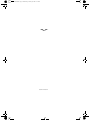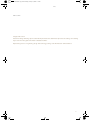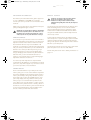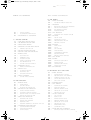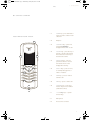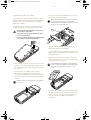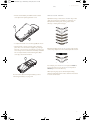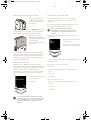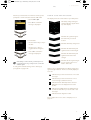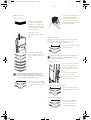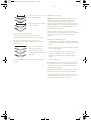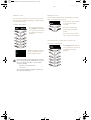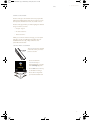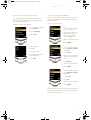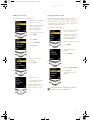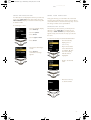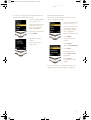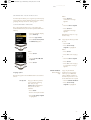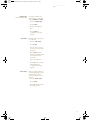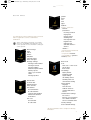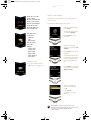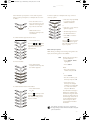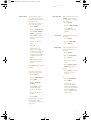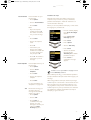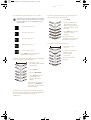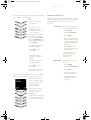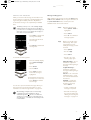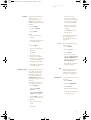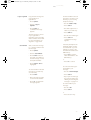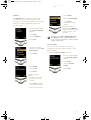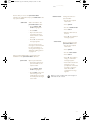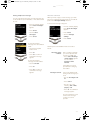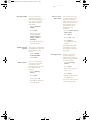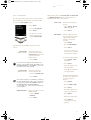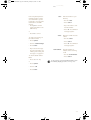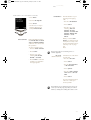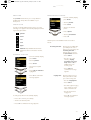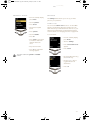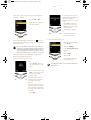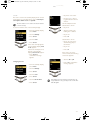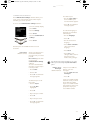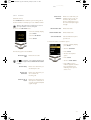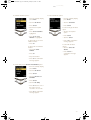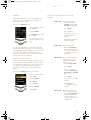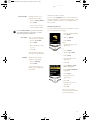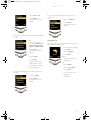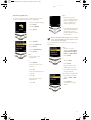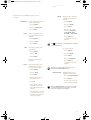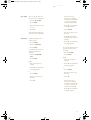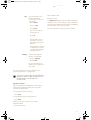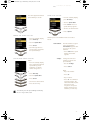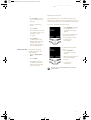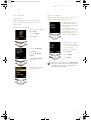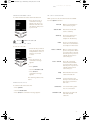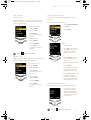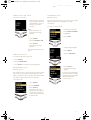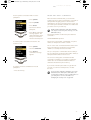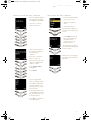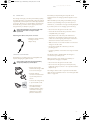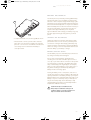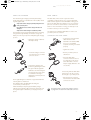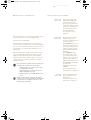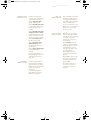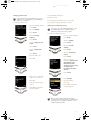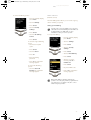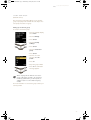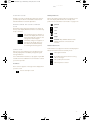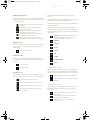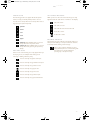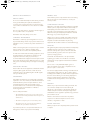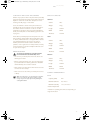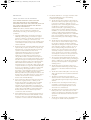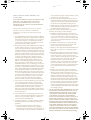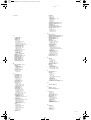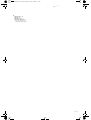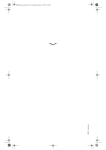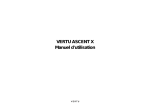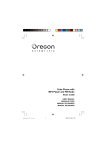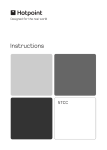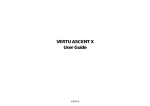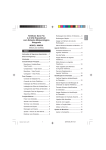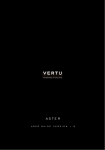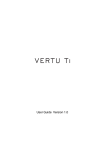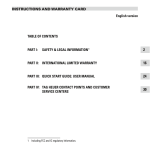Download Vertu Signature NPM-7 User manual
Transcript
Usermanual.book Page i Wednesday, January 26, 2005 3:17 PM USER MANUAL Usermanual.book Page ii Wednesday, January 26, 2005 3:17 PM VERTU Copyright © Vertu Limited 2005. All rights reserved. Reproduction, transfer, distribution or storage of part or all of the contents in this document in any form without the prior written permission of Vertu is prohibited. Vertu and the Vertu logo are registered trademarks of Vertu Limited. Vertu’s product names are either trademarks or registered trademarks of Vertu Limited. Other product and company names mentioned herein may be trademarks or tradenames of their respective owners. US Patent No 5818437 and other pending patents. T9 text input software copyright © 1997-2002. Tegic Communications, Inc. All rights reserved. Includes RSA BSAFE cryptographic or security protocol software from RSA Security. Vertu operates a policy of continuous development. Vertu reserves the right to make changes and improvements to any of the products described in this document without prior notice. Under no circumstances shall Vertu be responsible for any loss of data or income or any special, incidental, consequential or indirect damages howsoever caused. The contents of this document are provided “as is”. Except as required by applicable law, no warranties of any kind, either expressed or implied, including, but not limited to, the implied warranties of merchantability and fitness for a particular purpose, are made in relation to the accuracy, reliability or contents of this document. Vertu reserves the right to revise this document or withdraw it at any time without prior notice.The availability of particular products may vary by region. Please check with Vertu Concierge. EXPORT CONTROLS Your Vertu phone may contain commodities, technology, or software exported from the United States in accordance with the Export Administration regulations. Diversion contrary to U.S. law is prohibited. FCC/INDUSTRY CANADA NOTICE Your Vertu phone may cause TV or radio interference (for example, when using a telephone in close proximity to receiving equipment). The FCC or Industry Canada can require you to stop using your phone if such interference cannot be eliminated. If you require assistance, contact Vertu Concierge. This device complies with part 15 of the FCC rules. Operation is subject to the condition that this device does not cause harmful interference. DECLARATION OF CONFORMITY We, Vertu Limited declare under our sole responsibility that the product, NPM7 is in conformity with the provision of the following Council Directive: 1999/5/EC. A copy of the Declaration of Conformity can be found at http://www.vertu.com II Usermanual.book Page iii Wednesday, January 26, 2005 3:17 PM VERTU welcome It begins with a vision. A bold new design delivering superior craftsmanship and meticulous detail. Vertu represents the crafting of an enduring object to be worn alongside a fine watch or beautiful necklace. Representing a fusion of engineering, design and technology, nothing of this kind has been achieved before. III Usermanual.book Page iv Wednesday, January 26, 2005 3:17 PM ABOUT THIS MANUAL VERTU ABOUT THIS MANUAL CONVENTIONS GLOSSARY OF TERMS The following conventions are used in this Reference Manual: This manual has been written with the intention of explaining your Vertu phone’s features in a clear and concise manner. menu Represents text that appears on the display of your Vertu phone, for example, “From the stand-by display, press menu .” Graphics have been used extensively to show the Vertu phone’s features and the following lists detail the terminology and conventions used throughout. SEND NUMBER k e y s The keys that are used to enter (key in) text or numbers. d e fa u lt Initial product setting as supplied by Vertu when it leaves our manufacturing facility. s i m c a r d Subscriber Identity Module. This is a small card supplied by your service provider to insert into your Vertu phone for a network connection. Represents a Vertu phone key, for example, “Press the S E N D key to make the call.” Caution. Important information relating to health and safety. Represents a tip. Useful information or a quick way to access or operate a feature. Represents a note. Points to be aware of when using your Vertu phone. s e r v i c e The provider of your SIM card p r o v i d e r and all associated network services. n e t w o r k A feature which is made s e r v i c e available at the discretion of your service provider. s t a n d - by The display that appears when d i s p l ay your Vertu phone is switched on, with menu and directory at the bottom. IV Usermanual.book Page v Wednesday, January 26, 2005 3:17 PM SAFETY POINTS VERTU I M P O R TA N T I N F O R M AT I O N SAFETY POINTS The wireless phone described in this guide is approved for use on EGSM 900 and GSM 1900 networks. Contact your service provider for more information about networks. Caution. Do not switch on the phone when wireless phone use is prohibited or when it may cause interference or danger. Please read these simple guidelines. Disregarding these rules may be dangerous or illegal. When using your Vertu phone, obey all laws and respect privacy and legitimate rights of others. Your Vertu phone an internal antenna. As with any other radio transmitting device, do not touch the antenna unnecessarily when the phone is switched on. Some models have an additional retractable antenna. When using the retractable antenna, extend it fully and avoid unnecessary contact. Warning. All of your Vertu phone’s features, other than the alarm clock, require the phone to be switched on to use the features. Do not switch your Vertu phone on when wireless phone use may cause interference or danger. NETWORK SERVICES To use the phone you must have service from a wireless service provider. Many of the features in your Vertu phone depend on features in the wireless network to function. These Network Services may not be available on all networks or you may have to make specific arrangements with your service provider before you can utilise Network Services. Your service provider may need to give you additional instructions for their use and explain what charges will apply. Some networks may have limitations that affect how you can use Network Services. For instance, some networks may not support all languagedependent characters and services. Contact with the antenna affects call quality and may cause the phone to operate at a higher power level than otherwise needed. Avoiding contact with the antenna during a call optimises the antenna performance and the talk time of your Vertu phone. Your Vertu phone and its accessories may contain small parts. Keep them out of reach of small children. For full safety instructions refer to “Safety information” on page 7-5. Your service provider may have also requested that certain features be disabled or not activated in your Vertu phone. If so, they will not appear on your menus. Contact your service provider for more information. SHARED MEMORY Some of the data features in your Vertu phone share memory. Using one or more of these features may reduce the memory available for the remaining features sharing memory. For example, saving many hundreds of phone book entries may use all of the available memory. Your phone may display a message that the memory is full when you try to use a shared memory feature. In this case, delete some of the information or entries stored in the shared memory features before continuing. Some of the features, such as the directory, have a certain amount of memory specially allotted to them in addition to the amount of memory shared with other features. V Usermanual.book Page vi Wednesday, January 26, 2005 3:17 PM SAFETY POINTS VERTU ROAD SAFETY COM ES FI R ST INTERFERENCE S W I T C H O F F I N H O S P I TA L S Obey all local laws. Always keep your hands free to operate the vehicle while driving. Your first consideration while driving should be road safety. All wireless phones may be susceptible to interference which could affect performance. Follow any regulations or rules. Switch phone off near medical equipment. SW ITC H O F F I N AI R C R AFT Follow any regulations or rules. Wireless devices can cause interference in aircraft. SW ITC H O F F WH E N R E F U E LLI N G Do not use the phone at a refuelling point. Do not use near fuel or chemicals. SW ITC H O F F N EAR B LASTI N G Do not use the phone where blasting is in progress. Observe restrictions and follow any regulations. U S E S E N S I B LY Use only in normal position and do not touch the antenna unnecessarily. QUALI FI E D SE RVICE Only qualified service personnel must install or repair phone equipment. A C C E S S O R I E S A N D B AT T E R I E S Use only approved accessories and batteries. Do not connect incompatible products. W A T E R R E S I S TA N C E Your Vertu phone is not water-resistant. Keep it dry. B AC K- U P C O P I E S Remember to make back-up copies or keep a written record of any important information stored in your phone. C O N N E CT I N G TO OT H E R D E V I C E S When connecting to any other device, read its user guide for detailed safety instructions. Do not connect incompatible E M E R G E N CY CALLS Ensure your Vertu phone is switched on and in service. Press the E N D key as many times as needed to clear the display and return to the main screen. Enter the emergency number, then press the S E N D key. Give your location. Do not end the call until told to do so. VI Usermanual.book Page vi Wednesday, January 26, 2005 3:17 PM TA B L E O F C O N T E N T S VERTU TA B L E O F C O N T E N T S 2 - 11 > EDITING YOUR DIRECTORY 03 THE MENUS 2 - II > 2 - II > 2 - II > EXPORT CONTROLS FCC/INDUSTRY CANADA NOTICE DECLARATION OF CONFORMITY 1-2 > > 3-3 > USING THE MENUS ACCESSING MENUS BY SCROLLING MESSAGES 3-3 > WRITING AND SENDING TEXT MESSAGES 3-9 > READING TEXT MESSAGES 3 - 12 > TEXT MESSAGE FOLDERS 3 - 15 > 3 - 17 > 3 - 19 > 3 - 20 > MESSAGE SETTINGS CALL REGISTER ADDITIONAL CALL REGISTER OPTIONS PROFILES > PROFILE ICONS > ACTIVATING A PROFILE YOUR VERTU PHONE LAYOUT 3 - 20 > PERSONALISING A PROFILE > THE BATTERY AND SIM CARD 3 - 22 3 - 22 > > VERTU PHONE KEYPAD 1-4 > SWITCHING ON YOUR VERTU PHONE > > 3 - 20 1-3 1-4 > 3-2 3 - 20 01 GETTING STARTED 1-1 3-2 ENTERING YOUR PIN CODE RENAMING A PROFILE SETTINGS 3 - 22 > ALARM CLOCK 3 - 24 > CLOCK 3 - 25 > CALL SETTINGS 3 - 26 > PHONE SETTINGS 1-4 > 1-5 > DISPLAY ICONS AND INDICATORS 3 - 28 > COMMUNICATION SETTINGS 1-6 > MAKING CALLS 3 - 29 > SECURITY SETTINGS > SETTING THE TIME AND DATE 1-6 > YOUR FIRST CALL 3 - 29 1-6 > ANSWERING CALLS 3 - 30 > CALL DIVERT 1-6 > ADJUSTING VOLUME 3 - 32 > AGENDA 1-6 > ENDING OR REJECTING CALLS 3 - 32 > SETTING UP YOUR AGENDA 1-7 > LAST NUMBER REDIAL 3 - 33 > AGENDA OPTIONS 1-7 > CALLING YOUR VOICE MAILBOX 3 - 34 > CREATING AGENDA NOTES 1-7 > 3 - 38 > 1-7 > 3 - 41 > 1-8 > 1-8 > LOCKING THE KEYPAD 1-8 > RECEIVING A CALL 1-8 > UNLOCKING THE KEYPAD 1-9 1-9 > > EMERGENCY CALLS MAKING AN EMERGENCY CALL RESTORE DEFAULT SETTINGS AGENDA NOTE OPTIONS SIM SERVICES KEYPAD LOCK 04 ADVANCED CALL FUNCTIONS 4-1 > 4-1 > ACTIVATING SPEED DIALLING 4-1 > ASSIGNING SPEED DIAL NUMBERS 4-2 > VIEWING THE SPEED DIAL LIST 4-2 > CALLING WITH SPEED DIALLING 4-2 > 4-3 > SPEAKER PHONE CALL WAITING SPEED DIALLING VERTU CONCIERGE CALLING VERTU CONCIERGE 02 THE DIRECTORY SPEED DIAL OPTIONS 2-1 > 2-1 > PHONE MEMORY 4-4 > 2-1 > SIM CARD MEMORY 4-4 > ACTIVATING CALL WAITING 2-1 > SELECTING THE MEMORY TYPE 4-4 > USING CALL WAITING 2-2 > 4-5 > SWAPPING BETWEEN CALLS 2-2 > ADDING DIRECTORY ENTRIES 4-5 > ENDING ONE OF THE CALLS 2-2 > ACCESSING DIRECTORY ENTRIES 4-5 > 2-3 > MULTIPLE ITEMS IN A DIRECTORY ENTRY 4-5 > 2-5 > 2-5 > 2-5 > 2-6 MEMORY TYPES SETTING UP YOUR DIRECTORY ENDING BOTH CALLS IN CALL FUNCTIONS 4-6 > CALL HOLDING 4-6 > MUTING A CALL SEARCHING AND CALLING 4-6 > MAKING MULTIPLE CALLS > SENDING TEXT MESSAGES 4-6 > SWAPPING BETWEEN CALLS 2-7 > BUSINESS CARDS 4-7 > ENDING ONE OF THE CALLS 2-7 > ASSIGNING NUMBERS TO THE SPEED DIAL LIST 4-7 > ENDING BOTH CALLS 4-7 > TRANSFERRING CALLS > 2-8 > SETTING THE DIRECTORY VIEW USING YOUR DIRECTORY ORGANISING YOUR DIRECTORY 2-8 > COPYING BETWEEN MEMORIES 4-7 2-9 > CHECK MEMORY STATUS 4-8 > 2-9 > CALLER GROUPS 4-9 > CONFERENCE CALLS PAUSE AND WAIT COMMANDS SETTING UP PAUSE AND WAIT COMMANDS VI Usermanual.book Page vii Wednesday, January 26, 2005 3:17 PM TA B L E O F C O N T E N T S VERTU 4-9 > USING PAUSE AND WAIT COMMANDS 05 ACCESSORIES AND BATTERY 5-1 > HEADSET 5-2 > AC CHARGER 5-2 > 5-3 > 5-3 > 5-3 > 5-4 > 7-6 > 7-7 > 7-7 > 7-9 > 7 - 11 > BLZ-2 WARRANTY VERTU TWO-YEAR LIMITED WARRANTY VERTU ONE-YEAR LIMITED WARRANTY FOR ACCESSORIES VERTU REGIONAL OFFICES CHARGING YOUR BATTERY BATTERY INDEX REMOVING THE BATTERY INSTALLING THE BATTERY BATTERY INFORMATION 5-4 > CHARGING AND DISCHARGING 5-4 > BATTERY CARE AND SAFETY 5-5 > 5-5 > VEHICLE CHARGER DATA CABLE 5-5 > CONNECTING THE DATA CABLE 5-6 > CD-ROM 5-6 > SPECIFICATIONS 5-6 > MINIMUM SPECIFICATION 5-6 > 5-6 > RECOMMENDED SPECIFICATION CD-ROM 5-6 > APPLICATIONS 5-6 > SPECIFICATIONS 5-6 > MINIMUM SPECIFICATION 5-6 > RECOMMENDED SPECIFICATION 06 SECURITY INFORMATION 6-1 > 6-3 > SECURITY CODE 6-4 > SECURITY LEVEL 6-4 > PIN CODE 6-5 > CALL BARRING SERVICE 6-6 > FIXED DIALLING 6-7 > CLOSED USER GROUP SECURITY FEATURES 07 APPENDIX 7-1 > SHORT-CUTS 7-2 > DISPLAY ICONS 7-3 > DIRECTORY NUMBER TYPE AND TEXT TYPE ICONS 7-3 > AGENDA NOTE ICONS 7-3 > TEXT MESSAGE ICONS 7-4 > PROFILE ICONS 7-4 > TEXT INPUT ICONS 7-4 > CALL STATUS INDICATORS 7-4 > 7-5 > PROGRESS INDICATOR SAFETY INFORMATION 7-5 > TRAFFIC SAFETY 7-5 > OPERATING ENVIRONMENT 7-5 > ELECTRONIC DEVICES 7-5 > PACEMAKERS 7-5 > HEARING AIDS 7-5 > OTHER MEDICAL DEVICES 7-5 > VEHICLES 7-5 > AIRCRAFT 7-5 > POSTED FACILITIES 7-6 > POTENTIALLY EXPLOSIVE ATMOSPHERES 7-6 > 7-6 > SPECIFICATIONS 7-6 > POWER MANAGEMENT WATER RESISTANCE VII Usermanual.book Page 1 Wednesday, January 26, 2005 3:17 PM 0 1 GE TT I N G S TA R T ED VERTU 0 1 g e tt i n g s ta r t e d > 01 POWER > 02 Earpiece. > 03 C O N C I E R G E key – press and hold until concierge is displayed. Press S E N D to call. > 04 VOLUME > 05 S E L E C T I O N keys – press to perform the action or access the feature shown on the display above the key. > 06 SCROLL > 07 SEND > 08 END > 09 VOICEMAIL > 10 * + and # keys – special function keys. > 11 Microphone. > 12 Accessories connector. YO U R V E R T U P H O N E L AY O U T 01 key – press and hold for a few seconds to switch on and switch off. 02 04 03 05 05 key – press the top of the key to increase the volume. Press the bottom of the key to decrease the volume. 06 07 08 06 09 10 keys – press to move, for example through a list of names or features. key – press to make or answer a call. 10 11 key – press to end a call. key – press and hold to call your voice mailbox (a Network service). 12 1-1 Usermanual.book Page 2 Wednesday, January 26, 2005 3:17 PM 0 1 GE TT I N G S TA R T ED VERTU T H E B ATT E RY A N D S I M C A R D > If your Vertu phone was purchased at a Vertu store, the battery and SIM card should have been installed already. Otherwise, follow the procedure below to install your SIM card and battery. Remove the plastic placeholder (03) from your Vertu phone before inserting the battery. Retain the plastic placeholder for future use. If you need to remove the battery, insert the plastic placeholder before replacing the back cover to make it easier to remove the back cover. The SIM card and its contacts are easily damaged. Be careful when handling, inserting or removing the card. 04 Caution. Keep SIM cards and the back cover release key out of the reach of small children. Always switch the phone off and disconnect the charger before removing the battery. Do not remove the release tab or the protective plastic film from the battery as this will damage the battery. 05 01 > Slide the retaining bar (04) towards the top of your Vertu phone and then pivot upwards. 02 > > > > Return the retaining bar to its original position and slide it towards the bottom of the phone. The retaining bar should firmly lock into place. For availability and information on using SIM card services, contact your SIM card vendor. This may be the service provider, network operator, or other vendor. With the back of your Vertu phone facing you, position the back cover release key (01) very carefully into the slot of the locking screw. Ensure the key does not slip out of the slot. Turn the locking screw (02) a quarter of a turn anti-clockwise, and gently lift off the back cover as shown. If you accidentally remove the back cover while the phone is switched on, the phone will automatically switch off. 07 06 08 Attach the back cover release key to your keyring for convenience. 08 > 03 Insert the SIM card, ensuring that the bevelled corner (05) is located top right and the gold contact area is facing downwards. Insert the battery (06) bottom end first with the release tab (07) facing up from the rear of the phone. Ensure that the contacts on the top end of the battery align with the contact points (08) inside the battery compartment. 1-2 Usermanual.book Page 3 Wednesday, January 26, 2005 3:17 PM 0 1 GE TT I N G S TA R T ED VERTU > Ensure that the battery and SIM card are seated correctly before replacing the back cover. V E R T U P H O N E K E Y PA D Alphanumeric keys, referred to as N U M B E R keys in this guide, are used to key in numbers or characters, for example when making calls, storing names in the directory or writing text messages. 09 09 > > To replace the back cover, locate lugs (09) as shown. Pivot the back cover into position until it clicks into place. The cover should close tightly using only light pressure – do not force it closed! If the cover does not close easily, remove it and check the battery and SIM are correctly inserted, and the retaining bar (10) is correctly positioned and locked. Below the display are two S E L E C T I O N keys. The function of these keys depends on the text displayed above them. 10 For example, press the S E L E C T I O N key below menu to access the menu or press the S E L E C T I O N key below directory to access the directory. For information about removing the battery, refer to “Removing the battery” on page 5-3. When pressing keys, press them briefly and firmly, without holding them down unless otherwise instructed. A “click” can be heard. 1-3 Usermanual.book Page 4 Wednesday, January 26, 2005 3:17 PM 0 1 GE TT I N G S TA R T ED VERTU S W I TC H I N G O N YOU R VE R T U P H O N E Press and hold the P O W E R key (01) for approximately four seconds to switch on your Vertu phone. > 01 S E TT I N G T H E T I M E A N D D AT E If the time and date are not set, you are prompted to enter your time settings when you first switch on your Vertu phone. If your Vertu phone was purchased at a Vertu store, the time and date should already be set for you. We recommend setting the time and date immediately to ensure that features which use the time and date, for example the agenda, operate correctly. If your battery requires charging, a battery low message is displayed when you first switch on your Vertu phone. Refer to “Battery” on page 5-3 for more information. Your Vertu phone has an internal antenna located inside the top-rear panel (02). Do not touch the antenna unnecessarily when phone is switched on. > 02 To set the time and date the first time you switch on your Vertu phone: > > Contact with the antenna affects call quality and may cause the phone to operate at a higher power level than otherwise needed. Avoiding contact with the antenna area when operating the phone optimises the antenna performance and battery life. ENTERING YOUR PIN CODE Depending on your SIM card settings, you may be prompted to enter a PIN (Personal Identification Number) code when you switch on your Vertu phone. This code is used to protect access to your SIM card and is independent of your Vertu phone. If you used your SIM card in another phone previously, the code will be the same. > > Use the N U M B E R keys to key in your PIN code. Use the N U M B E R keys to key in the correct time. Use the S C R O L L keys to toggle between hours and minutes. You can enter the time in either 12-hour (AM/PM) format or 24-hour format. For example, to set the time to 08:30: > > Key in “8”. Scroll to minutes. The leading zero is added to the hour figure. > Key in “30”. > Press ok . Or, to set the time to 12:30: Press ok . > Key in “12”. The cursor automatically jumps to the minutes. > Key in “30”. > Press ok . It is recommended that you activate both the PIN code and security code to help prevent unauthorised use of your SIM card and your Vertu phone. Refer to “06 Security information” on page 6-1 for more information. 1-4 Usermanual.book Page 5 Wednesday, January 26, 2005 3:17 PM 0 1 GE TT I N G S TA R T ED VERTU If the hour you entered was not in 24-hour format, you are prompted to confirm if the time entered is AM or PM: D I S P L AY I C O N S A N D I N D I C A T O R S The display shows the current status of your Vertu phone. > > Scroll to am or pm . Press ok . A confirmation message is displayed. To set the date: > > > Use the N U M B E R keys to key in the date. Use the S C R O L L keys to toggle between the figures. Press ok . A confirmation message is displayed. If the battery is removed from your Vertu phone for longer than two hours, you may need to set the time and date again. To change time and date settings refer to “Setting up your agenda” on page 3-32. The battery charge and signal strength indicators appear at the top of the display. Indicates the signal strength of the network at your current location. Indicates the battery charge level. Indicates that both battery and signal levels are at full strength. Indicates that both battery and signal levels are below full strength. Indicates that the signal strength at your current location is too weak to make calls. Status icons are displayed below the battery charge and signal strength indicators. The most commonly displayed icons are: Indicates that you have received one or more text messages. Indicates that you have received one or more voice messages (a Network service). Indicates that the General profile is selected. Alternative icons are displayed for the other profiles. Indicates that audible alerts are disabled and no sounds are made when you receive calls or text messages. Indicates that the keypad is locked. For a complete list of icons, refer to “Display icons” on page 7-2. 1-5 Usermanual.book Page 6 Wednesday, January 26, 2005 3:17 PM 0 1 GE TT I N G S TA R T ED VERTU MAKING CALLS > YOUR FIRST CALL Check the signal strength indicator. If the display indicates poor signal, adjust your physical location to be clear of obstructions that may block the signal. > Hold your Vertu phone in the normal speaking position during your conversation. Avoid unnecessary contact with the antenna as this may degrade call quality. If your phone has a retractable antenna, extend it fully. > ANSWERING C ALLS When you receive an incoming call, by default, a ringing tune is played and a call message is displayed. If enabled, your Vertu phone also vibrates. > From the stand-by display, use the N U M B E R keys to key in the number you want to call. > Press the S E N D key to answer an incoming call. While in a call, you can use the speaker phone for a hands free call. Refer to “Speaker phone” on page 4-3 for more information. ADJUSTING VOLUME Use the V O L U M E key on the right side of your Vertu phone to obtain a comfortable listening level. The key has a rocker action. > When keying in international numbers, press the * + key twice instead of keying in the international access code. A plus (+) sign appears on the display to represent the international access code. > > Press the top of the key to increase the volume. Press the bottom of the key to decrease the volume. Press the S E N D key to begin your call. It may take several seconds to establish your call. ENDING OR REJECTING C ALLS > Press the E N D key to end a call or reject an incoming call. LAST NUMBER REDIAL > From the stand-by display, press the S E N D key to access a list of the most recently dialled numbers. 1-6 Usermanual.book Page 7 Wednesday, January 26, 2005 3:17 PM 0 1 GE TT I N G S TA R T ED VERTU > Use the S C R O L L keys to scroll to the desired number. EMERGENCY C ALLS Your Vertu phone, like any wireless phone, operates using radio signals, wireless and landline networks as well as user-programmed functions. Because of this, connections in all conditions cannot be guaranteed. Therefore, you should never rely solely upon any wireless phone for essential communications, for example medical emergencies. IMPORTANT! > Press the S E N D key to call the selected number. CALLING YOUR VOICE MAILBOX Voicemail is a network service for receiving voice messages that may be offered by your service provider. Emergency calls may not be possible on all wireless phone networks or when certain network services and/or phone features are in use. Check with local service providers. MAKING AN EMERGENCY CALL To use the V O I C E M A I L key to listen to your voice messages, the voice mailbox number must be stored in your Vertu phone. > > Press and hold the 1 key. This is the V O I C E M A I L key. If you are prompted, key in the voice mailbox number and press ok . For more information on voicemail contact your service provider. > > > > If the phone is not on, switch it on. Some networks may require that a valid SIM card is properly inserted in the phone. Press the E N D key as many times as needed to return to the stand-by display. Key in the emergency number for your present location, for example 112, 911 or other official emergency number. Emergency numbers vary by location. Press the S E N D key. If certain features are in use, you may first need to turn those features off before you can make an emergency call. For more information consult the User manual or your local service provider. When making an emergency call, remember to give all the necessary information as accurately as possible. Remember that your phone may be the only means of communication at the scene of an accident – do not cut off the call until given permission to do so. 1-7 Usermanual.book Page 8 Wednesday, January 26, 2005 3:17 PM 0 1 GE TT I N G S TA R T ED VERTU RECEIVING A CALL K E Y PA D L O C K You can lock the keypad on your Vertu phone to prevent the keys being operated accidentally, for example when it is in your pocket or bag. Your Vertu phone keypad lock is automatically suspended when you receive an incoming call > LOCKING THE KEYPAD > From the stand-by display, press menu followed by the * + key within two seconds. A confirmation message is displayed. > > Press the S E N D key to answer a call when the keypad is locked. During the call your Vertu phone can be operated as normal. Press the E N D key to end a call or reject an incoming call. The keypad reverts to locked when you end the call. UNLOCKING THE KEYPAD > When the keypad is locked, a key icon appears below the signal strength indicator. Press unlock followed by the * + key within two seconds. A confirmation message is displayed. When the keypad is locked, calls may be possible to the emergency number programmed into your Vertu phone, for example 112, 911 or another official emergency number. > Key in the emergency number. > Press S E N D . The emergency number is displayed only after you have keyed in its last digit. 1-8 Usermanual.book Page 9 Wednesday, January 26, 2005 3:17 PM 0 1 GE TT I N G S TA R T ED VERTU VE R T U C ON C I E R G E Vertu Concierge is an exclusive service for people who believe that quality matters. Our aim is to bring you only the very best, whether it be music, art, travel or food. Vertu Concierge provides you with a highly personalised range of services, such as: > Lifestyle support > Product assistance > Travel assistance When you connect to Vertu Concierge, you can speak directly to a team of multilingual specialists who are available 24 hours a day, 7 days a week to offer personalised assistance. CALLING VERTU CONCIERGE The C O N C I E R G E key is located on the left side of your Vertu phone as shown. > > > Press and hold the C O N C I E R G E key for approximately two seconds, until concierge appears. Press call or the S E N D key to call Vertu Concierge. Press the E N D key when you have finished the call. 1-9 Usermanual.book Page 1 Wednesday, January 26, 2005 3:17 PM 02 THE DIRECTORY VERTU 02 the directory SELECTING THE MEMORY TYPE Certain features, such as business cards and multiple items in a directory entry, are only available when using the phone memory. If you plan to make frequent use of these features, we recommend that you set your Vertu phone to use the phone memory. If you plan to transfer your SIM card from your Vertu phone to other phones, we recommend that you set your Vertu phone to use the SIM card memory. To select a memory type: > The directory acts as a personal phone book with a potential capacity for up to 1,000 entries. > From the stand-by display, press directory . Scroll to options . MEMORY TYPES > Names and numbers can be stored in both the phone memory and the SIM card memory, but only one memory can be used at a time. The default setting of your Vertu phone is set to SIM card memory. Press select . memory in use appears. PHONE MEMORY The phone memory has greater storage capacity and the directory has more functionality when you use the phone memory. > Press select . When using the phone memory, directory entries are stored on your Vertu phone, and each directory entry can contain up to five numbers and two text items, such as a postal address or e-mail address. SIM C ARD MEMORY The SIM card memory has more flexibility than the phone memory because you can transfer a SIM card containing directory entries from your Vertu phone to another GSM mobile phone that supports small SIM cards. > > When using the SIM card memory, directory entries are stored on your SIM card, and each directory entry contains one name and one associated number. The number of entries and the length of names and numbers that you can store on your SIM card is determined by your service provider. Scroll to SIM card or phone . Press select . A confirmation message appears. If you change the SIM card in your Vertu phone, the memory type is automatically reset to SIM card. 2-1 Usermanual.book Page 2 Wednesday, January 26, 2005 3:17 PM 02 THE DIRECTORY VERTU SETTING UP YOUR DIRECTORY Your Vertu phone allows you to add multiple items to directory entries, and allows you to change how your directory displays the entries. ACCESSING DIRECTORY ENTRIES There are several ways to access a directory entry, this gives you the flexibility to use your Vertu phone the way that suits you best. To access a directory entry: ADDING DIRECTORY ENTRIES > From the stand-by display, press directory . > Scroll to add entry . > Press select . either From the stand-by display, press a S C R O L L key. > > > Key in the name. > Scroll to the desired name. > Press details . or > > Press ok . > Key in the number. > > > Press ok . A confirmation message appears. Key in the first letter of the desired name. The first name starting with that letter is highlighted. > Press done . From the stand-by display, press directory . search is highlighted. Press select . Key in the first character or characters of the desired name. > Press search . > Scroll to the desired name. > Press details . or > From the stand-by display, press directory . search is highlighted. > Press select . > Press list . > Scroll to the desired name. > Press details . In this chapter we will use the first method of accessing a directory entry. You may choose to use any of the three methods described above. 2-2 Usermanual.book Page 3 Wednesday, January 26, 2005 3:17 PM 02 THE DIRECTORY VERTU M U LT I P L E I T E M S I N A D I R E C T O R Y E N T R Y Adding additional numbers to an entry (Phone memory only) To add more than one number to a directory entry: The first number added to an entry in the directory is automatically set as the default number. When you select an entry from the directory to make a call or send a message to, this default number is always used. You can store up to five numbers in each entry. Each number can be set as any of the following types, which are indicated by the icons shown: > From the stand-by display, press directory . > Scroll to add number . > Press select . > Scroll to the desired name. > Press add no. . general mobile home office > Scroll to the type of number you require. > Press select . > Key in the number. fax In addition, you can store up to two text items for each name. Each text item can be set as any of the following types: e-mail postal address > note > Press ok . A confirmation message appears. Press done . An entry can have duplicate number and text types, for example two mobile numbers. The example below shows a fully populated directory entry, with five numbers and two text items, for the name Maria: general +44 1250 1234 mobile +44 1700 3421 home +44 1250 2000 office +44 1580 4201 fax +44 1580 3000 e-mail [email protected] note not working Fridays 2-3 Usermanual.book Page 4 Wednesday, January 26, 2005 3:17 PM 02 THE DIRECTORY VERTU Adding text to an entry Changing the default number To add a text item to a directory entry: The first number added to a name in the directory is automatically set as the default number. If more than one number is added to an entry, for example if the person has a mobile phone number and an office number, you can change the default number. > > From the stand-by display, press a S C R O L L key. Key in the first letter of the desired name. The first name starting with that letter is highlighted. To change the default number: > > Scroll to the desired name. > Press details . > Press options . > Scroll to add text . > Press select . > > Scroll to the desired name. > Press details . > Scroll to the required number. > Press options . > Scroll to set as default . Scroll to the text type you require. Press select . > > Key in the first letter of the desired name. The first name starting with that letter is highlighted. > > > From the stand-by display, press a S C R O L L key. Press select . A confirmation message appears. Key in the text. Press ok . A confirmation message appears. Repeat the steps in this section to add another text item to the directory entry. The default number is indicated by an underline beneath the icon for the number type. 2-4 Usermanual.book Page 5 Wednesday, January 26, 2005 3:17 PM 02 THE DIRECTORY VERTU S E TT I N G T H E D I R E C T O R Y V I E W Your Vertu phone can display the entries in your directory in two ways. name list displays three names at a time, name & number displays one name at a time along with its default number. USING YOUR DIRECTORY Using your directory you can make a call, send a text message and send a business card to someone whose contact information is saved in a directory entry. You can also assign numbers to the speed dial list. To set the type of view: SEARCHING AND CALLING From the stand-by display, press directory . > Scroll to options . > Press select . The following section assumes your Vertu phone’s directory is set to name list . If you have set your directory to name & number , your display will not appear exactly as shown, but the steps you take are the same. > Scroll to type of view . To search for an entry and call the default number: > Press select . > > > > Scroll to the desired type of view. > Press select . A confirmation message appears. > > From the stand-by display, press a S C R O L L key. Key in the first letter of the desired name, for example “M”. The first name starting with that letter is highlighted. Scroll to the desired name. Press the S E N D key to call the number. 2-5 Usermanual.book Page 6 Wednesday, January 26, 2005 3:17 PM 02 THE DIRECTORY VERTU To search for an entry and call a number other than the default number (Phone memory only): > From the stand-by display, press a S C R O L L key. SENDING TEXT MESSAGES You can send a text message to someone using the options in the directory menu. > > Key in the first letter of the desired name. The first name starting with that letter is highlighted. > Scroll to the desired name. > Press details . > > Scroll to the required number. Press the S E N D key to make the call. > From the stand-by display, press a S C R O L L key. Key in the first letter of the desired name. The first name starting with that letter is highlighted. > Scroll to the desired name. > Press details . > Scroll to the required number. > Press options . > Scroll to send message . > Press select . > Key in the message. > > Press options . send is highlighted. Press select . A confirmation message appears. For more information on sending text messages, see “Writing and sending text messages” on page 3-3. 2-6 Usermanual.book Page 7 Wednesday, January 26, 2005 3:17 PM 02 THE DIRECTORY VERTU BUSINESS C ARDS Receiving business cards The business card function allows you to send and receive a person’s contact information as a text message. This function can be used with both the phone memory and the SIM card memory. When you receive a business card, an information message appears on the display. An audible alert sounds if your Vertu phone is set up for audible alerts. > Sending business cards > > > From the stand-by display, press a S C R O L L key. Scroll to the name of the person whose details you want to send. > Press details . > Press options . > Scroll to send card . > > > Press select . If the entry has more than one item send default no. appears. Either Key in the number. > > Press ok . A confirmation message appears. > > > > > > > To add a number to the speed dial list: Press search to access the list of names in your directory. The phone memory can store additional contact information such as a person’s work and mobile phone numbers and an e-mail address. All this contact information can be sent using the send all details option. If you are using SIM card memory, you do not have this option. From the stand-by display, press a S C R O L L key. Key in the first letter of the desired name. The first name starting with that letter is highlighted. > Scroll to the desired name. > Press details . Press ok . Press ok to confirm. A confirmation message appears. Press ok to confirm. A confirmation message appears. The directory allows you to program your speed dial list easily using the speed dial option in the options submenu. > > Press select . ASSIGNING NUMBERS TO THE SPEED DIAL LIST > Scroll to the name of the person you want to receive the business card. Press select . A confirmation message appears. To discard the business card without saving it: Scroll to erase . > or Press options . save is highlighted. To save the business card to your directory: Scroll to send default no. or send all details . Press select . Press view . Scroll to the required number. > Press options . > Scroll to speed dial . > Press select . > > Scroll to the desired speed dial key. Press select . A confirmation message appears. For more information on speed dials see “Speed dialling” on page 4-1. 2-7 Usermanual.book Page 8 Wednesday, January 26, 2005 3:17 PM 02 THE DIRECTORY VERTU ORGANISING YOUR DIRECTORY Your Vertu phone allows you to organise your directory by copying directory entries between memory types and by grouping directory entries into caller groups. Either Press select . A confirmation message appears. COPYING BETWEEN MEMORIES or > > The copying feature allows you to copy names and numbers between the phone memory and the SIM card memory. > From the stand-by display, press directory . > Scroll to erase original . Press select . A confirmation message appears. Repeat these steps to copy another entry. Scroll to copy entries . > Press select . from phone to SIM card appears. > all Copy all your directory entries at once. Scroll to all . > > Either Press select . Either Press select . > > > or > > Press ok to start copying. or Scroll to from SIM card to phone . > Scroll to erase original . > Press select . Press select . > default numbers (Phone memory only) Copying options The following options are available and are accessed as follows: one by one Press select . keep original is highlighted. Copy your directory entries one at a time by selecting each entry to copy. one by one is highlighted after you access the submenu. Press select . Press ok to start copying. A confirmation message appears. Copy only the default numbers from your phone memory to your SIM card memory. Other numbers in the directory that are not set as the default are not copied. Scroll to default numbers . > > Press select . keep original is highlighted. > > > Scroll to the required name. Press copy . keep original is highlighted. 2-8 Usermanual.book Page 9 Wednesday, January 26, 2005 3:17 PM 02 THE DIRECTORY VERTU C H E C K M E M O R Y S TAT U S Either Press select . A confirmation message appears. > > Press ok to start moving. You can check the status of your phone memory and SIM card memory to see how much information is stored and how much free capacity is available in each. To check the status of the phone and SIM card memories: or > > > > Scroll to erase original . Press select . A confirmation message appears. Press ok to start moving. A confirmation message appears. > Scroll to options . > Press select . > Scroll to memory status . > If you are copying from phone memory to SIM card memory and your phone memory contains more entries than your SIM card can store, some of the entries will not be copied. From the stand-by display, press directory . > Press select . The SIM card memory status is displayed. Press a S C R O L L key to display the phone memory status. Copying individual entries The SIM card memory capacity is defined by your SIM card, not by your Vertu phone. For more information contact your service provider. You can also copy individual directory entries between the phone memory and SIM card memory directly from the list of names in your directory. CALLER GROUPS To copy individual entries: > > From the stand-by display, press a S C R O L L key. Key in the first letter of the desired name. The first name starting with that letter is highlighted. Use caller groups to allocate names in your directory to different groups. The group name appears on the display when a member of a group calls you. You can change the names of your caller groups to be more specific, and you can assign a different ringing tune to each group for easy recognition of incoming calls. The default group names are: Scroll to the desired name. > family > > Press details . > VIP > friends > colleagues > other > > > Press options . Scroll to copy entry . Press select . keep original is highlighted. Either > Press select . A confirmation message appears. or > > Scroll to erase original . Press select . A confirmation message appears. Adding a name to an empty group > From the stand-by display, press directory . > Scroll to caller groups . > Press select . > Scroll to the desired group. > Press select . 2-9 Usermanual.book Page 10 Wednesday, January 26, 2005 3:17 PM 02 THE DIRECTORY VERTU > > Scroll to members . Adding individual entries to a group Press select . add entry is highlighted. You can also add individual entries to a caller group directly from the list of names in your directory. To add individual entries: > > > > Press ok . The list of names in your directory appears. Scroll to the required name. Press add . A confirmation message appears. > Scroll to the desired name. > Press details . > Press options . > Scroll to caller groups . > Press select . > > Adding additional names to the group From the stand-by display, press a S C R O L L key. Scroll to the desired caller group. Press select . A confirmation message appears. Removing a name from a group > From the stand-by display, press directory . > Press options . > Scroll to add entry . > Scroll to caller groups . > Press ok . > Press select . > Scroll to the desired group. > Press select . > Scroll to members . > Press select . > > > Scroll to the required name. Press add . A confirmation message appears. Repeat the last five steps to continue adding names to the group. > > > Scroll to the entry you want to remove from the group. Press options . remove entry is highlighted. Press ok . A confirmation message appears. 2-10 Usermanual.book Page 11 Wednesday, January 26, 2005 3:17 PM 02 THE DIRECTORY VERTU Renaming a group EDITING YOUR DIRECTORY > From the stand-by display, press directory . > Scroll to caller groups . > Press select . The directory provides you with several editing options to help you manage your directory entries. From the stand-by display, press a S C R O L L key. > > > > > > Press select . group title appears. Edit the group title as required. > Press details . Scroll to the number or text item you want to edit. Press options . > Several editing options are available and are accessed as follows: From the stand-by display, press directory . Scroll to caller groups . > Press select . > Scroll to the desired group. > Press select . edit number Edit the number for the entry you selected. edit number is highlighted after you access the options submenu. > > Scroll to group ringing tune . > Press select . > Scroll to the desired tune. > Scroll to the desired name. > Press ok . A confirmation message appears. > > > Press select . Setting group ringing tunes > Key in the first letter of the desired name. The first name starting with that letter is highlighted. > Scroll to the required group. > Press ok . A confirmation message appears. > > erase number Press select . Use the S C R O L L keys to move the cursor through the number. Press clear as many times as needed to delete the number before the cursor. Key in the new number. Press ok when you have finished editing. A confirmation message appears. Erase the number from the entry. Scroll to erase number . > The default ringing tune in the group ringing tune submenu is the tune you set your Vertu phone to in the profiles menu. > > Press select . Press ok . A confirmation message appears. 2-11 Usermanual.book Page 12 Wednesday, January 26, 2005 3:17 PM 02 THE DIRECTORY VERTU change type (Phone memory only) Change the number to a different type, for example, change general to home . Scroll to change type . > > > > edit name Press select . Scroll to the required type. Press select . A confirmation message appears. Edit the name of the person you selected. Scroll to edit name . > > > > > > erase entry Press select . Use the S C R O L L keys to move the cursor through the name. Press clear as many times as needed to delete the character before the cursor. Key in the characters. Press ok when you have finished editing. A confirmation message appears. Erase a complete directory entry, including the person’s name and associated contact details from your directory. Scroll to erase entry . > > > Press select . Press ok . A confirmation message appears. 2-12 Usermanual.book Page 1 Wednesday, January 26, 2005 3:17 PM 03 THE MENUS VERTU 03 the menus general silent soft loud pager headset * p r o f i le s s u b m e n u s : activate personalise incoming call alert ringing tune Your Vertu phone offers an extensive range of functions that are organised in a series of submenus as listed below. Some of the features or functions on your Vertu phone are only available at the discretion of your service provider. For more information contact your service provider. write message inbox outbox archive templates ringing volume vibrating alert message alert tone keypad tones warning tones automatic answer ** alert for rename *** *only shown if the headset has been connected **only shown in headset ***not available for general or headset profiles personal folders erase messages message settings message centre number alarm clock clock messages sent as hide clock or show clock message validity set the time default recipient number delivery reports time format call settings reply to you via same centre anykey answer message profiles speed dialling automatic redial call waiting service summary after call missed calls received calls dialled numbers erase call lists call duration last call duration all calls duration received calls duration own number sending phone settings language welcome note network selection confirm SIM service actions communication settings dialled calls duration info service clear timers listen to voice messages call costs last call units all calls units voice mailbox number service command editor security settings * restore default settings *For more information refer to "Chapter 06 Security information". 3-1 Usermanual.book Page 2 Wednesday, January 26, 2005 3:17 PM 03 THE MENUS VERTU divert all voice calls USING THE MENUS divert if busy The features on your Vertu phone are organised in a series of menus. divert if not answered divert if out of reach divert if not available A C C E S S I N G M E N U S BY S C R O L L I N G divert all fax calls divert all data calls > cancel all diverts > view day notes create note > reminder From the stand-by display, press menu . Scroll to the desired menu, for example settings . Press select to access the menu. call anniversary view by weeks go to date settings > set the date set the time date format > time format week starts on > auto erase (Network service) For more information refer to “SIM services” on page 3-41. > > > Scroll to the desired submenu, for example call settings . Press select to access the submenu. A scroll bar indicates that you are in a list. The marker on the scroll bar indicates your position within that list. Press select to access the next submenu, for example anykey answer . Scroll to the desired option, for example on or off . Press select . A confirmation message appears. Press back to return to the previous menu or submenu without saving changes. Press the E N D key to return to the stand-by display without saving changes. 3-2 Usermanual.book Page 3 Wednesday, January 26, 2005 3:17 PM 03 THE MENUS VERTU MESSAGES > (Network service) The messages feature allows you to write, send, receive and read text messages. Some service providers do not allow international sending or receiving of text messages. For more information contact your service provider. > > From the stand-by display, press menu . messages appears. Press select . write message appears. Press select . WRITING AND SENDING TEXT MESSAGES The write message option allows you to write text messages. There are two ways to key in text: > Basic text input > Predictive text input The number of characters you can send in a text message is dependent on your service provider. You can key in a maximum of 160 characters. The number of characters you have entered appears below the battery strength indicator. Basic text input > > > > To key in a character, press a N U M B E R key once or several times, depending on which character you require. The table below lists the characters available on each N U M B E R key and the order they appear when you press the N U M B E R key multiple times. 1 Key in your text message, for example “Hello Jim”, using the N U M B E R keys, as follows: Press the 4 key twice for “H”. .,?!1@'-_():;&/ ~\%*#+<=>" € £$§¥¤¡¿ > > > > 2 abc2äæåàáâãç 3 def3èéêëð > 4 ghi4ìíîï > 5 jkl5£ > 6 mno6öøòóôõñ 7 pqrs7ß$ 8 tuv8ùúûü 9 wxyz9ýþ Press the 3 key twice for “e”. Press the 5 key three times for “l”. Wait for the cursor to reappear and press the 5 key three times for “l”. Press the 6 key three times for “o”. Press the 0 ( Z E R O ) key once to insert a space. Press the # key to switch to upper case. Press the 5 key once for “J”. Press the # key to return to lower case. Press the 4 key three times for “i”. Press the 6 key once for “m”. Use the S C R O L L keys to move the cursor through the text message. Press clear at any time to erase the character before the cursor. When writing a text message, press and hold clear to erase all text in your text message. 3-3 Usermanual.book Page 4 Wednesday, January 26, 2005 3:17 PM 03 THE MENUS VERTU If the next letter you require is on the same key as the letter you have just keyed in, for example the second “l” in “Hello”: To insert a symbol, for example a full stop, comma or currency symbol: Press the 1 key repeatedly to scroll through the available characters. > > Press the lower S C R O L L key to move the cursor one character to the right and key in the second letter. or Press the * + key. A list of symbols appears. > or > Wait until the cursor reappears, then key in the second letter. Scroll through the list to the desired character. > Press use to insert the character. > To switch between upper and lower case: > Press the # The icon at the top of the display beneath the signal bars indicates that you can key in a symbol. key. The icon , or at the top of the display beneath the signal bars indicates the selected case. Basic text input options While writing or editing a text message using basic text input, the following options are available: send Send a text message after you have written it. Press options . send is highlighted. > To insert a number: > Press and hold the required N U M B E R key until the number appears. > Press select . Either > Key in the recipient’s number and press ok . or > > > To switch between letters and numbers: > Press and hold the # key. The icon at the top of the display beneath the signal bars indicates that you can key in a number. Press search . Scroll to a name in your directory and press ok . If the name in your directory has multiple numbers associated with it, scroll to the number and press ok twice. A confirmation message is displayed to indicate that the text message has been sent by your Vertu phone to the message centre. This is not an indication that the text message has been received at the intended destination. You can also press the S E N D key to send a text message after you have written it instead of using the options submenu. 3-4 Usermanual.book Page 5 Wednesday, January 26, 2005 3:17 PM 03 THE MENUS VERTU send options Send a text message to more than one person, or send a text message using a message profile. To send a text message to more than one person: Press options . save message Save a text message to the outbox . You can save a message before or after you have sent it. Press options . > > Scroll to save message . > > > > > > > > > Scroll to send options . Press select . multiple copies is highlighted. Press select to display the list of names in your directory. erase text Press select . A confirmation message appears. Clear all text from your text message. Press options . > Scroll to the desired name. > Scroll to erase text . > Press select . Press ok . If the name in your directory has multiple numbers associated with it, scroll to the desired number and press ok . A confirmation message appears. Repeat the last three steps for all remaining people. Press done when you have finished. To send a text message using a message profile: Press options . insert entry Insert information from your directory into your text message. Press options . > > Scroll to insert entry . > Press select . > > Scroll to the required name. Press options . insert name is highlighted. Either Press select to insert the name into your text message. > > > > > > > > Scroll to send options . or > Scroll to view details . > Press select . Press select . Scroll to message profiles . Press select . A list of available message profiles is displayed. Scroll to the desired profile. > If the name in your directory has multiple items associated with it, scroll to the desired item and press select . The item is inserted into your text message. Press select . For information on setting up message profiles, see “Message settings” on page 3-15. 3-5 Usermanual.book Page 6 Wednesday, January 26, 2005 3:17 PM 03 THE MENUS VERTU insert number Insert a number into your text message. Press options . > > Scroll to insert number . > Press select . Either Key in the required number and press ok . The number is inserted into your text message. Predictive text input Predictive text reduces the number of key presses required to key in a word. As you key in characters, predictive text attempts to match the characters to a word in the built-in dictionary. Before you can use predictive text input, you must select the language for predictive text. > > > or > > > > > insert template Press search . Scroll to the required name. Press ok . If the name in your directory has multiple numbers associated with it, scroll to the desired entry and press ok . Press select . write message appears. > Press select . > Press options . > Scroll to dictionary . > Press select . > Press ok . The number is inserted into your text message. From the stand-by display, press menu . messages appears. > Scroll to the desired language. Select dictionary off to disable predictive text input. Press select . A confirmation message appears. Insert template text into your text message. Press options . > > > > > Scroll to insert template . Press select . Scroll to the required template. Press select . For more information see “Templates” on page 3-13. exit Exit the text message you are writing. The text message is automatically saved to the outbox. Press options . Predictive text is only available for languages listed in the dictionary submenu. Once enabled, press # to switch between predictive text input and basic text input modes when keying in your message. When using predictive text input, instead of pressing a key two or three times to insert a character as in basic text input, press the required N U M B E R key once only, regardless of the position of that character on the N U M B E R key list. As you key in characters, the characters are underlined to indicate that predictive text input is attempting to guess the word. NUMBER > > > Scroll to exit . Press select . A confirmation message appears. Your text message is saved to your outbox, and write message appears. 3-6 Usermanual.book Page 7 Wednesday, January 26, 2005 3:17 PM 03 THE MENUS VERTU The example below describes how to key in “Vertu”. When keying in a word, the characters on the display may not be part of the desired word. As you continue keying in characters, the word displayed becomes more accurate. > Press the 8 key for “V”. > Press the 3 key for “e”. > Press the 7 key for “r”. > Press the 8 key for “t”. To insert the desired word into your text message and add it to the predictive text dictionary: > > > Press the 8 key for “u”. Press clear at any time to erase the character before the cursor. To search for the desired word, if the word on the display is not correct after you have keyed it in: > Key in the desired word. The input method while adding a new word to the dictionary, reverts to basic text input. Press save . The new word appears in your text message. The next time you use predictive text input, the new word will be recognised. To confirm a word by inserting a space: > > Press spell . Press the 0 ( Z E R O ) key once. To confirm a word without inserting a space: Press the lower S C R O L L key. > You can now key in the next word. Press the * + key repeatedly until the desired word appears. or > Press options . > Scroll to next match . > Press select . The next match replaces the incorrect word on the display. If the desired word does not appear, press previous to insert the previous word into the text message. If a word is not recognised, a question mark appears at the end of the text you have just keyed in. An audible alert also sounds if your Vertu phone is set up for audible alerts. 3-7 Usermanual.book Page 8 Wednesday, January 26, 2005 3:17 PM 03 THE MENUS VERTU To confirm a word by inserting a symbol, for example a full stop, comma or currency symbol: Either Press the 1 key. A full stop appears. > or > Press the * + key repeatedly to scroll through a list of the most common symbols. Predictive text input options When writing or editing a text message using predictive text input, the options are the same as for basic text input, with two additions. These options are accessed as follows: insert word Add a new word to the text message and dictionary. Press options . > If the symbol you require is not in the list of the most common symbols, options changes to symbol after you have scrolled through the list. Press symbol . > Scroll to insert word . > Press select . > > > > Scroll through the list to the desired symbol. > Press use to insert the symbol. > > Press and hold the * + key. A list of symbols appears. Scroll through the list to the desired symbol. Press use to insert the symbol. You can now insert a space or key in the next word. insert symbol Add a symbol to your text message. Press options . > > Scroll to insert symbol . > Press select . > If you are keying in a compound word you can confirm the first part of a word before keying in the second part. > > > > Key in the first part of the word, for example “back”. Press save . The new word is inserted into your text message. The next time you use predictive text input, the new word will be recognised. or > Key in the desired word. The input method reverts to basic text input, while adding a new word to the dictionary. > Scroll through the list to the desired symbol. Press use to insert the symbol into your text message. If necessary, press the * + key to scroll to the appropriate text. Press the lower S C R O L L key. The first part of the word is no longer underlined. Key in the rest of the word, for example, “date” using the * + key as necessary. 3-8 Usermanual.book Page 9 Wednesday, January 26, 2005 3:17 PM 03 THE MENUS VERTU READING TEXT MESSAGES Message reading options When you receive a text message, an information note and an envelope icon appear on the display below the signal strength and battery indicators. By default a received text message is accompanied by an audible alert. While reading a text message stored in the inbox folder, outbox folder, archive folder, or any personal folders in the personal folders folder, several options are available and are accessed as follows: A flashing envelope icon on the stand-by display indicates that the message memory is full. Before you can receive or send any more text messages you must erase some of your existing text messages or move them to a personal folder. > > Scroll through the whole text message. Press back to read the text message later. Erase the text message. Press options . erase is highlighted. > > Press view to read the text message immediately. or > erase > reply Press select . Press ok . A confirmation message appears. Reply to the sender of the text message. This option only appears if you are reading a message you have received. Press options . > To read the text message later: > From the stand-by display, press menu . messages appears. > Press select . > Scroll to inbox . > Press open . The most recent text message is highlighted. An unread text message has an envelope icon in front of it. Press select to read the text message. > You can also open and read text messages which you have stored in your text message folders. For more information see “Text message folders” on page 3-12. Occasionally you might receive a text message containing unrecognised characters. These characters appear as . This does not affect the operation of your Vertu phone in any way and you can still reply to, or forward, the text message in the normal manner. > Scroll to reply . > Press select . > Scroll to one of the following reply types: empty message – do not include the original text message at the beginning of the reply. original message – include the original text message at the beginning of the reply. Yes , No or one of the other standard answers – insert one of the standard answers from the list. template – include the selected template at the beginning of the reply. Press select . > > > Create or edit the text message as required. Send the text message. For more information see “Writing and sending text messages” on page 3-3. 3-9 Usermanual.book Page 10 Wednesday, January 26, 2005 3:17 PM 03 THE MENUS VERTU forward Send the text message to another person. This option appears as send if you are reading a text message that you have keyed in. Press options . > > > > Scroll to forward . > Press select . > Either Key in the recipient’s number. Press ok . A confirmation message appears. move or > Repeat the last three steps for all remaining recipients. Press done when you have finished. For information on setting up message profiles, see “Message settings” on page 3-15. > > If the name in your directory has multiple numbers associated with it, scroll to the desired number and press ok . Press search . Move the text message to another folder. Press options . > > > > > forward options Scroll to a name in your directory. > Scroll to move . Press ok . > Press select . If the name in your directory has multiple numbers associated with it, scroll to the desired number and press ok . > Press ok . A confirmation message appears. > Send the text message to more than one person, or forward a text message using a message profile. This option changes to send options if you are reading a message you have received. To send a text message to more than one person: Press options . > > > > Scroll to forward options . Press select . multiple copies is highlighted. Press ok . A confirmation message appears. edit Edit the text message. For more information see “Writing and sending text messages” on page 3-3. change title Change the title of the text message. Press options . > > Scroll to change title . > Press select . > Edit the title as required. > > Scroll to one of the following: inbox , outbox , archive , templates or a folder you have created in personal folders . > Press ok . A confirmation message appears. Press select to access the list of names in your directory. Scroll to the desired name. Press ok . 3-10 Usermanual.book Page 11 Wednesday, January 26, 2005 3:17 PM 03 THE MENUS VERTU copy to agenda Copy the text message into your agenda as an agenda note. Press options . > > > Scroll to copy to agenda . Press select . A confirmation message appears. The text message is saved in your agenda as a reminder for the current day, with a reminder time of 9am. For more information see “Agenda” on page 3-32. use number Save, send a text message to, or call any number in the text message. Press options . > > Scroll to use number . To add a number in the text message to an entry in your directory, if you are using the phone memory: Scroll to add to entry . > > > Press select . Scroll through the list of names in your directory. > Press add no. . > Scroll to the number type. > Press select . A confirmation message appears. If the entry already has the maximum number of items associated with it, you are asked if you want to save the name and number to the SIM memory. Press yes to save the name and number to the SIM memory. > > Press select . If there is more than one number in the text message, scroll to the required number. or > > Press no to cancel. Press options . save is highlighted. To save a number in the text message to your directory as a new entry: Press select . To send a text message to the number in your message: Scroll to send message . > > Press select . > > > Key in the name you want to save with the number. Press ok . A confirmation message appears. > Key in your text message. For more information see “Writing and sending text messages” on page 3-3. To call a number in your message: Scroll to call . > > Press select . or > Press the S E N D key. 3-11 Usermanual.book Page 12 Wednesday, January 26, 2005 3:17 PM 03 THE MENUS VERTU Outbox View details of the sender of the text message, their number, the date and time the text message was sent, and the message centre number. This option only appears if you are reading a message you have received. Press options . details When you save a text message that you have written, it is saved in the outbox folder. To access the outbox folder: > From the stand-by display, press menu . messages appears. > > Scroll to details . > Press select . > > Press select . > Scroll to outbox . > Press open . Use the S C R O L L keys to view all the details of the text message. TE X T M E S S A G E F O L D E R S All text messages stored in your Vertu phone are organised in folders. Inbox Text messages are automatically stored in the inbox folder when they are first received, and remain in the inbox folder until you move or delete them. Archive The archive folder is a place to store text messages that you want to save for a long time. The archive folder holds your text messages until you erase them. To access the archive folder: > To access the inbox folder: > From the stand-by display, press menu . messages appears. > Press select . > Scroll to inbox . > Press open . An unread text message has an envelope icon in front of it. From the stand-by display, press menu . messages appears. > Press select . > Scroll to archive . > Press open . A flashing envelope icon on the stand-by display indicates that the message memory is full. Before you can receive or send any more text messages you must erase some of your existing text messages or move them to a personal folder. 3-12 Usermanual.book Page 13 Wednesday, January 26, 2005 3:17 PM 03 THE MENUS VERTU Templates The templates folder contains a list of pre-written standard messages for sending or replying to text messages. You can include a template in a text message while you are writing it, and edit the template text. Press select . > Scroll to templates . > Press open . > Scroll to save message . Press select . A confirmation message appears. The edited template is available in the templates folder the next time you want to write or reply to a text message. From the stand-by display, press menu . messages appears. > Press options . > To edit a template: > > When you select restore default settings from the settings menu, the original template text is restored. For more information, see “Restore default settings” on page 3-29. Personal folders > > Scroll to the required template, for example I will be arriving at . You can create your own folders for storing and organising text messages, and then rename or erase them as required. Press select . To access the personal folders submenu: > > > > Press options . > Scroll to edit . > Press select . > From the stand-by display, press menu . messages appears. Press select . Scroll to personal folders . Press open . Change “arriving” to “leaving”. Use the S C R O L L keys to move the cursor after “arriving”. > > > Press clear repeatedly to erase the word “arriving”. Key in the word “leaving”. 3-13 Usermanual.book Page 14 Wednesday, January 26, 2005 3:17 PM 03 THE MENUS VERTU The first time you access the personal folders submenu, the folder will be empty and add folder is the only option available. rename folder Change the name of a personal folder. Scroll to the required folder name. > add folder Add a new folder to the personal folders folder. Press options . add folder is highlighted. > Press options . > Scroll to rename folder . Press select . > Press select . Key in the name of the new folder. The input method reverts to basic text input. > > > > > Press ok . A confirmation message appears. You can now move text messages to the new folder. For more information on moving text messages see “Message reading options” on page 3-9. After you have added folders, several options are available from the personal folders submenu: > erase folder Open a personal folder. Scroll through the list of personal folders to the required folder. > > Press options . > Scroll to erase folder . > Press select . > > > Press options . open folder is highlighted. Press select . A list of the text messages in the folder appears, if you have moved any text messages to the folder. Press ok . A confirmation message appears. Remove a folder from the personal folders folder. Scroll to the required folder name. > open folder Edit the folder name as desired. > Press ok . If the folder is empty, a confirmation message appears. If the folder contains text messages, you are prompted to confirm that you want to erase the folder. Press ok . A confirmation message appears. When you erase a folder, all the text messages in that folder are also erased. 3-14 Usermanual.book Page 15 Wednesday, January 26, 2005 3:17 PM 03 THE MENUS VERTU Erasing multiple text messages M E S S A G E S E TT I N G S You can erase all text messages you have read from any of the standard or personal folders, or from all the folders at once. When you write or reply to a text message, your Vertu phone uses a default message profile. You can edit the profile in the message settings submenu. > > > From the stand-by display, press menu . messages appears. To access the message settings list: From the stand-by display, press menu . messages appears. > Press select . Press select . > Scroll to erase messages . Scroll to message settings . > > Press select . Press select . > To erase all read text messages from an individual folder: Scroll to the required folder’s name. > > > Press ok . Several options are available and are accessed as follows: message centre number Press ok to confirm. A confirmation message appears. This is usually provided by your service provider and stored in your SIM card. Press select . message centre number appears. You can edit the > To erase all read text messages in all the folders: Scroll to all read . message centre number . > > > Check with your service provider before changing this number. Press ok . Press ok to confirm. A confirmation message appears. messages sent as Choose the default format setting of text messages you send. > > > > Scroll to messages sent as . Press select . Scroll to one of the following: text , e-mail , paging or fax . Press ok . A confirmation message appears. For more information on the format of text messages contact your service provider. 3-15 Usermanual.book Page 16 Wednesday, January 26, 2005 3:17 PM 03 THE MENUS VERTU message validity Choose how long the network keeps trying to deliver a text message you have sent, if the network was unable to deliver it immediately. > > > reply to you via same centre Scroll to message validity . Press select . The recipient of your text message can reply to you via your own message centre. This option is a more efficient way of receiving text messages when in another network area, typically when you are abroad. > Scroll to one of the following: 1 hour , 6 hours , 24 hours , 3 days , 1 week or maximum . > Press select . > Scroll to yes or no . > > default recipient number Press ok . A confirmation message appears. Scroll to default recipient number . > delivery reports Press select . Choose to receive a text message report from the network when a text message you have sent has been delivered to the recipient. message profiles Create or edit a set of message settings, for example one for sending text messages and another for sending e-mails. Scroll to message profiles . > > > Scroll to delivery reports . > > Press select . > > Scroll to on or off . > > Press ok . A confirmation message appears. Press select . A confirmation message appears. The default setting is no . Check with your service provider before changing this setting. This setting is normally blank by default but may be useful when setting message profiles. > Scroll to reply to you via same centre . Press select . Scroll to the profile you want to edit. Press select . Edit the profile settings as described above. You can also edit the name of the message profile. 3-16 Usermanual.book Page 17 Wednesday, January 26, 2005 3:17 PM 03 THE MENUS VERTU CALL REGISTER The call register feature allows you to view information about calls that you have missed, received and made. To access the call register feature: When viewing calls in the missed calls , received calls and dialled numbers call lists, several options are available and are accessed as follows: time of call Press menu . > > Scroll to call register . > Press select . Use the S C R O L L keys to view the submenus, for example missed calls . > View the time and date of the call. > > edit number Press options . time of call is highlighted. Press select . Edit the number in the list. You can then either save the edited number, call the number or send a text message. Press options . > Several options are available and are accessed as follows: > Scroll to edit number . > Press select . > missed calls (Network service) View a list of the most recent unanswered calls. missed calls appears after you access the call register menu. Press select . > If you miss an incoming call, an information note appears on the stand-by display. Press list to view the missed calls list or press back to remove the information note from the display. received calls (Network service) View a list of the most recent answered calls. Scroll to received calls . Use the S C R O L L keys to move the cursor and edit the number as required. To save the edited number: Press options . save is highlighted. > > > > Press select . Key in the name to save with the number. Press ok . A confirmation message appears. > > Press select . If the caller’s number is not available, for example if the caller withheld their number or the network did not transmit the number, (no number) appears in the missed calls or received calls list. Consequently, some of the options described may not be available. dialled numbers View a list of the most recent dialled numbers. Scroll to dialled numbers . > > To add the edited number to an entry in your directory, if you are using phone memory: Press options . > > Scroll to add to entry . > Press select . > Scroll through the list of names in your directory. > Press add no. . > Select the number type. Press select . > Press select . A confirmation message appears. 3-17 Usermanual.book Page 18 Wednesday, January 26, 2005 3:17 PM 03 THE MENUS VERTU If the entry already has the maximum number of items associated with it, you are prompted to save the name and number to the SIM memory. Press yes to save the name and number to the SIM memory. save Save the number to your directory. Scroll to save . > > > > > or > To send a text message to the edited number: Press options . > Press ok . A confirmation message appears. Erase the number from the call list. Scroll to erase . > > > Key in the name to save with the number. Press no to cancel. erase > Press select . > Scroll to send message . > Press select . Key in the text message. For more information see “Writing and sending text messages” on page 3-3. view number Press select . Press ok . A confirmation message appears. View the number, for example, before returning a call. Scroll to view number . > To call the edited number: Either Press the S E N D key. > or > Press options . > Scroll to call . > Press select . > Press select . To access a list of previously dialled numbers from the stand-by display, press the S E N D key once. 3-18 Usermanual.book Page 19 Wednesday, January 26, 2005 3:17 PM 03 THE MENUS VERTU ADDITIONAL CALL REGISTER OPTIONS > Press menu . > Scroll to call register . > Press select . call duration View the duration of your incoming and outgoing calls. Scroll to call duration . > > Use the S C R O L L keys to view the submenus, for example missed calls . > erase call lists > Press select . Scroll to one of the following: last call duration , all calls duration , received calls duration , dialled calls duration or clear timers . When you select clear timers , you will need to key in the phone security code. For more information refer to “Security code” on page 6-3. Note: Erase all numbers listed in the missed calls , received calls and dialled numbers submenus. You cannot undo this operation. To erase a call list or lists: Scroll to erase call lists . > > > > Press select . Scroll to one of the following: all , missed , dialled or received . Press select to erase the numbers. A confirmation message appears. Some timers, may be reset during service or software upgrades. call costs (Network service) Check the cost of all calls or your last call. Scroll to call costs . > > > > > > Press select . Scroll to last call units or all calls units . Press options . Scroll to clear counters , show cost or call cost limit . Press select . For more information about call costs contact your service provider. The actual invoice for calls and services from your service provider may vary, depending on network features, rounding off for billing, taxes and so forth. 3-19 Usermanual.book Page 20 Wednesday, January 26, 2005 3:17 PM 03 THE MENUS VERTU PERSONALISING A PROFILE PROFILES From the stand-by display, press menu . The profiles feature allows you to set up different audible alerts. Six profiles are available on your Vertu phone. > > Scroll to profiles . PROFILE ICONS > Press select . To help you identify which profile is active, one of the following icons appear in the stand-by display, below the signal strength indicator. Scroll to the desired profile. > > Press options . > Scroll to personalise . > Press ok . general silent soft Several options are available and are accessed as follows: loud pager incoming call alert headset . Only available after the Vertu headset has been connected for the first time. Set the type of audible alert your Vertu phone uses to alert you of an incoming call. incoming call alert appears after you access the personalise submenu. Press select . A C T I VAT I N G A P R O F I L E > > From the stand-by display, press menu . > Scroll to profiles . > Press select . > > Scroll to the required profile. > > > Press options . activate is highlighted. Press ok . A confirmation message appears. ringing tune Scroll to one of the following: ringing , ascending , ring once , beep once or off (no audible alert for an incoming call). Press select . A confirmation message appears. Set the ringing tune your Vertu phone uses to alert you of an incoming call. Scroll to ringing tune . > > > > To change a profile from the stand-by display: > Press the P O W E R key once briefly. > Scroll to the desired profile. > Press ok . A confirmation message appears. > Press select . Scroll through the ringing tunes, pausing at each name to hear the tune. Scroll to the desired ringing tune. Press ok . A confirmation message appears. 3-20 Usermanual.book Page 21 Wednesday, January 26, 2005 3:17 PM 03 THE MENUS VERTU ringing volume Set the volume of the incoming call alert. Scroll to ringing volume . warning tones > > > > Press select . Set whether your Vertu phone uses an audible alert for giving you warnings, for example when the battery is low. Scroll to warning tones . > Scroll to the desired level, from 1 to 5. Press ok . A confirmation message appears. > Press select . > Scroll to on or off . > vibrating alert Set whether your Vertu phone vibrates when you receive an incoming call or text message. Scroll to vibrating alert . automatic answer > > Press select . > Scroll to on or off . Set whether calls are answered automatically when the headset is connected. Only available in the headset profile. > > message alert tone Press ok . A confirmation message appears. Set the audible alert your Vertu phone uses when you receive a text message. Scroll to message alert tone . Press ok . A confirmation message appears. Scroll to automatic answer . > Press select . > Scroll to on or off . > Press ok . A confirmation message appears. > > > Press select . Scroll to one of the following: off , standard , special , beep once or ascending . To hear the message alert tones, pause at each name while scrolling through the list. Press ok . A confirmation message appears. > alert for Set which caller groups you want your Vertu phone to alert you for when you receive a call from someone added to a specified group. When you receive a call from someone who is not added to a specified caller group, a calling message appears on the display, but your Vertu phone remains silent. Scroll to alert for . > > keypad tones Set the volume of the keypad tones when pressing the keys on the keypad and the volume key. Scroll to keypad tones . > > > > > > Press select . Scroll to the desired level, or off . Press ok . A confirmation message appears. > > Press select . Scroll to the desired caller group. Press mark or unmark to select or deselect the caller group. Press back . Press yes to save changes or no to return to the previous menu without saving changes. 3-21 Usermanual.book Page 22 Wednesday, January 26, 2005 3:17 PM 03 THE MENUS VERTU RENAMING A PROFILE SETTINGS > From the stand-by display, press menu . > Scroll to profiles . > Press select . The settings feature allows you to set up your Vertu phone to your preference. ALARM CLOCK > Press options . You can use the alarm clock function to set an audible alert at a specified time during the next 24 hours. The alarm will sound, provided the time has been set on your Vertu phone and the battery is sufficiently charged. For more information see “Changing the time” on page 3-24. > Scroll to rename . To set the alarm: > Press ok . > Scroll to the required profile. > > Press clear as many times as needed to delete the character before the cursor. > > > > Key in the new name. Press ok . A confirmation message appears. You cannot rename the general or headset profiles. > > > > From the stand-by display, press menu . Scroll to settings . Press select . alarm clock appears. Press select . Key in the alarm time using the N U M B E R keys. Use the S C R O L L keys to toggle between hour and minutes. Press ok . 3-22 Usermanual.book Page 23 Wednesday, January 26, 2005 3:17 PM 03 THE MENUS VERTU If the clock is set to the 12-hour format, the following screen also appears: > > Scroll to am or pm . Press ok . A confirmation message appears. If your Vertu phone was off when the alarm sounded, you can choose whether to switch the phone on or keep it off. Press yes to switch the phone on. Do not press yes when wireless phone use may cause interference or danger. > or > Press no to keep the phone switched off. To unset the alarm at any time: On the stand-by display, an indicator icon appears beneath the battery and signal indicators to show that the alarm has been set. If you set the alarm clock and then switch off your Vertu phone, the alarm will still sound at the time set, provided your battery is adequately charged. This can be particularly useful when you want to use the alarm clock function but do not want to receive calls. At the specified time, an audible alert sounds and the alarm time and display lights flash. To pause the alarm when it sounds: either Press snooze . After five minutes the alarm sounds again. > > > > From the stand-by display, press menu . Scroll to settings . Press select . alarm clock appears. > Press select . > Scroll to off . > Press ok . A confirmation message appears. The alarm will sound even if you have switched off warning tones. or > Press any other key except stop or the E N D key. After one minute the alarm sounds again. If your Vertu phone was on when the alarm sounded, a confirmation message appears. If your Vertu phone was off when the alarm sounded, the phone remains switched off. To switch off the alarm when it sounds: Press stop . > 3-23 Usermanual.book Page 24 Wednesday, January 26, 2005 3:17 PM 03 THE MENUS VERTU CLOCK > The clock is used on the stand-by display, and in several other features on your Vertu phone, such as messages , call register , alarm clock and agenda . The time must be set in order for the above features to work correctly. To show or hide the clock on the stand-by display: > From the stand-by display, press menu . > Key in the correct time. Use the S C R O L L keys to toggle between hour and minutes. See the examples below. Set the time to 08:30: Key in “8”. > > Scroll to minutes. The leading zero is added. > Scroll to settings . > Key in “30”. > Press select . > Press ok . > Scroll to clock . > Press select . Set the time to 12:30: Key in “12”. The cursor automatically jumps to the minutes. > If the clock currently appears on the stand-by display, hide clock appears. If the clock currently does not appear on the stand-by display, show clock appears. Press select . A confirmation message appears. > > Key in “30”. > Press ok . If the clock is set to the 12-hour format, the following screen also appears: > Changing the time > > From the stand-by display, press menu . > Scroll to settings . > Press select . > Scroll to clock . > Press select . > Scroll to set the time . > Press select . Scroll to am or pm . Press ok . A confirmation message appears. If the battery is removed from your Vertu phone for longer than two hours, you may need to set the time and date again. 3-24 Usermanual.book Page 25 Wednesday, January 26, 2005 3:17 PM 03 THE MENUS VERTU Setting the time format Several options are available and are accessed as follows: > From the stand-by display, press menu . anykey answer > Scroll to settings . > Press select . > Scroll to clock . > Press select . Answer incoming calls by pressing any key, except the P O W E R key or the E N D key. anykey answer appears after you access the call settings submenu. Press select . > Scroll to time format . > > Press select . > > > > Scroll to 12-hour or 24-hour . Press ok . A confirmation message appears. automatic redial Scroll to on or off . Press select . A confirmation message appears. Automatically make up to 10 attempts to connect a call if the network is busy or fails to connect when you try to make a call. Scroll to automatic redial . > > Press select . > Scroll to on or off . C A L L S E TT I N G S > The call settings submenu allows you to set up the way your Vertu phone operates when making and receiving calls. To access the call settings submenu: > From the stand-by display, press menu . speed dialling Press select . A confirmation message appears. Enable single key dialling, where you can quickly dial a number by pressing and holding a single key. Scroll to speed dialling . > Scroll to settings . > Press select . > Press select . > Scroll to call settings . > Scroll to on or off . > Press select . > Refer to “Speed dialling” on page 4-1 for more information. 3-25 Usermanual.book Page 26 Wednesday, January 26, 2005 3:17 PM 03 THE MENUS VERTU P H O N E S E TT I N G S call waiting service (Network service) Request the network to notify you of an incoming call while you have a call in progress. For more information see “Call waiting” on page 4-4. The phone settings submenu allows you to set up the language used on your Vertu phone and select the way it interacts with the network. To access the phone settings submenu: From the stand-by display, press menu . > summary after call Briefly display the duration of a call after it has been disconnected. Scroll to summary after call . > > Press select . > Scroll to on or off . > own number sending (Network service) Press select . A confirmation message appears. Request the network to display your number to the person you are calling. Scroll to own number sending . > > Press select . > Scroll to settings . > Press select . > Scroll to phone settings . > Press select . Several options are available and are accessed as follows: language Set up the display language for your Vertu phone. language appears after you access the phone settings submenu. Press select . > > Scroll to one of the following: set by network , on or off . For more information contact your service provider. > > Scroll to the desired language, or automatic . Press select . A confirmation message appears. If you select automatic , the language used is defined by the language of the SIM card currently in your Vertu phone. Changing the language setting may also change the time and date formats, depending on the language you selected. If you insert a SIM card that uses a language not supported by your Vertu phone, the display language is English. 3-26 Usermanual.book Page 27 Wednesday, January 26, 2005 3:17 PM 03 THE MENUS VERTU . welcome note Display a personalised message when your Vertu phone is switched on. Key in a message of up to 44 characters to appear briefly when your Vertu phone is switched on. Scroll to welcome note . > > > Press select . Key in your personalised message, up to 44 characters in length. network selection Set how your Vertu phone selects the network operator for your current location. manual allows you to select a network operator from the list of operators available in your current location. automatic allows your Vertu phone to select the network operator that provides the best signal in your current location. Scroll to network selection . > To save the personalised message: Press options . save is highlighted. > Press select . automatic is highlighted. > > Press select to save the message. A confirmation message appears. To erase a personalised message: Press options . Either Press select . A confirmation message appears. > or > > > > > Scroll to erase . Press select . A confirmation message appears. > > Scroll to manual . Press select . A list of available networks appears after a period of time. Scroll to the name of your preferred network operator. Press select . A confirmation message appears. Your Vertu phone operates on the GSM 900MHz and 1900MHz networks. Your Vertu phone will not operate on the 850MHz GSM network in the USA. 3-27 Usermanual.book Page 28 Wednesday, January 26, 2005 3:17 PM 03 THE MENUS VERTU C O M M U N I C AT I O N S E TT I N G S To activate topics: Scroll to topic index . A list of available topics from the network appears. The communication settings submenu allows you to set up some of the network services which may be offered by your service provider. > To access the communication settings submenu: > From the stand-by display, press menu . > > Scroll to settings . > Press select . To select the language or languages for automated text messages: Scroll to language . Scroll to communication settings . > > > Press select . > > > Several options are available and are accessed as follows: > info service (Network service) Set up your Vertu phone to receive automated text messages from your service provider. info service appears after you access the communication settings submenu. To receive automated text messages on active topics in the topic index: Press select . > > > Scroll to on . Press ok . A confirmation message appears. To add new topics to the topic index: Scroll to topics . > > Press ok . add is highlighted. > Press ok . > Key in the topic number. > Press ok . > Key in the topic name. > Press ok . A confirmation message appears. > Press ok . Scroll to the desired language. Press mark or unmark to select or deselect a language. Press back . Press yes to save changes or no to return to the previous menu without saving changes. You can save info service messages in one of the folders you created using the personal folders option. listen to voice messages (Network service) Call your voice mailbox to listen to your voice messages. Scroll to listen to voice messages . > > Press ok . If your voice mailbox number has been stored, your Vertu phone dials the number. If your voice mailbox number has not been stored, you are prompted to key in your voice mailbox number. Press ok . A confirmation message appears. 3-28 Usermanual.book Page 29 Wednesday, January 26, 2005 3:17 PM 03 THE MENUS VERTU S E C U R I T Y S E TT I N G S voice mailbox number Store or edit your voice mailbox number. Scroll to voice mailbox number . > > The security settings submenu allows you to set up the security features on your Vertu phone. For more information refer to “06 Security information” on page 6-1. Press select . R E S T O R E D E FA U LT S E TT I N G S > Key in your voice mailbox number, as required. Press clear at any time to erase the character before the cursor. Press ok . A confirmation message appears. > For more information about your voice mailbox number contact your service provider. service command editor Send service requests to your service provider. Scroll to service command editor . Reset all menu settings that you have changed to the default settings set by Vertu at the manufacturing facility. Entries in your phone book, security codes and levels, earpiece volume and call timers and counters remain unchanged. To restore default settings: > From the stand-by display, press menu . > Scroll to settings . > Press select . > Scroll to restore default settings . > > > > Press select . Key in your request. Press send . A confirmation message appears. > Press select . > Key in the security code. > Press ok . A confirmation message appears. For more information contact your service provider. 3-29 Usermanual.book Page 30 Wednesday, January 26, 2005 3:17 PM 03 THE MENUS VERTU CALL DIVERT Divert voice calls when your number is busy, you do not answer a call, your Vertu phone is switched off or you do not have adequate signal strength. divert if not available (Network service) The call divert feature redirects your incoming calls to another number, for example your voice mailbox number. When a call is diverted your Vertu phone does not give any indication of an incoming call. To access the call divert menu: > From the stand-by display, press menu . > Scroll to call divert . > Press select . Divert all fax calls. divert all fax calls Divert all data calls. divert all data calls Cancel all diverted options you have set. cancel all diverts To check the status of call divert options: > The following options are available: > Scroll to call divert . > Press select . > divert all voice calls Divert all voice calls. The icon appears on the stand-by display below the signal strength indicator divert all voice calls is active. divert if busy Divert voice calls when you are already in a call. divert if not answered Divert voice calls when you do not answer an incoming call. divert if out of reach From the stand-by display, press menu . Scroll to the required option. > Press select . > Scroll to check status . > Press ok . A progress indicator appears, followed by an information note indicating if the option is active or not. Divert voice calls when your Vertu phone is switched off or you do not have adequate signal strength. 3-30 Usermanual.book Page 31 Wednesday, January 26, 2005 3:17 PM 03 THE MENUS VERTU To activate call divert options: > To cancel call divert options: From the stand-by display, press menu . > From the stand-by display, press menu . > Scroll to call divert . > Scroll to call divert . > Press select . > Press select . > > > Scroll to the required option. Press select . activate is highlighted. Press ok . to voice mailbox is highlighted. To divert calls to your voice mailbox number: Press ok . To cancel a single call divert option: Scroll to the required option. > > Press select . > Scroll to cancel . > Press ok . A confirmation message appears. > To divert calls to a different number: Scroll to to other number . > To cancel all call divert options: Scroll to cancel all diverts . > > > Press ok . > Key in the number. > Press select . A confirmation message appears. Press ok . A confirmation message appears. To set the delay for the divert if not available option: > From the stand-by display, press menu . > Scroll to call divert . > Press select . > Scroll to divert if not available . > Press select . > Scroll to set delay . > > Press ok . Scroll to one of the options, from 5 seconds to 30 seconds. Press ok . A confirmation message appears. 3-31 Usermanual.book Page 32 Wednesday, January 26, 2005 3:17 PM 03 THE MENUS VERTU Several options are available and are accessed as follows: AGENDA The agenda feature acts as a personal organiser that allows you to view a calendar and set reminders for forthcoming events or dates. set the date Set the current date. When you access the settings submenu, set the date is highlighted. > To access the agenda feature: > > > > From the stand-by display, press menu . Scroll to agenda . Press select . Today’s date is highlighted. > Press select . > Key in the date. > Use the S C R O L L keys to move the highlight to other dates. > set the time You can easily identify the selected date, today’s date and any dates which have agenda notes. The selected date is highlighted, and the highlight moves as you press the S C R O L L keys. Today’s date always has a frame surrounding it, whatever date is selected. Dates which have agenda notes are underlined. Press ok . A confirmation message appears. Set the current time. Scroll to set the time and change as required. For more information see “Changing the time” on page 3-24. > date format S E TT I N G U P YO U R A G E N D A To use the agenda feature, the date and time must be set. If your Vertu phone was purchased at a Vertu store, the time and date may already be set up for you. If not, and you did not set the time and date the first time you switched on your Vertu phone, follow the procedure below. Set how dates appear, for example when you view agenda notes and text messages. Scroll to date format . > > > To access the settings menu for your agenda: From the stand-by display, press menu . > > Scroll to agenda . > > Press select . > Press options . > Scroll to settings . > Press select . > Use the S C R O L L keys to toggle between the figures. > time format Press select . Scroll to one of the following: dd mm yyyy , mm dd yyyy or yyyy mm dd . Press select . Scroll to the desired date separator. Press select . A confirmation message appears. Set the time format to use the 12- or 24-hour clock. Scroll to time format and change as required. For more information see “Setting the time format” on page 3-25. > 3-32 Usermanual.book Page 33 Wednesday, January 26, 2005 3:17 PM 03 THE MENUS VERTU AGENDA OPTIONS week starts on Set the first day of the week on the agenda display. Scroll to week starts on . > > > > Press select . In your agenda you can create new notes, set up how your agenda appears on the display and move easily to any date. To access the agenda feature: Scroll to one of the following: monday , sunday or saturday . From the stand-by display, press menu . > Press select . A confirmation message appears. > Scroll to agenda . > Press select . Press options . view day notes is highlighted. > auto erase Set how long agenda notes remain in your Vertu phone’s memory before being erased. Scroll to auto erase . > > > > Press select . Scroll to one of the following: never , after 1 month , after 3 months or after 6 months . Several options are available and are accessed as follows: view day notes > Press select . A confirmation message appears. Repeated notes and anniversary notes are not deleted when auto erase is active. View agenda notes for the selected day. Press select to view the first agenda note. > Press the lower S C R O L L key to view subsequent notes. view day notes is only visible if there are notes created for that day. create note Create agenda notes for the selected day. For more information see “Creating agenda notes” on page 3-34. 3-33 Usermanual.book Page 34 Wednesday, January 26, 2005 3:17 PM 03 THE MENUS VERTU C R E AT I N G A G E N D A N O T E S view by weeks Highlight weeks in your agenda instead of days. Scroll to view by weeks . > > > Press select . Use the S C R O L L keys to move to different weeks. Use the view by weeks option when you want to scroll quickly through your agenda to see which dates have agenda notes attached. go to date Go to a specific date and view any notes for that date. Scroll to go to date . > > Press select . You can use the agenda feature to create reminders for meetings, birthdays, annual events and reminders of calls you have to make. You can also set an audible alert for each reminder. Reminder agenda note To create a reminder agenda note, for example to remind you of an appointment or meeting: > From the stand-by display, press menu . > Scroll to agenda . > Press select . Either Scroll to the date for the agenda note. > > Key in the date you want to go to. or > Press ok . The selected date appears with any notes for that date. settings Set up how the agenda appears on the display. Scroll to settings . > Press options . > Scroll to go to date . > Press select . > Key in the date for the agenda note. > > > Press ok . Press select . > For more information see “Setting up your agenda” on page 3-32. > > > > > > Press options . create note is highlighted. Press select . reminder is highlighted. Press select . Key in a title for the agenda note. Press ok . Key in the time for the agenda note. Press ok . If the clock is set to the 12-hour format, the following screen also appears: 3-34 Usermanual.book Page 35 Wednesday, January 26, 2005 3:17 PM 03 THE MENUS VERTU > > Scroll to am or pm . Press select . A confirmation message appears. If you do not want an audible alert to sound for the agenda note: > > Scroll to no alarm . Press select . A confirmation message appears. If you want an audible alert to sound before the agenda note time: either Scroll to one of the following: 5 min before , 10 min before , 15 min before or 30 min before . Call agenda note > To create an agenda note to remind you of a call you are due to make at a specific time: > > Press select . A confirmation message appears. or > Scroll to other . > Press select . > > Key in the time for the audible alert to sound. Press ok . A confirmation message appears. If you want an audible alert to sound at the agenda note time: > > Scroll to agenda . > Press select . Either Scroll to the date for the agenda note. > or > Press options . > Scroll to go to date . > Press select . > Scroll to on time . > > From the stand-by display, press menu . Key in the date for the agenda note. Press ok . Press select . A confirmation message appears. 3-35 Usermanual.book Page 36 Wednesday, January 26, 2005 3:17 PM 03 THE MENUS VERTU If you want an audible alert to sound before the call time: Press options . create note is highlighted. > either Scroll to one of the following: 5 min before , 10 min before , 15 min before or 30 min before . > > Press select . > Scroll to call . > Press select . > Either Key in the number you want to dial. Press select . A confirmation message appears. > or > > > Press search . Scroll to a name in your directory. or > Scroll to other . > Press select . > Press ok . > > If the name in your directory has multiple numbers associated with it, scroll to the desired number and press ok . > Press ok . A confirmation message appears. If you want an audible alert to sound at the call time: > > > Key in the time for the audible alert to sound. Key in the time you want to make the call. Scroll to on time . Press select . A confirmation message appears. Press ok . If the clock is set to the 12-hour format, the following screen also appears: > > Scroll to am or pm . Press select . A confirmation message appears. If you do not want an audible alert to sound for the call: > > Scroll to no alarm . Press select . A confirmation message appears. 3-36 Usermanual.book Page 37 Wednesday, January 26, 2005 3:17 PM 03 THE MENUS VERTU Anniversary agenda note From the stand-by display, press menu . Either Key in the year of the event, for example a year of birth for a birthday or the year of a wedding for a wedding anniversary. > Scroll to agenda . or > Press select . To create an agenda note to remind you of an annual event, for example an anniversary or a birthday: > > > > Press options . > Scroll to create note . > Press select . > Scroll to anniversary . > Press select . Either Key in a title for the agenda note. > or > > > When creating anniversary agenda notes, you cannot enter a year which makes the first occurrence of the event some time in the future. If you want an alert to remind you before the day of the agenda note: Either Scroll to one of the following: 1 day before , 2 days before , 3 days before or week before . > > > Scroll to other . > Press select . > Press ok . > > > Key in any additional text, if required. Press ok . Press select . or Press search . Scroll to a name in your directory. Press ok without keying in a year, for example when the reminder is for an annual subscription which becomes due. Key in the date for the audible alert to sound. Press ok . A confirmation message appears. Set whether an audible alert sounds with the reminder: Scroll to silent or with tone . > > Key in the date for the agenda note. > > Press ok . Press select . A confirmation message appears. 3-37 Usermanual.book Page 38 Wednesday, January 26, 2005 3:17 PM 03 THE MENUS VERTU If you want an alert to remind you on the day of the agenda note: > Scroll to on the day . > Press select . or AGENDA NOTE OPTIONS Once you have created agenda notes you can view, edit, copy and move notes in your agenda. To access an agenda note: > > Scroll to other . Press select . > > Key in the day for the alert. > > > Press ok . From the stand-by display, press menu . Scroll to agenda . Press select . Today’s date is highlighted. Either Use the S C R O L L keys to move the highlight to the required date if necessary. > Set whether an audible alert sounds with the reminder: Scroll to silent or with tone . > > Press select . A confirmation message appears. > > > Press options . view day notes is highlighted. Press select . If the selected day has more than one agenda note, scroll to the required note. or If you do not want an audible alert to sound for the call: > > Scroll to no alarm . Press select . A confirmation message appears. > Press options . > Scroll to go to date . > Key in the required date. > > > > After you create an anniversary agenda note, your Vertu phone displays the date and title of the agenda note. > Press ok . The highlight jumps to the selected date. Press options . view day notes is highlighted. Press select . If the selected day has more than one agenda note, scroll to the required note. Press back to return to the agenda display. 3-38 Usermanual.book Page 39 Wednesday, January 26, 2005 3:17 PM 03 THE MENUS VERTU Several options are available and are accessed as follows: create note repeat Create another agenda note for the selected day. Press options . > > erase Repeat a call or reminder agenda note at selected intervals. Press options . > Scroll to repeat . Press select . > Scroll to create note . > > Press select . > Erase the agenda note for the selected day from the agenda. Press options . > > edit > Scroll to erase . > Press select . Scroll to one of the following: every day , every week , every 2 weeks or every year . Press select . A confirmation message appears. The icon appears on the display when viewing a repeated agenda note. Change the details of the agenda note. Press options . To cancel a repeat: Press options . > > Scroll to edit . > Scroll to repeat . > Press select . > Press select . > > Scroll to repeat off . Edit the agenda note as required. move Move the agenda note to another date and erase it from the selected date. Press options . > > Scroll to move . > Press select . > Press select . A confirmation message appears. Repeated notes and anniversary notes are not deleted when auto erase is active. view by weeks Highlight weeks in your agenda instead of days. Scroll to view by weeks . > > > > > Key in the new date for the agenda note. Press ok . If the agenda note is an anniversary note, set a date and an alarm type as required. > > Press select . Use the S C R O L L keys to move to different weeks. Use the view by weeks option when you want to scroll quickly through your agenda to see which dates have agenda notes attached. If the agenda note is a call or reminder note, set the new date, time and alarm setting as required. 3-39 Usermanual.book Page 40 Wednesday, January 26, 2005 3:17 PM 03 THE MENUS VERTU go to date Go to a specific date and view any notes for that date. Scroll to go to date . > > > > > Press select . Key in the date you want to go to. Press ok . The selected date appears with any notes for that date. > > > > send note Send the agenda note to another phone. Press options . > > Scroll to send note . > Press select . To send the agenda note to another Vertu phone’s agenda: Scroll to as agenda note . > > If the name in your directory has multiple numbers associated with it, scroll to the desired number and press ok . Press ok . A confirmation message appears. Press search . Scroll to a name in your directory. Press ok . The default number for the recipient appears. Press ok . A confirmation message appears. To send the agenda note to another phone as a text message: Scroll to as text . > > Press select . Either > Press select . > Either > > Key in the recipient’s number. Press ok . A confirmation message appears. or > > > > > > Press ok . Press ok . A confirmation message appears. or Press search . Scroll to a name in your directory. Key in the recipient’s number. > > > Press search . Scroll to a name in your directory. Press ok . If the name in your directory has multiple numbers associated with it, scroll to the desired number and press ok . Press ok . A confirmation message appears. 3-40 Usermanual.book Page 41 Wednesday, January 26, 2005 3:17 PM 03 THE MENUS VERTU SIM SERVICES copy Copy the agenda note to another date without removing the note from the original date. Press options . > Scroll to copy . The SIM services feature may offer additional features or facilities such as online banking or sports information. The name may be different, and the feature’s availability is at the discretion of your service provider. > Press select . For more information contact your service provider. > > > > > settings (Network service) Key in the new date for the agenda note. Press ok . If the agenda note is an anniversary note, set a date and an alarm type as required. If the agenda note is a call or reminder note, set the new date, time and alarm setting as required. Set up how the agenda appears on the display. Scroll to settings . > > Press select . For more information see “Setting up your agenda” on page 3-32. For more information on editing agenda notes see “Creating agenda notes” on page 3-34. You can move to a future date in the calendar display quickly. For example if today is the 9th, key in “3”. The date changes to the third day of the following month. Agenda note alarms At the specified time, an audible alert sounds and the alarm time and display lights flash, unless you have switched off warning tones. To stop the alarm and view the note: > Press view . To stop the alarm without viewing the note: > Press back . When the note alarm is a call note, to call the displayed number: > Press the S E N D key. 3-41 Usermanual.book Page 1 Wednesday, January 26, 2005 3:17 PM 04 A DVA N C E D C A LL F U N C T I O N S VERTU 0 4 a dva n c e d c a l l f u n c t i o n s ASSIGNING SPEED DIAL NUMBERS > Your Vertu phone contains advanced functionality to use while making calls. From the stand-by display, press directory . > Scroll to speed dials . > Press select . > SPEED DIALLING > Scroll to an empty speed dial key. Press assign . Speed dialling allows you to dial a number quickly and easily by pressing and holding a single N U M B E R key between 2 and 9 . The 1 key is already assigned as the speed dialling key for your voice mailbox. A C T I VAT I N G S P E E D D I A L L I N G > From the stand-by display, press menu . > Scroll to settings . > Press select . > Scroll to call settings . > Press select . > Scroll to speed dialling . Either Key in the number you want to assign. > > Press ok . > Key in the name. > > Press select . off is highlighted. To turn speed dialling on: Scroll to on . Press ok . A confirmation message appears. or > Press search to access the list of names in your directory. > Scroll to the desired name. > Press select . > > Press select . A confirmation message appears. To turn speed dialling off: Press select . A confirmation message appears. > If the name has more than one number, scroll to the number you want to assign. > > Press select . A confirmation message appears. 4-1 Usermanual.book Page 2 Wednesday, January 26, 2005 3:17 PM 04 A DVA N C E D C A LL F U N C T I O N S VERTU The name appears beside the speed dial key as shown. SPEED DIAL OPTIONS From the stand-by display, press directory . > Scroll to speed dials . > Press select . The list of speed dial keys appears. > > Scroll to the desired name. > Press options . VI E W I N G T H E S P E E D D I A L L I S T > From the stand-by display, press directory . > Scroll to speed dials . > Press select . > Several options are available and are accessed as follows: view number Scroll through the list to see the names assigned to the speed dial keys. View the number assigned to the speed dial key. view number appears after you access the options submenu. Press select . The speed dial key and number appears. > CALLING WITH SPEED DIALLING Either From the stand-by display, press and hold the desired speed dial key (in this example 2 ) to dial the number assigned to it. > change Change the name and number assigned to the speed dial key. Scroll to change . > > Press select . Either Key in the number. or > > Press directory . > Scroll to speed dials . > Press select . > Scroll to the desired name. > Press the S E N D key. > Press ok . > Key in a name. > Press ok . A confirmation message appears. The name and number replace the previous entry assigned to the speed dial key and the entry is added to your directory. You can also press the speed dial key followed by the S E N D key to make a call. 4-2 Usermanual.book Page 3 Wednesday, January 26, 2005 3:17 PM 04 A DVA N C E D C A LL F U N C T I O N S VERTU SPEAKER PHONE or Press search to access the list of names in your directory. > > Scroll to the desired name. The speaker phone uses the internal speaker in your Vertu phone to allow you to have a hands-free phone call or allow people around you to participate in conversation. To use the speaker phone while in a call: > > > > undo speed dial Press select . If the name has more than one number, scroll to the number you want to assign. Press select . A confirmation message appears. The name and number replace the previous entry assigned to the speed dial key. Remove the name and number assigned to the speed dial key. Scroll to undo speed dial . > You no longer need to hold your Vertu phone in the normal speaking position. Continue your conversation. > To deactivate the speaker phone: Press personal . A confirmation message appears. > > > > Press select . Press ok to confirm. A confirmation message appears. The speed dial key is now empty. Press speaker to activate the speaker phone. A confirmation message appears. > Return your Vertu phone to the normal speaking position. Continue your conversation. The call options remain available when using the speaker phone. 4-3 Usermanual.book Page 4 Wednesday, January 26, 2005 3:17 PM 04 A DVA N C E D C A LL F U N C T I O N S VERTU CALL WAITING USING C ALL WAITING (Network service) When you have a call in progress and you receive an incoming call, an audible alert can be heard. When call waiting is active and you have a call in progress, your Vertu phone will notify you of an incoming call. A C T I VAT I N G C A L L W A I T I N G > From the stand-by display, press menu . > Scroll to settings . > Press select . At the same time as the audible alert sounds, the display indicates that another call is waiting. If you have stored the incoming caller’s number in your directory, the person’s name may appear on the display (network dependent). To answer the incoming call: Press the S E N D key. The person you were speaking to is put on hold. > > Scroll to call settings . > Press select . To reject the incoming call: > > > Scroll to call waiting service . Press select . activate is highlighted. Press ok . A confirmation message appears. > > > Press options . Scroll to reject . Press select. If you have set your Vertu phone to divert if busy and you reject an incoming call, the call is diverted to the number you have set. For more information refer to “Call divert” on page 3-30. 4-4 Usermanual.book Page 5 Wednesday, January 26, 2005 3:17 PM 04 A DVA N C E D C A LL F U N C T I O N S VERTU SWAPPING BETWEEN C ALLS To switch between the active call and the held call: > Press the S E N D key. A confirmation message appears. The person on hold becomes the active call, and the other person is put on hold. IN CALL FUNCTIONS While you are in a call, several functions are available from the options submenu: new call end all calls directory The icon Make a new call while you have a call in progress. Disconnect all calls and return to stand-by. Access the directory. For more information see Chapter 02 The directory. indicates the active call. menu Access your Vertu phone’s menus. For more information see Chapter 03 The menus. mute or unmute Mute or unmute your Vertu phone’s microphone. When you mute a call you can hear the other person you are in a call with, but the person cannot hear you. hold or unhold Put a call on hold and unhold a held call. When you hold a call you cannot hear the person you are in a call with and the person cannot hear you. ENDING ONE OF THE CALLS To end one of the calls: > Ensure the call you want to end is the active call. In this example Adam’s call is on hold, the second call is active. Either Press the E N D key. A confirmation message appears. > or > Press options . > Scroll to end active call . > Press select . A confirmation message appears. The remaining call becomes active. swap Switch between the active call and the held call. transfer Connect the active call directly to the held call and disconnect yourself from both calls. ENDING BOTH CALLS To end both calls at the same time: > Press options . > Scroll to end all calls . > Press select . A confirmation message appears. conference Join several calls together into one conversation. end active call Disconnect the active call and make the held call active. 4-5 Usermanual.book Page 6 Wednesday, January 26, 2005 3:17 PM 04 A DVA N C E D C A LL F U N C T I O N S VERTU CALL HOLDING M A K I N G M U LT I P L E C A L L S (Network service) You can make a call when you already have a call in progress. Call holding allows you to put a call on hold. The call remains active, but no communication can take place until you unhold the call. To make another call while in a call: > To put a call on hold: Press options . Press options . new call is highlighted. > > > > Press select . Scroll to hold . Press select . A confirmation message appears. To unhold the call: Press options . > > > The icon Scroll to unhold . Either Key in a number. Press select . A confirmation message appears. > > indicates the held call. Press call or the S E N D key. The active call is put on hold while the new call attempts to connect. or Press search to access the list of names in your directory. MUTING A CALL > When you mute a call you can hear the person you are in a call with, but the person cannot hear you. To put a call on mute: Press options . > > > > Scroll to the desired name. > Press select . Scroll to mute . > Press select . A confirmation message appears. > To unmute the call: Press options . > > > Scroll to unmute . Press select . A confirmation message appears. If the name has more than one number, scroll to the number you want to call. Press call or the S E N D key to call the selected number. The active call is put on hold while the new call attempts to connect. SWAPPING BETWEEN CALLS To switch between the active call and the held call: > The icon Press the S E N D key. A confirmation message appears. The person on hold becomes the active call, and the other person is put on hold. indicates the active call. 4-6 Usermanual.book Page 7 Wednesday, January 26, 2005 3:17 PM 04 A DVA N C E D C A LL F U N C T I O N S VERTU ENDING ONE OF THE CALLS CONFERENCE CALLS To end one of the calls: (Network service) > Ensure the call you want to end is the active call. In this example Adam’s call is on hold, the second call is active. Either Press the E N D key. A confirmation message appears. The conference call function can connect up to six calls, allowing each person to participate in a single conversation. To set up a conference call: > > or > Press options . > Scroll to end active call . > > Call the first participant. Press options . new call is highlighted. > Press select . > Call the next participant. > Press options . > Scroll to conference . Press select . A confirmation message appears. The remaining call becomes active. ENDING BOTH CALLS To end both calls at the same time: > Press options . > Scroll to end all calls . > Press select . A confirmation message appears. > TR A N S F E R R I N G C A L L S (Network service) The transfer function connects the active call to the held call so they can communicate directly with each other. When you transfer a call you are disconnected from both calls and your Vertu phone returns to stand-by. Press select . A confirmation message appears. To involve other participants, repeat the previous six steps each time you want to add a new participant to the conference call. To transfer a call: > Press options . > Scroll to transfer . > Press select . A confirmation message appears. The two calls are connected to each other, and you are disconnected from both calls. 4-7 Usermanual.book Page 8 Wednesday, January 26, 2005 3:17 PM 04 A DVA N C E D C A LL F U N C T I O N S VERTU To have a private conversation with one of the participants: > Press options . > Scroll to private . > Press select . > > Scroll to the desired participant. Press ok . A confirmation message appears. The other participants cannot hear your conversation with the selected person. To end the private conversation and return to the conference call: PA U S E A N D W A I T C O M M A N D S Pause and wait commands allow you to automate N U M B E R key presses after a call has been connected, for example when navigating menus in an automated switchboard or accessing an answer phone system. You can include pause and wait commands in a number that you want to store in your directory. Numbers that include pause and wait commands can only be stored to the phone memory, not to the SIM card memory. The following number contains both pause and wait commands: +44167744w234410p1234 The first part of the number, “+44167744”, is a phone number, for example the number of a bank. > Press options . > Scroll to conference . The “w” is the “wait” command that waits until the S E N D key is pressed before sending the second number, “234410”, for example the account number. Press select . A confirmation message appears. The “p” is the “pause” command that inserts a delay of two seconds before sending the final number “1234”, for example the PIN number for the account. > You can use as many pause commands and wait commands in a number as you require, providing the number does not exceed the maximum number of characters allowed in the phone memory. To end the conference call and disconnect all participants: > Press the E N D key. If you need to include a pause that is longer than two seconds, you can insert several pauses, one after the other. If you use pause and wait commands to access an automated service that requires authorisation, we recommend you make use of the security features on your Vertu phone. For more information see “Changing the security code” on page 6-3. 4-8 Usermanual.book Page 9 Wednesday, January 26, 2005 3:17 PM 04 A DVA N C E D C A LL F U N C T I O N S VERTU S E TT I N G U P PA U S E A N D W A I T C O M M A N D S > From the stand-by display, key in the phone number, for example “+44167744”. U S I N G PA U S E A N D W A I T C O M M A N D S > > > Press the * + key four times to insert a “w”. > From the stand-by display, press a S C R O L L key. Scroll to the required name. Press the S E N D key. Your Vertu phone dials the first part of the number, up to the “w”. > > > > > > > > > > Key in the second part of the number, for example account number “2344110”. Press the * + key three times to insert a “p”. Press send after the call has connected and the automated service prompts you for your account number. Your Vertu phone sends the account number and pauses for two seconds. After the two second pause, your Vertu phone sends the PIN code. Key in the next part of the number, for example PIN number, “1234”. Press options . save is highlighted. Press select . Key in an appropriate name, for example “Card”. Press ok . A confirmation message appears if your directory is set to use the phone memory. If your Vertu phone is set to use the SIM card memory you are prompted to save to another memory. Press yes . A confirmation message appears. 4-9 Usermanual.book Page 1 Wednesday, January 26, 2005 3:17 PM 0 5 A C C E SS O RI E S A N D B ATT E RY VERTU 0 5 a c c e ss o r i e s a n d b att e ry HEADSET We recommend using the headset with the Vertu leather holster case, which is available as a separate Vertu Collections product. 03 01 01 earpiece 02 microphone 03 A N S W E R / E N D button 02 > This section shows how to use the individual accessories that are provided with your Vertu phone. > Headset > AC Charger and Battery > Vehicle Charger > Data cable Insert the headset connector into the bottom of your Vertu phone as shown. The headset icon appears below the signal strength indicator. Caution. Keep all parts out of small children’s reach. Use only batteries, chargers and accessories approved by Vertu for use with your Vertu phone The use of any other types may invalidate any approval or warranty applying to the phone and may be dangerous. When you disconnect an accessory cable from your Vertu phone, hold and pull the connector at the end of the cable, not the cable itself. > To optimise the performance and lifetime of your accessories, observe the following handling and usage precautions: > Keep dry. > Do not use or store in dirty or dusty areas. > Do not attempt to open. > Do not drop, knock or shake. > Do not store in hot areas. > > > 03 > > > > Do not store in cold areas. Do not use harsh chemicals, cleaning solvents or strong detergents to clean. Do not paint. Place the earpiece in your ear. Position the microphone (the pointed end) as shown. Use the V O L U M E key on your Vertu phone to adjust to a comfortable listening level. Press the A N S W E R / E N D button (03) to answer an incoming call. Press the A N S W E R / E N D button to end a call. When the headset is connected, you can configure your Vertu phone to answer calls automatically. For more information refer to “Profiles” on page 3-20. For more information about the availability of accessories approved for use with your Vertu phone, contact Vertu Concierge. 5-1 Usermanual.book Page 2 Wednesday, January 26, 2005 3:17 PM 0 5 A C C E SS O RI E S A N D B ATT E RY VERTU AC CHARGER The charger recharges your Vertu phone battery quickly and safely by means of a powered AC outlet. The charger supplied with your Vertu phone should be appropriate for your region. However, you should always check that the electrical rating of the AC outlet is appropriate for the charger before you attempt to plug it in. Caution. Never attempt to use a charger if it has been damaged. Contact Vertu Concierge to obtain a replacement. Attaching the cable to the phone connector If the battery is fully discharged it may take a few moments before the charging indicator appears on the display. When the battery is fully charged, the battery charge indicator stops animating and, if your Vertu phone is switched on, a confirmation message is briefly displayed. If your Vertu phone is not charging, try the following: > > > Attach the charger cable by inserting it into the adaptor body. > > > > The battery for your Vertu phone is rechargeable and requires charging at regular intervals. Caution. Only use the approved charger and battery designed specifically for your Vertu phone. > > Verify that the AC outlet has power and that it is switched on. For example, in many hotel rooms, AC outlets are used for lighting and may be switched on and off from remote locations in the room. Wait for at least 10 seconds and then re-connect the charger to the AC outlet. Use another nearby AC outlet that you know is providing power. If charging still fails, contact Vertu Concierge for further advice. When you want to stop charging your battery, for example when charging is complete: > > > Check that the electrical rating of the AC outlet is compatible with your charger. The vibrating alert is disabled while the charger is connected to your Vertu phone. CHARGING YOUR BATTERY > Disconnect the charger from the AC outlet. Ensure that you have attached the charger cable to the correct charger. Insert the charger connector into the bottom of your Vertu phone as shown. Disconnect the charger from the AC outlet. Disconnect the charger from your Vertu phone by pulling the charger connector – do not pull the cable or adaptor body. The charger can be used in conjunction with the data cable. For more information refer to “Connecting the data cable” on page 5-5. Connect the charger body to a powered AC outlet. After approximately 10 seconds the battery indicator animates, and a confirmation message is displayed if your Vertu phone is switched on. 5-2 Usermanual.book Page 3 Wednesday, January 26, 2005 3:17 PM 0 5 A C C E SS O RI E S A N D B ATT E RY VERTU BATTERY 04 Caution. Do not dispose of batteries in a fire and always dispose of a battery according to local regulations. Do not dispose of as household waste. Always switch the phone off and disconnect the charger before removing the battery. Do not remove the release tab or the protective plastic film from the battery as this will damage the battery. R E M O V I N G T H E B ATT E R Y > Switch off your Vertu phone and disconnect the charger and any accessories. > 01 If you do not re-insert the battery or insert another battery immediately, insert the plastic placeholder (04) originally supplied with your Vertu phone before replacing the cover. This will make it easier to remove the back cover. Your Vertu phone will lose its date and time settings if the battery is removed for more than approximately 120 minutes. 02 I N S TA L L I N G T H E B ATT E R Y 06 > > With the back of your Vertu phone facing you, position the back cover release key (01) very carefully into the slot of the locking screw. Ensure the key does not slip out of the slot. Turn the locking screw (02) a quarter of a turn anti-clockwise, and gently lift off the back cover as shown. If you accidentally remove the back cover while the phone is switched on, the phone will automatically switch off. 05 07 07 > Insert the battery (05) bottom end first with the release tab (06) facing up from the rear of the phone. Ensure that the contacts on the top end of the battery align with the contact points (07) inside the battery compartment. 03 > Hold the release tab (03) and pull upwards to remove the battery from your Vertu phone. > Ensure that the battery is seated correctly before replacing the back cover. 5-3 Usermanual.book Page 4 Wednesday, January 26, 2005 3:17 PM 0 5 A C C E SS O RI E S A N D B ATT E RY VERTU BATTERY INFORMATION 08 08 > > To replace the back cover, locate lugs (08) as shown. Pivot the back cover into position until it clicks into place. The cover should close tightly using only light pressure – do not force it closed! If the cover does not close easily, remove it and check the battery is correctly inserted. Your Vertu phone is powered by a rechargeable battery. The full performance of a new battery is achieved only after two or three complete charge and discharge cycles. The battery can be charged and discharged hundreds of times but it will eventually wear out. If you notice that the talk and standby times are much shorter than normal, you may need a new battery. Contact Vertu Concierge to acquire a Vertu approved battery. Use only Vertu approved batteries and recharge your battery using only the Vertu approved chargers designed for your Vertu phone. CHARGING AND DISCHARGING Unplug the charger from the AC outlet and your Vertu phone when not in use. Do not leave your Vertu phone connected to a charger. Overcharging the battery may shorten its lifetime. If left unused, a fully charged battery will lose its charge over time. Temperature extremes can affect the ability of your battery to charge. B ATT E R Y C A R E A N D S A F E T Y Use the battery only for its intended purpose. Never use any charger or battery that is damaged. Do not short-circuit the battery. Accidental shortcircuiting can occur when a metallic object such as a coin, clip, or pen causes direct connection of the positive (+) and negative (-) terminals of the battery (the metal strips on the battery). This might happen, for example, when you carry a spare battery in your pocket, purse or bag. Short-circuiting the terminals may damage the battery and the connecting object. Leaving the battery in hot or cold places, such as in a closed car in summer or winter conditions, will reduce the capacity and lifetime of the battery. Always try to keep the battery between 15°C and 25°C (59°F and 77°F). If your battery is very hot or extremely cold, your Vertu phone may not work temporarily, even if the battery is fully charged. Battery performance is particularly limited in temperatures well below freezing. Caution. Never dispose of batteries in a fire. Always dispose of batteries according to local regulations. Please recycle when possible. Do not dispose of batteries as household waste. 5-4 Usermanual.book Page 5 Wednesday, January 26, 2005 3:17 PM 0 5 A C C E SS O RI E S A N D B ATT E RY VERTU VEHICLE CHARGER DATA C ABLE The vehicle charger recharges your Vertu phone battery quickly and safely from a standard 12 or 24 volt (DC) vehicle cigarette lighter outlet. The data cable, when used in conjunction with a compatible computer, allows you to use the Vertu Data Suite software supplied on the CD-ROM to manage your phone. The data cable also enables you to use your Vertu phone as a modem to transfer data, or send and receive faxes. For more information on using your Vertu phone as a modem contact your service provider. Only use the vehicle charger specifically designed for use with your Vertu phone. Never attempt to use a vehicle charger if it has been damaged. Only use the vehicle charger in a stationary vehicle. The time taken to charge your battery depends on its existing charge. It takes approximately 90 minutes to charge the battery. You can use your phone normally during the charging process. Attach the charger cable into the adaptor body. > You will need to install Vertu Data Suite in order to use your Vertu phone as a modem. C O N N E C T I N G T H E D ATA C A B L E > > > Insert the charger connector into the bottom of your Vertu phone as shown. > > > > Connect the charger to the powered cigarette lighter outlet. The green indicator light will illuminate to show the charger is connected to the power outlet. A confirmation message is displayed if your Vertu phone is switched on. Some cigarette lighter sockets are only powered when the vehicle ignition is switched on. Connect the end of the data cable with the screws attached to the Serial (COM) port of your compatible computer, ensuring it is seated properly. Tighten the screws. Ensure your Vertu phone is switched on. Insert the data cable connector into the bottom of your Vertu phone as shown (Your data cable connector may be slightly different to the one shown). If necessary, with the data cable inserted, you can also connect the charger to your Vertu phone. > Plug the charger connector into the back of the data cable connector as shown. The vibrating alert is disabled while the charger is connected to your Vertu phone. When the battery is fully charged, the battery charge indicator stops animating. Disconnect the car charger from the cigarette lighter outlet before you unplug it from your phone. The headset will not operate if the headset connector is plugged into the back of the data cable connector. 5-5 Usermanual.book Page 6 Wednesday, January 26, 2005 3:17 PM 0 5 A C C E SS O RI E S A N D B ATT E RY VERTU CD-ROM The CD-ROM provided with your Vertu phone contains an electronic version of the Reference Manual and the Vertu Data Suite software. Vertu Data Suite includes three applications that extend the functionality of your Vertu phone. APPLIC ATIONS Content Copier Allows you to back up and restore phone data, such as the directory and agenda, using a compatible computer. Synchronisation Allows you to synchronise directory entries and agenda notes in your Vertu phone with Windows® applications, such as Microsoft® Outlook® and Outlook® Express. Modem Connectivity Allows you to use your Vertu phone as a modem for fax or data calls, when connected to a compatible computer. SPECIFIC ATIONS The Vertu CD-ROM will only work on a compatible computer with a tray-loading CD-ROM drive and with at least the minimum specifications listed below. MINIMUM SPECIFIC ATION Operating System Microsoft® Windows® 98SE, 2000, NT, ME or XP Processor Intel® Pentium® 200 MHz or equivalent Graphic 800x600 pixels 256 colours Memory 64 MB CD drive CD-ROM 4x speed or higher Information Management System Microsoft® Outlook® 2000, 2002, 2003 and the Windows Address Book RECOMMENDED SPECIFIC ATION System Microsoft® Windows® 2000 or XP Processor Intel® Pentium® III 450 MHz or equivalent Graphic 800x600 pixels 65,536 colours 8 MB video memory Memory 128 MB CD drive 16x speed 5-6 Usermanual.book Page 1 Wednesday, January 26, 2005 3:17 PM 06 SEC URITY INFORMATION VERTU 0 6 s e c u r i t y i n f o r m at i o n The security features on your Vertu phone help prevent unauthorised use of your phone and SIM card. Several security features are available: security code (User code) Key in the security code when another SIM card is inserted into your Vertu phone. You may also need to key in the security code at other times, depending on the security level you set. For more information see “Security code” on page 6-3. security level (User code) Specify when you will be required to key in the security code. Security level has three settings. Select phone to have your Vertu phone prompt you for the security code when you switch on the phone after another SIM card has been inserted. Select memory to have your Vertu phone prompt you for the security code when you try to access your directory after a different SIM card has been inserted. Select none to disable the security code. The default security level is none . For more information see “Security level” on page 6-4. SECURITY FEATURES You can activate and change some security features yourself. These are marked “User code” in this chapter. A user code is a pre-defined number you have to key in at specified times, for example after switching on your Vertu phone. Other security features require the assistance of your service provider to be activated. This type of security feature is marked “Network service” in this chapter. Network service security features allow you to restrict certain actions that you have specified, for example international calls. We recommend you activate both the security code and PIN code to help prevent the following: > > > Unauthorised use of your Vertu phone when your SIM card is inserted. Unauthorised use of your Vertu phone if a different SIM card is inserted. Unauthorised use of your SIM card in another phone. When outgoing calls are restricted, calls may be possible to the emergency number programmed into your Vertu phone, for example 112, 911 or other official emergency number. PIN code (User code) Key in the PIN code every time you switch on your Vertu phone. For more information see “PIN code” on page 6-4. 6-1 Usermanual.book Page 2 Wednesday, January 26, 2005 3:17 PM 06 SEC URITY INFORMATION VERTU call barring service (Network service) Restrict incoming and outgoing calls. Call barring service has six settings. Select outgoing calls to bar all outgoing calls. Select international calls to bar all international calls made from your home country. Select international calls except to home country to bar all international calls with the exception of calls made to your home country. Select incoming calls to bar all incoming calls. Select incoming calls when abroad to bar all incoming calls when you are abroad. Select cancel all barrings to cancel all barring settings. For more information on the call barring service see “Call barring service” on page 6-5. fixed dialling (Network service) Restrict outgoing calls to specified phone numbers. You will need to key in the PIN2 code to save and edit numbers in the fixed dialling list. For more information on fixed dialling see “Fixed dialling” on page 6-6. PIN2 code (Network service) Key in the PIN2 code before activating certain functions, for example fixed dialling. The PIN2 code is supplied with some SIM cards. For more information on the PIN2 code or to change the PIN2 code contact your service provider. closed user group (Network service) Specify a group of people who you can call and who can call you. You can specify more than one group. Closed user group has three settings. Select preset to specify that the people included in the group, which you have agreed with the service provider, can call you and you can call them. Select on to key in the group number you want to specify. Select off to switch off the closed user group feature. The default closed user group is off . For more information on closed user group see “Closed user group” on page 6-7. 6-2 Usermanual.book Page 3 Wednesday, January 26, 2005 3:17 PM 06 SEC URITY INFORMATION VERTU SECURITY CODE > (User code) The security code helps protect your Vertu phone from unauthorised use. You need to key in the security code before you can do the following: > > Press ok . Switch on the phone when a new SIM card is inserted. > Erase the contents of your directory. > Restore the default settings. > > Key in the current security code. Change the security level. The default security code is “12345”. > Key in a new five digit number of your choice. Press ok . If you key in an incorrect security code five times in succession, your Vertu phone will not accept the correct security code for the next five minutes. Within that five minutes, your Vertu phone will show an error when you attempt to key in the security code, regardless of whether it is correct. Changing the security code > > From the stand-by display, press menu . > Scroll to settings . > Press select . > > > > > > Key in the new number again to verify it. Press ok . A confirmation message appears. Keep the new code secret and in a safe place. Scroll to security settings . Press select . Scroll to change access codes . Press select . change security code appears. Avoid changing your security code to a number similar to emergency numbers, such as 911 or 112. If you forget your security code contact Vertu Concierge for assistance. Press select . 6-3 Usermanual.book Page 4 Wednesday, January 26, 2005 3:17 PM 06 SEC URITY INFORMATION VERTU SECURITY LEVEL PIN CODE (User code) (User code) The security level function allows you to specify when you will be required to key in the security code. The PIN code helps protect your SIM card against unauthorised use. When the PIN code function is active, you need to key in the PIN code each time you switch on your Vertu phone. The PIN code is supplied with your SIM card or is available from your service provider. Changing the security level l > From the stand-by display, press menu . By default the PIN code function is disabled. > Scroll to settings . The SIM card becomes blocked if you key in an incorrect PIN code three times in succession. > Press select . Key in the PUK code if you have blocked your SIM card. > Scroll to security settings . > Press select . > Scroll to security level . > Press select . > Key in the security code. > Press ok . PUK codes cannot be changed. If you key in an incorrect PUK code 10 times in succession your SIM card becomes permanently blocked. To obtain a PUK code contact your service provider. Activating the PIN code > > Scroll to settings . > Press select . > > > > Scroll to one of the following: phone , memory or none . Scroll to security settings . Press select . PIN code request appears. > Press select . > Key in the PIN code. > Press ok . > Scroll to on . Press ok . A confirmation message appears. When you change the security level, the numbers in your recent dialled numbers list are erased. From the stand-by display, press menu . > Press ok . A confirmation message appears. 6-4 Usermanual.book Page 5 Wednesday, January 26, 2005 3:17 PM 06 SEC URITY INFORMATION VERTU Changing the PIN code CALL BARRING SERVICE Your PIN code must be activated before you can change it. For more information see “Activating the PIN code” on page 6-4. To change your PIN code: > From the stand-by display, press menu . > Scroll to settings . > Press select . > > > > > Scroll to security settings . Press select . Scroll to change access codes . Press select . Scroll to change PIN code . > Press select . > Key in the PIN code. > Press ok . (Network service) The call barring service allows you to restrict the incoming and outgoing calls that you specify. Setting up the call barring service You need to key in the barring password to set up the call barring service. To obtain the barring password, contact your service provider. To set up the call barring service: > From the stand-by display, press menu . > Scroll to settings . > Press select . > Scroll to security settings . > Press select . > Scroll to call barring service. > > Press select . Scroll to one of the following: outgoing calls , international calls , international calls except to home country , incoming calls or incoming calls when abroad . > > > > Key in a four to eight digit number of your choice. Press ok . Key in the number again to verify it. Press ok . A confirmation message appears. > Press select . > Press activate . > > Key in the barring password. Press ok . A confirmation message appears. When outgoing calls are barred, calls may be possible to the emergency number programmed into your Vertu phone, for example 112, 911 or other official emergency number. 6-5 Usermanual.book Page 6 Wednesday, January 26, 2005 3:17 PM 06 SEC URITY INFORMATION VERTU To cancel call barring options: > From the stand-by display, press menu . FI X E D D I A L L I N G (Network service) > Scroll to settings . The fixed dialling feature allows you to restrict outgoing calls to numbers you specify. > Press select . Setting up fixed dialling > > > Scroll to security settings . Press select . Scroll to call barring service . You will need to key in the PIN2 code to save and edit numbers in the fixed dialling list. The PIN2 code is supplied with some SIM cards. For more information contact your service provider. To set up fixed dialling: > > Press select . To cancel a single call barring option: Scroll to the required option. From the stand-by display, press menu . > Scroll to settings . > Press select . > > Scroll to security settings . > Press select . Scroll to cancel . > > Press select . Press ok . > > Scroll to fixed dialling . Key in the barring password. > Press select . > > > Press ok . A confirmation message appears. To cancel all call barring options: Scroll to cancel all barrings . A confirmation message appears. Scroll to one of the following: on , off or number list . > Press select . > Key in the PIN2 code. > > Press ok . A confirmation message appears. When fixed dialling is activated, calls may be possible to the emergency number programmed into your Vertu phone, for example 112, 911 or other official emergency number. 6-6 Usermanual.book Page 7 Wednesday, January 26, 2005 3:17 PM 06 SEC URITY INFORMATION VERTU CLOSED USER GROUP (Network service) The closed user group feature allows you to specify a group of people you can call and who can call you. You can specify more than one group. Setting up closed user group To set up a closed user group: > From the stand-by display, press menu . > Scroll to settings . > Press select . > > > > > Scroll to security settings . Press select . Scroll to closed user group . Press select . Scroll to one of the following: on , off or preset . > Press ok . > Key in the group number. > Press ok . A confirmation message appears. When outgoing calls are limited to closed user groups, calls may be possible to the emergency number programmed into your Vertu phone, for example 112, 911 or other official emergency number. For more information on closed user group contact your service provider. 6-7 Usermanual.book Page 1 Wednesday, January 26, 2005 3:17 PM 07 APPENDIX VERTU DURING A CALL 07 appendix To put the call on hold: > Press the S E N D key. To unhold the call: > Press the S E N D key. WHILE WRITING TEXT MESSAGES To switch between predictive text input and basic text input: > Press and hold options . > Press the # > Press and hold the : To switch between upper and lower case: To switch between letters and numbers: SHORT-CUTS # Use the short-cuts on your Vertu phone to complete steps quickly and easily. To insert a number: > To insert a full stop: > FR O M T H E S TA N D - BY D I S P L AY To access the directory: > > Press the upper S C R O L L key to access the directory at the beginning of the list. key. key. Press and hold the desired N U M B E R key until the number appears. Press the 1 key. . To insert a special character or symbol: > Press the lower S C R O L L key to access the directory at the end of the list. Press the * + key as many times as needed to insert the desired symbol. WHILE VIEWING THE AGENDA To view a list of recently dialled numbers: To activate a profile: > Press the S E N D key. To go to today’s date: > Press and hold the # > > > Press the P O W E R key once briefly. Scroll to the desired profile. key. FR O M A M E N U O R S U B M E N U To return to the stand-by display: > Press the E N D key. Press ok . 7-1 Usermanual.book Page 2 Wednesday, January 26, 2005 3:17 PM 07 APPENDIX VERTU D I S PL AY I C O N S Active profile icons Display icons help you identify at a glance the status of your Vertu phone. Some of the features and functions described below are network dependent. One of the following active profile icons appears on the left of the display and indicates the currently active profile. For more information see “Profiles” on page 3-20. B ATT E R Y C H A R G E A N D S I G N A L S T R E N G T H ICONS The battery charge and signal strength icons appear at the top of the display. Beside each of the icons there may be up to five dots. The signal strength icon appears on the left of the display. The more dots there are beside the signal icon, the stronger the network signal. The battery charge icon appears on the right of the display. The more dots there are beside the battery icon, the higher the charge level. S TAT U S I C O N S One or more of the following icons may appear on the stand-by display below the battery charge and signal strength indicators. Icons marked with an asterisk (*) only appear if your SIM card has two lines enabled. For more information contact your service provider. general silent soft loud pager headset . Only available after the Vertu headset has been connected for the first time. Active function icons Active function icons appear on the left of the display and indicate the functions that are currently in use. The keypad is locked. No audible alerts will sound for incoming calls or messages. The speaker phone is active. The microphone is muted. In call icon The in call icon appears on the right of the display when you are in a call. You are currently in a call. 7-2 Usermanual.book Page 3 Wednesday, January 26, 2005 3:17 PM 07 APPENDIX VERTU Message received icons Message received icons appear on the left of the display and indicate that you have received a text message or a voicemail message. (Network service) You have received a text message. (Network service) You have received a voicemail message. (Network service) You have received a voicemail message on line 1.* (Network service) You have received a voicemail message on line 2.* (Network service) You have received a voicemail message on both lines 1 and 2.* DIRECTORY NUMBER TYPE AND TEXT TYPE ICONS Number and text type icons indicate the type of number or text item associated with a directory entry. The default number for a directory entry is underlined, as in the first example. When there is an incoming call from a caller whose number is stored in your directory, the icon associated with the number type appears on the display beside the caller’s name. general . The default number. When using the phone memory, this is the only icon shown beside directory entries. general Alarm clock icon The alarm clock icon appears on the right of the display when you have set an alarm using your Vertu phone’s alarm clock. The alarm clock is set. mobile home office fax Active line icons Active line icons only appear if your SIM card has two lines enabled. For more information contact your service provider. e-mail postal address note Line 1 is active.* Line 2 is active.* Call divert icons A call divert icon appears if you have diverted all voice calls to another number, such as your voicemail number. You have diverted all voice calls. AGENDA NOTE ICONS When setting and viewing agenda notes, the following icons may appear in the agenda note to indicate that an alarm has been set or if the agenda note is set to repeat. The agenda note has an alarm attached. The agenda note is set to repeat at selected intervals. You have diverted all voice calls on line 1.* TE X T M E S S A G E I C O N S You have diverted all voice calls on line 2.* You have diverted all voice calls on both lines 1 and 2.* The following icons may appear in the message lists of a text message folder to indicate the status of the text message. (Inbox folder) The text message has not been read. (Any other text message folder) The text message has not been sent. The text message you sent has been delivered. 7-3 Usermanual.book Page 4 Wednesday, January 26, 2005 3:17 PM 07 APPENDIX VERTU PROFILE ICONS C A L L S TAT U S I N D I C AT O R S The following profile icons appear beside the profile names, to help you identify which profile to choose. While you are in a call some of the following icons may appear beside the caller name or number on the display. You can access the profiles list from the profiles menu or by pressing the power key briefly. general silent soft loud pager headset . Only available when you access the profiles list in the profiles menu. switch off . Only available when you access the profiles list by pressing the power key briefly. TE X T I N P U T I C O N S One or more of the following icons may appear when you are keying in text, for example when writing a text message or adding a directory entry. The call is active. The call is on hold. The caller has disconnected the call. A fax call is active. A data call is active. P R O G R E S S I N D I C AT O R The following progress indicator may appear when your Vertu phone is waiting for a response from the network, for example when sending a text message. The progress indicator animates to show that your Vertu phone is communicating with the network. You should wait before pressing any of the phone’s keys. You are currently using basic text input. You are currently using predictive text input. You are currently using sentence case. You are currently using upper case. You are currently using lower case. You are currently using numeric input. You are currently using special characters. 7-4 Usermanual.book Page 5 Wednesday, January 26, 2005 3:17 PM SAFETY INFORMATION VERTU SAFETY INFORMATION TR A F F I C S A F E T Y Do not use a hand-held telephone while driving a vehicle. If using a hand-held phone park the vehicle before conversing. Do not place the phone on the passenger seat or where it can break loose in a collision or sudden stop. The use of an alert device to operate a vehicle’s lights or horn on public roads is not permitted. Remember road safety always comes first! O P E R AT I N G E N V I R O N M E N T Remember to follow any special regulations in force in any area and always switch off your phone whenever it is forbidden to use it, or when it may cause interference or danger. When connecting the phone or any accessory to another device, read its user’s guide for detailed safety instructions. Do not connect incompatible products. As with other mobile radio transmitting equipment, users are advised that for the satisfactory operation of the equipment and for the safety of personnel, it is recommended that the equipment should only be used in the normal operating position. When the phone is on and being worn on the body, always use an approved carrying case. ELECTRONIC DEVICES Most modern electronic equipment is shielded from radio frequency (RF) signals. However, certain electronic equipment may not be shielded against the RF signals from your wireless phone. PA C E M A K E R S Pacemaker manufacturers recommend that a minimum separation of 15 cm (6 inches) be maintained between a hand-held wireless phone and a pacemaker to avoid potential interference with the pacemaker. These recommendations are consistent with the independent research by and recommendations of Wireless Technology Research. Persons with pacemakers: > > > Should always keep the phone more than 15 cm (6 inches) from their pacemaker when the phone is switched on; Should not carry the phone in a breast pocket; Should use the ear opposite the pacemaker to minimize the potential for interference. If you have any reason to suspect that interference is taking place, switch off your phone immediately. HEARING AIDS Some wireless phones may interfere with some hearing aids. In the event of such interference, consult your service provider. OTHER MEDICAL DEVICES Operation of any radio transmitting equipment, including wireless phones, may interfere with the functionality of inadequately protected medical devices. Consult a physician or the manufacturer of the medical device to determine if they are adequately shielded from external RF energy or if you have any questions. Switch off your phone in health care facilities when any regulations posted in these areas instruct you to do so. Hospitals or health care facilities may be using equipment that could be sensitive to external RF energy. VE H I C L E S RF signals may affect improperly installed or inadequately shielded electronic systems in motor vehicles (e.g. electronic fuel injection systems, electronic anti-skid (anti-lock) braking systems, electronic speed control systems, air bag systems). Check with the manufacturer or its representative regarding your vehicle. You should also consult the manufacturer of any equipment that has been added to your vehicle. Do not store or carry flammable liquids, gases or explosive materials in the same compartment as the phone, its parts or accessories. For vehicles equipped with an air bag, remember that an air bag inflates with great force. Do not place objects, including both installed or portable wireless equipment in the area over the air bag or in the air bag deployment area. If in-vehicle wireless equipment is improperly installed and the air bag inflates, serious injury could result. A I R C R A FT Switch off your phone before boarding an aircraft. The use of wireless telephones in an aircraft may be dangerous to the operation of the aircraft, disrupt the wireless telephone network and may be illegal. In the United States, FCC regulations prohibit using your Vertu phone while in the air. Failure to observe these instructions may lead to suspension or denial of telephone services to the offender, or legal action or both. P O S T E D FA C I L I T I E S Switch your phone off in any facility where posted notices so require. 7-5 Usermanual.book Page 6 Wednesday, January 26, 2005 3:17 PM SPEC IFIC ATIONS VERTU P O T E N T I A L LY E X P L O S I V E AT M O S P H E R E S Switch off your phone when in any area with a potentially explosive atmosphere and obey all signs and instructions. Sparks in such areas could cause an explosion or fire resulting in bodily injury or even death. Users are advised to switch off the phone when at a refuelling point (service station). Users are reminded of the need to observe restrictions on the use of radio equipment in fuel depots (fuel storage and distribution areas), chemical plants or where blasting operations are in progress. Areas with a potentially explosive atmosphere are often but not always clearly marked. They include below deck on boats; chemical transfer or storage facilities; vehicles using liquified petroleum gas (such as propane or butane); areas where the air contains chemicals or particles, such as grain, dust or metal powders; and any other area where you would normally be advised to turn off your vehicle engine. WATER RESISTANCE The accessories designed to be used with your Vertu phone should never be used when damp or wet. > > > > You can use your Vertu phone in the rain, but do not submerge it in water. Before opening the back cover, dry your Vertu phone to prevent water from reaching the interior. The SIM card and battery are not water resistant. Never charge your Vertu phone when the accessories connector is wet or damp. Never use accessories when your Vertu phone is wet or damp. Make sure the interior of your Vertu phone and the back cover seals are dry, clean, and free of any foreign objects. Foreign objects may damage the seals against water. SPECIFIC ATIONS Stainless Volume 76cc Weight 173g Length 122mm Width 42mm Thickness 15.5mm Gold Volume 76cc Weight 198g Length 122mm Width 42mm Thickness 15.5mm Platinum Volume 76cc Weight 215g Length 122mm Width 42mm Thickness 15.5mm POWER MANAGEMENT BLZ-2 Capacity (mAh) 950 Maximum talk time 3 to 6 hrs** Maximum stand-by 100 to 200 hrs** **network dependent **variation in operating time will occur depending on usage and location 7-6 Usermanual.book Page 7 Wednesday, January 26, 2005 3:17 PM WA R RA N T Y VERTU WARRANTY VE R T U T W O -Y E A R L I M I T E D W A R R A N T Y THIS LIMITED WARRANTY SHALL NEITHER EXCLUDE NOR LIMIT (I) ANY MANDATORY STATUTORY RIGHTS OF THE CLIENT OR (II) ANY OF THE CLIENT’S RIGHTS AGAINST THE SELLER/ DEALER OF THE PRODUCT. VERTU LTD (“Vertu”) warrants that this cellular phone (“Product”) is free from defects in material and workmanship according to the following terms and conditions: 1. The Limited Warranty for the Product extends for TWO (2) years beginning on the date of original purchase or delivery of the Product, whichever is the later. In case of a change of owner/user, such warranty period shall continue for the remaining part of the twenty-four (24) month period and otherwise remain unaffected. 2. During the period of the Limited Warranty, Vertu will repair, modify or replace, at Vertu’s sole option, any defective parts, or any parts that will not properly operate for their intended use with new or refurbished replacement items if such repair or replacement is needed because of product malfunction or failure during normal usage. No charge will be made to the Client for the repair or replacement of any such parts. Vertu will also pay for the labour charges incurred by Vertu in repairing or replacing the defective parts. The repaired Product will be warranted for the balance of the original warranty period or for ninety (90) days from the date of repair, whichever is longer. This Limited Warranty does not cover damage to or defects in (other than manufacturing defects) appearance, cosmetic, decorative or structural items and any non-operative parts. Vertu’s limit of liability under the Limited Warranty shall be the price paid by the Client for the Product less a reasonable amount for usage. These remedies are the Client’s exclusive remedies for breach of this Limited Warranty. 3. Upon request from Vertu, the Client must prove the date of the original purchase or delivery of the Product by producing a legible and non-modified original certificate of authenticity which clearly indicates the name and address of an authorised retailer, the date and place of purchase/delivery, the product type and the IMEI or serial number of the Product, a bill of sale or a dated receipt which contains the same information. 4. Vertu shall bear the cost of shipping the Product to the location from which the Client handed over the Product to Vertu (or its representatives) after the completion of service under this Limited Warranty. 5. The Client shall have no coverage or benefits under this Limited Warranty if any of the following conditions are applicable: a) The Product has been subject to abnormal use, abnormal conditions, improper storage, exposure to moisture or dampness, spillage of food or liquid, exposure to chemical agents, unauthorised modifications, unauthorised connections, unauthorised repair, rough handling, misuse, neglect, abuse, accident, alteration, improper installation, or other acts which are not the fault of Vertu, including without limitation damage caused by shipping, deterioration of consumable parts, such as batteries which by their nature have a limited lifecycle, and breakage or damage to antennas. b) The Product has been damaged from external causes such as collision with an object, or from fire, flooding, sand, dirt, windstorm, lightning, earthquake or damage from exposure to thermal, environmental or weather conditions, an Act of God, or battery leakage, theft, blown fuse, or improper use of any electrical source, damage caused by computer or internet viruses, bugs, worms, Trojan Horses, cancel bots or damage caused by the connection to other products not recommended for interconnection by Vertu. c) The Customer Service Department at Vertu was not advised by the Client in writing of the alleged defect or malfunction of the Product within thirty (30) days after the expiration of the applicable warranty period. d) The Product was not returned to Vertu or its authorised retailer within thirty (30) days after the appearance of the defect within the warranty period. e) The Product serial number plate or the accessory data code has been removed, defaced, altered or is illegible. f) The defect or damage was caused by the defective function of the cellular network system or by inadequate signal reception by the external antenna. g) The defect was caused by the Product being used with or connected to an accessory not manufactured and supplied by Vertu or used other than for its intended use. h) The battery was short circuited or the seals of the battery enclosure or cells are broken or show evidence of tampering or the battery was used in equipment other than that for which it has been specified. i) The Product software needs to be updated due to changes in cellular network parameters. 7-7 Usermanual.book Page 8 Wednesday, January 26, 2005 3:17 PM WA R RA N T Y VERTU 6. If a problem develops during the period of the Limited Warranty, the following procedure will apply: a) The Client shall return the Product to the place of purchase for repair or replacement processing or if this is not convenient because of distance (more than 50 miles/80 km) or for other good cause, the Client may contact Vertu Concierge. a) LOSS OF ANTICIPATED BENEFITS OR PROFITS. b) LOSS OF ACTUAL OR ANTICIPATED SAVINGS. b) The Client shall bear the costs of transporting the Product to the relevant Vertu service location, with transport and insurance charges prepaid. c) PUNITIVE DAMAGES. c) Subject to Clause 6(e), the Client will be billed for any parts or labour charges not covered by this Limited Warranty. e) LOSS OF USE OF THE PRODUCT OR ANY ASSOCIATED EQUIPMENT OR FACILITIES. d) Vertu will repair or authorise the repair of the Product under the Limited Warranty within 30 days after receipt of the Product by Vertu or a Vertu authorised service centre, or within an extended period as may be notified by Vertu to Client due to the nature of the repair (“Timeframe”). If Vertu cannot repair within the Timeframe, or after a reasonable number of attempts to repair the same defect, Vertu at its sole option, will provide a replacement Product or refund the purchase price of the Product less a reasonable amount for usage. g) LOSS OF OPPORTUNITY. e) If the Product is returned to the Customer Service Department at Vertu during the period of the Limited Warranty, but the problem with the Product is not covered under the terms and conditions of this Limited Warranty, the Client will be notified and given an estimate of the charges the Client must pay to have the Product repaired, with all shipping charges billed to the Client. If the estimate is refused, the Product will be returned freight collect. If the Product is returned to the Customer Service Department at Vertu after the expiration of the warranty period, Vertu’s normal service policies shall apply and the Client will be responsible for all shipping charges. 7. LOSSES OR DAMAGE (WHETHER SUCH LOSSES OR DAMAGE WERE FORESEEN, FORESEEABLE, KNOWN OR OTHERWISE): TO THE FULLEST EXTENT PERMITTED BY LAW, THE WARRANTIES AND CONDITIONS STATED IN THIS LIMITED WARRANTY ARE IN LIEU OF ALL OTHER CONDITIONS, WARRANTIES OR OTHER TERMS CONCERNING THE SUPPLY OR PURPORTED SUPPLY OF, OR FAILURE TO SUPPLY OR DELAY IN SUPPLYING THE PRODUCT WHICH MIGHT, BUT FOR THE AFFECT OF THIS CLAUSE 7, HAVE EFFECT BETWEEN VERTU AND THE CLIENT OR WOULD OTHERWISE BE IMPLIED OR INCORPORATED INTO THIS LIMITED WARRANTY OR ANY COLLATERAL CONTRACT, WHETHER BY STATUTE, COMMON LAW OR OTHERWISE, ALL OF WHICH ARE HEREBY EXCLUDED (INCLUDING WITHOUT LIMITATION, THE IMPLIED CONDITIONS, WARRANTIES OR OTHER TERMS AS TO SATISFACTORY QUALITY OR FITNESS FOR PURPOSE). 8. VERTU SHALL NOT BE LIABLE FOR LOSS OR DAMAGE, WHETHER SPECIAL, INDIRECT, INCIDENTAL OR CONSEQUENTIAL, INCLUDING BUT NOT LIMITED TO ANY OF THE FOLLOWING d) THIRD PARTY CLAIMS. f) DOWNTIME OR LOSS OF BUSINESS. h) LOSS OF GOODWILL. i) LOSS OF REPUTATION. j) LOSS OF OR DAMAGE TO OR CORRUPTION OF DATA. 9. Vertu does not warrant uninterrupted or error free internet or data connections. 10. Vertu shall not be liable for any delay in rendering service under the Limited Warranty, or loss of use during the period that the Product is being repaired. 11. Vertu’s total liability in contract, tort (including negligence or breach of statutory duty), misrepresentation or otherwise, arising in connection with the sale of the Product shall be the price paid by the Client for the Product less a reasonable amount for usage. 12. The invalidity or unenforceability of any term or any part of any term of, or any right arising pursuant to, this Limited Warranty shall not affect the validity or enforceability of any other terms or rights or the remainder of any such term or right, which shall continue in full force and effect except for any such invalid or unenforceable provision or part thereof. 13. Vertu neither assumes nor authorises any authorised service centre or any other person or entity to assume for it any other obligation or liability beyond that which is expressly provided for in this Limited Warranty, including the provider or seller of any extended warranty or service agreement. Any change or amendment to this Limited Warranty requires Vertu’s prior written consent. 14. This Limited Warranty represents the whole agreement between the parties relating to the subject matter hereof. 15. This Limited Warranty allocates the risk of failure of the Product between the Client and Vertu. The allocation is recognised by the Client and is reflected in the purchase price of the Product. 16. Any action or lawsuit for breach of warranty must be commenced within thirty (30) months following delivery of the Product. 17. All warranty information, product features and specifications are subject to change without notice. 18. Questions concerning this Limited Warranty may be directed to the Customer Service Department at a Vertu Regional Office. 7-8 Usermanual.book Page 9 Wednesday, January 26, 2005 3:17 PM WA R RA N T Y VERTU VERTU ONE-YEAR LIMITED WARRANTY FOR ACCESSORIES THIS LIMITED WARRANTY SHALL NEITHER EXCLUDE NOR LIMIT (I) ANY MANDATORY STATUTORY RIGHTS OF THE OWNER OR (II) ANY OF THE OWNER’S RIGHTS AGAINST THE SELLER/DEALER OF THE PRODUCT. Vertu (“Vertu”) warrants that this accessory product (“Product”) is free from defects in material and workmanship, according to the following terms and conditions: 1. The Limited Warranty for the Product extends for ONE (1) year beginning on the date of original purchase or delivery of the Product whichever is the later. In case of a change of owner/user (“Owner”), such warranty period shall continue for the remaining part of the twelve (12) month period and otherwise remain unaffected. 2. During the period of the Limited Warranty, Vertu will repair, modify or replace, at Vertu’s sole option, any defective parts, or any parts that will not properly operate for their intended use with new or refurbished replacement items if such repair or replacement is needed because of product malfunction or failure during normal usage. No charge will be made to the Owner for the repair or replacement of any such parts. Vertu will also pay for the labour charges incurred by Vertu in repairing or replacing the defective parts. The repaired Product will be warranted for the balance of the original warranty period or for ninety (90) days from the date of repair, whichever is longer. This Limited Warranty does not cover damage to or defects in (other than manufacturing defects) appearance, cosmetic, decorative or structural items and any non-operative parts. Vertu’s limit of liability under the Limited Warranty shall be the price paid by the Owner for the Product when the Owner purchased the Product as a stand alone product or, in the event that the Owner received the Product when purchasing a Vertu cellular phone, the then current sale price for the Product, in both cases less a reasonable amount for usage. These remedies are the Owner’s exclusive remedies for breach of this Limited Warranty. 3. Upon request from Vertu, the Owner must prove the date of the original purchase or delivery of the Product by producing a legible and non-modified original warranty card which clearly indicates the name and address of an authorised retailer, the date and place of purchase/ delivery, the product type and the IMEI or serial number of the Product, a bill of sale or a dated receipt which contains the same information. 4. Vertu shall bear the cost of shipping the Product to the location from which the Owner handed over the Product to Vertu (or its representatives) after the completion of service under this Limited Warranty. 5. The Owner shall have no coverage or benefits under this Limited Warranty if any of the following conditions are applicable: a) The Product has been subject to abnormal use, abnormal conditions, improper storage, spillage of liquid, misuse, neglect, exposure to cleaning agents not recommended, or other acts which are not the fault of Vertu, unauthorised repair, accident, alteration or other acts which are not the fault of Vertu. b) The Customer Service Department at Vertu was not advised by the Owner in writing of the alleged defect or malfunction of the Product within thirty (30) days after the expiration of the applicable warranty period; or c) The Product was not returned to Vertu or its authorised retailer within thirty (30) days after the appearance of the defect within the warranty period. 6. If a problem develops during the period of the Limited Warranty, the following procedure will apply: a) The Owner shall return the Product to the place of purchase for repair or replacement processing or if this is not convenient because of distance (more than 50 miles/80 km) or for other good cause, the Owner may contact the Customer Service Department at Vertu for further instructions. b) The Owner shall bear the costs of transporting the Product to the relevant Vertu service location, with transport and insurance charges prepaid. c) Subject to clause 6(e), the Owner will be billed for any parts or labour charges not covered by this Limited Warranty. d) Vertu will repair or authorise the repair of the Product under the Limited Warranty within 30 days of receipt of the Product by Vertu or a Vertu authorised service centre, or within an extended period as may be notified by Vertu to Owner due to the nature of the repair ("Timeframe"). If Vertu cannot repair within the Timeframe, or after a reasonable number of attempts to repair the same defect, Vertu at its sole option, will provide a replacement Product or refund the purchase price of the Product less a reasonable amount for usage. e) If the Product is returned to the Customer Service Department at Vertu during the period of the Limited Warranty, but the problem with the Product is not covered under the terms and conditions of this Limited Warranty, the Owner will be notified and given an estimate of the charges the Owner must pay to have the Product repaired, with all shipping charges billed to the Owner. If the estimate is refused, the Product will be returned freight collect. If the Product is returned to the Customer Service Department at Vertu after the expiration of the warranty period, Vertu's normal service policies shall apply and the Owner will be responsible for all shipping charges. 7. TO THE FULLEST EXTENT PERMITTED BY LAW, THE WARRANTIES AND CONDITIONS STATED IN THIS LIMITED WARRANTY ARE IN LIEU OF ALL OTHER CONDITIONS, WARRANTIES OR OTHER TERMS CONCERNING THE SUPPLY OR PURPORTED SUPPLY OF, OR FAILURE TO SUPPLY OR DELAY IN SUPPLYING THE PRODUCT WHICH MIGHT, BUT FOR THE AFFECT OF THIS CLAUSE 7, HAVE EFFECT BETWEEN VERTU AND THE OWNER OR WOULD OTHERWISE BE IMPLIED OR INCORPORATED INTO THIS LIMITED WARRANTY OR ANY COLLATERAL CONTRACT, WHETHER BY STATUTE, COMMON LAW OR OTHERWISE, ALL OF WHICH ARE HEREBY EXCLUDED (INCLUDING WITHOUT LIMITATION, THE IMPLIED CONDITIONS, WARRANTIES OR OTHER 7-9 Usermanual.book Page 10 Wednesday, January 26, 2005 3:17 PM WA R RA N T Y VERTU TERMS AS TO SATISFACTORY QUALITY OR FITNESS FOR PURPOSE). 8. VERTU SHALL NOT BE LIABLE FOR LOSS OR DAMAGE, WHETHER SPECIAL, INDIRECT, INCIDENTAL OR CONSEQUENTIAL, INCLUDING BUT NOT LIMITED TO ANY OF THE FOLLOWING LOSSES OR DAMAGE (WHETHER SUCH LOSSES OR DAMAGE WERE FORESEEN, FORESEEABLE, KNOWN OR OTHERWISE): a) LOSS OF ANTICIPATED BENEFITS OR PROFITS b) LOSS OF ACTUAL OR ANTICIPATED SAVINGS c) PUNITIVE, SPECIAL OR CONSEQUENTIAL DAMAGES. d) THIRD PARTY CLAIMS e) LOSS OF USE OF THE PRODUCT OR ANY ASSOCIATED EQUIPMENT OR FACILITIES f) DOWNTIME OR LOSS OF BUSINESS g) LOSS OF OPPORTUNITY h) LOSS OF GOODWILL i) LOSS OF REPUTATION 9. Vertu shall not be liable for any delay in rendering service under the Limited Warranty, or loss of use during the period that the Product is being repaired. VERTU REGIONAL OFFICES If contacting us from Europe, Middle East and Africa: VERTU LTD. BEACON HILL ROAD CHURCH CROOKHAM HANTS GU52 8DY UNITED KINGDOM If contacting us from the Americas: VERTU AMERICAS INC. 595 MADISON, 37TH FLOOR NEW YORK, NY 10022 UNITED STATES OF AMERICA If contacting us from Asia Pacific: VERTU PTE LTD. 391B ORCHARD ROAD #24-02/05, NGEE ANN CITY, TOWER B SINGAPORE 238874 10. Vertu's total liability in contract, tort (including negligence or breach of statutory duty), misrepresentation or otherwise, arising in connection with the sale of the Product shall be the price paid by the Owner for the Product less a reasonable amount for usage. 11. The invalidity or unenforceability of any term or any part of any term of, or any right arising pursuant to, this Limited Warranty shall not affect the validity or enforceability of any other terms or rights or the remainder of any such term or right, which shall continue in full force and effect except for any such invalid or unenforceable provision or part thereof. 12. Vertu neither assumes nor authorises any authorised service centre or any other person or entity to assume for it any other obligation or liability beyond that which is expressly provided for in this Limited Warranty including the provider or seller of any extended warranty or service agreement. Any change or amendment to this Limited Warranty requires Vertu's prior written consent. 13. This Limited Warranty represents the whole agreement between the parties relating to the subject matter hereof. 14. This Limited Warranty allocates the risk of failure of the Product between the Owner and Vertu. The allocation is recognised by the Owner and is reflected in the purchase price of the Product. 15. Any action or lawsuit for breach of warranty must be commenced within eighteen (18) months following delivery of the Product. 16. All warranty information, product features and specifications are subject to change without notice. 17. Questions concerning this Limited Warranty may be directed to the Customer Service Department at a Vertu Regional Office. Vertu operates a policy of continuous development. Vertu reserves the right to make changes and improvements to any of the products described in this document without prior notice. 7-10 Usermanual.book Page i Wednesday, January 26, 2005 3:17 PM INDEX VERTU CHARGING index battery 5-3 CLOCK 3-24 alarm 3-22 changing the time 3-24 display 3-24 hide 3-24 setting 1-4 COMMUNICATION SETTINGS 3-28 COMPUTER, CONNECTING TO 5-5 CONCIERGE 1-9 CONFERENCE CALLS 4-7 COPYING DIRECTORY ENTRIES 2-8 COPYING ENTRIES 2-8, 2-9 all 2-8 default only 2-8 individually 2-9 one by one 2-8 D DATA CABLE 5-5 DEFAULT SETTINGS, RESTORING 3-29 DELIVERING TEXT MESSAGES 3-16 DELIVERY REPORTS 3-16 DIALLED NUMBERS 3-17 DIALLING 1-6 DIRECTORY 2-1, 2-5 making a call from 2-5 multiple entries 2-3 organising 2-8 DIRECTORY ENTRIES accessing 2-2 adding 2-2 adding text to 2-4 changing number type 2-12 changing the default number 2-4 copying 2-8 editing 2-11 editing a name 2-12 editing a number 3-17 erasing 2-11, 2-12 searching for 2-2, 2-5 DIRECTORY VIEW 2-5 DISPLAY ICONS 1-5, 7-2 A ACCESSORIES 5-1 charger 5-2 headset 5-1 AGENDA 3-32 alerts 3-35 anniversary notes 3-37 auto erase 3-33 call reminders 3-35, 3-36 copying text messages to 3-11 creating notes 3-33 reminder notes 3-34 setting the date 3-32 setting the time 3-32 setting up 3-32 viewing day notes 3-33 AGENDA NOTES 3-33 accessing 3-38 creating 3-34 erasing 3-33 options 3-33, 3-38, 3-40 ALARM CLOCK 3-22 ANNIVERSARY NOTES 3-37 ANSWERING CALLS 1-6 ANYKEY ANSWER 3-25 ARCHIVE FOLDER 3-12 AUDIBLE ALERTS 3-20 AUTOMATIC REDIAL 3-25 E EDITING a name 2-12 a number 2-11 templates 3-13 text messages 3-10 B BASIC TEXT INPUT 3-3, 3-4 BATTERY 5-3 charge indicator 1-5 charging 5-2 installation 1-2, 5-3 removal 5-3 BUSINESS CARDS 2-7 receiving 2-7 sending 2-7 EMERGENCY CALLS 1-7 ERASING a number 2-11 call lists 3-19 directory entries 2-12 personal folders 3-14 text messages 3-5, 3-15 F FIXED DIALLING 6-2 FOLDERS archive 3-12 full 3-12 inbox 3-12 C CALL ALERTS 3-20 CALL BARRING 6-2 CALL COSTS 3-19 CALL DIVERT 3-30 cancel 3-31 options 3-30 CALL DURATION 3-19 CALL HOLDING 4-6 CALL LISTS 3-17 erasing 3-19 erasing numbers 3-18 viewing numbers 3-18 CALL REGISTER 3-17 options 3-19 time of all 3-17 CALL SETTINGS 3-25 anykey answer 3-25 automatic redial 3-25 call waiting 3-26 moving text messages 3-10 outbox 3-12 personal 3-13 template 3-13 text message 3-12 FORWARDING, TEXT MESSAGES 3-10 G GROUPS, CALLER 2-9 H HEADSET 3-21, 5-1 HOLDING YOUR PHONE 1-6 I ICONS 7-2 display 1-5 profile 3-20 IN CALL FUNCTIONS 4-5 INBOX FOLDER 3-12 INDICATORS 7-4 battery charge 1-5 signal strength 1-5 INSTALLATION battery 1-2, 5-3 SIM card 1-2 INTERNATIONAL CALLS 1-6 own number sending 3-26 speed dialling 3-25 CALL WAITING 3-26, 4-4 activating 4-4 ending both calls 4-5 swapping between calls 4-5 using 4-4 CALLER GROUPS 2-9 adding individual entries 2-10 adding names 2-10 removing a name 2-10 renaming 2-11 setting ringing tunes 2-11 CALLS answering 1-6 dialled numbers 3-17 emergency 1-7 ending or rejecting 1-6 missed 3-17 received 3-17 CHARGER 5-2 K KEYPAD 1-3 lock 1-8 unlock 1-8 KEYS 1-1 Concierge 1-1 power 1-4 INDEX-I Usermanual.book Page ii Wednesday, January 26, 2005 3:17 PM INDEX VERTU selection 1-1, 1-3 S SAFETY INFORMATION 2-v, 7-5 SAVING, TEXT MESSAGES 3-5 SECURITY 6-1 call barring service 6-2 closed user group 6-2 fixed dialling 6-2 levels 6-1 PIN code 6-1 PIN2 code 6-2 SECURITY CODES 6-3 SECURITY SETTINGS 3-29 SELECTING, MEMORY TYPE 2-1 SENDING business cards 2-7 text messages 2-6, 3-4 SETTING audible alerts 3-20 group ringing tunes 2-11 message alerts 3-21 ringing tunes 3-20 time 1-4 vibrating alert 3-21 volume 3-21 warning tones 3-21 SETTINGS 3-22 language 3-26 network selection 3-27 security 3-29 time 3-25 welcome note 3-27 SHORT-CUTS 7-1 SIGNAL STRENGTH INDICATOR 1-5 SIM CARD changing the 1-4 installation 1-2 SIM CARD MEMORY 2-1 checking status 2-9 copying to phone memory 2-8 SIM SERVICES 3-41 SPEAKER PHONE 4-3 SPEED DIALLING 2-7, 3-25, 4-1 activating 4-1 assigning numbers 4-1 options 4-2 viewing assigned entries 4-2 SWAPPING BETWEEN CALLS 4-6 SWITCHING ON 1-4 L LANGUAGE 3-28 LAST NUMBER REDIAL 1-7 LOCKING, KEYPAD 1-8 M MAKING A CALL 1-6 MAKING MULTIPLE CALLS 4-6 MEMORY full 3-12 phone 2-1 SIM card 2-1 MENUS options 3-1 using 3-2 MESSAGE CENTRE NUMBER 3-15 MESSAGE PROFILES 3-5, 3-16 MESSAGE SETTINGS 3-15 MICROPHONE 1-1 MISSED CALLS 3-17 MODEM, USING YOUR PHONE AS 5-5 MULTIPLE CALLS ending both calls 4-7 making 4-6 swapping between calls 4-6 MUTE 4-6 N NAMES, SEE DIRECTORY ENTRIES 2-2 NETWORK SELECTION 3-27 NETWORK SERVICES call barring 6-2 call costs 3-19 call divert 3-30 call holding 4-6 call waiting 4-4 closed user group 6-2 conference calls 4-7 fixed dialling 6-2 info service 3-28 messages 3-3 own number sending 3-26 PIN2 code 6-2 SIM services 3-41 transferring calls 4-7 voicemail 3-28 NUMBER KEYS 1-3 NUMBERS using in text messages 3-11 T TEMPLATES 3-6, 3-13 editing 3-13 TEXT MESSAGES 3-3 alert tones 3-21 alerts 3-9 changing titles of 3-10 clear text 3-5 copying to agenda 3-11 delivery reports 3-16 editing 3-10 erasing multiple 3-15 exiting 3-6 forwarding 3-10 inserting entry 3-5 O OUTBOX FOLDER 3-12 P PAUSE AND WAIT COMMANDS 4-8 options 4-7 setting up 4-9 using 4-9 PERSONAL FOLDERS 3-13 accessing 3-13 adding 3-14 erasing 3-14 opening 3-14 renaming 3-14 PERSONALISING PROFILES 3-20 PHONE MEMORY 2-1 changing number type 2-12 checking status 2-9 copying to SIM card memory 2-8 PHONE SETTINGS 3-26 PIN CODE entering your 1-4 PIN CODES 6-1 PREDICTIVE TEXT INPUT 3-6 options 3-8 PROFILES 3-19, 3-20 activating 3-20 personalising 3-20 renaming 3-22 inserting information from directory 3-5 inserting number 3-6 inserting templates 3-6 language settings 3-28 message delivery 3-16 moving to folders 3-10 predictive text input 3-6 profiles 3-16 reading 3-9 replying to 3-9 saving 3-5 sending 2-6, 3-3, 3-4, 3-18 setting format 3-15 settings 3-15 unrecognised characters 3-9 using numbers in 3-11 TIME 3-22, 3-24 changing the time 3-24 setting 1-4 setting the format 3-25 TONES message alert 3-21 warning 3-21 TRANSFERRING CALLS 4-7 TUNES 3-20 R READING TEXT MESSAGES options 3-9 RECEIVED CALLS 3-17 REJECTING CALLS 1-6 REMINDER NOTES 3-34 REMOVING battery 5-3 personal folders 3-14 RENAMING personal folders 3-14 profiles 3-22 REPLYING, TO TEXT MESSAGES 3-9 RESTORE DEFAULT SETTINGS 3-13 RINGING TUNE setting 3-20 setting for groups 2-11 U UNLOCKING, KEYPAD 1-8 UNRECOGNISED CHARACTERS 3-9 V VERTU CONCIERGE 1-9 VIBRATING 3-21 VIEWING DIRECTORY ENTRIES 2-5 VOICE MAILBOX NUMBER 3-29 VOICEMAIL 1-7 listening to messages 3-28 VOLUME 3-20, 3-21 adjusting 1-6 INDEX-II Usermanual.book Page iii Wednesday, January 26, 2005 3:17 PM INDEX VERTU W WARNING TONES 3-21 WARNINGS 2-v WELCOME NOTE 3-27 WRITING TEXT MESSAGES 3-3 using basic text input 3-3 using predictive text input 3-6 INDEX-III