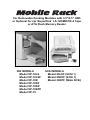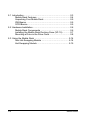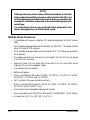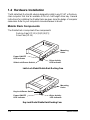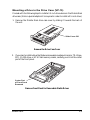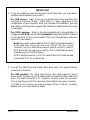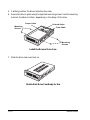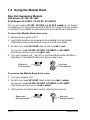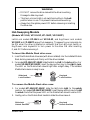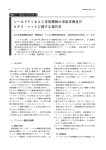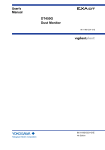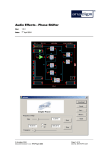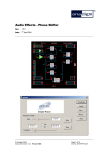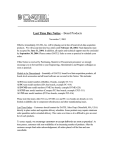Download VIPowER 5.25-inch External Enclosure VP-6228T User`s guide
Transcript
For Removable Docking Modules with 3.5"/2.5" HDD or Optional for zip /SuperDisk LS-120/MO/TR-4 Tape or ATA Flash Memory Reader TM IDE MODELS Model VP-10LS Model VP-10LSF Model VP-10K Model VP-10KF Model VP-10KP Model VP-10KPF Model VP-15 TM SCSI MODELS Model 20LSF (SCSI 1) Model 20KPF (SCSI 1) Model 30KPF (Wide SCSI) 2-1 Introduction ........................................................................ 2-3 Mobile Rack Features ................................................... 2-4 Unpacking Your Mobile Rack ........................................ 2-5 IDE Basics .................................................................... 2-5 SCSI Basics .................................................................. 2-5 2-2 Hardware Installation .......................................................... 2-6 Mobile Rack Components ............................................. 2-6 Installing the Mobile Rack Docking Case (VP-15) ........... 2-7 Mounting a Drive in the Drive Case ................................ 2-8 2-3 Using the Mobile Rack ..................................................... 2-14 Non Hot-Swapping Models .......................................... 2-14 Hot-Swapping Models ................................................. 2-15 2-2 Mobile Rack 1-1 Introduction The Mobile Rack Removable Docking Module is the perfect solution for data backup and transporting data between computers. It is available in IDE or SCSI interface models. The Mobile Rack is form-fitted for a standard PC/AT 5.25" half-height bay. Its drive case can accept most half-height 3.5" and 2.5" drives (with separately purchased adapter cables). Not being limited by memory size, you can install any capacity drive. This sevtion will guide you through the installation of the following Mobile Rack Removable Docking Modules. Mobile Rack Models: VP-10LS VP-10LSF VP-10K VP-10KF VP-10KP VP-10KPF VP-15 IDE interface, Latch-lock/Slide Switch IDE interface, Latch-lock/Slide Switch with Cooling Fan IDE interface, Key-lock IDE interface, Key-lock with Cooling Fan IDE interface, Key-lock Power Switch IDE interface, Key-lock Power Switch with Cooling Fan IDE interface, Drive Case VP-20LSF SCSI (50-pin) interface, Latch-lock/Slide Switch with Cooling Fan VP-20KPF SCSI (50-pin) interface, Key-lock/Power Switch with Cooling Fan VP-30KPF Wide SCSI (68-pin) interface, Key-lock/Power Switch with Cooling Fan Model Number Code Descriptions for Ordering Information: V P - 1 0 L S (F) 1 2 3 4 5 1 2 3 4 5 Interface Type .......... Body ........................ Lock Type ................ Power Switch ........... Cooling Fan ............. Mobile Rack 1 = IDE, 2 = SCSI, 3 = Wide SCSI 2 = Out-Frame, 5 = In-Tray Box, 0 = Frame + Tray L = Latch-lock, K = Key-lock S = Latch Switch, P = Power IC Switch F = Fan 2-3 NOTE Although there are certain feature differences between the Mobile Rack models, the installation for all models is similar. Both IDE and SCSI models are documented in this manual. As you proceed through the steps for installation, please refer to the sections that apply to your model type. For instructions on how to use your Mobile Rack, please refer to the section that applies to your Mobile Rack model. Mobile Rack Features • Compatible with tower or desktop PC, external subsystem & RAID system cases • IDE models enable portable use of hard disk, LS-120, MO, TR-4 tape, zip and other IDE and ATAPI devices • SCSI models enable portable use of hard disk, MO, TR-4 tape, zip and other SCSI devices • Drive bay module for mounting a 1.0-inch height, 3.5-inch or 2.5-inch device in a 5.25-inch drive bay • Supports fixed 3.5-inch hard disk drives and 2.5-inch hard disk drives (requires 2.5-inch drive adapter cable) • Convenient pull-out handle • Safety lock feature • Power on/off feature (Models VP-10KP, VP-10KPF, VP-10LS, VP-10LSF, VP-20KPF, VP-20LSF and VP-30KPF) • LED indicator for power and drive activity • Built-in cooling fan (Models VP-10LSF, VP-10KF, VP-10KPF, VP-20KPF, VP-20LSF and VP-30KPF only) • Drive case is interchangeable between all models • Fully compatible with MS-DOS, Windows® 3.11/95/98/NT, OS/2 Warp • Dimensions: 8.4" (D) x 5.8" (W) x 1.6" (H) 2-4 Mobile Rack Unpacking Your Mobile Rack Before installing the Mobile Rack, verify that the following items are included in the carton. If any parts are damaged or missing, please contact your local dealer or sales representative immediately. 1. 2. 3. 4. One Mobile Rack Removable Docking Module Eight mounting screws 2 keys (for key-lock models only) One user’s guide IDE Basics IDE is an acronym for Integrated Device (Drive) Electronics and is sometimes referred to as an ATA (AT Attachment) interface. It is the most commonly used interface for hard disk drives installed on personal computers. Other devices like CD-ROM, tape, optical drives, and so on have adapted a variation called ATAPI (ATA Packet Interface) and can be intermixed with standard IDE drives because they use the same cabling and electrical interface. Most systems today have two IDE channel connectors that are typically referred to as primary and secondary ports. Each IDE port can have a maximum of two devices that must be uniquely identified, typically by the setting of a jumper as a ‘master’ or ‘slave’ device. SCSI Basics SCSI is an acronym for Small Computer System Interface, a specification which defines a high performance interface that distributes data among peripherals independently of the host CPU. The use of SCSI devices requires a host SCSI controller installed in your computer. 8-bit bus width SCSI-1 and SCSI-2 controllers use 50-pin interface cabling and support standard SCSI (5MB/sec), Fast SCSI (10MB/sec) and Ultra SCSI (20MB/ sec.) data transfer rates. Up to seven SCSI peripherals can be connected in a daisychain configuration. 16-bit bus width Wide SCSI uses 68-pin cabling, supports 20 and 40MB/sec data transfer rates, and up to 15 SCSI peripherals can be connected. When connecting multiple SCSI peripherals, each device must be assigned a unique SCSI ID number on the SCSI bus. ID settings for 8-bit SCSI range from ID0 to ID7 (ID7 normally assigned to the SCSI controller.) ID settings for 16-bit SCSI range from ID0 to ID15. The device’s SCSI ID number is typically set via jumpers or switches on most SCSI peripherals. An important requirement, defined by the SCSI specification, is the rule of device termination. When adding SCSI devices, you must ensure that the first and last physical devices on the SCSI bus are terminated. Mobile Rack 2-5 1-2 Hardware Installation The Mobile Rack Docking Module is designed to install in any PC/AT or Pentiumclass computer that has an available 5.25-inch half-height drive bay. General instructions for installing the Mobile Rack are given since the design of computer cases varies. Refer to your computer’s manual whenever in doubt. Mobile Rack Components The Mobile Rack is comprised of two components: Docking Case [VP-12 (L)(S)(F)(K)(P)] Drive Case (VP-15) Mounting Holes Power ON/OFF LED Indicator Slide-Lock/Power Switch Drive Activity LED Indicator Latch-Lock Model Mobile Rack Docking Case Mounting Holes Key-Lock/Power Switch Power ON/OFF LED Indicator Drive Activity LED Indicator Key-Lock Model Mobile Rack Docking Case 2-6 Mobile Rack Power Connector Data Interface Cable Bottom Mounting Holes Side Mounting Holes Handle Removable Front Panel for Removable Media Drives Mobile Rack Drive Case VP-15 (with cover removed) Installing the Mobile Rack Docking Case 1. Turn OFF the power to your computer and any other connected peripheral devices. Follow the precautions for static electricity discharge: • Discharge any static electricity build up in your body by touching a grounded metal surface such as the computer case, if plugged in. • During installation procedures, avoid any contact with internal parts. 2. Unplug the power cord from the back of the computer. 3. Remove your computer’s cover. 4. Remove the computer’s front cover plate from the 5.25-inch drive bay you plan to install your Mobile Rack into. 5. Remove (separate) the Mobile Rack drive case from the docking case by lifting the handle and pulling it out. 6. Slide the docking case into the 5.25-inch drive bay. Mounting Screws Docking Case (All Models) Mounting Screws Install the Mobile Rack Docking Case into the Drive Bay Mobile Rack 2-7 7. Position the docking case so its mounting holes align with the drive bay’s mounting holes. Secure with the supplied mounting screws (two on each side.) 8. Attach the data cable from the appropriate drive controller in the system. For IDE Models: Attach an existing IDE 40-pin data cable from the system motherboard (or IDE controller card) to the 40-pin connector on the back of the docking case. For SCSI Models: Depending on the SCSI Mobile Rack model, attach an existing SCSI 50-pin or 68-pin data cable from the installed SCSI controller card to the 50-pin or 68-pin connector on the back of the docking case. Most connectors are keyed for proper insertion. If there is no key, orient the cable so the pin-1 colored stripe edge is closest to the power connector. 9. Connect an available 4-pin power cable from the system’s power supply to the 4-pin connector on the back of the docking case. The power connector is ‘D’ shaped to ensure proper orientation when making the connection. Pin 1 40-pin IDE Connector, 50-pin SCSI Connector, or 68-pin Wide SCSI Connector Power Connector Docking Module Data Cable and Power Connectors 10. Replace the computer’s cover and reconnect the power and other external cabling. 2-8 Mobile Rack Mounting a Drive in the Drive Case (VP-15) Proceed with the following steps to install a 3.5-inch drive device in the Mobile Rack drive case. (Note: a special adapter kit is required in order to install a 2.5-inch drive.) 1. Remove the Mobile Rack drive case cover by sliding it towards the back of the unit. Slide Cover Off Remove the Drive Case Cover 2. If you plan to install a drive that features removable media such as a zip, TR-4 tape, MO, LS-120 drive, or ATA Flash memory reader, carefully punch out the center part of the front panel. Center Part of Front Panel Removed Remove Front Panel for Removable Media Drives Mobile Rack 2-9 IMPORTANT 3. If you are installing a new hard drive into the Mobile Rack, you may need to configure the drive before you install it. For IDE drives: Refer to the drive manufacturer’s documentation and configure the drive as ‘Master’, ‘Cable Select’, or ‘Slave’ depending on the configuration of your computer. After you complete this installation, you may also need to re-configure the computer’s BIOS Setup to make the drive functional in the system. For SCSI devices: Refer to the drive manufacturer’s documentation to configure the SCSI ID number and Termination. Make sure the last SCSI device in the internal SCSI chain is terminated. If this is not the last device, make sure there is NO termination. Note: If you wish to use the external SCSI ID select jumpers provided on the Mobile Rack drive case, you must connect the 3-pin 3-wire connector, the 2-pin black-wire common ground connector, (and for SCSI Wide: the 2-pin gray-wire connector) from inside the drive case to the proper pins on the SCSI device . SCSI ID select jumpers ID1, ID2, ID4, (and ID8 for SCSI wide) are used to set the SCSI ID on the drive case. 4. Connect the cables from the Mobile Rack drive case to the appropriate pin connectors of the drive. For IDE models: The drive case’s 40-pin IDE cable supports 3.5-inch drives. Attach the power and IDE cables from the Mobile Rack drive case to the drive. The power connector is ‘D’ shaped to correctly orient the connector. The colored stripe on the IDE cable should be closest to the power connector. To install a 2.5-inch drive, you must purchase a ‘44-pin to 40-pin’ connector adapter from your local computer dealer. 2-10 Mobile Rack For SCSI models: Connect the 4-pin power and 50- or 68-pin cables from the Mobile Rack drive case to the drive. The power connector is ‘D’ shaped to correctly orient the connector. The colored stripe on the data cable should be closest to the power connector to ensure correct pin 1 orientation. To enable the external SCSI ID selector option: • Connect the 3-pin 3-wire connector (brown wire=ID1, red wire=ID2, yellow wire=ID4) (and 2-pin gray-wire connector=ID8 for VP-30KPF Wide SCSI) to the appropriate SCSI ID jumper pins on the SCSI device. • Connect the 2-pin black-wire common ground connector to the appropriate pins on the SCSI device. To enable the Busy LED activity option: Connect the 2-pin 2-wire (red wire= +, white wire= –) connector to the appropriate pins on the SCSI device. 2-pin Busy LED Connector 2-pin Black-wire GND Connector 4-pin Power Connector (SCSI Wide) 2-pin Gray-wire SCSI ID 8 Connector 3-pin SCSI ID 1, 2, 4 Connector 50- or 68-pin Data Cable Connector SCSI Drive Case Connectors Mobile Rack 2-11 5. Carefully position the drive inside the drive case. 6. Secure the drive in place using the supplied mounting screws. Use the mounting holes on the sides or bottom, depending on the design of the drive. Power Cable Colored Stripe Mounting Screws Data Cable Mounting Screws Install the Drive in Drive Case 7. Slide the drive case cover back on. Mobile Rack Drive Case Ready for Use 2-12 Mobile Rack 8. For SCSI models only: If you enabled the external SCSI ID Select feature, locate and configure the jumper pins on the back of the drive case for the desired SCSI ID number. These four jumpers support SCSI ID 0 to 15. This is accomplished by placing jumpers on the appropriate number combination that would add up to the desired SCSI ID number. For example, to set ID 5, place jumpers on ID1, and 4, where 1+ 4=5. For wide SCSI, the ID8 option allows you to set ID numbers up to 15, for example, 1+2+8=11. See below for configuring the desired SCSI ID setting. SCSI ID Jumper Settings The hardware installation is complete. Your Mobile Rack drive case is ready to use. Mobile Rack 2-13 1-3 Using the Mobile Rack Non Hot-Swapping Models (IDE Models VP-10K, VP-10KF SCSI Models VP-20KPF, VP-20LSF, VP-30KPF) IDE key-lock models VP-10K, VP-10KF and all SCSI models do not support hot-swapping. Your computer must be POWERED OFF when the drive is inserted or removed. Once installed, the removable drive can be used like any other drive. To insert the Mobile Rack drive case: 1. Make sure the computer is OFF. 2. Insert the Mobile Rack drive case (with drive installed) into the installed Mobile Rack docking case and push firmly until the drive is seated. 3. For latch-lock model VP-20LSF, slide the latch-lock left, to lock. For key-lock models VP-10K, VP-10KF, VP-20KPF and VP-30KPF, insert the key and turn key to the right to lock. 4. Turn your computer ON. The LED on the Mobile Rack should light after a slight delay. The installed Mobile Rack device is ready to use. Slide-lock Lock Position Key-lock Lock Position To remove the Mobile Rack drive case: 1. Turn your computer OFF. 2. For latch-lock model VP-20LSF, slide the latch-lock right, to unlock. For key-lock models VP-10K, VP-10KF, VP-20KPF and VP-30KPF, insert the key and turn key to the left to unlock. 3. Gently pull on the Mobile Rack handle to slide the drive case out. Slide-Lock Unlock Position 2-14 Key-lock Unlock Position Mobile Rack WARNING • DO NOT remove the drive case while the drive is working. Damage to data may result. • The Key-Lock and Latch-Lock switches must be in the Lock position when in use. This prevents removal while working. • Always turn the system power OFF before removing or inserting the drive case. Hot-Swapping Models (Models VP-10LS, VP-10LSF, VP-10KP, VP-10KPF) Latch-Lock models VP-10LS and VP-10LSF, and Key/Power Lock models VP-10KP and VP-10KPF support hot-swapping. The power to your computer can be ON when the drive is inserted or removed. Use the Latch-Lock switch or Key/Power Lock keyswitch to turn power to the drive ON after inserting it, and OFF before removing it. To insert the Mobile Rack drive case: 1. Insert the Mobile Rack drive case (with drive installed) into the installed Mobile Rack docking case and push firmly until the drive is seated. 2. For models VP-10LS/VP-10LSF, slide the latch-lock left, to the lock position. For models VP-10KP/VP-10KPF, insert the key and turn key to the right to lock. The LED on the Mobile Rack should light after a slight delay. The installed Mobile Rack device is ready to use. Slide-lock Lock Position Key-lock Lock Position To remove the Mobile Rack drive case: 1. For models VP-10LS/VP-10LSF, slide the latch-lock right, to the unlock position. For models VP-10KP/VP-10KPF, insert the key and turn key to the left to unlock. Note that the power LED on the Mobile Rack should now be OFF. 2. Gently pull on the Mobile Rack handle to slide the drive case out. Slide-lock Unlock Position Mobile Rack Key-lock Unlock Position 2-15