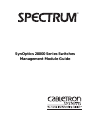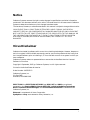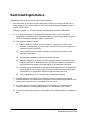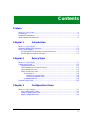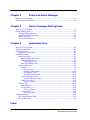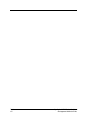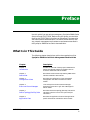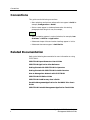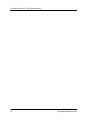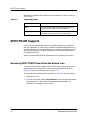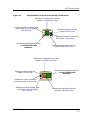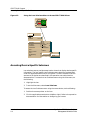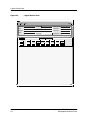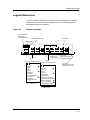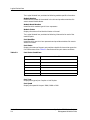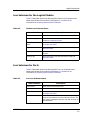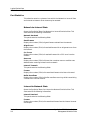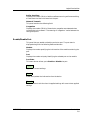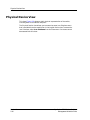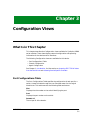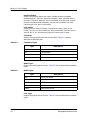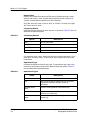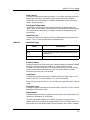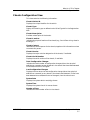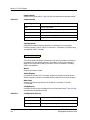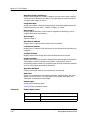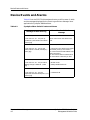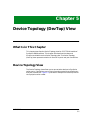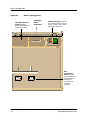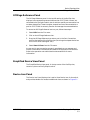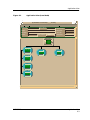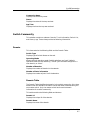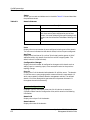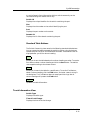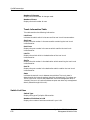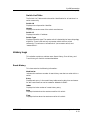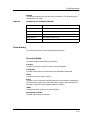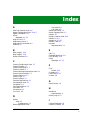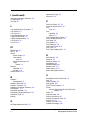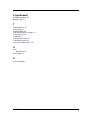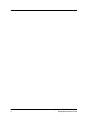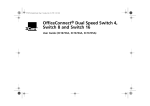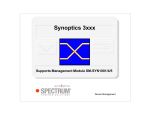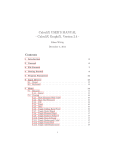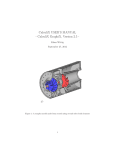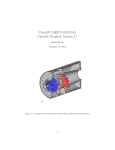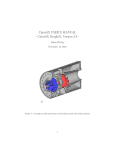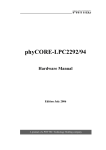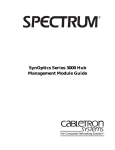Download Cabletron Systems CBUPRI/E1 Specifications
Transcript
¨ SynOptics 28000 Series Switches Management Module Guide Notice Cabletron Systems reserves the right to make changes in specifications and other information contained in this document without prior notice. The reader should in all cases consult Cabletron Systems to determine whether any such changes have been made. The hardware, firmware, or software described in this manual is subject to change without notice. IN NO EVENT SHALL CABLETRON SYSTEMS BE LIABLE FOR ANY INCIDENTAL, INDIRECT, SPECIAL, OR CONSEQUENTIAL DAMAGES WHATSOEVER (INCLUDING BUT NOT LIMITED TO LOST PROFITS) ARISING OUT OF OR RELATED TO THIS MANUAL OR THE INFORMATION CONTAINED IN IT, EVEN IF CABLETRON SYSTEMS HAS BEEN ADVISED OF, KNOWN, OR SHOULD HAVE KNOWN, THE POSSIBILITY OF SUCH DAMAGES. Virus Disclaimer Cabletron has tested its software with current virus checking technologies. However, because no anti-virus system is 100% reliable, we strongly caution you to write protect and then verify that the Licensed Software, prior to installing it, is virus-free with an anti-virus system in which you have confidence. Cabletron Systems makes no representations or warranties to the effect that the Licensed Software is virus-free. Copyright © September, 1997, by Cabletron Systems, Inc. All rights reserved. Printed in the United States of America. Order Number: 9032252 E1 Cabletron Systems, Inc. P.O. Box 5005 Rochester, NH 03866-5005 SPECTRUM, the SPECTRUM IMT/VNM logo, DCM, IMT, and VNM are registered trademarks, and SpectroGRAPH, SpectroSERVER, Inductive Modeling Technology, Device Communications Manager, and Virtual Network Machine are trademarks of Cabletron Systems, Inc. Ethernet is a trademark of Xerox Corporation. SynOptics and Bay are trademarks of Bay Networks, Inc. 9032252 E1 i Restricted Rights Notice (Applicable to licenses to the United States Government only.) 1. Use, duplication, or disclosure by the Government is subject to restrictions as set forth in subparagraph (c) (1) (ii) of the Rights in Technical Data and Computer Software clause at DFARS 252.227-7013. Cabletron Systems, Inc., 35 Industrial Way, Rochester, New Hampshire 03866-5005. 2. (a) This computer software is submitted with restricted rights. It may not be used, reproduced, or disclosed by the Government except as provided in paragraph (b) of this Notice or as otherwise expressly stated in the contract. (b) This computer software may be: (c) (1) Used or copied for use in or with the computer or computers for which it was acquired, including use at any Government installation to which such computer or computers may be transferred; (2) Used or copied for use in a backup computer if any computer for which it was acquired is inoperative; (3) Reproduced for safekeeping (archives) or backup purposes; (4) Modified, adapted, or combined with other computer software, provided that the modified, combined, or adapted portions of the derivative software incorporating restricted computer software are made subject to the same restricted rights; (5) Disclosed to and reproduced for use by support service contractors in accordance with subparagraphs (b) (1) through (4) of this clause, provided the Government makes such disclosure or reproduction subject to these restricted rights; and (6) Used or copied for use in or transferred to a replacement computer. Notwithstanding the foregoing, if this computer software is published copyrighted computer software, it is licensed to the Government, without disclosure prohibitions, with the minimum rights set forth in paragraph (b) of this clause. (d) Any other rights or limitations regarding the use, duplication, or disclosure of this computer software are to be expressly stated in, or incorporated in, the contract. (e) This Notice shall be marked on any reproduction of this computer software, in whole or in part. ii SynOptics 28000 Series Switches Management Module Guide Contents Preface What Is in This Guide .......................................................................................................... ix Conventions ............................................................................................................................x Related Documentation..........................................................................................................x Other Related Documentation ............................................................................................. xi Chapter 1 Introduction What Is in This Chapter..................................................................................................... 1-1 SynOptics 28000 Series Switches ...................................................................................... 1-1 SPECTRUM Support.......................................................................................................... 1-2 Accessing SPECTRUM Views from the Device Icon .................................................. 1-2 Accessing Device-Specific Subviews............................................................................ 1-4 Chapter 2 Device View What Is in This Chapter..................................................................................................... 2-1 Logical Device View ............................................................................................................ 2-1 Logical Module Icon ..................................................................................................... 2-3 Icon Subviews for the Logical Module ........................................................................ 2-5 Icon Subviews for Ports ............................................................................................... 2-5 Switch Community View.............................................................................................. 2-6 Port Statistics ........................................................................................................ 2-8 Network-to-Internal Stats .............................................................................. 2-8 Internal-to-Network Stats .............................................................................. 2-8 Enable/Disable Port............................................................................................... 2-9 Physical Device View ........................................................................................................ 2-10 Chapter 3 Configuration Views What Is in This Chapter..................................................................................................... 3-1 Port Configurations Table ............................................................................................ 3-1 Chassis Configuration View......................................................................................... 3-7 Agent Configuration View............................................................................................ 3-9 9032252 E1 iii Chapter 4 Event and Alarm Messages What Is in This Chapter .....................................................................................................4-1 Device Events and Alarms..................................................................................................4-1 Chapter 5 Device Topology (DevTop) View What Is in This Chapter .....................................................................................................5-1 Device Topology View ..........................................................................................................5-1 Off-Page Reference Panel .............................................................................................5-3 Simplified Device View Panel.......................................................................................5-3 Device Icon Panel..........................................................................................................5-3 Port Connections Panel ................................................................................................5-4 Chapter 6 Application View What Is in This Chapter .....................................................................................................6-1 Common Applications .........................................................................................................6-1 Application View .................................................................................................................6-2 Application View Modes ...............................................................................................6-2 Syn28CommonApp..............................................................................................................6-5 Agent Information ........................................................................................................6-5 Agent Configuration View......................................................................................6-5 Trap Receiver View ................................................................................................6-5 Trap Receiver Table .........................................................................................6-5 Add Trap Receiver View.........................................................................................6-6 Switch Community .......................................................................................................6-7 Domain....................................................................................................................6-7 Domain Table ...................................................................................................6-7 Domain Creation View ..................................................................................6-10 Port Domain Table .........................................................................................6-10 Standard Table Buttons ................................................................................6-11 Trunk Information View ......................................................................................6-11 Trunk Information Table...............................................................................6-12 Switch List View...................................................................................................6-12 Switch List Table ...........................................................................................6-13 History Logs................................................................................................................6-13 Reset History ........................................................................................................6-13 Error History ........................................................................................................6-14 Error Log Table ..............................................................................................6-14 Trace History........................................................................................................6-15 Trace Log Table..............................................................................................6-15 Sy28xEnSwchApp .............................................................................................................6-16 Port Configurations Table ..........................................................................................6-16 Port to MAC View .......................................................................................................6-16 Index Contents iv SynOptics 28000 Series Switches Management Module Guide Tables Chapter 1 Table 1-1. Chapter 2 Table 2-1. Table 2-2. Table 2-3. Chapter 3 Table 3-1. Table 3-2. Table 3-3. Table 3-4. Table 3-5. Table 3-6. Table 3-7. Table 3-8. Table 3-9. Table 3-10. Chapter 4 Table 4-1. Chapter 6 Table 6-1. Table 6-2. Table 6-3. Table 6-4. Introduction Supported Models .................................................................................................. 1-2 Device View Port Status Conditions .......................................................................................... 2-4 Module Icon Subviews Menu ................................................................................ 2-5 Port Icon Subviews Menu...................................................................................... 2-5 Configuration Views Connector Types .................................................................................................... 3-2 Media Types ........................................................................................................... 3-2 Link Types ............................................................................................................. 3-3 Port Speeds ............................................................................................................ 3-3 Connecting Devices................................................................................................ 3-4 Operational Types ................................................................................................. 3-4 Next Boot Types..................................................................................................... 3-5 Feature Modes ....................................................................................................... 3-8 Configuration Sources ........................................................................................... 3-8 Reboot Agent Values ........................................................................................... 3-10 Event and Alarm Messages SynOptics 28xxx Switch Events and Alarms ....................................................... 4-2 Application View Receiver Statuses................................................................................................... 6-6 Domain Statuses.................................................................................................... 6-8 Reasons for System Reset ................................................................................... 6-14 Reasons for Errors Within Switches................................................................... 6-15 9032252 E1 vii Tables viii SynOptics 28000 Series Switches Management Module Guide Figures Chapter 1 Figure 1-1. Figure 1-2. Chapter 2 Figure 2-1. Figure 2-2. Figure 2-3. Figure 2-4. Chapter 5 Figure 5-1. Chapter 6 Figure 6-1. Figure 6-2. Introduction Using Double-Click Zones to Access SPECTRUM Views ................................... 1-3 Using the Icon Subviews Menu to Access SPECTRUM Views .......................... 1-4 Device View Logical Device View .............................................................................................. 2-2 Module Icon Detail ............................................................................................... 2-3 Switch Community View ...................................................................................... 2-7 SynOptics 28xxx Switch Device View Physical Module ................................... 2-11 Device Topology (DevTop) View Device Topology View ........................................................................................... 5-2 Application View Application View (Icon Mode) .............................................................................. 6-3 Application View (List Mode) ............................................................................... 6-4 9032252 E1 v Figures vi SynOptics 28000 Series Switches Management Module Guide Preface Use this guide if you are going to manage any SynOptics 28000 Series Switch through SPECTRUM. Before using this guide, you should be familiar with SPECTRUM’s functions as referenced in the operation and administraton documentation. You should also be familiar with any network management and hardware requirements described in the SynOptics 28000 Series Switch documentation. What Is in This Guide The following chapter descriptions outline the organization of the SynOptics 28000 Series Switch Management Module Guide. Chapter Description Chapter 1 Provides an overview of the SynOptics 28000 Series Switch management module and explains how to access the associated views and tables. Introduction Chapter 2 Device View Chapter 3 Configuration Views Chapter 4 Event and Alarm Messages Chapter 5 Device Topology (DevTop) View Chapter 6 Application View Describes the Device views representing 28000 series switches modeled in SPECTRUM. Describes the Configuration views and network management information available for switch models. Lists and explains the alarm/event messages generated in the Event Log or Alarm Manager for switch models. Describes the Device Topology (DevTop) view, which represents a device in terms of its ports and port connections. Describes the Application view and the applicationspecific information available for switch models. 9032252 E1 ix Conventions Conventions This guide uses the following conventions: • Menu selections and buttons referenced in text appear in bold; for example, Configuration or Detail. • Button names appear in shadowed boxes when introducing paragraphs describing their use; for example, Help • Menu navigation appears in order of selection; for example, Icon Subviews -> Utilities -> Application. • Referenced chapter titles and section headings appear in italics. • Referenced documents appear in bold italics. Related Documentation Refer to the following documentation for more information on using SPECTRUM: SPECTRUM Report Generator User’s Guide SPECTRUM Application View Reference Getting Started with SPECTRUM for Operators Getting Started with SPECTRUM for Administrators How to Manage Your Network with SPECTRUM SPECTRUM GIB Editor Guide SPECTRUM AutoDiscovery User’s Guide Portable ManagementApplication for the MMAC-Plus User’s Guide SPECTRUM Portable Management Application Tools Guide Preface x SynOptics 28000 Series Switches Management Module Guide Other Related Documentation Other Related Documentation Refer to the following documentation for more information on managing TCP/IP-based networks: Martin, James, Kathleen Kavanagh Chapman, Joe Leben. Local Area Networks: Architectures and Implementations, 2d ed. Englewood Cliffs, NJ: Prentice Hall, 1994. Rose, Marshall T. The Simple Book: An Introduction to Management of TCP/IP-based Internets. Englewood Cliffs, NJ: Prentice Hall, 1991. Stallings, William. Data and Computer Communications, 4th ed. New York: Macmillan Publishing Company, 1994. Tanenbaum, Andrew S. Computer Networks, 3d ed. Englewood Cliffs, NJ: Prentice Hall, 1996. Refer to the specific SynOptics hardware manual for a detailed description of your particular SynOptics switch. Questions about SPECTRUM Documentation Send your questions, comments or suggestions regarding SPECTRUM documentation to the Technical Communications Department directly via the following internet address: E-MAIL 9032252 E1 [email protected] Preface xi Questions about SPECTRUM Documentation Preface xii SynOptics 28000 Series Switches Management Module Guide Chapter 1 Introduction What Is in This Chapter This chapter introduces the SPECTRUM management module for SynOptics 28000 Series Switches. It describes the following: • SynOptics 28000 Series Switches • SPECTRUM Support - Accessing SPECTRUM Views from the Device Icon - Accessing Device-Specific Subviews SynOptics 28000 Series Switches The model type name refers to the models used to specify attributes, actions, and associations for the device in SPECTRUM. The model type name for SynOptics 28000 series switches is SwSyn28xxx. SwSyn281xx SynOptics 28000 Switches are managed through the Simple Network Management Protocol (SNMP) Advanced Agent. Table 1-1 provides a list of SPECTRUM-supported models and their descriptions. Currently, only 281xx 9032252 E1 1-1 SPECTRUM Support devices are supported. 282xx devices will be supported in a later revision of SPECTRUM. Table 1-1. Supported Models Model Description 28115 Managed 10BASE-T Work Group Concentrator. 16 STP with AUI Interconnection Port. (Fast Ethernet) 28104 Managed 10BASE-T Work Group Concentrator. 16 STP with FOIRL Interconnection Port. (Fast Ethernet) SPECTRUM Support A SPECTRUM management module is a software emulation of a physical device or application. It uses icons to represent these devices/applications in the user interface. The icons provide status “at a glance” through the use of a color code, and access to in-depth information on the device’s configuration and operating activity. Refer to the and administration documentation for modeling instructions. Accessing SPECTRUM Views from the Device Icon The Device icon provides access to SPECTRUM views, which display devicespecific information. Access SPECTRUM views using double-click zones (Figure 1-1) and Icon Subviews menus (Figure 1-2). To access the Icon Subviews menu as shown in Figure 1-2, do the following: 1. Highlight the icon. 2. From the View menu, select Icon Subviews or click the applicable mouse button (middle or right). Refer to the operation documentation for information on configuring your mouse. Introduction 1-2 SynOptics 28000 Series Switches Management Module Guide SPECTRUM Support Accessing SPECTRUM Views from the Device Icon Figure 1-1. Using Double-Click Zones to Access SPECTRUM Views Accesses the Configuration view, see Chapter 3, Configuration Views. Accesses the Device Topology view, see Chapter 5, Device Topology (DevTop) View. Model Name Accesses the Device view, see Chapter 2, Device View. SwSyn28xxx Accesses the Switch Community v .see Chapter 2, Device View Accesses the Performance view, see the SPECTRUM Views Reference. Accesses the Application view, see Chapter 6, Application View. Accesses the Configuration view, see Chapter 3, Configuration Views. Accesses the Device view, see Chapter 2, Device View. Accesses the Switch Community view, see Chapter 2, Device View. Accesses the Device Topology view, see Chapter 5, Device Topology (DevTop) View 9032252 E1 Model Name Accesses the Performance view, see the SPECTRUM Views Reference. SwSyn28xxx Accesses the Application view, see Chapter 6, Application View. Introduction 1-3 SPECTRUM Support Accessing Device-Specific Subviews Figure 1-2. Using the Icon Subviews Menu to Access SPECTRUM Views Model Name SwSyn28xxx View Ctrl + b Go Back Go Up Icon Subviews View Path New View Bookmarks View History Current View Info... Notes... Jump by name... Zoom Map Hierarchy Page Close Ctrl + c Navigate Alarms Performance Notes... Utilities Zoom Device Logical DevTop Physical Accessing Device-Specific Subviews Icon subviews menus provide access to other views that display device-specific information. The icon-specific Icon Subviews menu selections are described under the applicable section within this guide. The menu selections that are common to all devices are described in the operation and administration documentation. To access the Icon Subviews menu using the View menu, do the following: 1. Highlight the icon. 2. From the View menu, select Icon Subviews. To access the Icon Subviews menu using the mouse button, do the following: 1. Position the mouse pointer on the icon. 2. Click the applicable mouse button (middle or right). Refer to the operation documentation for information on configuring your mouse. Introduction 1-4 SynOptics 28000 Series Switches Management Module Guide Chapter 2 Device View What Is in This Chapter This chapter describes the following Device views available for the SynOptics 28000 series switches. • Logical Device View - Switch Community View • Physical Device View SPECTRUM provides both static physical and dynamic logical representations of the switch configuration. With the dynamic logical representation, if the configuration changes, you see the corresponding change within the view after the model’s next polling cycle. See Chapter 1, Introduction, for information on Accessing SPECTRUM Views from the Device Icon and Accessing Device-Specific Subviews. Logical Device View This view displays a logical representation of the switch module that provides information about the switch instead of presenting a physical image. As Figure 2-1 shows, the Logical Module icon representing the switch contains labels that apply to the switch itself, as well as icons representing its individual ports. 9032252 E1 2-1 Logical Device View Figure 2-1. Logical Device View Primary Landscape 0x00400000 - type SwSyn28xxx * File View Help? Model Name Net Address System Up Time Contact Manufacturer Description Device Type Location 1 Master 28115 LINK 200M 1xx.xxx.xxx.xxx Network Address 1 17 Serial Number Primary-App NLNK 10M Half Duplex 2 LINK 10M 3 NLNK 10M 4 NLNK 10M 5 NLNK 10M 6 NLNK 10M 7 NLNK 10M 8 NLNK 10M Half Duplex Half Duplex Half Duplex Half Duplex Half Duplex Half Duplex Half Duplex 10 NLNK 10M 11 NLNK 10M 12 NLNK 10M 13 NLNK 10M 14 NLNK 10M 15 NLNK 10M 16 NLNK 10M Half Duplex Half Duplex Half Duplex Half Duplex Half Duplex Half Duplex Half Duplex Full Duplex 18 NLNK 200M 9 NLNK 10M Half Duplex Full Duplex Device View 2-2 SynOptics 28000 Series Switches Management Module Guide Logical Device View Logical Module Icon Logical Module Icon Figure 2-2 shows a detailed illustration of the Logical Module icon and the double-click zones and subviews available from it. The following sections describe each area of the module. Figure 2-2. Module Icon Detail Module Number (double-click for Module Notes) Port Speed Module Model Number Module Status 1 Master 28115 17 LINK 200M 1xx.xxx.xxx.xxx Network Address 1 2 NLNK 10M Half Duplex LINK 10M 3 NLNK 10M 4 5 NLNK 10M NLNK 10M 6 NLNK 10M 7 NLNK 10M 8 NLNK 10M Half Duplex Half Duplex Half Duplex Half Duplex Half Duplex Half Duplex Half Duplex 10 NLNK 10M 11 NLNK 10M 12 NLNK 10M 13 NLNK 10M 14 NLNK 10M 15 NLNK 10M 16 NLNK 10M Half Duplex Half Duplex Half Duplex Half Duplex Half Duplex Half Duplex Half Duplex Full Duplex 18 NLNK 200M 9 NLNK 10M Half Duplex Full Duplex Port Identifier (double-click for Port Notes) Port Icon Port Icon Subviews Menu Module Module Icon Subviews Menu Close Navigate Alarms Notes... Utilities Performance Port Notes Port Configurations Port Statistics Port to MAC Enable/Disable Port (see Table 2-3) Port Status (double-click for Port Performance View) Close Navigate Alarms Notes... Utilities Performance Module Notes Chassis Configuration Port Type (double-click for Port Configurations View) Port Configurations Table Agent Information Switch Community Enable/Disable Module (see Table 2-2) 9032252 E1 Device View 2-3 Logical Device View The Logical Module icon provides the following module-specific information: Module Number Identifies the number of the module in the hub and provides a double-click zone to access Module Notes. Module Model Number Identifies which module type this icon represents. Module Status Displays the status of the Module: Master or Normal. The Logical Module icon provides the following information for each of the module’s ports: Port Identifier Identifies which port this icon represents and provides a double-click zone to access Port Notes. Port Status Displays the status of the port and provides a double-click zone that opens the Port Performance View. Table 2-1 describes and lists port status conditions. Table 2-1. Port Status Conditions Status Condition NLNK (No Link) Yellow LINK Green PART-Blue Partitioned ? in Link PART-Yellow Partitioned, No Link PART-Red Partitioned with a Link ? Blue Port Type Displays the type of port: Duplex or Half Duplex. Port Speed Displays the speed of the port: 200M, 100M or 10M. Device View 2-4 SynOptics 28000 Series Switches Management Module Guide Logical Device View Icon Subviews for the Logical Module Icon Subviews for the Logical Module Table 2-2 describes each of the device-specific Module Icon Subviews menu selections available for this device. See Chapter 1, Introduction, for information on Accessing Device-Specific Subviews. Table 2-2. Module Icon Subviews Menu Menu Selection Description Module Notes Opens the Module Notes view. Chassis Configuration Opens the Chassis Configuration view, discussed in Chapter 3, Configuration Views. Port Configurations Table Opens the Port Configuration Table, discussed in Chapter 3, Configuration Views. Agent Information Opens the Agent Information view, discussed in Chapter 6, Application View Switch Community Opens the Switch Community view, discussed in this Chapter. History Logs Opens the History Logs view, discussed in Chapter 6, Application View. Icon Subviews for Ports Table 2-3 describes each of the device-specific Port Icon Subviews menu selections available for this device. See Chapter 1, Introduction, for information on Accessing Device-Specific Subviews. Table 2-3. Port Icon Subviews Menu Menu Selection 9032252 E1 Description Performance Opens the Port Performance view. Port Notes Opens the Port Notes view. Port Configurations Opens the Port Configurations view, discussed in Chapter 3, Configuration Views. Port Statistics This selection contains a submenu from which you may access the Port Network-to-Internal Statistics view or the Port Internal-to-Network Statistics view, both of which are described below. Device View 2-5 Logical Device View Switch Community View Table 2-3. Port Icon Subviews Menu (Continued) Menu Selection Description Port to MAC Opens the Port to MAC view, discussed in Chapter 6, Application View. Enable/Disable Port Opens the Enable/Disable Port view, described below. Switch Community View Figure 2-3 shows an example of the Switch Community view. Access the Switch Community view from the double-click zone shown in Figure 2-1. This view displays the connections between domains and ports within a switch community. All the switches connected together are called a “community.” At the top of this view is a board that represents the Switch Community with “ports” that represent the domains (or VLANs ). Below this are the Logical Module icons representing each of the switches in the community that are modeled in SPECTRUM. The Master is the first switch. If the Master is not modeled, then this view will only show the domains that the switch is in and the Logical Module icon for the switch from which the view was accessed. The view will update if a switch or VLAN is added or removed from the community. Clicking a port number highlights the domain number of the domain icon containing that port. Clicking the domain number on a domain icon highlights the port number of all the ports in the domain. Clicking the domain number again unhighlights all the ports and the domain icon. NOTE The trunk port is not part of the domain: it connects the switches within the LAN. Trunk port icons look the same as port icons in the Switch Community View, except a trunk port icon has a violet background behind its number. In addition to the capabilities described above, the port and module icons provide the same information described under Logical Module Icon. Device View 2-6 SynOptics 28000 Series Switches Management Module Guide Logical Device View Switch Community View Figure 2-3. Switch Community View Primary Landscape 0x00400000 - type SwSyn28xxx * File View Help? Model Name Net Address System Up Time Contact Manufacturer Description Device Type Location Serial Number Primary-App Switch Community 2 Default 1 # Name # Name # Name Master 28xxx 200M 1xx.xxx.xxx.xxx Network Address 1 17 LINK # Name NLNK 10M Half Duplex 2 LINK 10M 3 NLNK 10M 4 NLNK 10M 5 NLNK 10M 6 NLNK 10M 7 NLNK 10M 8 NLNK 10M Half Duplex Half Duplex Half Duplex Half Duplex Half Duplex Half Duplex Half Duplex Full Duplex 18 NLNK 200M 10 NLNK 10M 11 NLNK 10M 12 NLNK 10M 13 NLNK 10M 14 NLNK 10M 15 NLNK 10M 16 NLNK 10M Half Duplex Half Duplex Half Duplex Half Duplex Half Duplex Half Duplex Half Duplex Half Duplex 1 2 3 NLNK 10M 4 7 8 Half Duplex Half Duplex Half Duplex Half Duplex Half Duplex Half Duplex Half Duplex 10 NLNK 10M 11 NLNK 10M 12 NLNK 10M 13 NLNK 10M 14 NLNK 10M 15 NLNK 10M 16 NLNK 10M Half Duplex Half Duplex Half Duplex Half Duplex Half Duplex Half Duplex Half Duplex 9 NLNK 10M Full Duplex 1 Normal 28xxx 17 LINK 200M 1xx.xxx.xxx.xxx Network Address NLNK 10M Half Duplex NLNK 10M NLNK 10M 5 NLNK 10M 6 NLNK 10M NLNK 10M NLNK 10M Full Duplex 18 NLNK 200M 9 NLNK 10M Half Duplex Full Duplex 9032252 E1 Device View 2-7 Logical Device View Switch Community View Port Statistics This selection contains a submenu from which the Network-to-Internal Stats and Internal-to-Network Stats views may be accessed. Network-to-Internal Stats Opens the SynOptics 28xxx Port Network-to-Internal Statistics View. This view contains the following information: Network Received This panel contains the following fields: Good Frames Displays the number (32 bit) of good frames received from the network. Align Errors Displays the number (32 bit) of received frames with an alignment error from the network. Crc Errors Displays the number (32 bit) of received frames with a CRC error from the network. Overruns Displays the number (32 bit) of times that a receiver overrun condition was detected when receiving frames from the network. Internal Transmit This panel contains the following fields: Frames Displays the number (32 bit) of transmitted frames to the internal channel. Buffer Overflows Displays the number (32 bit) of buffer overflows occurring while transmitting a frame to the internal channel. Internal-to-Network Stats Opens the SynOptics 28xxx Port Internal-to-Network Statistics View. This view contains the following information: Internal Received This panel contains the following fields: Frames Displays the number (32 bit) of transmitted frames from the internal channel out the port. Device View 2-8 SynOptics 28000 Series Switches Management Module Guide Logical Device View Buffer Overflows Displays the number (32 bit) of buffer overflows occurring while transmitting a frame from the internal channel out the port. Network Transmit This panel contains the following field: Congestion Displays the number (32 bit) of times that a congestion was detected when transmitting to the network. The meaning of “congestion” varies between the two types of ports. Enable/Disable Port This panel lets you enable or disable a particular port. The port state is displayed along with the following fields and buttons: Module Displays the number specifying the hub location of the module containing the port. Port Displays the number uniquely identifying the selected port on the module. Port State This menu button allows you to Enable or Disable the port. Apply Applies the current settings. Read Reads and updates the information from the device. Cancel Use this button to exit the view. Unapplied settings will revert to last applied settings. 9032252 E1 Device View 2-9 Physical Device View Physical Device View This view (Figure 2-4) shows a static physical representation of the switch, including each of its modules and ports. The Physical Device view allows you to access the same Icon Subviews menu that is available from the module icon in the Logical Device view. To access the Icon Subviews, select Icon Subviews from the View menu. Port views cannot be accessed from this view. Device View 2-10 SynOptics 28000 Series Switches Management Module Guide Physical Device View Figure 2-4. SynOptics 28xxx Switch Device View Physical Module Primary Landscape 0x00400000 - type SwSyn28xxx * File View Help? Net Address Model Name System Up Time Contact Manufacturer Description Device Type Location Serial Number Primary-App SynOptics Model 28xxx Operational : RUN Partition 1 2 Link H Sp Part Col 1 Link H Sp Part Col 2 1 3 2 4 3 5 4 Link H Sp Part Col 6 7 8 9 Link H Sp Part Col 10 11 12 13 14 15 16 Service Port Reset 9032252 E1 Device View 2-11 Physical Device View Device View 2-12 SynOptics 28000 Series Switches Management Module Guide Chapter 3 Configuration Views What Is in This Chapter This chapter describes the Configuration views available for SynOptics 28000 series switches. These views display network configuration and operating information for the device and its interfaces. The following Configuration views are available for this device: • Port Configurations Table • Chassis Configuration • Agent Configuration See Chapter 1, Introduction, for information on Accessing SPECTRUM Views from the Device Icon and Accessing Device-Specific Subviews. Port Configurations Table The Port Configurations Table specifies the configuration of each port for a switch. Access this table through the Icon Subviews menu for the Logical Module icon. This table contains the following fields and button: Slot Displays the slot number on the switch identifying the port. Port Displays the port number on the switch. Domain Id The unique ID of the domain. 9032252 E1 3-1 What Is in This Chapter Port Configurations Table Partition Status Displays the partition status of the port. Possible values are “enabled” (enables the port), “partition” (partitions the port), “other” (partition status unknown). The value “partition” will survive resets of the host card, causing the port to be partitioned indefinitely until the value “enabled” is written. Partitioning a trunk port is not allowed. Link Status Displays the link status of the port. The values are “other” (other or not known) “off” (link is not connected) “on” (link is connected). Ports will have a value of “off” or “on.” All other port types will have a value of “other.” Connector Displays the type of connector that the port offers. Table 3-1 lists and describes the possible types. Table 3-1. Connector Types Type Description other other or not known rj45 RJ45 connector fiber Fiber connector expansionPort Expansion Port connector Media Type Displays the media type for the port. Table 3-2 lists and describes the possible types. Table 3-2. Media Types Type Description other other or not known m10BaseT 10BaseT Ethernet m100M 100M Ethernet m10or100M 10BaseT and 100M switchable m200e 200M expansion port Link Type Displays the type of link for the port. Table 3-3 lists and describes the possible types. Configuration Views 3-2 SynOptics 28000 Series Switches Management Module Guide What Is in This Chapter Port Configurations Table Table 3-3. Link Types Type Description otherIntCon The port is connected to an interconnection device which is NOT a SynOptics interconnect device. synIntCon The port is connected to a SynOptics interconnection device. feeder The port is being used for host connectivity. trunk The port is being used for interconnecting LAN Switches in a community. Speed Displays the speed for a port. Table 3-4 lists the possible speeds. Table 3-4. Port Speeds Value Speed s10 10Mbits per second s100 100Mbits per second s200 200Mbits per second The port media type (expansion or regular) and port link type (trunk or feeder) determine the valid values, and whether you can change the speed: you cannot change the speed for trunk ports. The speed for expansion ports can be set to “s100” or “s200”. However, the value of this parameter may be automatically set whenever the expansion port is connected to another switch. Port Configurations Highlight a row in the Port Configurations Table and click this button to access the SynOptics 28xxx Port Configurations View. This view is also accessible from the Icon Subviews menu for the Port icon. This view contains the following information: Slot Displays the slot number on the switch identifying the port. Port Displays the port number on the switch. Domain ID Displays the unique ID of the domain. 9032252 E1 Configuration Views 3-3 What Is in This Chapter Port Configurations Table Remote Fault Displays the remote fault sensing of fiber ports. Possible vaules are “other” (other or not known), “fault” (remote device signalled a fault condition) or “nofault” (remote device signalled a no fault condition). Only fiber ports will have a value of “fault” or “nofault.” All other port types will have a value of “other.” Connecting Device Identifies the type of device to which the port is connected. Table 3-5 lists and describes the possible devices. Table 3-5. Connecting Devices Device Description other other or not known model514 Model 514 fiber transceiver model515 Model 515 UTP transceiver cascade Model 28K LattisSwitch Ethernet Switch For expansion ports, “other” means that there is no device connected. For all other ports, the value “other” is returned for device types other than those listed above. Operational Type Indicates the operational switch port type. The operational port type is the outcome of LattisSpan protocol and is determined by the system. Table 3-6 lists and describes the possible types. Table 3-6. Operational Types Value Description other or not known skip Skip this enumeration intentionally for providing compatibility between different version of LattisSpan. actfeeder.active feeder The port is being used for host connectivity. trunk The port is being used for interconnecting LAN Switches in a community. stbfeeder.standby feeder The port is being used as standby port for host connectivity. Configuration Views 3-4 other SynOptics 28000 Series Switches Management Module Guide What Is in This Chapter Port Configurations Table Flow Control Displays the flow control status of the port. It is in effect only when the port is operating at 100 mbs in full-duplex mode. Possible values are “enabled” (enable flow control of the port), “disabled” (disable flow control of the port), “other” (status unknown). Port Type Configuration Indicates the current switch port type configuration. Possible values are “other” (other or not known), “auto” (the port is configured for interconnecting LAN Switches in a community), or “feeder” (the port is configured for host connectivity). Next Boot Type Indicates the switch port type that will be in effect after the next boot of the switch. Table 3-7 lists and describes the possible types. Table 3-7. Next Boot Types Value Description other other or not known auto The port is configured for interconnecting switches in a community. feeder The port is configured for host connectivity. Partition Status Displays the partition status of the port. Possible values are “enabled” (enable the port), “partition” (partition the port), or “other” (partition status unknown). The value “partition” will survive resets of the host card, causing the port to be partitioned indefinitely until the value enabled is written. Partitioning a trunk port is not allowed. Link Status Displays the link status of the port. Possible values are “other” (other or not known), “off” (link is not connected) or “on” (link is connected). Ports will have a value of “off” or “on.” All other port types will have a value of “other.” Connector Type Displays the type of connector that the port offers. See Table 3-1 for a list and description of Connector Types. Duplex Mode Displays the port can be set to operate in either half or full duplex mode. The values are “halfDuplex” or “fullDuplex.” The port media type (expansion or regular) and port link type (trunk or feeder) determine your ability to choose between half or full duplex mode. The port cannot set to half duplex mode if the port speed is set to “s200.” However, 9032252 E1 Configuration Views 3-5 What Is in This Chapter Port Configurations Table the value of this parameter may be automatically set whenever the expansion port is connected to another switch. Media Type Displays the media type for the port. See Table 3-2 for a list and description of Media Types. Port Speed Displays the speed of the port. See Table 3-4 for a list of the possible speeds. The port media type (expansion or regular) and port link type (trunk or feeder) determine the valid values, and whether you can change the speed. You cannot change the speed for trunk ports. For expansion ports, the “s100” and “s200” can be set. However, the value of this parameter may be automatically set whenever the expansion port is connected to another switch. Link Type Displays the type of link for the port. See Table 3-3 for a list and descriptions of the possible types. Configuration Changes Displays the total number of port configuration changes to this switch including port partition/unpartition, port speed change, port reset and port half/full duplex change, since warm/cold restart. Last Change Displays the value of sysUpTime when the last port configuration change to the switch was detected. If none have been detected of the domain since warm/ cold restart, then the value is zero. Port Reset Action object to reset a port. Possible values are “reset” and “resetOK.” Configuration Views 3-6 SynOptics 28000 Series Switches Management Module Guide What Is in This Chapter Chassis Configuration View Chassis Configuration View This view contains the following information: Chassis Switch ID Displays the unique identifier for the switch. Chassis Type Diplays the chassis type, as defined under lsChasTypeVal in the Registration MIB. Chassis Description Provides a description of the chassis. Chassis Location Indicates the physical location of the chassis (e.g., “fourth floor wiring closet in building A”). Chassis Contact Identifies the contact person for the chassis, together with information on how to contact this person. Chassis Version Displays the major revision designation of the chassis, if available. Chassis Serial Number Displays the serial number of the chassis, if available. Total Configuration Changes Indicates the total number of configuration changes (other than physical additions or removals) across all boards in the chassis that have been detected since cold/warm start of the agent. Last Configuration Changes Displays the time when the last configuration change (other than physical additions or removals) on any board in the chassis was detected. If none have been detected since cold/warm start of the agent, then the value is zero. System Date Displays the system date in mm/dd/yy format. System Time Displays the system time in hh:mm:ss format. Number of Fans Indicates the total number of fans in the chassis. 9032252 E1 Configuration Views 3-7 What Is in This Chapter Feature Mode Displays the type of switch. Table 3-8 lists and describes the possible modes. Table 3-8. Feature Modes Type Description other other or not known original Legacy 28115 or 28104 type of original standard standard 28115 advanced advanced switches (28115/A20 or 28104/A20) upgradeadvanced upgrade advanced 28115/Advan Topology Mode Identifies the method used for detection of redundant links to switches. Possible values are “other” (other or not known), “lattisspan” (SynOptics way), and “a8021d” (8021: IDMode). Board Information This button opens the Board Information view, which provides the following information for each board inserted in the chassis. Initially, this table will describe the single board used by the switch for all functionality including SNMP management. Board Displays the board number. Status Display Indicates the current ASCII character display of the board, for boards with display hardware. Values are concatenated for boards with multiple displays. Date Code Displays the date of manufacture of the board, if available, in format: YYYYmmdd. Config Source Indicates the source of the configuration at the last board reset. Table 3-9 lists and describes the possible sources. Table 3-9. Configuration Sources Source Description unknown or some other value nms from the network management station Configuration Views 3-8 other SynOptics 28000 Series Switches Management Module Guide What Is in This Chapter Agent Configuration View Table 3-9. Configuration Sources Source Description nvram from non-volatile memory within the board master from the master agent Config Changes Displays the total number of configuration changes for the board that have been detected since cold/warm start of the agent or since the board was inserted. Config Time Indicates the time when the last configuration change on the board was detected. Baseboard Distinguishes the baseboard type from the chassis type. Agent Configuration View This view contains the following information: RAM Version Displays the version of the agent in the form “major.minor.maintenance[letters].” Local Storage Version Displays the version of the agent image saved in local storage such as flash memory in the form “major.minor.maintenance[letters].” If not known or not available, then the value is a zero length string. Initial Boot Info Source Allows you to choose the initial boot information source. Possible values are “other,” “local,” and “net” using bootp.” Current Gateway Displays which gateway is currently in use. Next Boot Gateway Displays the IP address of the default gateway (router) for the agent to use after the next boot. Schedule Boot Displays the time at which the device is scheduled to reboot. Reboot can be scheduled up to seven (7) days in advance. Cancel Schedule Boot Allows cancelation of scheduled boot. Selections are “cancel” and “other.” 9032252 E1 Configuration Views 3-9 What Is in This Chapter Agent Configuration View Next Boot Image Load Source Displays where to get the firmware image for the next time it boots. Possible values are “local” (stored on the device), “net” (going out to another computer and getting the image), or “other.” Image Boot Next Allows you to select a firmware image type you have downloaded and stored. Possible selections are “other,” “image1,” “image2,” or “latest.” Boot Image 1 Displays which flashbank is set to load an image when rebooting, or which image to store when downloading. Boot Image 2 See Boot Image 1. Next Boot IP Address Displays the IP address of the interface for the next boot. Load Server Address Displays the IP address of the load server for the configuration file and/or the image file. Config File Name Displays name of the configuration file associated with the interface. Image File Name Displays the name of the firmware image file(s) associated with the interface. Some agents in special situations may support a value which contains multiple file names instead of a single file name. Multiple names are specified as a list of file names separated by semicolons. Next Boot Net Mask Displays the subnet mask for the interface for the next boot. Download Allows you to download a new image to the agent. Possible values are “other” (agent in unknown state), “running” (agent running after download), and “download” (re-download a new image). Reboot Agent Allows you to reboot the agent. Table 3-10 lists the possible values. Table 3-10. Reboot Agent Values Value Description agent in unknown or other state running agent running Configuration Views 3-10 other SynOptics 28000 Series Switches Management Module Guide What Is in This Chapter Agent Configuration View Table 3-10. Reboot Agent Values Value 9032252 E1 Description reset soft reset hard reset hard reset Configuration Views 3-11 What Is in This Chapter Agent Configuration View Configuration Views 3-12 SynOptics 28000 Series Switches Management Module Guide Chapter 4 Event and Alarm Messages What Is in This Chapter This chapter describes the types of events and alarms generated by the SynOptics 28000 Series Switches Management Module and any probable cause messages corresponding to these alarms. 9032252 E1 4-1 Device Events and Alarms Device Events and Alarms Table 4-1 lists the SPECTRUM database directory and file names (in bold) and the messages displayed for the Event Log and Alarm Manager when applicable for SynOptics 28000 switches. Table 4-1. SynOptics 28xxx Switch Events and Alarms Message in the Event Log Alarm View Probable Cause Message CsEvFormat/Event01770001 CsPCause/Prob01770001 {d “%w- %d %m-, %Y - %T”} Fan {T Syn28xFan 1} has failed on the switch. - (event [{e}]) One or more fans on the switch have died. CsEvFormat/Event01770002 CsPCause/Prob01770002 {d “%w- %d %m-, %Y - %T”} A new Master Switch is elected, named {m } (event [{e}]) 1) The priority of a switch has changed ( the lowest priority is the master ). 2) A new switch has been added to the switch community. 3) The master switch has been taken out of the switch community or died. CsEvFormat/Event01770003 CsPCause/Prob01770003 {d “%w- %d %m-, %Y - %T”} A Switch topology change is detected. - (event [{e}]) 1) Broken trunk. 2) Newly established trunk. CsEvFormat/Event01770004 CsPCause/Prob01770004 {d “%w- %d %m-, %Y - %T”} An 1) Undetermined. exceptional event has taken place. {T1 } - (event [{e}]) Event and Alarm Messages 4-2 SynOptics 28000 Series Switches Management Module Guide Chapter 5 Device Topology (DevTop) View What Is in This Chapter This chapter describes the Device Topology view for SPECTRUM models of SynOptics 28000 switches. This chapter also describes the views and functions available from the Device Topology view. The Device Topology (DevTop) view represents a device in terms of its ports and port connections. Device Topology View The Device Topology view allows you to connect other devices to SynOptics switch ports. It also allows you to view information pertaining to these ports and their connections. Figure 5-1 provides an example of the DevTop view for the SynOptics switch model. 9032252 E1 5-1 Device Topology View Figure 5-1. Device Topology View Simplified Device View Panel Off-Page Reference Panel: Displays a device connected to the switch in this view. Device Icon Panel: Displays the Location View Icon for the switch. Use this icon to select Device and GIB Views. Primary Landscape 0x00400000 - VNM Host - Switch of type SynOptics * File View 28xxx Help? Model Name 28xxx SwSyn28xxx 17 LINK 200M Full Duplex 18 NLNK 10M Half Duplex Device Topology (DevTop) View 5-2 Port Connections Panel: Displays icons representing the ports. Status, activity and information for each port is provided. SynOptics 28000 Series Switches Management Module Guide Device Topology View Off-Page Reference Panel Off-Page Reference Panel The Off-Page Reference panel in the top-left section of the DevTop view displays icons representing network devices that SPECTRUM “knows” are connected to the SynOptics switch, but for which a specific port connection has not been determined. These triangular-shaped icons must be connected to a port for SPECTRUM to correctly monitor and manage the connected device. To connect an Off-Page Reference icon to a port, follow these steps: 1. Select Edit from the File menu. 2. Click on the Off-Page Reference icon. 3. Drag the Off-Page Reference icon onto a port in the Port Connections panel at the bottom of the DevTop view (the triangular-shaped device icon turns into a small rectangular icon). 4. Select Save & Close from the File menu. As soon as this port connection process is completed, you can manage and monitor information from devices connected to the SynOptics Switch device. Refer to the operation and administration documentation for more information. Simplified Device View Panel The Simplified Device View panel, in the top center of the DevTop view, contains a picture of the SynOptics switch. Device Icon Panel The Device Icon Panel displays the Location View Device Icon for the switch, and provides double-click access to additional views as shown in Figure 5-1 9032252 E1 Device Topology (DevTop) View 5-3 Device Topology View Port Connections Panel Port Connections Panel The Port Connections panel, located at the bottom of the DevTop view, represents the ports contained in the SynOptics switch device. You can move any device model icons that appear in the Off-Page Reference panel to the Port Connections panel and connect them to an appropriate port. You can also create new device model icons with the New Model option from the Edit menu, and subsequently connect them to the proper port. The device-to-port connection process is controlled by the Connects_to relation rule. SPECTRUM checks these relation rules to verify that the connection can be made. Once you make a connection between a device and the port, an association forms between the port and the connected device via the Connects_to relation. SPECTRUM also forms a Collects relation between the newly connected device model, its connected port, and the SynOptics switch device. The Port icons provide performance and status information for each port on the device. The views available from the Port icons are the same views available from the Port icons described in Chapter 2, Device View. Device Topology (DevTop) View 5-4 SynOptics 28000 Series Switches Management Module Guide Chapter 6 Application View What Is in This Chapter This chapter provides a general description of the Application view for SynOptics 28000 series switch modules, lists the common applications supported by these switches, and describes the following device-specific applications: • Syn28CommonApp • Syn28xEnSwchApp Common Applications This device supports the following common applications, which are described in the SPECTRUM Application View Reference: • MIB-II (SNMP2_Agent) - IP (IP2_App) - System (System2_App) - UDP (UDP2_App) 9032252 E1 6-1 Application View Application View The Application view allows you to access increasingly detailed views of network information for the applications supported by this device. You can view information on any application supported by the SynOptics Switch. Each application appears as an icon in the Application view. Access applicationspecific Model Information views, Performance views, and Detail views from these icons. Depending on the specific application, various additional views are also available and are discussed in this section. Two special options are available for the Application view through the Edit menu. These menu-choice options interact with the device modeled and are as follows: Poll Time Opens a dialog box that allows entry of the time interval, in seconds, when the SpectroSERVER reads all the attributes of the device that are marked as POLLED. Reconfigure Polls the device to discover the applications supported by the firmware and reconfigures the Application view accordingly. Use this option to recover destroyed application icons. Application View Modes Depending on the display mode you choose, the Application view either lists the supported common and device-specific applications by name or shows them as icons. Figure 6-1 shows an example of an Application view in the Icon mode. Figure 6-2 shows an example of an Application view in the List mode. To change the display mode, from the View menu select Mode -> List or Icon. See Chapter 1, Introduction, for information on Accessing SPECTRUM Views from the Device Icon. Application View 6-2 SynOptics 28000 Series Switches Management Module Guide Application View Figure 6-1. Application View (Icon Mode) SynSw28xxx of Landscape ____: Primary * File View Model Name Help? Network Address System Up Time Contact Manufacturer Description Device Type Location Primary Application MIB-II Serial Number Model Name SynSw28xxx MIB-II SNMP2_Agent Syn28CommonApp Sy28xEnSwchApp SNMP2_Age Syn28CommonApp Sy28xEnSwchApp Syn28CommonApp Sy28xEnSwchApp IP IP2_App IP2_App System System2_App System2_App UDP UDP2_App UDP2_App 9032252 E1 Application View 6-3 Application View Figure 6-2. Application View (List Mode) SynSw 28xxx of Landscape _____: Primary * File View Help? Network Address Model Name System Up Time Contact Description Location Manufacturer Cabletron Device Type Primary Application MIB-II Serial Number SynSw28xxx SNMP2_Agent IP2_App System2_App UDP2_App Sy28xCommonApp Sy28xEnSwchApp Application View 6-4 SynOptics 28000 Series Switches Management Module Guide Syn28CommonApp Syn28CommonApp The following submenus, subviews and tables are available through the Syn28CommonApp’s Icon Subviews menu. Agent Information This selection accesses the Agent Configuration and Trap Receiver views, which are described below. Agent Configuration View See Chapter 3, Configuration Views for a description of this view. Trap Receiver View This view presents trap receiver information in tabular form and allows you to determine which addresses will receive traps generated by the switch. Maximum Entries Indicates the maximum number of rows in the trap receiver table. Current Entries Displays the current number of rows in the trap receiver table. Next Available Entry Displays the index of the next available row to be created in the trap receiver table. A value of zero means that the table is full and no more rows can be added. Trap Receiver Table Provides a table of trap-receiving managers. Receiver Indicates a row in the trap receiver table. Receiver Status Used to create and delete rows in the table. 9032252 E1 Application View 6-5 Syn28CommonApp Agent Information Table 6-1 lists and describes the possible statuses. Table 6-1. Receiver Statuses Status Description ignore do not use this entry to send traps to at this time delete deletes the row create creates a new row other some other case valid the row exists and is valid Address Type Displays the type of address that is stored. The value is “ip” (IP address). Network Address Displays the network address (in network order) for SNMP manager that is to receive the trap. Community String Indicates the community string to use. Age Time Displays the time interval used to age entries out of the trap receiver table. The default value if not specified will be 0, or infinite, never to be aged out. The default value is zero (0). Add Receiver This button opens the Add Trap Receiver View, described below. Add Trap Receiver View This view contains the following information: Next Entry Index Displays the value of the next index in the table. Use Entry Index Displays the entry currently in use. Network Address Displays the address of the station to which you want traps to be sent. Address Type Displays the address type. Application View 6-6 SynOptics 28000 Series Switches Management Module Guide Syn28CommonApp Switch Community Community Name Displays the community name. Status Displays the status of the trap received. Age Time Displays the time the trap was received. Switch Community This selection contains a submenu: Domain, Trunk Information, Switch List, and History Logs. These views provide the following information. Domain This view contains the following fields and the Domain Table: Switch Type Displays type of switch: Master or Normal. Operating Mode Allows choice of operating mode. Possible selections are “basic” (default Operation Mode (no user domains)), “virtual” (port has been configured in a user domain), or “other.” Number of Domains Displays the number of domains in the network. Number of Ports in Domains Displays the number of ports in all the domains. Domain Table The Domain Table identifies the domains in the switch community. Only those domains that are related to the switch can be seen when communicating to a non-master switch. Only the master switch has the entire domain information for a switch community. This table contains the following fields and buttons: Domain Id Displays the unique ID of the domain. Domain Name Displays the name of the domain. 9032252 E1 Application View 6-7 Syn28CommonApp Switch Community Status Allows you to create and delete rows in the table. Table 6-2 lists and describes the possible statuses. Table 6-2. Domain Statuses Status Description create creates a new row delete Deletes an existing row. A domain cannot be deleted until there are no ports configured as part of that domain. You must delete all ports participating in this domain from the lsDomPortTable before deleting this row. active row exists Ports Displays the current number of ports configured as being part of the domain. The value zero indicates that the domain exists, but has no ports configured. Age Time Displays the time interval (in units of 10 minutes) used to age out all MAC addresses within this domain from the Port to MAC mapping table. The default value is 24 (240 minutes). Configuration Changes Displays the total number of configuration changes to this domain such as adding a port or removing a port, since warm/cold restart or the previous topology change. Prev ID Displays the ID of the domain before domain ID collision occurs. The domain ID collision occurs upon merging switch communities with same domain ID which was created by different domain management entities. The collided domain ID will be reassigned to guarantee the uniqueness of domain ID throughout the switch community. Domain Configuration Highlight a line in the Domain view and click this button to access the SynOptics 28xxx Domain Configuration View, which contains the following information. Domain ID Displays the unique ID of the domain. Domain Name Displays the name of the domain. Application View 6-8 SynOptics 28000 Series Switches Management Module Guide Syn28CommonApp Switch Community Domain Status Allows you to create and delete rows in the table. Possible values are “create” (create a new row), “delete” (deletes an existing row), or “active” (row exists). A domain cannot be deleted until there are no ports configured as part of that domain. You must delete all ports participating in this domain from the lsDomPortTable before deleting this row. Number of Ports Displays the current number of ports configured as being part of the domain. The value zero indicates that the domain exists, but has no ports configured in it. MAC Age Time Displays the time interval used to age out all MAC addresses within this domain from the Port to MAC mapping table. The default value is 300. A value of zero means the table never aged out entries. Total Changes Displays the total number of configuration changes to this domain such as adding port or removing port, since warm/cold restart or the previous topology change. System Up Time Displays amount of time system has been running. Previous Domain ID Displays the ID number of the previously domain configuration. Domain Port Highlight a line in the Domain view and click this button to access the SynOptics 28xxx Domain Port View. This view contains the Domain Port Table which identifies all ports on the specified domain. Only those Domain-Ports information within a switch can be retrieved when communicating to a non-master switch. An entire Domain-Ports information within a switch community can be retrieved through the master switch only. The Domain Port Table contains the following information: Domain ID Displays the ID of the domain containing the port. Switch ID Displays the unique identifier for the switch containing the port. Slot Displays the slot number on the switch identifying the port. Port Displays the port number on the switch. 9032252 E1 Application View 6-9 Syn28CommonApp Switch Community Create Domain Opens the Domain Creation View, described below. Domain Creation View This view contains the following information: Next Available ID Displays the number for the next domain which is then entered in the Next ID field below it. Enter Next ID Displays the number of the Domain received from the Next Available ID field above it. Domain Status Allows you to create and delete rows in the table. Possible values are “create” (create a new row), “delete” (deletes an existing row), or “active” (row exists). A domain cannot be deleted until there are no ports configured as part of that domain. You must delete all ports participating in this domain from the lsDomPortTable before deleting this row. Domain Name Displays the name of the domain. MAC Age Time Displays the time interval used to age out all MAC addresses within this domain from the Port to MAC mapping table. The value of zero means to never age out entries. The default value is 300. Port Domain Opens the Port Domain View. This view is used to assign a port to a different domain. This view contains the Port Domain Table which provides the following information: Port Domain Table The Port Domain Table identifies the domain in which every port on each switch in a switch community is configured. Only those Domain-Ports information within a switch can be retrieved when communicating to a non-master switch. Application View 6-10 SynOptics 28000 Series Switches Management Module Guide Syn28CommonApp An entire Domain-Ports information within a switch community can be retrieved through the master switch only. Switch ID Displays the unique identifier for the switch containing the port. Slot Displays the slot number on the switch identifying the port. Port Displays the port number on the switch. Domain ID Displays the ID of the domain containing the port. Standard Table Buttons The Switch Community view contains the following standard table buttons. You can reorganize tables accessed through this view by using the buttons located either at the top or at the bottom of the table. These buttons will be displayed after you click a column heading. Sort Allows you to sort the table based on the column heading you select. To use the Sort feature, select a column heading and click the Sort button. The table is rearranged according to the chosen column. Find Allows you to search the table for a specific entry. To use the Find feature, select a column heading, click the Find button, and enter a search string in the dialog box. The Find feature does not accept partial strings. Not all column headings will present the Find button. Update Updates the table information. Trunk Information View Switch Type Displays the switch type. Time of Last Change Displays the time of the last change. 9032252 E1 Application View 6-11 Syn28CommonApp Number of Changes Displays the total number of changes made. Number of Rows Displays the total number of rows Trunk Information Table This table contains the following information. LsId From Indicates the switch which is the source of the ‘root’ trunk interconnection. Slot From Displays the slot number in the source switch containing the ‘root’ trunk interconnection. Port From Displays the port number in the source switch used for the ‘root’ trunk interconnection. LsId To Displays the switch which is the destination of the ‘root’ trunk interconnection. Slot To Displays the slot number in the destination switch containing the ‘root’ trunk interconnection. Port To Displays the port number in the destination switch used for the ‘root’ trunk interconnection. State Indicates the state of a trunk between two switches. The trunk state is determined by the internal topology algorithm, automatically. The values are “active” (the trunk is active and passes both user and management data) or “standby” (the trunk is inactive and does not pass user data: only management data is passed through this trunk). Switch List View Switch Type Displays the type of SynOptics 28xxx switch. Number of Switches in LAN Displays the number of switches contained in your LAN. Application View 6-12 SynOptics 28000 Series Switches Management Module Guide Syn28CommonApp History Logs Switch List Table The Switch List Table contains the switch identification for all switches in a switch community. Switch ID Displays the unique switch identifier. Vendor Displays the vendor name of the switch manufacturer. Switch IP Displays the switch IP address. Switch Type Displays the switch type. The master switch is elected by the internal topology algorithm. There is one and only one master switch within a switch community. The values are “normalSwitch” (not a master switch) and “masterSwitch”. History Logs This selection contains a subview menu: Reset History, Error History, and Trace History, all of which are described below. Reset History This view contains the following information: MaxEntries Indicates the maximum number of reset history rows that can exist within a switch. Entry Displays each entry in the reset history table contains date, time and reason for each reset. Rows can not be created or deleted via SNMP. Index Displays the index number of a reset history entry. Date Displays the date when the reset occurred for this switch. Time Displays the time when the reset occurred for this switch. 9032252 E1 Application View 6-13 Syn28CommonApp History Logs Reason Indicates the reason for the system resetting. Table 6-3 lists and describes the possible reasons. Table 6-3. Reasons for System Reset Reason Description power power up reset hwReset reset through reset button swReset software reset wdtReset watch dog timeout reset busErrReset bus error reset sysReset other exception error reset Error History This view contains the Error Log Table, described below. Error Log Table The Error Log Table lists the error history log for a switch. This table provides the following information: MaxEntries Indicates the maximum number of error history log rows that can exist for a switch. Entry Displays a row in the error log table which enumerates the switch id, date, time and description for the error. Rows can not be created or deleted via SNMP. Index Displays the index number of a error log entry. Date Displays the date when the error occurred in this switch. Time Displays the time when the error occurred in this switch. Application View 6-14 SynOptics 28000 Series Switches Management Module Guide Syn28CommonApp History Logs Reason Indicates the type of error that occurred in the switch. The following are all the possible error types: Table 6-4. Reasons for Errors Within Switches Reason Description fanFail fan failure noMemory insufficient memory imageLoadFail image downloading failed macTableFull Mac address table is full noCpuBuffer CPU driver has insufficient buffer space Trace History This view contains the Trace Log Table, described below. Trace Log Table This table contains the following information: Current Displays the current number of rows in the trace log table. Last Event Provides a description of the last event that generated a debug trap. Table Lists the event trace log for a switch. Entry Displays a row in the event trace log table which enumerates a subsystem id, an event code, an event count, date and time, an option, and a description of the event. Rows cannot be created or deleted via SNMP. Index Displays the index number of an event log entry. Description of Event Provides a description of the event. 9032252 E1 Application View 6-15 Sy28xEnSwchApp Sy28xEnSwchApp The following table and view are available through the Syn28xEnSwchApp’s Icon Subviews menu. Port Configurations Table This subviews menu selection opens the SynOptics 28xxx Port Configurations View. See Chapter 3, Configuration Views for a description of this view. Port to MAC View This view contains the Port to MAC Table that identifies all the MAC addresses seen on each feeder and trunk port. The following information is shown for each port: The Port to MAC Table contains a mapping between a port and all of the MAC addresses seen on that port. This includes both feeder and trunk ports. Slot Displays the slot number of the switch containing the port. Port Displays the port number on the switch. MAC Address Displays the MAC address seen on the port. Application View 6-16 SynOptics 28000 Series Switches Management Module Guide Index A Add Trap Receiver View 6-6 Agent Configuration View 3-9, 6-5 Agent Information 6-5 Alarm Messages 4-1, 5-1 Align Errors 2-8 Application View 6-1 Application View Modes 6-2 Audience xi Icon mode 6-2 List mode 6-2 Device Icon Panel 5-3 Device Topology View 5-1 Domain 6-7 Domain Creation View 6-10 Domain ID 3-3 Domain Id 3-1, 6-7 Domain Table 6-7 Dynamic Representation 2-1 B E Boot Image 1 3-10 Boot Image 2 3-10 Buffer Overflows 2-9 Edit 5-3 Enable/Disable Port 2-9 Error History 6-14 Event Messages 4-1, 5-1 C Chassis Configuration View 3-7 Chassis Contact 3-7 Chassis Description 3-7 Chassis Location 3-7 Chassis Manager Application View 6-4 Chassis Serial Number 3-7 Chassis Switch ID 3-7 Chassis Type 3-7 Chassis Version 3-7 Common Applications 6-1 Configuration View 3-1 Congestion 2-9 Connecting Device 3-4 Connector 3-2 Conventions xii Crc Errors 2-8 D Device View 2-1 Configuration 2-1 Device Application View F Find Button 6-11 Firmware 6-2 Flow Control 3-5 Frames 2-8 G Good Frames 2-8 H Hardware Requirements xi History Logs 6-13 I Internal Received 2-8 Internal Transmit 2-8 9032252 E1 1 I (continued) Internal-to-Network Statistics 2-8 IP Application 6-1 IP2_App 6-1 L Last Configuration Changes 3-7 Link Status 3-2 Link Type 3-2 Local Storage Version 3-9 Logical Device View 2-1 Logical Representation 2-1 LsId From 6-12 LsId To 6-12 M Media Type 3-2 MIB-II 6-1 Model Detail Views 6-2 Information View 6-2 Performance Views 6-2 Type Name 1-1 Module Identifier 2-4 Number 2-4 Module Status 2-4 N Network Management xi Network Received 2-8 Network Transmit 2-9 Network-to-Internal Statistics 2-8 New Model... 5-4 Next Boot Gateway 3-9 Next Boot Image Load Source 3-9 Next Boot Type 3-5 Notice i O Off-Page Reference Panel 5-3 Index 2 Operational Type 3-4 Overruns 2-8 P Partition Status 3-2, 3-5 Physical Device View 2-10 Poll Time 6-2 Port Identifier 2-4 Status 2-4 Port Configurations Table 3-1 Port Connections Panel 5-4 Port Reset 3-6 Port Speed 2-4 Port Statistics 2-8 Port to MAC View 6-16 Port Type 2-4 Port Type Configuration 3-5 R RAM Version 3-9 Receiver 6-5 Receiver Status 6-5 Reconfigure 6-2 Related Reading xii Remote Fault 3-4 Reset History 6-13 Restricted Rights Notice ii S Simplified Device View Panel 5-3 Slot 3-1 SNMP2_Agent 6-1 Sort Button 6-11 SPECTRUM Support 1-2 SPMA And the Token Ring MicroLAN Switch Module 1-2 Static 2-1 Status Display 3-8 Switch Community 6-7 Switch Community View 2-6 Switch IP 6-13 Switch List View 6-12 Sy28xEnSwchApp 6-16 SynOptics 28000 Series Switches Management Module Guide S (continued) Syn28CommonApp 6-5 System2_App 6-1 T Table Buttons 6-11 Terminology xii Topology Mode 3-8 Total Configuration Changes 3-7 Trace History 6-15 Trademarks i Trap Receiver Table 6-5 Trap Receiver View 6-5 Trunk Information View 6-11 U UDP Application 6-1 UDP2_App 6-1 V Virus Disclaimer i 9032252 E1 Index 3 Index 4 SynOptics 28000 Series Switches Management Module Guide