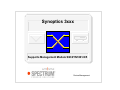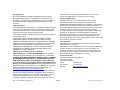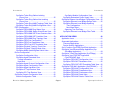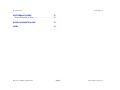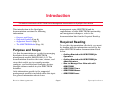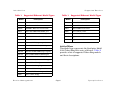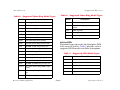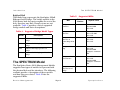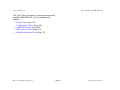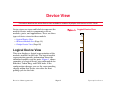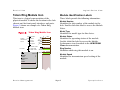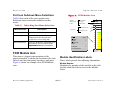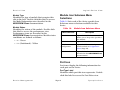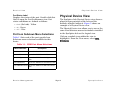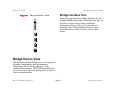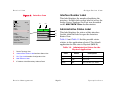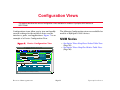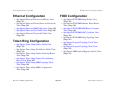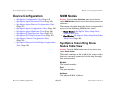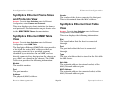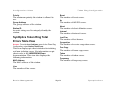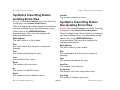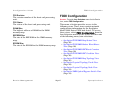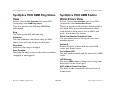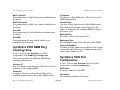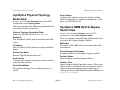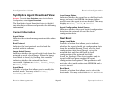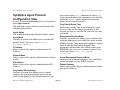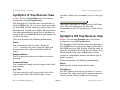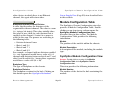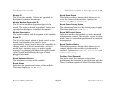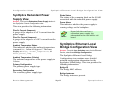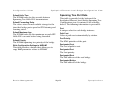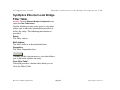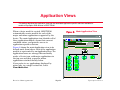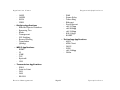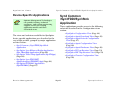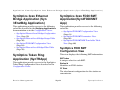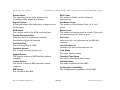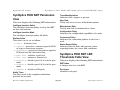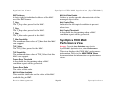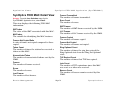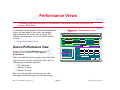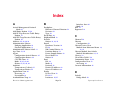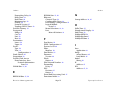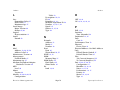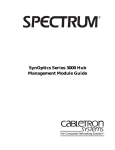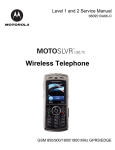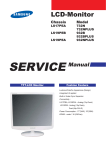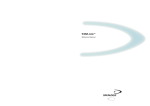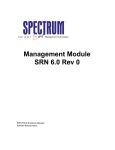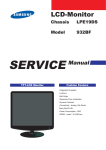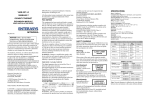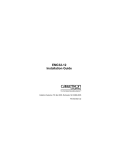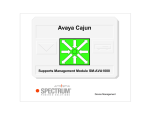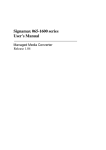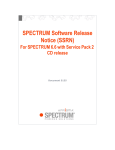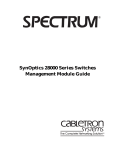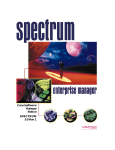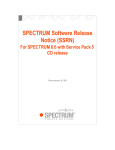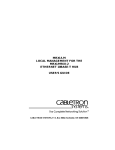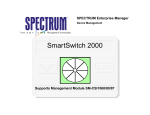Download Synoptics 3xxx (9030920-02)
Transcript
Synoptics 3xxx Titlepage Supports Management Module SM-SYN1001/4/5 Device Management Copyright Notice Document 9030920-02. Copyright © September 2001 by Aprisma Management Technologies, Inc. All rights reserved worldwide. Use, duplication, or disclosure by the United States government is subject to the restrictions set forth in DFARS 252.227-7013(c)(1)(ii) and FAR 52.227-19. Liability Disclaimer Aprisma Management Technologies, Inc. (“Aprisma”) reserves the right to make changes in specifications and other information contained in this document without prior notice. In all cases, the reader should contact Aprisma to inquire if any changes have been made. The hardware, firmware, or software described in this manual is subject to change without notice. IN NO EVENT SHALL APRISMA, ITS EMPLOYEES, OFFICERS, DIRECTORS, AGENTS, OR AFFILIATES BE LIABLE FOR ANY INCIDENTAL, INDIRECT, SPECIAL, OR CONSEQUENTIAL DAMAGES WHATSOEVER (INCLUDING BUT NOT LIMITED TO LOST PROFITS) ARISING OUT OF OR RELATED TO THIS MANUAL OR THE INFORMATION CONTAINED IN IT, EVEN IF APRISMA HAS BEEN ADVISED OF, HAS KNOWN, OR SHOULD HAVE KNOWN, THE POSSIBILITY OF SUCH DAMAGES. Trademark, Service Mark, and Logo Information SPECTRUM, IMT, and the SPECTRUM IMT/VNM logo are registered trademarks of Aprisma Management Technologies, Inc., or its affiliates. APRISMA, APRISMA MANAGEMENT TECHNOLOGIES, the APRISMA MANAGEMENT TECHNOLOGIES logo, MANAGE WHAT MATTERS, DCM, VNM, SpectroGRAPH, SpectroSERVER, Inductive Modeling Technology, Device Communications Manager, SPECTRUM Security Manager, and Virtual Network Machine are unregistered trademarks of Aprisma Management Technologies, Inc., or its affiliates. For a complete list of Aprisma trademarks, service marks, and trade names, go to http://www.aprisma.com/manuals/trademark-list.htm. All referenced trademarks, service marks, and trade names identified in this document, whether registered or unregistered, are the intellectual property of their respective owners. No rights are granted by Aprisma Management Technologies, Inc., to use such marks, whether by implication, estoppel, or otherwise. If you have comments or concerns Device Management about trademark or copyright references, please send an e-mail to [email protected]; we will do our best to help. Restricted Rights Notice (Applicable to licenses to the United States government only.) This software and/or user documentation is/are provided with RESTRICTED AND LIMITED RIGHTS. Use, duplication, or disclosure by the government is subject to restrictions as set forth in FAR 52.227-14 (June 1987) Alternate III(g)(3) (June 1987), FAR 52.227-19 (June 1987), or DFARS 52.227-7013(c)(1)(ii) (June 1988), and/or in similar or successor clauses in the FAR or DFARS, or in the DOD or NASA FAR Supplement, as applicable. Contractor/manufacturer is Aprisma Management Technologies, Inc. In the event the government seeks to obtain the software pursuant to standard commercial practice, this software agreement, instead of the noted regulatory clauses, shall control the terms of the government's license. Virus Disclaimer Aprisma makes no representations or warranties to the effect that the licensed software is virus-free. Aprisma has tested its software with current virus-checking technologies. However, because no antivirus system is 100 percent effective, we strongly recommend that you write-protect the licensed software and verify (with an antivirus system in which you have confidence) that the licensed software, prior to installation, is virus-free. Contact Information Aprisma Management Technologies, Inc. 273 Corporate Drive Portsmouth, NH 03801 Phone: 603-334-2100 U.S. toll-free: 877-468-1448 Web site: http://www.aprisma.com Page 2 Synoptics 3xxx Contents INTRODUCTION Interface Number Label ......................................... 21 Administrative Status Label ................................... 21 Port Type Label ..................................................... 22 MAC Address Label ............................................... 22 Secondary Address Panel ..................................... 22 6 Purpose and Scope ........................................................6 Required Reading ...........................................................6 Supported Devices..........................................................7 The SPECTRUM Model ................................................10 DEVICE VIEW 12 CONFIGURATION VIEWS NMM Nodes .................................................................. 23 Ethernet Configuration .................................................. 24 Token Ring Configuration ............................................. 24 FDDI Configuration ....................................................... 24 Device Configuration..................................................... 25 NMM Nodes .................................................................. 25 SynOptics Token Ring Show Nodes Table View ...... 25 SynOptics Token Ring Find Nodes Table View ........ 26 Ethernet Configuration .................................................. 26 SynOptics Ethernet Frames and Errors View............ 27 SynOptics Ethernet Frame Sizes and Protocols View.................................................... 28 SynOptics Ethernet NMM Table View ....................... 28 SynOptics Ethernet Host Table View ........................ 28 SynOptics Ethernet Threshold Table View................ 29 Add Threshold ....................................................... 32 Token Ring Configuration ............................................. 33 SynOptics Token Ring Station Table View................ 33 SynOptics Token Ring Total Errors Table View ........ 34 Logical Device View ......................................................12 Ethernet Module Icon ................................................13 Module Identification Labels ..................................13 Module Icon Subviews Menu Selections ...............14 Port Icon.................................................................14 Port Icon Subviews Menu Selections.....................14 Token Ring Module Icon............................................15 Module Identification Labels ..................................15 Module Icon Subviews Menu Selections ...............16 Port Icons...............................................................16 Port Icon Subviews Menu Selections.....................17 FDDI Module Icon......................................................17 Module Identification Labels ..................................17 Module Icon Subviews Menu Selections ...............18 Port Icon.................................................................18 Port Icon Subviews Menu Selections.....................19 Physical Device View ....................................................19 Bridge Device View .......................................................20 Bridge Interface Icon .................................................20 Device Management 23 Page 3 Synoptics 3xxx Contents SynOptics Token Ring Station Isolating Errors View .........................................................35 SynOptics Token Ring Station Non-Isolating Errors View .........................................................35 SynOptics Token Ring NMM Topology Table View...36 SynOptics Token Ring NMM Configuration View ......36 FDDI Configuration .......................................................37 SynOptics FDDI NMM Ring Status View...................38 SynOptics FDDI NMM Station Worst Errors View .....38 SynOptics FDDI NMM SRF Event Counters View ....39 SynOptics FDDI NMM SRF Condition View ..............39 SynOptics FDDI NMM Ring Topology View ..............40 SynOptics FDDI Port Configuration...........................40 SynOptics FDDI Port Parameters View.....................41 SynOptics FDDI Port LER Thresholds View..............41 SynOptics Physical Topology Trunk View .................42 SynOptics Physical Topology Node View..................43 SynOptics NMM Optical Bypass Switch View ...........43 Device Configuration.....................................................44 SynOptics Configuration View ...................................44 SynOptics Agent Download View ..............................45 Current Information ................................................45 Next Boot ...............................................................45 SynOptics Agent Protocol Configuration View ..........47 SynOptics Agent Configuration View.........................48 SynOptics Agent Hardware View ..............................49 SynOptics IP Trap Receiver View .............................51 SynOptics IPX Trap Receiver View ...........................51 SynOptics Chassis Configuration View.........................52 Module Configuration Table ......................................53 Device Management Contents SynOptics Module Configuration View .................. 53 SynOptics Redundant Power Supply View ............... 55 SynOptics Ethernet Local Bridge Configuration View .. 55 SynOptics Ethernet Local Bridge Range Table ........ 56 SynOptics Ethernet Local Bridge Spanning Tree Configuration ............................................. 57 Next Warm Start ................................................ 57 Spanning Tree Port Data....................................... 58 SynOptics Ethernet Local Bridge Filter Table ........... 59 APPLICATION VIEWS 60 Application Icons .......................................................... 61 Supported Applications ................................................ 61 Common Applications ............................................... 61 Device-Specific Applications..................................... 63 Syn3 Common /Syn3FDDI/Syn3Stck Application ........ 63 SynOptics 3xxx Ethernet Bridge Application (Syn 3EnetBdg Application)........................................... 64 SynOptics Token Ring Application (SynTRApp) .......... 64 SynOptics 3xxx FDDI SMT Application (Syn3FDDISMT App) ............................................ 64 SynOptics FDDI SMT Configuration View ................ 64 SynOptics FDDI SMT Parameters View ................... 66 SynOptics FDDI SMT LER Thresholds Table View .. 66 SynOptics FDDI MAC Application (SynFDDIMAC) ...... 67 SynOptics FDDI MAC Configuration View ................ 67 SynOptics FDDI MAC Parameters View................... 68 SynOptics FDDI MAC Performance View................. 69 SynOptics FDDI MAC Detail View ............................ 70 SynOptics FDDI MAC Station Table View ................ 71 Page 4 Synoptics 3xxx Contents PERFORMANCE VIEWS Contents 72 Device Performance View.............................................72 MODEL INFORMATION VIEW 73 INDEX 74 Device Management Page 5 Synoptics 3xxx Introduction This section introduces the SPECTRUM Device Management documentation for SynOptics 3xxx devices. This introduction to the SynOptics documentation contains the following information: • • • • Purpose and Scope Required Reading (Page 6) Supported Devices (Page 7) The SPECTRUM Model (Page 10) Purpose and Scope management using SPECTRUM and for explanations of basic SPECTRUM functionality, and navigation techniques, refer to the documentation listed under Required Reading. Required Reading To use this documentation effectively, you must be familiar with the information covered by the other SPECTRUM online documentation listed below. Use this documentation as a guide for managing SynOptics devices with the SPECTRUM management module SM-SYN1001/4/5. The documentation describes the icons, menus, and views that enable you to remotely monitor, configure, and troubleshoot SynOptics devices through software models in your SPECTRUM database. • Getting Started with SPECTRUM for Operators • Getting Started with SPECTRUM for Administrators • How to Manage Your Network with SPECTRUM • SPECTRUM Views • SPECTRUM Menus • SPECTRUM Icons Only information specific to the supported management module is included under this topic. For general information about device Device Management Page 6 Synoptics 3xxx Introduction • Management Module Software Release Notice Supported Devices Supported Devices HubSynSer3xxx This model type represents the SynOptics Model 3000 Ethernet hub series of devices. Table 1 provides a list of supported Ethernet models and their descriptions. The SynOptics 3000 Series Hubs are 12 (3000) and 4 (3030) slot concentrators. Table 1 through Table 4 lists the modules based on technology that are installed in the concentrators above. Table 1: Model The model type refers to the management module software package used to specify attributes, actions, and associations for the physical device using the Simple Network Management Protocol (SNMP) and Management Information Bases (MIBs). The following section details the different model types provided by this management module, and describes the supported physical modules corresponding to each model type. Device Management Supported Ethernet Model Types Description 3040 Network control engine (Sparc) 3040s Network control engine (Sparc) 3100r Summing module 3174 Workstation Controller 3301 Ethernet ThinNet host module 3301_75 Thin net ether host module 3301_93 Thin net ether host module Page 7 3302 Shielded twisted pair ether host module 3304a 10BASE-F host module 3304st Ether fiber host module 3305 UTP Ethernet host module 3307 UTP Ethernet 50 pin host module 3307a Ether host module with amp 3307hd UTP Ethernet 50 pin host module Synoptics 3xxx Introduction Table 1: Supported Devices Supported Ethernet Model Types Model Table 1: Description Model Supported Ethernet Model Types Description 3308 Ether host module 3368 10BASE-T Ethernet host module 3308a Ether host module 3383 Ether AUI local router 3308b 10BASE-T Ethernet host module 3384 Ether FOIRL local router 3313 Ether AUI NMM with RS232 port 3386 Cisco remote router 3313a Ether AUI NMM with RS232 port 3394 Ether-localtalk router 3313m Ether AUI NMM with modem 3395 Xyplex terminal server 3313s Ether AUI NMM with modem 3395a Xyplex terminal server 3313sa Ethernet NMM (super agent) 3314a Ether FOIRL NMM w/RS232 port 3314s Ether FOIRL NMM with modem 3314sa Ethernet FOIRL NMM (super agent) 3314st Ether FOIRL NMM w/RS232 port HubSynTR3xxx This model type represents the SynOptics Model 3000 Token Ring hub series of devices. Table 2 provides a list of supported Token Ring models and their descriptions. 3314mst Ether FOIRL NMM with modem 331x Ether NMM w/unknown MDA type 3323 Ether AUI local bridge 3328 Ethernet Switching Engine 3333 Ethernet AUI retiming module 3334st Ethernet FOIRL retiming module 3356 Ether remote bridge Device Management Page 8 Synoptics 3xxx Introduction Supported Devices Table 2: Table 2: Supported Token Ring Model Types Model Supported Token Ring Model Types Model Description Description 3100r Summing module 3522a TR Local Bridge 3502 STP Token Ring host module 3532 STP Token Ring ring in/ring out module 3502a STP Token Ring host module 3534 FOIRL repeater 3502b STP/UTP Token Ring host module 3552 STP ring in/ring out module 3554 FOIRL ring in/ring out module 3504-st Fiber Token Ring host module 3505 UTP Token Ring host module 3505a UTP Token Ring host module 3505b UTP/STP Token Ring host module 3512 TR NMM w/STP ring in/ring out 3512s TR NMM w/STP ring in/ring out 3513 STP Token Ring NMM 3513s STP TR repeater NMM 3513sa Token Ring NMM (super agent) 3514st Fiber Token Ring NMM 3904 3514s TR NMM w/FOIRL ring in/ring out 3904-2sm Single-mode Fiber FDDI Host module 3517sa Fiber/STP Token Ring NMM (super agent) 3905 UTP FDDI Host module 3910s Multi-mode Fiber FDDI NMM 351x TR NMM module w/unknown MDA type 3910s-sm Single-mode Fiber FDDI NMM 3522 STP Token Ring Local Bridge Device Management HubSyn3FDDI This model type represents the SynOptics FDDI 3000 series of devices. Table 3 provides a list of supported FDDI models and their descriptions. Page 9 Table 3: Supported FDDI Model Types Model Description Multi-mode Fiber FDDI Host module Synoptics 3xxx Introduction The SPECTRUM Model BdgSyn332xS This model type represents the SynOptics 332xS Ethernet Local Bridge. The bridge module in the 3000 Series hub does not recognize the rest of the hub, therefore any Hub Chassis views are not available. Table 4 provides a list of supported Bridge models and their descriptions. Table 4: Supported Bridge Model Types Model Table 5: Supported MIBs MIB Release Number SynOptics Common 4.2.0 RFC1155-SMI RFC1213-MIB RFC-1212 SynOptics Ethernet 4.1 RFC-1213-MIB RFC-1155-SMI RFC-1212 Description 3323s Ethernet AUI high speed local bridge 3324-st Ethernet FOIRL high speed local bridge 3323 Ethernet AUI high speed local bridge 3324-st Ethernet FOIRL high speed local bridge SynOptics Basic N/A Ethernet & Token Ring 2K & 3K RFC1155-SMI RFC-1212 RFC-1215 SynOptics Token 4.0.2 Ring RFC1155-SMI RFC-1212 RFC1213-MIB SynOptics-CommonMIB SynOptics FDDI Concentrator 2.1.2 RFC1155-SMI RFC-1212 RFC1213-MIB SynOptics-CommonMIB SynOptics Ethernet Local Bridge N/A RFC1065-SMI The SPECTRUM Model The SynOptics Series 3000 Management Module supports four types of models to represent both the physical hub and its interfaces. The following sections provide a description of these models and how they are related. Table 5 lists the supported MIBs. Device Management Page 10 Imports From Synoptics 3xxx Introduction The SPECTRUM Model The rest of this document covering management modules SM-SYN1001/4/5 is organized as follows: • • • • • Device View (Page 12) Configuration Views (Page 23) Application Views (Page 60) Performance Views (Page 72) Model Information View (Page 73) Device Management Page 11 Synoptics 3xxx Device View This section describes the various Device views available for models of SynOptics 3000 devices in SPECTRUM. Device views use icons and labels to represent the modeled device and its components such as modules, ports, and applications. There are three types of device views for these models: • Logical Device View • Ethernet Module Icon (Page 13) • Bridge Device View (Page 20) Logical Device View Figure 1: Logical Device View 2 3308 ON 1 NLNK 2 NLNK 3 NLNK 4 ON 5 NLNK 6 NLNK 7 NLNK 8 NLNK 9 NLNK 10 NLNK 11 NLNK 12 NLNK This view displays a logical representation of the modules installed in the hub. The logical module representation provides information about the individual modules and its ports. Figure 1 shows examples of a Logical Device view with module for Ethernet, Token Ring, and FDDI hubs. If the configuration changes you see the corresponding change within this Device view after the next polling cycle for the hub. Device Management Page 12 Synoptics 3xxx Device View Logical Device View Ethernet Module Icon Module Identification Labels This icon is a logical representation of the physical module. It shows the location in the hub chassis and its front panel interfaces and ports. Figure 2 shows an example of an Ethernet Module icon. These labels provide the following information: Figure 2: Module Identification Labels Port Icons Ethernet Module Icon 2 3308 ON Module Number Model Type Module Status 1 NLNK Port Number Label 2 NLNK Port Status Label 3 NLNK Close Navigate Alarms Performance Notes... Utilities Port Notes Port Performance Alt+F4 Device Management 4 ON 5 NLNK 6 NLNK 7 NLNK 8 NLNK 9 NLNK 10 NLNK 11 NLNK 12 NLNK Module Number Identifies the number of the module in the hub. Double-click this label to access the Module Notes. Module Type Identifies the type of module that occupies this slot in the hub. Double-click this label to access the Model Information view described in the SPECTRUM Views documentation. Module Status Identifies the status of the module. Double-click this label to access the performance view. Performance views are described in the SPECTRUM Views documentation. Module status conditions are defined as follows: • ON - Green • PAR (Partitioned) - Yellow Page 13 Synoptics 3xxx Device View Logical Device View Module Icon Subviews Menu Selections Table 6 lists each of the device-specific Icon Subviews menu selections available for this device. Table 6: Module Icon Subviews Menu Menu Selection Description Port Icon Port icons display the following information for each port on the device: Port Type Label Identifies which port this icon represents. Doubleclick this label to access the Port Notes view. Port Status Label Displays the status of the port. Double-click this label to open the Port Performance view. Port status conditions are defined as follows: Module Notes Opens the Module Notes view which allows you to keep notes specific to this module. Module Configuration Opens the Ethernet Configuration (Page 26) view. NMM Nodes Opens the NMM Nodes (Page 23). NMM Paths Opens the SynOptics FDDI NMM Paths Table View. Port Icon Subviews Menu Selections NMM Ring Status Opens the SynOptics FDDI NMM Ring Status View (Page 38). NMM Station Opens the NMM Station. Table 7 lists each of the port-specific Icon Subviews menu selections available for this device. NMM Topology Opens the NMM Topology view options. • NLNK (No Link) - Yellow • ON - Green • OFF - Blue Table 7: Menu Selection NMM Optical Bypass Opens the SynOptics NMM Optical Switch Bypass Switch View (Page 43). Device Management Ethernet Port Menu Selections Page 14 Description Port Notes Opens the Port Notes view. Port Performance Opens the Port Performance view described in the SPECTRUM Views documentation. Synoptics 3xxx Device View Logical Device View Token Ring Module Icon Module Identification Labels This icon is a logical representation of the physical module. It shows the location in the hub chassis and its front panel interfaces and ports. Figure 3 shows an example of a Token Ring Module icon. These labels provide the following information: Figure 3: Token Ring Module Icon Module Number Module Module Status Identification Model Type Labels Ring Number Module Speed 3 ON 3505 R1 1 16M Sta ON Port Icons Port Number Label Port Type Label Port Status Label 2 Sta ON Close Navigate Alarms Performance Notes... Utilities Port Notes Port Performance Alt+F4 Device Management Model Type Identifies the model type for this device. Module Status Identifies the operating status of the module. Double-click this label to access the Module Performance view described in the SPECTRUM Views documentation. Sta ON 3 Module Number Identifies the slot number of the module in the hub. Double-click this label to access the Module Notes. Ring Number Identifies which ring this module is on. Module Speed Identifies the transmission speed setting of the module. Page 15 Synoptics 3xxx Device View Logical Device View Module Icon Subviews Menu Selections Table 8 lists each of the device-specific Icon Subviews menu selections available for this device. Table 8: Module Icon Subviews Menu Menu Selection Description Module Notes Opens the Module Notes view which allows you to keep notes specific to this module. Module Port Table Opens the Port Table view. Module Token Ring Configuration Opens the SynOptics Module Token Ring Module Configuration view described in Configuration Views (Page 23). Module Configuration Opens the SynOptics Module Configuration view described in Configuration Views (Page 23). Port Icons Port icons display the following information for each port on the device: Port Number Label Identifies the port on this device. Double-click this label to access the Port Notes view. Port Type Label Identifies the type of port on this device. Possible types are Station (Sta) or Ring In/Ring Out (Ring). Double-click this label to access the Token Ring Configuration (Page 33). Port Status Label Displays the operating status of this port. Doubleclick this label to access the Port Performance view described in the SPECTRUM Views documentation. Port status conditions are as follows: • ON - Green • WRAP - Red • BYP (Bypassed) - Yellow Module Performance Opens the Performance view described in the SPECTRUM Views documentation. Device Management Page 16 Synoptics 3xxx Device View Logical Device View Figure 4: Port Icon Subviews Menu Selections Table 9 lists each of the port-specific Icon Subviews menu selections available for this device. Module Identification Labels FDDI Module Icon 2 3905 ON Module Number Model Type Module Status Table 9: Token Ring Port Menu Selections Menu Selection Port Notes Port Icons Description NLNK 2 NLNK Port Status Label 3 NLNK 4 ON 5 NLNK 6 NLNK 7 NLNK 8 NLNK Opens the Port Notes View. Port Configuration Opens the SynOptics Token Ring Port Configuration view described in Configuration Views (Page 23). Port Performance 1 Port Number Label Close Navigate Alarms Performance Notes... Utilities Port Notes Port Performance Opens the SynOptics Token Ring Port Performance view described in the SPECTRUM Views documentation. Alt+F4 9 NLNK 10 NLNK 11 NLNK 12 NLNK FDDI Module Icon This icon is a logical representation of the physical module. It shows the location in the hub chassis and its front panel interfaces and ports. Figure 4 shows an example of an FDDI Module icon. Device Management Module Identification Labels These labels provide the following information: Module Number Identifies the number of the module in the hub. Double-click this label to access the Module Notes. Page 17 Synoptics 3xxx Device View Logical Device View Module Icon Subviews Menu Selections Module Type Identifies the type of module that occupies this slot in the hub. Double-click this label to access the Model Information view described in the SPECTRUM Views documentation. Module Status Identifies the status of the module. Double-click this label to access the performance view. Performance views are described in the SPECTRUM Views documentation. Module status conditions are defined as follows: Table 10 lists each of the device-specific Icon Subviews menu selections available for this device. Table 10: Module Icon Subviews Menu Menu Selection • ON - Green • PAR (Partitioned) - Yellow Description Module Notes Opens the Module Notes view which allows you to keep notes specific to this module. Module Port Table Opens the Port Table view. Module Configuration Opens the Ethernet Configuration view described in Configuration Views (Page 23). Module Performance Opens the Performance view described in the SPECTRUM Views documentation. Port Icon Port icons display the following information for each port on the device: Port Type Label Identifies which port this icon represents. Doubleclick this label to access the Port Notes view. Device Management Page 18 Synoptics 3xxx Device View Physical Device View Physical Device View Port Status Label Displays the status of the port. Double-click this label to open the Port Performance view. Port status conditions are defined as follows: The SynOptics hub Physical Device view shows a physical representation of the hub and the modules installed within it. Figure 5 shows an example of a Physical Device view. • NLNK (No Link) - Yellow • ON - Green • OFF - Blue The Physical Device view allows you to access the same Icon Subviews menus for modules installed in the SynOptics hub as the Logical view. Port Icon Subviews Menu Selections Click on a module icon within the view to highlight it. From the View menu, select Icon Subviews. Table 11 lists each of the port-specific Icon Subviews menu selections available for this device. Table 11: FDDI Port Menu Selections Menu Selection Description Port Notes Opens the Port Notes view. Port Profile Opens the FDDI Port Profile view. Port Configuration Opens the FDDI Port Configuration view. Port Parameters Opens the FDDI Port Parameters view. Port LER Threshold Opens the FDDI Port LER Threshold view. Device Management Page 19 Synoptics 3xxx Device View Figure 5: Bridge Device View Bridge Interface Icon Physical Device View This icon represents the Bridge interface for the BdgSyn332xS model type. It identifies the type of interface or port and provides statistical information. Figure 6 (Page 21) provides an example of the Bridge Interface icon, its Icon Subviews menu, and its labels/double-click zones. 10Base-T 9E133-36 ID Number Stuff like More #’s Stuff like SMB CPU FNB 1 2 3 1 2 3 4 5 6 7 8 9 10 11 12 E T H E R N E T 12 1 1 E T H E R N E T 12 1 1 E T H E R N E T 12 1 1 MMACPLUS Bridge Device View The SynOptics 332xS Bridge Device view provides dynamic configuration and performance information for the bridge interface. If the configuration changes, SPECTRUM modifies the Device view after the next polling cycle to reflect the new configuration. Device Management Page 20 Synoptics 3xxx Device View Figure 6: Close Alt+F4 Navigate Alarms Performance Notes... Utilities DevTop Detail IF Status IF Configuration IF Address Translation Table Secondary Address Panel Thresholds Model Information Bridge Device View Interface Icon (1) 1 Interface Number Label This label displays the number identifying the interface. Double-click on this label to access the Bridge Device Topology (DevTop) view described in the SPECTRUM Views documentation. (2) ON Ethernet (3) 0:0:1D:17:2F:3C (4) IP Address (5) Administrative Status Label This label displays the status of this interface. Double-click this label to open the Interface Status View. Table 12 and Table 13 list the possible states relative to the application selected. The default application for this view is Physical (MIB-II). Table 12: Administrative Status for the Physical Application 1 Device Topology View 2 Administrative Status Label/Interface Status View 3 Port Type Label/Interface Configuration View Green ON Port is operational. 4 MAC Address Label Blue OFF Port is off. 5 IP Address Label/Secondary Address Panel Yellow TST Port is in the test mode. Device Management Color Page 21 Status Description Synoptics 3xxx Device View Bridge Device View MAC Address Label Table 13: Administrative Status for the Bridging Application Color Status This label displays the MAC or physical address of the interface. Description Green FWD Bridge port is forwarding. Secondary Address Panel Blue DIS Port is disabled. Magenta LST Bridge is in the listening mode. This label displays user-selectable network information (Address, Name, or Mask). The default is Address. Magenta LRN Bridge is in the learning mode. Orange BLK Bridge port is in the blocking mode. Red BRK Bridge port is broken. Blue ??? Status is unknown. To change this label’s display, do the following: 1 Double-click the label to open the Network Information Panel. 2 Click the network information entry you wish to display. 3 Click OK. Port Type Label This label displays the type of hardware interface or port; for example, Reg1822, Prot10MB, PPP, T1, etc. For a complete listing of all interface types, refer to the SPECTRUM Views documentation. Device Management Page 22 Synoptics 3xxx Configuration Views This section describes the various Configuration views available for models of SynOptics 3000 devices in SPECTRUM. Configuration views allow you to view and modify current settings for the modeled device and its interfaces, ports, and applications. Figure 7 is an example of a Device Configuration View. Figure 7: The following Configuration views are available for models of SynOptics 3000 devices: NMM Nodes • SynOptics Token Ring Show Nodes Table View (Page 25) • SynOptics Token Ring Find Nodes Table View (Page 26) Device Configuration View SpectroGRAPH: Motorola: 132.127.118.24 File View Tools Help Bookmarks i Device Configuration View System Up Time IP Address Model Contact Description Location Interface Type Interface Index Primary Application Serial Number Primary Address Number of Interfaces Contact Status Redundancy and Model Reconfiguration Options Sort Find Index Update Description Interface Address Translation Interface Configuration Table Type Bandwidth Physical Address Operation Status JK2 of Type MotMPRouter of Landscape X Primary Device Management Page 23 Synoptics 3xxx Configuration Views Ethernet Configuration Ethernet Configuration FDDI Configuration • SynOptics Ethernet Frames and Errors View (Page 27) • SynOptics Ethernet Frame Sizes and Protocols View (Page 28) • SynOptics Ethernet NMM Table View (Page 28) • SynOptics Ethernet Host Table View (Page 28) • SynOptics Ethernet Threshold Table View (Page 29) Token Ring Configuration • SynOptics Token Ring Station Table View (Page 33) • SynOptics Token Ring Total Errors Table View (Page 34) • SynOptics Token Ring Station Isolating Errors View (Page 35) • SynOptics Token Ring Station Non-Isolating Errors View (Page 35) • SynOptics Token Ring NMM Topology Table View (Page 36) • SynOptics Token Ring NMM Configuration View (Page 36) Device Management Page 24 • SynOptics FDDI NMM Ring Status View (Page 38) • SynOptics FDDI NMM Station Worst Errors View (Page 38) • SynOptics FDDI NMM SRF Event Counters View (Page 39) • SynOptics FDDI NMM SRF Condition View (Page 39) • SynOptics FDDI NMM Ring Topology View (Page 40) • SynOptics Physical Topology Trunk View (Page 42) • SynOptics Physical Topology Node View (Page 43) • SynOptics NMM Optical Bypass Switch View (Page 43) Synoptics 3xxx Configuration Views Device Configuration Device Configuration NMM Nodes • SynOptics Configuration View (Page 44) • SynOptics Agent Download View (Page 45) • SynOptics Agent Protocol Configuration View (Page 47) • SynOptics Agent Configuration View (Page 48) • SynOptics Agent Hardware View (Page 49) • SynOptics IP Trap Receiver View (Page 51) • SynOptics IPX Trap Receiver View (Page 51) • SynOptics Chassis Configuration View (Page 52) • SynOptics Ethernet Local Bridge Configuration View (Page 55) Access: From the Icon Subviews menu for the device, select NMM Nodes and then one of the following menu/view selections: This menu selection from the device icon provides access to the following NMM nodes views. • Show Nodes/SynOptics Token Ring Show Nodes Table View • Find Nodes/SynOptics Token Ring Find Nodes Table View (Page 26) SynOptics Token Ring Show Nodes Table View Access: From the NMM Nodes menu for the device icon, select Show Nodes. This table contains a list of all of the active nodes that are currently connected to the ring through this concentrator. Module The board number. Port The port number. Address The physical MAC address. Device Management Page 25 Synoptics 3xxx Configuration Views Ethernet Configuration Vendor The vendor of the device connected to that port. This is determined from the MAC address. Ethernet Configuration SynOptics Token Ring Find Nodes Table View This menu selection provides access to the following views. These views contain network configuration information for the SynOptics Model 3000 Series Ethernet hub device. Access: From the Icon Subviews menu for the device, select Ethernet Configuration. Access: From the NMM Nodes menu for the device icon, select Find Nodes. This table contains a list of all of the active nodes that are currently connected to the ring through this concentrator. The Show Nodes and Find Nodes tables differ in their indexing. The Find Nodes table identifies a module and port for a given NMM’s interface and a given MAC address. Module The module number. Port The port number. • Frames and Errors/SynOptics Ethernet Frame Sizes and Protocols View (Page 28) • Frames and Protocols/SynOptics Ethernet Frame Sizes and Protocols View (Page 28) • NMM Table/SynOptics Ethernet NMM Table View (Page 28) • Host Table/SynOptics Ethernet Host Table View (Page 28) • Threshold/SynOptics Ethernet Threshold Table View (Page 29) Address The physical (MAC) address. Vendor The vendor of the device connected to that port. This is determined from the MAC address. Device Management Page 26 Synoptics 3xxx Configuration Views Ethernet Configuration SynOptics Ethernet Frames and Errors View Alignment A count of frames received by the concentrator that are not an integral number of octets in length and do not pass the FCS check. Access: From the Icon Subviews menu for Ethernet Configuration, select Frames and Errors. FCS A count of frames received by the concentrator that are an integral number of octets in length that do not pass the FCS check. This view displays pie chart statistics for frames and error breakdowns. For information on pie charts refer to the SPECTRUM Views documentation. This view also displays the following information: Board A unique value for each board. Runts A count of frames received by the concentrator that are less than the minimum permitted frame size and have a good FCS. Port The media connection type for this port. Giants The number of giants. Link Whether the port is receiving link status. OOW The number of OOWs. Intercon Whether the port is connected to a host or to an interconnect. Collisions A total count of the late collisions. Part Status The operational status of the port. Possible values are: enabled, partition, autopartition, timedpartition, latSecPartition. Good Frames The number of good frames. Device Management Page 27 Synoptics 3xxx Configuration Views Ethernet Configuration SynOptics Ethernet Frame Sizes and Protocols View Vendor The vendor of the device connected to that port. This is determined from the MAC address. Access: From the Icon Subviews menu for Ethernet Configuration, select Frames and Protocols. This view displays pie chart statistics for frames and protocols. For information on pie charts refer to the SPECTRUM Views documentation. SynOptics Ethernet NMM Table View Slot The board index that the host is connected through. The SynOptics Ethernet NMM Table view provides a list of all the active MAC addresses that are currently connected to a specified segment identified by an interface on an NMM, and are directly connected to a host port on the chassis or are a MAC on a board in the chassis. The NMM Table view provides the following information: Port The port number. Address The physical (MAC) address. Device Management Access: From the Icon Subviews menu for Ethernet Configuration, select Host Table. This view displays the following information: Access: From the Icon Subviews menu for Ethernet Configuration, select NMM Table. Module The module number. SynOptics Ethernet Host Table View Port The port index that the host is connected through. Type The type of address that is stored in the Net Addr for this device. Net Addr The network address (in network order) of the MAC/Network address pair. MAC Address The network address (in canonical order) of the MAC/Network address pair. Page 28 Synoptics 3xxx Configuration Views Ethernet Configuration Vendor The vendor of the device connected to that port. This is determined from the MAC address. SynOptics Ethernet Threshold Table View Learn The method that was used to discover the MAC/Network address pair. Possible methods are: Access: From the Icon Subviews menu for Ethernet Configuration, select Threshold Table. • • • • • Other - unknown method arpRequest - ARP request packets arpResponse - ARP response packets ripRequest - RIP request packets ripResponse - RIP response packets The Thresholds Table View provides the following information: Index The index into the Threshold table. Object Specifies the part of the concentrator the threshold applies. Possible values are: • Other- Unknown threshold error. • Port- Applies to a specific port in the concentrator. • Ring- Applies to the ring to which the NMM is connected. • Station- Applies to a specific station identified by the MAC address. Time Stamp The value of sysUpTime when the MAC/Network address pair was last observed on the segment. Note: Note: Device Management Page 29 All values are read write- with the exception of “other” which is readonly. Other indicates the entry has an invalid or unknown threshold type. Synoptics 3xxx Configuration Views Ethernet Configuration • Applicable to Station thresholds only: - stationInserts- Station inserted into the NMM’s ring. - stationDeinserts- Station deinserted from the NMM’s ring. Applicable to the Port thresholds only: Slot Displays the slot number of the port being monitored by the threshold. Port Displays the port number of the port being monitored by the threshold. - Type Determines which type of threshold applies to this entry. The possible values are: • Applicable to the Ring and Station thresholds only: - lineError- Count of line errors. - burstError- Count of burst errors. - arcFciError- Count of ARI FCI errors. - recvCongestionErr- Count of receive congestion errors. - frameCopyError- Count of frame copy errors. - tokenError- Count of token errors. - lostFrame- Count of lost frame errors. - beaconing- Count of beacon frames. • Applicable to Ring thresholds only: - goodOctets- Count of good bytes. - goodFrames- Count of good frames. - utilization- Total byte count of all good and bad frames seen per second, divided by the ring speed in bytes per second. Device Management portPhantomStatus- Phantom signal has changed from off to on or vice versa. Condition Conditions that set off the threshold. The possible values appear in Table 14, below. Page 30 Table 14: Value Possible Threshold Conditions Description other None of the following crossValue The actual value crosses the set value (i.e., either from lower to higher or higher to lower). overValue The actual value/sec is greater than the set value/sec. overRate The rate of the Actual/second is greater than the Set Value/second. phantomOn The phantom signal of the port has changed to On. phantomOff The phantom signal of the port has changed to Off. Synoptics 3xxx Configuration Views Ethernet Configuration The values the threshold Condition can have are actually dependent on the value of the threshold Type. Table 15 shows the valid combinations between the two objects. When the condition specified is crossValue or overValue, the Actual value is accumulated from the beginning of the duration window and is checked every five seconds. Table 15: When the condition specified is overRate and the duration is less than or equal to five seconds, the Actual value is based on the data accumulated during the five second sampling period. Threshold Condition Combinations Threshold Type Allowed Values for Threshold Condition lineError (2) Possible values are 2,3, or 4. burstError (3) Possible values are 2,3, or 4. arcFciError (4) Possible values are 2,3, or 4. recvCongestionErr (5) Possible values are 2,3, or 4. frameCopyError (6) Possible values are 2,3, or 4. tokenError Possible values are 2,3, or 4. lostFrame (8) Possible values are 2,3, or 4. beaconing (9) Possible values are 2,3, or 4. goodOctets (10) Possible values are 2,3, or 4. goodFrames (11) Possible values are 2,3, or 4. utilization (12) Possible values are 2 or 3. stationInserts (13) Any value is possible. When the condition specified is overRate and the duration is greater than five seconds, the Actual value is based on the data accumulated during the entire duration window. Set Value Threshold setting value. This value must be set to a number greater than zero for the following types of thresholds: • • • • • • • • • • stationDeinserts (14) Any value is possible. portPhantomStatus (15) Possible values are 5 or 6. Device Management Page 31 lineError burstError arcFciError recvCongestionErr frameCopyError tokenError lostFrame beaconing goodOctets goodFrames Synoptics 3xxx Configuration Views Ethernet Configuration • utilization - trapPartSlotPort- Send a trap and partition the port identified by the threshold Slot entry and the threshold Port entry. • Station thresholds only: - removeMAC- Send remove MAC frame to station identified by MAC address contained in the threshold MAC Address. - trapRemoveMAC- Send a trap and then send a Remove MAC frame to the station identified by the MAC address contained in the threshold MAC Address. Actual Value Current value of the threshold counter. This value is set to zero at the beginning of each duration window. Note: Note: If the type of threshold is station, and the station is not on the same ring as the NMM, this value will remain at zero, which will prevent the threshold condition from ever being met. This object is not used for evaluating the threshold condition, and will remain at zero if the type of threshold is port. Action Determines which action is to take place if the threshold condition occurs. The possible values that can be read and written are listed below for each threshold type: • Port, Ring, and Station thresholds: - noAction- Take no action. - sendTrap- Send a trap. • Port thresholds only: - partSlotPort- Partition the port identified by the threshold Slot entry and the threshold Port entry. Device Management Exceed Count Counter for how many times the settled threshold has reached its setting value. Add Threshold The Add Threshold buttons allow you to add or change information to the ring, station, or port as follows: 1 Click the applicable button. 2 Within the view that opens, make any changes to, or add new thresholds as needed. 3 From the File Menu, Save Changes. The Ring and Station views display the following additional information: Page 32 Synoptics 3xxx Configuration Views Token Ring Configuration Access: From the Icon Subviews menu for the device menu, select Token Ring Configuration. This menu selection provides access to the following views. These views contain network configuration information for the SynOptics Model 3000 Series Token Ring hub device. • Station Table/SynOptics Token Ring Station Table View • Station Total Errors/SynOptics Token Ring Total Errors Table View (Page 34) • Station Non-Isolating Errors/SynOptics Token Ring Station Non-Isolating Errors View (Page 35) • NMM Topology Table/SynOptics Token Ring NMM Topology Table View (Page 36) • TR NMM Configuration/SynOptics Token Ring NMM Configuration View (Page 36) • Threshold/SynOptics Ethernet Threshold Table View (Page 29) Token Ring Configuration SynOptics Token Ring Station Table View Access: From the Icon Subviews menu for the Token Ring Configuration, select Station Table. This view displays pie chart statistics for isolating and non-isolating. For information on pie charts refer to the SPECTRUM Views documentation. This view also displays the following information: MAC Address The MAC address of the station. Slot The board index that the host is connected through. Port The number identifying the port. Beacon Status The beaconing status of the station. Functional Addr The functional address used by the station (this value may or may not be the station’s MAC address). Classes Specifies the functional classes allowed to be active in the station. Device Management Page 33 Synoptics 3xxx Configuration Views Token Ring Configuration Burst The number of burst errors. Priority The maximum priority the station is allowed to use. Ar The number of ARI FCI errors. Group Address The group address of the station. Abort The number of abort delimiter errors. Station ID An octet string used to uniquely identify the station. Internal The number of internal errors. Lost Frm The number of lost frames. SynOptics Token Ring Total Errors Table View Access: From the Icon Subviews menu for the Token Ring Configuration, select Station Total Errors. This view displays pie chart statistics for isolating and non-isolating errors. For information on pie charts refer to the SPECTRUM Views documentation. This view also displays the following information: MAC Address The MAC address of the station. Congestion The number of receive congestion errors. Frm Copy The number of frame copy errors. Token The number of token errors. Frequency The number of frequency errors. Line The number of line errors. Device Management Page 34 Synoptics 3xxx Configuration Views Token Ring Configuration SynOptics Token Ring Station Isolating Errors View Internal The number of internal errors. Access: From the Icon Subviews menu for the Token Ring Configuration, select Station Isolation Errors. SynOptics Token Ring Station Non-Isolating Errors View This view displays pie chart statistics for isolating and non-isolating errors. For information on pie charts refer to the SPECTRUM Views documentation. This view also displays the following information: MAC Address The MAC address of the station. Access: From the Icon Subviews menu for the Token Ring Configuration, select Station Non-Isolating Errors. This view displays pie chart statistics for isolating and non-isolating errors. For information on pie charts refer to the SPECTRUM Views documentation. This view also displays the following information: Slot The board index that the host is connected through. MAC Address The MAC address of the station. Port The number identifying the port. Slot The board index that the host is connected through. Line The number of line errors. Burst The number of burst errors. Ar The number of ARI FCI errors. Abort The number of abort delimiter errors. Device Management Port The number identifying the port. Lost Frm The number of lost frames. Congestion The number of receive congestion errors. Frm Copy The number of frame copy errors. Page 35 Synoptics 3xxx Configuration Views Token Ring Configuration SynOptics Token Ring NMM Configuration View Token The number of token errors. Frequency The number of frequency errors. Access: From the Icon Subviews menu for the Token Ring Configuration, select TR NMM Configuration. This view provides the following configuration information for this device: SynOptics Token Ring NMM Topology Table View Module The number of the slot containing the module. Access: From the Icon Subviews for the Token Ring Configuration, select NMM Topology Table. This view provides a list of all the active MAC addresses that are currently connected to a specified segment identified by an interface on an NMM, and are directly connected to a host port on the chassis or are a MAC on a board in the chassis. The NMM Table view provides the following information: Network You may enter the flat network number that this NMM is part of. Segment The segment number (in the concept of Token Ring the segment means the ring) that this NMM is connected to. Module The module number. Ring Status The status of the ring. Address The physical (MAC) address. Ring The identifying number of the ring. Vendor The vendor of the device connected to that port. This is determined from the MAC address. Ring Speed The speed at which the hub is configured to operate. Device Management Page 36 Synoptics 3xxx Configuration Views FDDI Configuration FDDI Configuration FPU Revision The revision number of the front end processing unit. Access: From the Icon Subviews menu for the Device Icon, select FDDI Configuration. FPU Status The status of the front end processing unit. This menu selection provides access to the following views. These views contain network configuration information for the SynOptics Model 3000 Series FDDI hub device. To access these views, select FDDI Configuration from the Icon Subviews menu for the device and then one of the following menu/view selections. DRAM Size The highest address of DRAM in the NMM memory map. EEPROM Size The size of the EEPROM in the NMM memory map. EPROM Size The size of the EPROM in the NMM memory map. Device Management Page 37 • SynOptics FDDI NMM Ring Status View (Page 38) • SynOptics FDDI NMM Station Worst Errors View (Page 38) • SynOptics FDDI NMM SRF Event Counters View (Page 39) • SynOptics FDDI NMM SRF Condition View (Page 39) • SynOptics FDDI NMM Ring Topology View (Page 40) • SynOptics Physical Topology Trunk View (Page 42) • SynOptics Physical Topology Node View (Page 43) • SynOptics NMM Optical Bypass Switch View (Page 43) Synoptics 3xxx Configuration Views FDDI Configuration SynOptics FDDI NMM Ring Status View SynOptics FDDI NMM Station Worst Errors View Access: From the Icon Subviews menu for the FDDI Configuration, select NMM Ring Status. Access: From the Icon Subviews menu for the FDDI Configuration, select Station Worst Errors. This view provides the following NMM Ring information: This view provides LAN statistics information for the whole LAN. It provides information about each station’s worst error rates on MACs and ports. It is indexed by station. Ring The index associated with this ring. Worst Error Monitor Operational State The operational state of the agent worst error monitor process. Utilization The ring utilization calculated using the MAC token count and ring latency on that path. Wrap State Indicates if the ring is wrapped. Station ID Station ID of the station with the worst LER errors and Frame errors. State Duration How long the ring has been in the above condition (wrapped or unwrapped). Port w/Worst LER The port on this station with the worst rate of LER errors. LER Estimate The worst LER estimate (Long term average link Error Rate) on the above port. MAC w/Worst Frame Error Rate The MAC on this station with the worst rate of frame errors. Device Management Page 38 Synoptics 3xxx Configuration Views FDDI Configuration MAC Ratio The worst ratio of frame errors on the above MAC. This value will be between 0 and 65535. Port Path Changes The number of times this port changes path. SynOptics FDDI NMM SRF Event Counters View SynOptics FDDI NMM SRF Condition View Access: From the Icon Subviews menu for the FDDI Configuration, select SRF Event Counters. This view provides LAN statistics information for the whole LAN. It provides information about each station’s conditions, events, and worst error rates on MACs and ports. It is indexed by station. SRF Monitor Operational State Indicates the operating status of this station (On or Off). This view provides the following SRF condition information: Station ID Station ID of the station with the indicated conditions and events. MAC Neighbor Changes Number of times this station sees a MAC neighbor change. Device Management Access: From the Icon Subviews menu for the FDDI Configuration, select Station SRF Condition. SRF Monitor Operational State Indicates the operating status of this station (On or Off). Station ID Station ID of the station with the indicated conditions and events. MAC Path Changes Number of times this station sees a path change on one of its MACs. Port Undesired Connects The number of times an undesired connection is attempted on this port. Peer Wrap State Flag indicating if an SMT peer wrap condition has occurred. MAC Dup Address Flag indicating if a MAC address condition has been detected. Page 39 Synoptics 3xxx Configuration Views FDDI Configuration MAC Frame Err Flag indicating if a MAC frame error condition has occurred. IP Address IP Address of this NMM entry. This refers to the NMM being pulled. MAC Not Copied Flag indicating if a MAC not copied condition has occurred. Chassis Type The type of the chassis where this NMM resides. The enumerated values of this object are the same as defined in the common MIM for objects 3Chassis Type. Port LER Flag indicating if a Port Link Error condition has occurred. Port EBE Flag indicating if a port elastic buffer error condition has occurred. SynOptics FDDI NMM Ring Topology View Access: From the Icon Subviews for the FDDI Configuration, select NMM Ring Topology View. This view provides the following NMM Ring Topology information: Interface IP The IP address of the interface. This refers to the interface of the pulling NMM. Network # A unique value for each network. This is the network number where the pulled NMM resides. Device Management MAC Address The MAC address this entry is for. Backplane Type The backplane type of the chassis of this NMM. Upstream Neighbor IP address of the upstream neighbor of the station associated with this entry. If unknown, then this object will contain 0.0.0.0. SynOptics FDDI Port Configuration Access: From the Icon Subviews menu for the FDDI Configuration, select Port Configuration. SMT Index A unique value for each SMT. Port Index The identifier number of the port. Page 40 Synoptics 3xxx Configuration Views Hardware Present Indicates the presence of underlying hardware support for this hardware. Connect State The state of the connection. PCM State Port Configuration State. PC Type The type of port configuration. SynOptics FDDI Port Parameters View Access: From the Icon Subviews menu for the FDDI Configuration, select Port Parameters. SMT Index The value of the SMT index associated with this port. Port Index A unique value for each port within a given SMT. The value for each port must remain constant at least from one re-initialization of the entity’s network management system to the next reinitialization. Device Management FDDI Configuration Available Paths A group of read-only indicator buttons that indicate the path types available for the station. Possible value are: primary, secondary, and local. Set Requested Paths This allows you to set requested paths. Requested Paths The path that has been requested. SynOptics FDDI Port LER Thresholds View Access: From the Icon Subviews menu for the FDDI Configuration, select Port LER Thresholds. SMT Index The value of the SMT index associated with this port. Port Index A unique value for each port within a given SMT. LEM Reject Count A link error monitoring count of the times that a link has been rejected. LEM Error Count The aggregate link error monitoring count set to zero only on station initialization. Page 41 Synoptics 3xxx Configuration Views FDDI Configuration SynOptics Physical Topology Trunk View LCT Failure Count The count of the consecutive times the Link Confidence Test (LCT) has failed during connection management. Access: From the Icon Subviews menu for the FDDI Configuration, select Physical Topology Trunk. LER Cutoff The Link Error Rate estimate at which a link connection will be broken. This view provides the following information on all of the stations in the trunk ring: LER Alarm The link error rate estimate at which a link connection will generate an alarm.It ranges from 10**-4 to 10**-15 and is reported as the absolute value of the base 10 logarithm of the estimate. The default is 8. LER Estimate A long term average link error rate. It ranges from 10**-4 to 10**-15 and is reported as the absolute value of the base 10 algorithm. LER Condition The LER condition. Physical Topology Operational State Displays whether the node is On or Off. Station ID Station ID of the node associated with this entry. IP Address IP address of the node associated with this entry. Station State Used to determine the current state of the node. Station Type Station type of this node. Station Type Mask Station Type Mask root node on trunk ring. Slot SynOptics slot number where the local NMM A/B/S ports reside. Device Management Page 42 Synoptics 3xxx Configuration Views SynOptics Physical Topology Node View Access: From the Icon Subviews menu for the FDDI Configuration, select Topology Node. FDDI Configuration Num Children Contains the number of parent stations of this child concentrator or station (a maximum of 100 ports for FDDI Phase II.) This view provides the following information for all stations in the trunk ring. SynOptics NMM Optical Bypass Switch View Physical Topology Operational State Indicates whether the node is On or Off. Access: From the Icon Subviews menu for FDDI Configuration, select Optical Bypass Switch. Station ID The Station ID of the node associated with this entry. This view displays the following information used to control the Optical Bypass Switch: IP Address The IP address of the node associated with this entry. Station Type Mask Station Type Mask for this node. Num Parents Contains the number of parent stations of this concentrator/station. Parent Cloud Mask Bit mask indicating if any of the parents is a cloud. Device Management SMT Index The value of the SMT index associated with this attachment. Optical Bypass Switch Index A unique value for each optical bypass switch. Partition Status Optical bypass switch partition status. Partition Timer Optical Bypass Switch partition timer. When this object is set to default (0), the concentrator can be removed permanently from the trunk ring by setting the object s3FDDIAttachPartitionStatus to on/partitioned (1). Page 43 Synoptics 3xxx Configuration Views Device Configuration Bypass Present Indicates whether an optical bypass switch is inserted. SynOptics Configuration View Device Configuration This view provides the following information: Access: From the Icon Subviews for the Device Configuration, select Configuration View. Flash Status The operational status of the flash device of the agent. A Fail indicates that either the flash device configuration on board is not valid or the flash electrically erasable programmable read only memory (EEPROM) on the board has failed. Options are Fail, OK, or Other. Access: From the Icon Subviews menu for the Device Icon, select Device Configuration. This menu selection provides access to the following views. These views contain network configuration information for the SynOptics Model 3000 Series hub device. • Configuration View/SynOptics Configuration View • Agent Download/SynOptics Agent Download View • Agent Protocol/SynOptics Agent Protocol Configuration View (Page 47) • Agent Configuration/SynOptics Agent Configuration View (Page 48) • Agent Hardware/SynOptics Agent Hardware View (Page 49) • IP Trap Receivers/SynOptics IP Trap Receiver View (Page 51) • IPX Trap Receivers/SynOptics IPX Trap Receiver View (Page 51) Device Management Agent CPU Idle Time The count of the idle time of the agent in days+hours:minutes:seconds. Unauthorized IP Address The IP address of the last station that tried to access this agent with an invalid community string. Unauthorized Community Name The community string of the last unauthenticated attempt to access this agent. Unauthorized IPX Address The IPX address of the last unauthenticated attempt to access this agent. Page 44 Synoptics 3xxx Configuration Views Device Configuration SynOptics Agent Download View Access: From the Icon Subviews menu for the Device Configuration, select Agent Download. The SynOptics Agent Download view is divided into two major sections and provides the following information: Current Information Agent Status Indicates the network management module online status. Boot Protocol Indicates the boot protocol used to load the module with its software. Image Actual Source Indicates whether the agent loaded code from the network or used a local image. When the Image Load Mode is Local_As_Backup, this variable indicates whether the network load was successful. Options are Other, Remote_Image, or Local_Image. Agent Mode Provides a button that allows you to modify the module mode. You may select Primary, Secondary, or Other. Device Management Local Image Status Indicates whether the agent has a valid local code image on board. An EPROM checksum failure would cause the agent to return Invalid. This may display as Other, Valid, or Invalid. Agent Configuration Actual Source Indicates whether the agent loaded configuration data from the network or used the local configuration data. Next Boot Image Load Mode Provides a button that allows you to indicate whether the agent should get configuration data from the network (Remote_Boot), use the local configuration data (Local_Image), or try the network first and then fall back to local configuration if the network load fails (Local_As_Backup). This object applies only to agents with boot prom support for agent configuration load options. This parameter will not take effect until written into EEPROM and a reset is issued. Boot Mode Provides a button that allows you to select the boot mode. You may select from BOOTP or EEPROM. Page 45 Synoptics 3xxx Configuration Views Device Configuration Boot File Allows entry of the name of the boot file that is sent to the file server during boot time. Restart Provides a button that allows you to restart the agent status. You may select Not_Restarting or Restarting. Writing a restart to this object restarts the NMM. This initializes all the counters, re-reads the EEPROM data structure and starts executing from the beginning of the code. Agent Configuration Source Provides a button that allows you to select whether the agent should get configuration data from the network (Remote_Config), use the local configuration data (Local_Config), or try the network first and then fall back to local configuration if the network load fails (Local_As_Backup). This object applies only to agents with boot prom support for agent configuration load options. This parameter will not take effect until written into EEPROM and a reset is issued. Reset Provides a button that allows you to reset the agent status. You may select Not_Resetting or Resetting. Selecting Resetting resets the NMM and performs a download and restart. Caution: Boot Server IP Address Allows entry of the IP address to which the requests for boot files are sent. Boot Router IP Address Allows entry of the default router IP address used at boot time to download the NMM’s agent configuration and image files from the TFTP server. This parameter will not survive a reset unless it is written into EEPROM. Device Management Updating the Reset or Restart field restarts the hub and causes momentary network interruption. Write Configuration Settings to NVRAM Provides a button that allows you to write the configuration settings to NVRAM. You may select Not_Writing or Writing. Page 46 Synoptics 3xxx Configuration Views Device Configuration SynOptics Agent Protocol Configuration View Access: From the Icon Subviews for Device Configuration, select Agent Protocol. The SynOptics Agent Protocol view provides the following information: Agent Status The network management module online status. Agent Mode Provides a button that allows you to modify the module mode. You may select Primary, Secondary, or Other. IP Address Allows entry of the Agent’s administrative IP address. Network Mask Allows entry of the Agent’s administrative subnet mask. IPX Address Allows entry of the Agent’s administrative IPX address. Ping Default Router Switch Provides a button that allows you to control whether the agent periodically sends out the ICMP echos (pings) to the default router(s). You Device Management may select from Other (unknown or other), On (agent periodically sends out pings to the default router(s)), or Off (agent will not send out the pings to the default router(s)). Ping Default Router Time Allows entry of the time interval that the agent uses to send out the pings periodically to the default router(s) to check if the router(s) are still reachable. Management Protocol Mode Provides a button that allows you to indicate the network transports over which the agent accepts SNMP requests. This object only applies to agents with IP and IPX dual stack support. This parameter will not take effect until written into EEPROM and a reset or a restart is issued. You may select from Other, IP, IPX, or IP_and_IPX. Actual Management Protocol Mode Indicates the network transports over which the agent currently accepts SNMP requests. Default Gateway Allows entry of the Agent’s administrative default gateway IP address. Page 47 Synoptics 3xxx Configuration Views Device Configuration SynOptics Agent Configuration View Secondary Default Gateway Allows entry of the agent’s administrative secondary default gateway IP address. This default gateway’s IP address is used when the primary default gateway is determined unreachable. Access: From the Icon Subviews menu for the Device Configuration, select Agent Configuration. The SynOptics Agent Configuration view provides the following configuration information: Authorization Trap Provides a button that allows you to Enable or Disable the use of authentication error trap generation. Agent Status Indicates the network management module online status. Reset Provides a button that allows you to reset the agent status. You may select Not_Resetting or Resetting. Writing a reset to this object resets the NMM and performs a download and restart. Agent Mode Provides a button that allows you to modify the module mode. You may select Primary, Secondary, or Other. Restart Provides a button that allows you to restart the agent status. You may select Not_Restarting or Restarting. Writing a restart to this object restarts the NMM. This initializes all the counters, re-reads the EEPROM data structure, and starts executing from the beginning of the code. Write Configuration Settings to NVRAM Provides a button that allows you to write the configuration settings to NVRAM. You may select Not_Writing or Writing. Device Management Module Indicates the number of the hub slot that currently contains the agent. Feature Level The current feature level of the agent. MIB Level Indicates the current MIB release supported by the agent. Software License Code The software license code assigned to this agent. This code is required for initializing the agent. Page 48 Synoptics 3xxx Configuration Views Device Configuration Firmware Version Indicates the agent’s module firmware. Minor Version The minor software version number of the locallystored image. Software Major Version The agent’s major module software version number. Maintenance Version The maintenance software version number of the locally-stored image. Minor Version The agent’s minor module software version number. SynOptics Agent Hardware View Maintenance Version The agent’s maintenance module software version number. Local Image Status Indicates whether the agent has a valid local code image on board. An EPROM checksum (see description of this term in the NOTE below) failure would cause the agent to return Invalid. This may display as Other, Valid, or Invalid. Note: Note: A checksum is a CRC algorithm which determines the validity of files. An EPROM checksum indicates whether the agent has a valid local code image. The SynOptics Agent Hardware view provides the following information: Agent Status Indicates the network management module online status. Agent Mode Provides a button that allows you to modify the module mode. You may select Primary, Secondary, or Other. Baud Rate Allows entry of the module baud rate of the internal modem or RS-232 port. Local Image Major Version The major software version number of the locallystored image. Device Management Access: From the Icon Subviews menu for the Device Configuration, select Agent Hardware. Medium Dependent Adaptor Hardware Version The module medium dependent adaptor (MDA) hardware version number. Page 49 Synoptics 3xxx Configuration Views Device Configuration Initial String Allows entry of the string used to establish the out-of-band connection. Reset Provides a button that allows you to reset the agent status. Selections are Not_Resetting or Resetting. Selecting Resetting will reset the NMM and perform a download and restart. EPROM Size The size of the EPROM of the agent, in bytes. EEPROM Size Indicates the size of the EEPROM of the agent, in bytes. DRAM Size Indicates the size of the DRAM of the agent, in bytes. Caution: Updating the Reset or Restart field restarts the hub and causes momentary network interruption. Write Configuration Settings to NVRAM Provides a button that allows you to write the configuration settings to NVRAM. You may select Not_Writing or Writing. Hexadecimal Display Provides the current 4 ASCII character display of the agent. Agents with no hex display hardware should return a zero length string. Restart Provides a button that allows you to restart the agent status. You may select Not_Restarting or Restarting. Writing a restart to this object will restart the NMM. This initializes all the counters, re-reads the EEPROM data structure, and starts executing from the beginning of the code. Device Management Page 50 Synoptics 3xxx Configuration Views Device Configuration SynOptics IP Trap Receiver View specified, will be zero or infinite, never to be aged out. Access: From the Icon Subviews menu for the Device Configuration, select IP Trap Receivers. Add IP Trap Receiver Table Entry The SynOptics IP Trap Receiver view provides a table of NMSs that are to receive traps generated by this NMM. Double-click any entry to open the SynOptics IP Trap Receiver Table, which provides the same information (except that it contains no status field) in a modifiable format and allows you to delete an entry. This view provides the following information: Status The action status for the entry. Setting to Invalid removes the entry from the table and disassociates the address identified with the entry. Network Address The IP address for trap server that is to receive the trap. Opens the SynOptics IP Trap Receiver Add Entry view. This view allows you to enter the information in the IP Trap Receivers Table for an entry. SynOptics IPX Trap Receiver View Access: From the Icon Subviews menu for the Device Configuration, select IPX Trap Receivers. The SynOptics IPX Trap Receivers view provides a list of NMSs that are to receive traps generated by this NMM sent over IPX. Double-click any entry to open the SynOptics IPX Trap Receiver Entry view which provides the same information (except status) in a modifiable format and allows you to delete an entry. This view provides the following information: Community Name The community string used for traps sent to this trap receiver. Status Indicates the action status for the entry. Age Time The time interval used to age entries out of the trap receiver table. The default value, if not IPX Address The IPX address for trap server that is to receive the trap. The value may only be written when the row is created. This is written in the format Device Management Page 51 Synoptics 3xxx Configuration Views SynOptics Chassis Configuration View network:host, with the network eight hexadecimal digits, and the host twelve hexadecimal digits. SynOptics Chassis Configuration View Community Name The community string used for traps sent to this trap receiver. Access: From the Icon Subviews menu for the Device Configuration, select Chassis Configuration. Age Time Indicates the time interval used to age entries out of the trap receiver table. The default value, if not specified, will be 0 or infinite, never to be aged out. Add IPX Trap Receiver Table Entry Opens the SynOptics IPX Trap Receiver Add Entry view. This view allows you to enter the information in the IPX Trap Receivers Table for an entry. This view provides the following information about the chassis in addition to the Module Configuration Table described below. Fan Status The status of the hub cooling fan. Power Status The status of the hub power supply. This may display as OK, PrimaryFail, SecondaryFail, or BothFail. Power Supply Type The type of power supply. Device Type The chassis type. Ethernet Channel Type This will display as Segmentable for the 3000N, 3000NT, 3000S, 3000SR, and any other backplanes in which Ethernet channel A can be divided into multiple segments. The value aNotSegmentable indicates that the Ethernet backplane channel A cannot be segmented. For Token Ring or FDDI workgroup concentrators, or Device Management Page 52 Synoptics 3xxx Configuration Views SynOptics Chassis Configuration View other devices in which there is no Ethernet channel, the agent will return other. Power Supply View (Page 55) view described later in this section. Redundant Power Supply Module Configuration Table Backplane Ethernet Channel Division A value that describes the divisions of the segmentable ethernet channel. The value is a sum (i.e., integer bit string). This value initially takes the value of zero, then for each division that is enabled on the channel, 2 raised to a power is added to the sum. The powers are according to the following table: • Division between Power • Slots 4 and 5 0 • Slots 6 and 7 1 • Slots 8 and 9 2 For example, a channel with no divisions enabled (i.e., not segmented) would have a value of 0. A channel with divisions between slots 6 and 7, and slots 8 and 9 enabled (i.e., having three segments) would have a value of 6 (21 + 22). Backplane Type The type of backplane on the chassis. Backplane Revision The backplane revision for the hub. Clicking on this button opens the SynOptics Redundant Device Management The SynOptics Chassis Configuration view also provides a Module Configuration Table. Doubleclicking on an item in any column opens the SynOptics Module Configuration view, described later in this section. The Module Configuration Table provides the following information: Module The position of the module within the chassis. Module Description A description of the module, including the module type. SynOptics Module Configuration View Access: Double-click on an entry in the Module Configuration Table in the SynOptics Chassis Configuration view. This view provides the following information: Module Number The number of the slot in the hub containing the module. Page 53 Synoptics 3xxx Configuration Views SynOptics Chassis Configuration View Module ID The ID for the module. Values are specified in SynOptics technical documents. Board Reset Status This field provides a button that allows you to reset the status of the module. Options are Resetting or Not_Resetting. Module Medium-Dependent ID The ID of the medium-dependent part of the board. The value is board dependent. Values are specified in SynOptics technical documents. Board Power Supply Status The operational status of the board power supply. This may display as OK or Fail. Module Description The model number and description of the module. Board ID The ID of the board, which is ‘hard-coded’ in the board, and identifies the board’s basic functionality. Some boards have the capability to change aspects of their functionality, such as media type, interface types, or power supply wattages, by plugging in different daughter cards. Other boards may identify the type of cable plugged into them. Board Hardware Version The hardware revision of the module. Board Status Indicates the operational status of the module. This may display as OK or Fail. Device Management Board NM Control Status Indicates whether the module is under network management control. The module, or one or more ports, may be controlled (partitioned) by network management. Board Partition Status This field provides a button that allows you to control whether the module is partitioned or enabled. Options are Enabled, Partitioned or Timed_Partition. Partition Time (Seconds) You must enter the duration value when partitioning the board for a specified time with the Timed_Partition option of Board Partition Status. Page 54 Synoptics 3xxx Configuration Views SynOptics Ethernet Local Bridge Configuration View SynOptics Redundant Power Supply View Diode Status The status of the summing diode on the 3100R associated with the indicated power supply. Access: Click on the Redundant Power Supply button in the SynOptics Chassis Configuration view. Power Alarm This indicates whether the power supply is sensing voltage on the backplane. This view provides the following information: Plus 5v Current (Amperes) A gauge of the amperes of +5 V current from the power supply. Plus 12v Current (Amperes) A gauge of the amperes of +12 V current from the power supply. Ambient Temperature Status This indicates whether the ambient temperature is normal, i.e., below 40 degrees C. This may display as Other, Normal_Temperature, or Above_Normal_Temp. Ambient Temperature (Celsius) The ambient temperature of the power supply in Celsius. Primary Configuration The primary power supply type. Secondary Configuration The secondary power supply type. Device Management Note: Note: If your hub does not have a redundant power supply, the information in this view will be redboxed. SynOptics Ethernet Local Bridge Configuration View Access: From the Icon Subviews menu for the Ethernet Device, select Local Bridge Configuration. The SynOptics Ethernet Local Bridge Configuration view contains more detailed network configuration information for the SynOptics 332xS Bridge. This view provides the following information: Bridge ID The Bridge MAC address. Bridge Instances The Bridge instances present. Page 55 Synoptics 3xxx Configuration Views SynOptics Ethernet Local Bridge Configuration View Bridge Mode This field provides a button that allows you to select the current operating mode of bridge from Forward, Relay, Security or Listen. Write Configuration Settings to NVRAM This field provides a button that allows you to copy RAM parameter values to NVRAM. Filter Matches This field provides a button that allows you to select the action taken on the Range Filter Table match from Pass, Discard, or Disable. SynOptics Ethernet Local Bridge Range Table Access: Click the Range Table button in the Ethernet Bridge Configuration view. Topology BPDU Timer The seconds between generations of SynOptics Topology BPDUs. This table provides information on the sources, destinations and bounds of the range of the bridge. Double-clicking on an entry opens a view that allows you to alter the information presented or delete the entry. The following information is provided: Hold Time The time before unacknowledge BPDUs will be resent. Default Bridge Mode This field provides a button that allows you to select the default operating mode of the bridge upon power up or restart. Options are Forward, Relay, Security or Listen. Source Lower The lower bound of source mac addresses. Default Topology BPDU Timer NVRAM value for the seconds between generation of SynOptics Topology BPDUs. Destination Lower The lower bound of destination mac addresses. Source Upper The upper bound of source mac addresses. Default Hold Time The values stored in non-volatile storage for the time before unacknowledge BPDUs will be resent. Device Management Destination Upper The upper bound of destination mac addresses. Lower Bound The lower bound of type field of mac frames. Page 56 Synoptics 3xxx Configuration Views SynOptics Ethernet Local Bridge Configuration View Upper Bound The upper bound of type field of mac frames. Add Entry Clicking on this button opens a view that allows you to enter the same information as above, and to make the entry valid. SynOptics Ethernet Local Bridge Spanning Tree Configuration Access: From the Ethernet Bridge Configuration view, select the Spanning Tree Configuration button. This view provides the following information: Bridge ID The Bridge MAC address. Bridge Instances The Bridge instances present. Protocol Version The spanning tree algorithm currently in use in the bridge. Live Hello Time The current operational value, the same as the Root bridge’s hello time. Device Management Hello Time The seconds between Spanning Tree Hello PDU transmissions. Live Forwarding Delay The time spent by the bridge in STP listening and learning states. Forwarding Delay The time that bridge ports spend in STP listening and learning states. Live Maximum Age The maximum age of the root bridge. Maximum Age The maximum seconds STP Hello PDU can exist before being discarded. Priority Spanning tree priority of the bridge. Topology Change Count STP network topology changes since last restart. Next Warm Start This section contains the following information: Default Protocol Version NVRAM value of Spanning Tree algorithm. Page 57 Synoptics 3xxx Configuration Views SynOptics Ethernet Local Bridge Configuration View Spanning Tree Port Data Default Hello Time The NVRAM value for the seconds between Spanning Tree Hello PDU transmissions. Default Forwarding Delay The values stored in non-volatile storage for the time that bridge ports spend in STP listening and learning states. Default Maximum Age The NVRAM value for the maximum seconds STP Hello PDU can exist before being discarded. Default Priority The NVRAM spanning tree priority of the bridge. Write Configuration Settings to NVRAM? This field provides a button that allows you to copy RAM parameter values to NVRAM. This table is provided at the bottom of the SynOptics Ethernet Local Bridge Spanning Tree Configuration view. It contains a list of bridge halves. The following information is presented: Port A unique value for each bridge instance. Path Cost Value of path cost automatically by station. Port Priority The STAP priorities of the port. Designated Cost The cost of path to root. Designated Port The Port priority. Designated Root The LAN address of the root bridge. Designated Bridge The LAN address of the bridge. Device Management Page 58 Synoptics 3xxx Configuration Views SynOptics Ethernet Local Bridge Configuration View SynOptics Ethernet Local Bridge Filter Table Access: From the Ethernet Bridge Configuration view, select the Filter Table button. Double-clicking on any entry opens a view that allows you to alter the information provided or delete the entry. The following information is provided: Status The Filter status. MAC Address The MAC address in hexadecimal form. Disposition The Filter Disposition byte. Add Entry Clicking on this button opens a view that allows you to add and validate an entry. Clear Filter Table? This field provides a button that allows you to clear the Filter Table. Device Management Page 59 Synoptics 3xxx Application Views This section describes the Application view and the associated application-specific subviews available for models of SynOptics 3000 devices in SPECTRUM. When a device model is created, SPECTRUM automatically creates models for each of the major and minor applications supported by the device. The main Application view identifies all of these application models, shows their current condition status, and provides access to application-specific subviews. Figure 8 shows the main Application view in its default mode (Icon) where each of the application models is represented by an Application icon. The Application icons are arranged hierarchically under a Device icon, with major applications in the top row and their respective minor applications stacked directly below. Figure 8: Main Application View SpectroGRAPH: Application: Model Name Help File View Tools Bookmarks Model Name Network Address System Up Time Contact Manufacturer Description Device Type Location Serial Number Model ModelName Name Model Type 6E132_25 If you prefer to see applications displayed by name only, in a single vertical list, select View>Mode>List. Model Name of type <model type> of Landscape node: Primary Device Management Page 60 Synoptics 3xxx Application Views Application Icons Application Icons Supported Applications When the Application view is in Icon mode, each of the application models is represented by an Application icon (Figure 9). Double-clicking the Model Name label (a) at the top of the icon opens the associated Model Information view. Any views accessible through these double-click zones are also accessible from the Icon Subviews. SPECTRUM’s applications can be grouped within two general categories as follows: Figure 9: Application Icon (a) Catalyst Stack CatStackApp (b) CatStackApp • Applications associated with non proprietary MIBs. See Common Applications below. • Applications associated with device-specific MIBs. See Device-Specific Applications (Page 63). Common Applications For the most part, these applications represent the non proprietary MIBs supported by your device. Listed below (beneath the title of the SPECTRUM document that describes them) are some of the common applications currently supported by SPECTRUM. The documents listed below (in bold font) are available for viewing at: (c) Note: Note: a Model Name Label/Model Information View b Condition Status Label c Model Type Label/Application-Specific View Device Management www.aprisma.com/manuals/ • Routing Applications - Generic Routing - Repeater - AppleTalk - DECnet Page 61 Synoptics 3xxx Application Views - Supported Applications OSPF OSPF2 BGP4 VRRP - • Bridging Applications - Ethernet Special Database - Spanning Tree - Static - Transparent - PPP Bridging - Source Routing - Translation - QBridge WAN Frame Relay Token Ring Ethernet Fast Ethernet rfc1317App rfc1285App rfc1315App 802.11App SONET • Technology Applications - APPN - ATM Client - DHCP - PNNI - rfc1316App - DLSw • MIB II Applications - SNMP - IP - ICMP - TCP - System2 - UDP • Transmission Applications - FDDI - Point to Point - DS1 - DS3 - RS-232 Device Management Page 62 Synoptics 3xxx Application Views Syn3 Common /Syn3FDDI/Syn3Stck Application Syn3 Common /Syn3FDDI/Syn3Stck Application Device-Specific Applications Note: Note: Aprisma Management Technologies can provide training, technical assistance, and custom engineering support services for creating application models and their associated views. These applications provide access to the following subviews described in the Configuration views section: The views and subviews available for SynOptics device-specific applications are described in the rest of this section, grouped by major application as listed below: • Syn3 Common /Syn3FDDI/Syn3Stck Application • SynOptics 3xxx Ethernet Bridge Application (Syn 3EnetBdg Application) (Page 64) • SynOptics Token Ring Application (SynTRApp) (Page 64) • SynOptics 3xxx FDDI SMT Application(Syn3FDDISMT App) (Page 64) • SynOptics FDDI MAC Application (SynFDDIMAC) (Page 67) Device Management Page 63 • SynOptics Configuration View (Page 44) • SynOptics Agent Download View (Page 45) • SynOptics Agent Protocol Configuration View (Page 47) • SynOptics Agent Configuration View (Page 48) • SynOptics Agent Hardware View (Page 49) • SynOptics IP Trap Receiver View (Page 51) • SynOptics IPX Trap Receiver View (Page 51) • SynOptics Chassis Configuration View (Page 52) Synoptics 3xxx Application Views SynOptics 3xxx Ethernet Bridge Application (Syn 3EnetBdg Application) SynOptics 3xxx Ethernet Bridge Application (Syn 3EnetBdg Application) SynOptics 3xxx FDDI SMT Application(Syn3FDDISMT App) This application provides access to the following subviews described in the Bridging Applications documentation or in the Configuration Views: This application provides access to the following subviews: • SynOptics Ethernet Local Bridge Configuration View (Page 55) • SynOptics Ethernet Local Bridge Range Table (Page 56) • SynOptics FDDI SMT Configuration View (Page 64) • SynOptics Ethernet Local Bridge Filter Table (Page 59) • SynOptics FDDI SMT Configuration View (Page 64) • SynOptics FDDI SMT Parameters View (Page 66) • SynOptics FDDI SMT LER Thresholds Table View (Page 66) SynOptics FDDI SMT Configuration View This view displays the following SMT information: SynOptics Token Ring Application (SynTRApp) SMT Index A unique value for each SMT. This application provides access to the SynOptics Token Ring Configuration View described in the Configuration Views. Station Id Identifies an FDDI station. CF State The attachment configuration for the station or concentrator. Device Management Page 64 Synoptics 3xxx Application Views SynOptics 3xxx FDDI SMT Application(Syn3FDDISMT App) Station Status The operating status of the primary and secondary paths within this station. MAC Count The number of MACs in the station or concentrator. Bypass Present A flag indicating if the station has a bypass on its AB port pair. Non-Master Count The number of Non Master Ports (A, B, or S ports). ECM Status The current state of the ECM state machine. Master Count The number of master ports in a node. If the node is a concentrator, the value is zero. Remote Disconnect Flag Indicates that the station was remotely disconnected from the network. Peer Wrap Flag The peer wrap flag in CFM. Operation Version The version currently being used. Highest Version The highest version of SMT that this station supports. Lowest Version The lowest version of SMT that this station supports. MIB Version The version of this MIB. Device Management Set Count Indicates that a set operation on the MIB has occurred. Last Set Station Id Identifies the last station that was set. Time Stamp The value of time stamp. Transition Time Stamp The value of transition time stamp. Available Paths The paths available for this SMT. Configuration Capabilities The configuration capabilities of this SMT. Page 65 Synoptics 3xxx Application Views SynOptics 3xxx FDDI SMT Application(Syn3FDDISMT App) SynOptics FDDI SMT Parameters View Trace-Max Expiration Indicates that a bypass is present. This view displays the following SMT information: User Data Thirty-two octets of user defined information. Intelligent Insertion Policy The intelligent insertion policy used by the SMT on this concentrator. Manufacturer Data Twenty-nine bits of manufacturer’s data. Configuration Policy Indicates the configuration capabilities of a node. Intelligent Insertion Mask The intelligent insertion policy Bit Mask. Connection Policy Indicates the connection policies in effect in a node. Station Action This value can be set as follows: • other - badvalue error • connect - generates a connect signal to ECM to begin a connection sequence • disconnect - generates a disconnect signal to ECM and sets the disconnect flag • path Test - initiates a path test • self Test - initiates a station test • disable A - disables port A if it is in the peer mode • disable B - disables port B if it is in the peer mode • disable M - disables all M ports Notify Timer The timer used in the neighbor notification protocol (in seconds). Device Management Status Report Policy Indicates that the node will generate status reporting frames for events and conditions. SynOptics FDDI SMT LER Thresholds Table View This view displays the following SMT information: SMT Index A unique value for each SMT. Port Index Identifies each port. Page 66 Synoptics 3xxx Application Views SynOptics FDDI MAC Application (SynFDDIMAC) LER Cutoff The link error rate estimate at which a link connection will be broken. SynOptics FDDI MAC Application (SynFDDIMAC) LER Alarm The link error rate estimate at which a link connection will generate an alarm. This application provides access to the following subviews: • SynOptics FDDI MAC Configuration View (Page 67) • SynOptics FDDI MAC Parameters View (Page 68) • SynOptics FDDI MAC Performance View (Page 69) • SynOptics FDDI MAC Detail View (Page 70) • SynOptics FDDI MAC Station Table View (Page 71) LER Estimate A long term average link error rate. Reported in the absolute value of the base 10 logarithm. LER Condition The condition becomes active when the value of the LER Estimate is less than or equal to the LER Alarm. LEM Reject Count A link error monitoring count of the times that a link has been rejected. LEM Error Count The aggregate link error monitoring count set to zero only on station initialization. LCT Error Count The count of consecutive times the link confidence test has failed during connection management. LCT Failure Count The number of times the link confidence test has failed. Device Management SynOptics FDDI MAC Configuration View Access: From the Icon Subviews menu for the SynFDDIMAC Application icon, select Configuration. This view displays the following FDDI MAC information: SMT Index A unique value for each SMT. MAC Index Identifies each MAC. Page 67 Synoptics 3xxx Application Views SynOptics FDDI MAC Application (SynFDDIMAC) SMT Address A forty-eight bit individual address of the MAC used for SMT frames. UNA Duplicate Address Flag Indicates that the upstream neighbor reported a duplicate address condition. RMT State Indicates the current state of the RMT State Machine. Current Path Indicates the path into which this MAC is currently inserted. Hardware Present Indicates the presence of hardware support for this MAC object. Frame Condition Indicates the MAC’s optional Frame Status processing functions. Upstream Neighbor The MAC’s upstream neighbor’s long individual MAC address. Available Paths Indicates the path available for this MAC. Downstream Neighbor The MAC’s downstream neighbor’s long individual MAC address. Old Upstream Neighbor The previous value of the MAC’s upstream neighbor’s long individual MAC address. Old Downstream Neighbor The previous value of the MAC’s downstream neighbor’s long individual MAC address. Frame Status Functions Indicates the path available for this MAC. SynOptics FDDI MAC Parameters View Access: From the Icon Subviews menu for the SynFDDIMAC Application icon, select Parameters. This view displays the following FDDI MAC information: Duplicate Address Test The duplicate address test flag. SMT Index A unique value for each SMT. Duplicate Address Flag The RMT flag duplicate address flag. MAC Index Identifies each MAC. Device Management Page 68 Synoptics 3xxx Application Views SynOptics FDDI MAC Application (SynFDDIMAC) SMT Address A forty-eight bit individual address of the MAC used for SMT frames. MA Unit Data Enable Defines a vendor specific characteristic of this managed object class. T_Neg The T_Neg value passed to the MAC. Not Copied Flag Indicates the not copied condition is present when true. T_Req The T_Req value passed to the MAC. Not Copied Threshold A threshold for determining when a MAC condition report will be generated. T_Max The T_Max value passed to the MAC. T_Max Capability The maximum time value of T_Max that this MAC can support. SynOptics FDDI MAC Performance View TVX_Value The TVX_Value passed to the MAC. Access: From the Icon Subviews menu for the SynFDDIMAC Application icon, select Performance. TVX Capability The maximum time value of TVX_Value that this MAC can support. This view displays the FDDI MAC performance information. Refer to the SPECTRUM Views documentation for information on performance views. Frame Error Threshold A threshold for determining when a MAC condition report will be generated. Frame Error Ratio The value of this ratio. MA Unit Data Available This variable shall take on the value of the MAC available flag in RMT. Device Management Page 69 Synoptics 3xxx Application Views SynOptics FDDI MAC Detail View Access: From the Icon Subviews menu for the SynFDDIMAC Application icon, select Detail. This view displays the following FDDI MAC information: SMT Index The value of the SMT associated with this MAC. MAC Index The variable for identifying this MAC instance. Frames Not Copied Ratio A ratio of frames not copied compared to those copied. Token Count The number of times the station has received a token on this MAC. Nonrestricted Token The number of nonrestricted tokens sent by the NMM. Frames The number of frames received. Errors The number of errors. Lost Frames The number of lost frames. Device Management SynOptics FDDI MAC Application (SynFDDIMAC) Frames Transmitted The number of frames transmitted. Error Count The number of errors. SMT Frames The number of SMT frames received by the NMM. LLC Frames The number of LLC frames received by the NMM. Frames Copied The number of frames copied. Frames Not Copied The number of frames not copied. Ring Optional Count The number of times the ring has entered the Ring Optional state from the Ring Not Optional state. TVX Expired Count The number of times that TVX has expired. Late Count The number of TRT expirations since this MAC was reset or a token was received. Beacon Count The number of beacon counts received by this NMM. Page 70 Synoptics 3xxx Application Views SynOptics FDDI MAC Application (SynFDDIMAC) SynOptics FDDI MAC Station Table View Access: From the Icon Subviews menu for the SynFDDIMAC Application icon, select Station Table. This view displays the following FDDI MAC information: Ring A value to identify the ring. MAC Address The MAC address for this station. Station Id The value to identify this station. Node Class The station type of node. If the MAC address is for a station the value will be “0”. If the MAC address is for a concentrator the value will be “1”. MAC Count The number of MACs in this node. Non-Master Pts The number of non- master ports. Master Pts The number of master ports. Device Management Page 71 Synoptics 3xxx Performance Views This section provides brief descriptions of the Performance views available for models of SynOptics 3xxx devices in SPECTRUM. Performance views provide statistical information about the operation of the device and packet information for the device and its ports. The following performance view is described in this section: • Device Performance View Figure 10: Performance View SpectroGRAPH SwCat 1900 * File View Options Help System Up Time Network Address Name Contact Description Location Manufacturer Device Type Primary Application Serial Number Primary Address Device Performance View Log Value Average Peak Value 100.0 10.00 Access: From the Icon Subviews menu for the SynOptics 3xxx Device icon, select Device Performance. 1.00 0.10 0.01 0:40:0 0:30:0 0:20:0 This view includes both a graph and a table that show current, average, and peak values for the following performance statistics: 0 CPU Utilization 1 Minute Average 5 Minute Average Graph Properties Scroll to Date-Time 0 Alarms Events • CPU Utilization • 1 Minute Average • 5 Minute Average The view also provides button access to the Enterprise Alarm Manager and the Event Log. Device Management Page 72 Synoptics 3xxx Model Information View This section describes the Model Information view available for models of SynOptics 3xxx devices in SPECTRUM. Model Information views provide descriptive and configuration information about SPECTRUM models of individual devices, interfaces, and applications. Figure 11 shows an example of the Model Information view for a Cisco Catalyst interface. Model Information views are also available for each of the Interface icons in the Interface Device and Interface Device Topology views, and for each of the Application icons in the Application view. Although these views may vary slightly depending on the particular entity being modeled, their basic layout and content are similar for most SPECTRUM management modules. Therefore these views are described in more detail in SPECTRUM Views. Figure 11: Model Information View SpectroGRAPH: File View Tools Bookmarks Help i Model Information View Model Name Network Address System Up Time Contact Manufacturer Device Type Description Location Serial Number Primary Application Communication Information General Information MM Name MM Park Number MM Version Number Model Type DCM Timeout DCM Retry Community Name Mgmnt Protocol Model Creation Time Router Redundancy Information Model Created By Poll/Log Information Model State Poll Interval Security String Polling Status Condition Last Successful Poll Condition Value Log Ratio Contact Status Pulled Board List Information Lost Child Count Maximum # of Boards Value When Yellow Current # of Boards Value When Orange Value When Red LOGGED POLLED Data Relay Class Configuration Interval Configure Model Primary Landscape 0x00080000 - VNM lipton - MIS2 of type Fanout Device Management Page 73 Synoptics 3xxx Index A B Actual Management Protocol Mode 47 Add Entry Button 57, 59 Add IP Trap Receiver Table Entry Button 51 Add IPX Trap Receiver Table Entry Button 52 Address 25, 26, 28, 36 Administrative Status Bridging Application 22 Physical Application 21 Administrative Status Label 21 Age Time 51, 52 Agent Configuration Actual Source 45 Configuration Source 46 CPU Idle Time 44 Mode 45, 47, 48, 49 Status 45, 47, 48, 49 Ambient Temperature (Celsius) 55 Temperature Status 55 Application View 60 Accessing 63 Description 63 Authorization Trap 48 Backplane Ethernet Channel Division 53 Revision 53 Type 52 Baud Rate 49 BdgSyn332xS 10 Beacon Status 33, 34, 35 Board Hardware Version 54 ID 54 NM Control Status 54 Partition Status 54 Power Supply Status 54 Reset Status 54 Status 54 Boot File 46 Mode 45 Protocol 45 Router IP Address 46 Server IP Address 46 Bridge Device View 20 ID 55, 57 Instances 55, 57 Device Management Page 74 Interface Icon 20 Mode 56 BYP 16 Bypassed 16 C Channel 58 Chassis Configuration 52 Chassis Device View Module Icon Subviews Menu 14, 16, 18 Chassis Module Icon Labels Module Identification 13, 15 Classes 33 Clear Filter Table? 59 Community Name 51, 52 Configuration View 23 Accessing 44 Current Information 45 D Default Bridge Mode 56 Synoptics 3xxx Index Forwarding Delay 58 Hello Time 58 Hold Time 56 Maximum Age 58 Priority 58 Protocol Version 57 Topology BPDU Timer 56 Default Gateway 47 Designated Bridge 58 Cost 58 Port 58 Root 58 Destination Lower 56 Upper 56 Device Type 52 View 12 Configuration 12 Diode Status 55 Disposition 59 Double-Click Access From Interface Icon Network Information Panel 22 DRAM Size 37, 50 E EEPROM Size 37, 50 Device Management Index EPROM Size 37, 50 Ethernet Channel Type 53 Configuration Views 26 Local Bridge Configuration 55 Logical Module Detail 13 Menu Selections 14, 19 Port Menu Selections 14 F Fan Status 52 FDDI Configuration 37 Feature Level 48 Filter Matches 56 Find Nodes 25 Firmware Version 49 Flash Status 44 Flat Network Number 36 Forwarding Delay 57 FPU Revision 37 Status 37 Front End Processing Unit 37 Functional Addr 33 Page 75 G Group Address 34, 35 H Hello Time 57 Hexadecimal Display 50 Hold Time 56 HubSyn3FDDI 9 HubSynSer3xxx 7 HubSynTR3xxx 8 I Icon Application 61 Image Actual Source 45 Load Mode 45 Initial String 50 IP Address 47 IPX Address 47, 51 Synoptics 3xxx Index L Live Forwarding Delay 57 Hello Time 57 Maximum Age 57 Local Image Major Version 49 Status 45, 49 Logical Representation 12 Lower Bound 56 M MAC Address 33, 34, 35, 59 Address Label 22 Maintenance Version 49 Management Protocol Mode 47 Maximum Age 57 Medium Dependent Adaptor Hardware Version 49 MIB Level 48 Minor Version 49 Module 25, 26, 28, 36, 53 Configuration Device Management Index Table 53 Description 53, 54 ID 48 Identifier 13, 18 Medium-Dependent ID 54 Number 13, 15, 17, 53 Speed 15 Status 13, 15, 18 Type 54 N Network Address 51 Mask 47 Number 36 Next Boot 45 Warm Start 56, 57 NLNK 14, 19 NMM Memory Map 37 NMM Nodes 25 Find Nodes 25 Show Nodes 25 No Link 14, 19 Page 76 O OFF 14, 19 ON 13, 14, 16, 18, 19 P PAR 13, 18 Partition Time (Seconds) 54 Partitioned 13, 18 Path Cost 58 Performance View 72 Physical Device View 19 Physical Address. See MAC Address Ping Default Router Switch 47 Default Router Time 47 Plus 12v Current (Amperes) 55 5v Current (Amperes) 55 Port 25, 26, 27, 28, 36 Configuration 17 Identifier 14, 16, 18 Notes 14, 17, 19 Performance 14, 17 Priority 58 Status 14, 16, 19 Type 16 Synoptics 3xxx Index Power Alarm 55 Status 52 Supply Type 52 Primary Configuration 55 Priority 34, 57 Protocol Version 57 R Redundant Power Supply 55 Button 53 Reset 46, 48, 50 Restart 46, 48, 50 Ring 16, 36 In 16 Number 15 Out 16 Speed 36 Status 36 S Secondary Configuration 55 Default Gateway 48 Segment Number 36 Show Nodes 25 Software Device Management Index License Code 48 Major Version 49 Source Lower 56 Upper 56 Spanning Tree Port Data 58 Station ID 34, 35 Status 51, 59 Supported MIBs 10 Syn3 Common Application 63 Syn3EnetBdg Application 64 SynEthernetApp Application 64 SynOptics Agent Configuration View 48 Hardware View 49 Protocol Configuration View 47 Agent Configuration View 63 Agent Download View 63 Agent Hardware View 63 Agent Protocol View 63 Chassis Configuration View 52 Ethernet NMM Table 28, 36 Ethernet Local Bridge Filter Table 59, 64 Range Table 56, 64 Page 77 Spanning Tree Configuration 57, 64 Ethernet Local Bridge Configuration 55 Hub Management Module 6 IP Trap Receiver View 51 IP Trap Receiver Table View 63 IPX Trap Receiver View 51 IPX Trap Receiver Table View 63 Module Token Ring Module Configuration View 16 Module Configuration View 53 Redundant Power Supply View 55 Series 3000 Models 10 Token Ring Find Nodes Table View 26 Port Configuration View 17 Port Performance View 17 Show Nodes Table View 25 SynOptics Token Ring Find Nodes Table View 25 SynOptics Token Ring Show Nodes Table View 25 T Token Ring Synoptics 3xxx Index Configuration 25, 26 Configuration View 33 Logical Module Detail 15 Port Menu Selections 17 Topology BPDU Timer 56 Change Count 57 Index Configuration Settings to NVRAM? 58 Write Configuration Settings to NVRAM 48, 50 U Unauthorized Community Name 44 IP Address 44 IPX Address 44 Upper Bound 57 V Vendor 26, 28, 36 View Configuration 14, 16, 18 W WRAP 16 Write Configuration Settings to NVRAM 46, 56 Device Management Page 78 Synoptics 3xxx