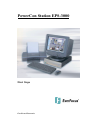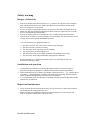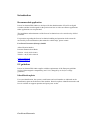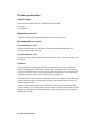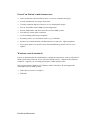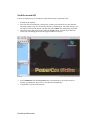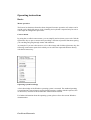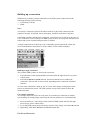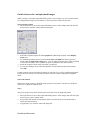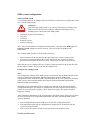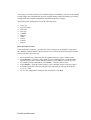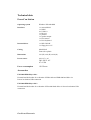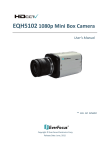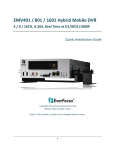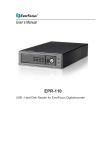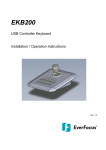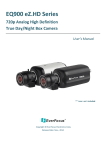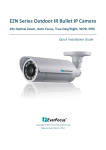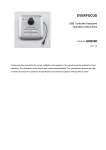Download EverFocus eDR400 Technical data
Transcript
PowerCon Station EPS-3000 First Steps EverFocus Electronics EverFocus® is a registered trademark of the EverFocus Electronics Corp. Intel and Pentium are registered trademarks of the Intel Corporation Microsoft and Windows are registered trademarks of the Microsoft Corporation All other trademarks or registered trademarks are property of their respective owners. This manual version 02/2003 covers the PowerCon Station EPS-3000 version 3.0 (01/2003) © EverFocus Electronics (Europe) GmbH. Technical details are subject to change without prior notice. EverFocus Electronics Contents Safety Warning Danger of electricity 4 Installation and operation 4 Repair and maintenance 4 Introduction Recommended application 5 EU guidelines 5 System identification 5 Product description Included parts 6 Required periphery 6 Recommended accessories 6 Features 6 Front panel connectors and control elements 8 Rear panel 9 Installation and start-up Installation and connection 10 Switch on and off 11 Operation Basics 12 Build up a connection 14 Switch between live and playback images 15 EDR system configuration 16 Technical Data PowerCon Station 18 Accessories 18 EverFocus Electronics Safety warning Danger of electricity • • • • • PowerCon Station and connected devices (e.g. monitor) are supposed to be installed only within suitable power nets. Make sure that the power selection switch on the device’s rear panel is set correctly. In case of a defect, separate the device from the power net and/or all further devices Make sure that only qualified technical personnel (electrical engineers) carry out the devices’ installation and maintenance. PowerCon Station needs to be installed in a dry, weather-protected environment. If the PowerCon Station’s secure operation isn’t guaranteed, the device needs to be set off duty and secured against unintended operation. A secure operation isn’t granted anymore if: • • • • • • the device itself or any of the cables are obviously damaged the device doesn’t operate accurately the device has been exposed to rain or humidity any objects have penetrated the device the device has been stored within unsuitable surroundings for too long the device has been transported under inappropriate conditions. In all mentioned cases, PowerCon Station needs to be checked by EverFocus Electronics (Europe) GmbH. Installation and operation • • • All installation procedures described in this manual must be carried out only by qualified personnel in compliance with the relevant electro technical guidelines. When installing PowerCon Station, the further connected devices’ – e.g. external drives or monitors – documentations containing important safety warnings and information about recommended applications also have to be considered. To avoid personal injury and damages of all kind, only the operations described in this manual may be followed. Repair and maintenance • • Never open the PowerCon Station housing. The device doesn’t contain any parts that can be repaired or exchanged by the user. Make sure that only qualified personnel (electrical engineers) are involved in the PowerCon Station maintenance and repair tasks. EverFocus Electronics Introduction Recommended application PowerCon Station EPS-3000 was developed for the administration of EverFocus digital recorders and has been designed for the professional use in video surveillance applications. Other applications are not permitted. The installation and maintenance of the PowerCon Station has to be carried out by skilled personnel. For questions regarding the PowerCon Station handling and operation which cannot be answered by its documentation (short manual or online help), please contact: EverFocus Electronics (Europe) GmbH Albert-Einstein-Straße 1 D-46446 Emmerich am Rhein Telefon: +49 (0) 2822 9394-0 Telefax: +49 (0) 2822 9394-95 www.everfocus.de [email protected] EU guidelines PowerCon Station EPS-3000 complies with the requirements of the European guideline 89/336 (electromagnetic compatibility) and 73/23, changed by 93/68 (low-voltage guideline) Identification plate For exact identification, the system’s model name and serial number are indicated on the identification plate on the bottom of the machine. Please keep these identification marks and have it available on support questions and spare parts’ orders. EverFocus Electronics Product specifications Included parts PowerCon Station EPS-3000 incl. 40 GB hard disk and CD-RW PS/2 mouse PS/2 keyboard Required accessories Computer monitor with recommended resolution of 1280 x 1024 pixels Recommended accessories EPS-3000 HDD Player kit 1 External hard disk reader for evaluation of EDR-1600 and EDR-400 hard disks via PowerCon Station USB connection EPS-3000 HDD Player kit 2 External hard disk reader for evaluation of EDA-800 hard disks via PowerCon Station USB connection Features PowerCon Station was principally developed to administrate the EverFocus EDR series Digital Video Recorders. Among others, connections to each EDR system can be built up via various communication types (LAN, WAN, ISDN), the systems can be configured and observed, live images can be viewed on location and recorded images can be played back. All technical abilities of the EverFocus EDR systems are supported. The images of the cameras connected to the EDR system can be displayed on the PowerCon Station computer monitor by simple mouse operation, and recorded images can easily be searched and played back. PowerCon Station enables the fast and comfortable configuration of all connected EDR system’s settings, e.g. recording settings, system settings concerning image quality and data transmission, automatic time and alarm schedules, alarm actions, camera settings and user administration settings. EverFocus Electronics PowerCon Station’s main features are: • Direct connection to distant EDR systems via various communication types • Several simultaneous live image connections • Variable combined displays with up to 16 live and playback images • Fast on- and offline remote EDR system configuration • Remote maintenance and observation of EverFocus EDR systems • Fast and easy remote alarm evaluation • Local recording and storing of snapshots • Recording archive on various data carriers (e.g. CD-ROM) • Extensive user administration with individual access and users’ rights assignment • Fast system updates via internet can be downloaded directly from EverFocus (web update) Windows control standards PowerCon Station makes the administration, configuration and remote control of EverFocus EDR systems easier and more secure. The user-friendly surface – adapted to the Windows standards – supports you in learning all functions within almost no time. The program requires Windows NT, Windows 2000 or Windows XP and supports the following EverFocus EDR systems: • EDR-1600 (Version 2.0 or higher) • EDR-400 EverFocus Electronics Front panel connections and control elements 1. CD-RW 2. Floppy Drive 3.5” 3. Red LED Active on hard disk activity 4. USB connection Connect EDR system hard disks 5. Microphone input Jack plug 3.5 mm 6. Headphone output Jack plug 3.5 mm 7. Power switch Switch on / off PowerCon Station 8. Reset button System restart 9. Green LED Active on PowerCon Station operation EverFocus Electronics Rear Panel 1. Power supply 2. Mouse-input 3. Network connection RJ45 4. Parallel connection for printer connection 5. Joystick connection 6. ISDN- connection 7. Power supply switch 8. Keyboard connection 9. USB connection 10. serial interface 11. Monitor connection 12. Line out connection for speaker connection 13. Line in 14. Mic in EverFocus Electronics Installation and start-up Location and connection Attention! PowerCon Station was designed for indoor use. Choose a location ensuring that the machine is exposed neither to extreme temperatures nor to extreme humidity. The ambient temperature must be between 5 and 40° C, the humidity may not exceed 90%. • • • • • • PowerCon Station mustn’t be located near to heating elements or other heat sources. Avoid a position with direct sunlight affection. Make sure that no liquids or articles will penetrate the device. Take care of sufficient cooling of the device To minimize electrical interferences, only delivered or suitable cables should be used. Place all cables in such way that they will not be damaged and take care of strain relief. Prior to connecting further devices (e.g. monitor or printer), consider these devices’ documentations where important information about environment, location and installation are given. Peripheral devices • • • • • Connect the supplied keyboard and mouse to the two round sockets at the PowerCon Station rear panel. Pay attention to the sockets’ marks. Connect a computer monitor to the monitor socket via a suitable cable. If requested, connect a printer to the PowerCon Station’s parallel port via a parallel printer cable. Connect PowerCon Station to the network via a UTP Cat 5 network cable and an RJ45 connector. If requested, connect PowerCon Station to the telephone net via the ISDN socket. Power connection Attention! Prior to connecting the power cable, verify the accurate position of the power switch underneath the power connection socket. The power indicated on the switch must correspond to the location’s voltage. • On finishing all further connections, place the power cable into the power connection socket and connect it to a secured power socket. EverFocus Electronics Switch on and off PowerCon Station may be switched on when all necessary connections exist. • • • • • Switch on the monitor Press the PowerCon Station’s main power switch to activate the device and start the operating system. Log in to PowerCon Station on initialization. On initial start-up, you can log in to PowerCon Station with the user name admin and without any password. Enter user name and password and click the Login button. On entering a valid user name with a matching password, the program surface will open. Select Shutdown from the Program menu to terminate the work with PowerCon Station. On shutdown, the device is switched off automatically. If applicable, switch off the monitor. EverFocus Electronics Operating instructions Basics Mouse operation The PowerCon Station software has been designed for mouse operation. All actions can be carried out by simple left mouse clicks. Normally, the keyboard is required only for text or value input on configuration procedures. Context menus By using the so-called context menus, you can simplify and accelerate your work. Click the right mouse key to open a context menu providing a selection of practical functions sparing you searching and going through menus and submenus. An example: If you move the mouse to a live video image and click the right mouse key, the following context menu opens from which you can select the requested function directly with the left mouse key: . Operating system knowledge A basic knowledge of the Windows operating system is assumed. The standard operating system functions (general mouse and keyboard operation, working with the explorer, files or directories) are not described within this online manual in detail. For further information about the operating system, please refer to the current Windows documentation EverFocus Electronics Online Manual The PowerCon Station online manual consists of chapters and single paragraphs. To view the requested information, start the online help and select a topic to display it on the right screen side. • • • • • • Start PowerCon Station to display the program surface. Select Help from the Info menu to open the help topics’ dialogue. If requested, click the Contents register at first to open the table of contents. To open further subdirectories, click the + symbol. Double-click a topic to display the respective chapter. Click the Index register to open the index directory. Related help topics are indicated at the bottom of the help screen. On moving the mouse over these links, the mouse pointer turns to a hand. A mouse click on the respective link opens the corresponding help topic. Online manual printout All information displayed on the help screen can be printed via a connected printer. • • Select a help topic to open the help screen and display the requested topic. Click the Printer button on top of the screen to print only the page or the complete help chapter. EverFocus Electronics Building up a connection With PowerCon Station, remote connections to any EDR system within reach of the following networks can be built up: • LAN/WAN (TCP/IP) • ISDN Note: To build up a connection, PowerCon Station needs to be physically connected to the respective network. If required, check connections, interfaces and cables in advance. If the EDR system has already been configured, a connection can be built up at any time. If a new connection is to be built up to an EDR system, it has to be set up first with PowerCon Station and several essential settings need to be defined. A single connection can be built up to any of the EDR systems listed in the system list. Several simultaneous connections are only available via the combined display. Build up a single connection The available EDR systems are listed in the system list. • • Select the name of the requested EDR system and click the right mouse key to open a context menu. Select the Connect to system function. PowerCon Station tries to build up the connection. This can take several seconds, depending on the connection’s kind and structure. As soon as the connection is built up, one or several video images are displayed on the PowerCon Station main screen. The LED symbols on top of the system list show the connection status Cut a single connection An existing connection can be cut at any time. If you build up a connection to another system during an existing single connection, the current connection is cut automatically. • • • Move the mouse to a video image of the connected EDR system and click the right mouse key to open a context menu. To cut the EDR system connection and to close the video image, select the Cut function Optionally, click the Cut button within the button bar. EverFocus Electronics Switch between live and playback images While viewing a currently connected EDR system’s video images, you can switch between live and playback images for all cameras or for one specific camera at any time. Select specific camera • Move the mouse to one of the requested EDR system’s video images and click the left mouse key to open the camera selection dialogue. • • • • Select the requested option for either playback or live image display in the Display mode area. To define the playback period, select both the Start and End date in the respective fields within the Playback settings area. You can either insert the data via the keyboard or click the text fields’ arrow symbols to open a calendar for the data selection. Insert the respective time in the text fields if requested. To close the dialogue and control the playback via the buttons at the screen bottom, click OK. Further cameras can be selected for playback at any time. If you select a different playback period, the new selection is valid also for earlier selected cameras displayed in playback mode. Select all cameras Besides the single camera’s playback mode selection, all cameras can also be switched to either live or playback mode at once. Note: The preset respectively latest selected period is decisive for the playback period. • • • Move the mouse to one of the requested EDR system’s video images and click the right mouse key to open a context menu. Select either the Switch all to playback mode or Switch all to live mode function to switch all camera images. If applicable, you can now control the playback. EverFocus Electronics EDR system configuration Add new EDR system A new EDR system can be added at any time. Build up a connection to configure the system or to view the video images. Attention! The following settings must be set correctly and exactly according to the EDR system in the PowerCon Station configuration dialogue prior to building up the connection to the EDR system: • • • • • Hostname (respectively IP address) Host port DVR type Software version Software language There may occur mistakes in configuration data transfer, especially if the DVR type and software version settings are not set correctly. This can result in an EDR system malfunction. The available EDR systems are listed in the system list. • • Move the mouse to the list and click the right mouse key to open a context menu. Select New system and confirm the security check with Yes. PowerCon Station generates the basic data for the new system. This process can take several seconds. When the process is completed, the new system is listed first place on the system list with the description <NEW> and you can start the configuration. Configure an existing system Note: The configuration settings of the EDR systems are described only in shortened form in the PowerCon Station documentation. Detailed information about the EDR system configuration can be found in the EDR’s documentation. In any case, please play attention to the security notes and information about approved and recommended applications indicated in that documentation. The EDR system configuration can be carried out completely in the PowerCon Station configuration dialogue. All settings are summarized on various registers and arranged in groups. If you work on the registers by turns from left to right, you cannot overlook or forget any settings. After completion and transfer of the configuration to the EDR system, please always check the correct function of all components and settings and make sure that the EDR system works as intended. • • • Select Configuration from the DVR menu to open the Configuration menu. Select the EDR system whose configuration is supposed to be worked on from the system list on the left side. Select one of the registers on top to open and work on the respective task EverFocus Electronics All settings are saved in the PowerCon Station database immediately. There is no possibility to undo single steps automatically up to the original settings. Before modifying an existing configuration, the original configuration should be backed up on floppy. The EDR system configuration covers the following tasks: • • • • • • • • • • Overview System settings Time/Day Day type Calendar Display Alarm Action Camera Motion Print and export record For documentation purpose, a record of the chosen settings can be printed or exported to file. Both the printout and the export function can be carried out from each register and are always effected in the same way. • • • • • • Move the mouse to a table and click the right mouse key to open a context menu. Select Preview… from the context menu to see a printout preview. Click the printer symbol on top of the screen to start the printout or click Close to close the preview. To start the printout immediately, select Print… from the context menu. Select Export… from the context menu to open a dialogue for the export file choice. Select the export file’s directory and file name and select the file type from the list (*.csv or *.xml). To save the configuration settings in the selected file, click Save. EverFocus Electronics Technical data PowerCon Station Operating system Windows XP embedded Interfaces 1 x network RJ45 1 x ISDN 4 x USB 2.0 1 x RS-232 1 x parallel 1 x speaker output 1 x PS/2 mouse 1 x PS/2 keyboard Internal drives 1 x IDE CD-RW 1 x floppy drive 3.5” Casing Metal black Front silver plastic Dimensions 330 (W) x 90 (H) x 420 (D) Power source 100~127 v AC 200~240 V AC 47~63 Hz Power consumption 150 W max. Accessories EPS-3000 HDD Player kit 1 External hard disk reader for evaluation of EDR-1600 and EDR-400 hard disks via PowerCon Station USB connection EPS-3000 HDD Player kit 2 External hard disk reader for evaluation of EDA-800 hard disks via PowerCon Station USB connection EverFocus Electronics