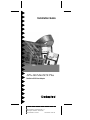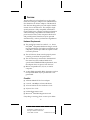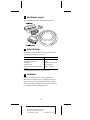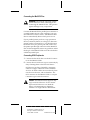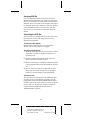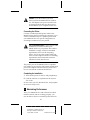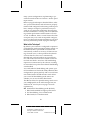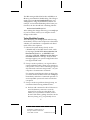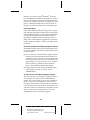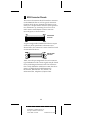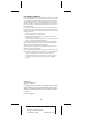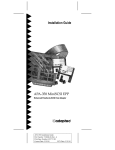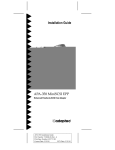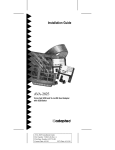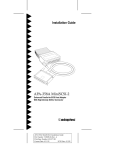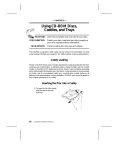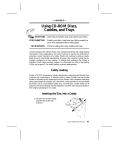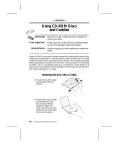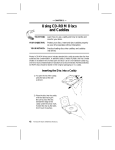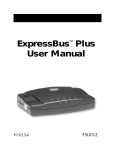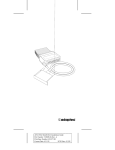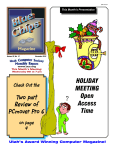Download Adaptec APA-348 Installation guide
Transcript
Installation Guide APA-348 MiniSCSI Plus Parallel-to-SCSI Host Adapter R AA AAAA AAAA AAAA AA AAAAAAAA AAAAAAAA AAAAAAAA AAAAAAAA AAAAAAAA AAAAAAAA AAAAAAAA AAAAAAAA AAAAAAAA AAAAAAAA AAAAAAAA AAAAAA AAAAA AA APA-348 Installation Guide AA AA AA AA AA Part Number: 510603-00, Rev. A AA AA AA AA Print Spec Number: 492716-00 AA AA AA AA Current Date: 5/19/94 ECN Date: 5/31/94 AA AA AA AAAAAAAAAAAAAAAAAAAAAAAAAAAAAAAAAAAAAAAAAAAAAAAAAAAAAA 1 Overview This Installation Guide explains how to physically install and configure Adaptec APA-348 MiniSCSI™ Plus Parallel-to-SCSI host adapters. The MiniSCSI Plus has been designed to provide simple, flexible control of most SCSI devices. The adapter’s highspeed operation is fully compatible with bidirectional parallel ports, offering excellent performance while remaining compatible with unidirectional ports found on many older computers. Both SCSI and parallel printer interfaces may be operated simultaneously, with no performance degradation. Hardware Requirements ■ The parallel port must be standard—i.e., have a fully IBM®-compatible hardware design, including all ground lines. For highest performance, the computer’s parallel port must be capable of bidirectional operation. ■ The SCSI device chain must be properly terminated as per ANSI SCSI specifications. ■ The SCSI device(s) connected to the MiniSCSI Plus must have the standard ANSI SCSIspecification TERMPOWER implemented, since the adapter draws its power from this line. ■ ■ IBM or compatible AT®, PS/2®, or similar computer. A 100% IBM-compatible BIOS. Operation with an incompatible BIOS may be possible but is not guaranteed. Checklist ■ APA-348 MiniSCSI Plus host adapter ■ 3.5-inch, 1.44-MBytes software diskettes ■ APA-348 MiniSCSI Plus Installation Guide ■ Software User Guide ■ Product Registration card ■ Microsoft® MSCDEX Registration card If anything is missing, please contact your dealer. 1 A AAAA AAAA AAAA A AAAAAAAA AAAAAAAA AAAAAAAA AAAAAAAA AAAAAAAA AAAAAAAA AAAAAAAA AAAAAAAA AAAAAAAA AAAAAAAA AAAAAAAA AAAAAA AA A AA APA-348 Installation Guide A AA A AA A AA Part Number: 510603-00, Rev. A A AA A AA A AA Print Spec Number: 492716-00 A AA A AA A AA Current Date: 5/19/94 ECN Date: 5/31/94 A AA A AAAAAAAAAAAAAAAAAAAAAAAAAAAAAAAAAAAAAAAAAAAAAAAAAAAAAA AA 2 Host Adapter Layout This diagram shows the APA-348 components. 3 Default Settings The MiniSCSI Plus operates correctly with the factory default settings in most PCs: Parameter Host Adapter SCSI ID Host Adapter Termination Port Address Speed Selection Extended Translation for Drives Over 1 GByte 1 Default Setting 7 Enabled 378h (Options: 278h, 3BCh) Most Compatible1 Automatic (Enabled) See Maximizing Performance on page 5 to increase speed. 4 Installation Hardware installation involves plugging the MiniSCSI Plus adapter into a parallel printer port and connecting it to the applicable SCSI device(s). Follow the steps carefully in each subsection below to correctly install the MiniSCSI Plus. 2 A AAAA AAAA AAAA A AAAAAAAA AAAAAAAA AAAAAAAA AAAAAAAA AAAAAAAA AAAAAAAA AAAAAAAA AAAAAAAA AAAAAAAA AAAAAAAA AAAAAAAA AAAAAA AA A AA APA-348 Installation Guide A AA A AA A AA Part Number: 510603-00, Rev. A A AA A AA A AA Print Spec Number: 492716-00 A AA A AA A AA Current Date: 5/19/94 ECN Date: 5/31/94 A AA A AAAAAAAAAAAAAAAAAAAAAAAAAAAAAAAAAAAAAAAAAAAAAAAAAAAAAA AA Connecting the MiniSCSI Plus WARNING: Turn OFF the computer, printer, and SCSI devices when connecting or disconnecting the MiniSCSI Plus. This protects against damage to any components. Connect the MiniSCSI Plus parallel port connector to a parallel printer port on your computer. You may use either LPT1, LPT2 or LPT3—the MiniSCSI Plus drivers automatically detect which port is in use. If your parallel printer port has a copy-protection device (commonly known as a dongle) or other nonprinter product connected to it, you should remove the device from your printer port and connect it to the printer passthrough connector on the MiniSCSI Plus. If this arrangement causes any problems, either the dongle or the MiniSCSI Plus must be relocated to a different parallel port. Connecting SCSI Peripherals 1 Connect the first SCSI device to the SCSI connector on the MiniSCSI Plus. 2 Connect other SCSI devices (up to seven total) by daisy-chaining them to the first SCSI device. SCSI devices are daisy-chained by connecting cables in a single, continuous series called the SCSI bus. SCSI bus cables must run directly from one device to the next, with no branches. The SCSI connector on the MiniSCSI Plus is a 50-pin Centronics-type external connector. Caution: The MiniSCSI Plus supports only single-ended SCSI devices. Do not connect differential SCSI devices to it. Read the device’s documentation to determine whether it is single-ended or differential. 3 A AAAA AAAA AAAA A AAAAAAAA AAAAAAAA AAAAAAAA AAAAAAAA AAAAAAAA AAAAAAAA AAAAAAAA AAAAAAAA AAAAAAAA AAAAAAAA AAAAAAAA AAAAAA AA A AA APA-348 Installation Guide A AA A AA A AA Part Number: 510603-00, Rev. A A AA A AA A AA Print Spec Number: 492716-00 A AA A AA A AA Current Date: 5/19/94 ECN Date: 5/31/94 A AA A AAAAAAAAAAAAAAAAAAAAAAAAAAAAAAAAAAAAAAAAAAAAAAAAAAAAAA AA Assigning SCSI IDs If you connect more than one SCSI device to the MiniSCSI Plus simultaneously, make sure that each device’s SCSI ID (device number between 0 and 6) is different; ID 7 is reserved for the adapter and cannot be changed. IDs must be different to prevent conflicts when the MiniSCSI Plus communicates with the devices. See your SCSI device documentation for details. Terminating the SCSI Bus The SCSI devices on both ends of the SCSI bus must be terminated. See the following subsections for details on termination. Terminating the Host Adapter MiniSCSI Plus termination is set to Enabled by default. This setting cannot be changed. Terminating SCSI Peripherals 1 Read the manufacturer’s documentation to determine how to enable or disable termination on SCSI device(s). 2 Install or enable terminators on the last SCSI devices at the end of the SCSI bus. 3 Remove terminators or disable termination on all other peripheral devices in the middle of the SCSI bus. 4 Be sure the SCSI cables are connected securely. They may have been loosened if you changed jumper or switch settings on the peripherals. Termination Power The SCSI device(s) connected to the MiniSCSI Plus provides power to the adapter and, thus, must be equipped with the standard TERMPOWER output (which is part of the SCSI connector interface specification). See your SCSI device manual or dealer to confirm this. The MiniSCSI Plus must have TERMPOWER to operate. 4 A AAAA AAAA AAAA A AAAAAAAA AAAAAAAA AAAAAAAA AAAAAAAA AAAAAAAA AAAAAAAA AAAAAAAA AAAAAAAA AAAAAAAA AAAAAAAA AAAAAAAA AAAAAA AA A AA APA-348 Installation Guide A AA A AA A AA Part Number: 510603-00, Rev. A A AA A AA A AA Print Spec Number: 492716-00 A AA A AA A AA Current Date: 5/19/94 ECN Date: 5/31/94 A AA A AAAAAAAAAAAAAAAAAAAAAAAAAAAAAAAAAAAAAAAAAAAAAAAAAAAAAA AA Caution: If you disconnect your SCSI device(s) from the MiniSCSI Plus while in use, the adapter loses power and does not recognize the SCSI device(s) when reconnected. Reboot your computer in this case. Connecting the Printer Connect a standard parallel printer cable to the MiniSCSI Plus printer passthrough connector if you wish to simultaneously use a parallel printer with your MiniSCSI Plus. No special configuration or switching is needed to use your printer. For U.S. Residents Only: Use the printer cable included in your kit to connect your MiniSCSI Plus to your printer. This cable is shielded to comply with FCC-mandated requirements for a Class B computing device. Use of any other printer cable may result in noncompliance with FCC shielding requirements and undesirable electronic interference with other devices. The printer port on the MiniSCSI Plus is operable only while it is powered up. The printer passthrough port on the adapter cannot function if you disconnect or turn OFF the connected SCSI device. Completing the Installation 1 Turn ON the power for the PC and peripheral(s). 2 Load the software, as explained in the Software User Guide. In most cases your PC, MiniSCSI Plus, and peripherals are now ready to use. 5 Maximizing Performance After your MiniSCSI Plus and software have been installed, tested, and are working properly, you may be able to achieve even better performance. In 5 A AAAA AAAA AAAA A AAAAAAAA AAAAAAAA AAAAAAAA AAAAAAAA AAAAAAAA AAAAAAAA AAAAAAAA AAAAAAAA AAAAAAAA AAAAAAAA AAAAAAAA AAAAAA AA A AA APA-348 Installation Guide A AA A AA A AA Part Number: 510603-00, Rev. A A AA A AA A AA Print Spec Number: 492716-00 A AA A AA A AA Current Date: 5/19/94 ECN Date: 5/31/94 A AA A AAAAAAAAAAAAAAAAAAAAAAAAAAAAAAAAAAAAAAAAAAAAAAAAAAAAAA AA many system configurations, implementing a special data-transfer mode can result in a 15-20% speed improvement. Before trying the techniques described below, make sure your SCSI hardware and software are properly installed and configured, and running without problems. Attempts to improve performance may not work on your particular installation. Knowing that the basic installation is working will aid in determining whether performance enhancements will work as well. In addition, there is a small chance that data corruption may occur with incompatible configurations, so make sure that important data on your SCSI device(s) is backed up before trying this technique. What is this Technique? By default, your software is configured to operate in full handshaking mode, meaning that data transfer via the MiniSCSI Plus is performed in a manner that automatically confirms its accuracy. If there are timing, electrical noise, or other problems that disturb accurate data flow, the error is automatically detected and corrected without any user intervention. This mode assures that movement of information back and forth is error-free. Full handshaking requires more interaction by the software, resulting in somewhat lower performance than if handshaking were disabled. You can disable full handshaking and operate your SCSI installation in blind mode. Many MiniSCSI Plus configurations operate perfectly and at a much faster rate in blind mode. The /M software switch allows you to turn full handshaking mode OFF to test whether you can use the faster blind mode. The /M switch has four possible settings and is set in your config.sys file on the ASPI manager line (see Additional /M Switch Options on page 9 for more explanations): /M0 1 2 3 Standard full handshaking mode (default) Blind mode enabled for higher performance Full handshaking, force unidirectional Blind mode, force unidirectional 6 A AAAA AAAA AAAA A AAAAAAAA AAAAAAAA AAAAAAAA AAAAAAAA AAAAAAAA AAAAAAAA AAAAAAAA AAAAAAAA AAAAAAAA AAAAAAAA AAAAAAAA AAAAAA AA A AA APA-348 Installation Guide A AA A AA A AA Part Number: 510603-00, Rev. A A AA A AA A AA Print Spec Number: 492716-00 A AA A AA A AA Current Date: 5/19/94 ECN Date: 5/31/94 A AA A AAAAAAAAAAAAAAAAAAAAAAAAAAAAAAAAAAAAAAAAAAAAAAAAAAAAAA AA The /M1 setting enables blind mode, and /M0 (or no /M entry) is standard full handshaking. The change is made to the line device=[path]ma348.sys in your config.sys file, using any standard text editor. For example, to turn full handshaking off for better performance, the line should look something like this: device=\tscsi\ma348.sys /m1 After making this change and saving your config.sys to your boot drive, reboot your computer for the change to take effect. Testing Blind Mode Operation After modifying your config.sys file and rebooting, immediately conduct some simple tests to determine whether your installation is compatible with blind mode. Follow this sequence: 1 Observe the system bootup closely. As the CD-ROM and/or hard disk drivers load, watch for messages like No SCSI devices detected, No Boot Record Found, etc. As MSCDEX loads, watch for a CDR103: CDROM not High Sierra or ISO-9660 format error message. If any of these messages appear, your system configuration does not support blind mode. 2 If step 1 reveals a problem, you might be able to operate in blind mode by setting your computer’s CPU speed to a lower value. This change is generally done with a software setup routine—see your computer’s documentation for details. If a computer speed decrease does not help, then you must remove the /M1 switch from config.sys immediately and reboot. Continued operation of an incompatible system will result in SCSI data corruption. 3 If step 1 reveals no problems during bootup, we recommend the following additional tests: a Perform a dir command on all SCSI devices to see if the directory structure is correctly reported. Do not run any other DOS commands yet. If a problem is evident (such as incorrect file names, garbage characters in the directory listing, etc.), you probably do not 7 A AAAA AAAA AAAA A AAAAAAAA AAAAAAAA AAAAAAAA AAAAAAAA AAAAAAAA AAAAAAAA AAAAAAAA AAAAAAAA AAAAAAAA AAAAAAAA AAAAAAAA AAAAAA AA A AA APA-348 Installation Guide A AA A AA A AA Part Number: 510603-00, Rev. A A AA A AA A AA Print Spec Number: 492716-00 A AA A AA A AA Current Date: 5/19/94 ECN Date: 5/31/94 A AA A AAAAAAAAAAAAAAAAAAAAAAAAAAAAAAAAAAAAAAAAAAAAAAAAAAAAAA AA have blind mode compatibility and should remove the /M1 switch from config.sys. If no problems are noted, proceed to the next step. b Perform a chkdsk command on all hard disk drives (without the /F option) and/or a chkcd (supplied with your software) command on all CD-ROM drives. If a problem is evident (such as absurdly wrong numbers being reported), you probably do not have blind mode compatibility and should remove the /M1 switch from your config.sys. If no problems are noted, proceed to the next step. c Try copying a large (greater than 100 KBytes, if possible) file from the SCSI device to a nonSCSI hard disk or floppy drive. After the copy is complete, use the DOS comp command to compare the new copy to the original file. If a problem is evident (such as the file comparison failing), you probably do not have blind mode compatibility and should remove the /M1 switch from your config.sys. If no problems are noted, proceed to the next step. d Copy a large file from your non-SCSI drive to a SCSI hard disk device. Again, compare the two files with the comp command and if a problem is evident (such as the file comparison failing), you probably do not have blind mode compatibility and should remove the / M1 switch from your config.sys. 4 If, after following these procedures, you have found no problems, it is likely that your system is fully compatible with blind mode and your MiniSCSI Plus will now operate considerably faster than before (see Additional /M Switch Options on page 9). 5 If you change your computer’s SCSI device configuration, you should rerun the above test sequence to make sure any newly-added devices are compatible with blind mode. It is possible that your system will not operate correctly in blind mode after you add a new device. 8 A AAAA AAAA AAAA A AAAAAAAA AAAAAAAA AAAAAAAA AAAAAAAA AAAAAAAA AAAAAAAA AAAAAAAA AAAAAAAA AAAAAAAA AAAAAAAA AAAAAAAA AAAAAA AA A AA APA-348 Installation Guide A AA A AA A AA Part Number: 510603-00, Rev. A A AA A AA A AA Print Spec Number: 492716-00 A AA A AA A AA Current Date: 5/19/94 ECN Date: 5/31/94 A AA A AAAAAAAAAAAAAAAAAAAAAAAAAAAAAAAAAAAAAAAAAAAAAAAAAAAAAA AA 6 If you share your MiniSCSI Plus adapter among several systems or carry it for use on other systems, do not use the /M1 switch unless you are absolutely sure that the other systems are compatible. Changes may take place to the system configuration in your absence. It is better to run a little slower than to take a chance on corrupting your data. Additional /M Switch Options Switch settings /M2 and /M3 correspond to /M0 and /M1 but force the adapter to operate in undirectional mode. A few computers (such as the NEC Prospeed SX/20) are incorrectly seen by the MiniSCSI Plus as being equipped with a bidirectional parallel port, instead of the actual unidirectional configuration. This situation can cause data corruption, but using /M2 (instead of /M0) or /M3 (instead of /M1) forces the MiniSCSI Plus to use unidirectional mode and should fix the problem. 6 Troubleshooting If you have a problem during installation, check the items below. Be sure to read the Troubleshooting section in the Software User Guide for other related error messages and remedies. Note: You cannot boot from a device connected to your MiniSCSI Plus, because your computer does not expect to boot from a device connected to the parallel port. Therefore, your MiniSCSI Plus device drivers must be loaded during the boot process from another disk. ■ Make sure all cables are properly connected. ■ Make sure all SCSI devices have unique SCSI IDs. ■ Make sure the SCSI bus is correctly terminated. Network Installations If your computer is part of a network installation, your printer port may be redirected to a network 9 A AAAA AAAA AAAA A AAAAAAAA AAAAAAAA AAAAAAAA AAAAAAAA AAAAAAAA AAAAAAAA AAAAAAAA AAAAAAAA AAAAAAAA AAAAAAAA AAAAAAAA AAAAAA AA A AA APA-348 Installation Guide A AA A AA A AA Part Number: 510603-00, Rev. A A AA A AA A AA Print Spec Number: 492716-00 A AA A AA A AA Current Date: 5/19/94 ECN Date: 5/31/94 A AA A AAAAAAAAAAAAAAAAAAAAAAAAAAAAAAAAAAAAAAAAAAAAAAAAAAAAAA AA printer. For instance, Novell® NetWare® software uses the capture command for this purpose. If this is the case, the software will not detect the hardware at bootup. The simplest solution is to change your computer’s parallel port hardware to LPT2 or LPT3, or change your network redirection to a different port. Older Sharp Laptops Some older 8086-based Sharp® laptops have a problem with their parallel port and do not work properly with the MiniSCSI Plus, or with other programs that use high-speed parallel port data transfer, such as LapLink® or DeskLink® from Traveling Software. Sharp offers a free hardware upgrade for customers experiencing this problem; contact your Sharp dealer for details. No SCSI Host Adapter Detected Message Appears at Bootup The MiniSCSI Plus requires SCSI termination power to operate. Check for SCSI device termination power as shown below: ■ Use a voltmeter to measure the voltage available between pin 38 and ground on the SCSI device’s connector (see SCSI Connector Pinouts). Make sure the SCSI device(s) power is ON; it should measure approximately +5 volts. Very low or no voltage at pin 25 indicates a problem with termination power. This condition disables the adapter. ■ Plug a printer into the printer passthrough port. If the printer can print, you have correct TERMPOWER. No SCSI Functions in Use Message Appears at Bootup The software driver is looking for a different device. For example, you may have the CD-ROM driver loaded, but you are trying to work with a hard disk drive or vice versa. Each Adaptec software driver recognizes the existence of all SCSI devices attached to the SCSI chain but only works with the device for which it is written to communicate. Install the correct driver or remove an unwanted driver from your config.sys file with a text editor program. 10 A AAAA AAAA AAAA A AAAAAAAA AAAAAAAA AAAAAAAA AAAAAAAA AAAAAAAA AAAAAAAA AAAAAAAA AAAAAAAA AAAAAAAA AAAAAAAA AAAAAAAA AAAAAA AA A AA APA-348 Installation Guide A AA A AA A AA Part Number: 510603-00, Rev. A A AA A AA A AA Print Spec Number: 492716-00 A AA A AA A AA Current Date: 5/19/94 ECN Date: 5/31/94 A AA A AAAAAAAAAAAAAAAAAAAAAAAAAAAAAAAAAAAAAAAAAAAAAAAAAAAAAA AA 7 SCSI Connector Pinouts This section documents the SCSI interface connector on the MiniSCSI Plus as well as typical connectors found on SCSI devices. Internal SCSI devices commonly use a 50-pin header connector (SCSI specification, Alternative 1), consisting of two rows of 25 male contacts with adjacent contacts 2.54 mm (0.1 inch) apart, as shown below. .......................... .......................... Internal SCSI Connector A typical single-ended shielded SCSI device 50-pin connector (SCSI specification, Alternative 2) is shown below; this connector is most often used with an external SCSI device. External SCSI Connector Table 1 lists the pin assignments for each connector type. Definitions of the various signals may be found in any SCSI design reference book. The SCSI interface is fully defined in ANSI X3.131-1986; this document is available from Global Engineering Documents, 2805 McGaw Ave, Irvine, CA 92713-9539 USA, telephone (714) 261-1455. 11 A AAAA AAAA AAAA A AAAAAAAA AAAAAAAA AAAAAAAA AAAAAAAA AAAAAAAA AAAAAAAA AAAAAAAA AAAAAAAA AAAAAAAA AAAAAAAA AAAAAAAA AAAAAA AA A AA APA-348 Installation Guide A AA A AA A AA Part Number: 510603-00, Rev. A A AA A AA A AA Print Spec Number: 492716-00 A AA A AA A AA Current Date: 5/19/94 ECN Date: 5/31/94 A AA A AAAAAAAAAAAAAAAAAAAAAAAAAAAAAAAAAAAAAAAAAAAAAAAAAAAAAA AA Pin Alt. 1 Internal 1 3 5 7 9 11 13 15 17 19 21 23 25 27 29 31 33 35 37 39 41 43 45 47 49 Pin Alt. 2 External 1 2 3 4 5 6 7 8 9 10 11 12 13 14 15 16 17 18 19 20 21 22 23 24 25 Function Gnd Gnd Gnd Gnd Gnd Gnd Gnd Gnd Gnd Gnd Gnd Gnd Open Gnd Gnd Gnd Gnd Gnd Gnd Gnd Gnd Gnd Gnd Gnd Gnd Function -DB0 -DB1 -DB2 -DB3 -DB4 -DB5 -DB6 -DB7 -DBP Gnd Gnd Gnd Termpwr Gnd Gnd -ATN Gnd -BSY -ACK -RST -MSG -SEL -C/D -REQ -I/O Alt. 1 Internal 2 4 6 8 10 12 14 16 18 20 22 24 26 28 30 32 34 36 38 40 42 44 46 48 50 Alt. 2 External 26 27 28 29 30 31 32 33 34 35 36 37 38 39 40 41 42 43 44 45 46 47 48 49 50 8 Adaptec Customer Support Services ■ For information on software upgrades, new releases, technical advice, and other topics, call Adaptec’s Electronic Bulletin Board Service (BBS) 24 hours a day at 408-945-7727; 1200/2400/9600/14400 baud, 8 data bits, 1 stop bit, no parity. ■ For the latest online information about Adaptec products and services, call the Interactive Fax Service 23 hours a day, 7 days a week, at 408-957-7150. ■ For technical assistance, call Adaptec’s Technical Support Hot Line at 800-959-SCSI (7274), or 408-945-2550. M–Th: 6:00 a.m.– 5:00 p.m., F: 6:00 a.m.–3:00 p.m., Pacific Time. ■ To order Adaptec software and SCSI cables, call 800-442-SCSI (7274), M–F: 6:00 a.m. to 5:00 p.m., Pacific Time. If you are calling from outside the U.S. and Canada, the number is 408-957-SCSI (7274). ■ To request literature on Adaptec products, call 800-934-2766. M–F: 5:00 a.m.–6:00 p.m., Pacific Time. 12 A AAAA AAAA AAAA A AAAAAAAA AAAAAAAA AAAAAAAA AAAAAAAA AAAAAAAA AAAAAAAA AAAAAAAA AAAAAAAA AAAAAAAA AAAAAAAA AAAAAAAA AAAAAA AA A AA APA-348 Installation Guide A AA A AA A AA Part Number: 510603-00, Rev. A A AA A AA A AA Print Spec Number: 492716-00 A AA A AA A AA Current Date: 5/19/94 ECN Date: 5/31/94 A AA A AAAAAAAAAAAAAAAAAAAAAAAAAAAAAAAAAAAAAAAAAAAAAAAAAAAAAA AA FCC Compliance Statement NOTE: This equipment has been tested and found to comply with the limits for a Class B digital device, pursuant to Part 15 of the FCC rules. These limits are designed to provide reasonable protection against harmful interference in residential installations. This equipment generates, uses, and can radiate radio frequency energy, and if not installed and used in accordance with the instructions, may cause harmful interference to radio communications. However, there is no guarantee that interference will not occur in a particular installation. If this equipment does cause interference to radio or television equipment reception, which can be determined by turning the equipment off and on, the user is encouraged to try to correct the interference by one or more of the following measures: • • • Reorient or relocate the receiving antenna Move the equipment away from the receiver Plug the equipment into an outlet on a circuit different from that to which the receiver is powered • If necessary, the user should consult the dealer or an experienced radio/ television technician for additional suggestions CAUTION: Only equipment certified to comply with Class B (computer input/output devices, terminals, printers, etc.) should be attached to this equipment, and must have shielded interface cables. Finally, any change or modifications to the equipment by the user not expressly approved by the grantee or manufacturer could void the user's authority to operate such equipment. Each APA-348 is equipped with an FCC compliance label which shows only the FCC Identification number. The full text of the associated label follows: This device complies with part 15 of the FCC rules. Operation is subject to the following two conditions: (1) this device may not cause harmful interference and (2) this device must accept any interference received, including interference that may cause undesired operation. Adaptec, Inc. 691 South Milpitas Blvd. Milpitas, CA 95035 Copyright © 1993, 1994 Adaptec, Inc. All rights reserved. Adaptec and the Adaptec logo are registered trademarks of Adaptec, Inc. MiniSCSI is a trademark of Trantor Systems Limited, an Adaptec company. All other trademarks used are owned by their respective owners. Printed in Singapore 13 A AAAA AAAA AAAA A AAAAAAAA AAAAAAAA AAAAAAAA AAAAAAAA AAAAAAAA AAAAAAAA AAAAAAAA AAAAAAAA AAAAAAAA AAAAAAAA AAAAAAAA AAAAAA AA A AA APA-348 Installation Guide A AA A AA A AA Part Number: 510603-00, Rev. A A AA A AA A AA Print Spec Number: 492716-00 A AA A AA A AA Current Date: 5/19/94 ECN Date: 5/31/94 A AA A AAAAAAAAAAAAAAAAAAAAAAAAAAAAAAAAAAAAAAAAAAAAAAAAAAAAAA AA