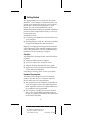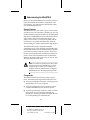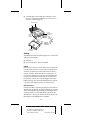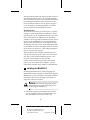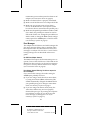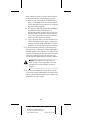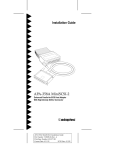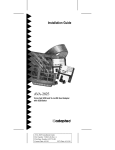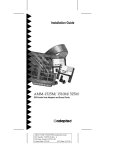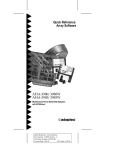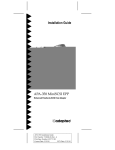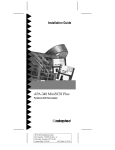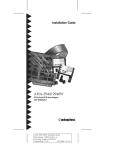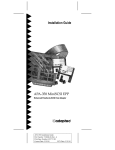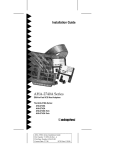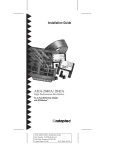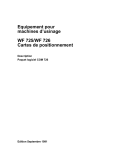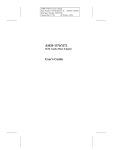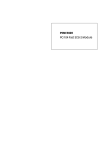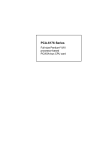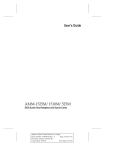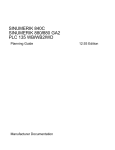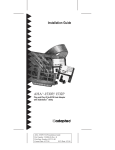Download Adaptec APA-358 Installation guide
Transcript
R AA AAAA AA AAAAAAAA AAAAAAAA AAAAAAAA AAAAAAAA AAAAAAAA AAAAAAAA AAAAAAAA AAAAAAAA AAAAAAAA AAAAAAAA AAAAAAAA AAAAAAAA AAAAAA AA AA AA APA-358A MiniSCSI-2 Installation Guide AA AA AA AA AA AA Part Number: 510809-00, Rev. A AA AA AA AA AA AA Print Spec Number: 493477-00 AA AA AA AA AA AA Current Date: 4/11/95 ECN Date: 4/1195 AA AA AAAAAAAAAAAAAAAAAAAAAAAAAAAAAAAAAAAAAAAAAAAAAAAAAAAAAAA AA 1 Getting Started This guide explains how to install the APA-358A MiniSCSI™-2 host adapter. The MiniSCSI-2 lets you operate your SCSI devices through your computer’s parallel port, while still using the port for your printer. You can use the MiniSCSI-2 with an enhanced parallel port (EPP), an extended capabilities port that is EPP compliant (ECP/EPP), or a conventional parallel port. Installation involves ■ ■ Connecting your MiniSCSI-2 and SCSI devices to your computer Installing Adaptec EZ-SCSI™, the software needed to support the MiniSCSI-2 and SCSI devices Begin by reviewing the following checklist and hardware requirements. Then read the remaining sections in the order presented. If you have problems during installation, see Troubleshooting on page 8. Checklist Your MiniSCSI-2 package should contain the following items: ■ APA-358A MiniSCSI-2 host adapter ■ APA-358A MiniSCSI-2 Installation Guide ■ Adaptec EZ-SCSI diskettes and user’s guide ■ Registration cards (one each) for the MiniSCSI-2 and for Microsoft MSCDEX If anything is missing, please contact your dealer. Hardware Requirements The MiniSCSI-2 is designed to be as universally usable as possible, but your computer and SCSI devices must meet a few requirements: ■ The computer must be an IBM or compatible AT or PS/2 computer with a 100% IBM-compatible BIOS. Operation with an incompatible BIOS may be possible but is not guaranteed. ■ The computer’s parallel port must be standard— that is, have a fully IBM-compatible hardware design. For highest performance, the parallel port must be EPP compliant. 1 A AAAA AAAA AAAA A AAAAAAAA AAAAAAAA AAAAAAAA AAAAAAAA AAAAAAAA AAAAAAAA AAAAAAAA AAAAAAAA AAAAAAAA AAAAAAAA AAAAAAAA AAAAAA AA A AA APA-358A MiniSCSI-2 Installation Guide A AA A AA A AA Part Number: 510809-00, Rev. A A AA A AA A AA Print Spec Number: 493477-00 A AA A AA A AA Current Date: 4/11/95 ECN Date: 4/1195 A AA A AAAAAAAAAAAAAAAAAAAAAAAAAAAAAAAAAAAAAAAAAAAAAAAAAAAAAA AA 2 Understanding the MiniSCSI-2 Before you install the MiniSCSI-2, read this section to learn about MiniSCSI-2 features, components, and SCSI settings. You will need this information when you install the MiniSCSI-2. General Features The MiniSCSI-2 lets you connect up to seven external SCSI devices to your computer’s parallel port. You can connect almost any type of SCSI device, including hard disk drives, CD-ROM drives, removable-media drives, and scanners. (For a list of supported devices, see Adaptec EZ-SCSI User’s Guide.) Your printer and the SCSI devices can operate simultaneously from the same parallel port, with no performance degradation. The MiniSCSI-2 is fully compatible with EPPcompliant ports. It is also backward compatible with the non-EPP unidirectional and bidirectional parallel ports found on many computer systems. There is no need to specify whether the parallel port is EPP compliant—faster EPP transmission rates are automatic. When not running in EPP mode, the port runs at standard parallel port (SPP) rates. Note: Conventional parallel ports have data transfer rates of 50 to 260 KBytes/sec. EPPcompliant ports reach up to 1 MByte/sec. Adaptec EZ-SCSI automatically configures the MiniSCSI-2 to the fastest speed possible. Components The MiniSCSI-2 has the following major components, illustrated in the figure that follows this list: ■ A 25-pin parallel port connector, which plugs into the parallel port on your computer ■ A 50-pin high-density SCSI-2 connector, which connects the MiniSCSI-2 to the SCSI devices ■ A printer passthrough connector, which connects your printer to your computer through the MiniSCSI-2, allowing the printer and SCSI devices to use the parallel port simultaneously 2 A AAAA AAAA AAAA A AAAAAAAA AAAAAAAA AAAAAAAA AAAAAAAA AAAAAAAA AAAAAAAA AAAAAAAA AAAAAAAA AAAAAAAA AAAAAAAA AAAAAAAA AAAAAA AA A AA APA-358A MiniSCSI-2 Installation Guide A AA A AA A AA Part Number: 510809-00, Rev. A A AA A AA A AA Print Spec Number: 493477-00 A AA A AA A AA Current Date: 4/11/95 ECN Date: 4/1195 A AA A AAAAAAAAAAAAAAAAAAAAAAAAAAAAAAAAAAAAAAAAAAAAAAAAAAAAAA AA ■ An LED light, which indicates whether a SCSI device is supplying termination power (see Termination Power on page 4). SCSI Connector LED Printer Passthrough Connector Jack for AC Adapter Parallel Port Connector Settings The MiniSCSI-2 has the following factory-set SCSI ID and SCSI termination: ■ SCSI ID: 7 ■ SCSI termination: Always enabled SCSI ID SCSI devices connect to each other in one continuous line called the SCSI bus. To prevent communication conflicts, each device on the SCSI bus must have a unique SCSI ID. Allowable IDs are 0 through 7. If two devices attempt to access the SCSI bus simultaneously, the SCSI ID also determines which device has priority: The device with the higher ID has the higher priority. The ID for the MiniSCSI-2 is fixed at 7, giving it the highest priority on the SCSI bus. SCSI Termination For the SCSI bus to operate properly, the SCSI devices at both ends of the bus must be electrically terminated. This is accomplished by installing or enabling resistors, called terminators, on the end devices. Because the MiniSCSI-2 is always at one end of the SCSI bus, the terminator on the MiniSCSI-2 is enabled. 3 A AAAA AAAA AAAA A AAAAAAAA AAAAAAAA AAAAAAAA AAAAAAAA AAAAAAAA AAAAAAAA AAAAAAAA AAAAAAAA AAAAAAAA AAAAAAAA AAAAAAAA AAAAAA AA A AA APA-358A MiniSCSI-2 Installation Guide A AA A AA A AA Part Number: 510809-00, Rev. A A AA A AA A AA Print Spec Number: 493477-00 A AA A AA A AA Current Date: 4/11/95 ECN Date: 4/1195 A AA A AAAAAAAAAAAAAAAAAAAAAAAAAAAAAAAAAAAAAAAAAAAAAAAAAAAAAA AA The device at the other end of the SCSI bus will be an external SCSI device, such as an external hard disk drive. External SCSI devices are normally terminated by installing a terminator in the unused SCSI connector on the SCSI device (see the figure on page 5 for an example) or by setting jumpers or switches. See your device documentation for details. Termination Power The SCSI bus must have termination power, a specific voltage (5 volts) required by the terminators. Termination power may be available from one of the SCSI devices attached to the MiniSCSI-2. To determine whether a device provides termination power, check the device documentation. You can also determine this by connecting the device to the MiniSCSI-2, as described in the next section, and checking the LED on the MiniSCSI-2. If the LED lights after you turn on the SCSI device, the device is providing termination power (see step 10 on page 6). The SCSI device that provides termination power may be anywhere on the SCSI bus. Also, more than one device can provide termination power—this does not cause problems on the SCSI bus. If none of the SCSI devices provides termination power, you must obtain an AC adapter. You can order the AC adapter from Adaptec at 800-442-7274. 3 Installing the MiniSCSI-2 Installing the MiniSCSI-2 involves plugging the MiniSCSI-2 into the parallel port, then connecting the MiniSCSI-2 to your SCSI devices and printer. Follow the steps in this section, referring to the figure on page 3 for connector locations. WARNING: Turn OFF the computer, printer, and SCSI devices when connecting or disconnecting the MiniSCSI-2. 1 Disconnect anything connected to the parallel port you intend to use for the MiniSCSI-2. You may use either LPT1, LPT2, or LPT3—the 4 A AAAA AAAA AAAA A AAAAAAAA AAAAAAAA AAAAAAAA AAAAAAAA AAAAAAAA AAAAAAAA AAAAAAAA AAAAAAAA AAAAAAAA AAAAAAAA AAAAAAAA AAAAAA AA A AA APA-358A MiniSCSI-2 Installation Guide A AA A AA A AA Part Number: 510809-00, Rev. A A AA A AA A AA Print Spec Number: 493477-00 A AA A AA A AA Current Date: 4/11/95 ECN Date: 4/1195 A AA A AAAAAAAAAAAAAAAAAAAAAAAAAAAAAAAAAAAAAAAAAAAAAAAAAAAAAA AA MiniSCSI-2 driver automatically detects which port is used. Note: If you use a copy-protection device (commonly known as a dongle) on the parallel port, connect it to the printer passthrough connector on the MiniSCSI-2. If this arrangement causes problems, relocate either the dongle or the MiniSCSI-2 to a different parallel port. 2 Plug the MiniSCSI-2 parallel port connector into the parallel port. 3 Plug the SCSI connector on the MiniSCSI-2 into the first SCSI device. Caution: The MiniSCSI-2 supports only single-ended SCSI devices. Do not connect differential SCSI devices to it (to determine the device type, contact your vendor or see your device documentation). 4 Connect up to six other SCSI devices by daisy chaining one device to the next, with no branching (see the following figure). 5 Make sure that each SCSI device has a unique SCSI ID from 0 to 6. For instructions on changing the ID for a device, see the device documentation. 5 A AAAA AAAA AAAA A AAAAAAAA AAAAAAAA AAAAAAAA AAAAAAAA AAAAAAAA AAAAAAAA AAAAAAAA AAAAAAAA AAAAAAAA AAAAAAAA AAAAAAAA AAAAAA AA A AA APA-358A MiniSCSI-2 Installation Guide A AA A AA A AA Part Number: 510809-00, Rev. A A AA A AA A AA Print Spec Number: 493477-00 A AA A AA A AA Current Date: 4/11/95 ECN Date: 4/1195 A AA A AAAAAAAAAAAAAAAAAAAAAAAAAAAAAAAAAAAAAAAAAAAAAAAAAAAAAA AA 6 Terminate the last SCSI device attached to the MiniSCSI-2, referring to the device documentation for instructions. 7 Disable termination on all other SCSI devices attached to the MiniSCSI-2, referring to the device documentation for instructions. 8 To use a parallel printer with the MiniSCSI-2, connect a standard parallel printer cable to the MiniSCSI-2 printer passthrough connector (see the following figure). No special configuration or switching is needed. 9 Check that the SCSI cables are still connected securely. They may have loosened if you changed jumper or switch settings on the devices. 10 Turn on the SCSI devices, then turn on the com- 6 A AAAA AAAA AAAA A AAAAAAAA AAAAAAAA AAAAAAAA AAAAAAAA AAAAAAAA AAAAAAAA AAAAAAAA AAAAAAAA AAAAAAAA AAAAAAAA AAAAAAAA AAAAAA AA A AA APA-358A MiniSCSI-2 Installation Guide A AA A AA A AA Part Number: 510809-00, Rev. A A AA A AA A AA Print Spec Number: 493477-00 A AA A AA A AA Current Date: 4/11/95 ECN Date: 4/1195 A AA A AAAAAAAAAAAAAAAAAAAAAAAAAAAAAAAAAAAAAAAAAAAAAAAAAAAAAA AA 4 Installing Adaptec EZ-SCSI To complete installation, install the Adaptec EZ-SCSI software that accompanied the MiniSCSI-2. To do so, follow the instructions in Adaptec EZ-SCSI User’s Guide. The Adaptec EZ-SCSI Software Adaptec EZ-SCSI provides the ASPI manager and the device drivers the MiniSCSI-2 needs to operate under DOS and Windows. The following table lists the main Adaptec EZ-SCSI software used with the MiniSCSI-2. For details, see Adaptec EZ-SCSI User’s Guide. Software ma358.sys aspidisk.sys aspicd.sys mscdex.exe sjiix.sys Description The ASPI manager, which lets the device drivers communicate with the MiniSCSI-2. A device driver for SCSI disk devices, including hard disk drives, Floptical drives, removable-media drives, and disk drives larger than 1 GByte. A device driver for CD-ROM drives. The Microsoft CD-ROM extensions for DOS, which are necessary to run CD-ROM drives. A device driver for Hewlett-Packard scanners. When you install Adaptec EZ-SCSI, it automatically adds command lines to your config.sys file to load the ASPI manager and the appropriate drivers for your SCSI devices. It also modifies your autoexec.bat file to include a command line for mscdex.exe. ma358.sys Options The command line for the ASPI manager, ma358.sys, includes the following command options. You can change these options by editing the command line in the config.sys file (use a text editor program). Note: The options described here supersede those described in Appendix C of Adaptec EZ-SCSI User’s Guide. /pause Makes your system pause after loading ma358.sys at boot time, so you can read the messages on the screen. After you read them, press any key to resume booting. 7 A AAAA AAAA AAAA A AAAAAAAA AAAAAAAA AAAAAAAA AAAAAAAA AAAAAAAA AAAAAAAA AAAAAAAA AAAAAAAA AAAAAAAA AAAAAAAA AAAAAAAA AAAAAA AA A AA APA-358A MiniSCSI-2 Installation Guide A AA A AA A AA Part Number: 510809-00, Rev. A A AA A AA A AA Print Spec Number: 493477-00 A AA A AA A AA Current Date: 4/11/95 ECN Date: 4/1195 A AA A AAAAAAAAAAAAAAAAAAAAAAAAAAAAAAAAAAAAAAAAAAAAAAAAAAAAAA AA /Mnm Determines the mode configuration and the amount of time that the MiniSCSI-2 read and write cycles are delayed (parallel ports on some computers require delays). You must specify values for both n and m. The n specifies the amount of delay. Allowable values for n are 0 through 7, with each number representing a 125-nanosecond (ns) increment. A value of 7, for example, adds an 875 ns (7 x 125) delay to the cycles. The default of 0 specifies no delays. The m parameter determines the mode. The allowable values are shown in the following table. Value of m 0 2 4 8 Meaning Auto-detect mode (the default). Automatically detects the type of port and configures the MiniSCSI-2 for that port type. Forces unidirectional mode. Forces bidirectional mode. Assumes EPP 8-bit bidirectional mode. For this to work, the parallel port must be set for EPP mode in the CMOS setup program. For instructions on using the CMOS setup program, see your motherboard documentation. If you change the ma358.sys options in the config.sys file, turn the computer OFF and then ON again to have the changes take effect. (Do not simply reboot the computer using Ctrl-Alt-Del.) 5 Troubleshooting If you have a problem during installation, first check the items below. If you do not find the solution here, read the remainder of this section. You should also check the Troubleshooting section in Adaptec EZ-SCSI User’s Guide. ■ Make sure all cables are properly connected. ■ Make sure the LED on the MiniSCSI-2 lights when you turn ON the SCSI devices. If the LED on the MiniSCSI-2 does not light, you do not have 8 A AAAA AAAA AAAA A AAAAAAAA AAAAAAAA AAAAAAAA AAAAAAAA AAAAAAAA AAAAAAAA AAAAAAAA AAAAAAAA AAAAAAAA AAAAAAAA AAAAAAAA AAAAAA AA A AA APA-358A MiniSCSI-2 Installation Guide A AA A AA A AA Part Number: 510809-00, Rev. A A AA A AA A AA Print Spec Number: 493477-00 A AA A AA A AA Current Date: 4/11/95 ECN Date: 4/1195 A AA A AAAAAAAAAAAAAAAAAAAAAAAAAAAAAAAAAAAAAAAAAAAAAAAAAAAAAA AA termination power and may need to obtain an AC adapter (see Termination Power on page 4). ■ Make sure the SCSI bus is properly terminated. ■ Make sure all SCSI devices have unique SCSI IDs. ■ Make sure you are not trying to boot from a device on the MiniSCSI-2. (A computer cannot boot from a device connected to the parallel port.) ■ Make sure the parallel port address is 278h or 378h. If it is 3BCh, the parallel port cannot be used in EPP mode. In this case, change the port address to 278h or 378h, or change the /Mnm (mode configuration) option for ma358.sys to a non-EPP mode (see ma358.sys Options on page 7). Error Messages The Adaptec EZ-SCSI drivers and ASPI manager display error messages if they detect a problem when the computer boots. For information on most error messages, see Adaptec EZ-SCSI User’s Guide. The following messages are not described in that user’s guide. No SCSI Host Adapter detected The MiniSCSI-2 requires SCSI termination power to operate. Turn ON the SCSI devices. If the LED on the MiniSCSI-2 does not light, you do not have termination power. You may need to obtain an AC adapter (see Termination Power on page 4). Host Adapter detected. Warning: No devices respond on this host adapter If you receive this message, the mode setting for ma358.sys is probably incorrect: ■ If you are using a mode other than Auto-detect, try using Auto-detect (/Mnm, where m=0). This should automatically configure the MiniSCSI-2 for your parallel port type. To change to Auto-detect mode, see ma358.sys Options on page 7. ■ If you are using Auto-detect mode (m=0), the Auto-detect feature may not have properly detected the port type. Try turning the computer OFF and then ON again. If you still receive the error message, try setting m to 2 or 4 (see ma358.sys Options on page 7). 9 A AAAA AAAA AAAA A AAAAAAAA AAAAAAAA AAAAAAAA AAAAAAAA AAAAAAAA AAAAAAAA AAAAAAAA AAAAAAAA AAAAAAAA AAAAAAAA AAAAAAAA AAAAAA AA A AA APA-358A MiniSCSI-2 Installation Guide A AA A AA A AA Part Number: 510809-00, Rev. A A AA A AA A AA Print Spec Number: 493477-00 A AA A AA A AA Current Date: 4/11/95 ECN Date: 4/1195 A AA A AAAAAAAAAAAAAAAAAAAAAAAAAAAAAAAAAAAAAAAAAAAAAAAAAAAAAA AA ■ If m is 8 (which tells ma358.sys to assume EPP mode), the parallel port may not be EPP compliant. Check your computer documentation or contact your vendor to determine if the port is EPP compliant. If it is not EPP compliant, change m to 0, 2, or 4 (see ma358.sys Options on page 7). If the port is EPP compliant, you probably need to configure it as an EPP port in the CMOS setup program or else load a driver supplied by the manufacturer (see the manufacturer ’s instructions for the proper procedure). If you need to load a driver, load it before you load ma358.sys (you can edit your config.sys file to include the load line for the driver before the load line for ma358.sys). Problems on Network Installations If your computer is part of a network installation, your printer port may be redirected to a network printer. For instance, Novell NetWare software uses the capture command for this purpose. If this is the case, the software will not detect the hardware at bootup. The simplest solution is to change your computer ’s parallel port hardware to LPT2 or LPT3, or change your network redirection to a different port. The MiniSCSI-2 Still Does Not Function Try changing the mode configuration option in the config.sys file: 1 In the command line for ma358.sys in your config.sys file, change /Mnm so the value of n is 1. For example, the line should look similar to device=[path]ma358.sys /M1m Note: For EPP ports that are not configured automatically by Adaptec EZ-SCSI, place the port in EPP mode (follow the manufacturer’s instructions), leave n at 0 and set m to 8 (/M08) to force EPP mode, then follow the tests in a through c. If you discover problems, modify the n value as explained in steps 1 through 3. 10 A AAAA AAAA AAAA A AAAAAAAA AAAAAAAA AAAAAAAA AAAAAAAA AAAAAAAA AAAAAAAA AAAAAAAA AAAAAAAA AAAAAAAA AAAAAAAA AAAAAAAA AAAAAA AA A AA APA-358A MiniSCSI-2 Installation Guide A AA A AA A AA Part Number: 510809-00, Rev. A A AA A AA A AA Print Spec Number: 493477-00 A AA A AA A AA Current Date: 4/11/95 ECN Date: 4/1195 A AA A AAAAAAAAAAAAAAAAAAAAAAAAAAAAAAAAAAAAAAAAAAAAAAAAAAAAAA AA After setting the option, perform the tests below to ensure the adapter is functioning properly: a Perform a dir command on a hard disk drive and/or a CD-ROM drive. Check for problems, such as absurdly wrong numbers or corrupted file names being reported. b Try copying a large file (greater than 100 KBytes, if possible) from the SCSI device to a non-SCSI hard disk or floppy drive. Then use the DOS comp command to compare the new copy to the original file. Check for problems, such as the file comparison failing. c Copy a large file from your non-SCSI drive to a SCSI rewritable device. Again, compare the two files with the comp command. Check for problems, such as the file comparison failing. 2 If your MiniSCSI-2 still does not function properly, repeat step 1 with other n values (2 through 7) until the adapter works. The idea is to optimize performance by selecting the lowest n value that works with your parallel port; typically the value of 2 works with most parallel ports with this problem. Caution: If the MiniSCSI-2 still does not work, it may not be compatible with your parallel port. Contact Adaptec technical support. 3 If you share the MiniSCSI-2 with other systems, set up each system individually for proper performance with the MiniSCSI-2. Be sure to follow the instructions in steps 1 and 2. 11 A AAAA AAAA AAAA A AAAAAAAA AAAAAAAA AAAAAAAA AAAAAAAA AAAAAAAA AAAAAAAA AAAAAAAA AAAAAAAA AAAAAAAA AAAAAAAA AAAAAAAA AAAAAA AA A AA APA-358A MiniSCSI-2 Installation Guide A AA A AA A AA Part Number: 510809-00, Rev. A A AA A AA A AA Print Spec Number: 493477-00 A AA A AA A AA Current Date: 4/11/95 ECN Date: 4/1195 A AA A AAAAAAAAAAAAAAAAAAAAAAAAAAAAAAAAAAAAAAAAAAAAAAAAAAAAAA AA 6 Adaptec Customer Support Services If you have questions about installing or using the host adapter, check this install guide first—you will find answers to most of your questions here. If you need further assistance, please contact us. We offer the following support and information services: ■ For technical support (answers to technical questions, information about the Adaptec BBS, FTP and WWW Servers, and access to the Interactive Fax system), call 800-959-SCSI (7274) or 408-945-2550, 24 hours a day, 7 days a week. To speak with a product support representative, call 408-934-SCSI (7274), M–F: 6:00 a.m. to 5:00 p.m., Pacific Time. ■ For sales information, call 800-959-SCSI (7274) or 408-945-2550, M–F: 6:00 a.m. to 5:00 p.m., Pacific Time. ■ The Adaptec Electronic Bulletin Board Service (BBS) provides information on software upgrades, answers to common questions, and other topics. The BBS is available 24 hours a day, 7 days a week, at 408-945-7727; 1200/2400/9600/14,400/28,800 baud, 8 data bits, 1 stop bit, no parity. ■ The Adaptec FTP and WWW Servers and CompuServe provide information on software upgrades, product literature, answers to common questions, and other topics. The FTP and WWW Servers are available from the Internet 24 hours a day, 7 days a week, at ftp.adaptec.com and http://www.adaptec.com. On CompuServe, type go adaptec. ■ The Adaptec Interactive Fax system provides answers to common questions, product literature, and current information about Adaptec products and services. The Adaptec Interactive Fax system is available 23 hours a day, 7 days a week. The Fax system is out of service 1 hour each day. You can call this service directly at 408-957-7150. ■ To order Adaptec software and SCSI cables, call 800-442-SCSI (7274) or 408-957-SCSI (7274), M–F: 6:00 a.m. to 5:00 p.m., Pacific Time. ■ To request additional documentation for Adaptec products, call 800-934-2766 or 510-732-3829, M–F: 6:00 a.m. to 5:00 p.m., Pacific Time. 12 A AAAA AAAA AAAA A AAAAAAAA AAAAAAAA AAAAAAAA AAAAAAAA AAAAAAAA AAAAAAAA AAAAAAAA AAAAAAAA AAAAAAAA AAAAAAAA AAAAAAAA AAAAAA AA A AA APA-358A MiniSCSI-2 Installation Guide A AA A AA A AA Part Number: 510809-00, Rev. A A AA A AA A AA Print Spec Number: 493477-00 A AA A AA A AA Current Date: 4/11/95 ECN Date: 4/1195 A AA A AAAAAAAAAAAAAAAAAAAAAAAAAAAAAAAAAAAAAAAAAAAAAAAAAAAAAA AA FCC Compliance Statement NOTE: This equipment has been tested and found to comply with the limits for a Class B digital device, pursuant to Part 15 of the FCC rules. These limits are designed to provide reasonable protection against harmful interference in residential installations. This equipment generates, uses, and can radiate radio frequency energy, and if not installed and used in accordance with the instructions, may cause harmful interference to radio communications. However, there is no guarantee that interference will not occur in a particular installation. If this equipment does cause interference to radio or television equipment reception, which can be determined by turning the equipment off and on, the user is encouraged to try to correct the interference by one or more of the following measures: • • • Reorient or relocate the receiving antenna Move the equipment away from the receiver Plug the equipment into an outlet on a circuit different from that to which the receiver is powered • If necessary, the user should consult the dealer or an experienced radio/ television technician for additional suggestions CAUTION: Only equipment certified to comply with Class B (computer input/output devices, terminals, printers, etc.) should be attached to this equipment, and must have shielded interface cables. Finally, any changes or modifications to the equipment by the user not expressly approved by the grantee or manufacturer could void the user ’s authority to operate such equipment. Each host adapter is equipped with an FCC compliance label that shows only the FCC identification number. The full text of the associated label follows: This device complies with part 15 of the FCC rules. Operation is subject to the following two conditions: (1) this device may not cause harmful interference and (2) this device must accept any interference received, including interference that may cause undesired operation. European Community Mark This adapter meets CE mark requirements. Adaptec, Inc. 691 South Milpitas Blvd. Milpitas, CA 95035 Copyright © 1995, Adaptec, Inc. All rights reserved. Adaptec, the Adaptec logo, and EZ-SCSI are trademarks of Adaptec, Inc., which may be registered in some jurisdictions. MiniSCSI is a trademark of Trantor Systems Limited, an Adaptec company. All other trademarks are owned by their respective owners. Printed in Singapore Stock No.: 510809-00, Rev. A JK 4/95 Information subject to change without notice. 13 A AAAA AAAA AAAA A AAAAAAAA AAAAAAAA AAAAAAAA AAAAAAAA AAAAAAAA AAAAAAAA AAAAAAAA AAAAAAAA AAAAAAAA AAAAAAAA AAAAAAAA AAAAAA AA A AA APA-358A MiniSCSI-2 Installation Guide A AA A AA A AA Part Number: 510809-00, Rev. A A AA A AA A AA Print Spec Number: 493477-00 A AA A AA A AA Current Date: 4/11/95 ECN Date: 4/1195 A AA A AAAAAAAAAAAAAAAAAAAAAAAAAAAAAAAAAAAAAAAAAAAAAAAAAAAAAA AA