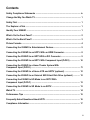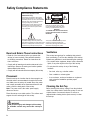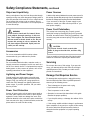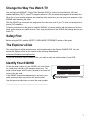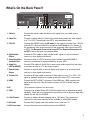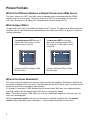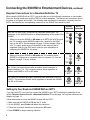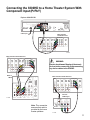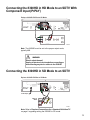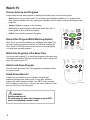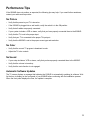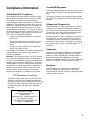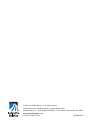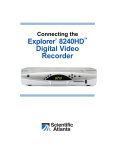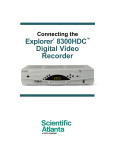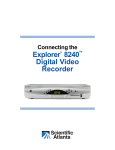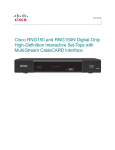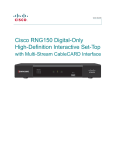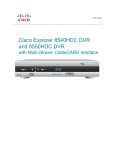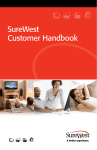Download Scientific Atlanta High Definition Personal Video Recorder Operating instructions
Transcript
Connecting the ® TM Explorer 8300HD Digital Video Recorder Contents Safety Compliance Statements .................................................................................. iv Change the Way You Watch TV .................................................................................... 1 Safety First .................................................................................................................... 1 The Explorer eClub ...................................................................................................... 1 Identify Your 8300HD .................................................................................................... 1 What’s On the Front Panel? ......................................................................................... 2 What’s On the Back Panel? ......................................................................................... 3 Picture Formats ............................................................................................................. 4 Connecting the 8300HD to Entertainment Devices .................................................. 5 Connecting the 8300HD to an HDTV With an HDMI Connector ............................... 8 Connecting the 8300HD to an HDTV With a DVI Connector ..................................... 9 Connecting the 8300HD to an HDTV With Component Input (PrPbY) .................. 10 Connecting the 8300HD to a Home Theater System With Component Input (PrPbY) ........................................................................................... 11 Connecting the 8300HD to a Stereo VCR and HDTV (optional) ............................ 12 Connecting the 8300HD to an External SATA Hard Disk Drive (optional) ............ 12 Connecting the 8300HD in HD Mode to an SDTV With Component Input (PrPbY) ......................................................................................... 13 Connecting the 8300HD in SD Mode to an SDTV.................................................... 13 Watch TV ...................................................................................................................... 14 Performance Tips ....................................................................................................... 15 Frequently Asked Questions About HDTV ............................................................... 16 Compliance Information ............................................................................................. 17 iii Safety Compliance Statements Note to CATV System Installer (USA/Canada Only) This reminder is provided to call the CATV system installer's attention to Article 820-40 of the NEC (Section 54, Part I of the Canadian Electrical Code), that provides guidelines for proper grounding and, in particular, specifies that the CATV cable ground shall be connected to the grounding system of the building, as close to the point of cable entry as practical. CAUTION RISK OF ELECTRIC SHOCK DO NOT OPEN AVIS CAUTION: To reduce the risk of electric shock, do not remove cover (or back). No user-serviceable parts inside. Refer servicing to qualified service personnel. WARNING TO PREVENT FIRE OR ELECTRIC SHOCK, DO NOT EXPOSE THIS UNIT TO RAIN OR MOISTURE. This symbol is intended to alert you that uninsulated voltage within this product may have sufficient magnitude to cause electric shock. Therefore, it is dangerous to make any kind of contact with any inside part of this product. This symbol is intended to alert you of the presence of important operating and maintenance (servicing) instructions in the literature accompanying this product. Read and Retain These Instructions Ventilation • Read all of the instructions before you operate this set-top (or home terminal). Give particular attention to all safety precautions. Retain the instructions for future reference. This set-top has openings for ventilation that protect it from overheating. To ensure the reliability of this set-top, follow these guidelines to avoid obstructing the openings: • Comply with all warning and caution statements in the instructions. Observe all warning and caution symbols that are affixed to this set-top. • Comply with all instructions that accompany this set-top. Placement Place this set-top in a location that is close enough to an electrical outlet to accommodate the length of the mains cord. Make sure the set-top is located where the power cord is easily accessible to be disconnected from the wall outlet or from the back panel of the set-top. Note: The power cord is the mains power supply disconnect device. Place this set-top on a stable surface. The surface must support the size and weight of this set-top. WARNING: Avoid personal injury and damage to this set-top. An unstable surface may cause this set-top to fall. iv • Do not place other equipment, lamps, books, vases with liquid, or any other object on the top of this set-top. • Do not place this set-top in any of the following locations: - On a bed, sofa, rug, or similar surface - Over a radiator or a heat register - In an enclosure, such as a bookcase or equipment rack, unless the installation provides proper ventilation Cleaning the Set-Top Before cleaning this set-top, unplug it from the electrical outlet. Use a damp cloth to clean this set-top. Do not use a liquid cleaner or an aerosol cleaner. Do not use a magnetic/static cleaning device (dust remover) to clean this set-top. Safety Compliance Statements, continued Object and Liquid Entry Power Sources Never push objects of any kind into this product through openings as they may touch dangerous voltage points or short out parts that could result in a fire or electric shock. Do not expose this set-top to rain or moisture. Do not place this set-top on a wet surface. Do not spill liquids on or near this set-top. A label on this set-top indicates the correct power source for this set-top. Operate this set-top only from an electrical outlet that has the voltage and frequency that the label indicates. If you are unsure of the type of power supply to your residence, consult your cable service provider or your local power company. Power Cord Polarization WARNING: Avoid electric shock and fire hazard. Never push objects through openings in this settop. These objects can cause electrical shorts that can result in electric shock or fire. Do not expose this set-top to rain or moisture. Do not place objects filled with liquid (such as vases) on this set-top. Accessories Do not use accessories with this set-top unless recommended by your cable service provider. This set-top has a two-prong plug. Properly ground (earth) this set-top by inserting the plug into a grounded electrical, two-socket outlet. If this plug is polarized, it has one wide prong and one narrow prong. This plug fits only one way. CAUTION: To prevent electric shock, match wide blade of plug to the wide slot, and then fully insert. If you are unable to insert this plug fully into the outlet, contact an electrician to replace your obsolete outlet. Overloading Do not overload electrical outlets, extension cords, or integral convenience receptacles, as this can result in a risk of fire or electric shock. For equipment that requires battery power or other sources to operate, refer to the operating instructions for that equipment. Lightning and Power Surges Ground (earth) your cable system to provide some protection against voltage surges and built-up static charges. Plug your set-top into a surge protector to reduce the risk of damage from lightning strikes and power surges. If you have questions, call your cable service provider. Servicing Do not open the cover of this set-top. If you open the cover, your warranty will be void. Refer all servicing to qualified personnel only. Contact your cable service provider for instructions. Damage that Requires Service For damage that requires service, unplug this set-top from the electrical outlet. Refer to qualified personnel when any of the following occurs: • There is damage to the power cord or plug • Liquid enters the set-top Power Cord Protection • There is exposure to rain or water Arrange all power cords so that people cannot walk on the cords, place objects on the cords, or place objects against the cords, which can damage the cords. Give particular attention to the cords at the point at which the cord connects to the plug, at electrical outlets, and at the places where the cords exit the set-top. • Operation is not normal (the instructions in this guide describe the proper operation) • If you drop this set-top, or damage the cabinet of this set-top • If this set-top exhibits a distinct change in performance Upon completion of any service or repairs to this set-top, the service technician will perform safety checks to determine that the equipment is in proper operating condition. v Change the Way You Watch TV Use the Explorer® 8300HD™ Digital Video Recorder (DVR) to control live high-definition (HD) and standard-definition (SD) TV, record TV programs without a VCR, and watch two programs at the same time. When two of your favorite programs are scheduled at the same time, you can record one program on the 8300HD while watching the other. With the 8300HD you can watch two programs at the same time, even if your TV does not have picture-inpicture (PIP) capability. Follow the instructions in this guide to install the 8300HD, to become familiar with the buttons on the front panel, and to access your cable services. Then, enjoy the features of the 8300HD and change the way you watch TV! Safety First Before using the DVR, read the SAFETY COMPLIANCE STATEMENTS section of this guide. The Explorer eClub The online Explorer eClub provides news and information about the Explorer 8300HD DVR. You can access the Explorer eClub on the Internet at the following Web address: www.scientificatlanta.com/explorerclub To join and access the online Explorer eClub, you need to enter the model number of your DVR. Identify Your 8300HD To find the serial number for your 8300HD, look on the back for a label that is similar to the example shown here. The serial number begins with SA and is located in the lower left corner of the bar code. If the 8300HD requires troubleshooting in the future, your cable service provider may ask for this serial number. 0003B4287797 SABDQXTL Serial Number N0006246618 T11185 Use the space provided here to record the serial number: ____________________________________________ 1 What’s On the Front Panel? CH + GUIDE POWER VOL Ñ INFO VOL + CH Ñ SELECT EXIT LIST L AUDIO R 1 2 VIDEO 34 567 8 9 10 11 12 13 T11110 1 Power Turns the 8300HD on and off 2 Video and Audio Input Connects to video and left/right (L/R) audio outputs of an external device to deliver the audio and video to a TV or other device 3 List Displays the list of recorded programs 4 Exit Exits menus, the on-screen guide, and program information 5 Info Displays a description of the selected program. This key is available from the on-screen guide and while viewing a program 6 Guide Accesses on-screen services, such as the on-screen guide, video-on-demand, or pay-per-view 7 IR Sensor Receives the infrared signal from the remote control 8 LED Display Displays the selected channel number and time of day. The LED also displays the following: • • • • • • 9 VOL + and VOL - Message ( ) HDTV Power ( ) Output Resolution (1080i, 720p, 480p, 480i) RECORD AUTO - Automatically outputs native scan rates that your TV can accept Enables you to increase and decrease the volume 10 CH + and CH - Enables you to scroll up and down through the channels 11 Select Provides access to your on-screen selection 12 Smart Card* Allows smart card access 13 USB Port* Connects to external equipment, such as a keyboard * This connector is reserved for future use or may not be available on all 8300HD models. 2 What’s On the Back Panel? CAUTION CABLE OUT RISK OF ELECTRIC SHOCK DO NOT OPEN OUT 1 OUT 2 AVIS: RISQUE DE CHOC ELECTRIQUE NE PAS OUVRIR Pr CABLE IN THIS DEVICE IS INTENDED TO BE ATTACHED TO A RECEIVER THAT IS NOT USED TO RECEIVE OVER-THE-AIR BROADCAST SIGNALS. CONNECTION OF THIS DEVICE IN ANY OTHER FASHION MAY CAUSE HARMFUL INTERFERENCE TO RADIO COMMUNICATIONS AND IS IN VIOLATION OF THE FCC RULES, PART 15. L Pb A U D I O IR OPTICAL 1394 R Y/V CATV CONVERTER MADE IN MEXICO T11111 1 2 1394 SATA DIGITAL AUDIO OUT VIDEO AUDIO OUT S - VIDEO OUT 3 4 5 67 8 120 VAC 60HZ 5A 120 VAC 60HZ 80W LISTED 14H1 CABLE EQUIP. 9 10 11 12 13 14 1 Cable In Connect the coaxial cable that delivers the signal from your cable service provider 2 Cable Out Connect a coaxial cable to Cable Out to send analog audio and video signals to a TV or VCR. These signals are SDTV video and stereo audio 3 PrPbY/V Connect the 8300HD (when in HD mode) to the component video input (YPrPb) on the HDTV. When the 8300HD is configured for SD mode, the Y/V portion of the component video output connects to the composite video input of an HDTV or SDTV. See Required Connections for an HDTV or Required Connections for an SDTV, later in this guide, for complete details 4 Digital Audio Output Connect an RCA cable to send a digital audio signal to a surround-sound receiver or other digital audio device 5 Secondary Video and Audio Out Connect to either a VCR for archiving saved content from the 8300HD or connect to another set of inputs (composite) on your HDTV 6 Audio Out (LEFT and RIGHT) Connect RCA cables to Audio Out to send analog audio signals (left and right) to a stereo receiver or a TV with stereo outputs 7 Optical Audio Output Connect an optical cable to send a digital audio signal to a surround-sound receiver or other digital audio device 8 S-Video Out Connect an S-Video cable to send an S-Video signal to your TV or VCR. This signal is standard definition but higher quality than other SDTV connections 9 HDMI Connect the HDTV HDMI™ connector to the HDMI port. HDMI supports both digital audio and video. May be used to connect to a DVI interface using an adaptor 10 IR (This connector reserved for future use.) 11 SATA Connect to an external Serial ATA (SATA) hard disk drive for expanded recording capability. Check with your cable service provider for a list of approved hard drive models for use with the 8300HD 12 1394 Firewire Connect to display devices equipped with a 1394 input. This connector is reserved for future use and may not be available on all 8300HD models 13 AC Outlet Connect the AC power cord from another device, such as a TV 14 AC Power Input Connect the power cord to deliver power to the 8300HD 3 Picture Formats What is the Difference Between a Standard Screen and a Wide Screen The type of screen your HDTV has (wide screen or standard screen) determines how the 8300HD displays programs on the screen. The picture format for an HDTV is a combination of aspect ratio and screen resolution and is different for standard-screen and wide-screen HDTVs. What is Aspect Ratio? An aspect ratio is the ratio of the width to the height of the TV screen. The aspect ratios differ because the television industry manufactures both standard-screen and wide-screen HDTVs to appeal to consumer viewing preferences. A standard-screen HDTV has a 4:3 aspect ratio. The screen is 4 units wide for every 3 units tall. A wide-screen HDTV is one-third wider than a standard-screen HDTV. The screen is 16 units wide for every 9 units tall. 16 4 3 A screen resolution of 480p or 480i fills the screen. 9 A screen resolution of 720p or 1080i fills the screen. What is the Screen Resolution? The screen resolution indicates the amount of detail that the picture displays. Resolution is identified by the number of display lines on the screen. The techniques that an HDTV uses to “paint” the picture on the screen are referred to as progressive and interlaced. For example, a resolution of 1080i indicates that the screen shows 1080 lines in an interlaced display, and 480p indicates that the screens shows 480 lines in a progressive display. Note: The screen resolution (1080i, 480p, and so forth) is sometimes referred to as the scan rate. The terms are interchangeable. With the progressive method, every pixel on the screen is refreshed simultaneously. The interlace method involves refreshing pixels in alternation — first the odd lines and then the even lines. 4 Connecting the 8300HD to Entertainment Devices Required Connections for an HDTV When using the 8300HD with an HDTV, you must make one of the following connections to view the HD content. In addition, you can make connections to a VCR or other external recording device. You also have the option to make an SD connection from the 8300HD to an SDTV. See the tables and cabling diagrams in this section for more detailed information. 8300HD Connector Some HDTVs have an HDMI or DVI connector. The HDMI connector provides both a digital video and audio connection. The DVI connector provides a digital video connection. The HDMI connector provides the optimal connection to an HDTV with either an HDMI input or a DVI input. or DVI If your HDTV has a DVI connector, you will need an HDMI-to-DVI adaptor, and you will need to connect a separate audio connection. Most HDTVs have PrPbY connectors for component video inputs. When you set up the 8300HD in HD mode, the Y/V connector supplies the “Y” component of the component video. See the diagram on page 10 for an example. Refer to your DVR and HDTV user’s guides to choose the proper scan rates (480i, 480p, 720p, 1080i) for your setup. See the Picture Formats section in this guide for more information on scan rate. Some HDTVs have only RGB connectors. If you have one of these HDTVs, you need an RGB adaptor. Check with your cable service provider for information about acquiring an RGB adaptor, or you can purchase the adaptor at your local electronics supplier. HDTV Connector Pr Pr Pb Pb Y/V Y R Adaptor Needed G B Note: You can stretch and zoom the displayed picture using the built-in capability of the 8300HD by pressing the # key on the remote control. Refer to your DVR user’s guide for more information on this feature. Optional Connections for a VCR There are several brands and models of VCRs in the marketplace. The features and connectors are not the same on all brands and models. The following table describes the connectors commonly found on stereo VCRs and specifies the corresponding connector on the 8300HD that should be used. 8300HD Connector For VCRs that have a Video, Left, and Right connector, you can use the Out 2 connectors (Video, Left, and Right) on the 8300HD. OUT 2 A L U D I RO VCR Connector L R VIDEO AUDIO IN IN VIDEO 5 Connecting the 8300HD to Entertainment Devices, continued Required Connections for a Standard-Definition TV When using the 8300HD with an SDTV, you must make one of the following connections to view content. There are several brands and models of SDTVs in the marketplace. The features and connectors are not the same on all brands and models. The following table describes the connectors commonly found on SDTVs and specifies the corresponding connector on the 8300HD that should be used. 8300HD SDTV Connector Connector Some SDTVs have PrPbY connectors for component video inputs. The connectors on the 8300HD function as follows depending on the mode of the 8300HD: • • When you set up the 8300HD in HD mode on an SDTV with a PrPbY input, the Y/V connector on the 8300HD supplies the Y portion for the PrPbY input on the SDTV. See the diagram on page 13 for an example. Refer to your TV’s user’s guide for more information on the scan rate that is supported. Refer to your DVR user’s guide for more information on configuring the 8300HD for this setup. When you set up the 8300HD in SD mode, the Y/V connector on the 8300HD is configured as a composite video out connector (V). See the diagram on page 13 for an example. Pr Pr Pb Pb Y/V Y Pr Pb Y/V The S-Video Out connection provides an optimal video connection to standard-definition TVs. This connector remains active regardless of whether the 8300HD is in SD or HD mode. The Cable Out connector provides a video and audio connection to a VCR or SDTV. This connector remains active regardless of whether the 8300HD is in SD or HD mode. VIDEO IN S-VIDEO OUT S-VIDEO IN CABLE OUT CABLE IN/ ANT IN Setting Up Your Explorer 8300HD With an SDTV If you have an SDTV, you must first connect the 8300HD to your SDTV following the guidelines in the section Required Connections for a Standard-Definition TV on this page. You may also reference the diagram on page 13. Follow these steps to set up the 8300HD to work with an SDTV: 1. Make sure that the 8300HD is Off and the TV is On. 2. On the 8300HD, press Guide and Info at the same time. 3. Follow the on-screen instructions to choose the SD mode. 4. Press POWER to begin watching television. 6 Connecting the 8300HD to Entertainment Devices, continued Where Are the Connection Diagrams? The diagrams on the following pages show examples of common ways to connect the 8300HD to your HDTV, DVD, and home theater receiver. However, these diagrams do not show every possible combination of devices. Refer to the user’s guides that came with your other electronic devices for further information. What Cables Do I Need? Some of the cables and adaptors shown in the diagrams may not be included with the 8300HD. The required cables are shown in the connection diagrams on the following pages. How Do I Connect the 8300HD to My TV and Other Entertainment Devices? When you are ready to connect the 8300HD and to choose the screen type for your TV, follow these instructions. 1. Make sure that all electrical devices are powered off before connecting the 8300HD to avoid electrical shock. 2. Connect the 8300HD to your HDTV, DVD, and other entertainment devices as shown in the diagrams on the following pages. (The diagrams in this guide do not cover every possible combination.) 3. Connect the 8300HD to the coaxial cable coming from the wall. 4. Plug the 8300HD and the TV into an AC power source. 5. Do not turn on the 8300HD or HDTV yet. 6. It may take several minutes for the 8300HD to receive the latest software, programming, and service information. When the front panel displays the time or four dashes, the update is complete. Wait until you see one of the following displays on the front of the 8300HD: • Current time • Four dashes (- - - -) Note: If four dashes are displayed, you must call your cable service provider to get the 8300HD authorized. 7. After the update is complete, turn on the TV and the 8300HD. How Do I Set Up Stereo Sound? To set up stereo sound, choose one of the following options: • Connect an RCA cable from the DIGITAL AUDIO OUT on the 8300HD to the DIGITAL AUDIO IN on your HDTV or stereo receiver. • Connect an optical digital audio cable from the OPTICAL AUDIO OUT on the 8300HD to the OPTICAL AUDIO IN on your HDTV (if equipped) or stereo receiver. • Connect stereo audio cables from the AUDIO OUT LEFT and RIGHT connectors on the 8300HD to the AUDIO IN LEFT and RIGHT connectors on your HDTV. 7 Connecting the 8300HD to an HDTV With an HDMI Connector Explorer 8300HD DVR CAUTION CABLE OUT RISK OF ELECTRIC SHOCK DO NOT OPEN OUT 1 OUT 2 AVIS: RISQUE DE CHOC Pr CABLE IN THIS DEVICE IS INTENDED TO BE ATTACHED TO A RECEIVER THAT IS NOT USED TO RECEIVE OVER-THE-AIR BROADCAST SIGNALS. CONNECTION OF THIS DEVICE IN ANY OTHER FASHION MAY CAUSE HARMFUL INTERFERENCE TO RADIO COMMUNICATIONS AND IS IN VIOLATION OF THE FCC RULES, PART 15. ELECTRIQUE NE PAS OUVRIR L Pb A U D I O IR OPTICAL 1394 R Y/V 1394 SATA CATV CONVERTER MADE IN MEXICO DIGITAL AUDIO OUT VIDEO AUDIO OUT S - VIDEO OUT 120 VAC 60HZ 5A 120 VAC 60HZ 80W LISTED 14H1 CABLE EQUIP. Back of HDTV AUDIO CENTER CHANNEL IN ON DVI/HDCP IN OFF AUDIO IN DVI/HDCP S-VIDEO R L ANT (75 ) VIDEO Y VIDEO L/ MONO AUDIO PB L PR AUDIO L/ MONO R Y PB L PR AUDIO ANT-1 OUT R R R HD 1 IN HD 2 IN OUT IN ANT-2 T11211 WARNING: Electric shock hazard! Unplug all electronic devices before connecting or disconnecting any device cables to the 8300HD. 8 Connecting the 8300HD to an HDTV With a DVI Connector Explorer 8300HD DVR CAUTION CABLE OUT RISK OF ELECTRIC SHOCK DO NOT OPEN OUT 1 OUT 2 AVIS: RISQUE DE CHOC ELECTRIQUE NE PAS OUVRIR Pr CABLE IN THIS DEVICE IS INTENDED TO BE ATTACHED TO A RECEIVER THAT IS NOT USED TO RECEIVE OVER-THE-AIR BROADCAST SIGNALS. CONNECTION OF THIS DEVICE IN ANY OTHER FASHION MAY CAUSE HARMFUL INTERFERENCE TO RADIO COMMUNICATIONS AND IS IN VIOLATION OF THE FCC RULES, PART 15. L Pb A U D I O IR OPTICAL 1394 R Y/V 1394 SATA CATV CONVERTER MADE IN MEXICO DIGITAL AUDIO OUT VIDEO AUDIO OUT Cable Input S - VIDEO OUT 120 VAC 60HZ 80W LISTED 14H1 CABLE EQUIP. AUDIO CENTER CHANNEL IN ON 120 VAC 60HZ 5A DVI/HDCP IN OFF AUDIO IN DVI/HDCP S-VIDEO R L ANT (75 ) VIDEO Y VIDEO L/ MONO AUDIO PB L PR AUDIO Y L/ MONO PB L R PR AUDIO ANT-1 OUT R R Back of HDTV R HD 2 IN HD 2 OUT IN ANT-2 T11308 Note: When connecting the HDMI connector to the HDTV’s DVI connector, you need an HDMI-to-DVI adaptor, and you need a separate audio connection. WARNING: Electric shock hazard! Unplug all electronic devices before connecting or disconnecting any device cables to the 8300HD. 9 Connecting the 8300HD to an HDTV With Component Input (PrPbY) Explorer 8300HD DVR CAUTION CABLE OUT RISK OF ELECTRIC SHOCK DO NOT OPEN OUT 1 OUT 2 AVIS: RISQUE DE CHOC ELECTRIQUE NE PAS OUVRIR Pr CABLE IN THIS DEVICE IS INTENDED TO BE ATTACHED TO A RECEIVER THAT IS NOT USED TO RECEIVE OVER-THE-AIR BROADCAST SIGNALS. CONNECTION OF THIS DEVICE IN ANY OTHER FASHION MAY CAUSE HARMFUL INTERFERENCE TO RADIO COMMUNICATIONS AND IS IN VIOLATION OF THE FCC RULES, PART 15. L Pb A U D I O IR OPTICAL 1394 R Y/V 1394 SATA CATV CONVERTER MADE IN MEXICO DIGITAL AUDIO OUT VIDEO AUDIO OUT Cable Input S - VIDEO OUT 120 VAC 60HZ 80W LISTED 14H1 CABLE EQUIP. AUDIO CENTER CHANNEL IN ON 120 VAC 60HZ 5A DVI/HDCP IN Back of HDTV OFF AUDIO IN DVI/HDCP S-VIDEO R L ANT (75 ) VIDEO Y VIDEO L/ MONO AUDIO PB L PR AUDIO Y L/ MONO PB L R PR AUDIO ANT-1 OUT R R R HD 1 IN HD 2 IN OUT IN ANT-2 T11140 WARNING: Electric shock hazard! Unplug all electronic devices before connecting or disconnecting any device cables to the 8300HD. 10 Connecting the 8300HD to a Home Theater System With Component Input (PrPbY) Explorer 8300HD DVR CAUTION CABLE OUT RISK OF ELECTRIC SHOCK DO NOT OPEN OUT 1 OUT 2 AVIS: RISQUE DE CHOC ELECTRIQUE NE PAS OUVRIR Pr THIS DEVICE IS INTENDED TO BE ATTACHED TO A RECEIVER THAT IS NOT USED TO RECEIVE OVER-THE-AIR BROADCAST SIGNALS. CONNECTION OF THIS DEVICE IN ANY OTHER FASHION MAY CAUSE HARMFUL INTERFERENCE TO RADIO COMMUNICATIONS AND IS IN VIOLATION OF THE FCC RULES, PART 15. CABLE IN L Pb A U D I O IR OPTICAL 1394 R Y/V CATV CONVERTER MADE IN MEXICO 1394 120 VAC 60HZ 5A SATA DIGITAL AUDIO OUT VIDEO AUDIO OUT S - VIDEO OUT 120 VAC 60HZ 80W LISTED 14H1 CABLE EQUIP. Cable Input Back of Home Theater Receiver DIGITAL AUDIO TV/CABLE DVD VIDEO 1 COMPONENT VIDEO Y Y Y PB PB PB PR PR PR MONITOR 1 S-VIDEO S-VIDEO S-VIDEO S-VIDEO VIDEO VIDEO VIDEO VIDEO 2 S-VIDEO OUT 3 L L L L AUDIO AUDIO AUDIO AUDIO R R 1 4 IN R OUT 2 IN VIDEO OUT OUT R T11139 Back of Home Theater Receiver DIGITAL AUDIO TV/CABLE DVD VIDEO 1 COMPONENT VIDEO Y Y Y PB PB PB PR PR PR MONITOR 1 S-VIDEO S-VIDEO S-VIDEO S-VIDEO VIDEO VIDEO VIDEO VIDEO 3 L L L L 1 4 AUDIO AUDIO R R AUDIO IN IN 2 VIDEO OUT OUT AUDIO R OUT AUDIO CENTER CHANNEL IN S-VIDEO DVI/HDCP IN DIGITAL AUDIO 1 AUDIO IN DVI/HDCP 2 R 3 L ANT (75½) VIDEO Y AUDIO PB L PR AUDIO Back of Home Theater Receiver OFF ON L/ MONO Electric shock hazard! Unplug all electronic devices before connecting or disconnecting any device cables to the 8300HD. R Back of HDTV VIDEO WARNING: S-VIDEO OUT 2 TV/CABLE DVD S-VIDEO S-VIDEO S-VIDEO VIDEO VIDEO VIDEO VIDEO L L L L AUDIO AUDIO AUDIO AUDIO R R 4 L/ MONO PB L R PR AUDIO ANT-1 OUT Y Y PB PB PB PR PR PR IN 2 OUT MONITOR S-VIDEO OUT VIDEO OUT R OUT R Back of DVD Player HD 2 IN IN OUT R AUDIO IN 1 Y Y R IN COMPONENT VIDEO S-VIDEO R VIDEO-1 VIDEO-2 HD 1 VIDEO 1 ANT-2 T11136 DIGITAL OUT COAXIAL Note: This connection assumes that audio is provided by the home theater speakers. OPTICAL DIGITAL OUT S-VIDEO OUT AUDIO OUT R L Y PB VIDEO OUT PB COMPONENT VIDEO OUT/ PROGRESSIVE SCAN T11135 11 Connecting the 8300HD to a Stereo VCR and HDTV (optional) Explorer 8300HD DVR CAUTION CABLE OUT RISK OF ELECTRIC SHOCK DO NOT OPEN OUT 1 OUT 2 AVIS: RISQUE DE CHOC ELECTRIQUE NE PAS OUVRIR Pr CABLE IN THIS DEVICE IS INTENDED TO BE ATTACHED TO A RECEIVER THAT IS NOT USED TO RECEIVE OVER-THE-AIR BROADCAST SIGNALS. CONNECTION OF THIS DEVICE IN ANY OTHER FASHION MAY CAUSE HARMFUL INTERFERENCE TO RADIO COMMUNICATIONS AND IS IN VIOLATION OF THE FCC RULES, PART 15. L Pb A U D I O IR OPTICAL 1394 R Y/V CATV CONVERTER MADE IN MEXICO Note: This connection allows for archiving to the VCR and for watching VCR tapes on your HDTV. To watch HD content, one of the other connections required for HD content is needed. See the previous diagrams. 1394 120 VAC 60HZ 5A SATA DIGITAL AUDIO OUT AUDIO OUT VIDEO Back of Stereo VCR S - VIDEO OUT 120 VAC 60HZ 80W LISTED 14H1 CABLE EQUIP. RF IN L VIDEO IN R L AUDIO IN VIDEO OUT R RF OUT AUDIO OUT Back of HDTV AUDIO CENTER CHANNEL IN ON DVI/HDCP IN OFF AUDIO IN DVI/HDCP S-VIDEO R WARNING: L ANT (75½) Electric shock hazard! Unplug all electronic devices before connecting or disconnecting any device cables to the 8300HD. VIDEO Y VIDEO L/ MONO AUDIO PB L PR AUDIO Y L/ MONO PB L R PR AUDIO ANT-1 OUT R R VIDEO-1 VIDEO-2 HD 1 IN R AUDIO IN HD 2 OUT ANT-2 IN T11332 Connecting the 8300HD to an External SATA Hard Disk Drive (optional) Explorer 8300HD DVR CAUTION CABLE OUT RISK OF ELECTRIC SHOCK DO NOT OPEN OUT 1 OUT 2 AVIS: RISQUE DE CHOC ELECTRIQUE NE PAS OUVRIR Pr CABLE IN THIS DEVICE IS INTENDED TO BE ATTACHED TO A RECEIVER THAT IS NOT USED TO RECEIVE OVER-THE-AIR BROADCAST SIGNALS. CONNECTION OF THIS DEVICE IN ANY OTHER FASHION MAY CAUSE HARMFUL INTERFERENCE TO RADIO COMMUNICATIONS AND IS IN VIOLATION OF THE FCC RULES, PART 15. L Pb A U D I O IR OPTICAL 1394 R Notes: - Consult with your cable service provider for a list of approved external SATA hard disk drives that work with the 8300HD. - External SATA hard disk drives allow for greater program storage capacity and are not meant to be used for archiving. 12 1394 SATA Y/V CATV CONVERTER MADE IN MEXICO DIGITAL AUDIO OUT VIDEO AUDIO OUT S - VIDEO OUT 120 VAC 60HZ 5A 120 VAC 60HZ 80W LISTED 14H1 CABLE EQUIP. External SATA Hard Disk Drive SATA T11209 Connecting the 8300HD in HD Mode to an SDTV With Component Input (PrPbY) Explorer 8300HD DVR Set to HD Mode CAUTION CABLE OUT OUT 1 RISK OF ELECTRIC SHOCK DO NOT OPEN OUT 2 AVIS: RISQUE DE CHOC ELECTRIQUE NE PAS OUVRIR Pr CABLE IN L THIS DEVICE IS INTENDED TO BE ATTACHED TO A RECEIVER THAT IS NOT USED TO RECEIVE OVER-THE-AIR BROADCAST SIGNALS. CONNECTION OF THIS DEVICE IN ANY OTHER FASHION MAY CAUSE HARMFUL INTERFERENCE TO RADIO COMMUNICATIONS AND IS IN VIOLATION OF THE FCC RULES, PART 15. Pb A U D I O OPTICAL IR R 1394 1394 Y/V 120 VAC 60HZ 5A SATA CATV CONVERTER MADE IN MEXICO DIGITAL AUDIO OUT VIDEO S - VIDEO OUT AUDIO OUT 120 VAC 60HZ 80W LISTED 14H1 CABLE EQUIP. RF IN Y L PB PR VIDEO IN R AUDIO IN L VIDEO OUT R RF OUT AUDIO OUT Back of SDTV T11230 Note: The 8300HD must be set to the proper output mode, typically 480i. WARNING: Electric shock hazard! Unplug all electronic devices before connecting or disconnecting any device cables to the 8300HD. Connecting the 8300HD in SD Mode to an SDTV Explorer 8300HD DVR Set to SD Mode CAUTION CABLE OUT RISK OF ELECTRIC SHOCK DO NOT OPEN OUT 1 OUT 2 AVIS: RISQUE DE CHOC ELECTRIQUE NE PAS OUVRIR Pr CABLE IN THIS DEVICE IS INTENDED TO BE ATTACHED TO A RECEIVER THAT IS NOT USED TO RECEIVE OVER-THE-AIR BROADCAST SIGNALS. CONNECTION OF THIS DEVICE IN ANY OTHER FASHION MAY CAUSE HARMFUL INTERFERENCE TO RADIO COMMUNICATIONS AND IS IN VIOLATION OF THE FCC RULES, PART 15. L Pb A U D I O IR OPTICAL 1394 R Y/V CATV CONVERTER MADE IN MEXICO SATA DIGITAL AUDIO OUT VIDEO AUDIO OUT S - VIDEO OUT 1394 120 VAC 60HZ 5A 120 VAC 60HZ 80W LISTED 14H1 CABLE EQUIP. Cable Input Back of SDTV LEFT OUT IN VIDEO OUT IN CABLE/ ANTENNA AUDIO OUT IN RIGHT T11331 Note: Refer to Required Connections for a Standard-Definition TV on page 6 regarding setting the 8300HD to SD mode. 13 Watch TV Access Services and Programs Access cable services and programs by pressing the following keys on the remote control: • Guide–Access the on-screen guide. The on-screen guide displays schedules of TV programs and other services available from your cable service provider, such as video-on-demand and pay-per-view programs. • Arrows–Highlight a program in the schedule. • Info–Display a specific program description (either from the onscreen guide or while viewing a program). • Select–View a specific program in the guide. Record One Program While Watching Another When two of your favorite programs are scheduled at the same time, you can record one program on the built-in DVR while watching the other. Use the DVR keys on the remote control to record programs or to play back recorded programs. T10964 Watch Two Programs at the Same Time You do not need a special TV to watch two programs at the same time. Use the picture-in-picture (PIP) keys on the remote control, and you will see a PIP screen on your TV. Stretch and Zoom Program You can stretch and zoom SD or HD programs by pressing the # key on remote control. Avoid Screen Burn-In! Images such as letterbox bars or side bars, bright closedcaptioning backgrounds, station logos, or any other stationary images may cause the picture tube in your HDTV to age unevenly; this is known as screen burn-in. Refer to the user’s guide that came with your HDTV for more information. WARNING: Avoid screen burn-in! Do not display the same fixed images on your HDTV screen for extended periods of time. 14 T10965 Performance Tips If the 8300HD does not perform as expected, the following tips may help. If you need further assistance, contact your cable service provider. No Picture • Verify that the power to your TV is turned on. • If the 8300HD is plugged into a wall switch, verify the switch is in the ON position. • Verify that all cables are properly connected. • If your system includes a VCR or stereo, verify that you have properly connected them to the 8300HD. • Verify that the TV is set to the proper input. • Verify that your TV is connected to the proper TV input port. • Verify that the 8300HD is set to the proper screen type and resolution. No Color • Verify that the current TV program is broadcast in color. • Adjust the TV color controls. No Sound • If your setup includes a VCR or stereo, verify that you have properly connected them to the 8300HD. • Verify that the volume is turned up. • Verify that the mute function is not engaged. Automatic Software Updates The TV screen displays a message that indicates the 8300HD is automatically updating its software. Wait for the time to display on the front panel of your 8300HD before continuing with the installation process. When the front panel displays the time, the update is complete. 15 Frequently Asked Questions About HDTV Are Local TV Stations Broadcasting in HDTV? Many local TV stations are transmitting digital signals. However, transmitting a digital signal does not mean transmitting an HDTV signal. Some stations are using the new bandwidth to broadcast several standard-definition channels. Most stations however, once they begin broadcasting in digital, are offering HD content from their parent network (for example, CBS, ABC, NBC, Fox, WB, UPN, and PBS). Why Are Some HDTVs 4:3 Aspect Ratio and Others 16:9? The aspect ratios differ because television manufacturers build both standard and wide-screen HDTVs to appeal to consumer viewing preferences. • On wide-screen HDTVs, the programming is displayed on the full screen. • On standard-screen HDTVs, the programming is displayed in letterbox format in the middle of the screen. (There are bars surrounding the picture.) 16 Compliance Information United States FCC Compliance This equipment has been tested and found to comply with the applicable limits of Part 15 of the FCC Rules. These limits are designed to provide reasonable protection against harmful interference in a residential installation. This equipment generates, uses, and can radiate radio frequency energy and, if not installed and used in accordance with the instructions, may cause harmful interference to radio or TV reception, which can be determined by turning the equipment off and on. The user is encouraged to try to correct the interference by one or more of the following measures: • Increase the separation between the equipment and receiver • Connect the equipment into an outlet on a circuit different from that to which the receiver is connected • Consult your cable company or an experienced radio/TV technician for help Any changes or modifications not expressly approved by Scientific-Atlanta could void the user’s authority to operate the equipment. Important: The information shown in the FCC Declaration of Conformity paragraph below is a requirement of the FCC and is intended to supply you with information regarding the FCC approval of this device. The phone numbers listed are for FCC-related questions only and not intended for questions regarding the connection or operation for this device. Please contact your cable service provider for any questions you may have regarding the operation or installation of this device. Canada EMI Regulation This Class B digital apparatus meets all requirements of the Canadian Interference Causing Equipment Regulations. Cet appareil numérique de la classe B respecte toutes les exigences du Réglement sur le matériel brouilleur du Canada. Software and Firmware Use Scientific-Atlanta, Inc. owns copyrights to the software included in your set-top and furnishes the software to your cable service provider under a license agreement. You may only use or copy this software in accordance with the terms of your cable service provider. Scientific-Atlanta, Inc. owns copyrights to the firmware in this equipment. You may only use the firmware in the equipment in which it is provided. Any reproduction or distribution of this firmware, or any portion of it, without the express written consent of Scientific-Atlanta, Inc. is prohibited. Trademarks Explorer, Scientific-Atlanta, 8300HD, and the ScientificAtlanta logo are registered trademarks of ScientificAtlanta, Inc. HDMI, the HDMI logo, and High-Definition Multimedia Interface are trademarks or registered trademarks of HDMI Licensing LLC. All other trademarks shown are trademarks of their respective owners. Disclaimer Scientific-Atlanta, Inc. assumes no responsibility for errors or omissions that may appear in this guide. Scientific-Atlanta reserves the right to change this guide at any time without notice. FCC Declaration of Conformity This device complies with Part 15 of the FCC Rules. Operation is subject to the following two conditions: 1) this device may not cause harmful interference, and 2) this device must accept any interference received, including interference that may cause undesired operation. EXPLORER® 8300HD Home Entertainment Server: Model 8300HD Manufactured by: Scientific-Atlanta, Inc.; 5030 Sugarloaf Parkway; Lawrenceville, Georgia 30044; USA Telephone 770-236-1077 17 © 2004 by Scientific-Atlanta, Inc. All rights reserved. Product and service availability subject to change without notice. Scientific-Atlanta, Inc., 5030 Sugarloaf Parkway, P.O. Box 465447, Lawrenceville, GA 30042 www.scientificatlanta.com July 2004 Printed in USA 4003986 Rev B