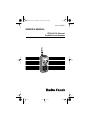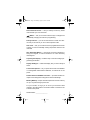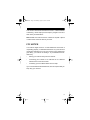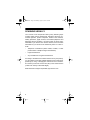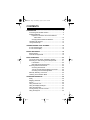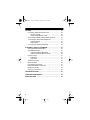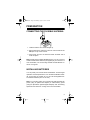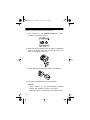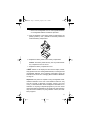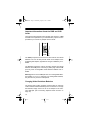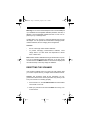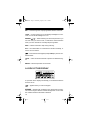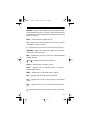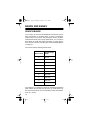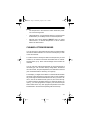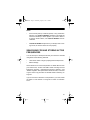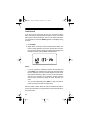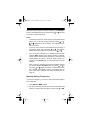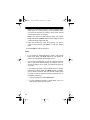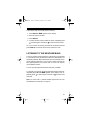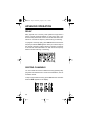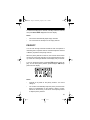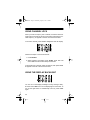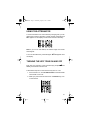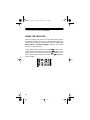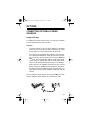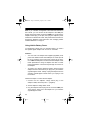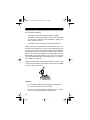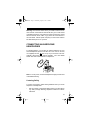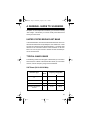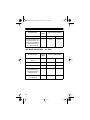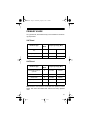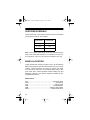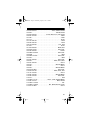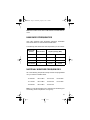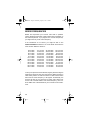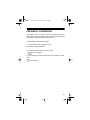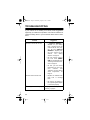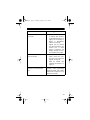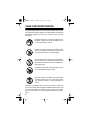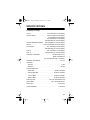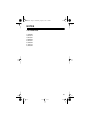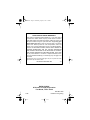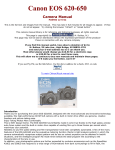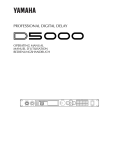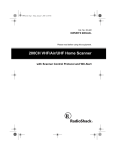Download Radio Shack PRO-89 Owner`s manual
Transcript
20-561.fm Page 1 Wednesday, August 4, 1999 3:48 PM Cat. No. 20-561 OWNER’S MANUAL PRO-63 100-Channel Portable Event Scanner Please read before using this equipment. 20-561.fm Page 2 Wednesday, August 4, 1999 3:48 PM INTRODUCTION Your new Radio Shack PRO-63 100-Channel Portable Event Scanner lets you in on all the action — in the pits at the big race, on the sidelines at a pro football game, or on the streets of your home town. This scanner gives you direct access to over 24,000 exciting frequencies, including those used by participants and staff at sporting events and air shows, police and fire departments, ambulance services, and amateur radio services. You can select up to 100 channels to scan and you can change your selections at any time. The secret to your scanner’s ability to scan so many frequencies is its custom-designed microprocessor — a tiny, built-in computer. Your scanner has all these special features. Ten Preprogrammed Search Bands — let you search for transmissions within preset frequency ranges, so you can find interesting frequencies more quickly. Ten Preprogrammed Weather Frequencies — keep you informed about current weather conditions. Ten Channel-Storage Banks — let you store 10 channels in each bank to group channels so calls are easier to identify. Two-Second Scan Delay — delays scanning for about 2 seconds before moving to another channel, so you can hear more replies. Channel Skip — lets you set your scanner to keep channels you select from being scanned. Memory Bank Scan — lets you scan frequencies you stored in any of the scanner’s channel-storage banks. „ 1995 Tandy Corporation. All Rights Reserved. Radio Shack is a registered trademark used by Tandy Corporation. 2 20-561.fm Page 3 Wednesday, August 4, 1999 3:48 PM Direct Channel Access — lets you directly access any stored channel while you scan the banks. Button — lets you lock the scanner’s keys to help prevent accidentally changing the scanner’s programming. Priority Channel — you can set the scanner to check one channel every 2 seconds so you do not miss important calls. Auto Lock — lets you lock the scanner’s programmed channels to keep you from accidentally erasing frequencies stored in the channels. ATT (Attenuate) Button — reduces the scanner’s sensitivity to strong local signals, to reduce interference or noise caused by these signals. Liquid Crystal Display — makes it easy to view and change programming information. Display Backlight — makes the display easy to read in dimly-lit areas. Three Power Options — let you power the scanner from alkaline or rechargeable nickel-cadmium batteries, or external AC or DC power. Flexible Antenna with BNC Connector — provides excellent reception and is designed to help prevent antenna breakage. Memory Backup — keeps channel frequencies stored in memory for up to 10 years during a power loss. For your records, we urge you to record your scanner’s serial number in the space below. The serial number is located on the scanner’s back panel. Serial Number: ________________ 3 20-561.fm Page 4 Wednesday, August 4, 1999 3:48 PM Your PRO-63 scanner can receive all of these frequencies. • 29-54 MHz (10-Meter Amateur Radio, VHF Lo, 6-Meter Amateur Radio) • 108-136.975 MHz (Aircraft/Air Shows) • 137-174 MHz (Aircraft/Air Shows, Auto Racing, Government, Motion Picture/Video Industry, Pro Sports Teams, Radio/TV Remote Broadcast Pickup, Stadiums/Venues, 2-Meter Amateur Radio, VHF Hi) • 380-512 MHz (Aircraft/Air Shows, Auto Racing, Government, Pro Sports Teams, Radio/TV Remote Broadcast Pickup, 70Centimeter Amateur Radio, Stadiums/Venues, UHF Lo, UHF “T” Band) Your PRO-63 scanner contains the following preprogrammed search bands. • 29-50 MHz (10-Meter Amateur Radio, VHF Lo) • 50-54 MHz (6-Meter Amateur Radio) • 108-136.975 MHz (Aircraft/Air Shows) • 137-144 MHz (Aircraft/Air Shows, Government) • 144-148 MHz (2-Meter Amateur Radio) • 148-174 MHz (Auto Racing, Motion Picture/Video Industry, Pro Sports Teams, Radio/TV Remote Broadcast Pickup, Stadiums/Venues) • 380-420 MHz (Military Aircraft/Air Shows) • 420-450 MHz (70-Centimeter Amateur Radio) • 450-470 MHz (Auto Racing, Pro Sports Teams, Radio/TV Remote Broadcast Pickup, Stadiums/Venues) • 470-512 MHz (UHF “T” Band) 4 20-561.fm Page 5 Wednesday, August 4, 1999 3:48 PM This owner’s manual also includes the section “A General Guide to Scanning,” which helps you find frequency ranges to scan for a wide variety of broadcasters. Note: Mobile use of this scanner is unlawful or requires a permit in some areas. Check the laws in your area. FCC NOTICE Your scanner might cause TV or radio interference even when it is operating properly. To determine whether or not your scanner is causing the interference, turn off your scanner. If the interference goes away, your scanner is causing it. Try to eliminate the interference by: • Moving your scanner away from the receiver. • Connecting your scanner to an outlet that is on a different electrical circuit from the receiver. • Contacting your local Radio Shack store for help. If you cannot eliminate the interference, the FCC requires that you stop using your scanner. 5 20-561.fm Page 6 Wednesday, August 4, 1999 3:48 PM SCANNING LEGALLY Your scanner covers frequencies used by many different groups including police and fire departments, ambulance services, government agencies, private companies, amateur radio services, military operations, pager services, and wireline (telephone and telegraph) service providers. It is legal to listen to almost every transmission your scanner can receive. However, there are some transmissions you should never intentionally listen to. These include: • Telephone conversations (either cellular, cordless, or other private means of telephone signal transmission) • Pager transmissions • Any scrambled or encrypted transmissions According to the Electronic Communications Privacy Act (ECPA), you are subject to fines and possible imprisonment for intentionally listening to, using, or divulging the contents of such a transmission unless you have the consent of a party to the communication (unless such activity is otherwise illegal). Radio Shack encourages responsible, legal scanner use. 6 20-561.fm Page 7 Wednesday, August 4, 1999 3:48 PM CONTENTS PREPARATION ........................................................................ 9 Connecting the Flexible Antenna........................................9 Installing Batteries ............................................................. 9 Important Information About the PWR and CHG Jacks...........................................................12 Charging Nickel-Cadmium Batteries .........................12 Resetting the Scanner .................................................... 13 Using the Belt Clip.......................................................... 14 UNDERSTANDING YOUR SCANNER .................................. 15 A Look at the Keypad ...................................................... 15 A Look at the Display....................................................... 16 BANDS AND BANKS ............................................................ 18 Search Bands...................................................................18 Channel-Storage Banks ..................................................19 BASIC OPERATION ..............................................................20 Turning On the Scanner and Setting Squelch ..................20 Searching For and Storing Active Frequencies ............... 21 Limit Search .............................................................22 Manually Storing Frequencies.................................. 23 Scanning the Stored Channels........................................ 25 Scanning All Channels .............................................25 Turning Channel-Storage Banks On and Off ............25 Scanning a Channel-Storage Bank ..........................26 Manually Selecting a Channel ......................................... 26 Listening to the Weather Band ........................................ 27 ADVANCED OPERATION ..................................................... 28 Delay ...............................................................................28 Skipping Channels........................................................... 28 Priority ............................................................................. 29 Using Channel Lock ........................................................ 30 Using the Display Backlight ............................................. 30 Using the Attenuator........................................................ 31 Turning the Key Tone On and Off ....................................31 Using the Keylock............................................................ 32 7 20-561.fm Page 8 Wednesday, August 4, 1999 3:48 PM OPTIONS ............................................................................... 33 Connecting Optional Power Sources .............................. 33 Using AC Power....................................................... 33 Using Vehicle Battery Power ................................... 34 Connecting a Mobile or Base-Station Antenna ............... 35 Connecting an Earphone/Headphones .......................... 37 Listening Safely ....................................................... 37 Traffic Safety............................................................ 38 Connecting an Extension Speaker................................. 38 A GENERAL GUIDE TO SCANNING..................................... 39 United States Broadcast Band ........................................ 39 Typical Band Usage ........................................................ 39 VHF Band (30.00-300.0 MHz) ................................. 39 UHF Band (300.00 MHz-3.0 GHz) ........................... 40 Primary Usage ................................................................ 41 VHF Band ................................................................ 41 UHF Band ................................................................ 41 Specified Intervals........................................................... 42 Band Allocation ............................................................... 42 Ham Radio Frequencies .................................................. 47 National Weather Frequencies........................................ 47 Birdie Frequencies .......................................................... 48 Frequency Conversion .................................................... 49 TROUBLESHOOTING........................................................... 50 CARE AND MAINTENANCE ................................................. 52 SPECIFICATIONS ................................................................. 53 8 20-561.fm Page 9 Wednesday, August 4, 1999 3:48 PM PREPARATION CONNECTING THE FLEXIBLE ANTENNA 1. Hold the antenna so it stands straight up. 2. Slip the slots in the antenna’s connector over the tabs on the ANT jack on top of the scanner. 3. Press down and turn the antenna’s base clockwise until it locks into place. Note: Instead of the supplied flexible antenna, you can connect a mobile or base-station antenna (not supplied) to your scanner. For more information, see “Connecting a Mobile or Base-Station Antenna” on Page 35. INSTALLING BATTERIES You can power your scanner with six AA batteries. For the longest operation and best performance, we recommend alkaline batteries, such as Cat. No. 23-552. Or, you can use rechargeable nickel-cadmium batteries (Cat. No. 23-125). Note: You can also power your scanner from either standard AC power (using an optional AC adapter) or vehicle battery power (using an optional DC cigarette lighter adapter). See “Connecting Optional Power Sources” on Page 33 for more information. 9 20-561.fm Page 10 Wednesday, August 4, 1999 3:48 PM Follow these steps to install or replace batteries. 1. If the scanner is on, turn VOLUME OFF/MAX fully counterclockwise until it clicks to turn it off. VO LUME SQUELCH O F F M A X MI N M A X 2. While pressing and holding down the battery compartment cover on the bottom of the scanner, slide the cover in the direction of the arrow to remove it. 3. Remove the battery holder from the battery compartment. 4. Remove any old batteries from the battery holder. Cautions: • Always dispose of old non-rechargeable batteries promptly and properly. Do not bury or burn them. • Never leave dead or weak batteries in the battery holder. 10 20-561.fm Page 11 Wednesday, August 4, 1999 3:48 PM • Never mix rechargeable and non-rechargeable batteries, or rechargeable batteries of different capacities. 5. Insert six batteries in the battery holder as indicated by the polarity symbols (+ and –) marked on the battery holder and inside the battery compartment. 6. Replace the battery holder in the battery compartment. Caution: The battery holder fits only one way inside the battery compartment. Do not force it. 7. Replace the battery compartment cover. If BATT flashes on the display and the scanner beeps, immediately replace all six non-rechargeable batteries, or recharge all six rechargeable batteries. See “Important Information About the PWR and CHG Jacks” and “Charging Nickel-Cadmium Batteries” on Page 12. Important: This product is capable of using rechargeable nickelcadmium batteries. At the end of the batteries’ useful life, they must be recycled or disposed of properly. Contact your local, county, or state hazardous waste management authorities for information on recycling or disposal programs in your area. Some options that might be available are: municipal curb-side collection, drop-off boxes at retailers, recycling collection centers, and mailback programs. 11 20-561.fm Page 12 Wednesday, August 4, 1999 3:48 PM Important Information About the PWR and CHG Jacks There are two external jacks on the left side of the scanner — PWR and CHG. It is important that you understand the purpose of each jack before you connect any adapter to the scanner. The PWR jack powers the scanner and disconnects the internal batteries. You can use this jack with either an AC adapter or DC cigarette lighter adapter, regardless of the type of batteries you installed. The CHG jack powers the scanner and also charges the internal batteries. The CHG jack is covered by a plastic plug. Use the CHG jack only when rechargeable nickel-cadmium batteries are installed. Warning: Never use the CHG jack with non-rechargeable batteries installed. If you try to recharge non-rechargeable batteries, they become very hot and could explode. Charging Nickel-Cadmium Batteries The scanner has a built-in charging circuit that lets you recharge nickel-cadmium batteries while they are in the scanner. To charge the batteries, simply connect an AC or DC adapter to the scanner’s CHG jack (see “Connecting Optional Power Sources” on Page 33). 12 20-561.fm Page 13 Wednesday, August 4, 1999 3:48 PM Warning: Do not connect either adapter to the scanner’s CHG jack if you installed non-rechargeable batteries (standard, extra-life, or alkaline). Non-rechargeable batteries become hot and can explode if you try to recharge them. It takes about 10 to 18 hours to recharge batteries that are fully discharged. You can operate the scanner while recharging nickelcadmium batteries, but the charging time is lengthened. Cautions: • Do not overcharge nickel-cadmium batteries. • To prevent damaging nickel-cadmium batteries, never charge them in an area where the temperature is above 90°F or below 40°F. Note: Nickel-cadmium batteries last longer and deliver more power if you occasionally let them fully discharge. To do this, simply use the scanner until BATT flashes on the scanner’s display and the scanner beeps. Then fully charge the batteries. RESETTING THE SCANNER If the scanner’s display locks up or does not work properly after you connect a power source, you might need to reset the scanner. Caution: This procedure clears all the information you programmed into the scanner. Use this procedure only when you are sure your scanner is not working properly. 1. If the scanner is on, turn VOLUME OFF/MAX counterclockwise until it clicks to turn it off. 2. While you press and hold down the BAND/• and 0 keys, turn on the scanner. 13 20-561.fm Page 14 Wednesday, August 4, 1999 3:48 PM 3. After 2 seconds, release BAND/• and 0. USING THE BELT CLIP You can use the belt clip attached to the back of the scanner for hands-free carrying when you are on the go. Simply slide the belt clip over your belt or waistband. 14 20-561.fm Page 15 Wednesday, August 4, 1999 3:48 PM UNDERSTANDING YOUR SCANNER A LOOK AT THE KEYPAD A quick look at the scanner’s keys will help you understand the scanner’s functions. Number Keys — each key has a single digit on it and a range of numbers printed above it. The single digits refer to the number of a channel or a frequency. The range of numbers (80-89, for example) shows the channels that make up a channel storage bank. In addition, the keypad has different functions in the manual and scan modes. M.SCAN — scans through the channels you have stored. M.BANK — scans a channel storage bank you select. BAND/• — selects a preprogrammed search band or enters the decimal point when programming frequencies. MANUAL — stops scanning and lets you directly enter a channel number or frequency. DELAY — turns the delay function on or off. PRI — turns the priority channel function on or off. 15 20-561.fm Page 16 Wednesday, August 4, 1999 3:48 PM WX — scans through the 10 preprogrammed weather channels. LIGHT — a quick press turns on the display’s backlight for 5 seconds, or turns off the backlight if it is on. — starts searching for active frequencies so you SEARCH / can find ones you want to store, or selects the search direction when you scan channels or manually step through them. SKIP — selects channels to skip during scanning. ATT — turns attenuation on to reduce the scanner’s sensitivity, or turns it off to increase it. — locks/unlocks the keypad (except LIGHT) to prevent accidental entries. LOCK — locks the stored channels to prevent accidental changes. ENTER —enters frequencies into channels. A LOOK AT THE DISPLAY A quick look at the display should help you understand what the scanner can do. — appears when you lock the keypad. M.BANK — appears with numbers (0-9) to show when the scanner scans through a selected channel storage bank. A bar under the number shows that the bank is selected. 16 20-561.fm Page 17 Wednesday, August 4, 1999 3:48 PM M.SCAN — appears with numbers (0-9) to show which channelstorage banks are turned on for scanning. A bar under the number shows that the channel-storage bank is selected. See “Bands and Banks” on Page 18. BATT — flashes when the batteries are low. CH — appears with a number (00-99) to show which of the 100 channels the scanner is tuned to. P — appears when the scanner is tuned to the priority channel. 888.8888 — digits in the middle of the display show which frequency the scanner is tuned to. WX — appears when you scan or search the 10 preprogrammed weather channels. and — indicate the search or scan direction. SRCH — appears during a frequency search. SKIP — appears when you manually select a channel you skipped while scanning. MAN — appears when you manually select a channel. PRI — appears when the priority feature is selected. DLY — appears when you turn on the scanner’s 2-second delay feature. ATT — appears when you turn on the scanner’s attenuate feature. L — appears beside the channel number when you lock the channel. 17 20-561.fm Page 18 Wednesday, August 4, 1999 3:48 PM BANDS AND BANKS SEARCH BANDS Your scanner can tune over 24,000 different frequencies. Each of these frequencies is contained within a group of frequencies called a band. The scanner uses permanent memory locations called search bands (0-9) to group these bands. You can search these bands to quickly find active frequencies you might want to store into the scanner’s channels (see “Channel-Storage Banks” on Page 19). The scanner has the following search bands. Search Band Search Range (MHz) 0 29–50 1 50–54 2 108–137 3 137–144 4 144–148 5 148–174 6 380–420 7 420–450 8 450–470 9 470–512 For example, if you wanted to search for transmissions between pilots and the control tower at an air show, you could search only the search bands where you are most likely to hear the transmissions (2, 3, and 6). 18 20-561.fm Page 19 Wednesday, August 4, 1999 3:48 PM Notes: • The frequencies in the scanner’s search bands are preset. You cannot change them. • “Band Allocation” on Page 42 lists frequency ranges and the broadcasters you are likely to hear on those frequencies. • Although the scanner displays 108-137 when you select search band 2, it receives frequencies of 108 to 136.975 MHz in the search band. CHANNEL-STORAGE BANKS You can store up to 100 frequencies into memory locations within the scanner called channels. You can store one frequency in each of the 100 channels. To make it easier to identify and select the frequencies you want to listen to, the scanner’s channels are divided into 10 channelstorage banks (0– 9). Each channel-storage bank contains ten channels. You can use each channel-storage bank to group frequencies of the same type, such as those used by racing teams, aircraft and the control tower, the police department, and ambulance services (see “A General Guide to Scanning” on Page 39). For example, you might want to listen to communications between the driver of Car 26 and his pit crew at a stock car race. Additionally, there might be other broadcasters at the race you want to listen to, such as the medical center, pace car, and crowd security. To make it easier to remember where you stored the driver’s frequency, you could program the frequency into Channel 26 (the same number as his car), then program frequencies for the other broadcasters in the same bank (starting with Channel 20). 19 20-561.fm Page 20 Wednesday, August 4, 1999 3:48 PM BASIC OPERATION TURNING ON THE SCANNER AND SETTING SQUELCH Note: Make sure the scanner’s antenna is connected before you turn it on. 1. Turn SQUELCH MIN/MAX fully counterclockwise. VO LUME SQUELCH O F F M A X MI N M A X 2. Turn VOLUME OFF/MAX clockwise until it clicks and you hear a hissing sound. VO LUME SQUELCH O F F M A X MI N M A X 3. Turn SQUELCH MIN/MAX clockwise, then leave it set to a point just after the hissing sound stops. The scanner automatically starts scanning channels. Press MANUAL to stop scanning. Note: If you have not stored frequencies into any channels (see “Searching For and Storing Active Frequencies” on Page 21), the scanner does not scan. 20 20-561.fm Page 21 Wednesday, August 4, 1999 3:48 PM Notes: • If the scanner picks up unwanted, partial, or very weak transmissions, turn SQUELCH MIN/MAX clockwise to decrease the scanner’s sensitivity to these signals. If you want to listen to a weak or distant station, turn SQUELCH MIN/MAX counterclockwise. • If SQUELCH MIN/MAX is adjusted so you always hear a hissing sound, the scanner does not scan properly. SEARCHING FOR AND STORING ACTIVE FREQUENCIES You can store up to 100 frequencies into your scanner’s channels using either of the following methods. • Limit search within a range of preprogrammed frequencies • Manual storage Good references for active frequencies are Radio Shack’s “Beyond Police Call,” “Police Call Radio Guide Including Fire and Emergency Services,” “Aeronautical Frequency Directory,” and “Radio!” magazine. We update these references often, so be sure to get a current copy. See also “A General Guide to Scanning” on Page 39. If you do not have a reference to frequencies in your area, follow the steps in “Limit Search” on Page 22 to search for transmissions. 21 20-561.fm Page 22 Wednesday, August 4, 1999 3:48 PM Limit Search If you do not know a frequency to store, you can select a search band containing a preprogrammed frequency range and search that range for active frequencies. Then you can store frequencies you find there into channels. SRCH appears on the display during a search. 1. Press BAND/•. 2. Within about 2 seconds, enter the search band number. The band’s number appears next to b on the left side of the display and the frequency range of the search band appears on the right. Then the next available channel flashes. Notes: • If you do not press a number key within 2 seconds after you press BAND/•, the number for the previously selected search band is displayed, then the scanner displays the next available channel number (or 00 if you have not stored frequencies into any channels). If this happens, simply press the search band’s number key again to select the band you want. • You can also repeatedly press BAND/• in Step 2 instead of entering a number to select a search band. After you select a search band, the scanner automatically searches from the lower limit to the upper limit through all frequencies in the search band. 22 20-561.fm Page 23 Wednesday, August 4, 1999 3:48 PM When the scanner stops on an active frequency, press ENTER to store it in the flashing channel or press and hold or for about a second to continue the search. Notes: • To search the frequency band upward or downward step by step (5, 12.5, or 25 kHz), quickly press and release or . or disappears from the display. See “Specified Intervals”on Page 42. • To quickly move upward or downward through the range of frequencies, press and hold down or . The scanner tunes through the frequencies until you release or . • If you try to store a frequency you already stored in another channel, dUPL flashes on the display for about 3 seconds, and the channel number where the frequency was previously stored appears for about 3 seconds. Select another frequency or press ENTER again to store the frequency into the channel. • After you store a frequency into the last available channel, the scanner displays Ch FULL when you press or . If you press or again, the scanner continues the search but -- flashes on the display. To store more frequencies, you must unlock some channels. See “Using Channel Lock” on Page 30. Manually Storing Frequencies If you know a frequency you want to store, follow these steps to store it manually. 1. Press MANUAL. MAN appears. 2. Use the number keys to enter the channel number (00 to 99) where you want to store the frequency, then press or . 23 20-561.fm Page 24 Wednesday, August 4, 1999 3:48 PM Hint: If you are storing a frequency used by a specific broadcaster (such as a racing team), you can remember where you stored the frequency by storing it in the same channel number as the team’s car number. Note: If you enter an invalid channel number, the scanner beeps three times and Error flashes on the display for about 4 seconds. Simply repeat this step. 3. Using the number keys, enter the frequency you want to store into that channel. Use BAND/• to enter the decimal point. 4. Press ENTER to store the frequency. Notes: • If you entered an invalid frequency in Step 3, the scanner beeps three times and Error flashes on the display for about 4 seconds. Simply repeat Steps 3 and 4. • Your scanner automatically rounds the entered frequency down to the closest valid frequency. For example, if you try to enter a frequency of 151.4730, your scanner accepts it as 151.4700. • If you entered a frequency that is already stored in another channel, the scanner beeps and dUPL flashes on the display for about 5 seconds, then the channel number where you tried to store the duplicate frequency appears (next to the flashing frequency). • To store the frequency, press ENTER again. • To store a different frequency, repeat Steps 3 and 4 to enter another frequency and store it. 24 20-561.fm Page 25 Wednesday, August 4, 1999 3:48 PM • If you tried to store a frequency in a locked channel, the scanner beeps once and L (next to the channel number) and LOC flash on the display, then the frequency flashes. To store the frequency, either unlock the channel (see “Using Channel Lock” on Page 30) and repeat Steps 1-4, or repeat Steps 2-4 to select another channel and store the frequency. Repeat Steps 2-4 to store more frequencies into channels. Or, if you want to program the next channel in sequence, press or , then repeat Steps 3-4. Note: When you store a frequency in a channel, the scanner automatically locks that channel (see “Using Channel Lock” on Page 30). SCANNING THE STORED CHANNELS Scanning All Channels To begin scanning all the stored channels in your scanner, press M.SCAN. The scanner scans through all channels in the activated banks which are not skipped (see “Skipping Channels” on Page 28). Note: Press or to change the scan direction. Turning Channel-Storage Banks On and Off You can turn each channel-storage bank on and off. When you turn off a bank, the scanner does not scan any of the 10 channels in that bank. While scanning, press the number key of the bank you want to turn on or off. If the memory bank indicator bar is on, the bank is turned on and the scanner scans all channels within that bank that are not skipped. If the indicator is off, the scanner does not scan any of the channels within that bank. 25 20-561.fm Page 26 Wednesday, August 4, 1999 3:48 PM Notes: • You can manually select any channel in a bank, even if the bank is turned off. • You cannot turn off all banks. There must be at least one active bank. • You cannot turn on a bank where all the channels in the bank are skipped (see “Skipping Channels” on Page 28). Scanning a Channel-Storage Bank You can scan a single channel-storage bank. Select the channelstorage bank you want to scan, then press M.BANK. The scanner starts scanning channels in the selected bank that are not skipped. To select and scan another bank, repeatedly press M.BANK to move the bar on the top of the display under the bank you want. To select a channel within the bank, enter the channel number. MANUALLY SELECTING A CHANNEL You can continuously monitor a specific channel without scanning. This is useful if you want to hear a broadcast on a channel and do not want to miss any details (even though there might be periods of silence) or if you want to monitor a locked-out channel (see “Skipping Channels” on Page 28). 26 20-561.fm Page 27 Wednesday, August 4, 1999 3:48 PM Follow these steps to manually select a channel. 1. Press MANUAL. MAN appears on the display. 2. Enter the channel number. 3. Press MANUAL. 4. To select another channel within the bank, repeatedly press to select higher channels or to select lower channels. Or, if your scanner is scanning and stops at the desired channel, press MANUAL once before the scanner continues to scan. LISTENING TO THE WEATHER BAND The FCC (Federal Communications Commission) has allocated 11 channels for use by the National Oceanic and Atmospheric Administration (NOAA). NOAA broadcasts your local forecast and regional weather information on one or more of these channels. We have preprogrammed your scanner with 10 of the U.S. frequencies available to NOAA. To scan the preprogrammed weather channels, press WX. To manually tune through the preprogrammed weather channels, repeatedly press WX until MAN appears on the display. Then repeatedly press to select higher channels or to select lower channels. Note: For a list of all 11 national weather frequencies, see “National Weather Frequencies” on Page 47. 27 20-561.fm Page 28 Wednesday, August 4, 1999 3:48 PM ADVANCED OPERATION DELAY Many agencies use a two-way radio system that might have a pause of several seconds between a query and a reply. Your scanner’s delay feature lets it wait for 2 seconds after each transmission on a channel or frequency while scanning or searching. To program a 2-second delay, press DELAY while the channel or frequency is selected. DLY appears. When your scanner stops on the channel or frequency while scanning or searching, it waits for 2 seconds after each transmission on that channel or frequency before it resumes scanning or searching. SKIPPING CHANNELS You can increase the scanner’s effective scanning speed by skipping those channels that have a continuous transmission, such as a weather channel. To skip a channel while scanning, press SKIP while the channel is selected. SKIP appears on the display. 28 20-561.fm Page 29 Wednesday, August 4, 1999 3:48 PM To remove the skip from a channel, manually select the channel, then press SKIP. SKIP disappears from the display. Notes: • The scanner automatically skips empty channels. • You cannot remove the skip from an empty channel. PRIORITY You can scan through channels and still not miss an important or interesting call on a specific channel. Channel 00 (the first channel in Bank 0) is preset as the priority channel. When the priority feature is turned on, the scanner checks Channel 00 every 2 seconds, and stays on the channel if there is activity. If there is no activity, P flashes on the display every 2 seconds. To turn on the priority feature, press PRI. PRI appears on the display. To turn off the priority feature, press PRI again. PRI disappears from the display. Notes: • Channel 00 is preset as the priority channel. You cannot change it. • The scanner automatically skips the priority channel when there is no transmission on the channel. If there is a transmission on the channel, you must turn off the priority feature to skip the priority channel. 29 20-561.fm Page 30 Wednesday, August 4, 1999 3:48 PM USING CHANNEL LOCK When you enter a frequency into a channel, the scanner automatically locks the channel to prevent it from being overwritten by another frequency. L appears to the left of the channel number. To unlock a channel, press LOCK. L disappears from the display. Follow these steps to unlock all channels. 1. Press MANUAL. 2. While pressing and holding down ENTER, press and hold down LOCK until the scanner beeps three times. To manually lock a channel, select the channel, then press LOCK. L appears to the left of the channel number. USING THE DISPLAY BACKLIGHT You can turn on the display’s backlight for easy viewing in dimlylit areas. Press LIGHT to turn on the display light for 5 seconds. To turn off the light before it automatically turns off, press LIGHT again. 30 20-561.fm Page 31 Wednesday, August 4, 1999 3:48 PM USING THE ATTENUATOR To reduce interference or noise caused by strong signals, you can reduce the scanner’s sensitivity to these signals. Press ATT until ATT appears on the display to reduce the scanner’s sensitivity. Note: If you turn on this feature, the scanner might not receive weak signals. To turn off the attenuator, press ATT again. ATT disappears from the display. TURNING THE KEY TONE ON AND OFF Each time you press any of the scanner’s keys (except LIGHT), the scanner sounds a tone. and Follow these steps to turn the scanner’s key tone on or off. 1. If the scanner is on, turn VOLUME OFF/MAX counterclockwise until it clicks to turn it off. 2. While you press and hold down the 2 and ENTER keys, turn on the scanner. 31 20-561.fm Page 32 Wednesday, August 4, 1999 3:48 PM 3. After a second, release 2 and ENTER. USING THE KEYLOCK Once you program your scanner, you can protect it from accidental program changes by turning on the keylock feature. When the keypad is locked, the only controls that operate are LIGHT, VOLUME OFF/MAX , and SQUELCH MIN/MAX. (However, the scanner continues to scan channels). To turn on the keylock, press and hold down for about 3 seconds until the scanner beeps three times and appears on the display. To turn it off, press and hold down for about 3 seconds until the scanner beeps three times and disappears from the display. 32 20-561.fm Page 33 Wednesday, August 4, 1999 3:48 PM OPTIONS CONNECTING OPTIONAL POWER SOURCES Using AC Power To operate the scanner from AC power, you need an AC adapter such as Radio Shack Cat. No. 273-1665. Cautions: • To prevent electric shock, the plug’s blades are polarized and fit only one way. If the plug does not fit easily, turn it over and try again. Do not force the plug into the AC outlet. • You must use an AC adapter that supplies 9 volts and delivers at least 300 milliamps. Its center tip must be set to negative, and its plug must correctly fit the scanner’s PWR and CHG jacks. The recommended adapter meets these specifications. Using an adapter that does not meet these specifications could seriously damage the scanner or the adapter. • Always plug the AC adapter’s barrel plug into the scanner before you plug the adapter’s power module into the AC outlet. Always unplug the adapter’s power module from the AC outlet before you unplug the adapter’s barrel plug from the scanner. Plug the adapter’s barrel plug into the scanner’s PWR jack. Then plug the adapter’s power module into a standard AC outlet. 33 20-561.fm Page 34 Wednesday, August 4, 1999 3:48 PM Note: If you installed rechargeable nickel-cadmium batteries in the scanner, you can connect the AC adapter to the CHG jack. Simply remove the rubber cap from the CHG jack, connect the AC adapter’s barrel plug to the jack, then plug the adapter’s power module into a standard AC outlet. This powers the scanner and recharges the batteries at the same time. See “Charging NickelCadmium Batteries” on Page 12. Using Vehicle Battery Power To operate the scanner from your vehicle’s battery, you need a DC cigarette lighter adapter such as Cat. No. 270-1560. Cautions: • You must use a DC adapter that supplies (regulated) 9-volt power and delivers at least 300 milliamps. Its center tip must be set to negative, and its plug must correctly fit the scanner’s PWR and CHG jacks. The recommended adapter meets these specifications. Using an adapter that does not meet these specifications could seriously damage the scanner or the adapter. • To protect your vehicle’s electrical system, always plug the adapter into the scanner before you plug it into your vehicle’s cigarette-lighter socket. Always unplug the adapter from the vehicle’s cigarette-lighter socket before you unplug it from the scanner. Follow these steps to connect the DC adapter. 1. Connect the DC adapter’s orange barrel plug to the adapter’s cable, with the tip set to – (negative). 2. Set the adapter’s voltage switch to 9V. 3. Plug the adapter’s barrel plug into the scanner’s PWR jack. Then plug the other end of the adapter into your vehicle’s cigarette lighter socket. 34 20-561.fm Page 35 Wednesday, August 4, 1999 3:48 PM Notes: • If you installed rechargeable nickel-cadmium batteries in the scanner, you can connect the DC cigarette lighter adapter to the CHG jack. Simply remove the rubber cap from the CHG jack, connect the adapter’s barrel plug to the jack, then plug the other end of the adapter into your vehicle’s cigarette lighter socket. This powers the scanner and recharges the batteries at the same time. See “Charging Nickel-Cadmium Batteries” on Page 12. • If the scanner does not operate properly when you use a DC cigarette lighter adapter, unplug the adapter from the lighter socket and clean the socket to remove ashes and other debris. CONNECTING A MOBILE OR BASESTATION ANTENNA Instead of the supplied flexible antenna, you can connect a mobile or base-station antenna (not supplied) to your scanner. Your local Radio Shack store sells a wide variety of antennas. Choose the one that best meets your needs. 35 20-561.fm Page 36 Wednesday, August 4, 1999 3:48 PM When deciding on a mobile or base-station antenna and its location, consider the following: • The antenna should be mounted as high as possible. • The antenna and antenna cable should be as far as possible from sources of electrical noise (appliances, ignition systems, gauges, and so on). • The antenna should be vertical for the best performance. When connecting an optional antenna, always use 50-ohm coaxial cable, such as RG-58 (Cat. No. 278-1314) or RG-8/M (Cat. No. 278-1313). For lengths over 50 feet, use RG-8 low-loss dielectric coaxial cable (Cat. No. 278-1312). If the coaxial cable’s connector does not fit in the scanner’s ANT jack, you might also need a PL259-to-BNC antenna plug adapter, such as Cat. No. 278-120. Your local Radio Shack store carries a wide variety of coaxial antenna cable and connectors. Follow the mounting instructions supplied with the antenna. Then route the antenna cable to the scanner, and connect it to the ANT jack on the top of the scanner. Cautions: • Do not route the cable over sharp edges or moving parts. • Do not run the cable next to power cables. • Do not run the cable through a vehicle’s engine compartment or other areas that produce extreme heat. 36 20-561.fm Page 37 Wednesday, August 4, 1999 3:48 PM Warning: Use extreme caution when you install or remove an outdoor antenna. If the antenna starts to fall, let it go! It could contact overhead power lines. If the antenna touches a power line, contact with the antenna, mast, cable, or guy wires can cause electrocution and death. Call the power company to remove the antenna. DO NOT attempt to do so yourself. CONNECTING AN EARPHONE/ HEADPHONES For private listening, you can plug an optional earphone or monaural headphones (such as Cat. No. 33-175 or Cat. No. 20-210, not supplied) into the jack on top of your scanner. This automatically disconnects the internal speaker. Your local Radio Shack store has a wide selection of earphones. Note: In a noisy area, monaural headphones might provide more comfortable listening. Listening Safely To protect your hearing, follow these guidelines when you use an earphone or headphones. • Set the volume to the lowest setting before you begin listening. After you begin listening, adjust the volume to a comfortable level. 37 20-561.fm Page 38 Wednesday, August 4, 1999 3:48 PM • Do not listen at extremely high volume levels. Extended high-volume listening can lead to permanent hearing loss. • Once you set the volume, do not increase it. Over time, your ears adapt to the volume level, so a volume level that does not cause discomfort might still damage your hearing. Traffic Safety Do not wear an earphone or headphones while operating a motor vehicle or riding a bicycle. This can create a traffic hazard and is illegal in some areas. Even though some earphones and headphones are designed to let you hear some outside sounds when listening at normal volume levels, they still present a traffic hazard. CONNECTING AN EXTENSION SPEAKER In a noisy area, an extension speaker (such as Cat. No. 21-549) or an amplified speaker (such as Cat. No. 21-541), positioned in the right place, might provide more comfortable listening. Plug the speaker cable’s 1/8-inch mini-plug into your scanner’s jack. 38 20-561.fm Page 39 Wednesday, August 4, 1999 3:48 PM A GENERAL GUIDE TO SCANNING Reception of the frequencies covered by your scanner is mainly “line-of-sight.” This means you cannot usually hear stations that are beyond the horizon. UNITED STATES BROADCAST BAND In the United States, there are several broadcast bands. The standard AM and FM bands are probably the most well known. There are also four television audio broadcast bands — the lower three transmit on the VHF band and the fourth transmits on the UHF band. You can use your scanner to monitor the 470– 512 MHz portion of the UHF band. TYPICAL BAND USAGE The following charts show the types of broadcasts you can hear in each band, the number of the search band where you can search for them, and the frequency range of the broadcasts. VHF Band (30.00-300.0 MHz) Broadcast Type Search Band Frequency Range (MHz) 10-Meter Amateur, VHF Lo 0 29.00 50.00 6-Meter Amateur 1 50.00 54.00 Aircraft/Air Shows 2 108.00 136.975 Aircraft/Air Shows/Government 3 137.00 144.00 39 20-561.fm Page 40 Wednesday, August 4, 1999 3:48 PM Broadcast Type Search Band 2-Meter Amateur 4 144.00 148.00 Auto Racing, Motion Picture/Video Industry, Pro Sports Teams, Radio/TV Remote Broadcast Pickup, Stadiums/Venues 5 148.00 174.00 Frequency Range (MHz) UHF Band (300.00 MHz — 3.0 GHz) Broadcast Type Search Band Frequency Range (MHz) Military Aircraft/Air Shows 6 380.00 384.00 US Government 6,7 406.00 450.00 70-Centimeter Amateur 7 420.00 450.00 Auto Racing, Pro Sports Teams, Radio/TV Remote Broadcast Pickup, Stadiums/Venues 8 450.00 470.00 FM-TV Audio Broadcast, Wideband 9 470.00 512.00 40 20-561.fm Page 41 Wednesday, August 4, 1999 3:48 PM PRIMARY USAGE As a general rule, most radio activity is concentrated on the following frequencies: VHF Band Broadcast Type Search Band Frequency Range (MHz) Government, Police, and Fire 5 153.785 155.980 Emergency Services 5 158.730 159.460 Railroad 5 160.000 161.900 UHF Band Broadcast Type Search Band Frequency Range (MHz) Land-Mobile Paired Frequencies 8 450.000 470.000 Base Stations 8 451.025 454.950 Mobile Units 8 456.025 459.950 Relay Repeater Units 8 460.025 464.975 Remote Control Stations 8 465.025 469.975 Note: Remote control stations and mobile units operate at 5 MHz higher than their associated base stations and relay repeater units. 41 20-561.fm Page 42 Wednesday, August 4, 1999 3:48 PM SPECIFIED INTERVALS All the frequencies in the scanner’s search bands are accessible only at specific intervals. For example: Search Band Interval (kHz) 0, 1, 3, 4, 5 5.0 6, 7, 8, 9 12.5 2 25.0 Note: Your scanner automatically rounds the entered frequency down to the closest valid frequency. For example, if you try to enter a frequency of 151.473, your scanner accepts it as 151.470. BAND ALLOCATION To help decide which frequency ranges to scan, use the following listing of the typical services that use the frequencies your scanner receives. These frequencies are subject to change, and might vary from area to area. For a more complete listing, refer to “Beyond Police Call,” “Police Call Radio Guide Including Fire and Emergency Services,” and “Radio!” magazine, available at your local Radio Shack store. Abbreviations AIR .....................................................................Aircraft/Air Show AUTO ........................................................................ Auto Racing CAP ........................................................................ Civil Air Patrol FIRE ....................................................................Fire Department HAM ...........................................................Amateur (Ham) Radio GOVT ...........................................................Federal Government 42 20-561.fm Page 43 Wednesday, August 4, 1999 3:48 PM MARI........................................................ Maritime Limited Coast (Coast Guard, Marine telephone, Shipboard Radio, Private stations) MED................................................Emergency/Medical Services MIL.............................................................................U.S. Military MOV .............................................. Motion Picture/Video Industry NET ............................................Notification Nets (Public Safety) NEWS...................................Relay Press (Newspaper reporters) POL .................................................................Police Department PUB ..............................................Public Services (Public Safety, Local Government, Forestry Conservation) PSB ......................................................................... Public Safety RTV......................................Radio/TV Remote Broadcast Pickup SPORT .............................................................Pro Sports Teams STAD ................................................................ Stadiums/Venues TELB.................................................. Mobile Telephone (Aircraft, Radio Common Carrier, Landline companies) TVn .......................................................FM/TV (Audio Broadcast) WTHR..............................................................................Weather High Frequency (HF) — (29 MHz–30 MHz) 10-Meter Amateur Band — (28.0–29.7 MHz) 29.000-29.700 . . . . . . . . . . . . . . . . . . . . . . . . . . . . . . . . . . . HAM Very High Frequency (VHF) — (30 MHz–300 MHz) Low Band — (30–50 MHz in 5 kHz steps) 29.900-30.550 30.580-31.980 32.000-32.990 33.020-33.980 34.010-34.990 35.020-35.980 36.000-36.230 36.270-36.990 . . . . . . . . . . . . . . . . . . . . . . . . . . . . . GOVT, MIL . . . . . . . . . . . . . . . . . . . . . . . . . . . . . . . . . . . PUB . . . . . . . . . . . . . . . . . . . . . . . . . . . . . . GOVT, MIL . . . . . . . . . . . . . . . . . . . . . . . . . . . . . . . . IND,PUB ........................... GOVT, MIL . . . . . . . . . . . . . . . . . . . . . . . . . . . . . . . . . . . PUB . . . . . . . . . . . . . . . . . . . . . . . . . . . . . . GOVT, MIL . . . . . . . . . . . . . . . . . . . . . . . . . . . . . . GOVT, MIL 43 20-561.fm Page 44 Wednesday, August 4, 1999 3:48 PM 37.020-37.980 38.000-39.000 39.020-39.980 40.000-42.000 42.020-42.940 43.220-43.680 44.620-46.580 46.600-46.990 47.020-47.400 47.440-49.580 49.610-49.990 . . . . . . . . . . . . . . . . . . . . . . . . . . . . . . . . . . . PUB . . . . . . . . . . . . . . . . . . . . . . . . . . . . . . GOVT, MIL . . . . . . . . . . . . . . . . . . . . . . . . . . . . . . . . . . . PUB . . . . . . . . . . . . . . . . . . . . . . . . . . . . . . GOVT, MIL . . . . . . . . . . . . . . . . . . . . . . . . . . . . . . . . . . . POL . . . . . . . . . . . . . . . . . . . . . . . . . . . . . . . . . . . PUB . . . . . . . . . . . . . . . . . . . . . . . . . . . . . . . POL, PUB . . . . . . . . . . . . . . . . . . . . . . . . . . . . . . . . . . GOVT . . . . . . . . . . . . . . . . . . . . . . . . . . . . . . . . . . . PUB . . . . . . . . . . . . . . . . . . . . . . . . . . . . . . . IND, PUB . . . . . . . . . . . . . . . . . . . . . . . . . . . . . . . . . . . . MIL 6-Meter Amateur Band — (50–54 MHz) 50.00-54.00 . . . . . . . . . . . . . . . . . . . . . . . . . . . . . . . . . . . . . HAM Aircraft Band — (108–136 MHz) 108.000-121.490 . . . . . . . . . . . . . . . . . . . . . . . . . . . . . . . . . . AIR 121.500 . . . . . . . . . . . . . . . . . . . . . . . . . . . . . . . AIR Emergency 121.510-136.975 . . . . . . . . . . . . . . . . . . . . . . . . . . . . . . . . . . AIR U.S. Government Band — (137–144 MHz) 137.000-144.000 . . . . . . . . . . . . . . . . . . . . . . . . AIR, GOVT, MIL 2-Meter Amateur Band — (144–148 MHz) 144.000-148.000 . . . . . . . . . . . . . . . . . . . . . . . . . . . . . . . . . HAM VHF Hi Band — (148–174 MHz) 148.050-150.345 . . . . . . . . . . . . . . . . . . . . . . . . . . . . . CAP, MIL 150.775-150.790 . . . . . . . . . . . . . . . . . . . . . . . . . . . . . . . . . MED 151.145-151.475 . . . . . . . . . . . . . . . . . . . . . . . . . . . . . . . . . POL 151.625-151.955 . . . . . . . . . . . . . . . . . . . AUTO, SPORT, STAD 152.0075 . . . . . . . . . . . . . . . . . . . . . . . . . . . . . . . . . . . . . . . MED 152.030-152.240 . . . . . . . . . . . . . . . . . . . . . . . . . . . . . . . . TELB 152.510-152.840 . . . . . . . . . . . . . . . . . . . . . . . . . . . . . . . . TELB 152.870-153.020 . . . . . . . . . . . . . . . . . . . . . . . . . . . . . . . . . MOV 153.740-154.445 . . . . . . . . . . . . . . . . . . . . . . PUB, FIRE, STAD 44 20-561.fm Page 45 Wednesday, August 4, 1999 3:48 PM 154.540-154.570 . . . . . . . . . . . . . . . . . . . AUTO, SPORT, STAD 154.600. . . . . . . . . . . . . . . . . . . . . . . . . . . . . . . . . SPORT, STAD 154.655-156.240 . . . . . . . . . . . . AUTO, MED, POL, PUB, STAD 156.275-157.425 . . . . . . . . . . . . . . . . . . . . . . . . . . . . . . . . MARI 157.450. . . . . . . . . . . . . . . . . . . . . . . . . . . . . . . . . . . . . . . . . MED 157.710. . . . . . . . . . . . . . . . . . . . . . . . . . . . . . . . . . . . . . . . AUTO 157.770-158.100 . . . . . . . . . . . . . . . . . . . . . . . . . . . . . . . . TELB 158.490-158.700 . . . . . . . . . . . . . . . . . . . . . . . . . . . . . . . . TELB 158.730-159.465 . . . . . . . . . . . . . . . . . . . . . . . . . . . . POL, PUB 161.640 . . . . . . . . . . . . . . . . . . . . . . . . . . . . . . . . . . . . . . . AUTO 161.600-162.000 . . . . . . . . . . . . . . . . . . . . . . . . . . . . MARI, RTV 162.0125-162.35 . . . . . . . . . . . . . . . . . . . . . . . . . . . GOVT, MIL 162.400-162.550 . . . . . . . . . . . . . . . . . . . . . . . . . . . . . . . WTHR 162.5625-162.6375 . . . . . . . . . . . . . . . . . . . . . . . . . . GOVT, MIL 162.6625. . . . . . . . . . . . . . . . . . . . . . . . . . . . . . . . . . . . . . . . MED 162.6875-163.225 . . . . . . . . . . . . . . . . . . . . . . . . . . . GOVT, MIL 163.250. . . . . . . . . . . . . . . . . . . . . . . . . . . . . . . . . . . . . . . . . MED 163.275-166.225 . . . . . . . . . . . . . . . . . . . . . . . . . . . . GOVT, MIL 166.250. . . . . . . . . . . . . . . . . . . . . . . . . . . . . . .FIRE, GOVT, RTV 166.275-169.400 . . . . . . . . . . . . . . . . . . . . . . . . . . . . . . . . GOVT 169.445. . . . . . . . . . . . . . . . . . . . . . . . . . . . . . . . . Wireless Mikes 169.500. . . . . . . . . . . . . . . . . . . . . . . . . . . . . . . . . . . . . . . . GOVT 169.505. . . . . . . . . . . . . . . . . . . . . . . . . . . . . . . . . Wireless Mikes 169.55-169.9875 . . . . . . . . . . . . . . . . . . . . . . . . . . . . GOVT, MIL 170.025-170.150 . . . . . . . . . . . . . . . . . . . . . . .FIRE, GOVT, RTV 170.175-170.225 . . . . . . . . . . . . . . . . . . . . . . . . . . . . . . . . GOVT 170.245-170.305 . . . . . . . . . . . . . . . . . . . . . . . . . Wireless Mikes 170.350-170.400 . . . . . . . . . . . . . . . . . . . . . . . . . . . . GOVT, MIL 170.475. . . . . . . . . . . . . . . . . . . . . . . . . . . . . . . . . . . . . . . . . PUB 170.4875-173.175 . . . . . . . . . . . . . GOVT, PUB, Wireless Mikes 173.225-173.375 . . . . . . . . . . . . . . . . . . . . . . . . . . . MOV, NEWS 173.3875-173.5375 . . . . . . . . . . . . . . . . . . . . . . . . . . . . . . . . MIL 173.5625-173.5875 . . . . . . . . . . . . . . MIL, Medical/Crash Crews 173.60-173.9875 . . . . . . . . . . . . . . . . . . . . . . . . . . . . . . . . GOVT 45 20-561.fm Page 46 Wednesday, August 4, 1999 3:48 PM Ultra High Frequency (UHF) — (300 MHz–3 GHz) Military Aircraft Band — (319.1–406 MHz) 380.000-383.900 . . . . . . . . . . . . . . . . . . . . . . . AIR, Coast Guard 384.000-406.000 . . . . . . . . . . . . . . . . . . . . . . . . . . . . AIR, GOVT U.S. Government Band — (406–450 MHz) 406.125-419.975 . . . . . . . . . . . . . . . . . . . . . . . . . . . . . . . . GOVT 70-cm Amateur Band — (420–450 MHz) 420.000-450.000 . . . . . . . . . . . . . . . . . . . . . . . . . . . . . . . . . HAM Low Band — (450–470 MHz) 450.050-450.925 . . . . . . . . . . . . . . . . . . . . . . . . . . . . . . . . . . RTV 452.0375-453.00 . . . . . . . . . . . . . . . . . . . . . . . . . . . . . . . . NEWS 453.0125-453.9875 . . . . . . . . . . . . . . . . . . . . . . . . . . PUB, STAD 454.025-454.975 . . . . . . . . . . . . . . . . . . . . . . . . . . . . . . . . . TELB 455.050-455.925 . . . . . . . . . . . . . . . . . . . . . . . . . . . . . . . . . . RTV 457.550-457.600 . . . . . . . . . . . . . . . . . . . . . . . . . . . . . . . . AUTO 458.025-458.175 . . . . . . . . . . . . . . . . . . . . . . . . . . . . . . . . . MED 460.0125-460.6375 . . . . . . . . . . . . . . . . . . . . . . FIRE, POL, PUB 460.6400-462.9350 . . . . . . . . . . . . . . . . . . . . . . . . .AUTO, STAD 462.9375-463.1875 . . . . . . . . . . . . . . . . . . . . . . . . . . . . . . . MED 463.2000-470.00 . . . . . . . . . . . . . . . AUTO, NET, SPORT, STAD FM-TV Audio Broadcast, UHF Wide Band — (470–512 MHz) (Channel 14 through 69 in 6 MHz steps) 475.750 . . . . . . . . . . . . . . . . . . . . . . . . . . . . . . . . . . . 481.750 . . . . . . . . . . . . . . . . . . . . . . . . . . . . . . . . . . . 487.750 . . . . . . . . . . . . . . . . . . . . . . . . . . . . . . . . . . . 493.750 . . . . . . . . . . . . . . . . . . . . . . . . . . . . . . . . . . . 499.750 . . . . . . . . . . . . . . . . . . . . . . . . . . . . . . . . . . . 505.750 . . . . . . . . . . . . . . . . . . . . . . . . . . . . . . . . . . . 511.750. . . . . . . . . . . . . . . . . . . . . . . . . . . . . . . . . . . . 46 Channel 14 Channel 15 Channel 16 Channel 17 Channel 18 Channel 19 Channel 20 20-561.fm Page 47 Wednesday, August 4, 1999 3:48 PM Note: Some cities use the 470-512 MHz band for land/mobile services. HAM RADIO FREQUENCIES Ham radio operators often broadcast emergency information when other means of communications break down. The following chart shows the voice frequencies you can monitor. Wavelength (meters) Search Band 10 meters 0 29.000 29.700 6 meters 1 50.100 54.000 2 meters 4 144.100 148.000 70 centimeters 7 420.000 450.000 Frequency Range (MHz) NATIONAL WEATHER FREQUENCIES All of the following frequencies except 162.440 are programmed into your scanner’s weather band. 161.650 MHz 162.425 MHz 162.475 MHz 162.550 MHz 161.775 MHz 162.440 MHz 162.500 MHz 163.275 MHz 162.400 MHz 162.450 MHz 162.525 MHz Note: You can still manually tune to 162.440 (see “Searching For and Storing Active Frequencies” on Page 21). 47 20-561.fm Page 48 Wednesday, August 4, 1999 3:48 PM BIRDIE FREQUENCIES Birdies are frequencies your scanner uses when it operates. These operating frequencies might interfere with broadcasts on the same frequencies. If you program one of these frequencies, you might hear only noise on that frequency. If the interference is not severe, you might be able to turn SQUELCH MIN/MAX clockwise to cut out the birdie. These are the most common birdies to watch for: 29.800 MHz 32.000 MHz 38.400 MHz 46.370 MHz 51.200 MHz 112.375 MHz 115.200 MHz 121.600 MHz 128.000 MHz 131.025 MHz 134.400 MHz 136.675 MHz 140.175 MHz 140.800 MHz 144.625 MHz 148.525 MHz 152.750 MHz 153.600 MHz 156.540 MHz 157.050 MHz 160.555 MHz 162.200 MHz 166.400 MHz 173.925 MHz 381.6625 MHz 388.3875 MHz 396.800 MHz 419.3625 MHz 422.400 MHz 426.025 MHz 427.325 MHz 435.200 MHz 438.5375 MHz 442.100 MHz 443.400 MHz 447.500 MHz 451.4375 MHz 454.5875 MHz 455.450 MHz 458.2625 MHz 459.475 MHz 462.600 MHz 463.4875 MHz 467.5125 MHz 471.525 MHz 479.6625 MHz 487.700 MHz 512.000 MHz To find your specific scanner’s birdies, begin by disconnecting the antenna and moving it away from the scanner. Make sure that no other nearby radio or TV sets are turned on. Search each search band from its lowest frequency to its highest. Occasionally, the scanner will stop as if it had found a signal, often without any sound. That is a birdie. Make a note of that frequency, then continue. Make a list of all the birdies in your scanner for future reference. 48 20-561.fm Page 49 Wednesday, August 4, 1999 3:48 PM FREQUENCY CONVERSION The tuning location of a station can be expressed in frequency (kHz or MHz) or in wavelength (meters). The following information can help you make the necessary conversions. 1 MHz (million)=1,000 kHz (thousand) To convert MHz to kHz, multiply by 1,000. 30.62 MHz x 1000=30620 kHz To convert from kHz to MHz, divide by 1,000. 127, 800 KHz =127.8 MHz ----------------------1000 To convert MHz to meters, divide 300 by the number of megahertz. 300 = 1.75 meters ---------171 MHz 49 20-561.fm Page 50 Wednesday, August 4, 1999 3:48 PM TROUBLESHOOTING If your scanner is not working as it should, these suggestions might help you eliminate the problem. If the scanner still does not operate normally, take it to your local Radio Shack store for assistance. Problem Scanner is on but will not scan. Suggestion • If SQUELCH MIN/MAX is adjusted so you always hear a hissing sound, the scanner will not scan properly. Be sure SQUELCH MIN/MAX is adjusted properly. See “Turning On the Scanner and Setting Squelch” on Page 20. • Be sure scanner is set to the scan mode (MANUAL is not displayed). See “Scanning the Stored Channels” on Page 25. • Be sure you have stored frequencies into the scanner’s channels. See “Searching For and Storing Active Frequencies” on Page 21. Scanner does not work at all. • Replace the batteries with fresh ones or recharge them. • Be sure the AC adapter or DC cigarette lighter adapter is connected properly. Error appears on the display. 50 You programmed a frequency incorrectly. Try again. 20-561.fm Page 51 Wednesday, August 4, 1999 3:48 PM Problem Scanner receives stations poorly or not at all. Suggestion • Check the antenna (indoor or outdoor). See “Connecting the Flexible Antenna” on Page 9 and “Connecting a Mobile or Base-Station Antenna” on Page 35. • Signals may be blocked from being received by the scanner due to metal frames or material in the building. Change the scanner’s location and try again. Scanner’s keys or display work poorly or not at all. • The scanner’s keys are locked. Unlock the scanner’s keys. See “Using the Keylock” on Page 32. • Reset the scanner. See “Resetting the Scanner” on Page 13. Scanner locks on frequencies that have an unclear transmission. You might have tuned to a birdie frequency. Avoid programming frequencies listed under “Birdie Frequencies” on Page 48, or only select them manually. 51 20-561.fm Page 52 Wednesday, August 4, 1999 3:48 PM CARE AND MAINTENANCE Your Radio Shack PRO-63 100-Channel Portable Event Scanner is an example of superior design and craftsmanship. The following suggestions will help you care for your scanner so you can enjoy it for years. Keep the scanner dry. If it gets wet, wipe it dry immediately. Liquids can contain minerals that can corrode the electronic circuits. Handle the scanner gently and carefully. Dropping it can damage circuit boards and cases, and can cause the scanner to work improperly. Use and store the scanner only in normal temperature environments. Temperature extremes can shorten the life of electronic devices and distort or melt plastic parts. Keep the scanner away from dust and dirt, which can cause premature wear of parts. CLEANER Wipe the scanner with a damp cloth occasionally to keep it looking new. Do not use harsh chemicals, cleaning solvents, or strong detergents to clean it. Modifying or tampering with the scanner’s internal components can cause a malfunction and might invalidate its warranty and void your FCC authorization to operate it. If your scanner is not operating as it should, take it to your local Radio Shack store for assistance. 52 20-561.fm Page 53 Wednesday, August 4, 1999 3:48 PM SPECIFICATIONS Frequency Coverage VHF Lo . . . . . . . . . . . . . . . . . . . . 29.7–50 MHz (in 5 kHz steps) Amateur Radio . . . . . . . . . . . . . . . 29–29.7 MHz (in 5 kHz steps) 50–54 MHz (in 5 kHz steps) 144–148 MHz (in 5 kHz steps) 420–450 MHz (in 12.5 kHz steps) Amateur Radio/Government . 450–470 MHz (in 12.5 kHz steps) Aircraft . . . . . . . . . . . . . . . . 108–136.975 MHz (in 25 kHz steps) Government . . . . . . . . . . . . . . . . . 137–144 MHz (in 5 kHz steps) 380–420 MHz (in 12.5 kHz steps) VHF Hi . . . . . . . . . . . . . . . . . . . . . 148–174 MHz (in 5 kHz steps) UHF “T” . . . . . . . . . . . . . . . . . 470–512 MHz (in 12.5 kHz steps) Channels of Operation . . . . . . . . . . . . . . . . .100 Channels in Any Band Combinations (10 channels per bank x 10 banks) Sensitivity (20 dB S/N) . . . . . . . . . . . . . . . . . . . . . . . . . . . .0.7 mV Selectivity: ±10 kHz . . . . . . . . . . . . . . . . . . . . . . . . . . . . . . . . . . . . –6 dB ±18 kHz . . . . . . . . . . . . . . . . . . . . . . . . . . . . . . . . . . . . –50 dB Spurious Rejection: 30-54 MHz . . . . . . . . . . . . . . . . . . . . . . . . . . 50 dB at 40 MHz 108-136.975 MHz . . . . . . . . . . . . . . . . . . . . 50 dB at 124 MHz 137-174 MHz . . . . . . . . . . . . . . . . . . . . . . . 50 dB at 154 MHz 380-512 MHz . . . . . . . . . . . . . . . . . . . . . . . 40 dB at 450 MHz Scanning Rate . . . . . . . . . . . . . . . . . . Up to 25 channels/second Search Rate . . . . . . . . . . . . . . . . . . . . . . . Up to 50 steps/second Delay Time . . . . . . . . . . . . . . . . . . . . . . . . . . . . . . . . . 2 seconds Priority Sampling . . . . . . . . . . . . . . . . . . . . . . . . . . . . 2 seconds 53 20-561.fm Page 54 Wednesday, August 4, 1999 3:48 PM Intermediate Frequencies (IF): 1st . . . . . . . . . . . . . . . . . . . . . . . . . . . . . . . . . . . . . . 10.7 MHz 2nd . . . . . . . . . . . . . . . . . . . . . . . . . . . . . . . . . . . . . . . 455 kHz IF Rejection (10.7 MHz) . . . . . . . . . . . . . . . . 70 dB at 154 MHz Squelch Sensitivity: Threshold . . . . . . . . . . . . . . . . . . . . . . . . . . . Less than 0.5 mV Tight (VHF Lo, Hi, UHF) . . . . . . . . . . . . . . . . . . .(S+N)/N 25 dB Tight (Aircraft) . . . . . . . . . . . . . . . . . . . . . . . . . . .(S+N)/N 20 dB Antenna Impedance . . . . . . . . . . . . . . . . . . . . . . . . . . 50 Ohms Built-in Speaker . . . .13/8 Inches (36 mm), 8 Ohms, dynamic type Audio Output Power (10% THD) . . . . . . . . . . . .240 mW Nominal Power Requirements . . . . . . . . . . . . . . . . . . . . . . . . . . . . +9 VDC (6 AA alkaline batteries, 6 AA rechargeable nickel-cadmium batteries, AC adapter (Cat. No. 273-1665), or DC cigarette-lighter adapter (Cat. No. 270-1560)) Current Drain (Squelched) . . . . . . . . . . . . . . . . . . . . . . . . 65 mA Dimensions . . . . . . . . . . . . . . . . . . 57/8 ¥ 21/2 ¥ 1 3/4 Inches HWD (149 ¥ 64 ¥ 45 mm) Weight . . . . . . . . . . . . . . . . . . . . . . . . . . . . . . . . . 8.8 Oz (250 g) Specifications are typical; individual units might vary. Specifications are subject to change and improvement without notice. 54 20-561.fm Page 55 Wednesday, August 4, 1999 3:48 PM NOTES U.S. PATENT NOS. 3,794,925 3,801,914 3,961,261 3,962,644 4,027,251 4,092,594 4,123,715 4,245,348 55 20-561.fm Page 56 Wednesday, August 4, 1999 3:48 PM RADIO SHACK LIMITED WARRANTY This product is warranted against defects for 1 year from date of purchase from Radio Shack company-owned stores and authorized Radio Shack franchisees and dealers. Within this period, we will repair it without charge for parts and labor. Simply bring your Radio Shack sales slip as proof of purchase date to any Radio Shack store. Warranty does not cover transportation costs. Nor does it cover a product subjected to misuse or accidental damage. EXCEPT AS PROVIDED HEREIN, RADIO SHACK MAKES NO EXPRESS WARRANTIES AND ANY IMPLIED WARRANTIES ARE LIMITED IN DURATION TO THE DURATION OF THE WRITTEN LIMITED WARRANTIES CONTAINED HEREIN. Some states do not permit limitation or exclusion of implied warranties; therefore, the aforesaid limitation(s) or exclusion(s) may not apply to the purchaser. This warranty gives you specific legal rights and you may also have other rights which vary from state to state. We Service What We Sell 9/94 RADIO SHACK A Division of Tandy Corporation Fort Worth, Texas 76102 11A5 GE-95D-1500 Printed in Hong Kong