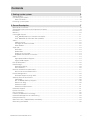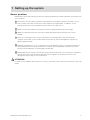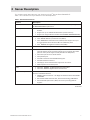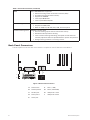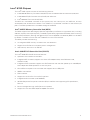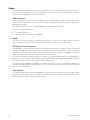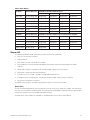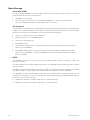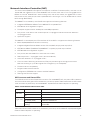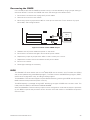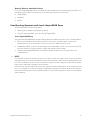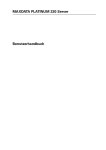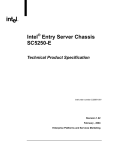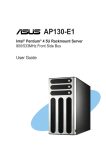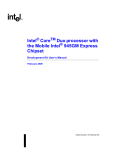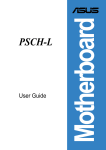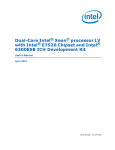Download System Manual MAXDATA PLATINUM 220 Server
Transcript
MAXDATA PLATINUM 220 Server System Manual 2 Contents Contents 1 Setting up the system 5 Server position ........................................................................................................................................5 Connecting the system ...........................................................................................................................6 Rear Connectors.................................................................................................................................6 Powering up the system .........................................................................................................................6 2 Server Description 7 Back Panel Connectors ...........................................................................................................................8 Server Board Connector and Component Locations ...............................................................................9 Processor ..............................................................................................................................................10 Memory.................................................................................................................................................10 Intel® 875P Chipset ...............................................................................................................................11 Intel® 82875P Memory Controller Hub (MCH) .................................................................................11 Intel® 82801ER I/O Controller Hub (ICH5-R).....................................................................................11 Video .....................................................................................................................................................12 AGP Connector.................................................................................................................................12 ATI Rage XL Video Controller ...........................................................................................................12 Video Modes ....................................................................................................................................12 Super I/O ...............................................................................................................................................13 Serial Port .........................................................................................................................................13 Parallel Port ......................................................................................................................................14 Floppy Drive Controller.....................................................................................................................14 Keyboard and Mouse Connectors ....................................................................................................14 USB .......................................................................................................................................................14 High-Speed USB 2.0 Support ...........................................................................................................14 Legacy USB Support ........................................................................................................................14 PCI I/O Subsystem ................................................................................................................................15 Data Storage..........................................................................................................................................16 Serial ATA (SATA).............................................................................................................................16 IDE Interfaces...................................................................................................................................16 Network Interface Controller (NIC)........................................................................................................17 NIC Connector and Status LEDs ......................................................................................................17 Power Management..............................................................................................................................18 Software Support through ACPI.......................................................................................................18 Wake-up Devices and Events................................................................................................................20 LAN Wake ........................................................................................................................................20 PCI via PME# Wake-up Support.......................................................................................................20 Resume on Ring...............................................................................................................................20 Wake from USB ...............................................................................................................................21 Wake from PS/2 Devices .................................................................................................................21 Hardware Support .................................................................................................................................21 Power Connector ..................................................................................................................................21 Fan Connectors .....................................................................................................................................22 Instantly Available PC Technology.........................................................................................................22 Hardware Management and Monitoring ...............................................................................................23 Password Security.................................................................................................................................23 Real-Time Clock, CMOS SRAM, and Battery ........................................................................................24 Recovering the CMOS ..........................................................................................................................25 MAXDATA PLATINUM 220 Server 3 BIOS ......................................................................................................................................................25 PCI Auto Configuration.....................................................................................................................26 IDE Auto Configuration.....................................................................................................................26 Boot Options ....................................................................................................................................26 CD-ROM and Network Boot.............................................................................................................26 Booting Without Attached Devices ..................................................................................................27 Fast Booting Systems with Intel® Rapid BIOS Boot..............................................................................27 Intel® Rapid BIOS Boot .....................................................................................................................27 3 Regulatory and Integration Information 29 Product Regulatory Compliance ............................................................................................................29 Product Safety Compliance ..............................................................................................................29 Product EMC Compliance ....................................................................................................................29 Product Regulatory Compliance Markings ............................................................................................29 Electromagnetic Compatibility Notices .................................................................................................30 FCC (USA) ........................................................................................................................................30 Europe (CE Declaration of Conformity) ............................................................................................30 Installation Precautions .........................................................................................................................30 Installation Requirements......................................................................................................................31 Prevent Power Supply Overload ......................................................................................................31 Place Battery Marking ......................................................................................................................31 Use Only for Intended Applications.......................................................................................................31 Figures 1. 2. 3. 4. 5. 6. Rear connectors ..............................................................................................................................6 The Controls ....................................................................................................................................6 Back Panel Connectors....................................................................................................................8 Server Board Components ..............................................................................................................9 Location of the Standby Power Indicator LED CR7J1 ...................................................................23 Location of Clear CMOS Jumper...................................................................................................25 Tables 1. 2. 3. 4. 5. 6. 7. 8. 9. 10. 11. 4 Server Board Features.....................................................................................................................7 Supported Processors ...................................................................................................................10 Video Modes .................................................................................................................................13 PCI Bus Characteristics .................................................................................................................15 10/100 Ethernet LAN Connector LEDs..........................................................................................17 10/100/1000 Gigabit Ethernet LAN Connector LEDs ....................................................................18 Effects of Pressing the Power Switch under ACPI .......................................................................19 Wake-up Devices and Events........................................................................................................20 Fan Connector Function/Operation................................................................................................22 Supervisor and User Password Functions.....................................................................................24 Product Certification Markings ......................................................................................................29 Contents 1 Setting up the system Server position Please take note of the following criteria for creating a practical and safe workplace when setting up your computer: The system can be used anywhere the temperature is suitable for people. However, rooms with humidity over 70%, and dusty or dirty areas are not appropriate. In addition, do not expose the server to any temperatures over +30° C or under +10° C. Make sure that the cables connecting the server to peripheral devices are not tight. Make sure that all power and connection cables are positioned so that they are not trip hazards. When you save data to your server‘s hard disks or to a floppy disk, they are stored as magnetic information on the media. Make sure that they are not damaged by magnetic or electromagnetic fields. Because the electronics in your computer can be damaged by jarring, no mechanical devices should be placed on the same surface as the server. This is especially important for impact printers whose vibrations could damage the hard disk. Please take care to ensure a free air flow to the server at all times. Do not block the ventilation slots of the server case and particularly the power supplies. An insufficient air flow may damage the server and / or it’s components. ATTENTION In order to fully separate the server from current, the power cord must be removed from the wall outlet MAXDATA PLATINUM 220 Server 5 Connecting the system Rear Connectors � � � � � � � � � Figure 1. Rear connectors A. PS/2-Mouse F. NIC 1 B. PS/2-Keyboard G. NIC 2 C. Parallel port (Parallelport) H. USB-Connector 1 D. Serial port A (Serieller Port A) I. USB-Connector 2 E. VGA port Powering up the system At the front of the case, you can find the neccessary controls like power button, reset button and the HDD Leds. Press the power button one time briefly in order to boot the server. � � � � � � � � Figure 2. The Controls 6 A. Power switch E. NIC1 LED B. Reset switch F. NIC2 LED C. Disable Fan Warning G. HDD LED D. Fan Warning LED H. Power LED Setting up the System 2 Server Description This chapter briefly describes the main features of Intel® Server Board S875WP1-E. Table 1 summarizes the major features of the desktop board. Table 1. Server Board Features Feature Description Processors Support for an Intel® Pentium® 4 processor in an mPGA478 package with an 800/533/400 MHz system bus Memory • Four 184-pin DDR SDRAM Dual Inline Memory Module (DIMM) sockets. • Support for up to 4 GB Unbuffered ECC system memory. • Support for single-sided or double-sided DIMMs (DDR266/333/400). Chipset Intel® 875P Chipset, consisting of: • Intel® 82875P Memory Controller Hub (MCH). • Intel® 82801EB I/O Controller Hub (ICH5-R) with support for up to six High-Speed Universal Serial Bus 2.0 (USB 2.0) ports. • Intel® 82802AC 8 megabit Firmware Hub (FWH). I/O Control Peripheral Interfaces SMSC LPC47M172 super I/O controller: • Four external USB ports on the back panel with an additional internal header, which provides support for an optional two USB ports for front panel support (total possible six USB ports). • One serial port and one serial header. • One parallel port. • Two IDE interfaces with ATA-66/100 support. • Two Serial ATA connectors. • One floppy drive interface with support for one drive. • PS/2 keyboard and mouse ports. LAN • One Intel® 82562ET 10/100 Fast Ethernet Controller. • One Intel® 82547EI Gigabit Ethernet Controller. Expansion Capabilities One independent PCI bus (32-Bit/33 MHz, 5V) with three PCI connectors and two embedded devices: • 2D/3D graphics controller – ATI Rage XL Video Controller with 8 MB of SDRAM. • Serial ATA: SATA-150 controller, Promise Technology PDC20319. • Accelerated Graphics Port (AGP) connector providing AGP 8x support. continued MAXDATA PLATINUM 220 Server 7 Table 1. Server Board Features (continued) BIOS Intel®/AMI BIOS with support for: • Advanced Configuration and Power Interface (ACPI). • 8 megabit symmetrical flash memory. • Support for SMBIOS. • Intel® Rapid BIOS Boot. • Intel® Express BIOS Update. Power Management Support for ACPI: • Suspend to RAM (STR). • Wake on USB, PCI, RS-232, PS/2, LAN, and front panel. Hardware Management Hardware monitor with: • Four fan sensing inputs used to monitor fan activity. • Remote diode temperature sensing. • Intel® Precision Cooling Technology fan speed control that automatically adjusts chassis fan speeds Based on system temperature. • Voltage sensing to detect out of range values. Back Panel Connectors The back panel connectors are color-coded in compliance with PC 99 recommendations. � � � � � � � � � Figure 3. Back Panel Connectors 8 A. PS/2 mouse F. NIC 1 (1 GB) B. PS/2 keyboard G. NIC 2 (10/100 MB) C. Parallel port H. USB ports 1 and 2 D. Serial port A I. USB ports 3 and 4 E. Video port Server Description Server Board Connector and Component Locations � � � � � � � �� � �� � �� � � � � � � � � � � � � � � � � � Figure 4. Server Board Components A. System Fan 4 Header O. BIOS Configuration Jumper (J8J2) B. +12V CPU Power Connector P. SCSI LED Header C. Processor Socket Q. Hot Swap Backplane Header D. CPU Fan S. SATA-A1 through SATA-A4 Connector (S875WP1LX only, from left to right: SATA-A4, SATA-A2, SATA-A3, SATA-A1) E. DIMM Sockets T. Chassis Intrusion Header F. Main Power Connector U. PCI 32/33 Slots 1 – 3 (slots numbered from top to bottom) G. Floppy Drive Connector V. System Fan 3 Header H. Auxiliary Power Connector W. Front Panel USB Header I. Primary IDE Connector X. Clear CMOS Jumper J8G1 J. Secondary IDE Connector Y. SATA-B1 and SATA-B2 Connectors (slots numbered from left to right) K. Serial B Header Z. AGP Connector L. System Fan 1 Header AA. NIC2 (10/100 MB) M. System Fan 2 Header BB. NIC1 (1 GB) N. Front Panel Connector CC. Back Panel I/O Ports MAXDATA PLATINUM 220 Server 9 Processor The S875WP1-E server board supports a single Intel® Pentium® 4 processor with an mPGA478 socket. The processor connects to the server board through the mPGA478 socket. The Intel® Pentium® 4 processor can be removed and replaced to accommodate a supported higher speed processor. The server board S875WP1-E supports the following processors. Table 2. Supported Processors Type Designation System Bus L2 Cache Size Pentium® 4 processor with HyperThreading (HT) Technology 2.40, 2.60, 2.80, and 3.0 GHz 800 MHz 512 KB 3.06 GHz 533 MHz 512 KB Pentium 4 processor 2.0, 2.26, 2.4B, 2.53, 2.66 and 2.80 GHz 533 MHz 512 KB 2.0, 2.4 GHz 400 MHz 512 KB ® Memory The S875WP1-E server board contains four 184-pin DIMM sockets and supports up to four DDR SDRAM DIMMs. The minimum supported memory configuration is 128 MB and the maximum configurable memory size is 4 GB with stacked unbuffered DDR266/333/400 ECC DIMMs. Supported memory configurations are as follows: Up to four dual-channel 184-pin Double Data Rate (DDR) SDRAM DIMMs connectors with gold-plated contacts. Supported memory configuration are: 1. DDR400: To run DDR400 memory at full speed requires an Intel® Pentium® 4 processor with 800 MHz front side bus (FSB) frequency. 2. DDR333: To run DDR333 memory at full speed requires an Intel® Pentium® 4 processor with 533 MHz FSB frequency. DDR333 memory will run at 320 MHz frequency when using an Intel® Pentium® 4 processor with 800 MHz FSB frequency. 3. DDR266: DDR266 memory may only be used with an Intel® Pentium® 4 processor with 400 MHz or 533 MHz FSB frequency only. Support for: 1. Single-channel memory. 2. Unbuffered, single or double-sided DIMMs. 3. Serial Presence Detect (SPD) memory only. 4. Support for Suspend to RAM (STR), S3 ACPI state. 5. ECC and non-ECC RAM. 6. 2.5V memory. Support for 128 MB, 256 MB, and 512 MB memory technologies for the following memory configurations: 1. Up to 1.0 GB utilizing 128 MB technology. 2. Up to 2.0 GB utilizing 256 MB technology. 3. Up to 4.0 GB utilizing 512 MB technology. Only DIMMs tested and qualified by Intel® or a designated memory test vendor will be supported on the board. Note that all DIMMs are supported by design, but only fully qualified DIMMs will be supported. Mixed mode DDR DS-DIMMs (x8 and x16 on the same DIMM) is not supported. 10 Server Description Intel® 875P Chipset The Intel® 875P chipset consists of the following devices: • Intel® 82875P Memory Controller Hub (MCH) with Accelerated Hub Architecture (AHA) bus. • Intel® 82801ER I/O Controller Hub (ICH5-R) with AHA bus. • Intel® 82802AC Firmware Hub (FWH). The MCH is a centralized controller for the system bus, the memory bus, the AGP bus, and the Accelerated Hub Architecture interface. The ICH5-R is a centralized controller for the board’s I/O paths. The FWH provides the nonvolatile storage of the BIOS. Intel® 82875P Memory Controller Hub (MCH) The MCH supports the data integrity features supported by the Pentium® 4 processor bus, including address, request, and response parity. The 875P chipset always generates ECC data while it is driving the processor data bus, although the data bus ECC can be disabled or enabled by BIOS. It is enabled by default. The MCH controls the Intel® 82547EI from the CSA interface. The MCH provides the following: • An integrated DDR memory controller with auto detection. • Support for ACPI Rev 2.0 compliant power management. • AGP 2.0 slot, also known as AGP 8x. Intel® 82801ER I/O Controller Hub (ICH5-R) The Intel® 82801ER ICH5-R has these features: • Upstream Hub Interface to the MCH. • Integrated IDE controller (supports two Ultra ATA-100/66 mode, Ultra DMA 33 mode, and PIO mode). • Integrated SATA controller supports two SATA devices with transfer speeds up to 150 MB/sec and independent DMA operation on the two ports. • One USB 2.0-compliant host controller that supports all six USB ports. • SMBus 2.0 interface. • FWH interface. • Support for the Low Pin Count (LPC) interface. • Integrated LAN controller (Intel® 8562ET). • 33 MHz Peripheral Component Interface (PCI) Local Bus slots supporting PCI specification, Rev 2.3. • Power management logic (ACPI Rev 2.0-compliant). • Support for two Ultra DMA 33/ATA 100/66 connectors. MAXDATA PLATINUM 220 Server 11 Video The server board S875WP1-E contains two separate, mutually exclusive graphics subsystems. You can use either the AGP connector or the ATI Rage XL video controller. When an AGP card is installed, the integrated 8 MB video controller is disabled. AGP Connector AGP is a high-performance interface for graphics-intensive applications. AGP is independent of the PCI bus and is intended for exclusive use with graphical display devices. The AGP bus follows the AGP 3.0 specification. The AGP connector on the server board S875WP1-E supports the following: • 2X, 4X, or 8X AGP protocol. • 1.5 V add-in cards only. • Maximum bus bandwidth of 2.13 GB/sec NOTE The AGP connector is keyed for 1.5V AGP cards only. Do not attempt to install a legacy 3.3V AGP card. The AGP connector is not mechanically compatible with legacy 3.3 V AGP cards. ATI Rage XL Video Controller The S875WP1-E server board provides an ATI Rage XL PCI graphics accelerator, along with 8 MB of video SDRAM and support circuitry for an embedded SVGA video subsystem. The ATI Rage XL chip contains a SVGA video controller, clock generator, 2D and 3D engine, and RAMDAC in a 272-pin PBGA. One 2Mx32 SDRAM chip provides 8 MB of video memory. The SVGA subsystem supports a variety of modes, up to 1600 x 1200 resolution in 8/16/24/32 bpp modes under 2D, and up to 1024 x 768 resolution in 8/16/24/32 bpp modes under 3D. It also supports both CRT and LCD monitors up to 100 Hz vertical refresh rate. The server board S875WP1-E provides a standard 15-pin VGA connector and supports disabling of the on-board video through the BIOS Setup menu or when a plug-in video card is installed in the AGP slot or any of the PCI slots. Video Modes The Rage XL chip supports all standard IBM VGA modes. The following table shows the 2D/3D modes supported for both CRT and LCD. The table specifies the minimum memory requirement for various display resolution, refresh rates, and color depths. 12 Server Description Table 3. Video Modes 2D Mode Refresh Rate (Hz) S875WP1-E 2D Video Mode Support 8 bpp 16 bpp 24 bpp 32 bpp 640 x 480 60, 72, 75, 90, 100 Supported Supported Supported Supported 800 x 600 60, 70, 75, 90, 100 Supported Supported Supported Supported 1024 x 768 60, 72, 75, 90, 100 Supported Supported Supported Supported 1280 x 1024 43, 60 Supported Supported Supported Supported 1280 x 1024 70, 72 Supported Supported Supported 1600 x 1200 60, 66 Supported Supported Supported Supported 1600 x 1200 76, 85 Supported Supported Supported – 3D Mode Refresh Rate (Hz) S875WP1-E 3D Video Mode Support with Z Buffer Enabled 640 x 480 60, 72, 75, 90, 100 Supported Supported Supported Supported 800 x 600 60, 70, 75, 90, 100 Supported Supported Supported Supported 1024 x 768 60, 72, 75, 90, 100 Supported Supported Supported Supported 1280 x 1024 43, 60, 70, 72 Supported Supported 1600 x 1200 60, 66, 76, 85 Supported – – – – – – Super I/O The SMSC LPC47M172 I/O Controller provides the following features: • Low pin count (LPC) interface. • 3.3V operation. • One serial port and one serial port header. • One parallel port with Extended Capabilities Port (ECP) and Enhanced Parallel Port (EPP) support. • Serial IRQ interface compatible with serialized IRQ support for PCI systems. • PS/2-style mouse and keyboard interfaces. • Interface for one 1.2 MB, 1.44 MB, or 2.88 MB diskette drive. • Intelligent power management, including a programmable wake up event interface. • PCI power management support. The BIOS Setup program provides configuration options for the I/O controller. Serial Port The server board S875WP1-E has one serial port connector and one serial port header. The serial port A connector is located on the back panel. The serial ports’ NS16C550-compatible UART supports data transfers at speeds up to 115.2 kB/s with BIOS support. A DH10 10-pin serial header is available on the Baseboard for an option Serial B port. MAXDATA PLATINUM 220 Server 13 Parallel Port The 25-pin D-Sub parallel port connector is located on the back panel. In the BIOS Setup program, the parallel port can be set to the following modes: • Output only (PC AT-compatible mode) • Bi-directional (PS/2 compatible) • EPP • ECP Floppy Drive Controller The I/O controller supports one diskette drive that is compatible with the 82077 diskette drive controller and supports both PC-AT and PS/2 modes. Keyboard and Mouse Connectors PS/2 keyboard and mouse connectors are located on the back panel. The +5V lines to these connectors are protected with a PolySwitch circuit that, like a self-healing fuse, reestablishes the connection after an overcurrent condition is removed. NOTE The keyboard is supported in the bottom PS/2 connector and the mouse is supported in the top PS/2 connector. Power to the computer should be turned off before a keyboard or mouse is connected or disconnected. The keyboard controller contains the AMI keyboard and mouse controller code, provides the keyboard and mouse control functions, and supports password protection for power-on/reset. A power-on/reset password can be specified in the BIOS Setup program. USB High-Speed USB 2.0 Support NOTES Use a shielded cable that meets the requirements for a full-speed USB device. Computer systems that have an unshielded cable attached to a USB port might not meet FCC Class B requirements, even if no device or a low-speed USB device is attached to the cable. USB devices are limited to USB 1.1 transfer rates prior to operating system and driver initialization. The server board supports up to six USB 2.0 ports via the ICH5. Four ports are routed to the back panel. One header, supporting up to two ports, is routed to the front panel. USB 2.0 ports are backward compatible with USB 1.1 devices. USB 1.1 devices will function normally at USB 1.1 speeds. USB 2.0 support requires both an operating system and drivers that fully support USB 2.0 transfer rates. Disabling High-Speed USB in BIOS reverts all USB 2.0 ports to USB 1.1 operation. This may be required to accommodate operating systems that do not support USB 2.0. Legacy USB Support Legacy USB support allows USB devices such as keyboard, mice, and hubs to be used even when the operating system’s USB drivers are not available. Legacy USB support is used to access the BIOS Setup program, and to install an operating system that supports USB. By default, Legacy USB support is set to Enabled. Four of the USB ports are implemented with stacked back panel connectors; the other two are accessible via the front panel USB header. The S875WP1-E server board fully supports UHCI and uses UHCI-compatible software drivers. 14 Server Description NOTE Computer systems that have an unshielded cable attached to a USB port may not meet FCC Class B requirements, even if no device is attached to the cable. Use s shielded cable that meets the requirements for full-speed devices. Legacy USB support operates as follows: 1. When the user applies power to the computer, legacy support is disabled. 2. POST begins. 3. Legacy USB support is enabled by the BIOS allowing the user to use a USB keyboard to enter and configure the BIOS Setup program and the maintenance menu. 4. POST completes. 5. The operating system loads. While the operating system is loading, USB keyboard and mice are recognized and may be used to configure the operating system. (Keyboard and mice are not recognized during this period if Legacy USB support is set to Disabled in the BIOS Setup program.) 6. After the operating system loads the USB drivers, all legacy and non-legacy USB devices are recognized by the operating system, and Legacy USB support from the BIOS is no longer used. To install an operating system that supports USB, verify that Legacy USB support in the BIOS Setup program is set to Enabled and follow the operating system’s installation instructions. NOTE Legacy USB support is for keyboard, mice, and hubs only. Other USB devices are not supported in legacy mode. PCI I/O Subsystem The primary I/O bus for the board S875WP1-E is PCI, with one independent PCI bus. The PCI bus complies with the PCI Local Bus Specification, Rev 2.3. The PCI bus is directed through the Intel® 82801EB I/O Controller Hub (ICH5-R). The table below lists the characteristics of the PCI bus. The PCI bus supports the following embedded devices and connectors: • 2D/3D Graphics Accelerator: ATI Rage XL Video Controller. • Three PCI slots Table 4. PCI Bus Characteristics Voltage Width Speed Type Comments 5V 32-bits 33 MHz Independent Bus Supports full-length cards MAXDATA PLATINUM 220 Server 15 Data Storage Serial ATA (SATA) The server board S875WP1-E supports Serial ATA devices using the ICH5-R controller. The ICH-5 provides the following Serial ATA support: • 150 MB/sec transfer rate. • Up to two SATA devices on the server board S875WP1-E. These are indicated by the connectors labeled SATA-B1 and SATA-B2 on the server board. IDE Interfaces The ICH5-R IDE controller has two independent bus-mastering IDE interfaces that can be independently enabled. The interface handles the exchange of information between the processor and peripheral devices like hard disks and CD-ROM drives. The IDE interfaces supports: • Up to four IDE devices (such as hard drives). • ATAPI devices (such as CD-ROM drives). • Laser servo (LS-120) drives. • PIO Mode devices. • Ultra DMA-33: DMA protocol on IDE bus supporting host and target throttling and transfer rates of up to 33 MB/sec. • ATA-100/66: DMA protocol on IDE bus supporting host and target throttling and transfer rates of up to 100 MB/sec. The ATA-100/66 protocol is similar to Ultra DMA and is device driver compatible. NOTE ATA-100/66 is a faster timing and requires a specialized cable to reduce reflections, noise, and inductive coupling. The IDE interfaces also support ATAPI devices (such as CD-ROM drives) and ATA devices using the transfer modes. The BIOS supports Logical Block Addressing (LBA) and Extended Cylinder Head Sector (ECHS) translation modes. The drive reports the transfer rate and translation mode to the BIOS. The S875WP1-E server board supports Laser Servo (LS-120) diskette technology through the IDE interfaces. An LS-120 drive can be configured as a boot device by setting the BIOS Setup program’s Boot menu to one of the following: 16 • ARMD-FDD (ATAPI removable media device – floppy disk drive) • ARMD-HDD (ATAPI removable media device – hard disk drive) Server Description Network Interface Controller (NIC) The server board S875WP1-E supports two Network Interface Controllers (NICs), one that runs at 10/100 Mb and is Based on the Intel® 82562ET NIC and the other that runs at one gigabit and is Based on the Intel® 82547EI NIC. When looking at the rear of the chassis, the gigabit NIC is at the left (closest to the video port) and the 10/100 Mb NIC is at the right. You can disable either or both NICs through BIOS Setup. The 82562ET is controlled by the ICH5-R and supports the following features: • Integrated IEEE 802.3 10Base-T and 100Base-TX compatible PHY. • IEEE 802.3u auto-negotiation support. • Full duplex support at both 10 Mbps and 100 Mbps operation. • Low power +3.3V device with reduced power in unplugged mode and automatic detection of unplugged mode. • 3-port LED support. The 82547EI is controlled by the CSA interface off of the MCH. It supports the following features: • Basic 10/100/1000 Ethernet LAN connectivity. • Integrated Gigabit Ethernet Media Access Control (MAC) and physical layer (PHY). • IEEE 802.3 10Base-T/100Base-TX/1000Base-T compliant physical layer interface. • IEEE 802.3ab auto-negotiation support. • Low power (less than 350mW in active transmit mode). • Reduced power in “unplugged mode” (less than 50mW). • Automatic detection of “unplugged mode”. • Communication Streaming Architecture (CSA) port provides higher throughput and lower latencies resulting in up to 30% higher bus throughput (up to wirespeed). • Full device driver compatibility. • Programmable transit threshold. • Configuration EEPROM that contains the MAC address. • Teaming and Fail over support. NIC Connector and Status LEDs Two LEDs are built into each RJ-45 LAN connector. For the 82562ET NIC, the yellow LED indicates a link to the LAN and the green LED indicates the connection speed. Table 5 describes the LED states when the board is powered up and the 82562ET 10/100 Ethernet LAN subsystem is operating. Table 5. 10/100 Ethernet LAN Connector LEDs LED Color LED State Indicates Green (left LED) Off 10 MBit/sec data rate is selected. On 100 MBit/sec data rate is selected. Yellow (right LED) Off LAN link is not established. On (steady state) LAN link is established. On (brighter and pulsing) The computer is communicating with another computer on the LAN. Table 6 describes the LED states when the board is powered up and the 82547EI 10/100/1000 Gigabit Ethernet LAN subsystem is operating. MAXDATA PLATINUM 220 Server 17 Table 6. 10/100/1000 Gigabit Ethernet LAN Connector LEDs LED Color LED State Indicates Green (left LED) Off LAN link is not established. On (steady state) LAN link is established. On (brighter and pulsing) The computer is communicating with another computer on the LAN. Off 10 MBit/sec data rate is selected. Green 100 MBit/sec data rate is selected. Yellow 1000 MBit/sec data rate is selected. Bi-color LED (right LED) Power Management Power management is implemented at several levels, including: • Software support through Advanced Configuration and Power Interface (ACPI) • Hardware support: – Suspend to RAM (Instantly Available PC technology) – Power connectors – Fan connectors – Resume on Ring – Wake from USB – Wake from PS/2 keyboard/mouse – PME# wakeup support Software Support through ACPI The Advance Configuration and Power Interface (ACPI) – aware operating system can place the system into a state where the hard drives spin down, the system fans stop, and all processing is halted. In this state, the power supply is still on and the processors still dissipate some power, so the power supply fan and processor fans are still running. Under ACPI, the operating system directs all system and device power state transitions. The operating system puts devices in and out of low-power states Based on user preferences and knowledge of how devices are being used by applications. Devices that are not being used can be turned off. The operating system uses information from applications and user settings to put the system as a whole into a low-power state. ACPI features include: 18 • Plug and Play (including bus and device enumeration). • Power management control of individual devices, add-in boards (some add-in boards may require an ACPI-aware driver), video displays, and hard disk drives. • Methods for achieving less than 15-watt system operation in the power-on/standby sleeping state. • A soft-off feature that enables the operating system to power-off the computer. • Support for multiple wake-up events. • Support for a front panel power and sleep mode switch. Server Description The Server Board S875WP1-E supports sleep states S0, S1, S2, S3, S4, and S5. When the server board is operating in ACPI mode, the operating system retains control of the system and the operating system policy determines the entry methods and wake-up sources for each sleep state. Sleep entry and wake-up event capabilities are provided by the hardware but are enabled by the operating system. The following is a summary of the supported sleep states: • S0: Normal running state. • S1: Processor sleep state. No context will be lost in this state and the processor caches will maintain coherency. • S3: Suspend to RAM (Instantly Available PC Technology). • S4: Hibernate or Save to Disk. The memory and machine state are saved to disk. Pressing the power button or another wake-up event restores the system state from the disk and resumes normal operation. This state assumes that no hardware changes were made to the system while it was off. • S5: Soft off. Only the RTC section of the chipset is running in this state. CAUTION The system is off only when the AC power is disconnected. Table 7 lists the system states Based on how long the power switch is pressed, depending on how ACPI is configured with an ACPI-aware operating system. Table 7. Effects of Pressing the Power Switch under ACPI If the system is in this state… …and the power switch is pressed for …the system enters this state Off (ACPI S5 – Soft off) Less than four seconds Power-on On (ACPI S0 – working state) Less than four seconds On (ACPI S0 – working state) More than four seconds Sleep (ACPI S1 – sleeping state) Less than four seconds Sleep (ACPI S1 – sleeping state) More than four seconds MAXDATA PLATINUM 220 Server (ACPI S0 – working state) Soft-off/Standby (ACPI S1 – sleeping state) Fail safe power-off (ACPI S5 – Soft off) Wake-up (ACPI S0 – working state) Power-off (ACPI S5 – Soft off) 19 Wake-up Devices and Events Table 8 provides an overview of the devices or events that can wake the computer from specific states. Table 8. Wake-up Devices and Events These devices/events can wake up the computer… …from this state Power button S1, S3, S4 (Note 1), S5 RTC alarm S1, S3, S4 (Note 1), S5 LAN S1, S3, S4 (Note 1), S5 PCI via PME# signal S1, S3, S4 (Note 1), S5 Resume on Ring (back panel Serial Port A) S1, S3 USB S1, S3 PS/2 S1, S3 Notes: 1. For LAN and PME#, S5 is disabled by default in the BIOS Setup program. Setting this option to Power On will enable a wake-up event from LAN in the S5 state. NOTE The use of these wake-up events from an ACPI state requires an operating system that provides full ACPI support. In addition, software, drivers, and peripherals must fully support ACPI wake events. LAN Wake LAN wake capabilities enable remote wake-up of the computer through a network. The LAN subsystem PCI bus network adapter monitors network traffic at the Media Independent Interface. Upon detecting a Magic Packet frame, the LAN subsystem asserts a wake-up signal that wakes up the computer from ACPI S1, S3, S4, and S5 state. Depending on the LAN implementation, the S875WP1-E server board supports LAN wake capabilities with ACPI in the following ways: • The PCI bus PME# signal for PCI 2.2 compliant LAN designs. • The onboard LAN subsystem. PCI via PME# Wake-up Support When the PME# signal on the PCI bus is asserted, the computer wakes from an ACPI S1, S3, S4, or S5 state (with Wake on PME enabled in BIOS). Resume on Ring Resume on Ring enables telephony devices to access the computer when it is in a power-managed state. The operation of Resume on Ring wakes the system from the S1 or S3 sleep states when a signal is sent to the serial port at the rear or the chassis or to an internally installed modem. Resume on ring can be summarized as follows: 20 • Resumes operation from ACPI S1 or S3 states. • Requires only one call to access the computer. • Detects incoming call similarly for external and internal modems. • Requires modem interrupt be unmasked for correct operation. Server Description Wake from USB USB bus activity wakes the computer from an ACPI S1 or S3 state. NOTE Wake from USB requires the use of a USB peripheral that supports Wake from USB. Wake from PS/2 Devices PS/2 device activity, such as moving a PS/2 mouse or pressing a key on a PS/2 keyboard, wakes the computer from an ACPI S1 or S3 state. Hardware Support The S875WP1-E server board provides several power management hardware features, including: • Power connector • Fan connectors • Instantly Available PC technology Instantly Available PC technology and LAN Wake require power from the +5V standby line. The sections discussing these features describe the incremental standby power requirements. CAUTION Ensure that the power supply provides adequate +5V standby current if Instantly Available PC technology features is used. Failure to do so can damage the power supply. The total amount of standby current required depends on the wake devices supported and manufacturing options. Power Connector When used with an ATX12V or EPS12V compliant power supply that supports remote power on/off, the S875WP1-E server board can turn off the system power through software control. When the system BIOS receives the correct command from the operating system, the BIOS turns off power to the computer. With soft-off enabled, if power to the computer is interrupted by a power outage or a disconnected power cord, when power resumes, the computer returns to the power state it was in before power was interrupted (on or off). The computer’s response can be set using the After Power Failure feature in the BIOS Setup program’s Boot menu. NOTE A standard ATX 20 pin power connector and standard ATX 12V 4-pin 2x2 connector can be used to power the S875WP1-E board. Plug the power cables into the pin 1 end of their respective motherboard connectors, leaving pins 21-24 unused on the main power connector and 5-8 unused on the 12V connector. MAXDATA PLATINUM 220 Server 21 Fan Connectors Table 9 summarizes the function/operation of the fan connectors. Table 9. Fan Connector Function/Operation Connector Processor fan (CPU FAN) Description • +12V DC connection for a processor fan or active fan heat sink. • Fan is on in the S0 or S1 state. Fan is off when the system is off or in the S3, S4, or S5 state. • Wired to a fan tachometer input of the Hardware Management ASIC. Front and rear chassis fans (FAN1, FAN2, FAN3, and FAN4) • +12V DC connection for a system or chassis fan. • Fan is on in the S0 or S1 state. Fan is off when the system is off or in the S3, S4, or S5 state. • Wired to a fan tachometer input of the Hardware Management ASIC (Fans 1, 2, and 4 only). Instantly Available PC Technology For Instantly Available PC technology, the +5V standby line for the power supply must be capable of providing adequate +5V standby current. Failure to provide adequate standby current when implementing Instantly Available PC technology can damage the power supply. The S875WP1-E server board supports the PCI Bus Power Management Interface Specification. An add-in board that supports this specification can participate in power management and can be used to wake the computer. The use of Instantly Available PC technology requires operating system support and PCI 2.2 compliant add-in cards and drivers. The standby power indicator LED shows that power is still present even when the computer appears to be off. Figure 3 shows the location of the standby power indicator LED. CAUTION If AC power has been switched off and the standby power indicator is still lit, disconnect the power cord before installing or removing any devices connected to the board. Failure to do so could damage the board and any attached devices. 22 Server Description CR7J1 Figure 5. Location of the Standby Power Indicator LED CR7J1 Hardware Management and Monitoring The Hardware Management features enable the board to be compatible with the Wired for Management (WfM) specification. The board has several hardware management features, including the following: • Remote temperature sensing near the Vreg • Power supply monitoring (+5V, +3.3V, 3.3 VSB, +1.5V, and VCCP) to detect levels above or below acceptable values • Fan monitoring though four fan tachometer inputs. Monitoring can be implemented using LANDesk Client Manager or other third-party software. • Chassis intrusion detection The server board S875WP1-E has an integrated Hardware Management ASIC that is responsible for hardware monitoring. Together, the Hardware Management ASIC and the LANDesk Client Manager (LDCM) 6.3 software provide basic server hardware monitoring that alerts a system administrator if a hardware problem occurs on an Intel Server Board S875WP1-E Based system. The LDCM software is for use with Windows® 2000 Server and Windows® 2000 Advanced Server operating systems. Other operating systems, such as Red Hat Linux cannot be monitored with LDCM. Password Security The BIOS includes security features that restrict whether the BIOS Setup program can be accessed and who can boot the server. A supervisor password and a user password can be set for the Setup menu and for booting the server, with the following restrictions: • The supervisor password gives unrestricted access to view and change all Setup options. If only the supervisor password is set, pressing <Enter> at the password prompt of Setup gives the user restricted access to Setup. • If both the supervisor and user passwords are set, you must enter either the supervisor password or the user password to access Setup. Setup options are then available for viewing and changing depending on whether the supervisor or user password was entered. MAXDATA PLATINUM 220 Server 23 • Setting a user password restricts who can boot the server. The password prompt is displayed before the server is booted. If only the supervisor password is set, the server boots without asking for a password. If both passwords are set, you can enter either password to boot the server. Table 10. Supervisor and User Password Functions Password Set Supervisor Mode User Mode Setup Options Password to Enter Setup Password During Boot Neither Can change all options (Note) Can change all options (Note) None None None Supervisor only Can change all options Can change a limited number of options Supervisor Password Supervisor None User only N/A Can change all options Enter Password Clear User Password User User Supervisor and user set Can change all options Can change a limited number of options Supervisor Password Enter Password Supervisor or user Supervisor or user Note: If no password is set, any user can change all Setup options. Real-Time Clock, CMOS SRAM, and Battery The real-time clock provides a time-of-day clock and a multi-century calendar with alarm features. The real-time clock supports 256 bytes of battery-backed CMOS SRAM in two banks that are reserved for BIOS use. A coin-cell battery (CR2032) powers the real-time clock and CMOS memory. When the computer is not plugged into a wall socket, the battery has an estimated life of three years. When the computer is plugged in, the standby current from the power supply extends the life of the battery. The clock is accurate to ± 13 minutes/year at 25º C with 3.3 VSB applied. The time, date, and CMOS values can be specified in the BIOS Setup program. The CMOS values can be returned to their defaults by using the BIOS Setup program. NOTE If the battery and AC power fail, custom defaults, will be loaded into CMOS RAM at power-on if the defaults have been previously saved. 24 Server Description Recovering the CMOS In the unlikely event that the CMOS should be corrupt, it can be cleared by using a jumper setting on the server board. To recover the CMOS and return the settings to the default value: 1. Power down the server and unplug all AC power cables. 2. Remove the cover from the chassis. 3. Move the jumper at jumper block J8G1 to cover pins 2 and three. For the location of jumper block J8G1, see the figure below. ���� � � � Figure 6. Location of Clear CMOS Jumper 4. Reattach the AC power cables and power on the server. 5. Power down the server and again remove all AC power cables. 6. Replace the jumper at jumper block J8G1 so that it covers pins 1 and 2. 7. Replace the chassis cover and re-attach the AC power cables. 8. Power on the server. 9. Reconfigure settings as necessary. BIOS The S875WP1-E server board uses an Intel®/AMI BIOS that is stored in the Firmware Hub (FWH) and can be updated using a disk-Based program. The FWH contains the BIOS Setup program, POST, the PCI auto-configuration utility, and Plug and Play support. The S875WP1-E server board supports system BIOS shadowing, allowing the BIOS to execute from 64-Bit onboard write-protected system memory. The BIOS displays a message during POST identifying the type of BIOS and a revision code. The initial production BIOS is identified as WP87510A.86B. When the S875WP1-E server board’s jumper is set to configuration mode and the server is poweredup, the BIOS compares the processor version and the microcode version in the BIOS and reports if the two match. MAXDATA PLATINUM 220 Server 25 PCI Auto Configuration The BIOS can automatically configure PCI devices. PCI devices may be onboard or add-in cards. Auto configuration lets a user insert or remove PCI cards without having to configure the system. When a user turns on the system after adding a PCI card, the BIOS automatically configures interrupts, the I/O space, and other system resources. Any interrupts set to Available in Setup are considered to be available for use by the add-in card. Auto configuration information is stored in ESCD format. IDE Auto Configuration If you select Auto in the BIOS Setup program, the BIOS automatically sets up the two IDE connectors with independent I/O channel support. The IDE interface supports hard drives up to ATA-66/100 and recognizes any ATAPI compliant devices, including CD-ROM drives, tape drives, and Ultra DMA drives. The BIOS determines the capabilities of each drive and configures them to optimize capacity and performance. To take advantage of the high capacities typically available today, hard drives are automatically configured for Logical Block Addressing (LBA) and to PIO Mode 3 or 4, depending on the capability of the drive. You can override the auto-configuration options by specifying manual configuration in the BIOS Setup program. To use ATA-66/100 features the following items are required: • An ATA-66/100 peripheral device. • An ATA-66/100 compatible cable. • ATA-66/100 operating system device drivers. NOTE ATA-66/100-compatible cables are backward-compatible with drives using slower IDE transfer protocols. If an ATA-66/100 disk drive and a disk drive using any other IDE transfer protocol are attached to the same cable, the maximum transfer rate between the drives is reduced to that of the slowest device. Boot Options In the BIOS Setup program, the user can choose to boot from a diskette drive, a hard drive, a CDROM drive, or the network. The default setting is for the diskette drive to be the first boot device, the hard drive second, and the ATAPI CD-ROM third. The fourth device is disabled. CD-ROM and Network Boot Booting from CD-ROM is supported in compliance with the El Torito bootable CD-ROM format specification. Under the Boot menu in the BIOS Setup program, ATAPI CD-ROM is listed as a boot device. Boot devices are defined in priority order. Accordingly, if there is not a bootable CD in the CD-ROM drive, the system will attempt to boot from the next defined drive. The network can be selected as a boot device. This selection allows booting from the on-board NIC or a network add-in card with a remote boot ROM installed. 26 Server Description Booting Without Attached Devices For use in embedded applications, the BIOS has been designed so that after passing the POST, the operating system loader is invoked even if the following devices are not present: • Video adapter • Keyboard • Mouse Fast Booting Systems with Intel® Rapid BIOS Boot These factors affect system boot speed: • Selecting and configuring peripherals properly. • Using an optimized BIOS, such as the Intel® Rapid BIOS. Intel® Rapid BIOS Boot Using the following BIOS Setup program settings reduces the POST execution time. In the Boot Menu: • Set the hard disk drive as the first boot device. As a result, the POST does not first seek a diskette drive, which saves about one second from the POST execution time. • Disable Quiet Boot, which eliminates display of the logo splash screen. This could save several seconds of painting complex graphic images and changing video modes. • Enabled Intel® Rapid BIOS Boot. This feature bypasses memory count and the search for a diskette drive. NOTE It is possible to optimize the boot process to the point where the system boots so quickly that the Intel logo screen (or a custom logo splash screen) will not be seen. Monitors and hard disk drives with minimum initialization times can also contribute to a boot time that might be so fast that necessary logo screens and POST messages cannot be seen. This boot time may be so fast that some drives might be not be initialized at all. If this condition should occur, it is possible to introduce a programmable delay ranging from three to 30 seconds (using the Hard Disk Pre-Delay feature of the Advanced Menu in the Drive Configuration Submenu of the BIOS Setup program). MAXDATA PLATINUM 220 Server 27 28 Server Description 3 Regulatory and Integration Information Product Regulatory Compliance Product Safety Compliance The server board S875WP1-E complies with the following safety requirements: • UL 1950 - CSA 950 (US/Canada) • EN 60 950 (European Union) • IEC60 950 (International) • CE – Low Voltage Directive (73/23/EEC) (European Union) • EMKO-TSE (74-SEC) 207/94 (Nordics) • GOST R 50377-92 (Russia) Product EMC Compliance The server board S875WP1-E has been has been tested and verified to comply with the following electromagnetic compatibility (EMC) regulations when installed a compatible Intel® host system. For information on compatible host system(s) refer to Intel’s Server Builder website or contact your local Intel® representative. • FCC (Class A Verification) – Radiated & Conducted Emissions (USA) • ICES-003 (Class A) – Radiated & Conducted Emissions (Canada) • CISPR 22, 3rd Edition (Class A) – Radiated & Conducted Emissions (International) • EN55022 (Class A) – Radiated & Conducted Emissions (European Union) • EN55024 (Immunity) (European Union) • CE – EMC Directive (89/336/EEC) (European Union) Product Regulatory Compliance Markings This product is marked with the following Product Certification Markings: Table 11. Product Certification Markings UL Recognition Mark CE Mark MAXDATA PLATINUM 220 Server 29 Electromagnetic Compatibility Notices FCC (USA) This device complies with Part 15 of the FCC Rules. Operation is subject to the following two conditions: (1) this device may not cause harmful interference, and (2) this device must accept any interference received, including interference that may cause undesired operation. This equipment has been tested and found to comply with the limits for a Class A digital device, pursuant to Part 15 of the FCC Rules. These limits are designed to provide reasonable protection against harmful interference in a residential installation. This equipment generates, uses, and can radiate radio frequency energy and, if not installed and used in accordance with the instructions, may cause harmful interference to radio communications. However, there is no guarantee that interference will not occur in a particular installation. If this equipment does cause harmful interference to radio or television reception, which can be determined by turning the equipment off and on, the user is encouraged to try to correct the interference by one or more of the following measures: • Reorient or relocate the receiving antenna. • Increase the separation between the equipment and the receiver. • Connect the equipment to an outlet on a circuit other than the one to which the receiver is connected. • Consult the dealer or an experienced radio/TV technician for help. Any changes or modifications not expressly approved by the grantee of this device could void the user’s authority to operate the equipment. The customer is responsible for ensuring compliance of the modified product. Only peripherals (computer input/output devices, terminals, printers, etc.) that comply with FCC Class A or B limits may be attached to this computer product. Operation with noncompliant peripherals is likely to result in interference to radio and TV reception. All cables used to connect to peripherals must be shielded and grounded. Operation with cables, connected to peripherals, that are not shielded and grounded may result in interference to radio and TV reception. Europe (CE Declaration of Conformity) This product has been tested in accordance to, and complies with the Low Voltage Directive (73/23/ EEC) and EMC Directive (89/336/EEC). The product has been marked with the CE Mark to illustrate its compliance. Installation Precautions When you install and test the server board, observe all warnings and cautions in the installation instructions. To avoid injury, be careful of: • Sharp pins on connectors • Sharp pins on printed circuit assemblies • Rough edges and sharp corners on the chassis • Hot components (like processors, voltage regulators, and heat sinks) • Damage to wires that could cause a short circuit Observe all warnings and cautions that instruct you to refer computer servicing to qualified technical personnel. 30 Regulatory and Integration Information Installation Requirements CAUTION Follow these guidelines to meet safety and regulatory requirements when installing this board assembly. Read and adhere to all of these instructions and the instructions supplied with the chassis and associated modules. If the instructions for the chassis are inconsistent with these instructions or the instructions for associated modules, contact the supplier’s technical support to find out how you can ensure that your computer meets safety and regulatory requirements. If you do not follow these instructions and the instructions provided by chassis and module suppliers, you increase safety risk and the possibility of noncompliance with regional laws and regulations. Prevent Power Supply Overload Do not overload the power supply output. To avoid overloading the power supply, make sure that the calculated total current loads of all the modules within the computer is less than the output current rating of each of the power supplies output circuits. Place Battery Marking There is insufficient space on this server board to provide instructions for replacing and disposing of the battery. For system safety certification, the following statement or equivalent statement may be required to be placed permanently and legibly on the chassis near the battery. CAUTION Risk of explosion if battery is incorrectly replaced. Replace with only the same or equivalent type recommended by the manufacturer. Dispose of used batteries according to the manufacturer’s instructions. Use Only for Intended Applications This server board was evaluated as Information Technology Equipment (I.T.E.) for use in computers that will be installed in offices, homes, schools, computer rooms, and similar locations. The suitability of this product for other applications or environments, (such as medical, industrial, alarm systems, test equipment, etc.) may require further evaluation. MAXDATA PLATINUM 220 Server 31