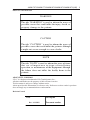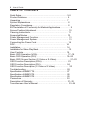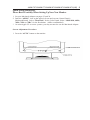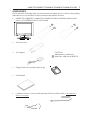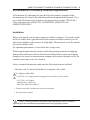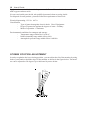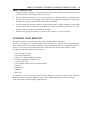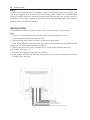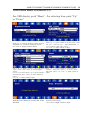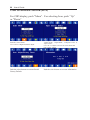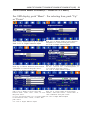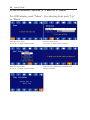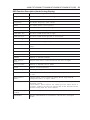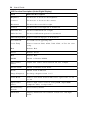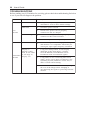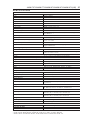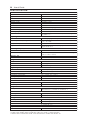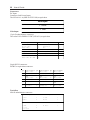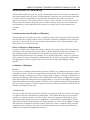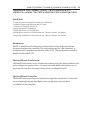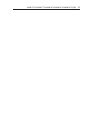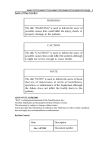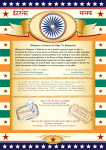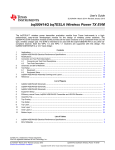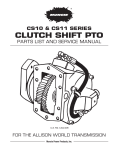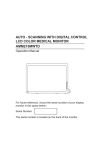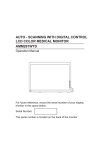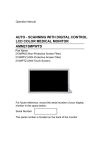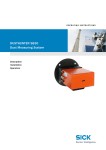Download Elo TouchSystems AMM170TK User`s guide
Transcript
AMM170TK/AMM17TK/AMM18TK/AMM19TK/AMM19TK(HB) 1 back of the monitor WARN IN G The title "WARN IN G" is used to inform the users of possible causes that could inflict the injury, death, or property damage to the patients. C AUTIO N The title "C AUTIO N " is used to inform the users of possible causes that could inflict the patients although it might not severe enough to cause deaths. N O TE The title "N O TE" is used to inform the users of items tha t a re o f imp o rta nc e in te rms o f ins ta lla tio n, operation, or maintenance of the Equipment although the failure do es no t inflict the bo d ily harm to the patients. ADAVN INTL CORP.2003 ELO is a Registered trademark of Elo TouchSystems, Inc., All other trademarks are the property of their reference owners. This document is subject to change without notice. Advan provides this information as reference only. Reference to other vendors products does not imply any recommendation or endorsement. Revision Control Date Rev. 4 112003 Description Document number 2 Users Guide TABLE OF CONTENTS Quick Setup................................................................................... 3~5 Product Features ... 6 Unpacking .... 7 Symbol Explanations . 8 Regulatory Compliance . 8 EU Declaration of Conformity for Medical Applications ......... 9 Screen Position Adjustment ... 10 Cleaning lnstructions . . 11 Supported Modes ..... 12 Power Management Function 13 Power Management System .. 13 Connecting the Power Cord .. 14 DDC . 14 Installation . 14 Installation for Video Play Back.......................................................15 User Controls ... 16 Basic OSD Operation (VGA) ... 17~18 Basic OSD Operation (DVI) ... 19~20 Basic OSD Screen Section (C-Video or S-Video). ... 21~22 OSD Function Description (VGA) 23 OSD Function Description (DVI) 24 OSD Function Description (C-Video or S-Video)...... ..... 25 Troubleshooting 26 Specification of AMM17TK......................................................... 27 Specification of AMM18TK......................................................... 28 Specification of AMM19TK......................................................... 29 Connectors ... 30 Description of Warranty 31~32 Tounchscreen Users Manual ... 33~34 AMM170TK/AMM17TK/AMM18TK/AMM19TK/AMM19TK(HB) 3 Quick Setup (IBM/IBM Compatible under Windows 95/98/ME/2000) Please Read Carefully When Setting Up Your New Monitor Monitor Screen Adjustment and Resolution Setting Procedure for IBM/IBM Compatible Computers with Windows based OS system. Before adjusting the monitor, all the necessary drivers should be installed to your System and resolution has to be set to manufacturers recommended preset of 1280 x 1024 @ 60Hz, 70Hz, 72Hz or 75 Hz. To check the resolution, press the SELECT UP button on the monitor and the Information will display under the OSD. Information will have Resolution, Horizontal and Vertical (Refresh rate) frequency information. To change the resolution to its factory recommended preset. 1. On a Windows 95, 98, ME or 2000, press right button on a Mouse to execute the Pop-up menu. 2. Press Properties to execute the Display Properties 3. Press Setting and change the resolution to 1280 x 1024. 4. Press Apply or OK to select and press OK to keep the selected resolution. 5. Go back to Display Properties - Setting - Advanced properties - Adapter 6. On Adapter property, change the refresh rate to 60Hz, 70Hz, 72Hz or 75Hz. If you dont have these options, choose Adapter Default. (60Hz recommended) Screen Adjustment Procedure 1. Press the AUTO button. 2. If you still dont have a clear display monitor, please refer to step 3. 3. Start Shut Down in Windows 95/98/ME/2000 - It will display moire on screen 4. Press Up or Down button then the OSD menu will pop-up. 5. Adjust the Frequency under the OSD to reduce or get rid of the vertical display noise (Jail bars). (Page 16) 6. Once the vertical display noise disappears, press adjust the Phase to reduce or get rid of the horizontal display noise (Snowy effect). (Page 16) 4 Users Guide Quick Setup (IBM/IBM Compatible under Windows NT 4.0) Please Read Carefully When Setting Up Your New Monitor Monitor Screen Adjustment and Resolution Setting Procedure for IBM/IBM Compatible Computers with Windows based OS system. Before adjusting the monitor, all the necessary drivers should be installed to your System and resolution has to be set to manufactures recommended preset of 1280 x 1024 @ 60Hz, 70Hz, 72Hz or 75Hz. To check the resolution, press the SELECT UP button on the monitor and the Information will display under the OSD. Information will have Resolution, Horizontal and Vertical (Refresh rate) frequency information. To change the resolution to its factory recommended preset. 1. 2. 3. 4. On a Windows NT 4.0, press right button on a Mouse to execute the Pop-up menu. Press Properties to execute the Display Properties Press Setting and change the resolution to 1280 x 1024. Change Refresh Frequency to 60Hz, 70Hz, 72Hz or 75Hz. (60Hz recommended) Screen Adjustment Procedure 1. Press the AUTO button. 2. If you still dont have a clear display monitor, please refer to step 3. 3. Start Shut Down in Windows 95/98/ME/2000 - It will display moire on screen 4. Press Up or Down button then the OSD menu will pop-up. 5. Adjust the Frequency under the OSD to reduce or get rid of the vertical display noise (Jail bars). (Page 16) 6. Once the vertical display noise disappears, press adjust the Phase to reduce or get rid of the horizontal display noise (Snowy effect). (Page 16) AMM170TK/AMM17TK/AMM18TK/AMM19TK/AMM19TK(HB) 5 Quick Setup (Macintosh) Please Read Carefully When Setting Up Your New Monitor 1. Set your Macintosh Adapter on pages 23 and 24. 2. Push the APPLE icon on the upper left corn and execute Control Panel-> Monitors&Sound. Select Thousands for the Color Depth, Select 1280X1024, 60Hz, 70Hz, 72Hz or 75Hz for the Resolution. (60Hz recommended) * On some Apple G3 or newer systems, you may not need to use the Macintosh Adapter. Screen Adjustment Procedure 1. Press the AUTO button on the monitor. 6 Users Guide INTRODUCTION Congratulations on your purchasing of the AMM17TK/AMM18TK/AMM19TK high performance TFT LCD monitor. FEATURES The FPD is a TFT-LCD monitor that is intelligent, microprocessor-based and ergonomically designed display, compatible with most analog RGB (Red, Green, Blue) display standards, including PS/V, PS/2, Apple Macintosh Centris, Quadra, and Macintosh II family signals. The LCD monitor is capable of displaying crisp and vibrant color graphics with VGA, SVGA, XGA, SXGA (non-interlaced), and most Macintosh compatible color video cards. • Advanced Viewing Solution (AVS): Our sophisticated filter extends the viewing angle of the screen image, without sacrificing contrast ratio and brightness. • Advanced Timing Setup (ATS): A unique technology from the One Touch Auto Adjustment. Pressing the Auto Adjust button on the front panel, automatically optimizes position, phase, clock, contrast and color balance. This allows the user to maximize the perfect screen setting in the shortest amount of time. • Advanced Mounting Solution (AMS): Improve flat panel environment, utilizing numerous ergonomic mounting solutions to allow creative use in conjunction to product application. • The monitor is able to properly function even in case of upgrade video cards or software because of the wide auto-scanning compatibility range without requiring to buy a new monitor. • The internal microprocessor digitally controls auto-scanning. For horizontal scan frequencies between 24.8 KHz and 60.2 KHz, and vertical scan frequencies between 56.3 Hz and 85.1 Hz. In each frequency mode, the microprocessor-based circuitry allows the monitor to function at the precision-of a fixed frequency. • The resident memory allows for storing factory default settings and also additional user adjustment parameters. • The maximum resolution achievable is SXGA (1280 x 1024), best suited for Windows applications • The compact and sleek cabinet design saves lot of your desk space and makes your desk look neat and tidy. • The monitor is compliant with VESA-DPMS power management standard. In order to save energy, the monitor must be connected to a system compliant with the standard. • The monitor is also compliant with the most stringent environmental scheme of TCO 95. In this scheme, no environmental harmful substances are used during the entire manufacturing process. The monitor is certified by UL International to medical standard UL2601-1. It is also CE marked for sale into the European Community for integration or use with medical products. It is certified by NEMKO according to EN60601-1 & EN60601-1-2 for sale to the medical market. AMM170TK/AMM17TK/AMM18TK/AMM19TK/AMM19TK(HB) 7 UNPACKING Please check the following items are present when you unpack the box, and save the packing materials in case you will need to ship or transport the monitor in future. • AMM17TK, AMM18TK, AMM19TK or AMM19TK/HB LCD Monitor and two video cable (1) VGA HDDB15 cable (1) DVI-D cable AUTO SELECT • AC Power cord • AC-Adapter • Floppy Disk (for test pattern and set up) • User Manual • Composite Video (C-Video) Cable and Super Video (S-Video) Cable *Some Touchscreen Model Not Available CAUTION Manufacturer : Ault Korea Model No : MW160 or MW116 8 Users Guide Symbol Explanations This monitor is intended for use in Health Care Facilities. Regulatory Compliance This monitor has been tested to comply with IEC/EN 60601-1 and IEC/EN60601-1-2 By NEMKO and is certified by UL to medical standard UL2601-1(UL/cUL Mark). Because many medical offices are located in residential areas, this monitor, in addition to the medical requirements, has also been tested and found to comply with the limits for FCC Class B computing devices in a typically configured system. It is the system integrator or configurers responsibility to test and ensure that the entire system complies with applicable EMC laws. AMM170TK/AMM17TK/AMM18TK/AMM19TK/AMM19TK(HB) 9 EU Declaration of Conformity for Medical Applications A Declaration of Conformity has been filed for this product. A sample of this document may be found in the addendum which accompanied this manual. For a copy of the Declaration of Conformity document, please contact ADVAN Intl Corp. and request for AMM17TK, AGMM18TK, AMM19TK and AMM19TK/HB DOC. Installation Before you unpack your monitor, prepare a suitable workspace. You need a stable and level surface near a grounded wall outlet in an area which is relatively free of glare from sunlight or other sources of bright light. The monitor is cooled by natural convection (it has no fan). For optimum performance, do not block the cooling vents. While unpacking the monitor, inspect it and other package contents for shipping damage that could cause a fire or shock hazard. Immediately report any shipping damage to the carrier or transportation company and contact customer service for monitor in the future or in case of return. After you unpack the monitor, make sure the following items are included Monitor with 1.5 meter(5ft)monitor-to computer video cable AC adapter with cable CAUTION: AC Adapter must be plugged into Grounded a power outlet) CAUTION : AC adapter Manufacturer: Ault korea Model No: MW160 or MW116 Touchscreen cable if monitor has touchscreen option This operations manual Note: Your system provider may offer alternative cords or cables depending on the installation requirement and local geography issues. 10 Users Guide Equipment is not suitable for use in the presence of a flammable anesthetic mixture with air or with oxygen or nitrous oxide. No user serviceable parts inside, ask qualified personnel when accessing inside For disposal of waste product, you must follow the requirement of local code. Electrical input rating : 12V d.c. 6.67 A Classification - Type of protection against electric shock: Class I Equipment - Degree of protection against the ingress of water: Ordinary - Mode of operation: Continuous Environmental conditions for transport and storage: - Temperature range within 20 oC to 60 oC - Relative humidity range within 10% to 90% - Atmospheric pressure range within 500 to 1060 hPa. SCREEN POSITION ADJUSTMENT In order to optimize the best viewing position, you can adjust the tilt of the monitor by using both of your hands to hold the edges of the monitor as shown in the figure below. The monitor can be adjusted to 28 degrees up as indicated by arrow below. 28° AMM170TK/AMM17TK/AMM18TK/AMM19TK/AMM19TK(HB) 11 SAFETY PRECAUTION • • • • • • Avoid placing the monitor, or any other heavy object, on the power cord to prevent fire or electrical shock from damage to the power cord. Do not expose the monitor to rain, excessive moisture, or dust to avoid fire or shock hazard. Do not cover the slots or openings of the monitor for proper heat dissipation. Always put the monitor in a place where there is adequate ventilation. Avoid placing the monitor against a bright background or where sunlight or other light sources may reflect on the area of the monitor. Place the monitor just below eye level. Handle with care when transporting the monitor. Refrain from giving the shock or scratch to the screen, as screen is fragile. CLEANING YOUR MONITOR No specific liquid or chemical necessary when cleaning this LCD monitor However, we suggest to clean the monitor with non-abrasive cloths and cleaning solutions used in hospitals to clean similar equipment. We recommend using 70% Isopropyl alcohol for the screen surface and warm water and a mild detergent for all other surfaces. Other acceptable cleaning agents are listed below: 70% isopropyl alcohol 6% aqueous ammonia Cidex (2.4% glutaraldehyde solution) Sodium Hypochlorite (bleach) 10% Green soap USP 0.5% Chlorhexidine in 70% isopropyl alcohol Ovation Formula 409 Fantastic Wex Cide To clean the screen, do not spray liquid cleaners directly on to the unit. Stand away Form the monitor and spray cleaning solution onto a cloth. Without applying excessive pressure, clean the screen with the slightly dampened rag. 12 Users Guide PRESET MODES To reduce the need for adjustment for different modes, the monitor has default setting modes that are most commonly used as given in the table below. If any of these display modes are detected, the monitor automatically adjusts the picture size and centering. When none of the mode is matched, the user can store their preferred modes in the user modes. The monitor is capable of storing up to 7 user modes. The only condition to store as a user mode is the new display information must have 1 KHz difference for horizontal frequency or 1 Hz for vertical frequency or the sync signal polarities are different from the default modes. M ode R e s olution (H x V) H. Fre q. (KHz) V. Fre q. (Hz) 1 640 x 350 31.5 70 2 640 x 350 37.9 85 3 640 x 400 31.5 70 4 640 x 400 37.9 85 5 720 x 350 31.5 70 6 720 x 400 31.5 70 7 720 x 400 37.9 85 8 640 x 480 31.5 60 9 640 x 480 37.9 72 10 640 x 480 37.5 75 11 640 x 480 43.3 85 12 800 x 600 35.1 56 13 800 x 600 37.9 60 14 800 x 600 48.1 72 15 800 x 600 46.9 75 16 800 x 600 53.7 85 17 1024 x 768 35.5 43 18 1024 x 768 48.4 60 19 1024 x 768 56.5 70 20 1024 x 768 60 75 21 1024 x 768 68.7 85 22 1152 x 864 67.5 75 23 1280 x 960 60 60 24 1280x1024 63.9 60 25 1280x1024 79 75 AMM170TK/AMM17TK/AMM18TK/AMM19TK/AMM19TK(HB) 13 POWER MANAGEMENT FUNCTION The monitor is equipped with the power management function which automatically reduce the power consumption when not in use in three power level modes. • Stand-by Mode The monitor goes into stand-by mode when the horizontal sync signal is off for about 10 seconds. In this mode, the screen goes off and the power LED blinks for 3 seconds On and 1 second Off. The screen is displayed after the horizontal sync signal is restored. • Suspend Mode The monitor goes into suspend mode when the vertical sync signal is off for about 10 seconds. The power consumption during this is less than 8 W. In this mode, the screen goes off and the power LED blinks for 3 seconds On and 1 second Off. The screen is displayed after the vertical sync signal is restored. • Off Mode The monitor goes into power-off mode when the vertical and horizontal sync signals are off for about 10 seconds. In this mode, the screen goes off and the power LED blinks for 3 seconds On and 1 second Off. The screen is displayed after the vertical and horizontal sync signals are restored. Power Management System The AMM17TK, AMM18TK, AMM19TK and AMM19TK/HB Medical Monitor complies with the VESA DPMS power management proposal. The VESA DPMS proposal provides four phases of power-saving modes by detecting the horizontal sync signal as shown in the table blow. M o de D C Inp ut P o we r (m o nito r o nly ) A C Inp ut po we r (Inc l. A C a da pte r) L E D Sta tus On 3 5 W m a x. 6 0 W m a x. S te a d y G re e n S ta nd b y 4 .5 W m a x. 6 W m a x. B link ing G re e n S up e nd 4 .5 W m a x. 6 W m a x. B link ing G re e n On 4 .5 W m a x. 6 W m a x. B link ing G re e n When the monitor is power saving mode or detects an incorrect timing, the screen will be blank and power LED indicator will blink. 14 Users Guide DDC To make your installation easier, the monitor is able to Plug and Play with your system if your system also supports DDC protocol. The DDC (Display Data Channel) is a communication protocol through which the monitor automatically informs the host system about its capabilities, for example, supported resolutions and corresponding timing. The monitor supports DDC1 and DDC2B standard. INSTALLATION To install the monitor to your host system, please follow the steps as given below: Steps 1. Use the VGA cable that provides D-SUB 15-pin connector and connect to the 15-pin connector on the VGA controller card. 2. Connect the DC power to the DC power connector on the monitor. 3. If use with USB hub, connect the loop cable between the monitor and the USB hub then connect the DC power to the bottom of USB hub. 4. Connect one end of AC power cord into the AC Adapter and the other end to AC power outlet. (See page 13) 5. Then turn the computer on and then the monitor. 6. If the monitor still does not function properly, please refer to the troubleshooting section to diagnose the problem. AMM170TK/AMM17TK/AMM18TK/AMM19TK/AMM19TK(HB) 15 Display for Video and Image Playback Explains how to use our AMM17TK, AMM18TK, AMM19TK and AMM19TK/HB to play VCR, view television, video game, or digital camera images. It also show you how to connect video and other types of video equipment to the display. Connecting with Video Equipment You can connect many types of video equipment to the display. The equipment must have either Super video (S-video) ports or Composite video ports. To install the monitor to your video equipment, please follow the steps as given below: Steps 1. Make sure the video equipment has a Super video (S-video) or a Composite video connector. 2. Turn off the computer, display, and video equipment before any types of connection. 3. For composite video, plug one end of an RCA cable into the video out port on the video equipment then connect the other end to the monitor video input port. 4. For S-video, plug one end of the S-video cable into the video out port on the video equipment then connect the other end to the monitor S-video input port. 5. Connect the DC power to the DC power connector on the monitor. 6. Connect one end of AC power cord into the AC Adapter and the other end to AC power outlet. 7. Then turn the video equipment on and then the monitor. Connecting to a Television Signal The display doesnt have a tuner. To view television on the display, you need to use either the VCR or TV tuner card in your computer to change channels. Video and Sound This monitor does have speakers for sound. If youre using the display to play a video or view television images, you need to connect the speakers to your television or video equipment for sound. 16 Users Guide USER CONTROLS Front Panel Controls 1. Power LED: Lights up to indicate the power is turned ON. 2. Power Switch: To turn ON or OFF the power. 3. +: To increase the value of the parameter in the OSD you have selected for adjustment. To increase the brightness directly when OSD menu is not activated. 4. -: To decrease the value of the parameter in the OSD you have selected for adjustment. To increase the brightness directly when OSD menu is not activated. 5. Select Up: To enter OSD menu then can use as moving upward in the OSD menu. 6. Select Down: To move downward in the OSD menu. Switch PC display to Video display and vice versa by one touch when OSD menu is not activated. 7. Auto Button: One touch Auto adjust or Exit OSD menu. Standard OSD Operation 1. Press menu button to activate the OSD. 2. Use Select Up or Down keys to move up or down through the menu. The parameter will be highlighted wehn selected. 3. Then use + or - to increase or decrease the value of the parameter, or make selection between different options. 4. To quit the OSD screen at any time during the operation, press Auto button. If no keys are pressed for a time period, the OSD automatically disappears. AMM170TK/AMM17TK/AMM18TK/AMM19TK/AMM19TK(HB) 17 OSD Scren Basic Section (VGA) For OSD display, push Menu. For selecting Icon, push Up or Down Push Up or Down button to select between Brightness or Contrast then push Select Use Left or Right button to adjust Push Up or Down button to select between Frequency or Phase then push Select Use Left or Right button to adjust Push Up or Down button to select between Horizontal or Vertical then push Select Use Left or Right button to adjust Push Up or Down button to select between OSD Hor. Pos., OSD Ver. Pos., OSD Background, or User Timeout then push Select Use Left or Right button to adjust Push Left or Right to select Color Temp between Push Up or Down button to select between 5000, 6500, 7300, 9500, or User then push DPMS, Auto Source Select, or Freeze Frame Select then push Select Use Left or Right button to If User were slected, push Up or Down button to adjust select between Red, Green, or Blue then push Select Use Left or Right button to adjust 18 Users Guide OSD Scren Basic Section (VGA) For OSD display, push Menu. For selecting Icon, push Up or Down Push the select button to execute the Zoom function Push the select button Use Left or Right button to adjust Push the select button Use Left or Right button to adjust Push Up or Down button to select between Analog RGB, Digital RGB, Composite Video or Super Video Use Left or Right to choose the correct mode then push Select button Push the select button to execute the Auto Setup function or Push the select button to execute Recall Factory Default Push the select button to execute Information AMM170TK/AMM17TK/AMM18TK/AMM19TK/AMM19TK(HB) 19 OSD Scren Basic Section (DVI) For OSD display, push Menu. For selecting Icon, push Up or Down Push Up or Down button to select between Brightness or Contrast then push Select Use Left or Right button to adjust Push Up or Down button to select between OSD Hor. Pos., OSD Ver. Pos., OSD Background, or User Timeout then push Select Use Left or Right button to adjust Push Left or Right to select Color Temp betweenPush Up or Down button to select between 5000, 6500, 7300, 9500, or User then push DPMS, Auto Source Select, or Freeze Frame Select then push Select Use Left or Right button to If User were slected, push Up or Down button to adjust select between Red, Green, or Blue then push Select Use Left or Right button to adjust Push the select button to execute the Zoom function Push the select button Use Left or Right button to adjust 20 Users Guide OSD Scren Basic Section (DVI) For OSD display, push Menu. For selecting Icon, push Up or Down Push the select button Use Left or Right button to adjust Push the select button to execute Recall Factory Default Push Up or Down button to select between Analog RGB, Digital RGB, Composite Video or Super Video Use Left or Right to choose the correct mode then push Select button Push the select button to execute Information AMM170TK/AMM17TK/AMM18TK/AMM19TK/AMM19TK(HB) 21 OSD Scren Basic Section (C-Video or S-Video) For OSD display, push Menu. For selecting Icon, push Up or Down Push Select button then Up or Down Push Left or Right button to adjust Push Up or Down button to select between Horizontal or Vertical then push Select Use Left or Right button to adjust Push Up or Down button to select between Brightness or Contrast then push Select Use Left or Right button to adjust Push Up or Down button to select between OSD Hor. Pos., OSD Ver. Pos., OSD Background, or User Timeout then push Select Use Left or Right button to adjust Push Left or Right to select Color Temp Push Up or Down button to select between between 5000, 6500, 7300, 9500, or User DPMS, Auto Source Select, Freeze Frame, or then push Select ADC Calibration then push Select If User were slected, push Up or Down button Use Left or Right button to adjust to select between Red, Green, or Blue then push Select Use Left or Right button to adjust 22 Users Guide OSD Scren Basic Section (C-Video or S-Video) For OSD display, push Menu. For selecting Icon, push Up or Down Push the select button Use Left or Right button to adjust Push the select button Use Left or Right button to adjust Push the select button Use Left or Right button to adjust Push the select button to execute Recall Factory Default Push the select button to execute Information AMM170TK/AMM17TK/AMM18TK/AMM19TK/AMM19TK(HB) 23 OSD Function Description (Under Analog Display) Ite m F u n c t io n D e s c r ip t io n Br ightne s s To inc r e a s e o r d e c r e a s e the b r ightne s s . C o ntr a s t To inc r e a s e o r d e c r e a s e the c o ntr a s t. F r e q ue nc y To a d jus t fr e q ue nc y ( d o t c lo c k ) . P ha s e To a d jus t p ha s e ( c lo c k - p ha s e ) . Ho r izo nta l To mo ve the s c r e e n le ft o r r ight. Ve r tic a l To mo ve the s c r e e n up w a r d o r d o w nw a r d . O S D Ho r P o s To mo ve O S D me nu le ft o r r ight. O S D Ve r P o s To mo ve O S D me nu up w a r d o r d o w nw a r d . O S D Ba c k gr o und C ho o s e b e tw e e n O p a q ue o r Tr a ns luc e nt. Us e r Time o ut S e t O S D s c r e e n a p p e a r ing time . C o lo r Te mp C ho o s e b e tw e e n 5 0 0 0 , 6 5 0 0 , 7 3 0 0 , 9 5 0 0 , o r Us e r fo r c o lo r te mp . Re d Ba la nc e Re d . Gre e n Ba la nc e G r e e n. Blue Ba la nc e Blue . DP M S Ena b le o r Dis a b le DP M S . A uto S o ur c e S e le c t A d jus t a uto s o ur c e s e le c t b e tw e e n o ff, lo w, o r hight. F r e e ze F r a me Ena b le o r Dis a b le fr e e ze fr a me Zo o m Ena b le zo o m- in func tio n I ma ge S ha r p ne s s S e t ima ge s ha r p ne s s fr o m 1 to 5 . S c a le M o d e C ho o s e s c a le mo d e b e tw e e n fill s c r e e n, a s p e c t r a tio , o r o ne to o ne I np ut S o ur c e S e le c t C ho o s e inp ut s o ur c e b e tw e e n a na lo g RG B, d igita l RG B, c o mp o s ite vid e o , o r s up e r vid e o A uto A d jus t The A uto - A d jus t w ill a uto ma tic a lly a d jus t V- P o s itio n, HP o s itio n, C lo c k , C lo c k - P ha s e , a nd C o ntr a s t, the w ho le p r o c e s s ta k e s a b o ut 5 s e c o nd s . ( P le a s e us e the te s t p a tte r n file in the a tta c he d LC D mo nito r utility d is k fo r A uto A d jus t) . Re c a ll F a c to r y De fa ult S e t to fa c to r y d e fa ult. I nfo ma tio n Dis p la y info r ma tio n o n r e s o lutio n, r e fr e s h r a te , a nd inp ut mo d e . 24 Users Guide OSD Function Description (Under Digital Display) Ite m Function D e s cription Brightness To increase or decrease the brightness. C ontrast To increase or decrease the contrast. Horizontal To move the screen left or right. Vertical To move the screen upward or d ownward. O S D Hor P os To move O S D menu left or right. O S D Ver P os To move O S D menu upward o r downward. O S D Background C hoose between O paq ue or Translucent. User Timeout S et O S D screen appearing time. C olor Temp C hoose between 5000 , 65 00, 7 300, 9500, or User for color temp. Red Balance Red . Green Balance Green. Blue Balance Blue. DP M S Enable or Disable DP M S . Auto S ource S elect Adjust auto so urce select between off, low, or hight. F reeze F rame Enable or Disable freeze frame Zoom Enable zoo m- in function Image S harpness S et image sharpness from 1 to 5. S cale M ode C hoose scale mod e between fill screen, aspect ratio, or one to one Input S ource S elect C hoose input so urce between analog RGB, digital RGB, compo site vid eo, o r sup er video Recall F actory Default S et to factory default. Infomation Display information on reso lution, refresh rate, and input mode. AMM170TK/AMM17TK/AMM18TK/AMM19TK/AMM19TK(HB) 25 OSD Function Description (Under C-Video or S-Video Display) Ite m Func tio n D e s c riptio n H ue To inc re a se o r d e c re a se the hue le ve l. S a tura tio n To inc re a se o r d e c re a se the sa tura tio n le ve l. B rightne ss To inc re a se o r d e c re a se the b rightne ss. C o ntra st To inc re a se o r d e c re a se the c o ntra st. H o rizo nta l To mo ve the sc re e n le ft o r right. Ve rtic a l To mo ve the sc re e n up w a rd o r d o w nw a rd . O SD Hor Pos To mo ve O S D me nu le ft o r right. O S D Ve r P o s To mo ve O S D me nu up w a rd o r d o w nw a rd . O S D B a c k gro und C ho o se b e tw e e n O p a q ue o r Tra nsluc e nt. U se r Time o ut S e t O S D sc re e n a p p e a ring time . C o lo r Te mp C ho o se b e tw e e n 5 0 0 0 , 6 5 0 0 , 7 3 0 0 , 9 5 0 0 , o r U se r fo r c o lo r te mp . Red Ba la nc e R e d . G re e n Ba la nc e G re e n. B lue Ba la nc e B lue . DPM S Ena b le o r D isa b le D P M S . A uto S o urc e S e le c t A d just a uto so urc e se le c t b e tw e e n o ff, lo w, o r hight. F re e ze F ra me Ena b le o r D isa b le fre e ze fra me . Zo o m Ena b le zo o m- in func tio n. Ima ge S ha rp ne ss S e t ima ge sha rp ne ss fro m 1 to 5 . Vid e o S c a le M o d e C ho o se vid e o sc a le mo d e b e tw e e n no rma l, 4 :3 sc a le mo d e , o r 1 6 :9 sc a le mo d e . Vid e o S ha rp ne ss To inc re a se o r d e c re a se the vid e o sha rp ne ss. Inp ut S o urc e S e le c t C ho o se inp ut so urc e b e tw e e n a na lo g RG B, d igita l RG B , c o mp o site vid e o , o r sup e r vid e o R e c a ll F a c to ry D e fa ult S e t to fa c to ry d e fa ult. Info ma tio n D isp la y info rma tio n o n re so lutio n, re fre sh ra te , a nd inp ut mo d e . 26 Users Guide TROUBLESHOOTING Before sending your LCD monitor for servicing, please check the troubleshooting list below to see if you can self-diagnose the problem. P r oble ms C ur r e nt St a t us R e me dy LED ON • Using OSD, adjust brightness and contrast to maximum or reset to their default settings. LED OFF • Check the pow er sw itch. • Check if AC pow er cord is properly connected to the AC adapter. • Check if video signal cable is properly connected at the back of monitor. • Check if the pow er to computer system is ON. Unstable Picture • Check if the specification of graphics adapter and monitor is in compliance w hich may be causing the input signal frequency mismatch. Display is missing, center shift, or too small or too large in display size • Using Auto Setup button, if still display abnormal picture then adjust CLOCK, CLOCK-PHASE, H-POSITION and VPOSITION w ith non-standard signals. • Using OSD, in case of missing full-screen image, please select other resolution in your Operating System (Window s 95/98, NT) or other vertical refresh timing. • Must w ait for a few seconds after adjusting the size of the image before changing or disconnecting the signal or pow ering OFF the monitor. No Picture LED Blinking Abnormal Picture AMM170TK/AMM17TK/AMM18TK/AMM19TK/AMM19TK(HB) 27 SPECIFICATION AM M 170TK LC D Panel 43.2cm/17- inch C olor TFT Panel Type Active Matrix Resolution 1280 dots x 1024 lines (Recommended) Pixel Pitch 0.264mm Display C olor 16 million colors Response Time 25ms C olor Tone Up to 256 tone C olor Filter RGB vertical stripe type Face Finishing Anti- Glare Hard C oated Viewing Angle 170°H 170°V (C R> =10) Video 0.7Vp- p analog RGB & TMDS (PanelLink ) Digital 165 MHz x 1 Input S igna l S ync 2.5~ 5.0Vp- p separated sync Input Impedance (Analog) Video - 75 O hm S ync - 1k O hm C omposite S ync C - Video, S - Video Digital 3 channel TMDS receiver, single pixel 24 bit MS Baligned RGB TFT S ca nning Fre que ncy Horizontal 30~ 68k Hz Vertical 56~ 85Hz (UP to 85Hz at 1024 x 768 mode and up to 75Hz at 1280 x 1024) D is pla y S ize H xV 13.3" x 10.6" (337.92mm x 270.33mm) B rightne s s , Co ntra s t R a dtio , Gra y S ca le s Brightness 250 cd/m2, S tandard Contrast Ratio 500:1 Typ. Gray S cales Up to 256 steps S igna l Input Co nne cto r Video HD15- 15pin, Digital DVI, N TS C , S - Video Touchscreen RS - 232 DB- 9 (O ptional) Te mpe ra ture Env iro nme nt O perating Temperature 32° ~ 122°F (0° - 50°C ) S torage Temperature - 4° ~ 149°F (- 20° - 65°C ) Humidity 10 ~ 90%RH (without condensation) Po we r S o urce Display Monitor DC 12V AC - Adapter AC 100~ 240V 60W (Without option, N ormal O peration) R e gula tio ns S afety and EMC UL/cUL, FC C , C E, TC O 99, Energy S tar, C B, MPR II, ERG/GS .VC C I, UL2601- 1, EN 60601- 1 Ca bine t Desk top S tand 17.5inch (W ) x 17.8inch (H) x 9.5inch (D) 450mm (W ) x 455mm (H) x 245mm (D) Free Mount 17.5inch (W ) x 14.25inch (H) x 3inch (D) 450mm (W ) x 362mm (H) x 76mm (D) We ight Desk top S tand 20.6 lb. (9.3K g) F ree Mount 16 lb. (7.3K g) Tilt B a s e 0° Down 28° Up Optio na l M o dule Touch Panel * All contents are subject to change without notice. * Touch Screen Model doesnt include the Video-in (C-Video, S-Video) function. * Surface Wave Touchscreen model -TEW and Resistive Touchscreen model -TE 28 Users Guide SPECIFICATION AM M 17TK LC D Panel 44.2cm/17.4- inch C olor TFT Panel Type Active Matrix Resolution 1280 dots x 1024 lines (Recommended) Pixel Pitch 0.27mm Display C olor 16 million colors Response Time 25ms C olor Tone Up to 256 tone C olor Filter RGB vertical stripe type Face Finishing Anti- Glare Hard C oated Viewing Angle 160°H 160°V (C R> =10) Video 0.7Vp- p analog RGB & TMDS (PanelLink ) Digital 165 MHz x 1 Input S igna l S ync 2.5~ 5.0Vp- p separated sync Input Impedance (Analog) Video - 75 O hm S ync - 1k O hm C omposite S ync C - Video, S - Video Digital 3 channel TMDS receiver, single pixel 24 bit MS Baligned RGB TFT S ca nning Fre que ncy Horizontal 30~ 68k Hz Vertical 56~ 85Hz (UP to 85Hz at 1024 x 768 mode and up to 75Hz at 1280 x 1024) D is pla y S ize H xV 13.6" x 10.9" (345.0mm x 276.48mm) B rightne s s , Co ntra s t R a dtio , Gra y S ca le s Brightness 220 cd/m2, S tandard Contrast Ratio 400:1 Typ. Gray S cales Up to 256 steps S igna l Input Co nne cto r Video HD15- 15pin, Digital DVI, N TS C , S - Video Touchscreen RS - 232 DB- 9 (O ptional) Te mpe ra ture Env iro nme nt O perating Temperature 32° ~ 104°F (0° - 35°C ) S torage Temperature - 4° ~ 140°F (- 20° - 60°C ) Humidity 10 ~ 90%RH (without condensation) Po we r S o urce Display Monitor DC 12V AC - Adapter AC 100~ 240V 60W (Without option, N ormal O peration) R e gula tio ns S afety and EMC UL/cUL, FC C , C E, TC O 99, Energy S tar, C B, MPR II, ERG/GS .VC C I, UL2601- 1, EN 60601- 1 Ca bine t Desk top S tand 17.5inch (W ) x 17.8inch (H) x 9.5inch (D) 450mm (W ) x 455mm (H) x 245mm (D) Free Mount 17.5inch (W ) x 14.25inch (H) x 3inch (D) 450mm (W ) x 362mm (H) x 76mm (D) We ight Desk top S tand 20.6 lb. (9.3K g) Free Mount 16 lb. (7.3K g) Tilt B a s e 0° Down 28° Up Optio na l M o dule Touch Panel * All contents are subject to change without notice. * Touch Screen Model doesnt include the Video-in (C-Video, S-Video) function. * Surface Wave Touchscreen model -TEW and Resistive Touchscreen model -TE AMM170TK/AMM17TK/AMM18TK/AMM19TK/AMM19TK(HB) 29 SPECIFICATION AM M 18TK LC D Panel 46cm/18.1- inch C olor TFT Pane Type Active Matrix Resolution 1280 dots x 1024 lines (Recommended) Pixel Pitch 0.28mm Display C olor 16 million colors Response Time 40ms C olor Tone Up to 256 tone C olor Filter RGB vertical stripe type Face Finishing Anti- Glare Hard C oated Viewing Angle 160°H 160°V (C R> =10) Video 0.7Vp- p analog RGB & TMDS (PanelLink ) Digital 165 MHz x 1 Input S igna l S ync 2.5~ 5.0Vp- p separated sync Input Impedance (Analog) Video - 75 O hm S ync - 1k O hm C omposite S ync C - Video, S - Video Digital 3 channel TMDS receiver, single pixel 24 bit MS Baligned RGB TFT S ca nning Fre que ncy Horizontal 30~ 68k Hz Vertical 56~ 85Hz (UP to 85Hz at 1024 x 768 mode and up to 75Hz at 1280 x 1024) D is pla y S ize H xV 14.13" x 11.3" (359mm x 287mm) B rightne s s , Co ntra s t R a dtio , Gra y S ca le s Brightness 200 cd/m2, S tandard Contrast Ratio 250:1 Typ. Gray S cales Up to 256 steps S igna l Input Co nne cto r Video DB9- 15pin, Digital DVI, N TS C , S - Video Touchscreen RS - 232 DB- 9 (O ptional) Te mpe ra ture Env iro nme nt O perating Temperature 41° ~ 95°F (5° - 35°C ) S torage Temperature - 4° ~ 140°F (- 20° - 60°C ) Humidity 10 ~ 90%RH (without condensation) Po we r S o urce Display Monitor DC 12V AC - Adapter AC 100~ 240V 60W (Max.) R e gula tio ns S afety and EMC UL/cUL, FC C , C E, TC O 99, Energy S tar, C B, MPR II, ERG/GS .VC C I, UL2601- 1, EN 60601- 1 Ca bine t Desk top S tand 17.5inch (W ) x 17.8inch (H) x 9.5inch (D) Free Mount 17.5inch (W ) x 14.25inch (H) x 3inch (D) We ight Desk top S tand 22.8 lb. (10.4K g) Free Mount 18.1 lb. (8.2K g) Tilt B a s e 0° Down 28° Up Optio na l M o dule Touch Panel * All contents are subject to change without notice. * Touch Screen Model doesnt include the Video-in (C-Video, S-Video) function. * Surface Wave Touchscreen model -TEW and Resistive Touchscreen model -TE 30 Users Guide SPECIFICATION AM M 19TK LC D Panel 48cm/19- inch C olor TFT Pane Type Active Matrix Resolution 1280 dots x 1024 lines (Recommended) Pixel Pitch 0.294mm Display C olor 16 million colors Response Time 25ms C olor Tone Up to 256 tone C olor Filter RGB vertical stripe type Face Finishing Anti- Glare Hard C oated Viewing Angle 170°H 170°V (C R> =10) Video 0.7Vp- p analog RGB & TMDS (PanelLink ) Digital 165 MHz x 1 Input S igna l S ync 2.5~ 5.0Vp- p separated sync Input Impedance (Analog) Video - 75 O hm S ync - 1k O hm C omposite S ync C - Video, S - Video Digital 3 channel TMDS receiver, single pixel 24 bit MS Baligned RGB TFT S ca nning Fre que ncy Horizontal 30~ 68k Hz Vertical 56~ 85Hz (UP to 85Hz at 1024 x 768 mode and up to 75Hz at 1280 x 1024) D is pla y S ize H xV 14.8" x 11.9" (376mm x 301mm) B rightne s s , Co ntra s t R a dtio , Gra y S ca le s Brightness 250 cd/m2, S tandard Contrast Ratio 500:1 Typ. Gray S cales Up to 256 steps S igna l Input Co nne cto r Video HD15- 15pin, Digital DVI, N TS C , S - Video Touchscreen RS - 232 DB- 9 (O ptional) Te mpe ra ture Env iro nme nt O perating Temperature 32° ~ 122°F (0° - 50°C ) S torage Temperature - 4° ~ 140°F (- 20° - 60°C ) Humidity 10 ~ 90%RH (without condensation) Po we r S o urce Display Monitor DC 12V AC - Adapter AC 100~ 240V 80W (Max.) R e gula tio ns S afety and EMC UL/cUL, FC C , C E, Energy S tar, C B, MPR II, ERG/GS .VC C I, UL2601- 1, EN 60601- 1 Ca bine t Desk top S tand 17.5inch (W ) x 17.8inch (H) x 9.5inch (D) Free Mount 17.5inch (W ) x 14.25inch (H) x 3inch (D) We ight Desk top S tand 19 lb. (8.6K g) Free Mount 16 lb. (7.3K g) Tilt B a s e 0° Down 28° Up Optio na l M o dule Touch Panel * All contents are subject to change without notice. * Touch Screen Model doesnt include the Video-in (C-Video, S-Video) function. * Surface Wave Touchscreen model -TEW and Resistive Touchscreen model -TE AMM170TK/AMM17TK/AMM18TK/AMM19TK/AMM19TK(HB) 31 SPECIFICATION AM M 19TK/HB LC D Panel 48cm/19- inch C olor TFT Pane Type Active Matrix Resolution 1280 dots x 1024 lines (Recommended) Pixel Pitch 0.294mm Display C olor 16 million colors Response Time 25ms C olor Tone Up to 256 tone C olor Filter RGB vertical stripe type Face Finishing Anti- Glare Hard C oated Viewing Angle 170°H 170°V (C R> =10) Video 0.7Vp- p analog RGB & TMDS (PanelLink ) Digital 165 MHz x 1 Input S igna l S ync 2.5~ 5.0Vp- p separated sync Input Impedance (Analog) Video - 75 O hm S ync - 1k O hm C omposite S ync C - Video, S - Video Digital 3 channel TMDS receiver, single pixel 24 bit MS Baligned RGB TFT S ca nning Fre que ncy Horizontal 30~ 68k Hz Vertical 56~ 85Hz (UP to 85Hz at 1024 x 768 mode and up to 75Hz at 1280 x 1024) D is pla y S ize H xV 14.8" x 11.9" (376mm x 301mm) B rightne s s , Co ntra s t R a dtio , Gra y S ca le s Brightness 450 cd/m2, S tandard Contrast Ratio 600:1 Typ. Gray S cales Up to 256 steps S igna l Input Co nne cto r Video HD15- 15pin, Digital DVI, N TS C , S - Video Touchscreen RS - 232 DB- 9 (O ptional) Te mpe ra ture Env iro nme nt O perating Temperature 32° ~ 122°F (0° - 50°C ) S torage Temperature - 4° ~ 140°F (- 20° - 60°C ) Humidity 10 ~ 90%RH (without condensation) Po we r S o urce Display Monitor DC 12V AC - Adapter AC 100~ 240V 80W (Max.) R e gula tio ns S afety and EMC UL/cUL, FC C , C E, Energy S tar, C B, MPR II, ERG/GS .VC C I, UL2601- 1, EN 60601- 1 Ca bine t Desk top S tand 17.5inch (W ) x 17.8inch (H) x 9.5inch (D) Free Mount 17.5inch (W ) x 14.25inch (H) x 3inch (D) We ight Desk top S tand 19 lb. (8.6K g) Free Mount 16 lb. (7.3K g) Tilt B a s e 0° Down 28° Up Optio na l M o dule Touch Panel * All contents are subject to change without notice. * Touch Screen Model doesnt include the Video-in (C-Video, S-Video) function. * Surface Wave Touchscreen model -TEW and Resistive Touchscreen model -TE 32 Users Guide Connectors DC Input Connector Jack Power Input The SCD-014-1-A (SHIUA CHYUAN) or equivalent. Pin Description 1 +12V DC 2 GND Video Input 15 pin D-subminiature connector. The vedor P/N is DHSB-15 FRF7(LEOCO) or equivalent. D e s c r ip t io n P in D e s c r ip t io n P in R e d V id e o 1 N C 9 G r e e n V id e o 2 V G A C on 10 B lu e V id e o 3 N C 11 N C 4 S D A ( D D C 1 /2 ) 12 L o g ic G r o u n d 5 H -sync 13 R e d V id e o G r o u n d 6 V -sync 14 G r e e n V id e o G r o u n d 7 S C L (D D C 2 B ) 15 B lu e V id e o G r o u n d 8 24 pin DVI-D connector. DDWG or equivalent connector. P in S ig n a l A s s ig n m e n t P in S ig n a l A s s ig n m e n t P in S ig n a l A s s ig n m e n t 1 T.M .D .S . D a ta 2 - 9 T.M .D .S . D a ta 1 - 17 T.M .D .S . D a ta 0 - 2 T.M .D .S . D a ta 2 + 10 T.M .D .S . D a ta 1 + 18 T.M .D .S . D a ta 0 + 3 T.M .D .S . D a ta 2 /4 S h ie ld 11 T.M .D .S . D a ta 1 /3 S hie ld 19 T.M .D .S . D a ta 0 /5 S hie ld 4 T.M .D .S . D a ta 4 - 12 T.M .D .S . D a ta 3 - 20 T.M .D .S . D a ta 5 - 5 T.M .D .S . D a ta 4 + 13 T.M .D .S . D a ta 3 + 22 T.M .D .S . D a ta 5 + 6 D D C C lo c k 14 +5V Power 22 T.M .D .S . C lo c k S hie ld 7 D D C D a ta 15 G ro un d (fo r + 5 V ) 23 T.M .D .S . C lo c k + 8 N o C o nne c t 16 H o t P lug D e te c t 24 T.M .D .S . C lo c k - Touch Port 9Pin D-subminiature connector. D e s c r ip t io n P in D D 1 D S R 6 R X D 2 R T S 7 T X D 3 C 8 D T R 4 R I N L o g ic G r o u n d 5 D C e s c r ip t io n T S C P in 9 AMM170TK/AMM17TK/AMM18TK/AMM19TK/AMM19TK(HB) 33 Description of Warranty Advan warrants that the goods the goods sold hereunder will be free of defects in materials and workmanship, and such goods will substantially conform to the specifications furnished by Advan, and to any drawings or specifications furnished to Advan by the Buyer if approved by Advan. This warranty shall be effective only if Advan receives notice of such defect or nonconformance during the period of the warranty. Advan sole and exclusive the Advan product(s) with refurbished units provide a credit to buyer in the amount of the purchase price. Commencement and Duration of Warranty The warranty period begins on the date of shipment from Advan. The goods sold hereunder are warranted for a period of three years (36 months) from date of shipment unless otherwise agreed to by Buyer and Advan. No extension of the warranty will be given during the time the goods are in Advan possession. Place of Repair or Replacement In order to obtain service under this warranty, Buyer must notify Advan of the defect before expiration on the warranty period, and request a Return Material Authorization Number. If the configuration has been modified in any manner, the product must be returned to its original configuration before any warranty service will be perfomed by Advan. No goods are to be returned to Advan without prior authorization. Buyer will be responsible for packaging and shipping the defective goods to the Advan Service Facility with shipping charges prepaid. Limitation of Warranty Monitor: For one years (12 months) after the date of purchase, ADVAN or its Authorized Service Centers, will repair or replace if defective in material or workmanship. This Limited Warranty does not include cleaning, or damage caused by accident, neglect, misuse or improper installation or operation, any damage caused from service, maintenance, modifications or tampering by anyone other than an ADVAN Authorized Service Representative, or by the use of supplies, consumable items and conditions beyond the control of ADVAN, such as common carrier provided equipment and/or facilities, operation of ADVAN product in excess of the specifications or with the Serial Number or Rating label removed. *Touch Screen: For one year after the date of purchase, ADVAN or its Authorized Service Centers, will repair or replace if defective in material or workmanship. This Limited Warranty does not include cleaning, or damage caused by accident, neglect, misuse or improper installation or operation, any damage caused from service, maintenance, modifications or tampering by anyone other than an ADVAN Authorized Service Representative, or by the use of supplies, consumable items and conditions beyond the control of ADVAN, such as common carrier provided equipment and/or facilities, operation of ADVAN product in excess of the specifications or with the Serial Number or Rating label removed. 34 Users Guide ADVAN DISCLAIMS ALL OTHER WARRANTIES EXPRESS OR IMPLIED INCLUDING, WITHOUT LIMITATION, ANY IMPLIED WARRANTIES OF MERCHANTABILITY OR FITNESS FOR PARTICULAR PURPOSE, EXCEPT TO THE EXTENT THAT ANY WARRANTIES IMPLIED BY LAW CANNOT BE VALIDLY WAIVED. No oral or written information or advice given by ADVAN, its authorized service center, distributors, dealers, agents or employees, shall create another warranty or modify this warranty. This warranty states ADVANs entire liability and your exclusive remedy against ADVAN for any failure of the ADVANs product to operate properly. Neither ADVAN nor anyone else involved in the development, production, or delivery of this product shall be liable for any indirect, incidental, special consequential, exemplary, or punitive damages, including lost profits, arising from the use of or inability to consequential or incidental damages, the above limitation may not apply to you. This Limited Warranty gives you special legal rights and you may also have other right, which vary from State to State. Installation Advan makes no warranty with respect to any installation of Advans product(s) by Advan, any authorized dealer, or any other person. Technical Assistance For technical assistance please call (510)490-1005 between 8:00 a.m. and 5:00 p.m. PST, Monday through Friday or email to [email protected] with a description of your technical issues. Service If your Medical Monitor needs service, call Advan Customer Service at (510)490-1005 between 7:00 a.m and 4:00 p.m PST, Monday through Friday or fax to (510)490-1151. You will need the units serial number and a brief description of the problem and where unit were purchased to receive a RMA number. If a service is required please return the product for service using the original shipping container with the RMA number included in package on the outside of the box. In order to protect ADVAN employees form potential health hazards, ADVAN requires that the RMA product be disinfected before returning to ADVAN for service. Any product not cleaned prior to shipment will be returned to the customer. Note: Returns will not be accepted without an assigned RMA number. In-transit damage is not covered by warranty. We suggest you always insure your shipment. Advan will only pay for the return shipment by surface transportation. It is the responsibility of the sender to prepay transportation charges. AMM170TK/AMM17TK/AMM18TK/AMM19TK/AMM19TK(HB) 35 Tounchscreen User's Manual (AMM17TK-TE/AMM18TK-TE/ AMM19TE or AMM17TK-TEW/AMM18TK-TEW/AMM19TK-TEW) Quick Start 1.Connect Power Code and VGA Cable of LCD Monitor. 2.Connect Touchscreen DB9 male RS-232 cable. 3.Turn the LCD display Power ON. 4.Adjust the tilt of LCD Monitor. 5.Adjust the Picture of LCD Monitor. 6.Install driver software of Touchscreen (See "Driver software" for details). 7.Adjust the calibration of Touchscreen (See "Driver software" for details). Introduction The ELO IntelliTouch Touchscreen system consists of a touchscreen and an electronic touchscreen controller. The touchscreen may be a flat, spherical, or cylindrical and is installed over the face of the LCD. The touchscreen controller installed inside of theLCD. The IntelliTouch Touchscreen The IntelliTouch surface wave touchscreen consists of a glass panel molded to the precise shape of a display's face. A scratch-resistant, hard-coated plastic cover sheet may be clear for best image clarity or have an antiglare finish. The IntelliTouch Controller The IntelliTouch controllers provide the drive signal for touchscreen, convert the received analogue signals into digital touch coordinates, and send these coordinates to the computer. 36 Users Guide Touchmonitor installation Cable Connection 1. Connect and test LCD as a video display only. 2. Plug the DB9 male into the DB9 female connector labled "TOUCHSCREEN" on the back of the LCD Monitor. Driver software ELO provide driver programs for the DOS, Windows 3.1, Windows 95/98, Windows NT, Windows 2000, Windows XP, OS/2, and Macintosh systems. Additional drivers may be available for other system. Contact ELO for details. Installing Driver software for Windows / Windows NT 1. Shutdown Windows or Windows NT and turn off your computer. 2. Install touchscreen hardware as described in the "Quick start" or "Touchmonitor installation". 3. Start your computer. 4. Insert the Windows or Windows NT driver disk into diver A or B. 5. Browse for "setup.exe" in the directory to which you extracted the driver files. 6. Type "setup.exe" in the space provided and press Enter. 7. The touchscreen setup wizard will appear. You will need to select serial port, type of touchscreen controller, and language. 8. Complete the setup program. 9. Shutdown and restart windows NT. 10. Click the start button, then click control panel. 11. Double-click touchscreen control panel. 12. Click the calibrate button and touch each of the three targets as they appear on the screen. Contacting ELO www.elotouch.com ELO Touchsystems INC. 6500 Kaiser Drive Fremont, CA 94554 USA AMM170TK/AMM17TK/AMM18TK/AMM19TK/AMM19TK(HB) 37