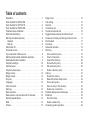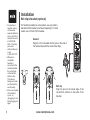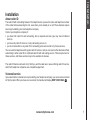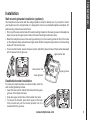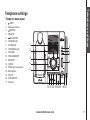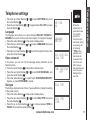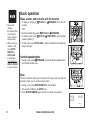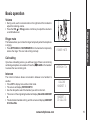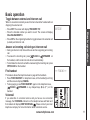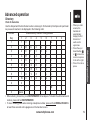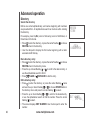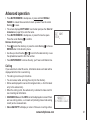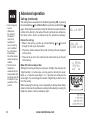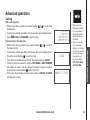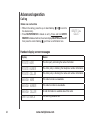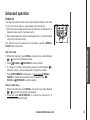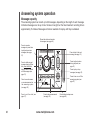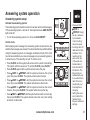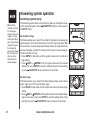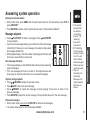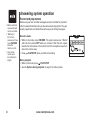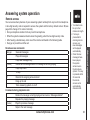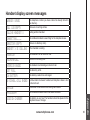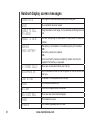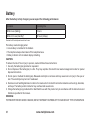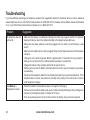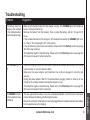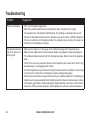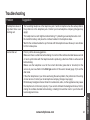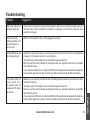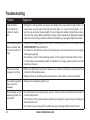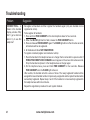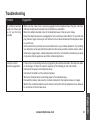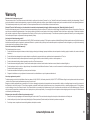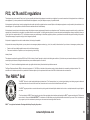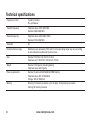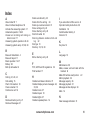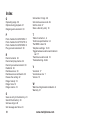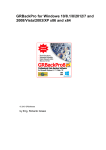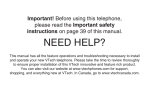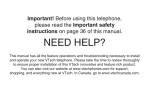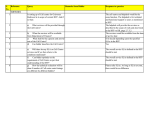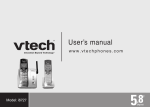Download VTech I6788 Specifications
Transcript
Congratulations on purchasing your new VTech product. Before using this telephone, please read the Important safety instructions on page 39 of this manual. This manual has all the feature operations and troubleshooting necessary to install and operate your new VTech telephone. Please review this manual thoroughly to ensure proper installation and operation of this innovative and feature rich VTech product. For support, shopping, and everything new at VTech, visit our website at www.vtechphones.com. In Canada, go to www.vtechcanada.com. Table of contents Installation . . . . . . . . . . . . . . . . . . . . . . . . 1 Parts checklist for i6767/i6768 . . . . . . . . . . . . . . 1 Parts checklist for i6777/i6778 . . . . . . . . . . . . . . 2 Parts checklist for i6787/i6788 . . . . . . . . . . . . . . 3 Telephone base installation . . . . . . . . . . . . . . . 4 Install handset battery . . . . . . . . . . . . . . . . . . 5 Belt clip & headset (optional) . . . . . . . . . . . . . . 6 Headset . . . . . . . . . . . . . . . . . . . . . . . . 6 Belt clip . . . . . . . . . . . . . . . . . . . . . . . . 6 About caller ID . . . . . . . . . . . . . . . . . . . . . . 7 Voicemail service . . . . . . . . . . . . . . . . . . . . 7 If you subscribe to DSL service . . . . . . . . . . . . . 8 Wall mounting bracket installation (optional) . . . . . . 9 Desk/table bracket installation . . . . . . . . . . . . . . 9 Telephone settings . . . . . . . . . . . . . . . . . . . 10 Handset layout . . . . . . . . . . . . . . . . . . . . . 10 Telephone base layout . . . . . . . . . . . . . . . . . 11 Ringer volume . . . . . . . . . . . . . . . . . . . . . . 12 Ringer melody . . . . . . . . . . . . . . . . . . . . . . 12 Key tone . . . . . . . . . . . . . . . . . . . . . . . . . 12 Language . . . . . . . . . . . . . . . . . . . . . . . . 13 Clear voicemail . . . . . . . . . . . . . . . . . . . . . 13 Dial type . . . . . . . . . . . . . . . . . . . . . . . . . 13 Basic operation . . . . . . . . . . . . . . . . . . . . . 14 Make, answer, and end calls with the handset . . . . . 14 Handset speakerphone . . . . . . . . . . . . . . . . . 14 Mute . . . . . . . . . . . . . . . . . . . . . . . . . . . 14 Volume . . . . . . . . . . . . . . . . . . . . . . . . . 15 Ringer mute . . . . . . . . . . . . . . . . . . . . . . . 15 Call waiting . . . . . . . . . . . . . . . . . . . . . . . 15 Intercom . . . . . . . . . . . . . . . . . . . . . . . . . 15 Conference call . . . . . . . . . . . . . . . . . . . . . 16 Transfer an external call . . . . . . . . . . . . . . . . . 16 Toggle between external and intercom call . . . . . . . 17 Answer an incoming call during an intercom call . . . . 17 Find handset . . . . . . . . . . . . . . . . . . . . . . 17 Voicemail . . . . . . . . . . . . . . . . . . . . . . . . 17 Advanced operation . . . . . . . . . . . . . . . . . . . 18 Directory . . . . . . . . . . . . . . . . . . . . . . . . . 18 Store a directory entry . . . . . . . . . . . . . . . . 18 Chart of characters . . . . . . . . . . . . . . . . . . 19 Search the directory . . . . . . . . . . . . . . . . . 20 Dial a directory entry . . . . . . . . . . . . . . . . . 20 Edit a directory entry . . . . . . . . . . . . . . . . . 20 Delete a directory entry . . . . . . . . . . . . . . . . 21 Call log . . . . . . . . . . . . . . . . . . . . . . . . . 21 Review the call log . . . . . . . . . . . . . . . . . . 22 Make CID entries ready to dial . . . . . . . . . . . . 22 Dial a call log entry . . . . . . . . . . . . . . . . . . 22 Save an entry to the directory . . . . . . . . . . . . 23 Delete one or all entries . . . . . . . . . . . . . . . 24 Handset display screen messages . . . . . . . . . . . 24 Redial list . . . . . . . . . . . . . . . . . . . . . . . . 25 Dial from redial . . . . . . . . . . . . . . . . . . . . 25 Delete a redial entry . . . . . . . . . . . . . . . . . 25 Answering system operation . . . . . . . . . . . . . . 26 Table of contents Message capacity . . . . . . . . . . . . . . . . . . . . 26 Answering system setup . . . . . . . . . . . . . . . . 27 Activate the answering system . . . . . . . . . . . . 27 Set the clock . . . . . . . . . . . . . . . . . . . . . 27 Set number of rings . . . . . . . . . . . . . . . . . . 28 Set base ringer . . . . . . . . . . . . . . . . . . . . 28 Set remote access code . . . . . . . . . . . . . . . 29 Set message alert tone . . . . . . . . . . . . . . . . 29 Outgoing announcement . . . . . . . . . . . . . . . . 30 Record your announcement . . . . . . . . . . . . . 30 Play your announcement . . . . . . . . . . . . . . 30 Delete your announcement . . . . . . . . . . . . . . 31 Message playback . . . . . . . . . . . . . . . . . . . 31 New message indication . . . . . . . . . . . . . . . 31 Options during playback . . . . . . . . . . . . . . . 31 Delete all messages . . . . . . . . . . . . . . . . . 31 Record and play memos . . . . . . . . . . . . . . . . 32 Record a memo . . . . . . . . . . . . . . . . . . . . 32 Memo playback . . . . . . . . . . . . . . . . . . . . 32 Remote access . . . . . . . . . . . . . . . . . . . . . 33 Remote access commands: . . . . . . . . . . . . . 33 Commands during playback mode: . . . . . . . . . 33 Message window displays . . . . . . . . . . . . . . . 34 Handset display screen messages . . . . . . . . . . . 35 Handset and base indicators . . . . . . . . . . . . . . 37 Handset lights . . . . . . . . . . . . . . . . . . . . . . 37 Base lights . . . . . . . . . . . . . . . . . . . . . . . . 37 Handset icons . . . . . . . . . . . . . . . . . . . . . . 37 Battery . . . . . . . . . . . . . . . . . . . . . . . . . . 38 Important safety instructions . . . . . . . . . . . . . . 39 Troubleshooting . . . . . . . . . . . . . . . . . . . . . 40 Operating range . . . . . . . . . . . . . . . . . . . . . 50 Maintenance . . . . . . . . . . . . . . . . . . . . . . . 50 About cordless telephones . . . . . . . . . . . . . . . 50 Warranty . . . . . . . . . . . . . . . . . . . . . . . . . 51 FCC, ACTA and IC regulations . . . . . . . . . . . . . 52 The RBRC ® Seal . . . . . . . . . . . . . . . . . . . . 53 Technical specifications . . . . . . . . . . . . . . . . . 54 Parts checklist for i6767/i6768 Remember to save your sales receipt and original packaging in case it is necessary to ship your telephone for warranty service. Check to make sure the telephone package includes the following: 1. Quick start guide 2. Handsets (2) 4. Batteries (2) 5. Battery compartment covers (2) 8. Base power adapter 9. Charger adapter 3. Telephone base with wall mounting/ desktop bracket 6. Telephone line cord 10. Charger www.vtechphones.com 7. Belt clips (2) 11. User’s manual Basic operation 1. Quick start guide 2. Handsets (2) 3. Telephone base with wall mounting/desktop bracket 4. Batteries (2) 5. Battery compartment covers (2) 6. Telephone line cord 7. Belt clips (2) 8. Base power adapter 9. Charger adapter 10.Charger 11.User’s manual • To purchase replacement batteries, visit us on the web at www. vtechphones.com or call VTech Communications, Inc. at 1 (800) 595-9511 in the United States. In Canada, go to www. vtechcanada.com or call 1 (800) 267-7377. Installation Installation Installation Parts checklist for i6777/i6778 • To purchase replacement batteries, visit us on the web at www. vtechphones.com or call VTech Communications, Inc. at 1 (800) 595-9511 in the United States. In Canada, go to www. vtechcanada.com or call 1 (800) 267-7377. Remember to save your sales receipt and original packaging in case it is necessary to ship your telephone for warranty service. Check to make sure the telephone package includes the following: 1. 2. 3. Quick start guide Handsets (3) Telephone base with wall mounting/ desktop bracket 4. Batteries (3) 5. Battery compartment covers (3) 6. Telephone line cord 7. Belt clips (3) 8. Base power adapter 9. Charger adapters (2) 10. Chargers (2) 11. User’s manual 1. Quick start guide 2. Handsets (3) 3. Telephone base with wall mounting/ desktop bracket 4. Batteries (3) 5. Battery compartment covers (3) 6. Telephone line cord 8. Base power adapter 9. Charger adapters (2) 10. Chargers (2) www.vtechphones.com 7. Belt clips (3) 11. User’s manual Parts checklist for i6787/i6788 Remember to save your sales receipt and original packaging in case it is necessary to ship your telephone for warranty service. Check to make sure the telephone package includes the following: 1. 2. 3. 1. Quick start guide 2. Handsets (4) 3. Telephone base with wall mounting/ desktop bracket 4. Batteries (4) 5. Battery compartment covers (4) 6. Telephone line cord 8. Base power adapter 9. Charger adapters (3) 10. Chargers (3) www.vtechphones.com 7. Belt clips (4) 11. User’s manual Basic operation Quick start guide Handsets (4) Telephone base with wall mounting/ desktop bracket 4. Batteries (4) 5. Battery compartment covers (4) 6. Telephone line cord 7. Belt clips (4) 8. Base power adapter 9. Charger adapters (3) 10. Chargers (3) 11. User’s manual • To purchase replacement batteries, visit us on the web at www. vtechphones.com or call VTech Communications, Inc. at 1 (800) 595-9511 in the United States. In Canada, go to www. vtechcanada.com or call 1 (800) 267-7377. Installation Installation Installation Telephone base installation • Use only the AC power adapter supplied with this telephone. • This power unit is intended to be correctly oriented in a vertical or floor mount position. The prongs are not designed to hold the plug in place if it is plugged into a ceiling or an under the table/cabinet outlet. It is recommended to install the telephone base away from any electronic equipment and appliances such as personal computers, computer routers, television sets, microwave ovens, and refrigerators. Avoid excessive heat, cold, dust or moisture. When a location is selected, install the telephone base and the charger as shown below. • Plug the connector into the power jack at the bottom of the telephone base and chargers. Route cords through slots and plug the power adapter into an electrical outlet not controlled by a wall switch. • Plug one end of the telephone line cord into the telephone line jack at the bottom of the telephone base. Route the telephone line cord through slot, then plug the other end of the cord into the modular wall telephone outlet. Your telephone base comes with the bracket installed for desktop use. If you prefer to mount your telephone on the wall, plug in the telephone line cord and the power adapter to the telephone base as instructed above before changing it to a wall mount position (see page 7 for bracket installation). Plug the telephone line cord into a telephone jack. Plug power adapter into an electrical outlet not controlled by a wall switch. www.vtechphones.com Install handset battery www.vtechphones.com • If the handset will not be used for a prolonged period, remove the battery to prevent possible leakage. • To purchase replacement batteries, visit us on the web at www. vtechphones.com or call VTech Communications, Inc. at 1 (800) 595-9511 in the United States. In Canada, go to www. vtechcanada.com or call 1 (800) 267-7377. • After you install the battery, there may be enough power for short calls. Basic operation • Align the two holes of the battery plug with the socket pins in the handset battery compartment, matching the red and black wires to the color-coded label. • Place the battery in the compartment with the wires in the upper left corner. • Position the battery compartment cover and slide it towards the unit until it clicks into place. • For optimal performance, we recommend that you charge the handset for 16 hours. You can keep the battery charged by returning the handset to the telephone base after each use. When the battery power is fully depleted, a full recharge takes about 16 hours. Installation Installation Installation Belt clip & headset (optional) • To purchase a headset, visit us on the web at www.vtechphones. com or call VTech Customer Service at 1 (800) 5959511. In Canada, go to www. vtechcanada.com or call 1 (800) 267-7377. • Whenever a compatible headset is connected to the cordless handset, the microphone on the handset will be muted. This reduces background noise and improves the sound quality. • If the sound quality of the headset is poor, try unplugging it, and firmly plugging it in again. For hands-free telephone conversations, use any industry standard 2.5mm headset (purchased separately). For best results, use a VTech 2.5mm headset. Headset Plug the 2.5 mm headset into the jack on the side of the handset (beneath the small rubber flap). Belt clip Align the pins on the inside edge of the clip with the notches on the sides of the handset. www.vtechphones.com Installation Installation About caller ID Basic operation The caller ID with call waiting feature in this telephone lets you see the name and telephone number of the caller before answering the call, even when you’re already on a call. These features require services provided by your local telephone company. Contact your telephone company if: • you have both caller ID and call waiting, but as separate services (you may need combined service), • you have only caller ID service, or only call waiting service, or • you do not subscribe to any caller ID or call waiting services but wish to try these services. You can use this telephone with regular caller ID service, and you can use its other features without subscribing to either caller ID or combined caller ID with call waiting service. There may be fees for these services, and these services may not be available in all areas. The caller ID features will work only if both you and the caller are in areas offering caller ID service, and if both telephone companies use compatible equipment. Voicemail service If you subscribe to voicemail service provided by your telephone company, you can receive voicemail left by the caller. When you have new voicemail, the handset will display NEW VOICE MAIL . www.vtechphones.com Installation If you subscribe to DSL service • Most DSL providers recommend installing a DSL filter in every telephone jack. Your DSL service provider may provide more information regarding telephone interference. If there is interference during telephone conversations and/or your caller ID features are not functioning properly, install a DSL filter to the telephone line between the telephone base and the telephone wall jack. To obtain a DSL filter and more information about DSL interference, contact your DSL service provider. DSL filter (for DSL users) To single telephone jack (RJ11C) www.vtechphones.com Telephone line cord Installation Installation Wall mounting bracket installation (optional) lower portion tab Basic operation Your telephone base comes with the wedge installed, ready for desktop use. If you prefer to mount your telephone on the wall (optional), it is designed to mount on a standard telephone wall plate. For wall mounting, follow these instructions: • First, insert the lower portion tabs of the wall mounting bracket into the lower grooves in the telephone base, then snap the upper portion tabs of the wall mounting bracket into place. • Mount the telephone base on the wall by positioning it so the mounting studs will fit into the holes on the telephone base and wall mounting bracket. Slide the telephone base down on the mounting studs until it locks into place. • To remove the bracket, press both upper portion tabs firmly inward and pull the bracket downward until it release from the grooves. upper portion tab upper grooves lower grooves Desk/table bracket installation To place your telephone base on a desk or table, insert the wall mounting/desktop bracket. • Insert the lower portion tabs of the bracket into the upper grooves of the telephone base. • Snap the upper portion tabs of the bracket into place. • To remove the bracket, press both upper portion tabs firmly inward and pull the bracket upward until it is released from the grooves. www.vtechphones.com Telephone settings Handset layout 12.NavKey 1. Earpiece 2. CID (caller ID) 3. Headset jack (2.5mm) 4. /FLASH Press to make or answer a call. During a call, press to receive an incoming call if call waiting is activated. 5. Dial pad keys (0-9, *, #) a. Press # repeatedly to display other dialing options when reviewing the call log (page 22). b. Press * to switch to tone dialing temporarily when using the pulse service. UP DOWN 13. /CLEAR During a call, press to hang up. While using the menus, press to return to the previous menu. speakerphone. Press again to resume normal handset use. and hold to insert a dialing pause when entering numbers. 8. Microphone 9. Handset display 10. (Directory) 11.Volume ( / ) 10 CENTER RIGHT LEFT 6. / SPEAKER Press to activate the handset 7. REDIAL/PAUSE Press to view the redial memory. Press Press the center NavKey to display menus. Press the up or down NavKey or to navigate through menus (see page 10). Press the left or right NavKey or to navigate through menus (see page 10). to select Press the center NavKey a highlighted menu item. 14.INT (intercom) Press to initiate an intercom conversation between handsets. 5.a 5.b 15.MUTE/REMOVE While on a call, press to mute the microphone. While reviewing the call log, press to delete an individual entry, or press and hold to clear the entire call log. While entering or editing a name or number, press to delete a character. www.vtechphones.com Basic operation Telephone settings Telephone settings Telephone base layout 1. 2. 3. 4. 5. 6. 7. 8. 9. 10. 11. 12. 13. 14. 15. 16. 17. /SKIP Message window /REPEAT DELETE /PLAY/STOP CHARGE light IN USE light VOICEMAIL light VOLUME FIND HANDSET RECORD CLOCK ANNC (announcement) Microphone SETUP ANS ON/OFF Antenna 1 2 6 7 8 3 4 9 5 10 11 12 131415 16 17 www.vtechphones.com 11 Telephone settings Ringer volume • Ringer will be off if the volume is set to zero, and a ringer off icon will be displayed. • If the ringer is turned off while scrolling throguh the options in RINGER MELODY, the sample of ringer will not be heard. Your telephone has seven volume levels to choose from. You can adjust ringer volume either by the volume control on the right side of the handset, or in the handset menu. To change the ringer volume: • Make sure the handset is in idle mode. • Press the volume button / to display the current volume level on the screen. • Press VOL or VOL to choose the desired volume level. When finished, the new volume level will be saved. -OR• Press the center NavKey in idle mode to display the menu. • Press the up or down NavKey or to reach RINGER VOLUME then press the center NavKey to confirm. • Press the left or right NavKey or to adjust the volume. A sample of each ringer volume will be played when scrolling through the choices. • Press the center NavKey to save. You’ll hear a confirmation tone. Ringer melody This feature allows you to choose from ten ringer tones for incoming calls. To choose a ringer tone: • Press the center NavKey in idle mode to display menu. • Press the up or down NavKey or to reach RINGER TONE, and press the center NavKey to confirm. • Press the up or down NavKey or to choose the desired ringer tone. A sample of the ringer tone will be played when scrolling through the options. • Press the center NavKey to save. You’ll hear a confirmation tone. Key tone If you set the key tone to off, you will not hear a beep tone when you press any of the handset keys. • Press the center NavKey in idle mode to display menu. 12 www.vtechphones.com CALL LOG >RINGER VOLUME RINGER VOLUME RINGER VOLUME >RINGER TONE RINGER TONE 1 >KEY TONE LANGUAGE • Press the up or down NavKey or to reach KEY TONE then press the center NavKey . • Press the up or down NavKey or to toggle between ON or OFF then press the center NavKey . KEY TONE ON Language The language menu allows you to select between ENGLISH, FRANÇAIS or ESPAÑOL to be used in all menus and screen displays. To change the language: • Press the center NavKey in idle mode to display menu. • Press the up or down NavKey or to reach LANGUAGE then press the center NavKey . • Press the up or down NavKey or to scroll through the choices, then press the center NavKey . Clear voicemail In this menu, you can turn off the message waiting indication on the handset screen. • Press the center NavKey in idle mode to display menu. • Press the up or down NavKey or to reach CLR VOICE MAIL, and press the center NavKey . • Press the center NavKey to confirm when TURN INDICATOR OFF? displays, or press OFF/CLEAR to cancel. Dial type The dial type is preset to touch tone. If you would like to change this setting to dial pulse (rotary): • Press the center NavKey in idle mode to display menu. • Press the up or down NavKey or to reach DIAL TYPE then press the center NavKey . • Press the up or down NavKey or to choose between TONE or PULSE, then press the center NavKey . www.vtechphones.com LANGUAGE ENGLISH >CLR VOICE MAIL DIAL TYPE TURN INDICATOR OFF? • When the telephone is in pulse dial mode, it is possible to switch to temporary tone dial mode during an ongoing call by pressing *TONE. Once pressed, tone dial mode will be used for the rest of the call. After hang up, the telephone will return to pulse dialing for the next call. >DIAL TYPE DIAL TYPE TONE 13 Basic operation Telephone settings Telephone settings Basic operation Make, answer, and end calls with the handset • The screen displays the elapsed time as you talk (in hours, minutes and seconds). • While entering a number to dial, press MUTE/ REMOVE or OFF/CLEAR to backspace; press and hold REDIAL/PAUSE to insert a pause. • To make a call press /FLASH or /SPEAKER, then dial the number. -OR/FLASH or /SPEAKER. • Dial the number then press • To answer a call, press /FLASH, /SPEAKER or any of the dial pad keys (0-9, #, *). • To end a call, press OFF/CLEAR, or put the handset in the telephone base or charger. Handset speakerphone • During a call, press /SPEAKER to select between speakerphone and normal handset use. Mute The mute function allows you to hear the other party, but they will not be able to hear you. To use the mute function: • During a call, press MUTE/REMOVE on the handset. • The screen will display the MUTE icon. • Press MUTE/REMOVE again to return to normal conversation. PHONE MUTED 00:00 MUTE 14 www.vtechphones.com Basic operation Volume Basic operation • During a call, use the volume button on the right side of the handset to adjust the listening volume. • Press the VOL or VOL volume control key to adjust the volume to a comfortable level. Ringer mute This feature allows you to mute the ringer temporarily when the telephone is ringing. • Press OFF/CLEAR or MUTE/REMOVE on the handset to temporarily silence the ringer. The next call will ring normally. RINGER MUTE Call waiting If you have call waiting service, you will hear a tone if there is an incoming call during a telephone conversation. Press the /FLASH on the handset to answer the new incoming call. INTERCOM TO: Intercom The intercom feature allows conversation between one handset to another. • Press INT to display menu while in idle mode. • The screen will display INTERCOM TO: • Use the dial pad to select the handset you wish to intercom. • The screen of the originating handset will display CALLING HANDSET X. • The destination handset will ring, and the screen will display HANDSET X IS CALLING. www.vtechphones.com CALLING HANDSET X HANDSET x IS CALLING 15 Basic operation • If the destination handset does not pick up the intercom call, the originating handset can return to the external call by pressing /FLASH, or OFF/CLEAR. • If a call remains on hold for about 100 seconds, the screen of the originating handset shows UNABLE TO CALL. TRY AGAIN and reconnects to the external call automatically. The destination handset returns to idle mode. 16 • To answer the intercom call on the handset, press /FLASH, /SPEAKER, INT or any dialing keys (0-9,#,*) on the handset. • To end an intercom call, press INT, OFF/CLEAR, or place the handset back in the telephone base or charger. Conference call You can conference up to two registered handsets on an external line. If one handset is on the line, press /FLASH or /SPEAKER on another handset to join the call. Transfer an external call This telephone allows you to transfer an external call from one handset to any other handset. • During a call, press INT to put the call on hold at the originating handset. The screen will display TRANSFER TO: • Use the keypad to select the number of the destination handset, and the screen will display CALLING HANDSET X. • The destination handset will ring and the screen displays HANDSET X IS CALLING. • To answer the call at the destination handset, press /FLASH, /SPEAKER, INT or any dialpad keys (0-9, #, *) on the destination handset. • Now the party at the originating handset can have a conversation with the party at the destination handset, and the screen displays INTERCOM. • Press OFF/CLEAR on the originating handset to transfer the call. www.vtechphones.com TRANSFER TO: INTERCOM Basic operation Toggle between external and intercom call OUTSIDE Basic operation When on an external call and you wish to intercom another handset without dropping the external call: • Press INT. The screen will display TRANSFER TO: • Press the handset number you wish to reach. The screen will display CALLING HANDSET X. • Press INT on the originating handset to toggle between the external call (outside) and intercom call. Answer an incoming call during an intercom call • During an intercom call, there will be an alert tone signaling an incoming call. • To answer the incoming call, press /FLASH or /SPEAKER on the handset, and the intercom call will end automatically. • To terminate the intercom call without answering the incoming call, press OFF/CLEAR on the handset. ** PAGING ** Find handset This feature allows the telephone base to page all the handsets. • Press FIND HANDSET on telephone base, all the handset(s) will ring and the screens display PAGING. • To stop paging, press FIND HANDSET again on the telephone base, /FLASH, /SPEAKER or any dialpad keys (0-9, #, *) on the handset. Voicemail If you subscribe to voicemail service and you have a new voicemail message, the VOICEMAIL indicator on the telephone base will flash and the handset will display NEW VOICE MAIL . Please contact your local telephone company for more information about voicemail service. www.vtechphones.com 17 Advanced operation Directory • Since the directory is shared by all the handsets, only one handset can review the directory at a time. • If a hanset attempts to enter the directory while another handset is in the directory, NOT AVAILABLE AT THIS TIME will be displayed. 18 The directory on the handset can store up to 50 entries, each entry consists up to 32 digits and 16 characters. • The directory can be accessed while in idle mode by pressing or the center NavKey twice. • Press OFF/CLEAR to exit the menu without saving any changes. • DIRECTORY EMPTY is displayed on screen when there is no entry in the directory. Store a directory entry • Press the center NavKey in idle mode to display menu, and press the center NavKey to enter the directory. • Press the up or down NavKey or to choose STORE when in the directory menu. Press the center NavKey to select. • The screen displays ENTER NUMBER. Use the dial pad to enter the number. • Press MUTE/REMOVE to backspace, or press and hold REDIAL/PAUSE for at least three seconds to insert a pause. Press the center NavKey to save. • The screen displays ENTER NAME. Use the dial pad (see the Chart of characters on page 19) to enter the name. • Press MUTE/REMOVE to backspace, or press # to insert a space. Press the center NavKey to confirm. • When the directory is full and a save is attempted, LIST FULL will display. • If you attempt to save a number already stored in the directory, ALREADY SAVED will display. www.vtechphones.com DIRECTORY EMPTY >DIRECTORY CALL LOG REVIEW >STORE ENTER NUMBER LIST FULL _ Advanced operation Directory Chart of characters Use the dial pad and the chart below to enter a name (up to 16 characters). Each press of a particular key causes characters to be displayed in the following order: Number Characters by number of key presses Key 1 2 3 4 5 6 7 8 1 1 # ‘ , - . & 2 A B C 2 a b c 3 D E F 3 d e f 4 G H I 4 g h i 5 J K L 5 j k l 6 M N O 6 m n o 7 P Q R S 7 p q r 8 T U V 8 t u v 9 W X Y Z 9 w x y 0 0 * * ? ! / ( ) @ # space 9 s z • When entering characters, press MUTE/REMOVE to backspace. To delete the entire name and number, press and hold MUTE/REMOVE. • To insert a dialing pause when entering a telephone number, press and hold REDIAL/PAUSE for at least three seconds until a p appears on the handset screen. www.vtechphones.com 19 Advanced operation • When you enter a name, the handset will automatically display the first character of each word in uppercase. • Press the up or down NavKey or to move the cursor one space to the left or right. • Press # to enter a space. Advanced operation Directory Search the directory Entries are sorted alphabetically, and names beginning with numbers are presented first. An alphabetical search can be done after entering the directory. For example, press 5 (JKL) once to find Jenny, twice to find Kristen, or three times to find Linda. • Press to enter the directory, or press the center NavKey to choose REVIEW when in the directory. • Use the dial pad to display the first name beginning with a letter associated with that key. Dial a directory entry • Press to enter the directory, or press the center NavKey to choose REVIEW when in the directory menu. • Press the up or down NavKey or to scroll to the desired entry, or use the alphabetical search to find it. • Press /FLASH or /SPEAKER to dial the entry. Edit a directory entry • Press to enter the directory, or press the center NavKey twice and use the up or down NavKey or to choose REVIEW when in the directory menu and press the center NavKey to select. • Press the up or down NavKey or to scroll to the desired entry, or use the alphabetical search to find the number. Press the center NavKey to select. • The screen displays EDIT NUMBER. Use the dial pad to enter the number. 20 www.vtechphones.com >REVIEW STORE VTECH 188005959511 EDIT NUMBER 595-9511_ Advanced operation EDIT NAME VTECH_ Advanced operation • Press MUTE/REMOVE to backspace, or press and hold REDIAL/ PAUSE for at least three seconds to insert a pause. Press the center NavKey to save. • The screen displays EDIT NAME. Use the dial pad (see the Chart of characters on page 19) to enter the name. • Press MUTE/REMOVE to backspace, or press # to insert a space. Press the center NavKey to confirm. Delete a directory entry • Press to enter the directory, or press the center NavKey to choose REVIEW when in the directory menu. • Use the up or down NavKey or to scroll to the desired entry, or use the alphabetical search to find the number. • Press MUTE/REMOVE to remove the entry, you’ll hear a confirmation tone. Call log If you subscribe to caller ID service, information about each caller will be displayed after the first or second ring. • The call log can store up to 50 entries. • You can review, redial, and copy the entry into the directory. • Entries are displayed in reverse chronological order, i.e. from the latest entry to the earliest entry. • When the call log is full, the earliest entry is deleted to make room for new incoming call information. • XX MISSED CALL and the NEW icon will be displayed on screen if there are new call log entries, i.e. missed call (including missed call waiting record) and un-reviewed calls. • CALL LOG EMPTY will display on screen if there are no call log entries. www.vtechphones.com HANDSET x XX MISSED CALLS 21 Advanced operation Call log (continued) • Due to regional service differences, the caller ID information may not be available for every incoming call. In addition, the callers may intentionally block their name and/or telephone number. • The time of all handsets is automatically set and updated with incoming caller ID information if you subscribe to this service. The call log can be accessed on the handset by pressing CID, or pressing the center NavKey then CALL LOG, then press the center NavKey again. If the telephone number of caller ID matches the exact telephone number in the directory, the name of the entry will be shown, otherwise, the name will be shown as delivered by the telephone company. Review the call log • When in the call log, use the up or down NavKey or to scroll through the call log on the handset. • The name, number, date and time of all incoming calls are displayed on the screen. • There will be an error tone when the list reaches the top or the end of the call log. Make CID entries ready to dial Although the call log entries you receive are 10 digits, (the area plus the 7-digit number,) in some areas, you may need to dial only the seven digits, or a 1 plus the seven digits, or a 1 plus the area code plus the seven digits. You can change the number of digits that you dial or store from the call log. While reviewing the call log, press # repeatedly to display these dialing options for local and long distance numbers before dialing or saving the telephone number. See an example at right. CALL LOG EMPTY >CALL LOG RINGER VOLUME A. PERSON 595-9511 AM 3:45 1/02 595-5911 1-595-5911 800-595-5911 1-800-595-5911 22 www.vtechphones.com Advanced operation Call log Dial a call log entry • When in the call log, use the up or down NavKey or to scroll to the desired entry. • If necessary, press # repeatedly until you see the correct dialing option. • Press /FLASH or/SPEAKER to dial the entry. • Press the center NavKey to save the entry. • If the entry has a name and a number, the screen displays SAVED. • If the entry only has a name or a number, EDIT NAME or EDIT NUMBER will display on screen. Use the dial pad to enter the name or number, and press the center NavKey to save the entry. • If the entry does not have a name and a number, UNABLE TO SAVE will display on screen. www.vtechphones.com SAVED UNABLE TO SAVE 23 Advanced operation Save an entry to the directory • When in the call log, press the up or down NavKey or to scroll to the desired entry. • If necessary, press # repeatedly until you see the correct dialing option. 595-5911 1-595-5911 800-595-5911 1-800-595-5911 • When saving or deleting a number on one handset, it will automatically update all other handsets. • Only one handset can review the directory or call log at a time. If another handset attempts to enter the call log, it will display NOT AVAILABLE AT THIS TIME. Advanced operation Call log Delete one or all entries • While in the call log, press the up or down NavKey or to scroll to the desired entry. • Press MUTE/REMOVE to delete an entry. Press and hold MUTE/ REMOVE to delete all entries, the screen display DELETE ALL CALLS? then press the center NavKey , you’ll hear a confirmation tone. DELETE ALL CALLS? Handset display screen messages 24 Display: Means: PRIVATE NAME The other party is blocking the name information. PRIVATE NUMBER The other party is blocking the telephone number information. PRIVATE CALLER The other party is blocking the name and number information. UNKNOWN NAME This caller’s name is unavailable. UNKNOWN NUMBER This caller’s number is unavailable. UNKNOWN CALLER No call information is available about this caller. LONG DISTANCE This is a long distance call. www.vtechphones.com Advanced operation Redial list The telephone stores the five most recently dialed numbers in the redial list. You can review, redial, or save numbers into the directory. • When there are already five entries in the redial list, the oldest entry is deleted to make room for the newest entry. • Entries are displayed in reverse chronological order, i.e. from the oldest entry to the most recent entry. The redial list can be accessed on the handset by pressing REDIAL/ PAUSE while in idle mode. Advanced operation Dial from redial • While in the redial list, press REDIAL, or press the up or down NavKey or to scroll to the desired number. • Press /FLASH or /SPEAKER to dial the number. • To change the number before dialing, press the center NavKey to select the number, and use the keypad to change the number. • Press MUTE/REMOVE to backspace, or press and hold REDIAL/ PAUSE for at least three seconds to insert a pause. Press /FLASH or /SPEAKER to dial the number. Delete a redial entry • When in the redial list, press REDIAL, or press the up or down NavKey or to scroll to the number to be deleted. • Press and hold MUTE/REMOVE to remove the redial entry. A confirmation tone will be heard. www.vtechphones.com 25 Answering system operation Message capacity The answering system can record up to 99 messages, depending on the length of each message. Individual messages can be up to four minutes in length, but the total maximum recording time is approximately 15 minutes. Messages will remain available for replay until they are deleted. Shows the status and number of messages (see page 34). Press to repeat a message or press twice to play back previous messages (see page 31). Press to skip to the next message (see page 31). Press to adjust volume during playback (see page 31). Press to delete current message playing. When idle, press and hold to bring up menu to delete all old messages (see page 31). Press to play or stop messages (see page 31). Press to turn on or off the answering system (see page 27). Press to record a memo or an announcement on the answering system (see page 32). Press to set the clock (see page 27). 26 Press to play announcement (see page 30). www.vtechphones.com Press to listen to setup menu (see page 28). Answering system operation Answering system setup Activate the answering system The answering system must be turned on to answer and record messages. If the answering system is turned off, the telephone base ANS ON/OFF light will be off. • To turn the answering system on or off, press ANS ON/OFF. www.vtechphones.com /SKIP or /REPEAT during set up to advance by increments of ten in setting minute and year. • Incoming caller ID data sets the time and date. You’ll need to set the year so the day of the week can be determined from the caller ID information. The time will be set automatically only if you subscribe to caller ID service provided by your local telephone company. • Setting this clock will not affect the handset clock, they are individual settings. 27 Advanced operation Set the clock Before playing each message, the answering system announces the day and time the message was received. You should set the day and time before using the answering system, so messages are dated correctly. If the clock has not been set before you receive messages on your answering system, it will announce “Time and day not set.” To set the clock: • Press CLOCK, and the system will announce the current clock setting. The system will then announce “To set the CLOCK, press CLOCK.” • Press CLOCK again and the system will announce the year. • Press /SKIP or /REPEAT until the system announces the correct year, then press CLOCK. The system will announce the hour. • Press /SKIP or /REPEAT, until the system announces the correct hour, then press CLOCK. The system will announce the minute. • Press /SKIP or /REPEAT until the system announces the correct minutes, then press CLOCK. The system will announce the day. • Press /SKIP or /REPEAT until the system announces the correct day, then press CLOCK. The system will announce the new clock setting and return to idle mode. • Press and hold Answering system operation Answering system setup • When calling remotely to check for messages, select toll saver in number of rings setting will help to save long distance charges because the answering system will answer the incoming call after two rings when there are new messages. The answering system uses voice prompts to guide you through the set up of the answering system. Press /PLAY/STOP anytime to save and exit the SETUP menu. Set number of rings This feature allows you to select the number of rings before the answering system answers. You can choose from two, four or six rings or toll saver. With toll saver active, the answering system answers after two rings when there are new messages, and after four rings when there are no new messages. To set the number of rings: • Press SETUP in idle mode, and the system announces the number of rings setting. • Press /SKIP or /REPEAT until the system announces the desired setting, then press SETUP to save the setting and go to the next setting or press /PLAY/STOP to save and return to idle mode. Set base ringer This feature allows you to select from three telephone base ringer volume levels: high, low or off. To set the base ringer: • Press SETUP in idle mode until the system announces the base ringer setting. • Press /SKIP or /REPEAT until the system announces the desired base ringer volume level, then press SETUP to save the setting and go to the next setting or press /PLAY/STOP to save and return to idle mode. 28 www.vtechphones.com Answering system operation Answering system setup • The answering system must be turned on for the message alert tone to function. Advanced operation Set remote access code A two-digit security code is required to access the answering system from any touch tone telephone. The factory default code is 19. To set the remote access code: • Press SETUP in idle mode until the system announces the remote access code setting. • Press /SKIP or /REPEAT to change the remote access code by one, or press and hold /SKIP or /REPEAT to change by increments of 10. Press SETUP to save the setting and go to the next setting or press /PLAY/STOP to save and return to idle mode. Set message alert tone This feature programs the system to beep every 10 seconds to alert you of new messages. The beeping will stop when all new messages have been reviewed. To set the message alert tone: • Press SETUP in idle mode until the system announces the message alert tone setting. • Press /SKIP or /REPEAT to toggle between on or off, then press SETUP to save the setting and go to the next setting or press /PLAY/ STOP to save and return to idle mode. www.vtechphones.com 29 Answering system operation Outgoing announcement • Your announcement can be up to 90 seconds in length. • When your announcement is deleted, calls will be answered with the preprogrammed announcement. • If you receive calls when the memory is full, the telephone will ring 10 times, then answer and announce “Please enter remote access code.” • Announcements less than three seconds will not be recorded. 30 The outgoing announcement is the message callers hear when calls are answered by the answering system. The telephone is preset with a greeting that answers calls with “Hello, please leave a message after the tone.” You can use this factory announcement, or replace it with your own outgoing announcement. While in the ANNC menu, press ANNC again anytime to exit. Record your announcement • While in idle mode, press ANNC and the system will announce “Announcement, press PLAY or press RECORD.” • Press RECORD to record, and the system announces “Record after the tone, press STOP when you are done.” • After the tone, speak towards the microphone at the bottom front of the telephone base from about nine inches away. • Press /PLAY/STOP when finished. • The answering system will automatically playback the newly recorded announcement. Press /PLAY/STOP to stop the playback anytime. Press /PLAY/STOP to listen to the recorded announcement again. Press RECORD to record another new announcement again (follow the steps above). Press ANNC to exit the announcement menu. Play your announcement • While in idle mode, press ANNC and the system will announce “Announcement, press PLAY or press RECORD.” • Press /PLAY/STOP to play, press /PLAY/STOP again to stop the playback. www.vtechphones.com Answering system operation Delete your announcement • While in idle mode, press ANNC and the system will announce “Announcement, press PLAY or press RECORD.” • Press DELETE to delete, and the system will announce “Announcement deleted.” Message playback Options during playback • Press / VOLUME to adjust the speaker volume. • Press /SKIP to skip to the next message. • Press /REPEAT to repeat the message currently playing. Press twice to listen to the previous message. • Press DELETE to delete the current message. The system will advance to the next message. Delete all messages • When in idle mode, press and hold DELETE to delete all old messages. • The system will announce “All old messages deleted.” www.vtechphones.com 31 Advanced operation • Press /PLAY/STOP to listen to messages. Press /PLAY/STOP to stop playback. • If you have new messages waiting, you will hear only the new message (oldest first). If there are no new messages, the system will play back all messages (oldest first). • When playback begins, the total number of messages and the day and time it was received will be announced. New message indication • The message display counter will flash when there are new answering system messages. • If the new message alert tone is turned on, the telephone base will beep every ten seconds when there are un-reviewed messages. • If the system has less than five minutes of recording time left, the remaining time will be announced. • If F is flashing in the message window, memory is full. You will have to delete some messages before new ones can be received. • Only old messages can be deleted. Messages can only be deleted after they are played. Answering system operation Record and play memos • Memo less than one second will not be recorded. • “Memory is full.” will be announced if you press RECORD when the memory is full. • Your memo can be up to four minutes in length. 32 Memos are your own recorded messages used as a reminder for yourself or other household members who use the same answering system. They are saved, played back and deleted the same way as incoming messages. Record a memo • While in idle mode, press RECORD. The system announces “Record after the tone, press STOP when you are done.” After the tone, speak towards the microphone at the bottom front of the telephone base from about nine inches away. • Press /PLAY/STOP when you finished recording. Memo playback • While in idle mode, press /PLAY/STOP. • See the Options during playback on page 31 for other options. www.vtechphones.com Answering system operation Remote access You can access many features of your answering system remotely from any touch tone telephone. A two-digit security code is required to access the system and the factory default code is 19; see page 29 to change it. To connect remotely: • Dial your telephone number from any touch tone telephone. • When the system answers and announces the greeting, enter the two-digit security code. • After hearing a double beep, enter one of the remote commands in the following table. • Hang up or press 8 to end the call. Remote access commands: Saves all messages 1 Plays all messages 2 Plays new messages only 3 (twice) Deletes all old messages while no message is currently playing. *5 Plays help menu 5 To stop *7 Records the outgoing announcement 8 Hang up the call 0 Turns answering system on or off Commands during playback mode: 3 Deletes the message currently playing and announces "Message deleted." 4 Repeats the playing message 4 (twice) Plays the previous message 6 Skips to the next message www.vtechphones.com 33 Advanced operation Hang up • Your memo can be up to four minutes in length. • If no key is pressed after entering remote access, any new messages will be played automatically. • Once the new messages have been played, the system will announce the help menu options. If no key is pressed within 20 seconds, the remote access call is automatically disconnected. Answering system operation Message window displays The message counter usually displays the total number of memos and incoming messages. See the list below for explanations of other displays in this counter. 34 0 No messages. 1-98 Total number of old message(s) recorded. 0-98 (flashing) Total number of new message(s) recorded in idle mode. 99 & F (alternating) Memory is full with total number of messages recorded. 1-99 (counting) Elapsed time while recording memo or announcement. 99 (flashing) Recording time exceeds 99 seconds. 1-99 (flashing) Current message number during new message playback. 1-99 Current message number during old message playback. 1-8 Current volume level while adjusting. 10-99 Current remote access code while setting. ON (or) OF Current answering system status (on or off). 02, 04, 06, tS Current number of rings while setting. -- System is answering a call, or being set the time and date, or being accessed remotely. -- (flashing) System is being programmed or initialized. www.vtechphones.com Handset display screen messages The telephone number you have entered is already stored in the directory. ALREADY SAVED CALL LOG EMPTY There are no call log entries. Calling another handset. CALLING HANDSET X CONNECTING...... The cordless handset is searching for the telephone base. DIRECTORY EMPTY There is no directory entry. HANDSET X IS CALLING Other handset is calling. The handset is on an intercom call. INCOMING CALL There is an incoming call. INTERCOM ENDED The handset is terminating an intercom call. LIST FULL The directory is full. LOW BATTERY The battery needs to be recharged. NO SIGNAL, CALL ENDED Communication between handset and telephone base is lost in intercom call. OUTSIDE Connected to the external call during call transfer. **PAGING** The cordless handset locator has been activated. PLACE IN CHARGER The battery is very low. The handset should be placed in the telephone base or charger. www.vtechphones.com 35 Appendix INTERCOM Handset display screen messages RINGER MUTE The ringer is muted temporarily during incoming call. SAVED Your operation has been saved. UNABLE TO CALL TRY AGAIN Target handset is out of range, or on an external call during intercom call. UNABLE TO SAVE You are attempting to save caller ID entry with no name or number. WARNING The battery is not installed or not installed properly in the handset. -OR The battery needs to be replaced. -OR An incorrect battery has been installed by mistake. Use only the supplied VTech battery or equivalent. CHECK BATTERY! 36 XX MISSED CALLS There are un-reviewed calls in your call log. MICROPHONE ON MUTE has been turned off and the person on the other end can hear you. LINE IN USE A handset on the telephone line is in use. ENDED You have just ended a call. NO LINE There is no telephone line connected. NEW VOICE MAIL There are new voice mail message(s). PHONE The handset is in use. SPEAKER The handset speakerphone is in use. www.vtechphones.com Handset and base indicators Handset lights • On when the handset speakerphone is in use. Base lights IN USE • Flashes when there is an incoming call. • On when the handset is in use. VOICEMAIL • Flashes when you have a new voicemail message (subscription to voicemail with your local telephone provider is required). CHARGE • On when the handset is in the telephone base. ANS ON/OFF • On when the answering system is on. Handset icons MUTED • Microphone is muted. • Ringer off. • New call log entries. NEW VOICEMAIL • New voicemail received (a subscription service from your local telephone company is required). SPEAKER • In speakerphone mode. Battery indicator • Cycles (low, medium, and full) when handset battery is charging. • Flashes when a low battery condition is detected. www.vtechphones.com 37 Appendix NEW Battery After the battery is fully charged, you can expect the following performance: Operation Operating time While in use (talking) 8 hours While not in use (standby*) 96 hours (4 days) *Handset is off the telephone base but not in use. The battery needs charging when: • A new battery is installed in the handset. • The telephone beeps when taken off the telephone base. • Battery indicator on the handset display is flashing. CAUTION: To reduce the risk of fire or injury to persons, read and follow these instructions: 1. Use only the battery(ies) provided or equivalent. 2. Do not dispose of the battery(ies) in a fire. They may explode. Check with local waste management codes for special disposal instructions. 3. Do not open or mutilate the battery(ies). Released electrolyte is corrosive and may cause burns or injury to the eyes or skin. The electrolyte may be toxic if swallowed. 4. Exercise care in handling batteries in order not to create a short circuit with conductive materials such as rings, bracelets, and keys. The battery and/or conductor may overheat and cause burns. 5. Charge the battery(ies) provided with or identified for use with this product only in accordance with the instructions and limitations specified in this manual. WARNING: TO PREVENT FIRE OR SHOCK HAZARD, DO NOT EXPOSE THIS PRODUCT TO RAIN OR ANY TYPE OF MOISTURE. 38 www.vtechphones.com Important safety instructions When using your telephone equipment, basic safety precautions should always be followed to reduce the risk of fire, electric shock and injury, including the following: 1. Read and understand all instructions. 2. Follow all warnings and instructions marked on the product. 3. Unplug this product from the wall outlet before cleaning. Do not use liquid or aerosol cleaners. Use a damp cloth for cleaning. 4. Do not use this product near water (for example, near a bathtub, kitchen sink, or swimming pool). 5. Do not place this product on an unstable table, shelf, stand or other unstable surfaces. 6. Slots and openings in the back or bottom of the telephone base and handset are provided for ventilation. To protect them from overheating, these openings must not be blocked by placing the product on a soft surface such as a bed, sofa or rug. This product should never be placed near or over a radiator or heat register. This product should not be placed in any area where proper ventilation is not provided. 7. This product should be operated only from the type of power source indicated on the marking label. If you are not sure of the type of power supply in your home, consult your dealer or local power company. 8. Do not allow anything to rest on the power cord. Do not install this product where the cord may be walked on. 9. Never push objects of any kind into this product through slots in the base or handset as they may touch dangerous voltage points or short out parts that could result in a risk of fire or electric shock. Never spill liquid of any kind on the product. 10. To reduce the risk of electric shock, do not disassemble this product, but take it to an authorized service facility. Opening or removing parts of the base or handset other than specified access doors may expose you to dangerous voltages or other risks. Incorrect reassembling can cause electric shock when the product is subsequently used. 11. Do not overload wall outlets and extension cords as this can result in the risk of fire or electric shock. 12. Unplug this product from the wall outlet and refer servicing to an authorized service facility under the following conditions: A. When the power supply cord or plug is damaged or frayed. B. If liquid has been spilled onto the product. C. If the product has been exposed to rain or water. D. If the product does not operate normally by following the operating instructions. Adjust only those controls that are covered by the operation instructions, as improper adjustment of other controls may result in damage and often requires extensive work by an authorized technician to restore the product to normal operation. E. If the product has been dropped and the base and/or handset has been damaged. F. If the product exhibits a distinct change in performance. 13. Avoid using a telephone (other than cordless) during an electrical storm. There is a remote risk of electric shock from lightning. 14. Do not use the telephone to report a gas leak in the vicinity of the leak. 15. Only put the handset of your telephone next to your ear when it is in normal talk. 16. This power unit is intended to be correctly oriented in a vertical or floor mount position. The prongs are not designed to hold the plug in place if it is plugged into a ceiling or an under the table/cabinet outlet. www.vtechphones.com 39 Appendix SAVE THESE INSTRUCTIONS Troubleshooting If you have difficulty operating your telephone, please try the suggestions below. For Customer Service, visit our website at www.vtechphones.com, or call VTech Communications at 1 (800) 595-9511; In Canada, visit our website at www.vtechcanada. com, or call VTech Telecommunications Canada Ltd. at 1 (800) 267-7377. Problem Suggestion My telephone does not work at all. • Make sure the battery is installed and charged correctly (see pages 5 and 38). For optimum daily performance, return the cordless handset to the telephone base after use. • Make sure the power adapter is securely plugged into an outlet not controlled by a wall switch. • Make sure the telephone line cord is plugged firmly into the telephone base and the modular wall jack. • Unplug the unit’s electrical power. Wait for approximately 15 seconds, then plug it back in. Allow up to one minute for the cordless handset and base to synchronize. • Charge the battery in the cordless handset for at least 16 hours. • Remove and re-insert the battery. If that still does not work, it may be necessary to purchase a new battery. • Disconnect the telephone base from the modular jack and plug in a working telephone. If this telephone does not work, the problem is probably in the wiring or the local service. Call the local telephone company. Low Battery is displayed on screen. • Place the handset in the telephone base or charger for recharging. • Remove and re-install the battery and use it normally until fully discharged, then recharge the handset on the telephone base or charger for 16 hours. • If the above measures do not correct the problem, the battery may need to be replaced. 40 www.vtechphones.com Troubleshooting Problem Suggestion The battery does not • Make sure the handset is placed in the charger correctly. The CHARGE light on the telephone charge in the handset base or charger should be on. or the handset battery • Remove the battery from the handset. Then re-install the battery and let it charge for 16 does not accept charge. hours. • If the cordless handset is in the charger or in the telephone base but the CHARGE light is not on, refer to “The charge light is off” in this section. • It may be necessary to purchase a new battery. Please refer to the Battery section (see page 38) of this user’s manual. • The telephone might be malfunctioning. Please refer to the Warranty section (see page 51) of this user’s manual for further instruction. The CHARGE light is off. • Clean the charging contacts on the cordless handset(s) and telephone base each month using a pencil eraser or a dry non-abrasive fabric. • Make sure the power adapter and telephone line cords are plugged in correctly and securely. • Unplug the power adapter. Wait for 15 seconds before plugging it back in. Allow up to one minute for the cordless handset and telephone base to reset. • The telephone might be malfunctioning. Please refer to the Warranty section (see page 51) of this user’s manual for further instruction. www.vtechphones.com 41 Appendix The CHARGE Indicator • This is a signal that the battery is very low, completely depleted, or when there is no electrical on the telephone base contact between the battery and the telephone base. is flashing. • Ensure the connector of the battery is securely plugged into the handset and place the handset in the telephone base for charging. Troubleshooting Problem Suggestion There is no dial tone. • • • • The telephone does not ring when there is an incoming call. • Make sure the ringer is on. (See page 12 for handset and page 28 for telephone base). • Make sure the telephone line cord and power adapter are plugged in properly (see page 4). • The cordless handset may be too far from the telephone base. Move it closer to the telephone base. • There may be too many extension phones on the telephone line to allow all of them to ring simultaneously. Try unplugging some of them. • If the other telephones in your home are having the same problem, the problem is in the wiring or local service. Contact the local telephone company (charges may apply). • Other electronic products can cause interference to your cordless telephone. Try installing your telephone as far away as possible from the following electronic devices: wireless routers, radios, radio towers, pager towers, cellular telephones, digital telephones, intercoms, room monitors, televisions, VCRs, personal computers, kitchen appliances, and other cordless telephones. 42 First, try all the above suggestions. Move the cordless handset closer to the telephone base. It might be out of range. The telephone line cord might be malfunctioning. Try installing a new telephone line cord. Disconnect the telephone base from the telephone jack and connect a different telephone. If there is no dial tone on the telephone either, the problem is in your wiring or local service. Contact your local telephone company. www.vtechphones.com Troubleshooting Problem Suggestion The telephone does not ring when there is an incoming call. • Test a working telephone at the telephone jack. If another telephone has the same problem, the problem is in the telephone jack. Contact your local telephone company (charges may apply). • The telephone line cord might be malfunctioning. Try installing a new telephone line cord. • Re-install the battery and place the cordless handset in the telephone base. • Wait for the cordless handset to synchronize with the telephone base. Allow up to one minute for this to take place. I cannot dial out. • First, try all the above suggestions. • Make sure there is a dial tone before dialing. It is normal if the cordless handset takes a second or two to synchronize with the telephone before producing a dial tone. Wait an extra second before dialing. • Makes sure the telephone is set to the correct dial mode (pulse dial or tone dial) for the service in your area. Refer to the Dial type section of this user’s manual (page 13) to set the dial mode. • If the other telephones in your home are having the same problem, the problem is in the wiring or local service. Contact your local telephone company (charges may apply). • Eliminate any background noise. Noise from a television, radio, or other appliances may cause the telephone to not dial out properly. If you cannot eliminate the background noise, first try muting the cordless handset before dialing, or dialing from another room in your home with less background noise. 43 Appendix www.vtechphones.com Troubleshooting Problem Suggestion There is noise or interference during a telephone conversation. • The handset may be out of range. Move it closer to the telephone base. • Appliances or other cordless telephones plugged into the same circuit as the telephone base can cause interference. Try moving the appliance or telephone base to another outlet. • Other electronic products can cause interference to your cordless telephone. Try installing your telephone as far away as possible from the following electronic devices: wireless routers, radios, radio towers, pager towers, cellular telephones, digital telephones, intercoms, room monitors, televisions, VCRs, personal computers, kitchen appliances, wireless routers, and other cordless telephones. • Microwave ovens operate on the same frequency as your telephone. It is normal to experience static on your telephone while the microwave oven is operating. Do not install this telephone in the same outlet or near a microwave oven. • If your telephone is plugged in with a modem or a surge protector, plug the telephone (or modem/surge protector) into a different location. If this solves the problem, re-locate your telephone or modem farther apart from each other, or use a different surge protector. • The layout of your home or office might be limiting the operating range. Trying moving the telephone base to another location, preferably a higher location for better reception. • Disconnect the telephone base from the modular jack and plug in a corded telephone. If calls are still not clear, the problem is probably in the wiring or local service. Contact your local service company (charges may apply). • If the other telephones in your home are having the same problem, the problem is in the wiring or local service. Contact the local telephone company (charges may apply). • Do you have DSL service? If yes, you need to have a DSL filter installed at every telephone jack that has a telephone connected to it. Contact your DSL service provider for filter information. My calls fade out or cut in and out when I am using the cordless handset. 44 www.vtechphones.com Troubleshooting Problem Suggestion I hear other calls when using the telephone. • Disconnect the telephone base from the telephone jack. Plug in a different telephone. If you still hear other calls, the problem is probably in the wiring or local service. Call your local telephone company. I hear noise in the cordless handset, and none of the keys or buttons work. • Make sure the telephone line cord is plugged in securely. My caller ID features are not working properly. • Caller ID is a subscription service. You must subscribe to this service from your local telephone company for this feature to work on your telephone. • The caller may not be calling from an area which supports caller ID. • Both you and the caller’s telephone companies must use equipment which are compatible with caller ID service. • If you subscribe to DSL service, install a DSL filter to the telephone line between the telephone base and the telephone line jack. Contact your DSL service provider for filter information. www.vtechphones.com 45 Appendix The system does not • Make sure you subscribe to Caller ID with Call Waiting features services provided by the local receive caller ID or telephone company. the system does not • The caller may not be calling from an area which supports caller ID. display caller ID during • Both you and the caller’s telephone companies must use equipment which are compatible call waiting. with caller ID service. • If you subscribe to DSL service, install a DSL filter to the telephone line between the telephone base and the telephone line jack. Contact your DSL service provider for filter information. Troubleshooting Problem Suggestion Caller ID entries do not match the numbers I need to dial. • Although the call log entries you receive are 10 digits, (the area plus the 7-digit number,) in some areas, you may need to dial only the seven digits, or a 1 plus the seven digits, or a 1 plus the area code plus the seven digits. You can change the number of digits that you dial or store from the call log. While reviewing the call log, press # repeatedly to display these dialing options for local and long distance numbers before dialing or saving the telephone number. The answering system does not answer after the correct number of rings. • Make sure the answering system is on. When the answering system is on, the red light on the ANSWER ON/OFF key should be lit. • If Toll Saver is activated, the number of rings changes to two when there are new messages waiting (see page 28). • If the memory is full or if the answering system is off, the system will answer after ten rings. • In some cases, the answering system be affected by the ringing system used by the local telephone company. The announcement message is not clear. • When recording the announcement, make sure you speak in a normal tone of voice about nine inches from the telephone base. • Make sure there is no background noise (television, music, traffic, etc.) when recording. The answering system does not record message. • Make sure the answering system is on. The messages on the answering system are incomplete. • If a caller leaves a very long message, part of it may be lost when the system disconnects the call after 90 seconds. • If the memory on the system becomes full during a message, the system stops recording and disconnects the call. • If the caller’s voice is very soft, the system may stop recording and disconnect the call. 46 www.vtechphones.com Troubleshooting Problem Suggestion The messages on the system are very difficult to hear. • Press VOL volume. The answering system does not respond to remote commands. • Make sure your remote access code is correct (see page 29). • Make sure you are calling from a touch-tone telephone. When dialing a number, you should hear tones. If you hear clicks, then it is not a touch-tone telephone and cannot activate the answering system. • The answering system may not detect the remote access code when your announcement is playing. Wait until the announcement is over before entering the code. • There may be interference on the telephone line you are using. Press the dial pad keys firmly when dialing. / on the side of the handset or on the telephone base to increase the speaker 47 Appendix www.vtechphones.com Troubleshooting Problem Suggestion CO N N EC T I N G . . . is • De-register all handsets and then register the handsets again (only one handset can be registered at a time). shown in the handset display window. Why To de-register all handsets: don’t I get a dial tone 1. Press and hold FIND HANDSET on the main telephone base for four seconds. when I try to use this 2. When the IN USE light starts to flash, release the FIND HANDSET button. telephone? 3. Press and release FIND HANDSET again. The IN USE light will turn off and in a few seconds, all handsets will be de-registered. 4. All handsets will show NOT REGISTERED. To register a handset (register one handset at a time): 1. Place the handset in the telephone base or a charger that is connected to a power outlet. If PRESS FIND HNDST 4 SEC ON BASE does not appear on the screen after a few seconds, lift up the handset and place it in the telephone base or charger again. 2. On the telephone base, press and hold FIND HANDSET for four seconds. Release FIND HANDSET once the IN USE light comes on. After a while, the handset will emit a series of tones. The newly registered handset will be assigned the lowest handset number not previously assigned to another system handset when successfully registered. Repeat steps 1 and 2 if the handset is not successfully registered to the telephone base within two minutes. Repeat the registration procedure for each system handset. 48 www.vtechphones.com Troubleshooting Problem Suggestion My cordless handset beeps five times and is not performing normally. • Make sure the power cord is securely plugged into the telephone base. Plug the unit into a different working electrical outlet not controlled by a wall switch. • Move the cordless handset closer to the telephone base. It may be out of range. • Reset the telephone base by unplugging the unit’s electrical power. Wait for 15 seconds and plug it back in again. Allow up to one minute for the cordless handset and the telephone base to synchronize. • Other electrictronic products can cause interference to your cordless telephone. Try installing your telephone as far away from these electronic devices as possible: wireless routers, radios, radio towers, pager towers, cellular telephones, intercoms, room monitors, televisions, personal computers, kitchen appliances and other cordless telephones. Common cure for electronic equipment. • If the unit is not responding normally, trying putting the cordless handset in the telephone base or the charger. If it does not seem to respond, try the following (in the order listed): • Disconnect the power to the telephone base. • Disconnect the battery on the cordless handset. • Wait a few minutes before connecting power to the telephone base. • Re-install the battery and place the cordless handset into the telephone base or charger. • Wait for the cordless handset to synchronize its connection with the telephone base. Allow up to one minute for this to take place. 49 Appendix www.vtechphones.com Operating range This cordless telephone operates with the maximum power allowed by the Federal Communications Commission (FCC). Even so, this handset and telephone base can communicate over only a certain distance ----which can vary with the locations of the telephone base and handset, the weather, and the layout of your home or office. When the handset is out of range, the handset will display Searching. The user can access the handset directory, and certain parts of the menu system, i.e. handset setting and registration, but not the time setting and base setting. Not possible will be displayed if access is tried. If there is a call while the handset is out of range, it might not ring, or if it does ring, the call might not connect well when you press TALK/FLASH. Move closer to the telephone base, then press TALK/FLASH to answer the call. If the handset moves out of range during a telephone conversation, there might be interference. To improve reception, move closer to the base. Maintenance Taking care of your telephone Your cordless telephone contains sophisticated electronic parts, so it must be treated with care. Avoid rough treatment Place the handset down gently. Save the original packing materials to protect your telephone if you ever need to ship it. Avoid water Your telephone can be damaged if it gets wet. Do not use the handset outdoors in the rain, or handle it with wet hands. Do not install your telephone base near a sink, bathtub or shower. Electrical storms Electrical storms can sometimes cause power surges harmful to electronic equipment. For your own safety, use caution when using electric appliances during storms. Cleaning your telephone Your telephone has a durable plastic casing that should retain its luster for many years. Clean it only with a soft cloth slightly dampened with water or a mild soap. Do not use excess water or cleaning solvents of any kind. Remember that electrical appliances can cause serious injury if used when you are wet or standing in water. If your telephone base should fall into water, DO NOT RETRIEVE IT UNTIL YOU UNPLUG THE POWER CORD AND TELEPHONE LINE CORDS FROM THE WALL. Then pull the unit out by the unplugged cords. About cordless telephones • • • • • Privacy: the same features that make a cordless telephone convenient create some limitations. Telephone calls are transmitted between the base and the cordless handset by radio waves, so there is a possibility that your cordless telephone conversations could be intercepted by radio receiving equipment within range of the cordless handset. For this reason, you should not think of cordless telephone conversations as being as private as those on corded telephones. Electrical Power: The telephone base of this cordless telephone must be connected to a working electrical outlet. The electrical outlet should not be controlled by a wall switch. Calls cannot be made from the cordless handset if the telephone base is unplugged or switched off, or if the electrical power is interrupted. Potential TV Interference: Some cordless telephones operate at frequencies that may cause interference to televisions and VCRs. To minimize or prevent such interference, do not place the telephone base of the cordless telephone near or on top of a TV or VCR. If interference is experienced, moving the cordless telephone father away from the TV or VCR will often reduce or eliminate the interference. (Applies to 25 channel cordless telephones only). Rechargeable Batteries: This product contains either Nickel-Cadmium or Nickel-Metal Hydride rechargeable batteries. Exercise care in handling batteries in order not to short the battery with conducting material such as rings, bracelets, and keys. The battery or conductor may overheat and cause harm. Observe proper polarity between the battery and the battery charger. Nickel-Metal Hydride Rechargeable Batteries: Dispose of these batteries in a safe manner. Do not burn or puncture. Like other batteries of this type, if burned or punctured, they could release caustic material which could cause injury. 50 www.vtechphones.com Warranty What does this limited warranty cover? The manufacturer of this VTech Product warrants to the holder of a valid proof of purchase (“Consumer” or “you”) that the Product and all accessories provided in the sales package (“Product”) are free from defects in material and workmanship, pursuant to the following terms and conditions, when installed and used normally and in accordance with the Product operating instructions. This limited warranty extends only to the Consumer for Products purchased and used in the United States of America and Canada. What will VTech do if the Product is not free from defects in materials and workmanship during the limited warranty period (“Materially Defective Product”)? During the limited warranty period, VTech’s authorized service representative will repair or replace at VTech’s option, without charge, a Materially Defective Product. If we repair the Product, we may use new or refurbished replacement parts. If we choose to replace the Product, we may replace it with a new or refurbished Product of the same or similar design. We will retain defective parts, modules, or equipment. Repair or replacement of the Product, at VTech’s option, is your exclusive remedy. VTech will return repaired or replacement Products to you in working condition. You should expect the repair or replacement to take approximately 30 days. How long is the limited warranty period? The limited warranty period for the Product extends for ONE (1) YEAR from the date of purchase. If VTech repairs or replaces a Materially Defective Product under the terms of this limited warranty, this limited warranty also applies to repaired or replacement Product for a period of either (a) 90 days from the date the repaired or replacement Product is shipped to you or (b) the time remaining on the original one-year warranty; whichever is longer. What is not covered by this limited warranty? This limited warranty does not cover: 1. Product that has been subjected to misuse, accident, shipping or other physical damage, improper installation, abnormal operation or handling, neglect, inundation, fire, water or other liquid intrusion; or 2. Product that has been damaged due to repair, alteration or modification by anyone other than an authorized service representative of VTech; or 3. Product to the extent that the problem experienced is caused by signal conditions, network reliability, or cable or antenna systems; or 4. Product to the extent that the problem is caused by use with non-VTech accessories; or 5. Product whose warranty/quality stickers, Product serial numbers plates or electronic serial numbers have been removed, altered or rendered illegible; or 6. Product purchased, used, serviced, or shipped for repair from outside the United States of America or Canada, or used for commercial or institutional purposes (including but not limited to Products used for rental purposes); or 7. Product returned without valid proof of purchase (see item 2 below); or 8. Charges for installation or set up, adjustment of customer controls, and installation or repair of systems outside the unit. 3. Provide your name, complete and correct mailing address, and telephone number. www.vtechphones.com 51 Appendix How do you get warranty service? To obtain warranty service in the United States of America, please call 1-800-595-9511; In Canada, please dial 1 (800) 267-7377. NOTE: Before calling for service, please review the user’s manual - a check of the Product controls and features may save you a service call. Except as provided by applicable law, you assume the risk of loss or damage during transit and transportation and are responsible for delivery or handling charges incurred in the transport of the Product(s) to the service location. VTech will return repaired or replaced Product under this limited warranty to you, transportation, delivery or handling charges prepaid. VTech assumes no risk for damage or loss of the Product in transit. If the Product failure is not covered by this limited warranty, or proof of purchase does not meet the terms of this limited warranty, VTech will notify you and will request that you authorize the cost of repair prior to any further repair activity. You must pay for the cost of repair and return shipping costs for the repair of Products that are not covered by this limited warranty. What must you return with the Product to get warranty service? 1. Return the entire original package and contents including the Product to the VTech service location along with a description of the malfunction or difficulty; and 2. Include “valid proof of purchase” (sales receipt) identifying the Product purchased (Product model) and the date of purchase or receipt; and Warranty Other Limitations This warranty is the complete and exclusive agreement between you and VTech. It supersedes all other written or oral communications related to this Product. VTech provides no other warranties for this Product. The warranty exclusively describes all of VTech’s responsibilities regarding the Product. There are no other express warranties. No one is authorized to make modifications to this limited warranty and you should not rely on any such modification. State/Provincial Law Rights: This warranty gives you specific legal rights, and you may also have other rights, which vary from state to state or province to province. Limitations: Implied warranties, including those of fitness for a particular purpose and merchantability (an unwritten warranty that the Product is fit for ordinary use) are limited to one year from date of purchase. Some states/provinces do not allow limitations on how long an implied warranty lasts, so the above limitation may not apply to you. In no event shall VTech be liable for any indirect, special, incidental, consequential, or similar damages (including, but not limited to lost profits or revenue, inability to use the Product or other associated equipment, the cost of substitute equipment, and claims by third parties) resulting from the use of this Product. Some states/provinces do not allow the exclusion or limitation of incidental or consequential damages, so the above limitation or exclusion may not apply to you. Please retain your original sales receipt as proof of purchase. FCC, ACTA and IC regulations FCC Part 15 This equipment has been tested and found to comply with the requirements for a Class B digital device under Part 15 of the Federal Communications Commission (FCC) rules. These requirements are intended to provide reasonable protection against harmful interference in a residential installation. This equipment generates, uses and can radiate radio frequency energy and, if not installed and used in accordance with the instructions, may cause harmful interference to radio communications. However, there is no guarantee that interference will not occur in a particular installation. If this equipment does cause harmful interference to radio or television reception, which can be determined by turning the equipment off and on, the user is encouraged to try to correct the interference by one or more of the following measures: • Reorient or relocate the receiving antenna. • Increase the separation between the equipment and receiver. • Connect the equipment into an outlet on a circuit different from that to which the receiver is connected. • Consult the dealer or an experienced radio/TV technician for help. Changes or modifications to this equipment not expressly approved by the party responsible for compliance could void the user’s authority to operate the equipment. To ensure safety of users, the FCC has established criteria for the amount of radio frequency energy that can be safely absorbed by a user or bystander according to the intended usage of the product. This product has been tested and found to comply with the FCC criteria. The handset may be safely held against the ear of the user. The telephone base shall be installed and used such that parts of the user’s body other than the hands are maintained at a distance of approximately 20 cm (8 inches) or more. If you choose to use a clipping device, please make sure to only use the supplied VTech belt clip. FCC Part 68 and ACTA This equipment complies with Part 68 of the FCC rules and with technical requirements adopted by the Administrative Council for Terminal Attachments (ACTA). The label on the back or bottom of this equipment contains, among other things, a product identifier in the format US:AAAEQ##TXXXX. This identifier must be provided to your local telephone company upon request. The plug and jack used to connect this equipment to premises wiring and the telephone network must comply with applicable Part 68 rules and technical requirements adopted by ACTA. A compliant telephone cord and modular plug is provided with this product. It is designed to be connected to a compatible modular jack that is also compliant. An RJ11 jack should normally be used for connecting to a single line and an RJ14 jack for two lines. See Installation Instructions in the user’s manual. The Ringer Equivalence Number (REN) is used to determine how many devices you may connect to your telephone line and still have them ring when you are called. The REN for this product is encoded as the 6th and 7th characters following the US: in the product identifier (e.g., if ## is 03, the REN is 0.3). In most, but not all areas, the sum of all RENs should be five (5.0) or less. For more information, please contact your local telephone company. 52 www.vtechphones.com FCC, ACTA and IC regulations This equipment may not be used with Party Lines. If you have specially wired alarm dialing equipment connected to your telephone line, ensure the connection of this equipment does not disable your alarm equipment. If you have questions about what will disable alarm equipment, consult your telephone company or a qualified installer. If this equipment is malfunctioning, it must be unplugged from the modular jack until the problem has been corrected. Repairs to this telephone equipment can only be made by the manufacturer or its authorized agents. For repair procedures, follow the instructions outlined under the Limited Warranty. If this equipment is causing harm to the telephone network, the telephone company may temporarily discontinue your telephone service. The telephone company is required to notify you before interrupting service. If advance notice is not practical, you will be notified as soon as possible. You will be given the opportunity to correct the problem and the telephone company is required to inform you of your right to file a complaint with the FCC. Your telephone company may make changes in its facilities, equipment, operation, or procedures that could affect the proper functioning of this product. The telephone company is required to notify you if such changes are planned. If this product is equipped with a corded or cordless handset, it is hearing aid compatible. If this product has memory dialing locations, you may choose to store emergency telephone numbers (e.g., police, fire, medical) in these locations. If you do store or test emergency numbers, please: • • Remain on the line and briefly explain the reason for the call before hanging up. Perform such activities in off-peak hours, such as early morning or late evening. Industry Canada This equipment complies with regulations RSS210 and CS-03 of Industry Canada. Operation is subject to the following two conditions: (1) this device may not cause interference, and (2) this device must accept any interference, including interference that may cause undesired operation of the device. The term ‘’IC: ‘’ before the certification/registration number only signifies that the Industry Canada technical specifications were met. The Ringer Equivalence Number (REN) for this terminal equipment is 0.1. The REN is an indication of the maximum number of devices allowed to be connected to a telephone interface. The termination on an interface may consist of any combination of devices subject only to the requirement that the sum of the RENs of all the devices does not exceed five. The RBRC® Seal The RBRC ® Seal on the nickel-metal-hydride battery indicates that VTech Communications, Inc. is voluntarily participating in an industry program to collect and recycle these batteries at the end of their useful lives, when taken out of service within the United States and Canada. The RBRC ® program provides a convenient alternative to placing used nickel-metal-hydride batteries into the trash or municipal waste,which may be illegal in your area. RBRC ® is a registered trademark of Rechargeable Battery Recycling Corporation. www.vtechphones.com 53 Appendix VTech’s participation in RBRC ® makes it easy for you to drop off the spent battery at local retailers participating in the RBRC ® program or at authorized VTech product service centers. Please call 1-800-8-BATTERYTM for information on Ni-MH battery recycling and disposal bans/restrictions in your area. VTech’s involvement in this program is part of its commitment to protecting our environment and conserving natural resources. Technical specifications Frequency control Crystal controlled PLL synthesizer Transmit frequency Telephone base: 5725-5850 MHz Handset: 2400-2483 MHz Receive frequency Telephone base: 2400-2483.5 MHz Handset: 5725-5850 MHz Channels 95 Nominal effective range Maximum power allowed by FCC and IC. Actual operating range may vary according to environmental conditions at the time of use. Size Handset: 158.7mm X 52.7mm X 41.3mm Telephone unit: 128.7mm X 174.6mm X 77.5mm Weight Handset: 145.0 grams (including battery) Telephone base: 423.8 grams Power requirements Handset: 3 cells AAA 3.6V 600mAh NiMH battery Telephone base: DC 9V@ 600mA Charger: DC 9V @200mA Memory Directory: 50 memory locations; up to 32 digits, 16 characters per location Call log: 50 memory locations 54 www.vtechphones.com Index A About caller ID 7 About cordless telephones 50 Activate the answering system 27 Advanced operation 18-25 Answer an incoming call during an intercom call 17 Answering system operation 26-34 Answering system setup 27, 28, 29 B Base unit installation 4 Base unit layout 11 Basic operation 14-17 Battery 38 Belt clip & headset 6 C Call log 21, 22, 24 Call waiting 15 Chart of characters 19 Clear voicemail 13 Conference call 16 D Delete a directory entry 21 Delete all messages 31 Delete a redial entry 25 Delete from the call log 24 Delete your announcement 31 Dial a call log entry 22 Dial a directory entry 20 Dial from redial 25 Dial long distance numbers from call log 22 Dial type 13 Directory 18, 19, 20 I If you subscribe to DSL service 8 Important safety instructions 39 Installation 1-9 Install handset battery 5 Intercom 15 K Key tone 12 L E Edit a directory entry 20 Language 13 M F FCC, ACTA and IC regulations 52 Find handset 17 H Handset and base indicators 37 Handset display screen messages 24, 35, 36 Handset icons 37 Handset layout 10 Handset lights 37 Handset speakerphone 14 www.vtechphones.com Maintenance 50 Make, answer, and end calls with the handset 14 Make CID entries ready to dial 22 Memo playback 32 Message capacity 26 Message playback 31 Message window displays 34 Mute 14 N New message indication 31 55 Index O Operating range 50 Options during playback 31 Outgoing announcement 30 Set number of rings 28 Set remote access code 29 Set the clock 27 Store a directory entry 18 P T Parts checklist for i6767/i6768 1 Parts checklist for i6777/i6778 2 Parts checklist for i6787/i6788 3 Play your announcement 30 R Record a memo 32 Record and play memos 32 Record your announcement 30 Redial list 25 Remote access 33 Remote access commands 33 Review the call log 22 Ringer melody 12 Ringer mute 15 Ringer volume 12 S Table of contents ii, iii Technical specifications 54 The RBRC ® Seal 53 Telephone settings 10-13 Toggle between external and intercom call 17 Transfer an external call 16 Troubleshooting 40-49 V Voicemail 17 Voicemail service 7 Volume 15 W Wall mounting bracket installation 9 Warranty 51 Save an entry to the directory 23 Search the directory 20 Set base ringer 28 Set message alert tone 29 56 www.vtechphones.com VTECH TELECOMMUNICATIONS LTD. A member of THE VTECH GROUP OF COMPANIES. Distributed in the U.S.A. by VTech Communications, Inc., Beaverton, Oregon Distributed in Canada by VTech Technologies Canada, Ltd., Richmond, B.C. Copyright ©2007 for VTECH TELECOMMUNICATIONS LTD. Printed in China. 91-000930-080-100 User’s manual www.vtechphones.com Models: i6767/i6768/ i6777/i6778/i6787/i6788