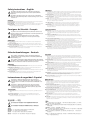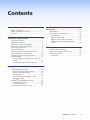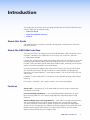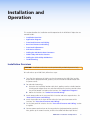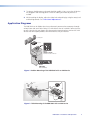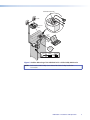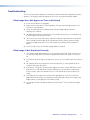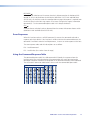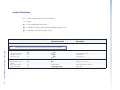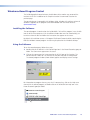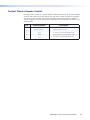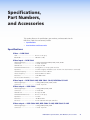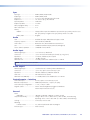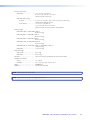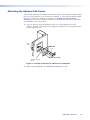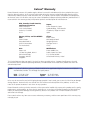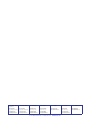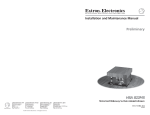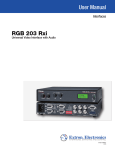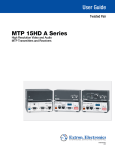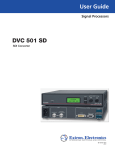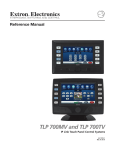Download Extron electronics RGB 302 User manual
Transcript
User Manual
Interfaces
RGB 580xi
Architectural Remote Interface with Audio and ADSP™
68-536-01 Rev. G
06 10
Safety Instructions • English
This symbol is intended to alert the user of important operating and
maintenance (servicing) instructions in the literature provided with the
equipment.
This symbol is intended to alert the user of the presence of uninsulated
dangerous voltage within the product’s enclosure that may present a risk of
electric shock.
Warning
Power sources • This equipment should be operated only from the power source indicated on the product. This
equipment is intended to be used with a main power system with a grounded (neutral) conductor. The third
(grounding) pin is a safety feature, do not attempt to bypass or disable it.
Power disconnection • To remove power from the equipment safely, remove all power cords from the rear of
the equipment, or the desktop power module (if detachable), or from the power source receptacle (wall plug).
Power cord protection • Power cords should be routed so that they are not likely to be stepped on or pinched
by items placed upon or against them.
Caution
Servicing • Refer all servicing to qualified service personnel. There are no user-serviceable parts inside. To prevent
the risk of shock, do not attempt to service this equipment yourself because opening or removing covers may
expose you to dangerous voltage or other hazards.
Retain Instructions • The safety instructions should be kept for future reference.
Slots and openings • If the equipment has slots or holes in the enclosure, these are provided to prevent
overheating of sensitive components inside. These openings must never be blocked by other objects.
Read Instructions • Read and understand all safety and operating instructions before using the equipment.
Follow Warnings • Follow all warnings and instructions marked on the equipment or in the user information.
Avoid Attachments • Do not use tools or attachments that are not recommended by the equipment
manufacturer because they may be hazardous.
Consignes de Sécurité • Français
Ce symbole sert à avertir l’utilisateur que la documentation fournie avec le
matériel contient des instructions importantes concernant l’exploitation et la
maintenance (réparation).
Ce symbole sert à avertir l’utilisateur de la présence dans le boîtier
de l’appareil de tensions dangereuses non isolées posant des risques
d’électrocution.
Attention
Lire les instructions• Prendre connaissance de toutes les consignes de sécurité et d’exploitation avant
d’utiliser le matériel.
Conserver les instructions• Ranger les consignes de sécurité afin de pouvoir les consulter à l’avenir.
Respecter les avertissements • Observer tous les avertissements et consignes marqués sur le matériel ou
présentés dans la documentation utilisateur.
Eviter les pièces de fixation • Ne pas utiliser de pièces de fixation ni d’outils non recommandés par le
fabricant du matériel car cela risquerait de poser certains dangers.
Sicherheitsanleitungen • Deutsch
Lithium battery • There is a danger of explosion if battery is incorrectly replaced. Replace it only with the
same or equivalent type recommended by the manufacturer. Dispose of used batteries according to the
manufacturer’s instructions.
Avertissement
Alimentations • Ne faire fonctionner ce matériel qu’avec la source d’alimentation indiquée sur l’appareil. Ce
matériel doit être utilisé avec une alimentation principale comportant un fil de terre (neutre). Le troisième
contact (de mise à la terre) constitue un dispositif de sécurité : n’essayez pas de la contourner ni de la
désactiver.
Déconnexion de l’alimentation• Pour mettre le matériel hors tension sans danger, déconnectez tous les
cordons d’alimentation de l’arrière de l’appareil ou du module d’alimentation de bureau (s’il est amovible) ou
encore de la prise secteur.
Protection du cordon d’alimentation • Acheminer les cordons d’alimentation de manière à ce que personne
ne risque de marcher dessus et à ce qu’ils ne soient pas écrasés ou pincés par des objets.
Réparation-maintenance • Faire exécuter toutes les interventions de réparation-maintenance par un
technicien qualifié. Aucun des éléments internes ne peut être réparé par l’utilisateur. Afin d’éviter tout danger
d’électrocution, l’utilisateur ne doit pas essayer de procéder lui-même à ces opérations car l’ouverture ou le
retrait des couvercles risquent de l’exposer à de hautes tensions et autres dangers.
Fentes et orifices • Si le boîtier de l’appareil comporte des fentes ou des orifices, ceux-ci servent à empêcher les
composants internes sensibles de surchauffer. Ces ouvertures ne doivent jamais être bloquées par des objets.
Lithium Batterie • Il a danger d’explosion s’ll y a remplacment incorrect de la batterie. Remplacer uniquement
avec une batterie du meme type ou d’un ype equivalent recommande par le constructeur. Mettre au reut les
batteries usagees conformement aux instructions du fabricant.
Vorsicht
Dieses Symbol soll dem Benutzer in der im Lieferumfang enthaltenen
Dokumentation besonders wichtige Hinweise zur Bedienung und Wartung
(Instandhaltung) geben.
Stromquellen • Dieses Gerät sollte nur über die auf dem Produkt angegebene Stromquelle betrieben werden.
Dieses Gerät wurde für eine Verwendung mit einer Hauptstromleitung mit einem geerdeten (neutralen) Leiter
konzipiert. Der dritte Kontakt ist für einen Erdanschluß, und stellt eine Sicherheitsfunktion dar. Diese sollte nicht
umgangen oder außer Betrieb gesetzt werden.
Dieses Symbol soll den Benutzer darauf aufmerksam machen, daß im Inneren
des Gehäuses dieses Produktes gefährliche Spannungen, die nicht isoliert sind
und die einen elektrischen Schock verursachen können, herrschen.
Stromunterbrechung • Um das Gerät auf sichere Weise vom Netz zu trennen, sollten Sie alle Netzkabel aus der
Rückseite des Gerätes, aus der externen Stomversorgung (falls dies möglich ist) oder aus der Wandsteckdose
ziehen.
Achtung
Lesen der Anleitungen • Bevor Sie das Gerät zum ersten Mal verwenden, sollten Sie alle Sicherheits-und
Bedienungsanleitungen genau durchlesen und verstehen.
Aufbewahren der Anleitungen • Die Hinweise zur elektrischen Sicherheit des Produktes sollten Sie
aufbewahren, damit Sie im Bedarfsfall darauf zurückgreifen können.
Befolgen der Warnhinweise • Befolgen Sie alle Warnhinweise und Anleitungen auf dem Gerät oder in der
Benutzerdokumentation.
Keine Zusatzgeräte • Verwenden Sie keine Werkzeuge oder Zusatzgeräte, die nicht ausdrücklich vom
Hersteller empfohlen wurden, da diese eine Gefahrenquelle darstellen können.
Instrucciones de seguridad • Español
Este símbolo se utiliza para advertir al usuario sobre instrucciones
importantes de operación y mantenimiento (o cambio de partes) que se
desean destacar en el contenido de la documentación suministrada con los
equipos.
Este símbolo se utiliza para advertir al usuario sobre la presencia de
elementos con voltaje peligroso sin protección aislante, que puedan
encontrarse dentro de la caja o alojamiento del producto, y que puedan
representar riesgo de electrocución.
Precaucion
Leer las instrucciones • Leer y analizar todas las instrucciones de operación y seguridad, antes de usar el
equipo.
Conservar las instrucciones • Conservar las instrucciones de seguridad para futura consulta.
Obedecer las advertencias • Todas las advertencias e instrucciones marcadas en el equipo o en la
documentación del usuario, deben ser obedecidas.
安全须知 • 中文
这个符号提示用户该设备用户手册中有重要的操作和维护说明。
这个符号警告用户该设备机壳内有暴露的危险电压,有触电危险。
注意
阅读说明书 • 用户使用该设备前必须阅读并理解所有安全和使用说明。
保存说明书 • 用户应保存安全说明书以备将来使用。
遵守警告 • 用户应遵守产品和用户指南上的所有安全和操作说明。
避免追加 • 不要使用该产品厂商没有推荐的工具或追加设备,以避免危险。
Schutz des Netzkabels • Netzkabel sollten stets so verlegt werden, daß sie nicht im Weg liegen und niemand
darauf treten kann oder Objekte darauf- oder unmittelbar dagegengestellt werden können.
Wartung • Alle Wartungsmaßnahmen sollten nur von qualifiziertem Servicepersonal durchgeführt werden.
Die internen Komponenten des Gerätes sind wartungsfrei. Zur Vermeidung eines elektrischen Schocks
versuchen Sie in keinem Fall, dieses Gerät selbst öffnen, da beim Entfernen der Abdeckungen die Gefahr eines
elektrischen Schlags und/oder andere Gefahren bestehen.
Schlitze und Öffnungen • Wenn das Gerät Schlitze oder Löcher im Gehäuse aufweist, dienen diese zur
Vermeidung einer Überhitzung der empfindlichen Teile im Inneren. Diese Öffnungen dürfen niemals von
anderen Objekten blockiert werden.
Litium-Batterie • Explosionsgefahr, falls die Batterie nicht richtig ersetzt wird. Ersetzen Sie verbrauchte Batterien
nur durch den gleichen oder einen vergleichbaren Batterietyp, der auch vom Hersteller empfohlen wird.
Entsorgen Sie verbrauchte Batterien bitte gemäß den Herstelleranweisungen.
Evitar el uso de accesorios • No usar herramientas o accesorios que no sean especificamente recomendados por
el fabricante, ya que podrian implicar riesgos.
Advertencia
Alimentación eléctrica • Este equipo debe conectarse únicamente a la fuente/tipo de alimentación eléctrica
indicada en el mismo. La alimentación eléctrica de este equipo debe provenir de un sistema de distribución
general con conductor neutro a tierra. La tercera pata (puesta a tierra) es una medida de seguridad, no
puentearia ni eliminaria.
Desconexión de alimentación eléctrica • Para desconectar con seguridad la acometida de alimentación
eléctrica al equipo, desenchufar todos los cables de alimentación en el panel trasero del equipo, o desenchufar el
módulo de alimentación (si fuera independiente), o desenchufar el cable del receptáculo de la pared.
Protección del cables de alimentación • Los cables de alimentación eléctrica se deben instalar en lugares
donde no sean pisados ni apretados por objetos que se puedan apoyar sobre ellos.
Reparaciones/mantenimiento • Solicitar siempre los servicios técnicos de personal calificado. En el interior no
hay partes a las que el usuario deba acceder. Para evitar riesgo de electrocución, no intentar personalmente la
reparación/mantenimiento de este equipo, ya que al abrir o extraer las tapas puede quedar expuesto a voltajes
peligrosos u otros riesgos.
Ranuras y aberturas • Si el equipo posee ranuras o orificios en su caja/alojamiento, es para evitar el
sobrecalientamiento de componentes internos sensibles. Estas aberturas nunca se deben obstruir con otros
objetos.
Batería de litio • Existe riesgo de explosión si esta batería se coloca en la posición incorrecta. Cambiar esta batería
únicamente con el mismo tipo (o su equivalente) recomendado por el fabricante. Desachar las baterías usadas
siguiendo las instrucciones del fabricante.
警告
电源 • 该设备只能使用产品上标明的电源。 设备必须使用有地线的供电系统供电。 第三条线(
地线)是安全设施,不能不用或跳过 。
拔掉电源 • 为安全地从设备拔掉电源,请拔掉所有设备后或桌面电源的电源线,或任何接到市电
系统的电源线。
电源线保护 • 妥善布线, 避免被踩踏,或重物挤压。
维护 • 所有维修必须由认证的维修人员进行。 设备内部没有用户可以更换的零件。为避免出现触
电危险不要自己试图打开设备盖子维修该设备。
通风孔 • 有些设备机壳上有通风槽或孔,它们是用来防止机内敏感元件过热。 不要用任何东西
挡住通风孔。
锂电池 • 不正确的更换电池会有爆炸的危险。必须使用与厂家推荐的相同或相近型号的电池。按
照生产厂的建议处理废弃电池。
FCC Class A Notice
This equipment has been tested and found to comply with the limits for a Class A digital device, pursuant to part 15
of the FCC Rules. Operation is subject to the following two conditions:
1. This device may not cause harmful interference.
2. This device must accept any interference received, including interference that may cause undesired operation.
The Class A limits are designed to provide reasonable protection against harmful interference when the equipment
is operated in a commercial environment. This equipment generates, uses, and can radiate radio frequency energy
and, if not installed and used in accordance with the instruction manual, may cause harmful interference to radio
communications. Operation of this equipment in a residential area is likely to cause harmful interference, in which
case the user will be required to correct the interference at his own expense.
NOTE: This unit was tested with shielded cables on the peripheral devices. Shielded cables must be used with the
unit to ensure compliance with FCC emissions limits
For complete safety information about these products please read the Safety Compliances sheet, which is
available online at www.extron.com.
The following symbols are used throughout the manual and carry the following meanings:
TIP:
A Tip provides a suggestion to make setting up or working with the device easier.
NOTE: A Note draws attention to important information.
CAUTION: A Caution warns of things that might damage the equipment.
WARNING: A Warning warns of things that might cause injury, death, or other severe consequences.
Copyright
© 2010 Extron Electronics. All rights reserved.
Trademarks
All trademarks mentioned in this manual are the properties of their respective owners.
Contents
Introduction............................................................ 1
About this Guide................................................. 1
About the RGB 580xi Interface............................. 1
Features............................................................... 1
Installation and Operation.................................. 3
Installation Overview............................................ 3
Application Diagrams........................................... 4
Front Panel Features and Cabling......................... 6
Rear Panel Features and Cabling.......................... 9
Front Panel Adjustments...................................... 9
AAP Device Features.......................................... 11
Cabling the AAP Device Rear Connectors........... 12
Cable Cubby AAP Device Features..................... 13
Cabling the Cable Cubby AAP Devices............... 14
Troubleshooting................................................. 15
If the Image Does Not Appear or There is No
Sound........................................................... 15
If the Image is Not Displayed Correctly........... 15
Specifications, Part Numbers, and
Accessories............................................................ 21
Specifications..................................................... 21
Part Numbers and Accessories............................ 24
Included Parts................................................ 24
Optional AAP Cables...................................... 24
Optional Cable Cubby AAP Cables................. 24
Optional RGB 580xi AAP Replacement
Cables.......................................................... 24
Mounting............................................................... 25
Under-furniture Mounting................................. 25
Mounting the Optional AAP Device.................... 26
Mounting Template........................................... 27
Dimensions.................................................... 27
Remote Control.................................................... 16
RS-232 Programmer Guide................................ 16
Host-to-interface Communications................. 16
Interface-initiated Messages........................... 16
Error Responses............................................. 17
Using the Command/Response Table.............. 17
Symbol Definitions......................................... 18
Windows®-Based Program Control.................... 19
Installing the Software................................... 19
Using the Software........................................ 19
Contact Closure Remote Control....................... 20
RGB 580xi • Contents
iv
Introduction
This section gives an overview of the user guide and describes the Extron® RGB 580xi and its
features. Topics that are covered include:
• About this Guide
• About the RGB 580xi Interface
• Features
About this Guide
This guide describes the function, installation, configuration, and operation of the Extron
RGB 580xi interface.
About the RGB 580xi Interface
The Extron RGB 580xi is an analog, remote-mountable computer video interface that can be
installed in a location that is hidden from the view of the user. It features a 300 MHz
(< -3 dB) video bandwidth.
It accepts one analog computer video input (RGBHV, RGBS, RGsB, or RsGsBs) on a 15-pin HD
female connector and one unbalanced stereo audio input on a 3.5 mm stereo female jack.
Five BNC female connectors provide video output (RGBHV, RGBS, and RGsB), and a five-pole
captive screw connector provides stereo audio output.
A variety of Architectural Adapter Plates (AAP) with A/V inputs can be used in conjunction
with the RGB 580xi and are ideal for installation in remote locations, including discreet
mounting in the Extron Hideaway® Surface Access Products, such as the HSA 400, HSA 402
and HSA 822.
In addition, a series of RGB 580xi CC AAP plates are also available for Extron Cable Cubby®
mounting.
In this guide, “RGB 580xi” and “remote interface” are used interchangeably.
Features
Stereo audio — Unbalanced, PC level stereo audio input can be output as balanced or
unbalanced stereo audio.
Level and Peaking adjustments — Level and peaking controls compensate for signal
losses over long cable runs. Level adjusts image brightness and peaking adjusts image
sharpness.
Advanced Digital Sync Processing (ADSP™) — ADSP allows sync processing operations,
such as horizontal centering, to occur without affecting the sync timing of the signal.
This allows horizontal centering to be applied to signals that are output to digital display
devices such as LCD projectors, DLP projectors and plasma displays. A front panel DIP switch
provides another option, Digital Display Sync Processing™ (DDSP™), to ensure proper
displays without altering sync pulse timing or width.
RGB 580xi • Introduction
1
Remote contact closure — A contact closure signal can be sent to the interface from the
remote AAP.
RS-232 control — A set of instructions are available via the Extron control software for
Windows®, or a control system.
RGB 580xi • Introduction
2
Installation and
Operation
This section describes the installation and the operation of the RGB 580xi. Topics that are
covered include:
• Installation Overview
• Application Diagrams
• Front Panel Features and Cabling
• Rear Panel Features and Cabling
• Front Panel Adjustments
• AAP Device Features
• Cabling the AAP Device Rear Connectors
• Cable Cubby AAP Device Features
• Cabling the Cable Cubby AAP Devices
• Troubleshooting
Installation Overview
CAUTION: Installation and service must be performed by authorized personnel only.
To install and set up an RGB 580xi, follow these steps:
1. Turn all of the equipment off. Make sure that the computer, the RGB 580xi, and the
output devices (projector/monitor, speakers) are all turned off and disconnected from
the power source.
2. For under-desk mounting:
a. Determine the installation location: table, desk, podium, or other suitable location.
If Architectural Adapter Plates are to be connected to the interface, consider where
they will be located in relation to the interface. See “Application Diagrams”.
b. Mount the interface. See “Under-furniture Mounting”.
3. Attach output cables to the rear panel of the interface and to the output devices. See
“Rear Panel Features and Cabling”.
4. Attach input cables to the input devices and to the front panel connectors of the
interface. See “Front Panel Features and Cabling”.
5. Set the front panel DIP switches. Use the “Front Panel Features and Cabling” section
as a guide.
6. Connect power cords and turn on the output devices (projector/monitor, speakers).
Next, power up the remote interface, and then the audio and video input devices.
RGB 580xi • Installation and Operation
3
7. The picture should appear, and sound should be audible. If not, ensure that all devices
are plugged in and receiving power. Check the cabling and make adjustments as
needed.
8. While watching the display, adjust the video level and peaking by using the rotary Level
and Peaking controls. See “Front Panel Adjustments”.
Application Diagrams
The RGB 580xi can be hidden from view and remotely connected to a computer through
various Extron AAP and Cable Cubby (CC) AAP devices that are installed in office furniture
or walls. Consult with your Extron sales representative concerning these AAP and CC AAP
devices and AAP-capable products from which devices may be installed.
Sound System
APA
754
ER
AMPLIFI
POWER
AUDIO
CH
CH
2
1
T
PROTEC
CLIP
NORM
RS-232
SIGNAL
PANEL
T
FRONT
LOCKOU
Projector
AUDIO
H. SHIFT
INPUT
SELECT
COMPUTER
RGB 580xi SI AAP
AUDIO
R
COMPUTE
INPUT
SELECT
H.
SHIFT
SI
AAP
580xi
RGB
102
AAP
AAP 102
Extron
RGB 580xi SI AAP
Mounted in the Extron AAP 102
WIDTH
V-SYNC
SYNC
NEG SYNC
COMP
SOG
SERR
DDSP
OUTPUT
VIDEO
OL
D
INPUTS
G
PEAKING
580xi
RGB
LEVEL
E
C
CONTR
B
A
ANALO
AUDIO
INPUTS
AUDIO
ANALOG
CONTROL
A B C D E
SOG
SERR
DDSP
VIDEO OUTPUT
LEVEL
V-SYNC WIDTH
NEG SYNC
COMP SYNC
PEAKING
Extron
RGB 580xi
Remote Interface
Figure 1. Podium Mounting of the RGB 580xi with an AAP Device
Projector
RGB 580xi SI AAP
HSA 400
600W
MAX
H. SHIFT
PHONE
INPUT
SELECT
DATA
RGB
COMPU
AUDIO
TER
580xi
SI
AAP
HSA 400
Mounted
through a table
or podium
RGB 580xi
AUDIO
INPUT
ANALO S
G
CONTR
A
B
C
OL
D
E
VIDEO
LEVEL
SOG
OUTPUTSERR
DDSP
PEAKING
V-SYNC
NEG
WIDTH
COMPSYNC
SYNC
RGB
580xi
Mounted under
a table or
podium
Figure 2. Table Mounting of the RGB 580xi with an AAP Device
RGB 580xi • Installation and Operation
4
RGB 580xi CCSI AAP
H
.S
H
IF
T
S INP
E U
L T
E
C
T
Audio
Projector
INP
SEL UT
ECT
To VGA
RGB
To
Audio
SELEINPUT
CT
580
xi
CCI
AAP
Network
WIDTH
V-SYNC
SYNC
NEG SYNC
COMP
SOG
SERR
DDSP
580
UT
OUTP
VIDEO
TS
INPU
OG
ROL
E
C
CONT
B
G
PEAKIN
xi
RGB
LEVEL
D
A
ANAL
O
AUDI
LAN/WAN
Network/
Internet
INPUTS
AUDIO
ANALOG
CONTROL
A B C D E
SOG
SERR
DDSP
VIDEO OUTPUT
LEVEL
V-SYNC WIDTH
NEG SYNC
COMP SYNC
PEAKING
RGB 580xi
RGB 580xi
Figure 3. Podium Mounting of the RGB 580xi with a Cable Cubby AAP Device
NOTE: Refer to the Cable Cubby User’s Manual for Cable Cubby installation
instructions.
RGB 580xi • Installation and Operation
5
RGB 580xi
Front Panel Features
and Cabling
Front Panel
INPUTS
AUDIO
ANALOG
CONTROL
A B C D E
SOG
SERR
DDSP
V-SYNC WIDTH
NEG SYNC
COMP SYNC
VIDEO OUTPUT
LEVEL
PEAKING
RGB 580xi
1
2
3
4
5
6
7
Figure 4. RGB 580xi Front Panel
a Power/signal LED — This LED lights green to indicate that the RGB 580xi is receiving
power.
b Audio input connector — Plug a 3.5 mm stereo plug into this jack for unbalanced
audio input. Wire the male plug as shown below.
Tip (L)
Ring (R)
Sleeve ( )
Figure 5. Audio Input Wiring
c RGB video input connector — Attach a cable from the computer source to the
RGB 580xi via this 15-pin HD female connector. The 15-pin HD male connector pin
locations and pinout table are shown here.
6
1
5
11
15
10
15-pin HD Male Pin Locations
15-pin HD male pin out table
Pin
Description
Wire ID
1
2
3
4
5
6
7
8
9
red signal
green signal
blue signal
horizontal shift +
horizontal shift —
red coax ground
green coax ground
blue coax ground
LED red
red coax
green coax
blue coax
green wire
brown wire
red coax shield
green coax shield
blue coax shield
orange wire
Pin
Description
10 horizontal sync ground
10 vertical sync ground
10
audio ground
10
LED ground
10
shift ground
11
audio right
12
audio left
13
horizontal sync
14
vertical sync
15
LED green
Wire ID
black coax shield
yellow coax shield
black wire
yellow wire
grey wire
red wire
white wire
black coax
yellow coax
pink wire
d Contact closure control connector — Connect an optional contact closure device
to this female 5-pole captive screw connector. Making contact closure between pins A
and B transmits a channel signal through the RS-232 port. Extron RGB 580xi I AAP and
RGB 580xi SI/CCSI AAP (see “AAP Device Features” and “Cable Cubby AAP Device
Features” in this chapter) provide a one-button contact closure operation. Wire the
male connector as shown in the following diagram on the left. The Extron VGA and
control cable assembly (see “Optional RGB 580xi AAP Replacement Cables”) comes
with the male control connector prewired as shown in the following diagram on the
right.
RGB 580xi • Installation and Operation
6
5-pin Contact Closure Captive Screw Con_lateral.eps
Prewired male control connector
Contact Closure
A B C D E
CONTROL
Contact closure
Contact closure
5VDC
Ground
5VDC
Male VGA connector
Pin
Contact Closure
A
Contact closure +
Contact closure + circuit
Description
B
Contact closure -
Contact closure - circuit
C
+5 V
+5 V source for powering AAP devices
D
Gnd
Signal ground for powering AAP devices
E
-5V
-5 V source for powering AAP devices
NOTE: The contact closure pins on the RGB 580xi’s front panel are not to be used
for horizontal shift control. See the horizontal shift control wiring in the
15-pin HD pin out table in c on the previous page.
e Video output: level control — This control adjusts picture brightness by compensating
for signal amplitude loss caused by cable resistance. See “Front Panel Adjustments”.
f Video output: peaking control — This control adjusts picture sharpness by
compensating for cable capacitance caused by long cable runs. See “Front Panel
Adjustments”.
g DIP switches — This bank of DIP switches controls DDSP (Digital Display Sync
Processing), serration pulse output, SOG (sync on green) output, vertical sync width,
sync polarity, and composite sync output. Moving a switch up sets it to On and moving
it down sets it to Off.
NOTE: The default for all DIP switches is Off (down).
1 — DDSP (Digital Display Sync Processing) — This feature may be necessary for
digital display devices such as LCD, DLP (digital light processing) and plasma displays.
Use this option if the image is not displayed properly after other options, such as
serration pulse and vertical sync pulse width, have been explored.
On — The interface uses DDSP instead of ADSP. DDSP does not process the sync
signal.
NOTE: DDSP disables the horizontal shifting control.
Off — The interface performs sync processing operations, such as centering, with
ADSP.
2 — Serr (serration pulse) — Many LCD and DLP projectors and plasma displays must
have serration pulses removed from the sync signal in order to display properly. Flagging
or bending at the top of the video image is a sign that the serration pulses should be
removed.
On — The interface outputs serration pulses in the vertical sync interval.
Off — The interface does not output serration pulses.
RGB 580xi • Installation and Operation
7
3 — SOG (sync on green)
On — The interface outputs sync on green.
Off — The interface outputs separate horizontal and vertical sync (on the H and V
connectors) for RGBHV.
4 — V-Sync Width (vertical sync pulse width) — For some digital display devices, if
no picture appears, the picture cuts in and out, or the picture is scrambled, try adjusting
the output vertical sync pulse width or switching from ADSP to DDSP.
On — The vertical sync pulse is narrow.
Off — The vertical sync pulse is wide.
5 — Neg Sync — This switch controls sync polarity.
On — Both the horizontal and the vertical sync signals are forced to negative
polarity on output.
Off — Output sync polarity follows (is the same as) input polarity.
6 — Comp Sync — This switch controls composite sync output.
On — The interface outputs combined horizontal and vertical sync for RGBS.
Off — The interface outputs RGBHV or RGsB video.
RGB 580xi • Installation and Operation
8
Rear Panel Features and Cabling
100-240
0.5A MAX.
OUTPUTS
R
H
B
G
V
AUDIO
RS-232
Tx Rx
50/60 Hz
1
4
3
2
Figure 6. RGB 580xi Rear Panel
a AC power connector —
Connect a standard IEC AC power cord here for power input
(100 VAC to 240 VAC, 50/60 Hz) to the internal power supply.
b BNC output connectors — Connect coaxial cables from a display device to these BNCs
for one RGBHV, RGBS, or RGsB/RsGsBs video output as follows:
R
G
B
H/HV
V
R
G
RGBHV
B
H/HV
V
RGBS
R
G
B
H/HV
V
RGsB (Sync on Green)
RsGsBs (output only if input is RsGsBs)
c Audio output connector — Cable an audio device to the interface via this female
5-pole captive screw connector. Wire the male connector as shown below.
R
R
Unbalanced Audio Output
Tip
Ring
Sleeve(s)
Tip
Ring
L
L
Tip
NO Ground Here
Sleeve(s)
Tip
NO Ground Here
Balanced Audio Output
CAUTION
For unbalanced audio, connect the
sleeve(s) to the ground contact.
DO NOT connect the sleeve(s) to the
negative (-) contacts.
Do not tin the wires!
d RS-232 connector — Connect an RS-232 device (control system or PC computer)
to this female 3-pole captive screw connector for two-way RS-232 communication.
Software
for RS-232
control
is included
with the interface. See “Remote Control”, for
3-pin RS-232
Captive
Screw
Con_lateral.eps
information on how to install and use the control software and SIS commands. Wire the
male connector as shown below.
Tx Rx
RS-232
Transmit
Receive
Ground
Front Panel Adjustments
Video signals passing through long cable runs of over 125 feet (38.1 meters) can decrease
in strength, creating signal loss. The longer the cable, the greater the cable resistance and
capacitance, and the greater the level and peaking adjustments that will be required to
compensate for the resultant signal loss. These adjustments change the level and peaking of
the output signal to compensate for capacitance caused by up to 1000 feet (304.8 meters)
of Extron SHR cable.
RGB 580xi • Installation and Operation
9
NOTE: If the displayed image is too bright or too dark, try changing the level setting.
If the edges of the displayed image seem to exceed their boundaries, or if thin
lines and sharp edges look thick and fuzzy, try changing the peaking setting. See
the illustration below.
TH
WID
YNC C
V-S SYN C
NEG SYN
MP
CO
G
SO
R
SER
SP
DD
TS
INPU
OG
NT
COB C
L
ROE
UT
TPING
AK
O OU
PE
L
VIDE
VE
LE
D
A
AL
AN
B
RG
i
0x
58
Peaking
O
DI
AU
Level
1. Level adjustment control — The Video Output Level control alters the brightness of
the displayed image. To adjust the video output level, view the display while using a
small, flat-blade screwdriver to rotate this one-turn potentiometer. You can judge the
adjustment visually by looking at the display.
If the interface receives a typical (0.7 volts p-p) analog computer video input, the output
is as follows:
оо At the minimum level setting (the counterclockwise limit of this control), the
interface outputs video at 0.5 volts p-p.
оо Unity level is 0.7 volts p-p, the same as the input signal. Set the control to
approximately one-half turn between the minimum and maximum level settings to
output unity level video.
оо At the maximum level setting (the clockwise limit of this control), the interface
outputs video at 1.45 volts p-p.
Select a level setting of 0.7 volts or above to compensate for the decrease in signal level
that occurs when the signal passes through long cables. Set the level at the maximum
setting for cable lengths over 500 feet for all computer signals of 15 kHz to 135 kHz.
2. Peaking control — The Video Output Peaking control affects the sharpness of a
picture. Increased peaking can compensate for detail (mid- and high-frequency) loss
from low bandwidth system components or capacitance in long cables. The minimum
setting (at the counterclockwise limit) provides no peaking. The maximum setting (at the
clockwise limit) provides 100% peaking. Adjust this control while viewing the displayed
image to obtain the optimum picture sharpness.
RGB 580xi • Installation and Operation
10
AAP Device Features
3
RGB 580xi AAP
AUDIO IN
4
3
SHIFT
AUDIO IN
COMPUTER IN
COMPUTER IN
RGB 580xi
RGB 580xi
1
2
RGB 580xi S AAP
1
2
3
4
SHIFT
SELECT
RGB 580xi SI AAP
AUDIO IN
COMPUTER IN
RGB 580xi
1
5
2
Figure 7. RGB 580xi AAP Front Panels
a Power/signal LED — This LED lights
оо red to indicate that the AAP device is receiving power.
оо green to indicate that an active sync signal is present at the input and that the AAP
device is receiving power.
NOTE: The LED flashes green whenever the minimum and maximum limits of the
horizontal shift control (H. shift) have been reached.
b RGB video input connector — Attach a cable from the computer source to this
15-pin HD female connector.
c Audio input connector — Plug a 3.5 mm stereo plug into this jack for unbalanced
audio input. Wire the male plug as shown below.
Tip (L)
Ring (R)
Sleeve ( )
d Horizontal shift control knob (Shift) — While viewing the displayed image, rotate
this control to move the image to the right or left on the screen. The power/signal LED
flashes green whenever the minimum and maximum limits of this control are reached.
NOTE: DDSP disables the horizontal shifting control.
e Input select button — Pressing this button results in contact closure between pins A
and B of the contact closure control connector on the front panel of the RGB 580xi.
RGB 580xi • Installation and Operation
11
Cabling the AAP Device Rear Connectors
Various Extron AAP devices for the RGB 580xi may come with several rear connectors that
require cabling.
NOTE: Although the VGA and control cable/LED assembly comes prewired to the
captive screw connectors, any subsequent cable assembly replacement will
require the following cabling instructions.
To cable the captive screw connectors, refer to the following diagrams and position the wires
according to the view angle of the captive screws. When using the Extron VGA and control
cable assembly (see “Optional RGB 580xi AAP Replacement Cables” for part numbers),
refer to the color of each wire for signal identification.
SHIFT
SELECT
AUDIO IN
COMPUTER IN
RGB 580xi
3
Red
Black
White
Yellow
Pink
Orange
Lt. Blue
Green Purple
Gray
Brown
1
2
Example
of AAP device
rear
connectors
Figure
8. Example
of AAP
Device
Rear Connectors
Control One-Piece Captive Screw Conn 2.eps
a Control connector (J4) — Insert wires into and tighten the screws on the 3.5 mm,
5-pole captive screw connector. This connector is used for contact closure and horizontal
shifting
signals.
the
connector as shown in the following illustration.
RGB 580
xi AAP Wire
control
wiring
Control
1 2 3 4 5
Horizontal shift + (green)
Horizontal shift ground (gray)
Horizontal shift – (brown)
Contact closure + (light blue)
Contact closure – (purple)
b LED connector (J2) — Insert wires into and tighten the screws on the 3.5 mm, 3-pole
captive screw connector. This connector is used for powering the green and amber LEDs.
Wire580
the
connector
as shown
RGB
xi AAP
LED 2-piece
wiring in the following illustration.
1 2 3
LED
Audio Two-Piece Captive Screw Conn2.eps
Green LED (pink)
LED ground (yellow)
Amber LED (orange)
c Audio output connector (J3) — Insert wires into and tighten the screws on the
mm,
captive
screw
RGB3.5
580xi
AAP3-pole
audio output
wiring
connector. This connector is used for unbalanced stereo
audio
output.Output
Wire the connector as shown in the following illustration.
Unbalanced
L+
R+
3 2 1
Audio left (white)
Audio ground (black)
Audio right (red)
RGB 580xi • Installation and Operation
12
Cable Cubby AAP Device Features
1
HORIZONTAL
SHIFT
2
1
HORIZONTAL
SHIFT
2
INPUT
SELECT
RGB 580xi CCS AAP
3
RGB 580xi CCSI AAP
Figure 9. RGB 580xi AAP Front Panels
Installation of the RGB 580xi CC AAP devices in a Cable Cubby allows the VGA and audio
cable connectors of the CC AAP device to be accessible, as shown in the following diagram.
RGB 580xi CCSI AAP
H
.S
H
IF
T
S INP
E U
L T
E
C
T
CC AAP VGA connector
CC AAP Audio connector
Cable Cubby
a Power/signal LED — This LED lights
оо red to indicate that the CC AAP device is receiving power.
оо green to indicate that an active sync signal is present at the input and that the
CC AAP device is receiving power.
NOTE: The LED flashes green whenever the minimum and maximum limits of the
horizontal shift control (H. shift) have been reached.
b Horizontal shift control knob — While viewing the displayed image, rotate this
control to move the image to the right or left on the screen. The power/signal LED
flashes green whenever the minimum and maximum limits of this control are reached.
NOTE: DDSP disables the horizontal shifting control.
RGB 580xi • Installation and Operation
13
c Input select button — Pressing this button results in contact closure between pins A
and B of the contact closure control connector on the front panel of the RGB 580xi.
Cabling the Cable Cubby AAP Devices
Various Extron CC AAP devices for the RGB 580xi come with rear panel connectors that may
require cabling.
NOTE: Although the control cable/LED cable assembly comes prewired to the captive
screw connectors, any subsequent connector replacement will require the
following cabling instructions.
J2
HORIZONTAL
SHIFT
2
J4
To cable the captive screw connectors, refer to the following diagrams and position the wires
according to the view angle of the captive screws.
1
INPUT
SELECT
RGBOne-Piece
580xi CCSICaptive
AAP
Control
Screw Conn 2.eps
a Control connector (J4) —
Insert wires into and tighten the screws on the 3.5 mm,
5-pole captive screw connector. This connector is used for contact closure and horizontal
shifting
signals.
the
connector as shown in the following illustration.
RGB 580
xi AAP Wire
control
wiring
Control
1 2 3 4 5
Horizontal shift + (green)
Horizontal shift ground (gray)
Horizontal shift – (brown)
Contact closure + (light blue)
Contact closure – (purple)
b LED connector (J2) —
Insert wires into and tighten the screws on the 3.5 mm, 3-pole
captive screw connector. This connector is used for powering the green and amber LEDs.
Wire
thexi connector
as shown
in the following illustration.
RGB 580
AAP LED 2-piece
wiring
LED
1 2 3
Green LED (pink)
LED ground (yellow)
Amber LED (orange)
NOTE: The VGA and audio cable assemblies are routed through the Cable Cubby.
Refer to the Cable Cubby User’s Manual for Cable Cubby installation
instructions.
RGB 580xi • Installation and Operation
14
Troubleshooting
Turn on the input devices (computer, audio device) and output device(s) (projector, monitors,
speakers). The image should now appear on the screen, and sound should be audible.
If the Image Does Not Appear or There is No Sound
1. Ensure that all devices are plugged in.
2. Make sure that each device is receiving power. The front panel LED lights green if the
interface is receiving power.
3. Check the cabling and the audio connector wiring and grounding, and make
adjustments as needed.
4. For digital display devices (including LCD, DLP and plasma devices), try turning DDSP on
or off using the front panel DIP switch.
5. To test the system setup and output, substitute a video test generator for the computer
input. Unplug the power cords of the input/output devices and the remote interface,
replace the video source with a VTG, then reconnect the power cords to restore AC
power.
6. Call the Extron S3 Sales & Technical Support Hotline if needed.
If the Image is Not Displayed Correctly
1. If the output image looks too green, the sync on green (SOG) DIP switch may be set to
On, and the display device may not be configured to handle SOG signals. Set SOG to
Off.
2. If the picture bends or flags at the top of the screen, set the serration pulse DIP switch to
Off.
3. For a display device that experiences intermittent glitches, try turning DDSP on or off
using the front panel DIP switch.
4. If the picture “hangs off” the left or right edge of the screen, and an RGB 580xi S AAP,
RGB 580xi CCS AAP, RGB 580xi SI AAP, or RGB 580xi CCSI AAP device is connected
to the interface, adjust the horizontal shift (H. Shift) control of the AAP to center the
image.
5. If the edges of the image seem to exceed their boundaries or if thin lines and sharp
edges look thick and fuzzy, try changing the Peaking control setting. If the image is too
bright or dark, try changing the Level control setting.
6. If the image still does not display correctly, call the Extron S3 Sales & Technical Support
Hotline.
RGB 580xi • Installation and Operation
15
Remote Control
This section discusses how to connect and configure the RGB 580xi. Topics that are covered,
include:
• RS-232 Programmer Guide
• Windows®-Based Program Control
• Contact Closure Remote Control
RS-232 Programmer Guide
The interface can be remotely controlled via a host computer attached to the 3-pole captive
screw RS-232 connector on the rear panel. A contact closure control system may also be
used by connecting a contact closure device to the front panel’s female 5-pole captive screw
connector. The protocol is 9600 baud, 1 stop bit, no parity, and no flow control.
The RS-232 control device (host) can use either the Extron
Simple Instruction Set (SIS™) commands or the graphical
control program for Windows. RS-232 control software
is included with the interface.
RS-232
Tx Rx
Captive Screw Pin Locations
Female
The RS-232 3-pole female connector on the rear panel has the following pin assignments:
Pin
RS-232 function
Description
1
Tx
Transmit data
2
Rx
Receive data
3
Gnd
Signal ground
Host-to-interface Communications
SIS commands consist of one or more characters per field. No special characters are required
to begin or end a command sequence. When a command is valid, the interface executes the
command and sends a response to the host device. All responses from the interface to the
host end with a carriage return and a line feed (CR/LF = ), which signals the end of the
response character string. A string is one or more characters.
Interface-initiated Messages
When a local event such as a front panel or contact closure selection or adjustment takes
place, the interface sends a message to the host. No response is required from the host. The
interface-initiated messages are listed here (underlined).
(C) Copyright 2001, Extron Electronics, RGB 580xi, Vx.xx
The interface displays the copyright message when it first powers on. Vx.xx is the firmware
version number.
RGB 580xi • Connection and Configuration
16
RECONFIG
When the RGB video input of the remote interface is disconnected or the horizontal shift
control (H. shift) is adjusted from the AAP device (RGB 580xi S/CCS AAP and RGB 580xi
SI/CCSI AAP), the interface sends the reconfiguration message. No response is required from
the RS-232 host, but the host may request a new status listing via the request information
command (I/i). See the command/response table in this chapter for details.
Chn
A contact closure selection has been detected from the remote AAP contact closure switch
(RGB 580xi I AAP and RGB 580xi SI/CCSI AAP).
Error Responses
When the interface receives a valid SIS command, it executes the command and sends a
response to the host device. If the interface is unable to execute the command because the
command is invalid or it contains invalid parameters, it returns an error response to the host.
The error response codes and their descriptions are as follows:
E10 – Invalid command
E13 – Invalid value (the number is out of range)
Using the Command/Response Table
The command/response table lists valid command ASCII codes, the responses from the
interface to the host, and a description of the command or the results of executing the
command. Lowercase characters are acceptable in the command field only where indicated.
The ASCII to HEX conversion table below is for use with the command/response table.
ASCII to HEX Conversion Table
Space
•
RGB 580xi • Connection and Configuration
17
Symbol Definitions
] = CR/LF (carriage return/line feed, hex 0D 0A)
• = Space
X! = Shift control range (-63 to +63)
X@ = Controller firmware version (listed to two decimal places: x.xx)
X# = Frequency in Hz or kHz (listed as xxx.xx)
Command
ASCII (host to interface)
Response
Additional
(interface to host)
Description
Chn]
NOTE:
Contact closure has been detected across pins 1 and 2.
Whenever the Input select button on the AAP device is pressed, contact closure is initiated at the
RGB 580xi remote interface and a signal is sent from the RS-232 port of the remote interface.
RGB 580xi • Connection and Configuration
Horizontal shift
Specify horizontal shift
X!H
HphX!]
Set horizontal shift value
Shift right one step
{H
HphX!]
Increment up
Shift left one step
}H
HphX!]
Increment down
Firmware version, part number, information requests, and reset
X@]
Query firmware version
Q/q
Display version (Ver. x.xx)
number
Request part number7
N/n
N_60-362-01]
Display part number of interface
Request information
I/i
HphX!•HrtX@•VrtX#]
Display status
18
Windows®-Based Program Control
The included graphical control software for Windows offers another way to control the
interface via RS-232 in addition to the Simple Instruction Set commands listed on the
previous page.
The control software is compatible with Windows 2000, Windows XP, and later versions of
Windows. Upgrades to the program can be downloaded from the Extron Web site
(www.extron.com).
Installing the Software
The control program is contained on the included disk. To install the program, insert the disk
into the drive of the computer. If the installation window does not start automatically, run
Launch.exe from the disk and follow the instructions that appear on the screen.
By default the installation creates a C:\Program Files\Extron Electronics folder, containing the
RGB 580 Windows control program. An icon may be placed on the Windows desktop.
Using the Software
To run the control program, follow these steps:
1. Double-click on the RGB 302 + 304 Control Pgm icon in the Extron Electronics group or
folder. The Comm menu appears on the screen.
2. Click on the comm port that is connected to the RS-232 port of the interface. The
control software “looks for” the interface at that port and reads its configuration.
The control program window (shown below) appears and displays current settings.
For information on program features, press the F1 computer key, click on the Help menu
from within the control program, or double-click on the RGB 302+304 Help icon in the
Extron Electronics group or folder.
RGB 580xi • Connection and Configuration
19
Contact Closure Remote Control
For contact closure, connect a contact closure remote control device to the contact closure
female 5-pole captive screw connector of the front panel. Various AAP devices and cable
assemblies are also available from Extron to provide remote contact closure capability.
The pin assignments for the contact closure connector of the RGB 580xi are shown in the
following table.
Pin
Contact Closure
Description
A
Contact closure +
Contact closure + circuit
B
Contact closure -
Contact closure - circuit
C
+5 V
+5 V source for powering AAP devices
D
Gnd
Signal ground for powering AAP devices
E
-5V
-5 V source for powering AAP devices
RGB 580xi • Connection and Configuration
20
Specifications,
Part Numbers,
and Accessories
This section discusses the specifications, part numbers, and accessories for the
RGB 580xi. Topics that are covered, include:
• Specifications
• Part Numbers and Accessories
Specifications
Video — RGB 580xi
Gain����������������������������������������������� 0.35 V to 1.45 Vp-p
Bandwidth������������������������������������� 300 MHz (-3 dB)
Video input — RGB 580xi
Number/signal type������������������������ 1 analog VGA-QXGA RGBHV, RGBS, RGsB, RsGsBs
Connectors������������������������������������ 1 female 15-pin HD
Nominal level��������������������������������� 0.7 Vp-p for RGB
Minimum/maximum levels�������������� Analog: 0.3 V to 1.45 Vp-p with no offset
Impedance������������������������������������� 75 ohms or high Z, switchable (set to 75 ohms if no local monitor is connected)
Horizontal frequency���������������������� Autoscan 15 kHz to 150 kHz
Vertical frequency��������������������������� Autoscan 40 Hz to 140 Hz
Return loss������������������������������������� <-30 dB @ 5 MHz
DC offset (max. allowable)������������� 2.0 V
Video input — RGB 580xi AAP, RGB 580xi S AAP, RGB 580xi SI AAP
Number/signal type������������������������ 1 analog RGBHV, RGBS, RGsB, RsGsBs
Connectors������������������������������������ 1 female 15-pin HD
Video output — RGB 580xi
Number/signal type������������������������ 1 analog RGBHV, RGBS, RGsB
Connectors������������������������������������ 5 female BNC
Nominal level��������������������������������� 0.7 Vp-p for RGB
Minimum/maximum levels�������������� 0.35 V to 1.45 Vp-p
Impedance������������������������������������� 75 ohms
Return loss������������������������������������� -30 dB @ 5 MHz
DC offset��������������������������������������� ±5 mV maximum with input at 0 offset
Video output — RGB 580xi AAP, RGB 580xi S AAP, RGB 580xi SI AAP
Number/signal type������������������������ 1 analog RGBHV, RGBS, RGsB
Connectors������������������������������������ 1 female 15-pin HD
RGB 580xi • Specifications, Part Numbers, Accessories
21
Sync
Input type�������������������������������������� RGBHV, RGBS, RGsB, RsGsBs
Output type����������������������������������� RGBHV, RGBS, RGsB
Input level�������������������������������������� 2 V to 5.5 Vp-p with ±0.2 VDC offset max.
Output level����������������������������������� TTL: 4 V to 5 Vp-p, unterminated
Input impedance���������������������������� 510k ohms
Output impedance������������������������� 75 ohms
Max. propagation delay������������������ 85 ns
Max. rise/fall time��������������������������� 2 ns
Polarity
RGBHV������������������������������������ Polarity follows input when RGBHV is input and the sync polarity switch is set to
Off. Sync polarity is negative if the sync polarity switch is set to On.
RGBS, RGsB����������������������������� Negative
Audio
Gain����������������������������������������������� Unbalanced output: 0 dB; balanced output: +6 dB
Frequency response������������������������ 20 Hz to 20 kHz, ±0.05 dB
THD + Noise����������������������������������� 0.03% @ 1 kHz, 0.3% @ 20 kHz at nominal level
S/N������������������������������������������������� >90 dB at maximum output, balanced (unweighted)
Stereo channel separation�������������� >90 dB @ 1 kHz to 20 kHz
Audio input
Number/signal type������������������������ 1 PC level stereo, unbalanced
Connectors������������������������������������ (1) 3.5 mm stereo mini audio jack (female) (tip, ring, sleeve)
Impedance������������������������������������� >5k ohms, unbalanced, DC coupled
Nominal level��������������������������������� -10 dBV (316 mV)
Maximum level������������������������������� +8.5 dBu, (balanced or unbalanced) at 1% THD+N
NOTE: All nominal levels are at ±10%.
Audio output
Number/signal type������������������������ 1 buffered stereo (2 channel), balanced/unbalanced
Connectors������������������������������������ (1) 3.5 mm, captive screw connector, 5 pole
Impedance������������������������������������� 50 ohms unbalanced, 100 ohms balanced
Gain error�������������������������������������� ±0.1 dB channel to channel
Maximum level (600 ohm)�������������� > +14 dBm, balanced or unbalanced at 1% THD+N
Control/remote — interface
Serial control port��������������������������� RS-232, captive screw connector, 3 pole
Baud rate and protocol������������������� 9600 baud, 8 data bits, 1 stop bit, no parity
Serial control pin configuration������� 1 = TX, 2 = RX, 3 = GND
Program control����������������������������� Extron control/configuration program for Windows®
Extron Simple Instruction Set (SIS™)
General
Power
RGB 580xi������������������������������� 100 VAC to 240 VAC, 50-60 Hz, 18 watts, internal
Temperature/humidity�������������������� Storage: -40 to +158 °F (-40 to +70 °C) / 10% to 90%, noncondensing
Operating: +32 to +122 °F (0 to +50 °C) / 10% to 90%, noncondensing
Cooling������������������������������������������ Convection, vents on sides
Mounting
Furniture mount���������������������� Yes, with included under-desk mounting kit
Enclosure type�������������������������������� Metal (vented)
RGB 580xi • Specifications, Part Numbers, Accessories
22
Enclosure dimensions
RGB 580xi������������������������������� 1.75" H x 6.4" W x 6.0" D
4.4 cm H x 16.3 cm W x 15.2 cm D
(Depth excludes connectors.)
RGB 580xi AAP models
Faceplate��������������������������� 1.4" H x 3.5" W x 0.1" D (3.6 cm H x 8.9 cm W x 0.3 cm D)
(double-space high AAP plates)
Circuit board���������������������� 1.3" H x 2.5" W x 0.9" D
(3.3 cm H x 6.4 cm W x 2.3 cm D)
(Depth excludes connectors, knobs, and faceplate.)
Product weight
RGB 580xi I AAP 3', RGB 580xi SI AAP 3'
0.4 lbs (0.2 kg)
RGB 580xi AAP 3', RGB 580xi S AAP 3'
0.5 lbs (0.3 kg)
RGB 580xi AAP 6', RGB 580xi I AAP 6'
0.6 lbs (0.3 kg)
RGB 580xi S AAP 6', RGB 580xi SI AAP 6'
0.7 lbs (0.3 kg)
RGB 580xi AAP 12', RGB 580xi S AAP 12', RGB 580xi SI AAP 12'
1.0 lbs (0.5 kg)
RGB 580xi������������������������������� 1.2 lbs (0.5 kg)
Shipping weight
AAP models����������������������������� 2 lb (1 kg)
RGB 580xi������������������������������� 4 lbs (2 kg)
Vibration���������������������������������������� ISTA 1A in carton (International Safe Transit Association)
Regulatory compliance
Safety�������������������������������������� CE, c-UL, UL
EMI/EMC��������������������������������� CE, C-tick, FCC Class A, ICES, VCCI
MTBF��������������������������������������������� 30,000 hours
Warranty���������������������������������������� 3 years parts and labor
NOTE: All nominal levels are at ±10%.
NOTE: Specifications are subject to change without notice.
RGB 580xi • Specifications, Part Numbers, Accessories
23
Part Numbers and Accessories
Included Parts
Included parts
Replacement
part number
RGB 580xi
60-362-01
3.5 mm, 5-pole captive screw connectors (10)
100-460-01
3.5 mm, 3-pole captive screw connectors (10)
100-459-01
MBU 125 under-desk mount kit
70-077-01
RGB 580xi setup guide
IEC power cord
Windows -based control software
Optional AAP Cables
Accessories
Part number
RGB 580xi AAP 3' (0.9 m) (black, white)
70-128-02, -03
RGB 580xi AAP 6' (1.8 m) (black, white)
70-129-02, -03
RGB 580xi S AAP 3' (0.9 m) (black, white)
70-134-02, -03
RGB 580xi S AAP 6' (1.8 m) (black, white)
70-135-02, -03
RGB 580xi SI AAP 3' (0.9 m) (black, white)
70-137-02, -03
RGB 580xi SI AAP 6' (1.8 m) (black, white)
70-138-02, -03
Optional Cable Cubby AAP Cables
Accessories
Part number
RGB 580xi CCS AAP 9' (2.7 m) (black)
70-254-02
RGB 580xi CCS AAP 12' (3.6 m) (black)
70-255-02
RGB 580xi CCSI AAP 9' (2.7 m) (black)
70-256-02
RGB 580xi CCSI AAP 12' (3.6 m) (black)
70-257-02
Optional RGB 580xi AAP Replacement Cables
NOTE: These cables apply only to the RGB 580xi AAP, RGB 580xi
S AAP, and RGB 580xi SI AAP; they do not apply to the
RGB 580xi CCS AAP or RGB 580xi CCSI AAP.
Accessories
Part number
RGB 580xi AAP replacement cable 12' (3.6 m)
26-521-03
RGB 580xi AAP replacement cable 25' (7.6 m)
26-521-04
RGB 580xi AAP replacement cable 35' (10.6 m)
26-521-05
RGB 580xi • Specifications, Part Numbers, Accessories
24
Mounting
This section discusses how to connect and configure the RGB 580xi. Topics that are covered,
include:
• Under-furniture Mounting
• Mounting the Optional AAP Device
• Mounting Template
Under-furniture Mounting
1. Attach the under-desk mounting brackets (part #70-077-01) to the interface with
the four machine screws (provided in the mounting kit), as shown below. This
procedure may also apply to table or podium mounting applications. See “Application
Diagrams”.
2. Hold the interface with attached brackets against the underside of the desk or
other furniture. Mark the location of holes for screws on the desk. See “Mounting
Template” for mounting dimensions.
3. Drill 1/4 inch (6.4 mm) deep, 3/32 inch (2.38 mm) diameter pilot holes in the table or
desk at the marked screw locations from the underside or inside (concealed side) of the
furniture, where the interface will be located.
4. Insert the four wood screws into the pilot holes. Fasten each screw into the installation
surface until just less than 1/4 inch of the screw protrudes.
5. Align the installed screws with the slots in the mounting brackets, and place the
interface against the surface, with the screws through the bracket slots.
6. Slide the interface slightly forward or back, then tighten all four screws to fasten it in
place.
Figure 10. Under-desk Mounting of the RGB 580xi
RGB 580xi • Mounting
25
Mounting the Optional AAP Device
Various Extron RGB 580xi AAP double-space devices may be mounted to any Extron product
that has an AAP faceplate, or to an Extron AAP wallplate. The AAP device should be cabled
before it is attached to a faceplate or wallplate (see “Cabling the AAP Device Rear
Connectors”). The screws needed for installing an AAP device are built into its front panel,
so no additional screws are needed.
1. Insert the screws of the AAP through the holes in the AAP faceplate or the AAP
wallplate. Secure the AAP device to the faceplate or wallplate with the provided captive
washers and #4-40 nuts.
Cable
Clamp
AAP 102
Cable
2
P 10
AA
DIO
AU
R
TE
MPU
CO
P
T
INPUCT
LE
SE
B
i SI
AA
0x
58
RG
IFT
H SH
RGB 580xi SI AAP
#4-40 Nut w/ Captive
Washer
Figure 11. Example of Mounting an AAP Device to a Wallplate
2. Follow steps 3 through 8 in the “Installation Overview” section.
RGB 580xi • Mounting
26
Mounting Template
Dimensions
For under-desk mounting, use the bracket mounting kit that is included with the RGB 580xi,
and see the template diagram below.
NOTE: These cables apply only to the RGB 580xi AAP, RGB 580xi S AAP, and RGB 580xi
SI AAP; they do not apply to the RGB 580xi CCS AAP or RGB 580xi CCSI AAP.
6.95
6.35
0.6
1.79” x 6.35” OPENING IN DESK
Recommended pilot drill hole size
for supplied screws = 3/32” x 1/4” deep.
(requires mounting
kit P/N 70-077-01)
(requires mounting
kit P/N 70-077-02)
Through desk mounting template
Under desk mounting template
7.1
Rear Location
Recommended pilot drill hole size
for supplied screws = 3/32” x 1/4” deep.
Front Location
1.45
3.6
2.35
RGB 580xi
Mounting Bracket Templates
FRONT
NOTE: All dimensions are in inches.
Drawing not to scale.
RGB 580xi • Mounting
27
Extron® Warranty
Extron Electronics warrants this product against defects in materials and workmanship for a period of three years
from the date of purchase. In the event of malfunction during the warranty period attributable directly to faulty
workmanship and/or materials, Extron Electronics will, at its option, repair or replace said products or components,
to whatever extent it shall deem necessary to restore said product to proper operating condition, provided that it is
returned within the warranty period, with proof of purchase and description of malfunction to:
USA, Canada, South America,
and Central America:
Extron Electronics
1001 East Ball Road
Anaheim, CA 92805
U.S.A.
Japan:
Extron Electronics, Japan
Kyodo Building, 16 Ichibancho
Chiyoda-ku, Tokyo 102-0082
Japan
Europe, Africa, and the Middle
East:
Extron Europe
Hanzeboulevard 10
3825 PH Amersfoort
The Netherlands
China:
Extron China
686 Ronghua Road
Songjiang District
Shanghai 201611
China
Asia:
Extron Asia
135 Joo Seng Road, #04-01
PM Industrial Bldg.
Singapore 368363
Singapore
Middle East:
Extron Middle East
Dubai Airport Free Zone
F12, PO Box 293666
United Arab Emirates, Dubai
This Limited Warranty does not apply if the fault has been caused by misuse, improper handling care, electrical
or mechanical abuse, abnormal operating conditions, or modifications were made to the product that were not
authorized by Extron.
NOTE: If a product is defective, please call Extron and ask for an Application Engineer to receive an RA (Return
Authorization) number. This will begin the repair process.
USA: (714) 491-1500 Asia: 65.6383.4400
Europe: 31.33.453.4040
Japan: 381.3.3511.7655
Units must be returned insured, with shipping charges prepaid. If not insured, you assume the risk of loss or damage
during shipment. Returned units must include the serial number and a description of the problem, as well as the
name of the person to contact in case there are any questions.
Extron Electronics makes no further warranties either expressed or implied with respect to the product and its quality,
performance, merchantability, or fitness for any particular use. In no event will Extron Electronics be liable for direct,
indirect, or consequential damages resulting from any defect in this product even if Extron Electronics has been
advised of such damage.
Please note that laws vary from state to state and country to country, and that some provisions of this warranty may
not apply to you.
Extron USA - West
Extron USA - East
Extron Europe
Extron Asia
Extron Japan
Extron China
Extron Middle East
+800.633.9876
Inside USA/Canada Only
+800.633.9876
Inside USA/Canada Only
+800.3987.6673
Inside Europe Only
+800.7339.8766
Inside Asia Only
+81.3.3511.7655
+81.3.3511.7656 FAX
+400.833.1568
Inside China Only
+971.4.2991800
+971.4.2991880 FAX
+1.714.491.1500
+1.714.491.1517 FAX
+1.919.863.1794
+1.919.863.1797 FAX
+31.33.453.4040
+31.33.453.4050 FAX
+65.6383.4400
+65.6383.4664 FAX
Headquarters
© 2010 Extron Electronics. All Rights Reserved. www.extron.com
+86.21.3760.1568
+86.21.3760.1566 FAX