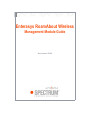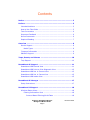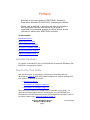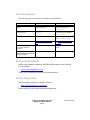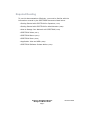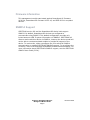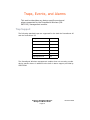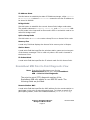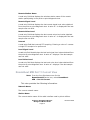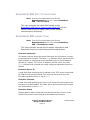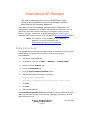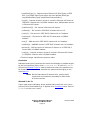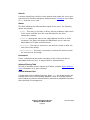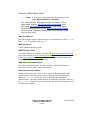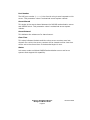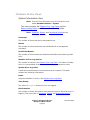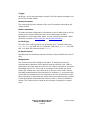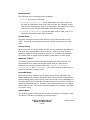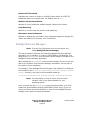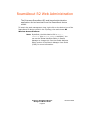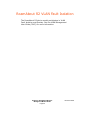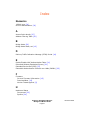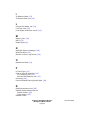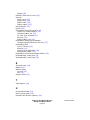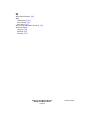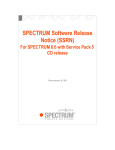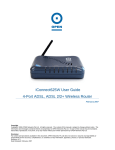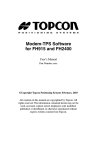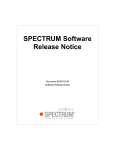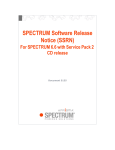Download Enterasys RoamAbout Specifications
Transcript
Enterasys RoamAbout Wireless Management Module Guide Document 5005 Notice Copyright Notice Copyright © 2002-present by Aprisma Management Technologies, Inc. All rights reserved worldwide. Use, duplication, or disclosure by the United States government is subject to the restrictions set forth in DFARS 252.227-7013(c)(1)(ii) and FAR 52.227-19. Liability Disclaimer Aprisma Management Technologies, Inc. (“Aprisma”) reserves the right to make changes in specifications and other information contained in this document without prior notice. In all cases, the reader should contact Aprisma to inquire if any changes have been made. The hardware, firmware, or software described in this manual is subject to change without notice. IN NO EVENT SHALL APRISMA, ITS EMPLOYEES, OFFICERS, DIRECTORS, AGENTS, OR AFFILIATES BE LIABLE FOR ANY INCIDENTAL, INDIRECT, SPECIAL, OR CONSEQUENTIAL DAMAGES WHATSOEVER (INCLUDING BUT NOT LIMITED TO LOST PROFITS) ARISING OUT OF OR RELATED TO THIS MANUAL OR THE INFORMATION CONTAINED IN IT, EVEN IF APRISMA HAS BEEN ADVISED OF, HAS KNOWN, OR SHOULD HAVE KNOWN, THE POSSIBILITY OF SUCH DAMAGES. Trademark, Service Mark, and Logo Information SPECTRUM, IMT, and the SPECTRUM IMT/VNM logo are registered trademarks of Aprisma Management Technologies, Inc., or its affiliates. APRISMA, APRISMA MANAGEMENT TECHNOLOGIES, the APRISMA MANAGEMENT TECHNOLOGIES logo, MANAGE WHAT MATTERS, DCM, VNM, SpectroGRAPH, SpectroSERVER, Inductive Modeling Technology, Device Communications Manager, SPECTRUM Security Manager, and Virtual Network Machine are unregistered trademarks of Aprisma Management Technologies, Inc., or its affiliates. For a complete list of Aprisma trademarks, service marks, and trade names, go to: http://www.aprisma.com/manuals/trademark-list.htm All referenced trademarks, service marks, and trade names identified in this document, whether registered or unregistered, are the intellectual property of their respective owners. No rights are granted by Aprisma Management Technologies, Inc., to use such marks, whether by implication, estoppel, or otherwise. If you have comments or concerns about trademark or copyright references, please send an e-mail to [email protected]; we will do our best to help. Restricted Rights Notice (Applicable to licenses to the United States government only.) This software and/or user documentation is/are provided with RESTRICTED AND LIMITED RIGHTS. Use, duplication, or disclosure by the government is subject to restrictions as set forth in FAR 52.227-14 (June 1987) Alternate III(g)(3) (June 1987), FAR 52.227-19 (June 1987), or DFARS 52.227-7013(c)(1)(ii) (June 1988), and/or in similar or successor clauses in the FAR or DFARS, or in the DOD or NASA FAR Supplement, as applicable. Contractor/manufacturer is Aprisma Management Technologies, Inc. In the event the government seeks to obtain the software pursuant to standard commercial practice, this software agreement, instead of the noted regulatory clauses, shall control the terms of the government's license. Virus Disclaimer Aprisma makes no representations or warranties to the effect that the licensed software is virus-free. Aprisma has tested its software with current virus-checking technologies. However, because no antivirus system is 100-percent effective, we strongly recommend that you write protect the licensed software and verify (with an antivirus system with which you have confidence) that the licensed software, prior to installation, is virus-free. Contact Information Aprisma Management Technologies, Inc., 273 Corporate Drive, Portsmouth, NH 03801 USA Phone: 603.334.2100 U.S. toll-free: 877.468.1448 Web site: http://www.aprisma.com Enterasys RoamAbout Wireless Management Module Guide Page 2 Document 5005 Contents Notice ........................................................................................... 2 Preface ......................................................................................... 5 Intended Audience ..................................................................... 5 How to Use This Guide ................................................................ 5 Text Conventions ....................................................................... 6 Document Feedback ................................................................... 6 Online Documents ...................................................................... 6 Required Reading ....................................................................... 7 Overview ...................................................................................... 8 Device Support .......................................................................... 8 Model Types ......................................................................... 8 Firmware Information ................................................................. 9 SNMPv3 Support ........................................................................ 9 Traps, Events, and Alarms .......................................................... 10 Trap Support ............................................................................10 RoamAbout AP Support .............................................................. 11 RoamAbout MIB General View ....................................................11 RoamAbout MIB Point to Point Diagnostic View .............................12 RoamAbout MIB Dot 11 Current View ..........................................13 RoamAbout MIB Dot 11 Future View ............................................15 RoamAbout MIB Loader View ......................................................15 RoamAbout AP Manager ............................................................. 17 Setup Instructions .....................................................................17 RoamAbout R2 Support .............................................................. 18 Wireless Status Views ................................................................18 Filtering Information View .....................................................18 Protocol-Based Filtering/VLAN Table ..................................18 Enterasys RoamAbout Wireless Management Module Guide Page 3 Document 5005 Address Filtering Table .....................................................20 Security Information View .....................................................21 WEP Enhanced Table .......................................................21 RADIUS Authentication Server Table View ...............................22 Client Server Table ..........................................................22 Hardware Status Views ..............................................................24 System Information View ......................................................24 Component Information View ................................................25 NetSight Element Manager .........................................................28 RoamAbout R2 Web Administration ............................................ 29 RoamAbout R2 VLAN Fault Isolation .......................................... 30 Index .......................................................................................... 31 Enterasys RoamAbout Wireless Management Module Guide Page 4 Document 5005 Preface Welcome to the user guide for SPECTRUM’s Enterasys RoamAbout Wireless (SM-ENT1002) management module. Please take a moment to read through this short preface, which explains how the information in this guide is organized and presented and lets you know how to access information about other SPECTRUM products. In this section: Intended Audience How to Use This Guide Text Conventions [Page 6] Document Feedback [Page 6] Online Documents [Page 6] Required Reading [Page 7] Intended Audience This guide is intended for users of SPECTRUM’s RoamAbout Wireless (SMENT1002) management module. How to Use This Guide Use this document as a guide for managing the Enterasys devices described on [Page 8] with SPECTRUM management module SM-ENT1002. The guide is organized as follows: • Overview [Page 8] • RoamAbout AP Support [Page 11] • RoamAbout AP Manager [Page 17] Only information specific to SM-ENT1002 is included in this guide. For general information about device management using SPECTRUM and explanations of SPECTRUM functionality and navigation techniques, refer to the topics listed under Required Reading [Page 7]. Enterasys RoamAbout Wireless Management Module Guide Page 5 Document 5005 Text Conventions The following text conventions are used in this document: Element Convention Used Example User-supplied parameter names Courier and Italic in angle brackets <>. The user needs to type the password in place of <password>. On-screen text Courier The following line displays: path=”/audit” User-typed text Courier Type the following path name: C:\ABC\lib\db Cross-references Underlined and hypertextblue See Document Feedback [Page 6]. References to SPECTRUM documents (title and number) Italic SPECTRUM Installation Guide (0675) SANM in brackets []. Functionality enabled by SPECTRUM Alarm Notification Manager (SANM) [SANM] AGE_FIELD_ID Document Feedback Please send feedback regarding SPECTRUM documents to the following e-mail address: [email protected] Thank you for helping us improve our documentation. Online Documents SPECTRUM documents are available online at: http://www.aprisma.com/manuals Check this site for the latest updates and additions. Enterasys RoamAbout Wireless Management Module Guide Page 6 Document 5005 Required Reading To use this documentation effectively, you must be familiar with the information covered by the SPECTRUM documents listed below. • Getting Started with SPECTRUM for Operators (1763) • Getting Started with SPECTRUM for Administrators (0985) • How to Manage Your Network with SPECTRUM (1909) • SPECTRUM Views (2517) • SPECTRUM Menus (2519) • SPECTRUM Icons (2518) • Application View and MIBs (2560) • SPECTRUM Software Release Notice (0743) Enterasys RoamAbout Wireless Management Module Guide Page 7 Document 5005 Overview This section introduces the SPECTRUM documentation for the RoamAbout series of wireless devices manufactured by Enterasys. In this section: Device Support Firmware Information [Page 9] SNMPv3 Support [Page 9] Device Support SPECTRUM management module SM-ENT1002 currently provides modeling for Enterasys RoamAbout devices such as the RoamAbout Access Point 2000 [Page 11] as well as RoamAbout R2 Wireless Access Platform devices [Page 18]. SM-ENT1002 provides access to MIB variables defined in IEEE 802.11 and other 802.11-like MIBs. The RoamAbout R2 Access Point supports the 802.11b standard as well as the faster 802.11a standard. The R2 device’s 2 PC card slots allow 802.11a and 802.11b to be supported at the same time. Model Types The model type used to model RoamAbout Access Point 2000 devices is RoamAboutAP. The model type for RoamAbout R2 Wireless Access Platform devices is RoamAboutR2. Enterasys RoamAbout Wireless Management Module Guide Page 8 Document 5005 Firmware Information This management module was tested against RoamAbout AP firmware V6.00.04, RoamAbout R2 firmware V2.00.16, and IEEE 802.11 compliant devices. SNMPv3 Support SPECTRUM version 6.6 and the RoamAbout R2 device both support SNMPv3. By default, RoamAbout R2 devices are configured to communicate using SNMPv3. This default configuration provides only limited access to MIB II system information via SNMPv1. SPECTRUM will discover and model this device via SNMPv1, however the device model will not be able to create associated models to provide full support of the device. To resolve this, either reconfigure the R2 to allow full SNMPv1 communication or enable SPECTRUM's SNMPv3 support. To reconfigure the R2 device, refer to the Enterasys RoamAbout R2 device documentation. For more information about SPECTRUM’s SNMPv3 support, see the SPECTRUM SNMPv3 User Guide (5124). Enterasys RoamAbout Wireless Management Module Guide Page 9 Document 5005 Traps, Events, and Alarms This section describes any device-specific events and alarms supported by the RoamAbout Wireless (SMENT1002) management module. Trap Support The following standard traps are supported for the both the RoamAbout AP and the RoamAbout R2. Trap Name OID coldStart 0.0 warmStart 1.0 linkDown 2.0 linkUp 3.0 authenticationFailure 4.0 egpNeighborLoss 5.0 The RoamAbout Wireless management module does not currently provide device specific alarms in addition to the built-in alarm support provided by SPECTRUM. Enterasys RoamAbout Wireless Management Module Guide Page 10 Document 5005 RoamAbout AP Support This section describes device-specific MIB views for the RoamAbout AP that are accessible from the Icon Subviews menu of the RoamAboutAP Device icon. Note: See the vendor’s device firmware guide for more details about device MIB support: http://www.enterasys.com/roamabout. In This Section RoamAbout MIB General View RoamAbout MIB Point to Point Diagnostic View [Page 12] RoamAbout MIB Dot 11 Current View [Page 13] RoamAbout MIB Dot 11 Future View [Page 15] RoamAbout MIB Loader View [Page 15] RoamAbout MIB General View Note: From the Icon Subviews menu for the RoamAboutAP Device icon, select RoamAbout MIB > General. This view provides information and controls for the Access Point in the following fields and buttons. Note: Configuration settings such as IP Address State and Bridge Model [Page 12] affect changes to device firmware. These changes require a read-write community string. PC CardType A read-only field that displays the type of PC card inserted in the Access Point. The possible values are none, ds915, ds2400, fh2400, ds80211, and unknown. Note: See PC Card Type [Page 26] for the RoamAbout R2 implementation of this field. Enterasys RoamAbout Wireless Management Module Guide Page 11 Document 5005 IP Address State Set this button to establish the state of IP Address storage, either volatile or non-volatile. A value of non-volatile causes the current IP address to be stored in NVRAM. Bridge Model Set this button to establish the current Access Point bridge mode state. The possible values are workgroup, lan-to-lan, and lan-to-lan-hub. LANto-LAN mode is the improved version used in 802.11 and which used to be called full-bridge mode. Upline Dump Mode Set this button to enabled to create a dump file on an Access Point crash. Memory Size A read-only field that displays the Access Point memory size in Mbytes. Station Name A read-write field that specifies the wireless station name sent out as part of the beacon messages. This is valid only when a DS card is inserted in the Access Point. IP Subnet Mask A read-write field that specifies the IP subnet mask for this Access Point. RoamAbout MIB Point to Point Diagnostic View Note: From the Icon Subviews menu for the RoamAboutAP Device icon, select RoamAbout MIB > Point to Point Diagnostic. The point-to-point (PTP) diagnostic section of the RoamAbout MIB only applies to non IEEE DS cards. The following fields are provided. Remote Station MAC A read-write field that specifies the MAC address for the remote station to participate in the point-to-point diagnostic test. To initiate a search for a participating station, enter the broadcast address (FF-FF-FF-FF-FF-FF). Enterasys RoamAbout Wireless Management Module Guide Page 12 Document 5005 Remote Station Name A read-only field that displays the wireless station name of the remote station participating in the point-to-point diagnostic test. Remote Signal Level A read-only field that displays the last remote signal level value obtained from the point-to-point diagnostic test. A value of 0 is displayed if the last sample was not valid. Remote Noise Level A read-only field that displays the last remote noise level value obtained from the point-to-point diagnostic test. A value of 0 is displayed if the last sample was not valid. Interval A read-write field that controls PTP sampling. Entering a value of 1 causes a single PTP sample to be performed. Local Signal Level A read-only field that displays the last local signal level value obtained from the point-to-point diagnostic test. A value of 0 displays if the last sample was not valid. Local Noise Level A read-only field that displays the last local noise level value obtained from the point-to-point diagnostic test. A value of 0 displays if the last sample was not valid. RoamAbout MIB Dot 11 Current View Note: From the Icon Subviews menu for the RoamAboutAP Device icon, select RoamAbout MIB > Dot 11 Current. This view provides the following information. Network Name The current network name. Station Name The current station name of the radio interface used by client utilities. Enterasys RoamAbout Wireless Management Module Guide Page 13 Document 5005 Operational Rate A read-only field that displays the set of data rates at which the station may transmit data. System Scale The current Access Point density in the Extended Service Set (ESS). DTIM Period A read-only field that defines the current number of beacon intervals between successive Delivery Traffic Indication Messages (DTIMs). Fragmentation Threshold A read-only field that displays the mandatory maximum size of the MAC Physical Data Unit (MPDU) that may be delivered to the Physical Level (PHY), in octets. RTS Threshold A read-only field that displays the number of octets in an MPDU, below which an RTS/CTS (request to send/clear to send) handshake will not be performed. Multicast PM Buffering A read-only field that shows if multicast MAC frames are currently buffered for transmission after DTIM. The possible values are enabled and disabled. The value disabled means that MAC frames are immediately placed in the output queue for transmission. Secure Access A read-only field having the possible values of enabled or disabled. The value enabled means that the Access Point will only associate with stations that have the same network name, whereas disabled means a station with the network name of ANY is allowed to associate. Privacy Invoked A read-only field having the possible values of true or false. A value of true indicates that the Access Point is currently using the 802.11 WEP (Wired Equivalent Privacy) mechanism for transmitting frames of type Data. Exclude Unencrypted Displays the current setting of the dot11 Exclude Unencrypted attribute in the Access Point, either true or false. Enterasys RoamAbout Wireless Management Module Guide Page 14 Document 5005 RoamAbout MIB Dot 11 Future View Note: From the Icon Subviews menu for the RoamAboutAP Device icon, select RoamAbout MIB > Dot 11 Future. This view provides the same field names as the RoamAbout MIB Dot 11 Current View [Page 13] but the values relate to future rather than current channel communication frequency. RoamAbout MIB Loader View Note: From the Icon Subviews menu for the RoamAboutAP Device icon, select RoamAbout MIB > RoamAbout Loader. This view provides Access Point firmware information and download controls via the following fields and buttons. Firmware Use Bootp This button controls where the Access Point gets the information it needs to download new firmware. The value true indicates that it should use the BootP protocol to autoconfigure such parameters as its own IP address, gateway IP, subnet, TFTP server IP address, and file name. The value false indicates that it should use locally configured parameters stored in NVRAM. Firmware Server IP A read-write field specifying the IP address of the TFTP server that should be used for firmware downloads. This value will be ignored when the Firmware Use Bootp button is set to false. Firmware Filename A read-write field specifying the name of the remote file that contains the firmware to be downloaded. This value will be ignored when the Firmware Use Bootp button is set to false. Firmware Status Displays generic status codes that indicate the success or failure of the Access Point’s most recent attempt to download new firmware. Enterasys RoamAbout Wireless Management Module Guide Page 15 Document 5005 Crash Upload Use Bootp This button controls where the Access Point gets the information it needs to upload crash dumps. The value true indicates that the Access Point should use the BootP protocol to autoconfigure such parameters as its own IP address, gateway IP, subnet, TFTP server IP address, and directory name. The value false indicates that the Access Point should use locally configured parameters stored in NVRAM. Crash Upload Server IP The IP address of the TFTP server that should be used for crash dump uploads. This value will be ignored when the Crash Upload Use Bootp button is set to false. Crash Upload Directory The name of the remote directory to which all crash dumps should be uploaded. This value will be ignored when the Crash Upload Use Bootp button is set to false. Enterasys RoamAbout Wireless Management Module Guide Page 16 Document 5005 RoamAbout AP Manager This section describes how to set up SPECTRUM to gain access to the RoamAbout Access Point Manager software manufactured by Enterasys Networks. RoamAbout Access Point Manager provides further configuration and management capabilities for multiple RoamAbout Access Points. You can access this optional product from the Icon Subviews menus (via the Device, Topology, Application, and Off Page Reference icons) of the RoamAboutAP model once you have followed the Setup Instructions below. Note: This product is only available on the Windows platform. For more information see: http://www.enterasys.com/roamabout Setup Instructions The RoamAbout Access Point Manager should be installed according to the manufacturer’s instructions on the same system that contains SpectroGRAPH. 1. Shut down SpectroGRAPH. 2. In Windows 2000, go to Start -> Settings -> Control Panel. 3. Double click the System icon. 4. Select the Advanced tab. 5. Click the Environment Variables button. 6. Add the following to the system variables: Variable Type: ROAMEXCPATH Value Type: <RoamAbout Access Point Manager install path> 7. Click OK. 8. Click OK. 9. Start SpectroGRAPH. The RoamAbout Access Point option should now be available on the Icon Subviews menus accessed via the Device, Topology, Application, and Off Page Reference icons. Enterasys RoamAbout Wireless Management Module Guide Page 17 Document 5005 RoamAbout R2 Support This section describes the device-specific views accessible from the Icon Subviews menu of the Device icon for models of RoamAbout R2 devices. Note: See the vendor’s device firmware guide for more details about RoamAbout R2 MIB support: http://www.enterasys.com/roamabout. In This Section Wireless Status Views Hardware Status Views [Page 24] NetSight Element Manager [Page 28] Wireless Status Views Filtering Information View Note: From the Icon Subviews menu for the Device icon, select Wireless Status > Filtering. This view provides information about the status of the wireless network. Protocol-Based Filtering/VLAN Table This table provides information about protocol-based filtering and VLAN assignment. Each row in the Protocol-Based Filtering/VLAN Table holds filtering instructions, or VLAN classification instructions, for one port/ protocol pair. Each entry is indexed by ReceivePort | Type | Index. ReceivePort | Type | Index • The first integer identifies the receive port to which the protocol filter is to be applied. The value 0 represents “all ports.” • The second integer identifies the protocol type. The switch chip in the RoamAbout R2 can recognize nine predefined high-level protocol types, and up to three user-defined EtherTypes. (Some or all EtherType filters may be reserved for use in implementing other features.) Protocol types are as follows: Enterasys RoamAbout Wireless Management Module Guide Page 18 Document 5005 - userEtherType(1) - Packets whose Ethernet V2 EtherTypes or IEEE 802.3 LLC/SNAP EtherTypes match the user-defined EtherType etsysESwitchEtherType[ etsysESwitchProtocolIndex ]. - ipv4(2) - Internet Protocol version 4 carried in Ethernet V2 frames or IEEE 802.3 frames with LLC/SNAP headers. Also, ARP packets carried in Ethernet V2 frames. - ipxEthernet(3) - IPX carried in Ethernet V2 frames. - ipxRaw(4) - IPX carried in IEEE 802.3 frames with no LLC. - ipxLlc(5) - IPX carried in IEEE 802.3 frames with LLC headers. - ipxSnap(6) - IPX carried in IEEE 802.3 frames with LLC/SNAP headers. - sna(7) - SNA carried in IEEE 802.3 frames with LLC headers. - netBios(8) - NetBIOS carried in IEEE 802.3 frames with LLC headers. - decnet(9) - DECnet carried in Ethernet V2 frames or in IEEE 802.3 frames with LLC/SNAP headers. - ipv6(10) - Internet Protocol version 6 carried in Ethernet V2 frames or IEEE 802.3 frames with LLC/SNAP headers • The third integer identifies the protocol index. Constraint Indicates what type of constraint the switch should apply to packets caught by the (port/protocol) filter, either portMask or vlan. A value of portMask will use the Allowed To Go To mask to determine where the packets may be forwarded. A value of vlan classifies the packets as belonging to the VLAN Vlan ID. Note: On the RoamAbout R2 Access Point, port/protocol constraints are sometimes secondary to other kinds of access controls. Allowed To Go To A port mask object indicating where packets that match this row's (port/ protocol) filter are allowed to go. It applies when Constraint has a value of portMask and this row is valid. Enterasys RoamAbout Wireless Management Module Guide Page 19 Document 5005 Vlan ID A number identifying a VLAN to which packets that match this row's (port, protocol) filter should be assigned. It applies when Constraint has a value of vlan and this row is valid. Status This field indicates the administrative status of this entry. The following values are possible: • other - This entry is currently in effect, but the conditions under which it will remain so differ from the ones described for the other enumeration values. • invalid - Writing this value to the object deletes the filter or VLAN constraint. The agent may delete the SNMP table row or return an AdminStatus of 'invalid' at its discretion. • permanent - This entry is currently in use and will remain so after the next reset of the bridge. • deleteOnReset - This entry is currently in use and will remain so until the next reset of the bridge. Preempted If true, indicates that the switch has taken control of this row and its associated resources (e.g., to support 802.1x authentication). Address Filtering Table This list of interface entries, indexed by IFIndex, contains Switch Address Filter information for a given interface. Switch Address Filter A switch that controls address filtering. When true, the bridge purges the learned entries from its forwarding database, stops its learning process, and forwards only frames with destination and source addresses that have been specified via management. Enterasys RoamAbout Wireless Management Module Guide Page 20 Document 5005 Security Information View Note: From the Icon Subviews menu for the Device icon, select Wireless Status > Security. This view provides WEP default keys information in the upper table and the WEP Enhanced Implemented truth value and MAC Authentication Status in the lower table. Double clicking an entry in the MAC Authentication Status column opens an Enable/Disable MAC Authentication Table view for that entry. WEP Key Defined The state column used for determining if an encryption key is set (true) or not (false). The default value is false. WEP Key Value A WEP default secret key value. WEP Enhanced Table This table, indexed by IFIndex, provides the WEP Enhanced Implemented truth value as well as MAC Authentication Status. Double clicking an entry in the MAC Authentication Status column opens an Enable/Disable MAC Authentication Table view for that entry. WEP Enhanced Implemented This value indicates whether the AP is capable of Enhanced Wireless Equivalent Privacy (WEP), using 128-bit keys. MAC Authentication Status Double clicking an entry in this column opens an Enable/Disable MAC Authentication Table view for that entry. Setting MAC Authentication Status to enabled(1) causes the port to communicate using MAC authentication. The dot1x authentication is disabled in this case. Setting it to disabled(2) causes the port to either use the dot1x authentication or to be disabled completely. Enterasys RoamAbout Wireless Management Module Guide Page 21 Document 5005 RADIUS Authentication Server Table View Note: From the Icon Subviews menu for the Device icon, select Wireless Status > RADIUS. This view provides the Client Server Table as well as the following buttons and fields. Enable This button lets you enable or disable the RADIUS Client. Retry Timeout (s) The number of seconds to wait for a RADIUS Server to respond to a request. This parameter value is maintained across system reboots. Retries The number of times to resend an authentication packet if a RADIUS Server does not respond to a request. This parameter value is maintained across system reboots. Type This button lets you choose which method to use for authentication, either MAC address (mac) or Extensible Authentication Protocol over LANs (eapol). Client Server Table This table lists RADIUS authentication servers. Each entry represents a RADIUS authentication server with which the client shares a secret. This table provides the following fields. Double clicking an entry in this table opens a RADIUS Client Server view for that entry. Index A number uniquely identifying each row in the Client Server Table. Address Type The type of Internet address by which the RADIUS authentication server is reachable. IP Address The Internet address for the RADIUS authentication server. Enterasys RoamAbout Wireless Management Module Guide Page 22 Document 5005 Port Number The UDP port number (0-65535) the client is using to send requests to this server. This parameter value is maintained across system reboots. Secret Shared This object is the secret shared between the RADIUS authentication server and RADIUS client. This parameter value is maintained across system reboots. Secret Entered This indicates the existence of a shared secret. Clear Time This value indicates the date and time since server counters were last cleared. On a write, the server counters will be cleared and the clear time will be set to the current time if the decoded object is zero. Status Lets users create and delete RADIUS authentication server entries on systems that support this capability. Enterasys RoamAbout Wireless Management Module Guide Page 23 Document 5005 Hardware Status Views System Information View Note: From the Icon Subviews menu for the Device icon, select Hardware Status > System. This view provides the System Error Log Table and the Rate Limiting Table in addition to the following fields. Note: Powerups, Resets, and Unsolicited Resets are all mutually exclusive. Powerups The number of times this device was powered up. Resets The number of times the device was initialized with a management command. Unsolicited Resets The number of times the device initialized itself after encountering a fatal error. Number of Error Log Entries The number of entries in the System Error Log Table. This value is initially zero. It is incremented as entries are added, up to a maximum value. System Error Log Table A table which describes errors encountered by the system. This table contains the following information. Index Uniquely identifies an entry in the System Error Log Table. Time Stamp The value of sysUpTime when the error was logged. Reset Number The number of resets which have occurred at the time in which the error is logged. (This is the sum of Powerups, Resets, and Unsolicited Resets.) Enterasys RoamAbout Wireless Management Module Guide Page 24 Document 5005 Information A textual description of the error being logged. Rate Limiting Table This table allows rate limiting of multicast frames received on bridge ports. A typical application of this might be to limit a broadcast storm to the confines of the LAN connected by the bridge. All values in this table must be saved across a system reset and/or a power cycle. Rate Limit Switch By default, rate limiting will be disabled. It can be enabled by setting this to true. Rate Limit per Second The maximum number of rate-limited frames per second that the bridge will forward per second. Component Information View Note: From the Icon Subviews menu for the Device icon, select Hardware Status > Component. This view provides the Link Test Table as well as Radio Parameters information. Link Test Table This table contains objects to test the link between a requester (the entity that sends out the management request message) and a responder (the entity that responds with the appropriate management response message). An entity could be either an Access Point (AP) or a station (STA). Double clicking on an entry in this table opens a Link Test view for that entry. This table contains the following information. Remote Station MAC The MAC address for the remote station to participate in the Link Test. To initiate a search for a participating station, write the broadcast address (FF-FF-FF-FF-FF-FF) to this field. Remote Station Name The wireless station name of the remote station participating in the Link Test. Enterasys RoamAbout Wireless Management Module Guide Page 25 Document 5005 Trigger Writing a 1 to this variable causes a single Link Test request message to be sent to the remote station. Remote Contents The exact byte-by-byte contents of the Link Test packet returned by the remote station. Radio Parameters This table provides configuration information for the 2 radio slots on the R2 access point. Double clicking an entry in this table opens a Radio Parameters view for that entry where you can configure the same values (with the exception of PC Card Type and PC Card Versions). PC Card Type The type of PC card inserted in the R2 Access Point. Possible values are none, ds80211b (an IEEE 802.11 2.4Ghz DS 11Mb card), ds80211a (an IEEE 802.11 2.4Ghz DS 54Mb card) and unknown. PC Card Versions Specifies both the hardware and the firmware version identifiers for the PC card. Bridge Mode The current Access Point bridge mode state. In workgroup mode, all communications between clients pass through the Access Point. LAN-toLAN mode is the improved name for 802.11. LAN-to-LAN used to be called full-bridge pre-802.11. This mode is a method of connecting two wired LANs via a wireless link, also referred to as Point-to-Point mode. LAN-toLAN-HUB mode allows the interconnection of multiple (i.e. more than two) wired LANs via wireless links, also referred to as Point-to-MultiPoint mode. When operating in multimode the Access Point can simultaneously operate in both workgroup mode and either Point-to-Point or Point-to-MultiPoint modes. This value must be saved across a system reset and/or a power cycle. Enterasys RoamAbout Wireless Management Module Guide Page 26 Document 5005 Reset Options The following three reset options are available: • noReset: No reset is performed. • resetRadioCardIfNecessary: Some parameters can only be given to the card at initialization time, and if any of these are changed, a card reset will be necessary for them to go into place. The card will be reset at this time if any of those parameters have been changed. • resetRadioCardRegardless: Forces the radio card to reset, even if no radio card parameters have been changed. System Scale Specifies the current Access Point density in the Extended Service Set (ESS). This value must be saved across a system reset and/or a power cycle. Secure Access When this mode is set to enabled, the AP will only associate with stations that have the same network name as the AP. When this mode is set to disabled, a station with the network name of ANY is allowed to associate. This value must be saved across a system reset and/or a power cycle. Multicast Tx Rate This value specifies the Multicast data transmission rate of the AP. It is implemented when cards that operate faster than the 2Mbit 802.11 standard are inserted. Possible values are fixed1Mbit, fixed2Mbit, fixedMediumRate, and fixedHighRate. This value must be saved across a system reset and/or a power cycle. Intra BSS Relay When this mode is enabled, the AP entity within the PC Card will relay frames destined for stations associated with it and will NOT forward them to the bridging entity within the AP. When this mode is set to disabled, the AP entity within the PC Card will not relay frames from wireless client(s) to station(s) associated with it. Instead, it will forward frames to the bridging entity within the AP. This value must be saved across a system reset and/ or a power cycle. Station Name The wireless station name sent out as part of the beacon messages. Valid only when a DS card is inserted in the Access Point. Enterasys RoamAbout Wireless Management Module Guide Page 27 Document 5005 Remote RTS Threshold Indicates the number of octets in an MPDU, below which an RTS/CTS handshake shall not be performed. The default value is 2347. Medium Density Distribution Whether or not to distribute medium density values to the clients. Load Balancing Whether or not the card will perform load balancing. Microwave Oven Robustness Enables or disables the microwave oven robustness algorithm designed to reduce the effects of microwave oven interference. NetSight Element Manager Note: From the Icon Subviews menu for the device icon, select NetSight Element Manager. This menu selection launches the Enterasys NetSight Element Manager application if it is available. In order for SPECTRUM to find Netsight, you must set the NETSIGHTPATH environmental variable equal to the path to the NetSight Element Manager application. When setting the NETSIGHTPATH environmental variable, be sure to use the path to the location of the Element Manager executable, not the path to the location of the installation. For example, if the NetSight Element Manager was installed in a Windows environment in the Program Files\Enterasys Networks\NetSight Element Manager directory, the path to the executable would be: C:\Program Files\Enterasys Networks\NetSight Element Manager\Bin Note: For information on how to set an environmental variable, refer to the documentation for your operating system. Once you have set the NETSIGHTPATH environmental variable, you must restart the SpectroGRAPH and the SPECTRUM Control Panel (if you are using it to launch the SpectroGRAPH) in order for the NetSight Element Manager menu option to become available. Enterasys RoamAbout Wireless Management Module Guide Page 28 Document 5005 RoamAbout R2 Web Administration The Enterasys RoamAbout R2 web-based administration application can be launched from the RoamAbout device model. To launch the web management view, right click on the device icon of the RoamAbout R2 device model in the Topology view and choose R2 Wireless Access Platform. Note: By default, the Web Admin URL is http:// <0x1027f> (the Network_Address attribute). You can use the Global Attribute Editor in Search Manager to change this. See the Global Attribute Editor section of the Search Manager User Guide (2383) for more information. Enterasys RoamAbout Wireless Management Module Guide Page 29 Document 5005 RoamAbout R2 VLAN Fault Isolation The RoamAbout R2 device model participates in VLAN Fault Isolation and Overlay. See the VLAN Management User Guide (3543) for more information. Enterasys RoamAbout Wireless Management Module Guide Page 30 Document 5005 Index Numerics 128-bit keys [21] 802.1x authentication [20] A Access Point density [27] Address Filtering Table [20] B Bridge Mode [26] Bridge Mode State, set [12] D Delivery Traffic Indication Message (DTIM) Period [14] E Enable/Disable MAC Authentication Table [21] Enhanced Wireless Equivalent Privacy [21] Extended Service Set (ESS) [27] Extensible Authentication Protocol over LANs (EAPOL) [22] F Firmware Current Firmware Information [15] Download New [15] Version Tested Against [9] H Hardware Status Component [25] System [24] Enterasys RoamAbout Wireless Management Module Guide Page 31 Document 5005 I IP Address State [12] IP Subnet Mask, set [12] L LAN-to-LAN Mode, set [12] Link Test view [25] Local Signal and Noise Levels [13] M Memory Size [12] MIB II [9] Model Types [8] N NetSight Element Manager [28] Network Name [13] Number of Error Log Entries [24] O Operational Rate [14] P PC Card Type [11] Point to Point Diagnostics [12] PTP Sampling, set [13] Remote MAC Address, set [12] Powerups [24] Protocol-Based Filtering/VLAN Table [18] R Radio Parameters view [26] RADIUS Authentication Server Enable, button [22] Type, button [22] RADIUS Client Enterasys RoamAbout Wireless Management Module Guide Page 32 Document 5005 Enable [22] RADIUS Client Server view [22] Remote Noise Level [13] Signal Level [13] Station MAC [12] Station Name [13] Reset Options [27] Resets [24] RoamAbout Access Point 2000 [8] Dump File, enable/disable [12] IP Subnet Mask, set [12] PC Card Type Inserted [11] Security [14] Station Name, set [12] RoamAbout Access Point Manager Configuring SPECTRUM for use with [17] RoamAbout MIB Dot 11 Current [13] General [11] Point to Point Diagnostic [12] RoamAbout Loader [15] RoamAbout R2 Wireless Access Platform [8] RoamAboutAP, model type [8] RoamAboutR2, model type [8] S Secure Access [14] SNMPv3 [9] Station Name Current [13] Set [12] System Scale [27] T Trap Support [10] U Unsolicited Resets [24] Upline Dump Mode [12] Upload Crash Dumps (button) [16] Enterasys RoamAbout Wireless Management Module Guide Page 33 Document 5005 W Web Administration [29] WEP Default Keys [21] Key Defined [21] Key Value [21] WEP (Wired Equivalent Privacy) [14] Wireless Status Filtering [18] RADIUS [22] Security [21] Enterasys RoamAbout Wireless Management Module Guide Page 34 Document 5005