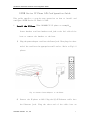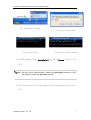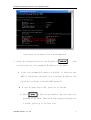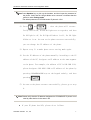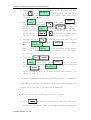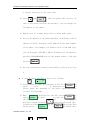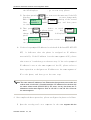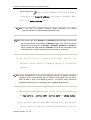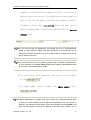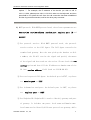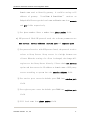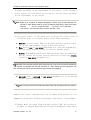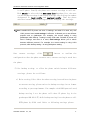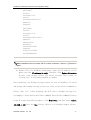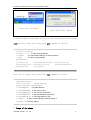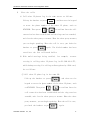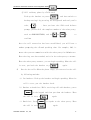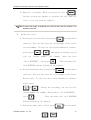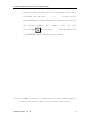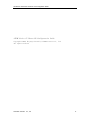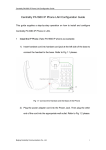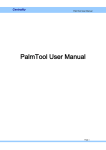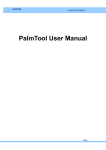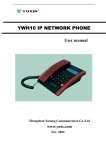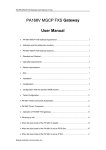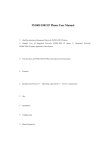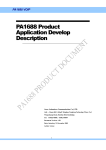Download ATCOM Series IP Phone LAN Configuration Guide
Transcript
ATCOM AT-323 Series IP Phone LAN Configuration Guide ATCOM Series IP Phone LAN Configuration Guide This guide supplies a step-by-step operation on how to install and configure ATCOM Series IP Phone in LAN. 1 Install the IP Phone (Take PA168B/C/E IP phone as example): Insert handset cord into handset cord jack at the left side of the base to connect the handset to the base. 1) Plug the power adapter cord into the Power Jack. Then plug the other end of the cord into the appropriate wall outlet. Refer to Fig 1.2 please. Power Adapter Switch Power Jack Wall Outlet Fig 1.2 Connect Power Adapter to the Phone 2) Connect the IP phone to LAN: Plug the RJ-45 Ethernet cable into the Ethernet Jack. Plug the other end of the cable into an Shenzhen ATCOM Co., Ltd. 1 ATCOM AT-323 Series IP Phone LAN Configuration Guide appropriate LAN HUB or switch port. Refer to Fig 1.3 please. HUB or Switch Ethernet cable RJ-45 Jack Fig 1.3 Connect the Phone into the LAN 3) Turn on the Phone: Turn on the phone by pulling the power switch to ON. Verify that No.18, 19 and 20 lights are on together, and then No.18 light is off; No.19 light blinks or is off and No. 20 light blinks or is on. 4) Pick up the handset or press Speaker , the dialed tone indicates that the phone starts successfully and is ready for call. 2 Check and note the IP address of PC used to set the phone. 1) Choose Start>Run, please refer to Fig 2.1. 2) In popup Run dialog, input cmd into Open field and click OK button, then DOS window will be displayed. Refer to Fig 2.2 and 2.3 please. Note If the PC’s OS is WinXP/2000/NT, please input cmd; if PC’s OS is Win9X, please input command。 Shenzhen ATCOM Co., Ltd. 2 ATCOM AT-323 Series IP Phone LAN Configuration Guide Fig 2.1 Choose Start>Run Fig 2.2 Enter DOS Window Fig 2.3 DOS window Fig 2.4 Run ipconfig Command 3) In DOS window, input ipconfig/all and press Return. Refer to Fig 2.4. Note If the PC’s OS is WinXP/2000/NT, please use ipconfig/all command; if PC’s OS is Win9X, please use ipconfig command。 4) The configuration of PC net adapter will be displayed. Refer to Fig 2.5 Shenzhen ATCOM Co., Ltd. 3 ATCOM AT-323 Series IP Phone LAN Configuration Guide Fig2.5 Check the IP address of PC on WinXp/2000/NT OS 3 Check the configured states of the IP phone: PressLocal IP , then you will hear the voice prompted IP address of the phone. If the voice prompted IP address is 0.0.0.0, it indicates that DHCP is enabled but the phone is not assigned IP address. Now please do as follows to disable DHCP manually. ● If your IP phone has no LCD, please do as follows: 1) Press Speaker or pick up the handset, and then input the password of the phone. When No 18 light begins blinking once a second, please go to the next step. Shenzhen ATCOM Co., Ltd. 4 ATCOM AT-323 Series IP Phone LAN Configuration Guide Note Press Speaker key or pick up the handset, and then input the password of the phone. Verify that No 18 light blinks once a second. It indicates that the phone is under setting mode The default password of ATCOM series IP phone is 1234. 2) Press 0 and Local IP , then the phone will restart. Verify that No.18, 19 and 20 lights are on together, and then No.18 light is off; No.19 light blinks or is off ; No. 20 light blinks or is on. As soon as the phone restarts successfully, you can change the IP address of the phone. 3) Repeat step 1) to make phone enter setting mode again. 4) Set the IP address of the phone manually: According to the IP address of the PC, designate an IP address on the same segment to the phone. For example, the address of PC is 192.168.1.10; please designate 192.168.1.100 as IP address of the phone by pressing 192*168*1*100 keys on the keypad orderly, and then pressing Local IP . 5) As soon as the phone restarts successfully, please go to step 4. Note Please verify that the IP address designated to ATCOMB/C/E IP phone is not used by other device in the same LAN. ● If your IP phone has LCD, please do as follows: Shenzhen ATCOM Co., Ltd. 5 ATCOM AT-323 Series IP Phone LAN Configuration Guide 1) Using keypad to input the password of the IP phone and then Password: press # , till is displayed on the LCD. Then please input the password of the phone again and press to enter setting mode. network Speaker 2) When settings is displayed on the LCD, press to Vol+ enter submenu. Then press to turn over the menu, once the LCD displays ip tyep , press Speaker , then you 1[dhcp] at the beginning of the second line. will see a cursor flashing It indicates that you can change the setting of this item. Then 0 Local IP please press and to disable the DHCP. Once the LCD displays , go to next step please. 3) Continue pressing displays local ip XXX.XX.X.X mode. Vol+ to turn over the menu until the LCD , press to enter change Local IP ip type 0[static] When a flashing cursor appears at the beginning of the second line, press 192*168*1*100 keys in order, and then press to confirm. 4) Then press Redial Speaker thrice to reach save setting save menu settings . Then please press Speaker key to confirm the change. When the menu save is displayed on the LCD, Are you sure? press Speaker again to confirm. Once the IP phone restart successfully, you can go to step 4. If the voice prompted IP address is 255.255.255.255, it indicates that PPPoE is enabled but the phone is unsuccessful Dial-up. Now please do as follows to disable PPPoE manually. If your phone has no LCD, please do as follows: 1) Press Speaker or pick up the handset, and then input the password of the phone. When No 18 light begins blinking once Shenzhen ATCOM Co., Ltd. 6 ATCOM AT-323 Series IP Phone LAN Configuration Guide a second, please go to the next step. 2) Press 0 and Local IP , then the phone will restart. As soon as the phone restarts successfully, you can change the IP address of the phone. 3) Repeat step 1) to make phone enter setting mode again. 4) Set the IP address of the phone manually: According to the IP address of the PC, designate an IP address on the same segment to the phone. For example, the address of PC is 192.168.1.10; you can designate 192.168.1.100 as IP address of the phone by pressing 192*168*1*100 keys on the keypad orderly, and then pressing Local IP . 5) As soon as the phone restarts successfully, please go to step 4. ● If your IP phone has LCD, please do as follows: Password: # 1) Using keypad to input the password of the IP phone and then Speaker press , till is displayed on the LCD. Then please input the password of the phone again and press to enter setting mode. network is displayed on the LCD, press 2) When to Speaker settings enter submenu. Then press to turn over the menu, once the LCD displays , press , then you Vol+ will see a cursor flashing at the beginning of the second line. ip type It indicates that you can change the setting of this item. Then Local IP 2[pppoe] please press and to disable the PPPoE. Once 7 Shenzhen ATCOM Co., Ltd. 0 Speaker ATCOM AT-323 Series IP Phone LAN Configuration Guide the LCD displays , go to next step please. 3) Continue pressing Vol+ to turn over the menu until the LCD displays , press to enter change mode. When a flashing local ip cursor appears at the beginning of the second Local IP line, press 192*168*1*100 keys in order, and then press XXX.XX.X.X to confirm. 4) Then press Redial thrice to reach save save setting Speaker settings menu . Then please press key to confirm the change. When the menu is displayed on the LCD, Speaker press save Speaker again toAreconfirm. you sure? Once the IP phone restart successfully, you can go to step 4. If the voice prompted IP address is neither 0.0.0.0 nor 255.255.255. 255, it indicates that the phone is assigned an IP address successfully. If the IP address is at the same segment of PC, please take a note of it and then go to the next step. If the voice prompted IP address is not at the same segment of the PC, please refer to above operation to designate an IP address at the same segment of PC to the phone, and then go to the next step. Note The same means IP address of two Ethernet devices get same net number and subnet mask. In brief with it, if head three digits of IP address of two devises with the same subnet mask (255.255.255.0) are same, we say that those two IP address are at the same segment. Such as 192.168.1.1 and 192.168.1.33 are at the same segment. 4 Have completed above operation, please configure the phone as follows: 1) Open the setting tool: on a computer in the same segment with the Shenzhen ATCOM Co., Ltd. 8 ATCOM AT-323 Series IP Phone LAN Configuration Guide phone, double click icon to open the PalmTool. Then input IP address of the phone into local IP address field (such as 192.168.1.100), then click phone setting button. Note If you have not installed PalmTool, please download it by visiting http://www.aredfox.com/download/tools/PalmTool.zip Note From version1.24, when Debug set as 0[disable], PalmTool can not connect to the IP phone directly. Then please set Debug as other value. When use above mentioned two methods to set PA168F,PA168FB,PA168FS or PA168S IP phone, please use super password 19750407 to login to the configuration page. If this password is invalid, please ask phone provider for a valid one. 2) Set protocol service: according to different protocol, set different service. Refer to following context to get detailed operation: Note When PA168B/C/E/F IP phone uses different protocol, its program should be changed into the corresponding one by rewriting the program into the phone; when PA168S IP phone uses different protocol, its protocol setting should be changed by selecting the corresponding one in protocol dropdown list. a) H323 protocol:When H323 protocol is used, the relevant parameters are use service, service addr, service port and phone number. ① Set protocol service: With H323 protocol used, the protocol service refers to login the gatekeeper. Gatekeeper is the key Shenzhen ATCOM Co., Ltd. 9 ATCOM AT-323 Series IP Phone LAN Configuration Guide component of H.323 protocols regulated by ITU-T. It provides an address translation service. With H323 protocol used, when you want to call other IP phone by dialing phone number instead of IP address, please check use service option and then type IP address or domain name of the GK (such as 203.93.9.57) into service address field. Note If you have not got any gatekeeper, we suggest you to run a free gatekeeper based on open resource. Please visit www.gnugk.org or www.openh323.org to download a program and then run it on a PC with public IP. Please take a note of the IP address of this PC. Note To let the phone log in voice gateway, please enter IP address or domain name of voice gateway into service address field without selecting use service check box, and then set service port as 1720. ② Set service port: With gatekeeper used, please set serviceport as 1719 ③ Set phone number: Enter a number into phone number field. Note Without gatekeeper or gateway used, the IP phone can communicate with other IP phone or H323 terminal (such as Microsoft Netmeeting 3.01) with public IP address. The operation are as follows: Pick up the handset or press Speaker, and then use the keypad to enter the IP address of the other party. Please use”*”to Shenzhen ATCOM Co., Ltd. 10 ATCOM AT-323 Series IP Phone LAN Configuration Guide replace “.”. For example, the IP address of the device you wish to call is 166.111.19.88, please press 166*111*19*98 in order on the keyboard, and then press Call or # to place the call. Once the call connection has been established and the ring tone has sounded, wait for the other party to answer. b) MGCP protocol:With MGCP protocol used, the relevant parameters are use service, service address, service port, register port, id and account. ① Set protocol service: With MGCP protocol used, the protocol service refers to the Call Agent. The Call Agent controls the terminal and gateway. Once the user pick up the handset or dial a number, the CA will receive the signal and specify the means of the signal and then send out the action. Please check the use service option and then fill the IP address or domain name of the CA into service address field (such as 211.98.66.43). ② Set receive port of Call Agent:the default port is 2727;so please set service port as 2727。 ③ Set information send port: the default port is 2427;so please set register port as 2427。 ④ Set EndpointID:EndpointID is used to identify gateway and port of gateway. It includes two parts: Local name and Domain name. Local name used to identify different ports of one gateway; while Shenzhen ATCOM Co., Ltd. 11 ATCOM AT-323 Series IP Phone LAN Configuration Guide Domain name used to identify gateway, it could be string or IP address of gateway. “ LocalName @ DomainName ” consists an EndpointID。Please type the Local name and Domain name into account and pin fields respectively. ⑤ Set phone number: Enter a number into phone number field. c) SIP protocol:With SIP protocol used, the relevant parameters are use service, service address, service port and register port. ① Set protocol service: with SIP protocol used, the protocol service refers to Proxy Server. Proxy server is a bridge between two clients. When the setting of a client is changed, the change will register to the Proxy Server directly. Please check use service option and then enter the IP address or domain name of SIP proxy server according to system into the service address field. ② Set service port: enter the default port 5060 into service port field. ③ Set register port: enter the default port 5060 into register port field. ④ Fill local name into phone number field. Shenzhen ATCOM Co., Ltd. 12 ATCOM AT-323 Series IP Phone LAN Configuration Guide Note RTP port should be an even number. d) Net2phone protocol : With Net2phone private protocol used, the relevant parameters are use service, service address, service port, prepaid card, account and pin. ① Set protocol service: with Net2phone private protocol used, the phone should login the designated server. Please check use service option and then type IP address (216.53.3.52; 4.43.114.39; 205.228.245.8 or 4.43.114.38) or domain name (call1.net2phone.com;call2.net2phone.com;skip1.net2phone.com or skip2.net2phone.com) of server into service address field. ② Set servieport: fill the default number 6801 into serviceport field. ③ Set prepaid card: select net2phone from prepaid card dropdown list. ④ Set account: fill the account (such as 13801038908) into account field. ⑤ Set pin: fill the pin (such as 7085) into pin field. Have completed above settings, click button to confirm. If the phone gets a public IP, then the phone can communicate with other Shenzhen ATCOM Co., Ltd. 13 ATCOM AT-323 Series IP Phone LAN Configuration Guide IP phone according to the requirement of the server. If the IP phone gets a private IP, then please go to step 3 to set the proxy according to the requirement of the server. Note Public IP is a unique IP address assigned by IANA, such as 202.106.192.118. Private IP, also called virtual IP is the IP address reserved by IANA for Private network. ( 10.0.0.1-10.255.255.255; 172.16.0.1-172.31.255.255 ) , (192.168.0.1-192.168. 255.255), such as 192.168.1.188. 3) Set proxy server: if the phone gets a private IP, please refer to following steps to set proxy server after above operation: ● Not use: Not use proxy. When the IP phone and the protocol server are at the same segment, please select this option. ● Use: Select use in use proxy drop down list, then the program will use the share resource online to find the dynamic proxy. ● Citron: With H323 protocol used, when the phone login the supported Gnu GK, please use Citron private protocol by selecting citron option in use proxy dropdown list. Note With Citron private protocol used, the phone can only log in the GnuGK supporting Call Routed, for example our test GK 203.93.9.57. Then please set the signal port, ras port, control port and rtp port as infamous port without port mapping. ● Auvtech: Select auvtech in use proxy dropdown list to use Auvtech private protocol system. Note Auvtech protocol should be used with H323 and the special account system. Complete the proxy configuration, the IP phone with private IP can communicate with other IP phone according to the server’s requirement. 4) Enable multi-settings: From released version 1.08, the setting of IP phone is changed. More than one setting of parameters can be saved Shenzhen ATCOM Co., Ltd. 14 ATCOM AT-323 Series IP Phone LAN Configuration Guide in an IP phone. Usually the phone uses current settings to call out. With switch is selected from use inner line dropdown list, the user can use backup settings 1 and backup settings 2 by dialing the number designated in local prefix and nonlocal prefix. Then the phone switches between multi-settings without changing the settings. Note PA168E/C/E/F IP phone can save 21 settings, and when it is used, only with H323 protocol used, multi-settings is effective. It allowed you to use different prepaid card or gatekeeper. For example, the current setting is using gatekeeper while backup 1 setting is using eTalk card. PA168S IP phone can save 5 settings, and when it is used, multi-settings allows you to switch between different protocol. For example, the current setting is using H323 protocol, while backup setting 1 is using Net2phone setting. Save current settings: click button to confirm the configuration. Once the phone restarts auto, current setting is saved into the phone. 5) Set backup setting: to allow the phone switch between different settings, please do as follows: a) Write setting files: After the above setting is saved into the phone as current setting, please write the backup settings in txt format according to your requirement. For example: with H323 protocol used, backup setting 1 set the phone call other IP phone log in the gatekeeper 203.93.9.57; while backup setting 2 set the phone to call PSTN phone by eTalk card. Refer to following settings please: Shenzhen ATCOM Co., Ltd. 15 ATCOM AT-323 Series IP Phone LAN Configuration Guide [SETTING1] service=1 serviceport=1719 proxy=2 serviceaddr=203.93.9.57 dialplan=0 prepaid=0 [SETTING2] service=1 serviceport=1719 proxy=0 serviceaddr=202.91.230.91 dialplan=2 dialnumber=00 innerline=0 serviceid=ETNSGK prepaid=2 account=0117ETNS pin=586095682629 Note Parameters here are same with the telnet command. Letters in “[]”should be capital. b) Update files: In PalmTool index page, input the IP address of the phone into the IP address in chip, and then click Update Alternate button, then please select the saved setting files (such as setting.txt) in following window to update. After updating, the backup settings cannot be seen in PalmTool. To check and change the backup setting, please use load, store and set command in Telnet. Now, let’s take changing the dial rule in backup setting 2 as an example to learn how to use Telnet command. Enter Telnet command firstly: on the PC connecting with the phone, click Start>Run, and then input telnet 192.168.1.100 into the Run dialog. Refers to following images please: Shenzhen ATCOM Co., Ltd. 16 ATCOM AT-323 Series IP Phone LAN Configuration Guide Fig4.4 Select Start>Run Fig4.5 Input Telnet command In Telnet window, load backup setting 3 to the current position by using load and then check the setting with get command as follows: PA168S V1.25 settings Password: ******** Input super password P:\>load 3 Load backup setting 3 to current position P:\>get Check current setting iptype 0[static] ip 192.168.1.178 subnetmask 255.255.255.0 router 192.168.1.254 dns 202.106.196.152 dns2 202.106.196.115 mac 00-09-45-65-a3-e6 protocol 0[h323] proxy 2[citron] Then you can change the setting with set command as follows: upgradeaddr [empty] ntsip 210.59.157.10 daylight 0[disable] timezone 20[(GMT-03:00)Greenland] P:\>set dialplan 1 Enable dial rule P:\>set iddcode 86 Set country code P:\>set iddprefix 00 Set country code prefix P:\>set dddprefix 0 Set long distance code prefix P:\>set dddcode 10 Set long distance code P:\>store 3 Save current setting to backup setting 3 P:\>write Confirm change 5 Usage of the phone Shenzhen ATCOM Co., Ltd. 17 ATCOM AT-323 Series IP Phone LAN Configuration Guide 1) Place the calls: a) Call other IP phones log in the same server as follows: Pick up the handset or press , and then use the keypad Speaker to enter the phone number of the other IP phone, such as 87452356. Then press # or Cal to confirm. Once the call connection has been established and the ring tone has sounded, wait for the other party to answer. When the other party answers, you can begin speaking. When the call is over, put back the handset or press Speaker again. The dialed number has been saved into the last calls made buffer. b) With multi-settings being enabled, for example, current setting is calling other IP phone log in GK (203.93.9.57); while backup setting 1 is calling ordinary phone by eTalk card, do as follows: ① Call other IP phone log in the same GK: Pick up the handset or press Speaker , and then use the keypad to enter the phone number of the other IP phone, such as 87452356. Then press # or Cal to confirm. Once the call connection has been established and the ring tone has sounded, wait for the other party to answer. When the other party answers, you can begin speaking. When the call is over, put back the handset or pressSpeaker Shenzhen ATCOM Co., Ltd. again. 18 ATCOM AT-323 Series IP Phone LAN Configuration Guide Speaker ② Call ordinary phone by eTalk card: Pick up the handset or press Speaker , and then switch to backup setting 1 by pressing the designated nonlocal prefix code, such9 as . Once you hear the eTalk card balance prompt, please dial the complete number of the other party, such as 00861082378008, and then #press Cal or to confirm. Once the call connection has been established, you will hear a number prompting the allowed speaking time. For example, 240, it means that you can communicate with the other party for 240 minutes. When the ring tone has sounded, wait for the other party to answer. When the other party answers, you can begin speaking. When the call Speaker is over, put back the handset or press 2) again. Receive the calls: When the phone rings, you can receive the call by following methods: a) Use handset: Pick up the handset and begin speaking. When the call is over, put the handset back. b) Handset to hand free: While receiving call with handset, press Speaker on the keypad and then put down the handset. When Speaker the call is over, press c) Hand free: Press Speaker Speaker the call is over, press Shenzhen ATCOM Co., Ltd. again. to speak to the other party. When again. 19 ATCOM AT-323 Series IP Phone LAN Configuration Guide d) Hand free to handset: While receiving the call withSpeaker the Pressed, pick up the handset to continue the call. When the call is over, put back the handset. Note To assure the quality of speaking; do not be far way from the speaker. The limitation is 40 CM. 3) Review the calls: a) Review the received calls: please press with the phone Play turned on. Then you will hear the voice prompt of the latest received number. To turn over the record backward or forward, please press Vol+ or Vol- . During the reviewing, you can call the current nubmer. For example, when you hear “No.2 ,87452356”, you can press # .Then the phone will call 87452356 without picking up the handset. b) Review the missed calls: please press Record with the phone turned on. Then you will hear the voice prompt of the latest missed calls. To turn over the record backward or forward, please press Vol+ or Vol- . During the reviewing, you can call the current number. For example, when you hear “No.2 ,87452356”, you can #press .Then the phone will call 87452356 without picking up the handset. c) Review the made calls: please press Delete with the phone 20 Shenzhen ATCOM Co., Ltd. Vol+ Vol- ATCOM AT-323 Series IP Phone LAN Configuration Guide turned on. Then you will hear the voice prompt of the latest calls made. You can press or to turn over the record backward or forward. During the reviewing, you can call the current number. For example, # you can press “No.2 ,87452356”, when you hear .Then the phone will call 87452356 without picking up the handset. Centrality Communications CO., Ltd reserves the right to make changes in technical and product specification without prior notice. Shenzhen ATCOM Co., Ltd. 21 ATCOM AT-323 Series IP Phone LAN Configuration Guide ATCOM Series IP Phone LAN Configuration Guide Copyright© 2003, Beijing Centrality Communications Co., Ltd All rights reserved Shenzhen ATCOM Co., Ltd. 22