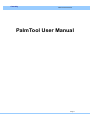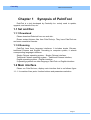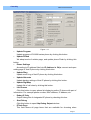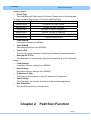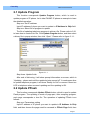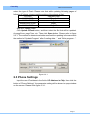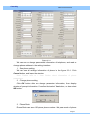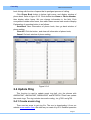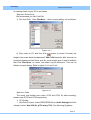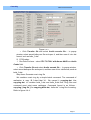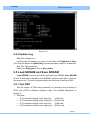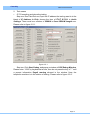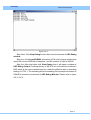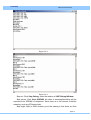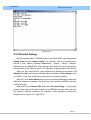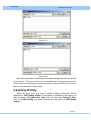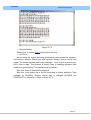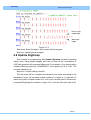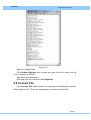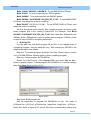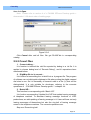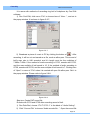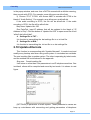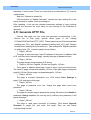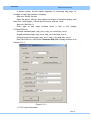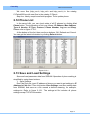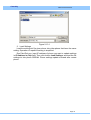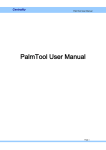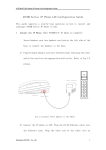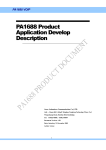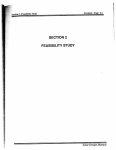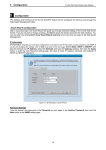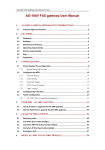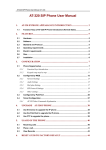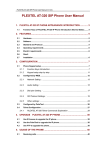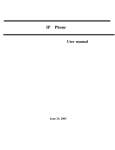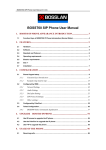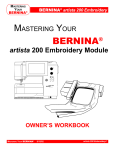Download PalmTool User Manual
Transcript
Centrality PalmTool User Manual PalmTool User Manual Page 1 Centrality PalmTool User Manual LIST Chapter 1 Synopsis of PalmTool ................................................................3 1.1 Set and Run..........................................................................................................3 1.1.1 1.1.2 Download.................................................................................................................3 Running....................................................................................................................3 1.2 Main interface ......................................................................................................3 Chapter 2 PalmTool Function......................................................................5 2.1 Update Program..................................................................................................6 2.2 Update PFlash .....................................................................................................6 2.3 Phone Settings....................................................................................................7 2.4 Update Ring .........................................................................................................9 2.4.1 Create music ring .........................................................................................................9 2.4.2 Update ring ..................................................................................................................12 2.5 Load SDRAM and Save SDRAM ...................................................................12 2.5.1 Test DSP ......................................................................................................................12 2.5.2 Remote Debug............................................................................................................17 2.6 Debug IP Only....................................................................................................18 2.7 Start Debug ........................................................................................................19 2.8 Update Digitmap ...............................................................................................21 2.9 Convert File........................................................................................................22 2.9.1 Build program file........................................................................................................23 2.9.2 Covert files...................................................................................................................25 2.10 Update Alternate.............................................................................................27 2.11 Generate HTTP File ........................................................................................28 2.12 Phone List ........................................................................................................31 2.13 Save and Load Settings................................................................................31 Page 2 Centrality PalmTool User Manual Chapter 1 Synopsis of PalmTool PalmTool is a tool developed by Centrality Inc. mainly used to update, upgrade, and transfer files, etc. 1.1 Set and Run 1.1.1 Download Please download Palmtool from our web site.. Please extract thirteen files from PalmTool.zip. They have PalmTool.exe and some correlative libraries. 1.1.2 Running PalmTool have three language interfaces. It includes simple Chinese, traditional Chinese and English. According to computer system, it selects corresponding language interfaces: Simple Chinese operating system – Simple Chinese interface; Traditional Chinese operating system – Traditional Chinese interface; English operating system – English interface; If operating systems run other language, PalmTool run English interface. 1.2 Main interface Please run PalmTool.exe, display main interface that is as follows figure 1-1-1. It consists of two parts: function buttons and parameters selection. Page 3 Centrality PalmTool User Manual Figure 1-1-1 y Update Program Update program of PA1688 series phone by clicking this button. y Update PFlash We adopt mode of relative page, and update phone Flash by clicking this button. y Phone Settings According to IP address filled into IP Address in Chip, connect and open setting page of that IP phone by clicking this button. y Update Ring Update music ring of that IP phone by clicking this button. y Update Alternate Update backup settings of that IP phone by clicking this button. y Update DigitMap Update file of call rules by clicking this button. y List Phones Click this button to open phone list displaying online IP phone with part of information. For example phone number, MAC address, IP address, etc. y Debug IP Only Output debug info of designated IP phone by checking this box. y Start Debug Click this button to open Udp Debug Output window. PFlash Page y This field shows all page items that are available for choosing when Page 4 Centrality PalmTool User Manual updating pages. y PFlash Type This field shows all Flash types of IP phone. Please refer to following table to check corresponding relation of IP phone and Flash type. PFlash type Phone AM29LV008B PA168FB, iPH-E00, H2001 AM29LV002T PA168B, PA168C, PA168E AM29F040 SM168D, YUNXIN, UNISEN_D AM29LV004T PA168F, PA168FS, PINGHE AM29LV008T PA168S, PA168Q, 5111PHONE, iPH-E00-8B_F/NF MT28F016S5 PA168T/H/R/U/V/W y Load SDRAM Load data information in SDRAM. y Save SDRAM Save data information from SDRAM. y Convert File The function of this controller is opening the window of transforming files. y Generate HTTP File Click this button to convert Http page into corresponding .h file in following dialog. y Load Settings Load data of phone settings from SDRAM. y Save Settings Save data of phone settings from SDRAM. y IP Address in Chip This field provides a space to enter IP address of IP telephone. y Audio Setting This Drop down list includes all kinds of audio encoding algorithms. y Run Simulation… Run SimIPPhone.exe by clicking button. Chapter 2 PalmTool Function Page 5 Centrality PalmTool User Manual 2.1 Update Program This function corresponds Update Program button, which is used to update program of IP phone. Let is take PA168F IP phone as example to learn the detailed operation: Step one: Set IP address Input IP address of phone you want to update in IP Address in Chip field. Step two: Select file of program to update The file of updating telephone program is a binary file. Please refer to 2.8.1 to learn how to create a bin file. Click Update Program button, and then select a binary file in popup window, then click “Open”. Please refer to figure 2-1-1. Figure 2-1-1 Step three: Update finish After end of delivering, it will show prompt information on screen, which is “Updating…please wait until the update led stop on and off”. It needs some time to update telephone program, it will show “Ready for Call” on screen if there is a LCD in telephone when succeed updating and the updating is OK. 2.2 Update PFlash This function corresponds Update PFlash button, which is used to update Flash program. The updating is mode of page part, after compiling program, each page corresponds a .hex file. The operation of updating PFlash is as follows: Step one: Parameters setting Input IP address of IP phone you want to update in IP Address in Chip field, and then choose the page need be renewed in PFlash Page field; then Page 6 Centrality PalmTool User Manual select the type of Flash. Please note that while updating following pages of following IP phone, please read the setting of the phone at first: PFLASH Upgrade Page AM29LV008B Page0 AM29LV002T Page3 AM29LV004T/F040 Page7 AM29LV008T Page15 Step two: Update Flash Click Update PFlash button, and then select the file that will be updated. As page0.hex, page7.hex, etc. Then click Open button. Please refer to figure 2-2-1. The method to determine whether succeed the updating is the same with the method of “Update Program” after “Loading data…” and “Write program…”. Figure 2-2-1 2.3 Phone Settings Input the new IP address in the field of IP Address in Chip, then click the button of “Phone Settings”, the parameter setting will be shown in a pop window on the screen. Please refer figure 2-3-1. Page 7 Centrality PalmTool User Manual Figure 2-3-1 We can see or change parameters information of telephone, and read or change phone address in the setting interface. 1. See phone setting We can see all settings information of phone in the figure 2-3-1. Click Cancel button, and leave the window. Note: Please refer to < User Guide> about information of phone parameters. 2. Change phone setting Click OK button after we change parameter information, then display window of prompt information. If confirm that select Yes button, or else select NO button. 3. Phone Book Phone Book can save 100-piece phone number. We pass mode of phone Page 8 Centrality PalmTool User Manual book linking with function of speed dial to predigest process of calling. Click Phone Book button in below right corner, and display window of phone book. Refer to figure 2-3-2. Click double time Name or Phone Number, then display editor frame. We can change information in the field. Click everywhere outside editor frame, then editor frame comes back mode of display. Explanation of operating button is as follows: Save/Back: Save information of phone book, then go back window of phone setting; Clean All: Click the button, and clean all information of phone book; Cancel: Go back window of phone setting; Figure 2-3-2 2.4 Update Ring This function is used to update music ring bell. Only the phones with AM29LV004T, AM29LV008T, AM29LV800T and MT28F016 Flash can update the music rings. The ring includes two audio coding, viz. g7231 and g729. 2.4.1 Create music ring There are two ways to get ring file. The one is downloading it from our website www.aredfox.com, the other way is create it by DIY. Detailed operation Page 9 Centrality PalmTool User Manual of creating music ring by DIY is as follows. Step one: Record ring We recommend you use Cool Edit. 1) Run Cool Edit,Click File>New…, then in popup dialog, set as follows: Figure 2-4-1 2) Play music on PC, and then click button to record. Currently, the length of the music should be between 7.680~7.689 seconds. After the music is recorded, please save the file as .pcm file, such as bells.pcm. If want to audition that Click File>Open…on menu, and select ring file bells.pcm. Then set as follows in popup dialog. Refer to figure 2-4-1 and 2-4-2. Figure 2-4-2 Step two: Code The music ring includes two codec: G723 and G729. So after recording, please code G723 and G729 respectively. 1) G723 code: y Run PalmTool.exe,select ITU-T G.723.1 from Audio Settings field. But it doesn’t select Use VAD for g.729 and g.7231. See following fig please. Page 10 Centrality PalmTool User Manual Figure 2-4-3 y Click Transfer file and select Audio encode file…. In popup window, select saved bells.pcm file and open it, and then save it into .dat format, such as bells_3.dat. 2) G729 codec: y Run PalmTool.exe,select ITU-T G.729.1 with Annex A&B from Audio Codec field. y Click Transfer file and select Audio encode file…. In popup window, select saved bells.pcm file and open it; and then save it into .dat format, such as bells_9.dat. Step three: Generate music ring file We combine music ring by a simple batch command. The command of realization is copy /B 3.dat+9.dat %1. We named it copyring.dat. Use copyring.dat to combine bells_3.dat and bells_9.dat files. Ring files and command must exist same catalogue. Command format is as follows : copyring [ ring file ]. As copyring bells.dat, “bells.dat” is ring file of creating. Refer to figure 4-4-4. Page 11 Centrality PalmTool User Manual Figure 4-4-4 2.4.2 Update ring Step One: Update ring Input the new IP address you want to in the blank of IP Address in Chip. Then click the button of Update Ring, choose and open a bell file, as bells.dat. Step Two: Set parameters Please set Ring type as item of User define. 2.5 Load SDRAM and Save SDRAM Load SDRAM is used to write data information into SDRAM. Save SDRAM is used to read date information from SDRAM, and then save data. There are two ways to use. The one is remote debug, the other way is testing of DSP. 2.5.1 Test DSP Test the design of PCB wiring rationality by decoding and encoding of D.723 and G.729 at different circulation rates. The detailed description of testing is: 1. Test Data y G.723 standard testing vector input file: g723in.dat y G.723 standard testing vector output file: g723out.dat y G.723 standard testing vector input file: g729in.dat y G.723 standard testing vector output file: g729out.dat Page 12 Centrality PalmTool User Manual 2. Test means y G.723 encoding and decoding testing Step one: Run PalmTool.exe, input the IP address the testing want to in the blank of IP Address in Chip, choose the item of ITU-T G.723.1 in Audio Settings. There must be a number of 558816 in Save SDRAM Length now. Please refer to figure 2-5-1. Figure 2-5-1 Step two: Click Start Debug, and popup a window of UDP Debug Window. Please enter “1234” by keyboard at a time, then do not press the key of “*” until a prompt information Page0 running showed in the window. Now, the telephone machine is in the station of testing. Please refer to figure 2-5-2. Page 13 Centrality PalmTool User Manual Figure 2-5-2 Step three: Click Stop Debug button, then close the window of UDP Debug window. Step four: Click Load SDRAM, and select g273in.dat in popup window that import file into the SDRAM of telephone, and the number of byte is 558816. Step five: After load data, click Start Debug, then it will open a window of UDP Debug Output. Pressing the key of “#8*9”in turn will make the machine’s DSP which is the most important part run under the different rates in encoding testing of G.723.1. The encoding will be succeeding if the prompt information of 22MHZ is showed in the window of UDP Debug Window. Please refer to figure 2-5-3, 2-5-4. Page 14 Centrality PalmTool User Manual Figure 2-5-3 Figure 2-5-4 Step six: Click Stop Debug, close the window of UDP Debug Window. Step seven: Click Save SDRAM, the data of encoding/decoding will be exported from SDRAM of telephone. Save them as a file named a definite meaning, such as g723testout.dat. Step eight: Open a DOS window, go to the catalog in that there are files Page 15 Centrality PalmTool User Manual imported and exported. Using command FC to compare the standard output file with testing output file. The detailed command information is: C:\ Dsptest>fc g723out.dat g723testout.dat The DSP will be well in work under this rate if no differences. Please refer to figure 2-5-5. Figure 2-5-5 y G.729 encoding and decoding testing The operations of G.729 are same with G.723. But there must be two notices: 1. It will be ITU-T G.729 with Annex A&B when choose in Audio Setting, and the proper number of Save SDRAM Length will be 519092. 2. After load data into the SDRAM of telephone, must input “#8*0” to make the machine to G.729 testing of encoding/decoding. The information Test g729 will be shown in the window of UDP Debug Window at this time. Please refer to figure 2-5-6. Then press key “#8*9” in turn. The other operations are as same as G.723. Page 16 Centrality PalmTool User Manual Figure 2-5-6 2.5.2 Remote Debug Save the debug data in SDRAM of phone by PALMTOOL, when parameter Debug Level selects remote debug. For example, course of calling phone include 4 step, namely, holding headphones – calling – talking – hangup. Please press key Local IP in phone keypad after finish the above operations. The operation is the symbol of end. The operation of getting data is as follows: Step one: Run PalmTool.ext, input telephone IP address in the blank of IP Address in Chip, and input the verified data in the blank of Save Sdram, such as “20000”. This value is based on the quantity of testing operation. Step two: Click Save Sdram, then export all texts and debugging data from Sdram of telephone machine, and save as a file named a definite meaning, such as test.dat. Step three: Click Convert File, and select Convert Debug… in the popup window, then open the file that exported from SDRAM just now, and save as a file named a definite meaning. For example, save test.dat as convert.txt. Please refer to Figure 2-5-7 and 2-5-8. Page 17 Centrality PalmTool User Manual Figure 2-5-7 Figure 2-5-8 After above operations, all the test information and data are saved in the file of convert.txt . Then you can find out the problem by checking this document. When there is something wrong with the phone, please mail this file to us so that we can analysis the detail data. 2.6 Debug IP Only Select the item, then only one IP phone’s debug information will be displayed in UDP Debug Output. Please enter IP address of the phone you want to debug in IP Address in Chip field, and check box Debug IP Only. Then click Start Debug, and show information of the phone in UDP Debug Output. Page 18 Centrality PalmTool User Manual 2.7 Start Debug Click Start Debug, and open debug window UDP Debug Window. We can see text information of debug and data message by the window. The text of button is changed into Stop Debug after it is clicked Start Debug. Click Stop Debug, close debug window, and restore text on button. The output information in UDP Debug Window will be different because the different choices of parameter of Debug Level. Parameter Debug Level includes five items. y Disable Select the item, the debug window UDP Debug Window showed nothing. According to management of security level, we don’t connect phone by PalmTool when select Disable. y Output Output the text information of phone to the window UDP Debug Window, such as state of phone, operation of keypad by selecting this item. Refer to figure 2-7-1. Figure 2-7-1 y Output All Output text information of debug and data message in debug window UDP Debug Window by selecting this item. Refer to figure 2-7-2. It is circling information that is data message in red line. Users can copy all debug data of phone and send Email to us when phone find misty error. Page 19 Centrality PalmTool User Manual Figure 2-7-2 y Remote Debug Please refer to section 2-5-2 of text about the item. y No Check Not to check the model matching relationship when update the program. According to different Pflash type and hardware design, phone has its own model. The model includes phone type and logo. Fore-16 byte is phone type. Aft-16 byte is logo. This function is mainly used in updating program after modify the type of phone. The operations is as follows: Step one: Open C:/Palmh323/inc/flags.h. Step two: Look station up in the file according to phone definition. Take example for PA168FS. Primary phone type is changed PA168FS into CENTRALITY (“Centrality”). Refer to figure 2-7-3. Page 20 Centrality PalmTool User Manual Fore-16 byte is phone type Aft-16 byte is logo Figure 2-7-3 Step three: Save file flags.h, and compile afresh program. Step four: Update phone program. 2.8 Update Digitmap This function is corresponding with Update Digitmap, its task is updating calling rules. Using digital mapped dial rules to keep up the consistence of VOIP dial operation with common telephones. For example, If you want to dial a number of Beijing, press key “01082866902”, not to press key “#” or “Call”. The concrete operations is: Step one: Compile calling rules file The dial rules will be compiled and saved by test mode according to the demands of users. For example mobile numbers, it’s length is 11, start with 13 inland, the prefix of inland number is 0, so it’s rule is written with 013xxxxxxxxx. A compiled Digitmap file is shown in figure 2-8-1. And this file’s max size is 2K. Page 21 Centrality PalmTool User Manual Figure 2-8-1 Step two: Update Files Click Update Digitmap, then choose and open the file of calling rule file (.txt) in the pop-up window Step three: Set parameters Run PalmTool.exe, and check Use Digitmap. 2.9 Convert File Click Convert File, open function of converting and building file interface. Refer to figure 2-9-1. There are some ways to convert and build files. Page 22 Centrality PalmTool User Manual Figure 2-9-1 2.9.1 Build program file There are two ways to build program file according to the different program edition. The one is used to directly compile and build. The other is used to combine compiling with button. If phone program use V1.39 edition and upwards of V1.39 edition, that adopt two ways. If phone program use downwards V1.39 edition that only adopt to combine compiling with button. Please refer to < PA1688 IPPhone Develop guide > about information of the way of direct compiling and building. The other way includes two ways. The one is fast building, the other is selecting files by DIY. 1. Fast Build In Fig 2-9-1, the buttons on right interface, that is used to build binary program file. The text on it is the type of phone. These phone use the same of PFlash. The detailed explanation is as follows: Build PA168B / PA168C / PA168E:To use AM29LV002T PFlash; Build PA168F / FS / FB / PINGHE / iPH_E00 / H2001 : To use AM29LV004T of PFlash, and adopt the order of compiling; Page 23 Centrality PalmTool User Manual Build YUXIN / SM168D / UNISEN-D:To use AM29F040 of PFlash; Build IP2005:To provide specially the IP2005 phone; Build OKWAP:To provide specially the OKWAP phone; Build PA168S / 5111PHONE / iPH_E00_8B_F / NF:To use AM29LV008T of PFlash, and adopt the order of compiling; Build PA168T / H / R / U / V / W :To use MT28F016S5 of PFlash, and adopt the order of compiling; We click the above button directly after compile program, and then create binary program files in the catalog C:\palmh323. For example: Click Build PA168S / 5111PHONE / iPH_E00_8B_F / NF, then create files 1Mflash.bin and 1Mflash_all.bin. 1Mflash.bin is used to update phone program. 1Mflash_all.bin is used to copy FLASH by compiling equipment. 2. Build by DIY It is the agile way that build program file by DIY. If you change order of composing program, that can adopt the way. Take example for PA168FS, the detailed operation is as follows: Step one: To compile program, and build .Hex files. Please refer to section 4 of < PA1688 IPPhone Develop guide > about compiling program. Step two: Create program file PA168F.bin Please run PalmTool.exe. Click Convert File, and select Hex to bin… button in popup window. To build program file PA168F.bin in a special catalog, then click Save. Refer to Figure 2-9-2. Figure 2-9-2 Step three: Build program file Add file pageX.hex to program file PA168F.bin in turn. The order is g729misc.hex - g723.hex - g723misc.hex - page4.hex - page5.hex – g729.hex page7.hex. Refer to figure 2-9-3, select .hex file in corresponding catalog, and Page 24 Centrality PalmTool User Manual then click Open. Note:Please refer to section 4 of < PA1688 IPPhone Develop guide > downwards V1.39 about order of adding page. Figure 2-9-3 Click Cancel after add all files. We get PA168F.bin in corresponding catalog. 2.9.2 Covert files 1. Convert debug… It is function is transmit the .dat file exported by debug to a .txt file. It is applied in choose debug level of “Remote Debug”, and it’s operations have mentioned before. 2. DigitMap file to .h convert… It is function is transmitting the .txt dial file to a .h program file. The program of software can not distinguish digitmap.txt file when putting the digital mapped dial rules in use. So it is necessary to transmit rules to a file (.h) that can be distinguished. It is only suitable for developer, referring to the concrete operations of 《PA1688 IPPhone Develop guide》’s chapter 4.4. 3. Batch IVR… This function is corresponding with “Batch IVR”. It is function corresponding “Update Hint IVR” that update leaving message of telephone machine. To abundant leaving message functions of VOIP productions, we add updating of leaving message in it. Users will hear not only leaving messages of themselves but also the ring bell of leaving message saved in the telephone machine. The concrete operations are: Step one: Record ring bell Page 25 Centrality PalmTool User Manual It is same with methods of recording ring bell of telephone by Cool Edit software. 1) Run Cool Edit, click menu “File” to choose item of “New…”, and set in the popup window. It is shown in figure 2-9-7; Figure 2-9-7 2) Broadcast a piece of music in PC by clicking the button of “ ”. After recording, it will be cut and saved as a file, such as allice.pcm. This sound of bell’s max size is 64K encoded, and it’s length must be the multiples of 7.680s~7.689s. If the method of audio encoding is G723, encode with G723, and the max multiple of bell sound is 10; If the method of audio encoding is G729, encode with G729, and the max multiple of bell sound is 7. Clicking item of “Open” in menu of “File” when it is needed will open file allice.pcm. Set it in the popup window. Please refer to figure 2-9-8. Figure 2-9-8 Step two: Create DAT sound file Encode with G723 and G729 after recording sound of bell. 1) Run PalmTool, choose “ITU-T G.723.1” in the blank of “Audio Setting”. 2) Click “Convert File” to choose “Audio encode file…”. Open the sound file Page 26 Centrality PalmTool User Manual in the popup window, and save it as a DAT file named with a definite meaning, then encode with G723. For example, save allice.pcm as allice3.dat. 3) Choose “ITU-T G.729.1 with Annex A&B” to encode with G729 in the blank of “Audio Setting”. For example, save allice.pcm as allice9.dat. If the audio encoding is G723, the file will be allice3.dat. If the audio encoding is G729, the file will be allice9.dat. Step three: Update Hint IVR Run PalmTool, input IP address that will be updated in the blank of “IP Address in Chip”. Click the button of “Update Hint IVR” to open sound file of bell “allice3.dat/ allice9.dat”. 4. Settings file to TXT… It is function is transmitting the .dat settings file to a .txt text file. 5. Settings file to BIN… It is function is transmitting the .txt text file to a .dat settings file. 2.10 Update Alternate This function is corresponding with “Update Alternate”. It needs to set and modify every backup sets when using multi-system. It concludes two methods. The one is setting files to update system. The other is operating by telnet mode, and the method will be introduced in the appendix. Step one: Compile setting file It will store no more than 5 set parameters in an IP telephone machine. One is default, others will be compiled and saved by text mode. It is shown in next figure. [SETTING2] is parameter of e-talk system. These parameter’s names are keep up coincidence with connecting and getting parameters of telephone Page 27 Centrality PalmTool User Manual machines in telnet mode. There is a notice that is de characters in “[]” must be capital letters. Step two: Choose to update file Click the button of “Update Alternate”, choose and open setting file in the popup window to update. Such as seeting.txt After updating, it can not see whether parameter settings of every backup systems are succeed. So must telnet to see referring to the illustrates of appendix. 2.11 Generate HTTP File Convert Http page into hex code and generate corresponding .h file. Source file of http page include three types in the catalog C:\PalmH323\PalmTool\HTTP_DOC\. These types are part Chinese standard (catalog html_CN ), part English standard (catalog html_US ), part Chinese Huawei3com (catalog html_huawei3com ). Take example for English standard. In catalog html_CN , inclusive pages are as follows: y Page0_US.htm The page is welcome page. Input IP address of the phone in address field of IE, and then enter welcome page, namely the page of password input. y Page1_US.thm The page shows all parameters of IP phone. y Page2a_US.htm, Page2b_US.htm and Page2c_US.htm Three parts of address book page: head of page, input part and buttons. The head of page corresponds page2a_US.htm. Input part pages correspond page2b_US.htm. Button page corresponds page2c_US.htm. y Page3_US.htm The page is success information cue. Click button Save Settings in page1_US, and popup this page. y Page4_US.htm The page is password error cue. Popup this page when input error password. y Page5_US.htm The page is a simple page in parameters setting. We select item disable in parameter debug dropdown list, and log on by ordinary user password, it will popup this page. y Page6_US.htm The page is used some functions of updating. Click button Upgrade Firmware in page1_US, and enter this page. Then we can select corresponding function. Page 28 Centrality PalmTool User Manual In below content, we will explain operation of converting http page, for example, modify http interface of display. Step one: Modify file html Open file page1_US.htm, and modify information of interface display, and then save. Open page1_US.htm by IE browser, and see result. Step two: Build file .h Every type of http page includes three .h files in the catalog C:\PalmH323\inc\. Chinese standard page: http_cnc.h, http_cni.h and http_cnm.h; English standard page: http_usc.h, http_usi.h and http_usm.h; Chinese huawei3com page: web_cnc.h, web_cni.h and web_cnm.h; Run PalmTool.exe, click button Generate Http File. Display window is as follows 2-11-1: Figure 2-11-1 1) Fill in input information Page 29 Centrality PalmTool User Manual y Web Type Common: Select the item when generate files of Chinese standard and English standard. Huawei3com: Select the item when generate files of huawei3com. y Select attribute Chinese: Generate Chinese page by checking the box. Replace title: Generate title part of http page. We advise user to check the box. Hide Password: If we check the box that password display “*”, otherwise password display number. y Page NUM Input number of http page in the field. For example English standard, it has nine files, and fill in this field, giving number “9”. 2) Fill in output files y Msg .h file… Click button Msg .h file…, and select .h file in temporary object catalog C:\Temp\. File name is in common with the catalog C:\Palmh323\inc\, namely http_usi.h. Refer to figure 2-11-1. y Info .h file… Click button Info .h file…, and select .h file in temporary object catalog C:\Temp\. File name is in common with the catalog C:\Palmh323\inc\, namely http_usi.h. Refer to figure 2-11-1. y Common .h file… Click button Common .h file…, and select .h file in temporary object catalog C:\Temp\. File name is in common with the catalog C:\Palmh323\inc\, namely http_usi.h. Refer to figure 2-11-1. y Temp .htm file… If check box Write temp .htm file, that input temporary object catalog in field Temp .htm file. 3) Browse source files Click button Browse source .htm files… after fill in-out information, and select the catalog C:\PalmH323\PalmTool\HTTP_DOC\html_US. Open the nine html files in turn, viz. page0_us.htm - page1_us.htm - page3_us.htm page4_us.htm - page2a_us.htm - page2b_us.htm - page2c_us.htm page5_us.htm - page6_us.htm. 4) Click button Start, and generate corresponding .h files in the catalog C:\Temp\. Step three: Replace Files Page 30 Centrality PalmTool User Manual We cover files (http_usc.h, http_usi.h and http_usm.h) in the catalog C:\Palmh323\inc with new files in the catalog C:\Temp\. Step four: Newly compile and build program. Then update phone. 2.12 Phone List In the same LAN, you can check state of all IP phones by clicking List Phone button. The information of list is as follows: IP Address, Mac Address, Type & Version, IP Type, Protocol, Phone Number, Log on and Busy. Please refer to figure 2-12-1. At the bottom of the list, there are three buttons: OK, Refresh and Cancel. You can get the latest information by clicking Refresh button. Figure 2-12-1 2.13 Save and Load Settings Save and load parameter data from SDRAM. Operation of phone setting is simplified by using these buttons. 1. Save Settings Run PalmTool.exe, input IP address of phone you want to get settings in IP Address in Chip field. Then click button Save Settings, and save setting data from SDRAM, and save as a file named a definite meaning, for example, settings.txt. Refer to figure 2-13-1. The settings.txt file includes all phone settings except TCP\IP information. Page 31 Centrality PalmTool User Manual Figure 2-13-1 2. Load Settings Load the settings.txt file given above into other phone that have the same setting. Operation of repetitive setting is simplified. Run PalmTool.exe, input IP address of phone you want to update settings in IP Address in Chip field. Then click button Load Settings, and load the file settings.txt into phone SDRAM. Phone settings update succeed after restart phone. Page 32