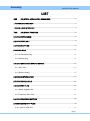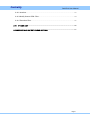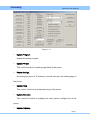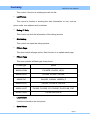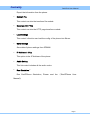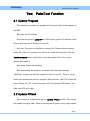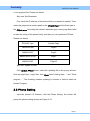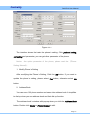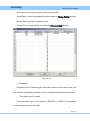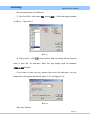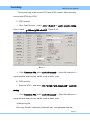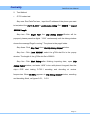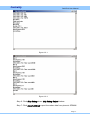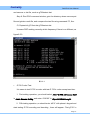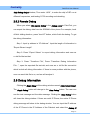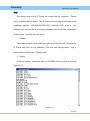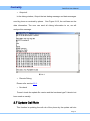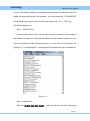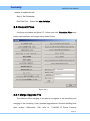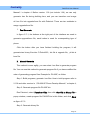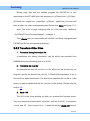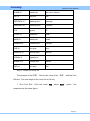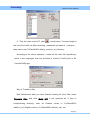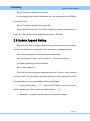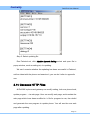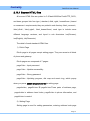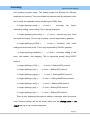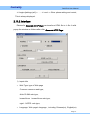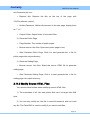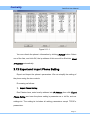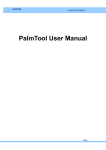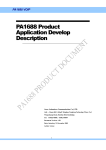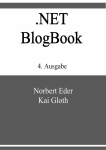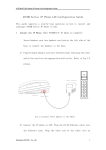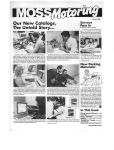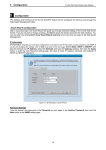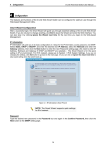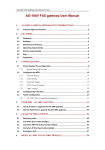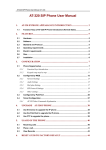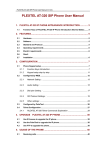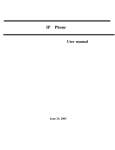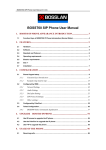Download PalmTool User Manual
Transcript
Centrality
PalmTool User Manual
PalmTool User Manual
Page 1
Centrality
PalmTool User Manual
LIST
ONE
PALMTOOL APPLICATION SUMMARIZE .............................................................. 4
1.1 DOWNLOAD AND RUN ......................................................................................................... 4
1.2 MAIN USER INTERFACE ...................................................................................................... 4
TWO
PALMTOOL FUNCTION ............................................................................................. 8
2.1 UPDATE PROGRAM .............................................................................................................. 8
2.2 UPDATE PFLASH ................................................................................................................... 8
2.3 PHONE SETTING ................................................................................................................... 9
2.4 MUSIC RING .......................................................................................................................... 12
2.4.1 Create Music Ring .......................................................................................................... 12
2.4.2 Update Ring..................................................................................................................... 15
2.5 LOAD SDRAM AND EXPORT SDRAM ............................................................................. 15
2.5.1 DSP Test .......................................................................................................................... 15
2.5.2 Remote Debug ................................................................................................................ 19
2.6 DEBUG INFORMATION ....................................................................................................... 19
2.7 UPDATE CALL RULE ........................................................................................................... 21
2.8 CONVERT FILES .................................................................................................................. 23
2.8.1 Merge Upgrade File........................................................................................................ 23
2.8.2 Transform Other Files .................................................................................................... 25
2.9 UPDATE APPEND SETTING .............................................................................................. 29
2.10 GENERATE HTTP FILES .................................................................................................. 30
2.10.1 Source HTML files ........................................................................................................ 31
Page 2
Centrality
PalmTool User Manual
2.10.2 Interface ......................................................................................................................... 33
2.10.3 Modify Source HTML Files .......................................................................................... 34
2.10.4 Transfrom Files ............................................................................................................. 35
2.11
PHONE LIST ..................................................................................................................... 36
2.12 EXPORT AND IMPORT PHONE SETTING ................................................................... 37
Page 3
Centrality
PalmTool User Manual
One PalmTool Application Summarize
PalmTool is a Phone tool Software written by Centrality for updating the
VoIP product‘s software and transforming file
1.1 Download and Run
The
user
can
download
the
latest
the
PalmTool
tool
from http://www.aredfox.com/cdownloadstech.htm. Please decompress the
PalmTool.zip. After decompressing it, the files include PalmTool.exe
application software and some DLLs. Click the Palmtool.exe to run it.
PalmTool support two languages: (Chinese and English). If running on the
Chinese OS, the UI is Chinese, otherwise the UI is English.
1.2 Main User Interface
Run PalmTool.exe,Popup a main windows as Figure 1-1-1. The main
windows includes the function controls and the parameter controls.。
Page 4
Centrality
PalmTool User Manual
Figure 1-1-1
Update Program
Update the phone program.
Update PFlash
This control function is updating page flash of the phone.
Phone Settings
According the phone’s IP Address, connect and open the setting page of
the phone.
Update Ring
This control’s function is updating the ring of the phone.
Update Alternate
This control’s function is updating the multi system configure file of the
phone.
Update Digitmap
Page 5
Centrality
PalmTool User Manual
This control’s function is updating the call rule file.
List Phones
This control’s function is showing the data information on line, such as
phone code, mac address and ip address.
Debug IP Only
This control can limit the information of the debug window.
Start debug
This control can open the debug window.
PFlash Page
This area include all page option, Main function is to update each page.
PFlash Type
This area includes all flash type of the phone.
PFlash type
phone
AM29LV008B
PA168FB, iPH-E00, H2001
AM29LV002T
PA168B, PA168C, PA168E
AM29F040
SM168D, YUNXIN, UNISEN_D
AM29LV004T
PA168F, PA168FS, PINGHE
AM29LV008T
PA168S, PA168Q, 5111PHONE, iPH-E00-8B_F/NF
MT28F016S5
PA168T/H/R/U/V/W
Load Sdram
Load the information into the phone.
Save Sdram
Page 6
Centrality
PalmTool User Manual
Export the information form the phone.
Convert File
This control can into the transform file module.
Generate HTTP File
This control can into the HTTP page transform module.
Load Settings
This control’s function can load the config of the phone into Sdram.
Save Settings
Save data of phone settings from SDRAM.
IP Address in Chip
This option is the IP Address of the phone.
Audio Setting
This list control includes all the audio codec.
Run Simulation…
Run SimIPPhone Simulation, Please read the 《 SimIPPhone User
Manual》。
Page 7
Centrality
PalmTool User Manual
Two PalmTool Function
2.1 Update Program
This function can update the program of the phone. Here is the example of
PA168F.
Step one: Set IP Address
Press the key board’s Local IP key of the phone, get the IP Address of the
Phone, and input the IP Address in Local IP.
Step two: The phone’s program is a binary file. Please see the creating
binary file of the 2.8.1 section to know how to create the binary file. Click the
Update program button, select the correct the program file on the popup
window then open it.
Step three: Finish the Updating
After transmitting the program, the screen will show the message
“Updating…please wait until the update led stop on and off”. There is a long
time in the updating the phone’s program. After success,the LCD screen will
show “Ready for Call” if the phone has LCD. The network LED flashes,the
other two LED don’t light.
2.2 Update PFlash
This function is implemented by the Update PFlash control. This control
can update the page flash. When compiling the program, every page creates
Page 8
Centrality
PalmTool User Manual
a .hex program file. Please see below.
Step one: Set Parameter
First, input the IP address of the phone which you wanted to update. Then,
select the page which needs update in the PFlash Page and the flash type in
the PFlash area. According the phone’s hardware type, some page flash need
to read the config of the phone firstly, and then you can update the PFlash.
Please see below.
PFLASH Type
Update Page
AM29LV008B
Page0
AM29LV002T
Page3
AM29LV004T/F040
Page7
AM29LV008T
Page15
Step two: Update PFlash
Click Update PFlash button, select the updating file on the popup window.
Such as page0.hex、page7.hex, click Open. After“Loading data…” and “Write
program…”,The checking whether updating is success or failed is same as
Update Program.
2.3 Phone Setting
Input the phone’s IP Address, click the Phone Setting, the screen will
popup the phone setting window as Figure 2-3-1.
Page 9
Centrality
PalmTool User Manual
Figure 2-3-1
The interface shows the basic the phone’s setting. Click protocol setting,
call setting and parameter, you can get other parameter of the phone.
Notice::the option parameter of the phone, please read the 《Phone
Setting Manual》。
1. Modify Phone’s Setting
After modifying the Phone’s Setting, Click the OK button. If you want to
update the phone’s setting, please select Yes button, otherwise select No
button.
2. Address Book
You can save 100 phone number and name into address book. It simplifies
to dial up when you use address book and fast dial up function.
The address book’s window wills popup when you click the Address Book
botton. Double click Name or Phone Number to edit.
Page 10
Centrality
PalmTool User Manual
There are three controls at the bottom of the window:
Save/Return: Save the address book and retrun to Phone Setting window;
Empty: Empty all data in address book;
Cancel: Donn’t save modify and return to Phone Setting window;
Figure 2-3-2
3. Parameter
According to the hardware type and other function of the phone, the user
can read the correlative parameter. Now, it include some below some states:
The control can’t be used
If the hardware type of the phone is PA168P or A168Q, the parameter
control is gray and can’t be used.
Page 11
Centrality
PalmTool User Manual
PA168V’s Parameter
If the phone is the gateway PA168V, when the user clicks the parameter,
the double mode parameter (the double setting and the double prefixion)
information will be shown.
IP Phone Parameter
If the phone is IP phone and isn’t
PA168P、PA168V or PA168Q, when
the user click the parameter, the ring type and the volumes of the output and
input of the hand free.
4. Protocol Setting
There are different parameters for different protocols; we support 7
protocols now, viz. H323、SIP、MGCP、Net2Phone、IAX2、WP and EPN, This
window includes the protocol setting and the high-level setting.
2.4 Music Ring
The Phone which uses AM29LV004T、AM29LV008T、AM29LV800T and
MT28F016 Flash can use the Music as ring voice, except gateway. The user
can download ring from www.aredfox.com/cdownlodasring.htm or create it self.
The procedure is first record a 8K sample 16 bit pcm music, then compress it
with G723 and G.729 codec, last merge the two compressed file into a file,.
This file is ring file which can download into the phone.
Now list detailed
procedure.
2.4.1 Create Music Ring
Step one: Record ring voice
Page 12
Centrality
PalmTool User Manual
We recommend the Cool Edit tool.
1) Run Cool Edit,click menu File,select New…, Set in the popup window
as follow.
Figure 2-4-1
图 2-4-1
2) Play a music , click“
”record button. After recording, tail the ring and
save a .pcm file, as bells.pcm. Now, the ring length must be between
7.680~7.689 second.
If you want to hear the ring, please the music file bells.pcm,set the
parameter in the popup window as figure 2-4-1 and figure 2-4-2.
图 2-4-2
Step two: Encode
Page 13
Centrality
PalmTool User Manual
The musical ring voide include G723 and G729 condec. After recording,
encode with G723 and G729.
1) G723 encode:
Run PalmTool.exe,select ITU-T G.723.1 in audio encode setting.
Donn’t check
g.729 and g723 with VAD,Figure 2-4-3
图 2-4-3
Click Transform File, select audio file encode…. Open file bells.pcm in
popup window, and save as .dat file, such as bells_3.dat.
2) G729 encode:
Same as G723,and select ITU-T G.729.1 with Annex A&B in audio file
setting.
Click Transform File, select audio file encode…. Open file bells.pcm in
popup window, and save as .dat file, such as bells_9.dat
3) Merge ring file
Run copy /B bells_3.dat+bells_9.dat bells.dat,and generate bells.dat.
Page 14
Centrality
PalmTool User Manual
2.4.2 Update Ring
Step one: Update ring
Input the ip address which phone you want to update in “IP Address”, click
Update Ring, select the right file “bells, date”, and open it.
Step two: Parameter Setting
Settings as user define in Ring Type。
2.5 Load SDRAM and Export SDRAM
Loading SDRAM is writing the data into the phone. Exporting is reading
the data from the phone and saving it. This function is used to the DSP test
and the remote debug.
2.5.1 DSP Test
Please test the G.723 and G.729 codec function to check the PCB layout
under the different speed. The detailed procedure is:
1. Test Data
We need to input the two kind standard test file for the testing.。 the
g723in.dat file and the g729in.dat file are the standard file to be loading into
the phone. The g723out.dat file and the g729out.dat file are the standard file to
check the output result.
G.723 the standard input file: g723in.dat
G.723 the standard output file: g723out.dat
G.729 the standard input file: g729in.dat
G.729 the standard output file: g729out.dat
Page 15
Centrality
PalmTool User Manual
2. Test Method
G.723 codec test
Step one: Run PalmTool.exe,input the IP address of the phone you want
to test,select the ITU-T G.723.1 in audio codec setting. Set “558816” in Export
SDRAM Length.
Step two: Click Begin Test ,the Udp Debug Output Window will be
popuped, please press the digital “1234” continuously until the debug window
shows the message“Page0 running”. The phone is the page0 state.
Step three: Click Stop Test, close the Udp Debug Output window.
Step four: Click Load SDRAM”, select the g723in.dat file in the popup
window. The length of the g723in.dat file is 558816.
Step five: Click Start Debug after finishing importing data, open Udp
Debug Output window, and enter “#8*9” in turn with phone’s keypad, then the
chip’s DSP start testing G.723.1 encoding and decoding at various
frequencies. When 22.2Mhz appears in Udp Debug Output window, encoding
and decoding finish, as figure=2-5-1、2-5-2.
Page 16
Centrality
PalmTool User Manual
Figure 2-5-1
Figure 2-5-2
Step 6: Click Stop Debug, close Udp Debug Output window.
Step 7: Click Export SDRAM, export the codec data from phone’s SDRAM
Page 17
Centrality
PalmTool User Manual
and save as a .dat file, such as g723testout.dat.
Step 8: Run DOS command window, goto the directory where save export
file and golden result file, and compare the two file using command FC, like:
C:\ Dsptest>fc g723out.dat g723testout.dat
It means DSP working correctly at this frequency if there is no different, as
figure2-5-3.
图 2-5-3
G.729 Codec Test
It is same to test G.729’s codec with test G.723’s codec except next two:
1. First setting operation, you should select ITU-T G.729 with Annex A&B
in Audio Encode Setting, and enter “519092” in Export DSRAM Length.
2. Fifth testing operation,ou should enter “#8*0” with phone’s keypad and
start testing G.729 encoding and decoding,there will appear “Test g729” in
Page 18
Centrality
PalmTool User Manual
Udp Debug Output window, Then enter “#8*9”, to make the chip’s DSP run at
different frequencies, and testing G.729 encoding and decoding.
2.5.2 Remote Debug
When you select the remote debug in the Debug Level in PalmTool, you
can export the debug data from the SDRAM of the phone For example, hook
off-dial- talking-hook on, press “local IP” button, which finish the debug. To get
the debug information:
Step 1: Input ip address in “IP Address”. Input the length of information in
“Export Sdram Length”
Step 2: Press “Export Sdram” to export debug information and save as
a .dat file like test.dat.
Step 3: Press “Transform File”, Press “Transform Debug Information
File…”, open the exported file test.dat, and save as a .txt file like convert.txt
which include all debug information. If there is some problem with the phone,
user can send this file to us, and we will analyze it.
2.6 Debug Information
Clicking the Begin Dbug will the debug window named Udp Debug Output,
The Begin Debug button will change to the Stop Debug button. The user can
see the text message and the data message. Clicking the Stop Debug button
will close the debug window. If there are multi IP Phone, the entire IP Phone
debug message will show in the debug window. You can input the IP address
of the IP Phone in the IP Address of the Palmtool and select the Debug IP
Page 19
Centrality
PalmTool User Manual
Only.
The debug level of the IP Phone will control the the message “Debug
Level ”includes the five option:The IP Phone will send degug information to IP
broadcast address (255.255.255.255:8225) through UDP protocol. The
Palmtool can receive these broadcast messages and show this information.
“Debug Level ”includes the five option:
Disable
Close debug output, when select this iption the PalmTool can’t connect the
IP Phone and can’t do any operation, The user can through telnet
http or
menu mode to change the “Debug Level “.
Output
In debug window, output the state of IP Phone, the key up and down as
Figure 2-6-1.
Figure 2-6-1
Page 20
Centrality
PalmTool User Manual
Output all
In the debug window, Output the text debug message and data messages
send by phone or received by phone.
See Figure 2-6-2, the red lines are the
data information. The user can send all debug information to us, we will
analyse this message.
图 2-6-2
Remote Debug
Please refer section2.5.2.
No check
Doesn’t check the update file version and the hardware type? It should not
been used as usually.
2.7 Update Call Rule
This function is updating the call rule of the phone by the update call rule
Page 21
Centrality
PalmTool User Manual
contral. The VOIP procedure’s operation is same as the normal phone with the
digital call map rule function. As example , you only press key “01082866902”
to call a Beijing’s phone, and you don’t need press key “#” or “Call” key.
The detail operation is:
Step 1: Call Rule File
According the user’s need, the call rule is saved in a test file. The length of
the mobile’s number is 11 bits and the prefixion of the mobile’s number is 13 in
China, the prefixion of the Chinese phone is 0, so, the rule is 013xxxxxxxxx. As
Figure2-7-1 is a Digitmap file. The length of the digitmap file can’t execeed 2K.
Figure 2-7-1
Step 2: Update File
Click the Update Call Rule button, open the call rule file(.txt) in the poup
Page 22
Centrality
PalmTool User Manual
window to update the file.
Step 3: Set Parameter
Run PalmTool,Select the Use Call Map.
2.8 Convert Files
It will pop up window as figure 2-7-1 when you click Transform Files, each
button can transform and merge many kinds of files.
Figure 2-8-1
2.8.1 Merge Upgrade File
The method of the merging of the phone’s program is the compiling and
merging or the compiling. It can generate upgrade/burn file when building time
after version 1.39(include 1.39), refer to 《 PA1688 IP Phone Develop
Page 23
Centrality
PalmTool User Manual
Manual》’s chapter 4. Before version 1.39 (not include 1.39), we can only
generate .hex file during building time, and you can transform and merge
all .hex file into upgrade/burn file with Palmtool. There are two methods to
merge upgrade/burn file:
1. Fast Generate
In figure 2-7-1, the buttons at the right part of the interface are used to
generate upgrade/burn file, each button is used for corresponding type of
phone.
Click the button after you have finished building the program, it will
generate two binary files into C:\Palmh323, .bin file is upgrade file, _all.bin is
burn file.
2. Manual Generate
This method is more agility, you can select .hex files to generate program
file. You can use this method to generate program file if you have modified the
order of generating program files. Example for PA168F, as follow:
Step 1: Build programs, generate .hex files. How to build program refer to
V1.38 and older versions’s 《PA1688 IP Phone Develop Manual》’s chapter 4;
Step 2: Generate program file PA168F.bin
Run Palmtool, select Transform Files, then click Hex File to Binary File in
popup window, create program file PA168F.bin in this folder, and click Save,
as figure 2-7-2.
Step 3: Generate binary file
Page 24
Centrality
PalmTool User Manual
Adding page files into the created program file PA168F.bin in turn
depending on the PFLASH type, the sequence is: g729misc.hex - g723.hex g723misc.hex - page4.hex - page5.hex – g729.hex - page7.hex, you must add
then in order, viz. select corresponding hex file and click Open, as figure 2-7-3.
Note: The order of page mergeing refer to V1.38 and older versions’s
《PA1688 IP Phone Develop Manual》’s chapter 4.
Click Cancel after you have added all .hex files, and there have generated
PA168F.bin file into corresponding directory。
2.8.2 Transform Other Files
1. Transform debug information file…
It transforms the debug information .dat file which has exported from
SDRAM during remote debug time to a .txt file.
2. Transform dial rule file…
It transforms the dial rule .txt file to .h file, which can be included by the
program, and be the default dial rule file. C:/Palmh323/inc/stdmap.h is an .h
file which has been transformed. You should not transform the .txt file to .h file
when you want to update dial rule file, and use .txt file directly. Please refer the
section 2.8.
3. Batch IVR
The IVR is the voice sending out after you pressed the function button.
They are composed of some basic voice files, such as “Local IP” is composed
“Local” and “IP”., then convert it to a .h head file with the Batch IVR control。
Page 25
Centrality
PalmTool User Manual
The detail operation is :
Step 1: Verify the Path
Open
the
project
ConvertFileDlg.cpp
C:/Palmh323/PalmTool/PalmTool.dsw.
file ,
the
OnBatchWork()
function
Open
the
calls
the
Pcm2H_All(CString strDstPath, CString strSrcPath) , The “ strDstPath ” is
the .h file path after converting . the “strSrcPath” is the path of the source
voice file. Such as
the Chinese voice::Pcm2H_All ( m_strSourceDir +
_T( "data\\ivr_cn\\" ), m_strSourceDir + _T( "data\\p_voice\\cn_m\\" )),the
default of the m_strSourceDir is C:\\PalmH323\\, so the path of thedestination
is C:\\PalmH323\\ data\\ivr_cn\\ , it is also the path of the .h
file ‘s
destination, the path of the voice file is C:\\PalmH323\\ data\\p_voice\\cn_m\\,
it is also the source path of the Chinese voice file.
The user can modify the
path parameter if the user need.
Step 2: Verify the names of the voice files
The names of the voice files and the names in the function Pcm2H_All() of
the theConvertFileDlg.cpp file
must
be coherent. After converting, the
same name of .h file will be created. As pcm2H_2(strDstPath, strSrcPath,
_T("local")), the name of the voice file is
local.h.
local.pcm,the coherent .h name is
The meaning of the voice file is:
.h file name
.pcm file name
New words
0.H~10.H
0.pcm~10.pcm
One, two, three, four, five, six,
seven, eight, nine, ten
Page 26
Centrality
PalmTool User Manual
BLANK.H
blank.pcm
No voice, silence
DOT.H
dot.pcm
dot
GATEWAY.H
gateway.pcm
gateway
HUNDRED.H
hundred.pcm
hundred
IP.H
ip.pcm
IP
LOCAL.H
local.pcm
local
MASK.H
mask.pcm
mask
NUMBER.H
number.pcm
number
ONE.H
one.pcm
one
SERVICE.H
service.cpm
service
SIGNAL.H
signal.pcm
SUBNET.H
subnet.pcm
subnet
TWO.H
two.pcm
two
Step 3: Create the voice file
The example of the“本机”, Record the voice of the “本机”
with the Cool
Edit tool. The max length of the voice file is 640 ms.
1. Run Cool Edit , Click the menu File , select New… option , Set
parameter as the below figure.
Page 27
Centrality
2. Play the voice on the PC, click“
PalmTool User Manual
” record button. The max length of
the voice file is 640 ms. After recording , please tail and name it local.pcm,
then save in the C:\\PalmH323\\ data\\p_voice\\cn_m\\ directory.
According to the above operation,create all the voice file respectively,
which is the languages that are included in function Pcm2H_All() in file
ConvertFileDlg.cpp.
Step 4: Transform files
Run Palmtool.exe after you have finished creating all voice files, select
Transform Files, and click Batch IVR, it will generate all .h files in
corresponding directory, such as Chinese voices in C:\\PalmH323\\
data\\ivr_cn\\, English voices in C:\\PalmH323\\ data\\ivr_us\\, etc.
Page 28
Centrality
PalmTool User Manual
Step 5: Transform setting file to text file…
It can transform the setting information file (.dat) which gets from SDRAM
to a text file (.txt).
Step 6: Transform setting file to binary file…
It can transform a text file (.txt) which includes the setting information to a
binary file (.dat), which can be updated into phone’s SDRAM.
2.9 Update Append Setting
There are four sets of system parameters of phone except current setting,
and we can update them separately. Here are the two updating methods:
One: Using setting file for updating system parameters;
Two: Operating via telnet, You can refer to 《Phone User Guide》;
The detail operating of the first methos:
Step 1: Edit setting file
There are five sets of system parameter stored in IP phone, one of them is
for current use. You can edit and save the other four system parameters in text
file depending on your requirements. Detail requirements:
1. Imput system mark in “[ ]”, such as [SETTING1], mark of first set of
system parameters. Note: It must be capital letters in “[ ]”;
2. Paramter’s names must be same with displayed in telnet;
Page 29
Centrality
PalmTool User Manual
Step 2: Select updating file
Run Palmtool.ext, click Update Append Setting, select and open file in
popup window, such as setting.txt, do updating.
We can’t examine whether the updating has been successful in Palmtool,
until we telnet with the phone and examine it, you can do it refer to appendix
one.
2.10 Generate HTTP Files
All Pa1688’s phone and gateway can modify setting, look over phone book,
update program… via web page. User can modify web page, and translate the
web page which have been modified to .h file for program to use, the rebuild
and generate the new program to update phone. You will see the new web
page after updating.
Page 30
Centrality
PalmTool User Manual
2.10.1 Source HTML files
All source HTML files are putted in C:\PalmH323\PalmTool\HTTP_DOC\,
and been grouped into four type ( standard, dlink, ngtel, huawei3com ) based
on consumer’s requirements, they are putted in sub directory \html_common\、
\html_dlink\、\html_ngtel\、\html_huawei3com\, each type is include some
different language versions, and layed in sub directories \cn(Chinese),
\us(English), \de(Dermanic).
The detail of each standard HTML files:
1) Public Page
Public page is all pages except setting pages. They are same to all kinds
of phone and gateway.
Public pages are composed of 7 pages:
page0.htm:Input password.
page1.htm:Update successfully.
page2.htm:Wrong password
page3.htm:Updating program, dial map and music ring, which popup
when you press update program and etc in setting page.
page4a.htm、page5b.htm 和 page6c.htm:Three parts of address page,
page4a.htm is address head index, page5b.htm is phone information, and
page6c.htm is control.
2) Setting Page
Setting page is used for setting parameters, entering address book page
Page 31
Centrality
PalmTool User Manual
and updating program page. The setting pages are different for different
hardware and protocol. They are divided into several parts by separator (note:
don’t modify the separators when modifying the HTML files):
<!--begin=[settings_head]-->……<!--end--> : Including
the
begin,
networking setting, voice setting. This is always displayed.
<!--begin=[settings_phoneonly]-->……<!--end-->: Include ring type, hand
free input and output. This is only for phone, and not supported by gateway.
<!--begin=[settings_pa168v]-->
……<!--end-->:
Including
dual
mode
setting and dual mode prefix. This is only supported by PA168V gateway.
<!--begin=[settings_dialplan]--> ……<!--end-->: Including setting of dial
rules, call transfer, dial mapping. This is supported except using MGCP
protocol.
<!--begin=[settings_h323]--> ……<!--end-->: Setting H323 protocol.
<!--begin=[settings_sip]--> ……<!--end-->: Setting SIP protocol.
<!--begin=[settings_mgcp]--> ……<!--end-->: Setting MGCP protocol.
<!--begin=[settings_n2p]--> ……<!--end-->: Setting Net2Phone protocol.
<!--begin=[settings_iax2]--> ……<!--end-->: Setting IAX2 protocol.
<!--begin=[settings_epn]--> ……<!--end-->:Setting EPN protocol.
<!--begin=[settings_wp]--> ……<!--end-->: Setting WP protocol.
There is only displaying the protocol setting in web page which the phone
used. Protocol setting will not be shown when you set Debug Level as no
output and log in use common password.
Page 32
Centrality
PalmTool User Manual
<!--begin=[settings_tail]--> ……<!--end-->: Other phone setting and control,
This is always displayed.
2.10.2 Interface
Palmtool’s Generate HTTP Page can transform HTML file to .h file. It wills
popup the window as follows after click Generate HTTP Page.
1) Inpute Info
Web Type: type of Web page
Common: common web type;
dlink: DLINK web type;
huawei3com:huawei3com web type;
ngtel:NGTEL web type;
Language: Web page’s language,including Chinese(cn), English(us)
Page 33
Centrality
PalmTool User Manual
and Germanic(de) now;
Replace title: Replace the title on the top of the page with
“LOGO+software version”;
Hidden Password: Hidden all password in the web page, display them
as “*” or”.”
Output Folder: Output folder of converted files;
2) Generate Public Page
Page Number: The number of public pages;
Browse source .htm files: Open each public page in turn;
Start Generate Public Page: Click it to start generate the .h file for
public pages into output directory;
3) Generate Setting Page
Browse source .htm files: Select the source HTML file for generate
setting page;
Start Generate Setting Page: Click it to start generate the .h file for
setting page into output directory;
2.10.3 Modify Source HTML Files
You should notice follows when modifying source HTML files:
1) The summation of all .htm and picture files can’t be larger than 64K
byte;
2) You can only modify the .htm file in current framework, and can’t add
any file. The PalmH323 is need to modify if you want to add files;
Page 34
Centrality
PalmTool User Manual
3) You can’t change all contents in <INPUT…> and <SELECT…>. You
can delete the useless items;
4) You can’t change <!--begin=[settings_xxxxx]-->
and <!--end--> in
setting page;
5) You can’t change page5b.htm;
6) You can’t change all “action=…” in <form method=POST action=/b>
7) You can’t add any hyperlink or picture’s which need more process,
otherwise you should modify PalmH323’s source code;
You can modify the mode of the page, the font, the background color to
form your owner style other than above restricting.
You can modify the code in annotate as your need. And then modify the
code of Palmtool after finish changing the setting page’s http file.
2.10.4 Transfrom Files
You can run PalmTool to convert HTML file to .h file after you finish
modifying HTML files. The naming rule of generated .h files refers to
readme.txt in C:\PalmH323\Palmtool\HTTP_DOC\html_CN. Step by step as
follows:
Step 1: Run palmtool, click Generate Http Files
Step 2: Input web page type, language, etc
Step 3: Generate public pages
You can skip this step if there is no public page
Page Number: 7;
Page 35
Centrality
PalmTool User Manual
Browse source .htm files: Browse each public page’s source HTML file in
turn. Example for standard Chinese, click Browse Source .htm Files, select
C:\PalmH323\Palmtool\HTTP_DOC\html_CN in popup window, then click
page0.htm – page1.htm – page2.htm – page3.htm – page4a.htm – page5b.htm
– page6c.htm in turn. Click Start Generate Public Page, it will generate
web_common_cn_i.h and web_common_cn_m.h into output directory.
Step 4: Generate setting page
you can skip this step if there is no setting page.
Click Browse Source .htm Files, select the directory such as
C:\PalmH323\Palmtool\HTTP_DOC\html_CN
in
popup
window,
select
settings.htm; Then click Start Generate Setting Page to generate the .h file for
setting files.
Step 5: Copy all .h files to the corresponding sub directory of
C:\PalmH323\Inc\web\.
Step 6: Build PalmH323, generate new program, updating phone.
2.11 Phone List
You can see all phones and gateways in the same sub network after click
Phone List. The phone list contains: phone ip address, MAC address, phone
type and version, how to get ip address, phone number, phone log on status
and phone busy status, as figure 2-11-1.
Page 36
Centrality
PalmTool User Manual
Figure 2-11-1
You can refresh the phone’s information by clicking Refresh button. Select
one of the lists, and click OK, the ip address of this one will be filled into Client
IP Address automatically.
2.12 Export and Import Phone Setting
Export and Import the phone’s parameters. We can simplify the setting of
the phone using the two controls.
Processing as follows:
1. Export Phone Setting
Run Palmtool.exe, enter local ip address into IP Address, then click Export
Phone Setting, and save the phone setting’s parameter as a .txt file, such as
settings.txt. The setting.txt includes all setting parameters except TCP/IP‘s
parameters.
Page 37
Centrality
PalmTool User Manual
2. Import Phone Setting
You can get the setting file after operation 1, and you can import the
setting into other phones which need the same setting.
Processing as follows:
Run Palmtool.ext, enter local ip address into IP Address, and then click
Import Phone Setting, select setting file settings.txt, after reboot, the new
settings become effective.
Page 38