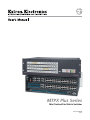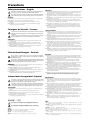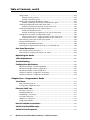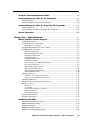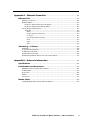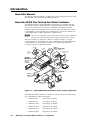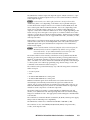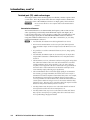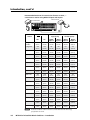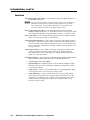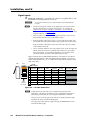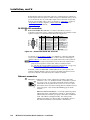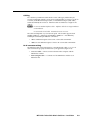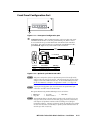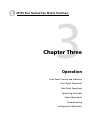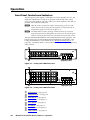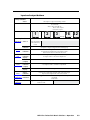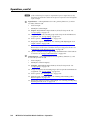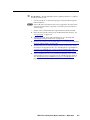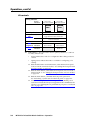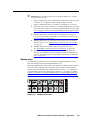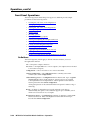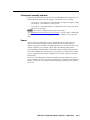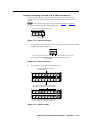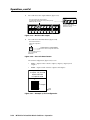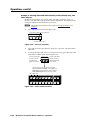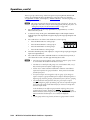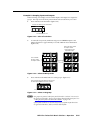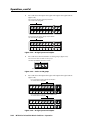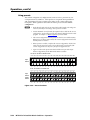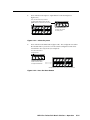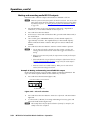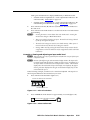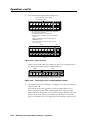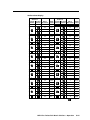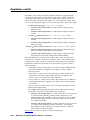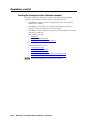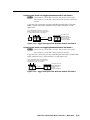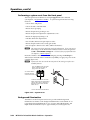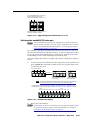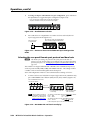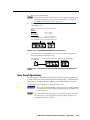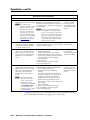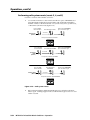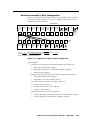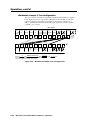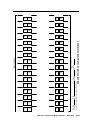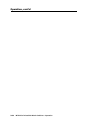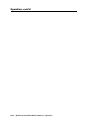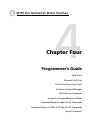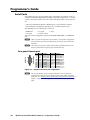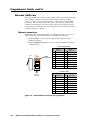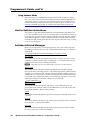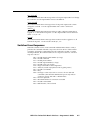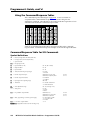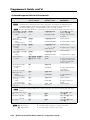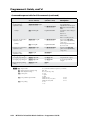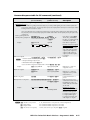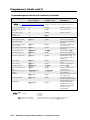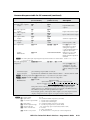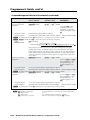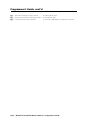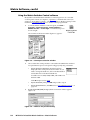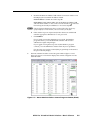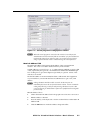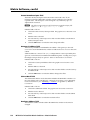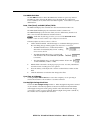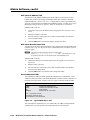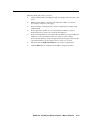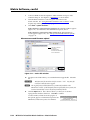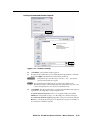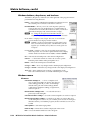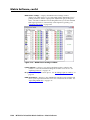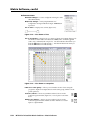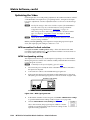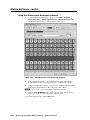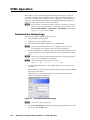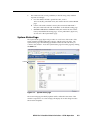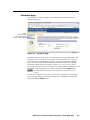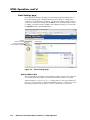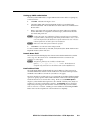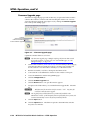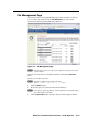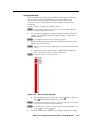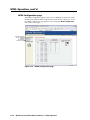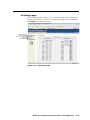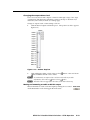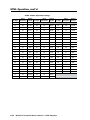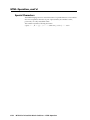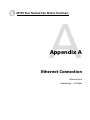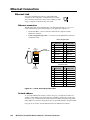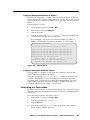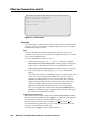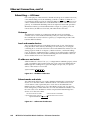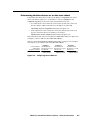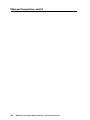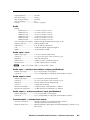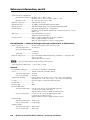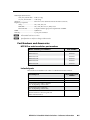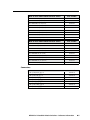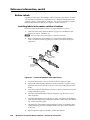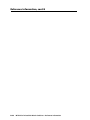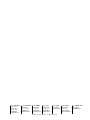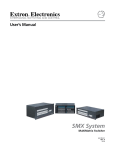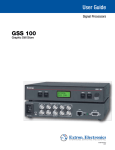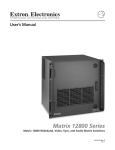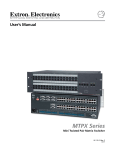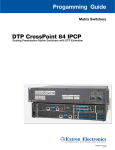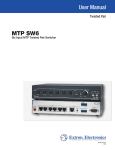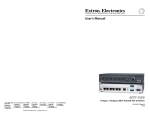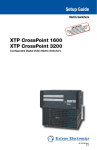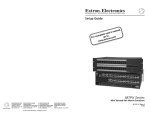Download Extron electronics Crosstalk 1632 Operating instructions
Transcript
MTPX Plus Series
Mini Twisted Pair Matrix Switcher
68-1383-01 Rev. B
09 08
Precautions
Safety Instructions • English
Warning
This symbol is intended to alert the user of important operating and maintenance
(servicing) instructions in the literature provided with the equipment.
Power sources • This equipment should be operated only from the power source indicated on the product. This
equipment is intended to be used with a main power system with a grounded (neutral) conductor. The
third (grounding) pin is a safety feature, do not attempt to bypass or disable it.
This symbol is intended to alert the user of the presence of uninsulated dangerous
voltage within the product’s enclosure that may present a risk of electric shock.
Power disconnection • To remove power from the equipment safely, remove all power cords from the rear of
the equipment, or the desktop power module (if detachable), or from the power source receptacle (wall
plug).
Caution
Read Instructions • Read and understand all safety and operating instructions before using the equipment.
Retain Instructions • The safety instructions should be kept for future reference.
Follow Warnings • Follow all warnings and instructions marked on the equipment or in the user
information.
Avoid Attachments • Do not use tools or attachments that are not recommended by the equipment
manufacturer because they may be hazardous.
Consignes de Sécurité • Français
Power cord protection • Power cords should be routed so that they are not likely to be stepped on or pinched by
items placed upon or against them.
Servicing • Refer all servicing to qualified service personnel. There are no user-serviceable parts inside. To
prevent the risk of shock, do not attempt to service this equipment yourself because opening or removing
covers may expose you to dangerous voltage or other hazards.
Slots and openings • If the equipment has slots or holes in the enclosure, these are provided to prevent
overheating of sensitive components inside. These openings must never be blocked by other objects.
Lithium battery • There is a danger of explosion if battery is incorrectly replaced. Replace it only with the
same or equivalent type recommended by the manufacturer. Dispose of used batteries according to the
manufacturer’s instructions.
Avertissement
Ce symbole sert à avertir l’utilisateur que la documentation fournie avec le matériel
contient des instructions importantes concernant l’exploitation et la maintenance
(réparation).
Alimentations• Ne faire fonctionner ce matériel qu’avec la source d’alimentation indiquée sur l’appareil. Ce
matériel doit être utilisé avec une alimentation principale comportant un fil de terre (neutre). Le troisième
contact (de mise à la terre) constitue un dispositif de sécurité : n’essayez pas de la contourner ni de la
désactiver.
Ce symbole sert à avertir l’utilisateur de la présence dans le boîtier de l’appareil
de tensions dangereuses non isolées posant des risques d’électrocution.
Déconnexion de l’alimentation• Pour mettre le matériel hors tension sans danger, déconnectez tous les cordons
d’alimentation de l’arrière de l’appareil ou du module d’alimentation de bureau (s’il est amovible) ou
encore de la prise secteur.
Attention
Lire les instructions• Prendre connaissance de toutes les consignes de sécurité et d’exploitation avant
d’utiliser le matériel.
Conserver les instructions• Ranger les consignes de sécurité afin de pouvoir les consulter à l’avenir.
Respecter les avertissements • Observer tous les avertissements et consignes marqués sur le matériel ou
présentés dans la documentation utilisateur.
Eviter les pièces de fixation • Ne pas utiliser de pièces de fixation ni d’outils non recommandés par le
fabricant du matériel car cela risquerait de poser certains dangers.
Protection du cordon d’alimentation • Acheminer les cordons d’alimentation de manière à ce que personne ne
risque de marcher dessus et à ce qu’ils ne soient pas écrasés ou pincés par des objets.
Réparation-maintenance • Faire exécuter toutes les interventions de réparation-maintenance par un technicien
qualifié. Aucun des éléments internes ne peut être réparé par l’utilisateur. Afin d’éviter tout danger
d’électrocution, l’utilisateur ne doit pas essayer de procéder lui-même à ces opérations car l’ouverture ou le
retrait des couvercles risquent de l’exposer à de hautes tensions et autres dangers.
Fentes et orifices • Si le boîtier de l’appareil comporte des fentes ou des orifices, ceux-ci servent à empêcher
les composants internes sensibles de surchauffer. Ces ouvertures ne doivent jamais être bloquées par des
objets.
Lithium Batterie • Il a danger d’explosion s’ll y a remplacment incorrect de la batterie. Remplacer uniquement
avec une batterie du meme type ou d’un ype equivalent recommande par le constructeur. Mettre au reut les
batteries usagees conformement aux instructions du fabricant.
Sicherheitsanleitungen • Deutsch
Vorsicht
Dieses Symbol soll dem Benutzer in der im Lieferumfang enthaltenen
Dokumentation besonders wichtige Hinweise zur Bedienung und Wartung
(Instandhaltung) geben.
Stromquellen • Dieses Gerät sollte nur über die auf dem Produkt angegebene Stromquelle betrieben werden.
Dieses Gerät wurde für eine Verwendung mit einer Hauptstromleitung mit einem geerdeten (neutralen)
Leiter konzipiert. Der dritte Kontakt ist für einen Erdanschluß, und stellt eine Sicherheitsfunktion dar. Diese
sollte nicht umgangen oder außer Betrieb gesetzt werden.
Dieses Symbol soll den Benutzer darauf aufmerksam machen, daß im Inneren des
Gehäuses dieses Produktes gefährliche Spannungen, die nicht isoliert sind und
die einen elektrischen Schock verursachen können, herrschen.
Stromunterbrechung • Um das Gerät auf sichere Weise vom Netz zu trennen, sollten Sie alle Netzkabel
aus der Rückseite des Gerätes, aus der externen Stomversorgung (falls dies möglich ist) oder aus der
Wandsteckdose ziehen.
Achtung
Lesen der Anleitungen • Bevor Sie das Gerät zum ersten Mal verwenden, sollten Sie alle Sicherheits-und
Bedienungsanleitungen genau durchlesen und verstehen.
Aufbewahren der Anleitungen • Die Hinweise zur elektrischen Sicherheit des Produktes sollten Sie
aufbewahren, damit Sie im Bedarfsfall darauf zurückgreifen können.
Befolgen der Warnhinweise • Befolgen Sie alle Warnhinweise und Anleitungen auf dem Gerät oder in der
Benutzerdokumentation.
Keine Zusatzgeräte • Verwenden Sie keine Werkzeuge oder Zusatzgeräte, die nicht ausdrücklich vom
Hersteller empfohlen wurden, da diese eine Gefahrenquelle darstellen können.
Instrucciones de seguridad • Español
Schutz des Netzkabels • Netzkabel sollten stets so verlegt werden, daß sie nicht im Weg liegen und niemand
darauf treten kann oder Objekte darauf- oder unmittelbar dagegengestellt werden können.
Wartung • Alle Wartungsmaßnahmen sollten nur von qualifiziertem Servicepersonal durchgeführt werden.
Die internen Komponenten des Gerätes sind wartungsfrei. Zur Vermeidung eines elektrischen Schocks
versuchen Sie in keinem Fall, dieses Gerät selbst öffnen, da beim Entfernen der Abdeckungen die Gefahr
eines elektrischen Schlags und/oder andere Gefahren bestehen.
Schlitze und Öffnungen • Wenn das Gerät Schlitze oder Löcher im Gehäuse aufweist, dienen diese zur
Vermeidung einer Überhitzung der empfindlichen Teile im Inneren. Diese Öffnungen dürfen niemals von
anderen Objekten blockiert werden.
Litium-Batterie • Explosionsgefahr, falls die Batterie nicht richtig ersetzt wird. Ersetzen Sie verbrauchte
Batterien nur durch den gleichen oder einen vergleichbaren Batterietyp, der auch vom Hersteller
empfohlen wird. Entsorgen Sie verbrauchte Batterien bitte gemäß den Herstelleranweisungen.
Advertencia
Este símbolo se utiliza para advertir al usuario sobre instrucciones importantes
de operación y mantenimiento (o cambio de partes) que se desean destacar en el
contenido de la documentación suministrada con los equipos.
Alimentación eléctrica • Este equipo debe conectarse únicamente a la fuente/tipo de alimentación eléctrica
indicada en el mismo. La alimentación eléctrica de este equipo debe provenir de un sistema de distribución
general con conductor neutro a tierra. La tercera pata (puesta a tierra) es una medida de seguridad, no
puentearia ni eliminaria.
Este símbolo se utiliza para advertir al usuario sobre la presencia de elementos con
voltaje peligroso sin protección aislante, que puedan encontrarse dentro de la caja
o alojamiento del producto, y que puedan representar riesgo de electrocución.
Desconexión de alimentación eléctrica • Para desconectar con seguridad la acometida de alimentación eléctrica
al equipo, desenchufar todos los cables de alimentación en el panel trasero del equipo, o desenchufar el
módulo de alimentación (si fuera independiente), o desenchufar el cable del receptáculo de la pared.
Precaucion
Leer las instrucciones • Leer y analizar todas las instrucciones de operación y seguridad, antes de usar el
equipo.
Conservar las instrucciones • Conservar las instrucciones de seguridad para futura consulta.
Obedecer las advertencias • Todas las advertencias e instrucciones marcadas en el equipo o en la
documentación del usuario, deben ser obedecidas.
Evitar el uso de accesorios • No usar herramientas o accesorios que no sean especificamente recomendados
por el fabricante, ya que podrian implicar riesgos.
安全须知 • 中文
这个符号提示用户该设备用户手册中有重要的操作和维护说明。
这个符号警告用户该设备机壳内有暴露的危险电压,有触电危险。
注意
阅读说明书 • 用户使用该设备前必须阅读并理解所有安全和使用说明。
保存说明书 • 用户应保存安全说明书以备将来使用。
遵守警告 • 用户应遵守产品和用户指南上的所有安全和操作说明。
避免追加 • 不要使用该产品厂商没有推荐的工具或追加设备,以避免危险。
Protección del cables de alimentación • Los cables de alimentación eléctrica se deben instalar en lugares donde
no sean pisados ni apretados por objetos que se puedan apoyar sobre ellos.
Reparaciones/mantenimiento • Solicitar siempre los servicios técnicos de personal calificado. En el interior no
hay partes a las que el usuario deba acceder. Para evitar riesgo de electrocución, no intentar personalmente
la reparación/mantenimiento de este equipo, ya que al abrir o extraer las tapas puede quedar expuesto a
voltajes peligrosos u otros riesgos.
Ranuras y aberturas • Si el equipo posee ranuras o orificios en su caja/alojamiento, es para evitar el
sobrecalientamiento de componentes internos sensibles. Estas aberturas nunca se deben obstruir con otros
objetos.
Batería de litio • Existe riesgo de explosión si esta batería se coloca en la posición incorrecta. Cambiar esta
batería únicamente con el mismo tipo (o su equivalente) recomendado por el fabricante. Desachar las
baterías usadas siguiendo las instrucciones del fabricante.
警告
电源 • 该设备只能使用产品上标明的电源。 设备必须使用有地线的供电系统供电。 第三条线
(地线)是安全设施,不能不用或跳过 。
拔掉电源 • 为安全地从设备拔掉电源,请拔掉所有设备后或桌面电源的电源线,或任何接到市
电系统的电源线。
电源线保护 • 妥善布线, 避免被踩踏,或重物挤压。
维护 • 所有维修必须由认证的维修人员进行。 设备内部没有用户可以更换的零件。为避免出
现触电危险不要自己试图打开设备盖子维修该设备。
通风孔 • 有些设备机壳上有通风槽或孔,它们是用来防止机内敏感元件过热。 不要用任何东
西挡住通风孔。
锂电池 • 不正确的更换电池会有爆炸的危险。必须使用与厂家推荐的相同或相近型号的电池。
按照生产厂的建议处理废弃电池。
FCC Class A Notice
This equipment has been tested and found to comply with the limits for a Class A digital device, pursuant to part 15 of the FCC Rules. Operation is subject to
the following two conditions: (1) this device may not cause harmful interference, and (2) this device must accept any interference received, including interference
that may cause undesired operation. The Class A limits are designed to provide reasonable protection against harmful interference when the equipment is
operated in a commercial environment. This equipment generates, uses, and can radiate radio frequency energy and, if not installed and used in accordance with
the instruction manual, may cause harmful interference to radio communications. Operation of this equipment in a residential area is likely to cause harmful
interference, in which case the user will be required to correct the interference at his own expense.
N
This unit was tested with shielded cables on the peripheral devices. Shielded cables must be used with the unit to ensure compliance with FCC emissions limits.
Table of Contents
Chapter One • Introduction . ..................................................................................................... 1-1
About this Manual..................................................................................................................... 1-2
About the MTPX Plus Twisted Pair Matrix Switchers........................................... 1-2
Twisted pair (TP) cable advantages......................................................................................... 1-4
Transmission distances.......................................................................................................... 1-4
Skew equalization................................................................................................................ 1-7
Definitions. ..................................................................................................................................... 1-7
Features. ........................................................................................................................................... 1-8
Chapter Two • Installation ......................................................................................................... 2-1
Mounting the Switcher........................................................................................................... 2-2
UL guidelines.............................................................................................................................. 2-2
Mounting instructions. ............................................................................................................. 2-2
Rear Panel Cabling and Settings....................................................................................... 2-3
Signal inputs............................................................................................................................... 2-4
RS-232 output inserts................................................................................................................ 2-6
Signal outputs............................................................................................................................ 2-6
RS-232/RS-422 connection. ....................................................................................................... 2-8
Ethernet connection.................................................................................................................. 2-8
Cabling.................................................................................................................................. 2-9
RJ-45 connector wiring........................................................................................................ 2-9
Reset button............................................................................................................................. 2-10
Power connection.................................................................................................................... 2-10
Front Panel Configuration Port........................................................................................ 2-11
Chapter Three • Operation . ....................................................................................................... 3-1
Front Panel Controls and Indicators............................................................................... 3-2
Input and output buttons. ....................................................................................................... 3-3
Control buttons.......................................................................................................................... 3-5
I/O controls. ................................................................................................................................ 3-8
Button icons................................................................................................................................ 3-9
Front Panel Operations. ........................................................................................................ 3-10
Definitions. ............................................................................................................................... 3-10
Front panel security lockouts................................................................................................. 3-11
Power. ....................................................................................................................................... 3-11
Creating a configuration........................................................................................................ 3-12
Example 1: Creating a set of video and audio ties........................................................... 3-13
Example 2: Adding a tie to a set of video and audio ties................................................ 3-15
Example 3: Removing a tie from a set of video and audio ties....................................... 3-17
Viewing a configuration......................................................................................................... 3-19
Example 4: Viewing video and audio (RS-232), audio (RS-232) only, and
video only ties..................................................................................................................... 3-20
I/O grouping............................................................................................................................. 3-23
Example 5: Grouping inputs and outputs......................................................................... 3-25
MTPX Plus Twisted Pair Matrix Switchers • Table of Contents
i
Table of Contents, cont’d
Using presets. ........................................................................................................................... 3-28
Example 6: Saving a preset................................................................................................ 3-29
Example 7: Recalling a preset............................................................................................ 3-30
Muting and unmuting audio/RS-232 outputs. .................................................................... 3-32
Example 8: Muting and unmuting an audio/RS-232 output............................................ 3-32
Viewing and adjusting the TP input audio level................................................................. 3-34
Example 9: Viewing and adjusting an input audio level................................................. 3-35
Viewing and adjusting the local output volume................................................................ 3-40
Reading the displayed volume.......................................................................................... 3-40
Example 10: Viewing and adjusting a local output volume level................................... 3-43
Setting the front panel locks (Executive modes)................................................................ 3-46
Selecting Lock mode 2 or toggling between mode 2 and mode 0................................. 3-47
Selecting Lock mode 2 or toggling between mode 2 and mode 1................................. 3-47
Performing a system reset from the front panel................................................................ 3-48
Background illumination........................................................................................................ 3-48
Defining the audio/RS-232 wire pair. ................................................................................... 3-49
Selecting the rear panel Remote port protocol and baud rate........................................ 3-50
Rear Panel Operations........................................................................................................... 3-51
Performing a hard reset (reset 1).......................................................................................... 3-53
Performing soft system resets (resets 3, 4, and 5)............................................................... 3-54
Optimizing the Audio............................................................................................................. 3-55
Video Adjustments.................................................................................................................. 3-55
Troubleshooting......................................................................................................................... 3-55
Configuration Worksheets.................................................................................................. 3-56
Worksheet example 1: System equipment........................................................................... 3-56
Worksheet example 2: Daily configuration......................................................................... 3-57
Worksheet example 3: Test configuration........................................................................... 3-58
32-button switchers configuration worksheet.................................................................... 3-59
16-button switchers configuration worksheet.................................................................... 3-61
Chapter Four • Programmer’s Guide................................................................................... 4-1
Serial Ports...................................................................................................................................... 4-2
Rear panel Remote port. .......................................................................................................... 4-2
Front panel Configuration port............................................................................................... 4-3
Ethernet (LAN) Port................................................................................................................... 4-4
Ethernet connection.................................................................................................................. 4-4
Default IP addresses.................................................................................................................. 4-5
Establishing a connection......................................................................................................... 4-5
Connection timeouts................................................................................................................. 4-5
Number of connections. ........................................................................................................... 4-5
Using Verbose Mode................................................................................................................. 4-6
Host-to-Switcher Instructions............................................................................................. 4-6
Switcher-Initiated Messages................................................................................................ 4-6
Switcher Error Responses...................................................................................................... 4-7
ii
MTPX Plus Twisted Pair Matrix Switchers • Table of Contents
Using the Command/Response Tables............................................................................ 4-8
Command/Response Table for SIS Commands.......................................................... 4-8
Symbol definitions..................................................................................................................... 4-8
Command/response table for SIS commands. ..................................................................... 4-10
Command/Response Table for IP-specific SIS Commands. .............................. 4-23
Symbol definitions................................................................................................................... 4-23
Command/response table for IP-specific SIS commands.................................................... 4-25
Special Characters.................................................................................................................... 4-26
Chapter Five • Matrix Software.............................................................................................. 5-1
Matrix Switchers Control Program.................................................................................. 5-2
Installing the software.............................................................................................................. 5-2
Software operation via Ethernet. ........................................................................................... 5-3
Ethernet protocol settings................................................................................................... 5-3
Using the Matrix Switcher Control software......................................................................... 5-4
IP Settings/Options window..................................................................................................... 5-6
Matrix IP Address field......................................................................................................... 5-7
Extron Name/Descriptor field.............................................................................................. 5-8
Gateway IP address field...................................................................................................... 5-8
Subnet Mask field................................................................................................................. 5-8
Hardware Address field....................................................................................................... 5-8
Use DHCP check box............................................................................................................. 5-9
Date, Time (local), and GMT (offset) fields......................................................................... 5-9
Sync Time to PC button........................................................................................................ 5-9
Use Daylight Savings check box........................................................................................... 5-9
Mail Server IP Address field............................................................................................... 5-10
Mail Server Domain Name field........................................................................................ 5-10
E-mail Addressee fields...................................................................................................... 5-10
Updating firmware.................................................................................................................. 5-12
Ethernet-connected firmware upload.............................................................................. 5-14
Serial-port-connected firmware upload........................................................................... 5-15
Uploading HTML files. ............................................................................................................ 5-17
Windows buttons, drop boxes, and trashcan...................................................................... 5-18
Windows menus....................................................................................................................... 5-18
File menu............................................................................................................................ 5-18
Tools menu.......................................................................................................................... 5-19
Audio-input Configuration selection................................................................................ 5-21
Preferences menu............................................................................................................... 5-22
Master-Reset selection....................................................................................................... 5-23
Using Emulation mode. .......................................................................................................... 5-23
Using the help system............................................................................................................. 5-23
Optimizing the Video............................................................................................................. 5-24
MTP transmitter Pre-Peak selection...................................................................................... 5-24
MTPX level/peaking setting. .................................................................................................. 5-24
MTPX skew setting.................................................................................................................. 5-25
MTPX Plus Pre-Peak selection................................................................................................ 5-26
MTP Receiver level/peaking setting...................................................................................... 5-26
MTPX Plus Twisted Pair Matrix Switchers • Table of Contents
iii
Table of Contents, cont’d
Special Characters.................................................................................................................... 5-27
Button-Label Generator Program................................................................................... 5-27
Using the Button-Label Generator software....................................................................... 5-28
Chapter Six • HTML Operation................................................................................................. 6-1
Download the Startup Page................................................................................................. 6-2
System Status Page................................................................................................................... 6-3
System Settings Page............................................................................................................... 6-4
IP Settings fields......................................................................................................................... 6-4
Unit Name field.................................................................................................................... 6-4
DHCP radio buttons.............................................................................................................. 6-4
IP Address field..................................................................................................................... 6-5
Gateway IP Address field..................................................................................................... 6-5
Subnet Mask field................................................................................................................. 6-5
MAC Address field................................................................................................................ 6-5
Firmware field...................................................................................................................... 6-5
Model field........................................................................................................................... 6-5
Part Number field................................................................................................................. 6-5
Date/Time Settings fields.......................................................................................................... 6-6
Passwords page.......................................................................................................................... 6-7
Email Settings page................................................................................................................... 6-8
Mail IP Address field............................................................................................................. 6-8
Setting up SMTP authorization........................................................................................... 6-9
Domain Name field.............................................................................................................. 6-9
Email address fields.............................................................................................................. 6-9
Firmware Upgrade page......................................................................................................... 6-10
File Management Page.......................................................................................................... 6-11
User Control Page..................................................................................................................... 6-12
Creating a tie............................................................................................................................ 6-13
Picture Settings page. ............................................................................................................. 6-13
Changing the input level/peaking..................................................................................... 6-14
Toggling output pre-peaking on and off......................................................................... 6-14
Changing the skew............................................................................................................. 6-15
MTPX Configuration page. .................................................................................................... 6-16
I/O Settings page...................................................................................................................... 6-17
Changing the input gain and attenuation....................................................................... 6-18
Changing the output volume level................................................................................... 6-19
Muting and unmuting an audio or RS-232 output.......................................................... 6-19
Global Presets page................................................................................................................. 6-21
Saving a preset................................................................................................................... 6-21
Recalling a preset............................................................................................................... 6-21
Special Characters.................................................................................................................... 6-22
iv
MTPX Plus Twisted Pair Matrix Switchers • Table of Contents
Appendix A • Ethernet Connection. ................................................................................... A-1
Ethernet Link................................................................................................................................ A-2
Ethernet connection................................................................................................................. A-2
Default address......................................................................................................................... A-2
Pinging to determine the Extron IP address...................................................................... A-3
Pinging to determine the Web IP address......................................................................... A-3
Connecting as a Telnet client.................................................................................................. A-3
Telnet tips............................................................................................................................. A-4
Open............................................................................................................................... A-4
Escape character and Esc key........................................................................................ A-4
Local echo....................................................................................................................... A-5
Set carriage return-line feed......................................................................................... A-5
Close............................................................................................................................... A-5
Help................................................................................................................................ A-5
Quit................................................................................................................................. A-5
Subnetting — A Primer. ......................................................................................................... A-6
Gateways.................................................................................................................................... A-6
Local and remote devices........................................................................................................ A-6
IP addresses and octets............................................................................................................ A-6
Subnet masks and octets......................................................................................................... A-6
Determining whether devices are on the same subnet...................................................... A-7
Appendix B • Reference Information.................................................................................B-1
Specifications................................................................................................................................B-2
Part Numbers and Accessories...........................................................................................B-5
MTPX Plus matrix switcher part numbers..............................................................................B-5
Included parts.............................................................................................................................B-5
Accessories..................................................................................................................................B-6
Cables. .........................................................................................................................................B-6
Connectors..................................................................................................................................B-7
Button Labels. ...............................................................................................................................B-8
Installing labels in the matrix switcher’s buttons. ................................................................B-8
MTPX Plus Twisted Pair Matrix Switchers • Table of Contents
v
Table of Contents, cont’d
All trademarks mentioned in this manual are the properties of their respective owners.
vi
MTPX Plus Twisted Pair Matrix Switchers • Table of Contents
68-1383-01 B
09 08
MTPX Plus Twisted Pair Matrix Switchers
1
Chapter One
Introduction
About this Manual
About the MTPX Plus Twisted Pair Matrix Switchers
Definitions
Features
Introduction
About this Manual
This manual contains installation, configuration, and operating information for the
Extron MTPX Plus Twisted Pair (TP) Matrix Switchers.
About the MTPX Plus Twisted Pair Matrix Switchers
The MTPX Plus matrix switcher distributes signals that are compatible with the
Extron MTP and VTT/VTR product lines. The matrix switcher routes a TP input
signal to any combination of TP outputs. Depending on the MTP model, the
routed TP signal can include RGB or low resolution video and either mono audio
or transmitter-to-receiver RS-232 serial communications. The matrix switcher can
route multiple input/output configurations simultaneously.
N The receiver-to-transmitter serial communications and remote power capabilities
available with certain MTP models are not supported by this matrix switcher.
The matrix switcher is a single box solution to complex TP (figure 1-1) signal
routing applications. Each input and output is individually isolated and buffered,
and any input(s) can be switched to any one or all outputs with virtually no
crosstalk or signal noise between channels.
Monitor
Control
System
Extron
MTP U R RSA SEQ
TCP/IP
Network
Rack
Mounted
PC
Universal Receiver
Plasma / LCD
Display
2
-23
RS
CE
SPA
UT
S
Tx
TP
OU
Rx
DIO
AU 2
NO
MO
1
VID
B-Y
Y/C
Y
R-Y
B
RG
R
WE
PO
12VA MA
0.5
Extron
MTPX Plus 3232
X
UT
INP
Extron
MTP U R A
16
Twisted Pair
Matrix
Switcher
15
14
13
32
12
31
11
30
10
TS 9
7
26
4
23
30
S
PUT 9
8
28
7
27
6
25
8
L
24
3
5
1
LOC
AL
OUT
22
LISTED
1T23
I.T.E.
232
9
Rx
20
4
AUD
OUT
S
ERN
L
CON
ET
VID
T
ACT
M
U
TP
R
3
DIO
AU 2
A
Y/C
Universal
Receiver
B
RG
R
WE
PO
12VA MA
0.5
R
X
L
19
NO
MO
1
RESE
LINK
R
R
6
L
R
5
L
UT
INP
R
L
17
2
R
L
1
2
R
L
16
6
15
Tx
Tx
Tx
3
5
INPU
4
R
L
TS
IO
AUD
R
L
Rx
Rx
Rx
Rx
Rx
Rx
Rx
Rx
14
13
Tx
Tx
Tx
Tx
Tx
Rx
12
11
Tx
Tx
Tx
Tx
Tx
Rx
Rx
10
7
N
RTIO 6
5
4
3
Tx
INSE
OUT
RS-
2
Tx
Rx
1
8
4
PUT
5
RJ-4
1
Tx
O
MON
18
T
INPU
ECT
SEL AL
LOC
US
®
PUT
IO
21
R
7
L
23
2
1
S
PUT
ETH
26
5
4
17
6
TRO
29
OUT
22
21
20
3
S
TP
OU
31
11
10
24
3
19
18
INPU
2
UT
32
12
25
2
1
TS
AL
13
27
6
LOC
15
14
28
5
16
29
INPU
8
R
L
R
L
Rx
2
Rx
R
L
Rx
1
R
L
LCD Projector
Sound System
DIO
Extron
MTP T 15HD A D
IN
AU
Extron
MTP T SV A
Transmitter
CO
MP
UT
ER
IN
Transmitter
UTR
INP
L
UT
TP
A
OU
T SV
O
IDE MTP
S-V
X
12V MA
0.5a
M
TP
T
PRE
15
-PEA
A
HD
K
ON
UT
TP
OU
DIO
AU
OFF
OR
NIT
MO
R
WE
PO
X
12V MA
.5A
DING
e
RECOR
Progressiv
W/-R
Cinema
DVD-R
Precision
DVD
UT
INP
Extron
MTP T 15HD A
PC
Transmitter
PC
Figure 1-1 — Typical MTPX Plus Twisted Pair matrix switcher application
The MTPX Plus matrix switcher is available in a variety of matrix sizes (the matrix
size is the number of inputs and outputs):
1-2
• MTPX Plus 816
(8 inputs by 16 outputs)
• MTPX Plus 168
(16 inputs by 8 outputs)
• MTPX Plus 1616
(16 inputs by 16 outputs)
• MTPX Plus 1632
(16 inputs by 32 outputs)
• MTPX Plus 3216
(32 inputs by 16 outputs)
• MTPX Plus 3232
(32 inputs by 32 outputs)
MTPX Plus Twisted Pair Matrix Switchers • Introduction
The MTPX Plus switchers input and output TP signals on RJ-45 connectors. A prepeaking feature on selected outputs allows you to boost the transmission distance
of the output TP signal.
N For best results, use a cable length of at least 50' (15 m) for all TP cables.
Additionally, three or six (depending on the matrix size) 15-pin HD and 5-pole
3.5 mm direct insertion input connectors are available for direct RGB (VGA) and
stereo audio inputs without an MTP transmitter. One or two (depending on the
matrix size) 15-pin HD output connectors are available for direct RGB (VGA)
output to a video device without an MTP receiver. Four or eight (depending on the
matrix size) 5-pole 3.5 mm captive screw ports are available for direct mono audio
outputs to an audio device without an MTP transmitter. The direct input and direct
output 15-pin HD connectors can also support HD-YUV video, YUV video, S-video,
and composite video.
When audio is part of the TP input signal, the audio switching can either be linked
with the video (audio follow) or be independent of the video (audio breakaway).
Adjustable input audio gain and attenuation compensates for level differences
between audio inputs.
N For low resolution MTPs (S-video and composite video) on the TP inputs, the
MTPX Plus audio circuits are compatible only with the newer generation,
mono audio models. See your MTP transmitter/ receiver and refer to the
associated manual to determine which MTP models you have.
The matrix switcher can be remotely controlled via its rear panel RS-232/RS-422
Remote port and its front panel Configuration (RS-232) port using either Extron’s
Windows®-based Matrix Switchers Control Program or the Simple Instruction Set
(SIS™). The SIS is a set of basic ASCII code commands that provide control through
a control system or PC without programming long, obscure strings of code. SIS
commands can be entered via either serial port.
The switcher can be operated remotely by any of the following when connected to
either serial port:
•A control system
•A PC
•An Extron MKP 2000 remote control panel
•An Extron MKP 3000 remote control panel
Bidirectional RS-232 signals from a dedicated source (rather than from the
selected input) can be directly inserted into the signal set routed to the TP
output. You can even route RS-232 on a link that is normally audio, such as to an
MTP U R 15HD RSA SEQ receiver, which can autodetect whether its signal input
includes an audio component or an RS-232 component.
The matrix switcher is housed in a rack-mountable, 2U (MTPX Plus 1616 and
smaller) or 3U (MTPX Plus 1632 and larger) high metal enclosure with mounting
flanges for standard 19" racks. The appropriate rack mounting kit is included with
each switcher.
The switcher has an internal 100 VAC to 240 VAC, 50/60 Hz, 30 watt power supply
that provides worldwide power compatibility.
The MTPX Plus switcher has a minimum bandwidth of 300 MHz (-3 dB).
The switchers can also switch RGBS, RGsB, RsGsBs, HDTV, component video,
S-video, and composite video.
MTPX Plus Twisted Pair Matrix Switchers • Introduction
1-3
Introduction, cont’d
Twisted pair (TP) cable advantages
Twisted pair cable is much smaller, lighter, more flexible, and less expensive than
coaxial cable. These TP products make cable runs simpler and less cumbersome.
Termination of the cable with RJ-45 connectors is simple, quick, and economical.
C
Do not connect this device to a computer data or telecommunications
network.
Transmission distances
The maximum distances are determined by the frequency and resolution of the
video signal being routed and by which MTPX Plus inputs and outputs (TP or
local) are in the full (video source to display) routing path. The tables below and
on the next page specify the recommended maximum transmission distances
using Extron Enhanced Skew-Free A/V UTP cable or UTP CAT 5, 5e, or 6 cable,
terminated with RJ-45 connectors.
N • For both tables, the minimum TP cable length should be 50’ (15 m).
• RS-232 serial communications can be sent up to 1,000’ (300 m) from the
MTP transmitter output (or RS-232 output insert) to the MTP receiver TP
input.
• It is possible to exceed the recommended distances; however, image quality
may be reduced.
• For both tables, the MTPX output can be extended by 50’ (15 m) for those
outputs (MTP transmitter or MTPX) that have a Pre-Peak feature that is
turned on.
• The transmitters, receivers, and matrix switcher are designed for and perform
best with Extron Enhanced Skew-Free A/V cable terminated in accordance
with the TIA/EIA T 568 A wiring standard. CAT 5, 5e, and 6 cables are
acceptable, but less preferable. We also recommend the use of preterminated
and tested cables. Cables terminated on site should be tested before use to
ensure that they comply with Category 5 specifications.
• The recommendations shown in the tables apply equally for a transmission
line consisting of a single transmitter, the switcher, and receiver and for a
transmission line that encompasses a transmission daisy chain. For example,
the maximum suggested output range (MTPX Plus TP output to MTP
receiver) for 1024 x 768 video is 450’ (135 m), whether the transmission line
consists of the switcher and a single receiver or the switcher and three daisychained receivers. This range can be extended to 500’ if the output is one that
has the Pre-Peak function and the function is turned on.
• For daisy-chained units, the first receiver in the chain should be at least 50’
(15 m) from the switcher when the Pre-Peak feature is on.
• For daisy-chained units, any receiver in the chain closer than 350’ (105 m)
may experience some form of over-peaking when the Pre-Peak switch is on.
An overpeaked image may appear bloomed.
1-4
MTPX Plus Twisted Pair Matrix Switchers • Introduction
Recommended maximum TP transmission distances at 60 Hz, —
a MTP transmitter to switcher when the display is on the MTPX Plus
local (VGA) output
MT
P
T
PRE-
15
HD
MTP Transmitter
A
1
PEAK
ON
T
TPU
IO
OU
AUD
OFF
OR
NIT
MO
R
WE
PO
12V MAX
.5A
LOCAL INPUTS
UT
INPUTS
INP
1
2
3
4
5
6
7
8
9
10
11
12
13
14
15
16
17
18
19
20
21
22
23
24
25
26
27
28
29
30
31
32
®
INPUT
SELECT
LOCAL
1
2
3
4
5
6
RJ-45
RS-232 OUTPUT INSERTION
1
2
Tx Rx
3
Tx Rx
4
Tx Rx
5
Tx Rx
6
Tx Rx
7
Tx Rx
Tx Rx
LOCAL OUTPUTS
8
US
LISTED
1T23
I.T.E.
OUTPUTS
1
2
3
4
5
6
7
8
9
10
11
12
13
14
15
16
17
18
19
20
21
22
23
24
25
26
27
28
29
30
31
32
Tx Rx
1
9
Tx Rx
10
11
12
13
14
15
16
Tx Rx
Tx Rx
Tx Rx
Tx Rx
Tx Rx
Tx Rx
Tx Rx
R
L
2
3.2A MAX
AUDIO INPUTS
1
L
R
L
2
3
R
L
4
CONTROL
MONO AUDIO OUTPUTS
R
L
5
R
6
L
R
1
L
R
L
2
R
3
L
R
L
4
R
5
L
ETHERNET
R
L
6
R
L
7
R
L
8
R
RESET
ACT LINK
— or —
b Switcher to MTP receiver when the video source is on the
MTPX Plus local (VGA) input
MTP Receiver
TS
TPU
OU
VID
LOCAL INPUTS
MT
INPUTS
1
2
3
4
5
6
7
8
9
10
11
12
13
14
15
16
®
INPUT
SELECT
LOCAL
1
2
4
5
6
RS-232 OUTPUT INSERTION
2
3
4
5
6
U
P
R
NO
MO
1
IO
AUD2
A
Y/C
B
LISTED
1T23
I.T.E.
RG
R
WE
PO
12V MAX
0.5A
UT
INP
3
RJ-45
1
Tx Rx
US
7
Tx Rx
Tx Rx
Tx Rx
Tx Rx
Tx Rx
Tx Rx
10
11
12
13
14
15
16
Tx Rx
Tx Rx
Tx Rx
Tx Rx
Tx Rx
Tx Rx
Tx Rx
R
L
17
18
19
20
21
22
23
24
26
27
28
29
30
31
32
1
2
3
4
5
6
7
8
9
10
11
12
13
14
15
16
17
18
19
20
21
22
23
24
25
26
27
28
29
30
31
32
LOCAL OUTPUTS
8
Tx Rx
25
OUTPUTS
1
9
Tx Rx
2
3.2A MAX
AUDIO INPUTS
L
1
R
L
2
3
R
L
4
CONTROL
MONO AUDIO OUTPUTS
R
L
5
R
L
6
R
L
1
R
L
2
R
L
3
R
L
4
R
L
5
R
ETHERNET
L
6
R
L
7
R
L
8
R
RESET
ACT LINK
2
Video format
Sending unit Pre-Peak
Maximum distance
Off
On
High quality
Variable quality
Component,
S-video,
composite
<300' (90 m)
>350' (105 m)
800' (285 m)
1,000' (300 m)
640 x 480
<300' (90 m)
>350' (105 m)
700' (215 m)
750' (230 m)
800 x 600
<300' (90 m)
>350' (105 m)
550' (170 m)
650' (200 m)
1024 x 768*
<300' (90 m)
>350' (105 m)
500' (150 m)
600' (185 m)
1280 x 960*
<300' (90 m)
>350' (105 m)
400' (120 m)
500' (150 m)
1280 x 1024*
<250' (75 m)
>300' (90 m)
350' (105 m)
450' (135 m)
1360 x 765
<250' (75 m)
>300' (90 m)
400' (120 m)
500' (150 m)
1365 x 768
<250' (75 m)
>300' (90 m)
400' (120 m)
450' (135 m)
1366 x 768
<250' (75 m)
>300' (90 m)
400' (120 m)
450' (135 m)
1440 x 900
<250' (75 m)
>300' (90 m)
350' (105 m)
400' (120 m)
1400 x 1050
<250' (75 m)
>300' (90 m)
350' (105 m)
400' (120 m)
1600 x 1200*
<250' (75 m)
>300' (90 m)
300' (90 m)
450' (135 m)
1920 x 1200
<250' (75 m)
>300' (90 m)
300' (90 m)
400' (120 m)
HDTV 720p
<250' (75 m)
>300' (90 m)
400' (120 m)
500' (150 m)
HDTV 1080i
<250' (75 m)
>300' (90 m)
300' (90 m)
400' (120 m)
HDTV 1080p
<250' (75 m)
>300' (90 m)
300' (90 m)
400' (120 m)
N Resolutions marked with an asterisk (*) in this table have the same range
specifications at 75 Hz.
MTPX Plus Twisted Pair Matrix Switchers • Introduction
1-5
Introduction, cont’d
Recommended maximum TP transmission distances at 60 Hz, —
transmitter to receiver using MTPX TP inputs and outputs
MT
P
T
PRE-
15
HD
A
MTP Transmitter
MTP Receiver
3
PEAK
ON
T
TPU
IO
OU
AUD
TS
TPU
OU
OFF
VID
OR
NO
MO
1
IO
AUD2
NIT
MO
R
WE
PO
12V MAX
.5A
LOCAL INPUTS
UT
MT
INPUTS
INP
1
2
3
4
5
6
7
8
9
10
11
12
13
14
15
16
®
INPUT
SELECT
LOCAL
1
2
4
5
6
RS-232 OUTPUT INSERTION
2
3
4
5
6
U
P
R
A
Y/C
B
LISTED
1T23
I.T.E.
RG
R
WE
PO
12V MAX
0.5A
UT
INP
3
RJ-45
1
Tx Rx
US
7
Tx Rx
Tx Rx
Tx Rx
Tx Rx
Tx Rx
Tx Rx
10
11
12
13
14
15
16
Tx Rx
Tx Rx
Tx Rx
Tx Rx
Tx Rx
R
L
17
18
19
20
21
22
23
24
1
2
3
4
5
6
7
8
LOCAL OUTPUTS
8
Tx Rx
25
26
27
28
29
30
31
32
10
11
12
13
14
15
16
31
32
OUTPUTS
9
1
9
Tx Rx
Tx Rx
Tx Rx
2
17
18
19
20
21
22
23
24
25
26
27
28
29
30
3.2A MAX
AUDIO INPUTS
L
1
R
L
2
3
R
L
4
CONTROL
MONO AUDIO OUTPUTS
R
L
5
R
L
6
R
L
1
R
L
2
R
L
3
R
L
4
R
L
5
R
ETHERNET
L
6
R
L
7
R
L
8
R
RESET
ACT LINK
Video
format
MTPX Pre-Peak
4
Maximum distance
High quality
Variable quality
Off
On
MTPX
input c
MTPX
output d
MTPX
input c
MTPX
output d
Component,
S-video
<300'
(90 m)
>350'
(105 m)
700'
(215 m)
700'
(215 m)
700'
(215 m)
800'
(245 m)
Composite
<300'
(90 m)
>350'
(105 m)
700'
(215 m)
700'
(215 m)
750'
(230 m)
750'
(230 m)
640 x 480
<300'
(90 m)
>350'
(105 m)
550'
(170 m)
600'
(185 m)
550'
(170 m)
700'
(215 m)
800 x 600
<300'
(90 m)
>350'
(105 m)
500'
(150 m)
500'
(150 m)
600'
(185 m)
600'
(185 m)
1024 x 768*
<300'
(90 m)
>350'
(105 m)
450'
(135 m)
450'
(135 m)
550'
(170 m)
550'
(170 m)
1280 x 960*
<300'
(90 m)
>350'
(105 m)
350'
(105 m)
350'
(105 m)
450'
(135 m)
450'
(135 m)
1280 x 1024*
<250'
(75 m)
>300'
(90 m)
350'
(105 m)
350'
(105 m)
450'
(135 m)
450'
(135 m)
1360 x 765
<250'
(75 m)
>300'
(90 m)
350'
(105 m)
350'
(105 m)
500'
(150 m)
500'
(150 m)
1365 x 768
<250'
(75 m)
>300'
(90 m)
350'
(105 m)
350'
(105 m)
450'
(135 m)
450'
(135 m)
1366 x 768
<250'
(75 m)
>300'
(90 m)
350'
(105 m)
350'
(105 m)
450'
(135 m)
450'
(135 m)
1440 x 900
<250'
(75 m)
>300'
(90 m)
350'
(105 m)
300'
(90 m)
400'
(120 m)
400'
(120 m)
1400 x 1050
<250'
(75 m)
>300'
(90 m)
350'
(105 m)
300'
(90 m)
400'
(120 m)
400'
(120 m)
1600 x 1200*
<250'
(75 m)
>300'
(90 m)
300'
(90 m)
300'
(90 m)
450'
(135 m)
450'
(135 m)
1920 x 1200
<250'
(75 m)
>300'
(90 m)
300'
(90 m)
250'
(75 m)
400'
(120 m)
400'
(120 m)
HDTV 720p
<250'
(75 m)
>300'
(90 m)
400'
(120 m)
400'
(120 m)
500'
(150 m)
500'
(150 m)
HDTV 1080i
<250'
(75 m)
>300'
(90 m)
300'
(90 m)
250'
(75 m)
400'
(120 m)
400'
(120 m)
HDTV 1080p
<250'
(75 m)
>300'
(90 m)
300'
(90 m)
250'
(75 m)
400'
(120 m)
400'
(120 m)
N Resolutions marked with an asterisk (*) in this table have the same range
specifications at 75 Hz.
1-6
MTPX Plus Twisted Pair Matrix Switchers • Introduction
Skew equalization
Skew exists between wire pairs when the physical length of one wire pair is
different from another. Skew affects the displayed image when the differential
length between wire pairs exceeds 2 feet, causing the timing of the red, green, and
blue video signals to appear out of alignment (horizontal registration errors). The
signals transmitted on the shortest pair are shifted to the left if you are viewing
white lines on a black background. A white vertical line on a black field can
appear as individual red, green, and blue lines that are close together; the signal
transmitted on the shortest wire pair leads the other colors and appears to the left
on the display. As the transmission cable length increases, the skew effect increases.
The MTPX Plus has a skew equalizer function that is available using SIS, the
Windows-based control program, or built-in HTML page control. The skew
function provides separate time delay circuits, on the red, green, and blue video
lines on the inputs and the outputs. Each time delay circuit can be independently
adjusted, from 0 to 62 nanoseconds, to properly align the red, green, and blue video
signals on the displayed image. When correctly set, the red, green, or blue video
signal on the shortest wire pair is delayed to properly converge the displayed video
image.
UTP cable test equipment measures and reports wire pair length. The report on
the various pair lengths can be used to properly equalize pair skew. If UTP cable
test measurement cannot be done, pair skew can still be equalized by viewing
a test pattern with a critical eye. Examine the test pattern for loss of horizontal
registration and, through a process of trial and error, equalize any pair skew.
Definitions
The following terms, which apply to all Extron matrix switchers, are used
throughout this manual:
Tie — An input-to-output connection
Set of ties — An input tied to two or more outputs. (An output can never be tied to
more than one input.)
Configuration — One or more ties or one or more sets of ties
Current configuration — The configuration that is currently active in the switcher
(also called “configuration 0”)
Global memory preset — A configuration that has been stored. Up to 32 global
memory presets can be stored in memory. Preset locations are assigned
to the input buttons and output buttons. When a preset is retrieved from
memory, it becomes the current configuration.
All 32 global presets can be selected from the front panel for either saving or
retrieving.
Room — A subset of outputs that are logically related to each other, as determined
by the operator. The switchers support up to 10 rooms, each of which can
consist of from 1 to 16 outputs.
Room memory preset — A configuration consisting of outputs in a single room
that has been stored. When a room preset is retrieved from memory, it
becomes the current configuration.
MTPX Plus Twisted Pair Matrix Switchers • Introduction
1-7
Introduction, cont’d
Features
Twisted pair inputs and outputs — The switchers input and output TP signals on
female RJ-45 connectors.
N For low resolution MTPs (S-video and composite video) on the TP inputs, the
MTPX Plus audio circuits are compatible only with the newer generation,
mono audio models. See your MTP transmitter/ receiver and refer to the
associated manual to determine which MTP models you have.
Direct video inputs and outputs — The switchers directly input and output
RGBHV or RGBS (VGA) video on 15-pin HD connectors. They can also input
and output RGsB, RsGsBs, component/HDTV, S-video, or composite video.
Direct audio inputs — The switchers directly input balanced or unbalanced stereo
audio on 3.5 mm, 5-pole captive screw terminals.
Audio input gain/attenuation — The volume of each audio signal that is input on
the 5-pole, 3.5 mm direct insertion input connectors can be adjusted so there
are no noticeable volume differences between sources. You can set the input
level of audio gain or attenuation (-18 dB to +24 dB) via the front panel or via
serial port control.
Audio output volume — The volume of each audio signal that is output on the
5-pole, 3.5 mm direct insertion input connectors can be displayed and
adjusted through a range of full output to complete silence, from the front
panel or via serial port control.
Switching flexibility — The switcher provides individually buffered, independent,
matrix switched outputs with audio follow and audio breakaway.
• Tie any input to any or all outputs.
• Quick multiple tie — Multiple inputs can be switched to multiple outputs
simultaneously. This allows all displays (outputs) to change from source to
source at the same time.
• Audio follow — Audio can be switched with its corresponding video input
via front panel control or via serial port remote control.
• Audio breakaway — Audio can be broken away from its corresponding
video signal. This feature allows any audio signal to be tied to one or all
outputs in any combination with or without an accompanying video signal.
Audio breakaway switching can be done via front panel control or via
serial port remote control.
1-8
MTPX Plus Twisted Pair Matrix Switchers • Introduction
Operational flexibility — Operations such as input/output selection, setting of
presets, and adjustment of audio levels can be performed on the front panel
or via either serial port. The serial ports allow remote control via a PC or a
control system.
• Front panel controls — The front panel controls support input and output
selection, preset creation and selection, audio gain and attenuation, and
volume control. The front panel features slots for labels that can identify each
input and output with text or graphics.
• Windows-based control program — For serial port remote control from a
PC, the Extron Windows-based Matrix Switchers Control Program provides
a graphical interface and drag-and-drop/point-and-click operation. The
Windows-based control program also has an emulation mode that lets you
create a switcher configuration file at the home office and then download it
for use by the switcher on site.
• Simple Instruction Set (SIS) — The remote control protocol uses Extron’s SIS
for easy programming and operation.
• Remote control panels and keypads — The matrix switchers are remote
controllable, using the optional MKP 2000 and MKP 3000 remote control
keypads. These remote control devices are easy to use and provide tactile
buttons for quick selection. Each MKP can be used for input-to-output
switching or one-touch switching for a particular output. The MKP 3000 also
can be used for selection of global presets.
Upgradeable firmware — The firmware that controls all switcher operations can be
upgraded in the field via either serial port, without taking the switcher out of
service. Firmware upgrades are available for download on the Extron Web
site, www.extron.com, and can be installed using the Windows-based control
program.
Labeling — The Extron button label software is shipped with every Extron matrix
switcher. You can create labels to place above the front panel input buttons
and below the output buttons, with names, alphanumeric characters, or color
bitmaps for easy and intuitive input and output selection. Alternatively,
labels can be made with any Brother® P-Touch™ or comparable labeler.
Global memory presets — 32 global memory presets are a time-saving feature that
lets you set up and store input/output configurations in advance. You can
then recall those configurations, when needed, with a few simple steps on the
front panel.
Rack mounting — The 2U high (matrix sizes 1616 and smaller) or 3U high (matrix
sizes 1632 and larger) enclosure is rack mountable in any conventional 19"
wide rack.
Three front panel security lockout modes (Executive modes) — If a matrix
switcher is installed in an open area, where operation by unauthorized
personnel may be a problem, either of two security lockout modes can be
implemented (the third mode is unlocked). When a front panel lockout
mode is enabled, a special button combination or SIS command is required to
unlock the front panel controlls and make the front panel fully operational.
Power — The matrix switcher’s 100 VAC to 240 VAC internal power supply
provides worldwide power compatibility.
MTPX Plus Twisted Pair Matrix Switchers • Introduction
1-9
Introduction, cont’d
1-10
MTPX Plus Twisted Pair Matrix Switchers • Introduction
MTPX Plus Twisted Pair Matrix Switchers
2
Chapter Two
Installation
Mounting the Switcher
Rear Panel Cabling and Settings
Front Panel Configuration Port
Installation
Mounting the Switcher
UL guidelines
The following Underwriters Laboratories (UL) guidelines pertain to the installation
of the MTPX Plus into a rack.
1.
Elevated operating ambient temperature — If the equipment is installed in a
closed or multi-unit rack assembly, the operating ambient temperature of the
rack environment may be greater than room ambient temperature. Therefore,
install the MTPX Plus in an environment compatible with the maximum
ambient temperature (Tma = +122 °F, +50 °C) specified by Extron.
2.
Reduced air flow — Install the equipment in a rack so that the amount of air
flow required for safe operation of the equipment is not compromised.
3.
Mechanical loading — Mount the equipment in the rack so that a hazardous
condition is not achieved due to uneven mechanical loading.
4.
Circuit overloading — Connect the equipment to the supply circuit and
consider the effect that circuit overloading might have on overcurrent
protection and supply wiring. Appropriate consideration of equipment
nameplate ratings should be used when addressing this concern.
5.
Reliable earthing (grounding) — Maintain reliable grounding of rackmounted equipment. Pay particular attention to supply connections other
than direct connections to the branch circuit (e.g. use of power strips).
Mounting instructions
The MTPX Plus switchers are housed in a rack-mountable, 2U high (matrix sizes
1616 and smaller) or 3U high (matrix sizes 1632 and larger) metal enclosures with
mounting flanges for standard 19" racks. If desired, rack mount the unit as follows:
1.
Insert the switcher into the rack, aligning the holes in the mounting ears with
those in the rack (figure 2-1).
2.
Secure the switcher to the rack using the supplied bolts.
N Extron recommends that you allow 1U of rack space above and below the
switcher for ventilation.
Figure 2-1 — Installing the switcher in a rack
2-2
MTPX Plus Twisted Pair Matrix Switchers • Installation
Rear Panel Cabling and Settings
Figure 2-2 shows the rear panel of the MTPX Plus 1616.
7
4
5
1
LOCAL OUTPUT
RGB
CONTROL
LOCAL
Tx Rx
Tx Rx
Tx Rx
Tx Rx
Tx Rx
Tx Rx
7
8
Tx Rx
Tx Rx
1
L
1
3
AUDIO
2
L
2
3
INPUT
SELECT
3
2
R
1
R
L
3
R
4
L
2
3
9
10
11
12
OUTPUTS
6
7
8
1
2
3
4
5
6
7
8
14
15
16
9
10
11
12
13
14
15
16
R
MONO AUDIO OUTPUTS
3
1
INPUTS
4
5
RJ - 45
13
8
11
RESET
ON
2
1.6A MAX
12
2
ACT LINK
RGB
RGB
LISTED
1T23
I.T.E.
1
ETHERNET
RS - 232 OUTPUT INSERT
3
4
5
6
1
REMOTE
LOCAL INPUTS
RGB
RS-232/RS-422
2
10
9
6
Figure 2-2 — MTPX Plus 1616 twisted pair matrix switcher
N The MTPX Plus 816 and MTPX Plus 168 are housed in the same 2U enclosure,
but have fewer input and/or output connectors to accommodate their smaller
matrix sizes.
Figure 2-3 shows the rear panel of the MTPX Plus 3232.
2
7
1
LOCAL INPUTS
LOCAL INPUTS
1
2
3
4
5
6
7
8
INPUTS
INPUTS
9
10
11
12
13
14
15
16
®
INPUT
SELECT
LOCAL
4
1
2
4
5
6
RJ-45
RS-232 OUTPUT INSERTION
1
Tx Rx
2
3
4
5
6
7
Tx Rx
Tx Rx
Tx Rx
Tx Rx
Tx Rx
Tx Rx
10
11
12
13
14
15
16
Tx Rx
Tx Rx
Tx Rx
Tx Rx
Tx Rx
Tx Rx
Tx Rx
R
L
17
18
19
20
21
22
23
24
26
27
28
29
30
31
32
1
2
3
4
5
6
7
8
9
10
11
12
13
14
15
16
17
18
19
20
21
22
23
24
25
26
27
28
29
30
31
32
LOCAL OUTPUTS
8
9
Tx Rx
LISTED
1T23
I.T.E.
25
OUTPUTS
Tx Rx
1
5
US
3
6
2
3.2A MAX
AUDIO INPUTS
L
1
R
L
2
3
R
L
4
CONTROL
MONO AUDIO OUTPUTS
R
L
5
R
L
6
R
L
1
R
L
2
R
L
3
R
L
4
R
L
5
R
ETHERNET
L
6
R
L
7
R
L
8
RESET
R
ACT LINK
12
3
8
10
11
9
Figure 2-3 — MTPX Plus 3232 twisted pair matrix switcher
N The MTPX Plus 1632 and MTPX Plus 3216 are housed in the same 3U
enclosure, but have fewer input and/or output connectors to accommodate their
smaller matrix sizes.
C
Use Electrostatic discharge (ESD) precautions (be electrically grounded)
when making connections. Electrostatic discharge can damage equipment,
even if you cannot feel, see, or hear it.
C
Remove system power before making any connections.
MTPX Plus Twisted Pair Matrix Switchers • Installation
2-3
Installation, cont’d
Signal inputs
a
Inputs (TP) connectors — Connect the TP outputs of compatible MTP or VTT
transmitters to these RJ-45 female connectors.
Do not connect this device to a computer data or telecommunications
network.
C
N • You must configure the switcher for the appropriate content on the audio/
RS-232 wire pair (pins 3 and 6) for each TP input. See “Defining the
audio/RS-232 wire pair“ in chapter 3, “Operation”. You can also use SIS
commands (chapter 4, "Programmer’s
indows-based
ol
program (chapter 5, “Matrix Software“).
• For best results, use a combined cable length of at least 50' (15 m) between
the transmitter and the receiver on the MTPX output.
• RJ-45 termination with CAT 5, CAT 5e, or CAT 6 cable must comply with
the TIA/EIA T568A or TIA/EIA T568B wiring standards for all connections.
RJ-45 termination with Enhanced Skew-Free A/V UTP cable must comply
with TIA/EIA T568A only.
• For low resolution MTPs (S-video and composite video) on the TP inputs, the
MTPX Plus audio circuits are compatible only with the newer generation,
mono audio models. See your MTP transmitter/ receiver and refer to the
associated manual to determine which MTP models you have.
Side
Figure 2-4 shows the recommended termination of TP cables in accordance
with the TIA/EIA T568A or TIA/EIA T568B wiring standards. You can use
either standard with CAT 5, 5e, or 6 cable, but use the same standard on both
ends of the cable.
Pins:
RJ-45
Connector
12345678
Pin
Insert
Twisted
Pair Wires
T568A
T568B
Wire color
Wire color
Video input (via transmitter or local input)
RGB
Composite
S-video
1
White-green
White-orange Red+/V. sync+
Reserved
Chroma (C)+
2
Green
Orange
Red–/V. sync–
Reserved
Chroma (C)-
3
White-orange White-green
4
Blue
Blue
Green+
Video+
Luma (Y)+
Green-
Video-
Luma (Y)-
5
White-blue
White-blue
6
Orange
Green
7
White-brown
White-brown
Blue+/H. sync+
Reserved
Reserved
8
Brown
Brown
Blue-/H. sync-
Reserved
Reserved
Secondary input
Stereo audio
RS-232
Mono audio+
RS-232+
Mono audio-
RS-232-
NOTE If you are using Enhanced Skew-Free™ A/V cable, use the TIA/EIA T568A standard only.
Figure 2-4 — TP cable termination
N Enhanced Skew-free A/V cable is not recommended for Ethernet/LAN
applications. This cable is specially designed for compatibility with Extron’s
Twisted Pair products that are wired using the TIA/EIA 568 A standard.
2-4
The green, brown, and blue pairs of this cable have virtually identical lengths
and should be used to transmit the RGB signals.
The orange pair of this cable has a different length and should not be used to
transmit the RGB signals.
MTPX Plus Twisted Pair Matrix Switchers • Installation
b
Local Inputs (VGA) connectors — Connect analog computervideo (RGB) sources to these 15-pin HD female connectors.
RGB
N • The video that is input on this connector is converted
to the proprietary TP signal output by the MTP 15HD
transmitters, allowing you to eliminate some of the transmitters in your system.
• Extron recommends against tying a local (VGA) input to a local (VGA)
output; the image displayed from such a tie may be overpeaked.
• When either the input or output of a tie is local (VGA), Extron recommends
that the MTP output or input be connected by a minimum of 50' (15 m) of
TP cable to prevent overpeaking.
• The matrix switchers can also input and switch HD component video,
component video, S-video, or composite video by using the appropriate
adapters. No configuration of the switcher is required for component or other
non-RGB video formats.
c
Audio Inputs (local audio) connectors — Connect balanced or
unbalanced stereo audio inputs to these 3.5 mm, 5-pole captive
screw connectors. Connectors are included with each switcher,
but you must supply the audio cable. See figure 2-5 to wire a
connector for the appropriate input type and impedance level.
Use the supplied tie-wrap to strap the audio cable to the extended tail of the
connector. High impedance is generally over 800 ohms.
Do not tin the wires!
Unbalanced Stereo Input
(high impedance)
R
R
Tip
Sleeve
Tip
Ring
Sleeve (s)
Tip
Ring
L
L
Tip
Sleeve
Balanced Stereo Input
(high impedance)
Figure 2-5 — Captive screw connector wiring for audio inputs
C
The length of the exposed (stripped) portion of the copper wires is
important. The ideal length is 3/16” (5 mm). Longer bare wires can
short together. Shorter bare wires are not as secure in the captive screw
connectors and could be pulled out.
C
The captive screw audio connector can easily be inadvertently plugged
partially into one receptacle and partially into an adjacent receptacle. This
misconnection could damage the audio output circuits. Ensure that the
connector is plugged fully and only into the desired input or output.
N See figure 2-6 to identify the tip, ring, and sleeve parts of the connector when
you are making connections for the switcher from existing audio cables. A mono
audio connector consists of a tip and sleeve. A stereo audio connector consists
of a tip, ring and sleeve. The ring, tip, and sleeve wires are also shown on the
captive screw audio connector diagrams, figure 2-5 and figure 2-8.
Tip (+)
Ring (-)
Tip (+)
Sleeve ( )
RCA Connector
Sleeve ( )
3.5 mm Stereo Plug Connector
(balanced)
Figure 2-6 — Typical audio connectors
MTPX Plus Twisted Pair Matrix Switchers • Installation
2-5
Installation, cont’d
The audio level for each local input can be individually set via the front panel
or serial port control to ensure that the level on the output does not vary from
input to input. See chapter 3, “Operation”, chapter 4, “Programmer’s Guide”,
chapter 5, “Matrix Software”, and chapter 6, “HTML Operation”, for details.
d
Input Select switches — For inputs 1 through 3 (matrix sizes 1616
and smaller) or inputs 1 through 6 (matrix sizes 1632 and larger),
set these DIP switches to the Local (up) position to select the local
(RGB video and audio) input. Set the DIP switches to the RJ-45
(down) position to select the MTP input.
RS-232 output inserts
e
LOCAL
ON
1
2
3
RJ - 45
INPUT SELECT
LOCAL
RJ-45
RS-232 Output Insert connectors — For bidirectional RS-232 data that is
routed to a specific (unswitchable) TP output, connect a serial device to one of
these 3.5 mm, 3-pole captive screw connectors. Figure 2-7 shows how to wire
the connectors.
Tx Rx
RS-232
Device
Do not tin the wires!
Transmit (Tx)
Receive (Rx)
Ground ( )
Bidirectional
Transmit (Tx)
Receive (Rx)
Ground ( )
Figure 2-7 — RS-232 output insert wiring
N • For the RS-232 Output Insert to be available on the TP output, the insert
must be enabled via an SIS command, the Windows-based control program,
or an MTPX Plus HTML page. See chapter 4, “Programmer’s Guide”,
chapter 5, “Matrix Software”, and chapter 6, “HTML Operation” for details.
• When an RS-232 output insert is enabled, any content on the audio/RS-232
wire pair for the TP input tied to that output is disabled.
• Each RS-232 output insertion is dedicated to the output with that number;
for example, RS-232 Output Insert 1 is always routed to the Output 1 TP
connector (when enabled as described in the note above), RS-232 Output
Insert 2 is routed to the Output 2 TP connector, and so on.
• The switch time for the RS-232 output insert is 50 ms.
Signal outputs
f
Outputs (MTP) connectors — Connect the TP inputs of compatible MTP or
VTT receivers to these RJ-45 female connectors.
C
Do not connect this device to a computer data or telecommunications
network
N See the Inputs connector, item a, in the “Signal inputs” section, for detailed pin
assignments for the RJ-45 connectors.
N For best results, use a cable length of at least 50' (15 m) between the TP output
connector and the receiver.
g
2-6
Local Outputs (VGA) connector(s) — Connect one or two RGBHV video
displays to these 15-pin HD female connectors for each output.
MTPX Plus Twisted Pair Matrix Switchers • Installation
N • Matrix sizes 1616 and smaller have one local video output.
Matrix sizes 1632 and larger have two local video outputs.
• These outputs are always outputs 1 and 2, with the same inputs tied to them
as to TP outputs 1 and 2.
• The video that is output on this (these) connector(s) is converted from the tied
proprietary TP input signal or the local (VGA) input. This feature allows
you duplicates of output(s) 1 (and 2) while eliminating the need for extra
receivers.
• Extron recommends against tying a local (VGA) input to a local (VGA)
output; the image displayed from such a tie may be overpeaked.
• When either the output or input of a tie is local (VGA), Extron recommends
that the MTP input or output be connected by a minimum of 50’ (15 m) of
TP cable to prevent overpeaking.
• This connector can also output HD component video, component video,
S-video, or composite video if that is the video format that was input.
h
If the video output is NTSC component video, S-video, or composite video,
set the output to turn off sync stripping. See the Local video output
sync polarity SIS commands on page 4-13.
Mono Audio (local audio) outputs — Connect audio devices, such as an
audio amplifier or powered speakers, to these four or eight 3.5 mm, 5-pole
captive screw connectors. These connectors output the selected unamplified,
mono line level audio. See figure 2-8 to wire an output connector. Use the
supplied tie-wrap to strap the audio cable to the extended tail of the connector.
Do not tin the wires!
R
L
Tip
Ring
Sleeve(s)
Tip
Ring
Mono Output
Figure 2-8 — Captive screw connector wiring for audio output
C
Connect the sleeve to ground (Gnd). Connecting the sleeve to a
negative (-) terminal will damage the audio output circuits.
C
The length of the exposed (stripped) portion of the copper wires is
important. The ideal length is 3/16” (5 mm). Longer bare wires can
short together. Shorter bare wires are not as secure in the direct insertion
connectors and could be pulled out.
N • Matrix sizes 1616 and smaller have four local audio outputs.
Matrix sizes 1632 and larger have eight local audio outputs.
• These outputs are always outputs 1 through 4 (or 8), with the same inputs
tied to them as to TP outputs 1 through 4 (or 8).
• The audio that is output on this (these) connector(s) is converted from the
tied proprietary TP input signal or the local audio input. This feature allows
you duplicates of the outputs while eliminating the need for extra receivers.
• When an input that is configured as RS-232 is switched to a local audio
output, the output is muted to prevent RS-232 noise on the audio output.
The volume level for each local output can be individually set via the
front panel or serial port control. See chapter 3, “Operation”, chapter 4,
“Programmer’s Guide”, chapter 5, “Matrix Software”, and chapter 6,
“HTML Operation”, for details.
MTPX Plus Twisted Pair Matrix Switchers • Installation
2-7
Installation, cont’d
By default, the audio ties follow the video ties. Audio breakaway, which can
be activated via the front panel or under serial port or Ethernet control, allows
you to select from any one of the audio input sources and route it separately
from its corresponding video source. See chapter 3, “Operation”, chapter 4,
“Programmer’s Guide”, chapter 5, “Matrix Software”, and chapter 6,
“HTML Operation”, for details.
RS-232/RS-422 connection
1
5
6
9
RS232/RS422
Remote RS-232/RS-422 connector — Connect a host device, such as a
computer, touch panel control, or RS-232 capable PDA to the switcher via this
9-pin D connector for serial RS-232/RS-422 control (figure 2-9).
REMOTE
i
Pin RS-232 Function
RS-422 Function
1
— Not used
—
Not used
2
TX Transmit data
TX– Transmit data (–)
3
RX Receive data
RX– Receive data (–)
4
— Not used
—
Not used
5
Gnd Signal ground Gnd Signal ground
6
— Not used
—
Not used
7
— Not used
RX+ Receive data (+)
8
— Not used
TX+ Transmit data (+)
9
— Not used
—
Not used
Figure 2-9 — Remote RS-232/RS-422 connector
See chapter 4, “Programmer’s Guide”, for definitions of the SIS commands
(serial commands to control the switcher via this connector) and chapter 5,
“Matrix Software”, for details on how to install and use the control software.
N The switcher can support either the RS-232 or RS-422 serial communication
protocol, and can operate at 9600, 19200, 38400, or 115200 baud rates.
See “Selecting the rear panel Remote port protocol and baud rate” on page 3-50,
to configure the RS-232/RS-422 port from the front panel.
If desired, connect an MKP 2000 or MKP 3000 remote control panel to the
switcher’s RS-232/RS-422 connector. Refer to the MKP 2000 Remote Control
Panel User’s Manual or the MKP 3000 User’s Manual for details.
Ethernet connection
LAN port — If desired, for IP control of the matrix switcher, connect the
switcher to a PC or to an Ethernet LAN via this RJ-45 connector.
You can use a PC to control the networked switcher with SIS
commands from anywhere in the world. You can also control
the switcher from a PC that is running Extron’s Windows-based
control program or has downloaded HTML pages from the
switcher.
Activity Link
LED LED
j
Ethernet connection indicators — The Link and Activity LEDs
indicate the status of the Ethernet connection. The Link LED
indicates that the switcher is properly connected to an Ethernet
LAN. This LED should light steadily. The Activity LED
indicates transmission of data packets on the RJ-45 connector.
This LED should flicker as the switcher communicates.
2-8
MTPX Plus Twisted Pair Matrix Switchers • Installation
Cabling
It is vital that your Ethernet cables be the correct cable type, and that they be
properly terminated with the correct pinout. Ethernet links use Category (CAT) 5e
or CAT 6, unshielded twisted pair (UTP) or shielded twisted pair (STP) cables,
terminated with RJ-45 connectors. Ethernet cables are limited to a length of 328’
(100 m).
N Do not use standard telephone cables. Telephone cables do not support Ethernet
or Fast Ethernet.
Do not stretch or bend cables. Transmission errors can occur.
The cable used depends on your network speed. The switcher supports both
10 Mbps (10Base-T — Ethernet) and 100 Mbps (100Base-T — Fast Ethernet),
half-duplex and full-duplex Ethernet connections.
• 10Base-T Ethernet requires CAT 3 UTP or STP cable at minimum.
• 100Base-T Fast Ethernet requires CAT 5e UTP or STP cable at minimum.
RJ-45 connector wiring
The Ethernet cable can be terminated as a straight-through cable or a crossover
cable and must be properly terminated for your application (figure 2-10).
• Crossover cable — Direct connection between the computer and the
MTPX Plus switcher
• Patch (straight) cable — Connection of the MTPX Plus switcher to an
Ethernet LAN
MTPX Plus Twisted Pair Matrix Switchers • Installation
2-9
Installation, cont’d
Patch (straight) cable
Pin
Side
Pins:
12345678
RJ-45
Connector
Side 1
Wire color
Pin
Side 2
Wire color
1
White-orange
1
White-orange
2
Orange
2
Orange
3
White-green
3
White-green
4
Blue
4
Blue
5
White-blue
5
White-blue
6
Green
6
Green
7
White-brown
7
White-brown
8
Brown
8
Brown
Crossover cable
Insert
Twisted
Pair Wires
Pin
Side 1
Wire color
1
White-orange
Pin
Side 2
Wire color
1
White-green
Green
2
Orange
2
3
White-green
3
White-orange
4
Blue
4
Blue
5
White-blue
5
White-blue
6
Green
6
Orange
7
White-brown
7
White-brown
8
Brown
8
Brown
Figure 2-10 — RJ-45 connector and pinout tables
Reset button
k
Reset button — The Reset button initiates two levels of reset to the
matrix switcher. For two different reset levels, press and hold the button
while the switcher is running or while you power up the switcher.
See “Rear Panel Operations” in chapter 3, “Operation”, for details.
RESET
•
Rear panel (mode 5) system reset — Press and hold the Reset button
until the Reset LED blinks three times (approximately 9 seconds), then
release the button and push it again. This reset clears all ties and presets
and resets all audio gains to 0 dB.
•
Hard reset — Press and hold the Reset button while powering up the
switcher to perform all of the mode 5 reset functions and restore the
switcher to the default factory conditions.
N Hard reset does not clear the current configuration.
Power connection
l
AC power connector — Plug a standard IEC power cord into this connector to
connect the switcher to a 100 VAC to 240 VAC, 50 or 60 Hz power source.
W
2-10
The power connector is wired double pole with neutral fusing.
MTPX Plus Twisted Pair Matrix Switchers • Installation
Front Panel Configuration Port
CONTROL
ENTER
PRESET
I/O
VIEW
ESC
VIDEO
AUDIO
CONFIG
MTPX PLUS SERIES SWITCHER
13
Figure 2-11 — Front panel configuration port
m
Configuration port — This 2.5 mm mini stereo jack serves the same serial
communications function as the rear panel Remote port, but it is easier
to access than the rear port after the matrix switcher has been installed
and cabled. The optional 9-pin D to 2.5 mm mini jack TRS RS-232 cable,
part #70-335-01 (figure 2-12), can be used for this connection.
6 feet
(1.8 m)
1
Part #70-335-01
6
9
5
Tip
Ring
9-pin D
Connection
TRS Plug
Pin 2
Pin 3
Pin 5
Computer's RX line
Computer's TX line
Computer's signal ground
Tip
Ring
Sleeve
Sleeve (Gnd)
Figure 2-12 — Optional 9-pin TRS RS-232 cable
N This port is independent of the rear panel Remote port and is not affected by
changes to the rear panel port’s protocol. This front panel port’s protocol can be
changed, under SIS command control only. See the Command/Response table
for IP SIS commands, in chapter 4, “Programmer’s Guide”, to configure all
ports under SIS control.
N A front panel Configuration port connection and a rear panel Remote port
connection can both be active at the same time.
This port is RS-232 only, with its default protocols as follows:
• 9600 baud
• 1 stop bit
• no parity
• no flow control
• 8 data bits
N The maximum distances from the matrix switcher to the controlling device can
vary up to 200' (61 m). Factors such as cable gauge, baud rates, environment,
and output levels (from the switcher and the controlling device) all affect
transmission distance. Distances of about 50' (15 m) are typically not a problem.
In some cases the matrix switcher may be capable of serial communications via
RS-232 up to 250' (76 m) away.
MTPX Plus Twisted Pair Matrix Switchers • Installation
2-11
Installation, cont’d
2-12
MTPX Plus Twisted Pair Matrix Switchers • Installation
MTPX Plus Twisted Pair Matrix Switchers
3
Chapter Three
Operation
Front Panel Controls and Indicators
Front Panel Operations
Rear Panel Operations
Optimizing the Audio
Video Adjustments
Troubleshooting
Configuration Worksheets
Operation
Front Panel Controls and Indicators
The front panel controls (figure 3-1 and figure 3-2) are grouped into two sets. The
input and output buttons, a and b, are grouped on the left side of the control
panel. The control buttons and video/audio (I/O) selection buttons, c and h, are
grouped on the right side of the panel.
N While the number of inputs and outputs varies depending on the size of the
matrix, there are only two front panel arrangements: 16 input buttons by 16
output buttons (figure 3-1) and 32 by 32 (figure 3-2).
N On smaller matrix switchers, the larger-numbered buttons are not used for
input and output selection, although they are used to select and indicate preset
numbers, indicate the input audio level, and indicate the output audio volume.
The large, illuminated pushbuttons can be labeled with text and/or graphics. The
buttons can be set to provide amber background illumination all the time, or the
background illumination can be turned off (see “Background illumination”, on
page
). e
when selected.
1
INPUTS
1
2 3 4 5
6 7
8 9 10 11 12 13 14 15 16
1
2 3 4 5
6 7
8 9 10 11 12 13 14 15 16
CONTROL
CONFIG
ENTER
PRESET
I/O
VIEW
ESC
AUDIO
VIDEO
OUTPUTS
MTPX PLUS SERIES
MTP MATRIX SWITCHER
2
3 4 5 6
7 8
Figure 3-1 — Front panel, MTPX Plus 1616
1
1 2 3 4
5 6
7 8 9 10 11 12 13 14 15 16
17 18 19 20 21 22 23 24 25 26 27 28 29 30 31 32
1 2 3 4
5 6
7 8 9 10 11 12 13 14 15 16
17 18 19 20 21 22 23 24 25 26 27 28 29 30 31 32
I
N
P
U
T
S
O
U
T
P
U
T
S
CONTROL
CONFIG
ENTER
PRESET
VIEW
I/O
ESC
VIDEO
AUDIO
MTPX PLUS SERIES
MTP MATRIX SWITCHER
2
Figure 3-2 — Front panel, MTPX Plus 3232
a
b
c
d
e
f
g
h
3-2
Input buttons — See page 3-4.
Output buttons — See page 3-4.
Enter button — See page 3-5.
Preset button — See page 3-6.
View button — See page 3-6.
Esc button — See page 3-7.
Video button — See page 3-8.
Audio button — See page 3-9.
MTPX Plus Twisted Pair Matrix Switchers • Operation
3 4 5 6
7 8
Input and output buttons
Primary functions
Action:
Select input or output for tie being created.
Indications:
Blink: potential tie/untie
Lit: current tie
Amber: video and audio tie
Green: video only tie
Red: audio only tie
1
2
3
through
16 32
or
Secondary functions
I/O Grouping
Action 1:
Input 1 and Output 1:
Select I/O Group
mode.
Action 2/
indication:
Assign an input or output to the selected group.
Lit: Input or output is assigned to the selected group.
Presets
Action/
indication:
Select a preset in Preset mode.
Lit: A preset has already been saved to this location.
Blink: Preset location is selected to be saved.
Input audio
level
Action/
indication:
(inputs)
Inputs: Select the input’s audio for gain or attenuation adjustment.
Lit: Input’s audio is selected for adjustment.
Indication
(outputs)
Indicate the input gain or attenuation level.
Action/
indication:
(outputs)
Outputs: Select the output’s audio for volume adjustment.
Lit: Output’s audio is selected for adjustment.
Indication
(inputs)
Indicate the output volume level.
Audio/RS-232
mutes
Action/
indication:
Outputs: Press and hold to mute the audio or RS-232 output.
Outputs, blink: Output audio or RS-232 is muted.
Input
configuration
Action/
indications:
Toggle between RS-232 or audio as the pins 3 and 6 input.
Lit: RS-232
Unlit: audio
Background
illumination
Action:
Output audio
volume
Toggle between background illumination
or buttons unlit.
MTPX Plus Twisted Pair Matrix Switchers • Operation
3-3
Operation, cont’d
N If the switcher has fewer inputs or outputs than input or output buttons, only
the buttons for which the switcher has an input or output select and identify that
input or output.
a
b
3-4
Input buttons — The input buttons have two primary functions (•) and six
secondary functions (❏):
•
Select an input.
•
Identify the selected input.
❏
(Input 1 only) With the Output 1 button, select I/O Group mode. See
“I/O grouping” on page 3-23.
❏
Assign an input to the selected group in I/O Group mode and indicate its
assignment. See “I/O grouping” on page 3-23.
❏
Select a preset. See “Using presets” on page 3-28.
❏
Display the output volume level. See “Viewing and adjusting the local
output volume” on page 3-40.
❏
Select and identify the audio/RS-232 wire pair as audio (unlit) or
RS-232 (lit) in Serial Port and Audio/RS-232 Input Configuration mode. See
“Defining the audio/RS-232 wire pair” on page 3-49.
❏
(Input 1 and Input 2 only) Toggle background illumination of the buttons
on and off. See “Background illumination” on page 3-48.
Output buttons — The output buttons have two primary functions (•) and
five secondary functions (❏):
•
Select output(s).
•
Identify the selected output(s).
❏
(Output 1 only) With the Input 1 button, select I/O Group mode. See
“I/O grouping” on page 3-23.
❏
Assign an output to the selected group in I/O Group mode and indicate its
assignment. See “I/O grouping” on page 3-23.
❏
Select a preset. See “Using presets” on page 3-28.
❏
Mute the audio or RS-232 output. See “Muting and unmuting audio/
RS-232 outputs” on page 3-32.
❏
Display the audio level of the selected input. See “Viewing and adjusting
the TP input audio level” on page 3-34.
MTPX Plus Twisted Pair Matrix Switchers • Operation
Control buttons
Primary functions
Action:
Indication:
Save changes
Select Preset mode
Select View mode
Cancel/escape
Blink: save needed
Blink: Save preset
Lit: Recall preset
View mode selected
Flashes once
ENTER
PRESET
VIEW
ESC
Select group 1.
Select group 2.
Select group 3.
Select group 4.
Select 9600 baud.
Blink: selected
Select 19200 baud.
Blink: selected
Secondary functions
I/O Grouping
Action/
indication:
Port and input Action 1:
configuration
Action 2/
indication:
Front panel
locks
Action:
Audio
Action:
Select Configuration mode
Select 38400 baud.
Blink: selected
Select 115200 baud.
Blink: selected
In Audio mode,
decrease input level
or output volume.
In Audio mode,
increase input level
or output volume.
With Video and
Audio, select Lock
mode 2 and/or
toggle between
mode 0 and mode 2.
c
Enter button — The Enter button has two primary functions (•) and four
secondary functions (❏):
•
Saves configuration or preset changes that you make on the front panel. To create a simple configuration:
Specify video, audio, or both (see I/O selection buttons [g] and
[h]).
Press the desired input button (a).
Press the desired output button(s) (b).
Press the Enter button.
•
Indicates that a potential tie has been created but not saved.
❏
In the I/O Group mode, selects group 1 and indicate the selection. See
“I/O grouping” on page 3-23.
❏
With the Preset, View, and Esc buttons, selects Serial Port and Audio/
RS-232 Input Configuration mode. See “Selecting the rear panel Remote
port protocol and baud rate” on page 3-50 and “Defining the audio/
RS-232 wire pair” on page 3-49.
❏
Selects 9600 baud for the rear panel RS-232/RS-422 port in Serial Port
and Audio/RS-232 Input Configuration mode and indicates the selection.
See “Selecting the rear panel Remote port protocol and baud rate” on
page 3-50.
❏
With the Video and Audio buttons, selects front panel security
Lock mode 2 or toggles between mode 0 (unlocked) and mode 2. See
“Setting the front panel locks (Executive modes)” on page 3-46.
MTPX Plus Twisted Pair Matrix Switchers • Operation
3-5
Operation, cont’d
d
e
Preset button — The Preset button has two primary functions (•) and three
secondary functions (❏):
•
Activates Save Preset mode to save a configuration as a preset and Recall
Preset mode to activate a previously-defined preset.
•
Blinks when Save Preset mode is active and lights steadily when Recall
Preset mode is active.
❏
In the I/O Group mode, selects group 2 and indicates the selection. See
“I/O grouping” on page 3-23.
❏
With the Enter, View, and Esc buttons, selects Serial Port and Audio/RS-232
Input Configuration mode. See “Selecting the rear panel Remote port
protocol and baud rate” on page 3-50 and “Defining the audio/RS-232
wire pair” on page 3-49.
❏
Selects 19200 baud for the rear panel RS-232/RS-422 port in Serial Port
and Audio/RS-232 Input Configuration mode and indicates the selection.
See “Selecting the rear panel Remote port protocol and baud rate” on
page 3-50.
View (<) button — The View (<) button has two primary functions (•) and
five secondary functions (❏):
•
Selects View-only mode that displays the current configuration.
N View-only mode also provides a way to mute and unmute the audio or RS-232
outputs. See “Muting and unmuting audio/RS-232 outputs” on page 3-32.
3-6
•
Indicates that View-only mode is active.
❏
In the I/O Group mode, selects group 3 and indicates the selection. See
“I/O grouping” on page 3-23.
❏
Decreases the audio level of the selected input. See “Viewing and
adjusting the TP input audio level” on page 3-34.
❏
Decreases the volume of the selected output. See “Viewing and adjusting
the local output volume” on page 3-40.
❏
With the Enter, Preset, and Esc buttons, selects Serial Port and Audio/
RS-232 Input Configuration mode. See “Selecting the rear panel Remote
port protocol and baud rate” on page 3-50 and “Defining the audio/
RS-232 wire pair” on page 3-49.
❏
Selects 38400 baud for the rear panel RS-232/RS-422 port in Serial Port
and Audio/RS-232 Input Configuration mode, and indicates the selection.
See “Selecting the rear panel Remote port protocol and baud rate” on
page 3-50.
MTPX Plus Twisted Pair Matrix Switchers • Operation
f
Esc (>) button — The Esc (>) button has two primary functions (•) and five
secondary functions (❏):
•
Cancels operations or selections in progress and resets the front panel
button indicators.
N The Esc (>) button does not reset the current configuration, the Video button
and Audio selection button, any presets, or any audio gain or attenuation or
volume settings.
•
Flashes once to indicate that the escape function has been activated.
❏
In the I/O Group mode, selects group 4 and indicates the selection. See
“I/O grouping” on page 3-23.
❏
Increases the audio level of the selected input. See “Viewing and
adjusting the TP input audio level” on page 3-34.
❏
Increases the volume of the selected output. See “Viewing and adjusting
the local output volume” on page 3-40.
❏
With the Enter, Preset, and View buttons, selects Serial Port and Audio/
RS-232 Input Configuration mode. See “Selecting the rear panel Remote
port protocol and baud rate” on page 3-50 and “Defining the audio/
RS-232 wire pair” on page 3-49.
❏
Selects 115200 baud for the rear panel RS-232/RS-422 port in Serial Port
and Audio/RS-232 Input Configuration mode and indicates the selection.
See “Selecting the rear panel Remote port protocol and baud rate” on
page 3-50.
MTPX Plus Twisted Pair Matrix Switchers • Operation
3-7
Operation, cont’d
I/O controls
Primary functions
Action/
indication:
Select video.
Green when selected
Select audio.
Red when selected
VIDEO
AUDIO
Secondary functions
Front panel
locks
Resets
With Enter, select Lock mode 2 and/or
toggle between mode 0 and mode 2.
Action 2:
Select Lock mode 1 and/or toggle between
mode 2 and mode 1.
Action:
Port
configuration
Action/
indication:
Audio
Action/
indication:
g
3-8
Action 1:
Perform a system reset
Select RS-232.
Blink: selected
Select RS-422.
Blink: selected
Select Audio mode.
Blinks red.
Video button — The Video button has two primary functions (•) and four
secondary functions (❏):
•
Selects and deselects video for a configuration that is being created or
viewed.
•
Lights green to indicate that video is available for configuring or for
viewing.
❏
With the Enter button and Audio button, selects between front panel
locks (Lock mode 2 and Lock mode 0). See “Setting the front panel locks
(Executive modes)” on page 3-46.
❏
With the Audio button, selects between front panel locks (Lock mode 2
and Lock mode 1). See “Setting the front panel locks (Executive modes)”
on page 3-46.
❏
With the Audio button, commands the front panel system reset.
See “Performing a system reset from the front panel” on page 3-48.
❏
Selects the RS-232 protocol for the rear panel RS-232/RS-422 port in
Serial Port and Audio/RS-232 Input Configuration mode and indicates the
selection. See “Selecting the rear panel Remote port protocol and baud
rate” on page 3-50.
MTPX Plus Twisted Pair Matrix Switchers • Operation
h
Audio button — The Audio button has two primary functions (•) and five
secondary functions (❏):
•
Selects and deselects audio (or RS-232 if the audio/RS-232 wire pair is set
for RS-232) for a configuration that is being created or viewed.
•
Lights to indicate that audio is available for configuration or viewing.
❏
Selects the Audio mode, in which you can adjust the input audio level and
the output audio volume. See “Viewing and adjusting the TP input audio
level” on page 3-34 and “Viewing and adjusting the local output volume”
on page 3-40.
❏
With the Enter button and Video button, selects between front panel
locks (Lock mode 2 and Lock mode 0). See “Setting the front panel locks
(Executive modes)” on page 3-46.
❏
With the Video button, selects between front panel locks (Lock mode 2
and Lock mode 1). See “Setting the front panel locks (Executive modes)”
on page 3-46.
❏
With the Video button, commands the front panel system reset.
See “Performing a system reset from the front panel” on page 3-48.
❏
Selects the RS-422 protocol for the rear panel RS-232/RS-422 port in
Serial Port and Audio/RS-232 Input Configuration mode and indicates the
selection. See “Selecting the rear panel Remote port protocol and baud
rate” on page 3-50.
Button icons
The numbered translucent covers on the input and output pushbuttons can be
removed and replaced to insert labels behind the covers.
Input and output labels can be created easily with Extron’s Button-Label Generator
software, which is shipped with every Extron matrix switcher. Each input and
output can be labeled with names, alphanumeric characters, or . color bitmaps for
easy and intuitive input and output selection (figure 3-3). See chapter 5, “Matrix
Software”, for details on using the labeling software. See appendix B, “Reference
Information”, for blank labels and a procedure for removing and replacing the
translucent covers.
10
VCR
DVD
Document
Camera
Computer
13
Computer
15
VTG 200
28 29 30 31 32
I
N
P
U
T
S
Figure 3-3 — Sample button icons
MTPX Plus Twisted Pair Matrix Switchers • Operation
3-9
Operation, cont’d
Front Panel Operations
The following sections detail the power-up process and then provide sample
procedures for the following actions:
• Creating ties, sets of ties, and configurations
• Changing a configuration
• Viewing ties, sets of ties, and configurations
• Creating I/O groups
• Saving a preset
• Recalling a preset
• Muting and unmuting outputs
• Viewing and adjusting the TP input audio level
• Viewing and adjusting the local output volume
• Locking and unlocking the front panel
• Performing front panel resets
• Toggling background illumination on an off
• Defining the audio/RS-232 wire pair
• Reading and setting the RS-232/RS-422 Remote port settings
Definitions
The following terms, which apply to all Extron matrix switchers, are used
throughout this manual:
Tie — An input-to-output connection
Set of ties — An input tied to two or more outputs. (An output can never be tied
to more than one input.)
Configuration — One or more ties or one or more sets of ties
Current configuration — The configuration that is currently active in the
switcher (also called configuration 0)
Global memory preset — A configuration that has been stored. Up to 32 global
memory presets can be stored in memory. Preset locations are assigned
to the input buttons and output buttons. When a preset is retrieved from
memory, it becomes the current configuration.
All 32 global presets can be selected from the front panel for either saving or
retrieving.
Room — A subset of outputs that are logically related to each other, as
determined by the operator. The switchers support up to 10 rooms, each of
which can consist of from 1 to 16 outputs.
Room memory preset — A configuration consisting of outputs in a single room
that has been stored. When a room preset is retrieved from memory, it
becomes the current configuration.
3-10
MTPX Plus Twisted Pair Matrix Switchers • Operation
Front panel security lockouts
In the procedural descriptions that follow, it is assumed that the switcher is in Lock
mode 0 (fully unlocked). The following two Lock modes are also available:
• Lock mode 1 — All changes are locked from the front panel (except for setting
Lock mode 2). Some functions can be viewed.
• Lock mode 2 — Advanced features are locked and can be viewed only. Basic
functions are unlocked.
N The switcher is shipped from the factory in Lock mode 2.
See “Setting the front panel locks (Executive modes)” on page 3-46 for a detailed list
of basic and advanced functions and the procedure to set the various front panel
locks.
Power
Apply power by connecting the power cord between the switcher and an AC
source. The switcher performs a self-test that flashes the front panel button
indicators red, green, and amber and then turns them off. An error-free power-up
self-test sequence leaves all input, output, and control buttons either unlit or
showing background illumination and the Video button and the Audio button lit.
The current configuration and all presets are saved in non-volatile memory. When
power is applied, the most recent configuration is retrieved. The previous presets
remain intact.
If an error occurs during the self-test, the switcher locks up and does not operate.
If your switcher locks up on power-up, call the Extron S3 Sales & Technical Support
Hotline. See the rear cover of this manual for the phone number in your region of
the world.
MTPX Plus Twisted Pair Matrix Switchers • Operation
3-11
Operation, cont’d
Creating a configuration
The current configuration can be changed using the front panel buttons. Change
the current configuration as follows:
1.
Press the Esc button to clear any input button indicators, output button
indicators, or control button indicators that may be lit.
2.
Select video, audio, or both for configuration by pressing the Video button
and/or Audio button.
3.
Select the desired input and output(s) by pressing the input and output
buttons.
Input buttons and output buttons light or blink amber to indicate video
and audio ties, green to indicate video only ties, and red to indicate audio
only ties.
To indicate potential ties, output buttons blink the appropriate color
when an input is selected.
To indicate current ties, output buttons light steadily the appropriate
color when an input is selected.
To clear unwanted outputs, press and release the associated lit output
buttons. To indicate potential unties, output buttons blink the
appropriate color when an output is deselected but not untied from the
input.
4.
Press and release the Enter button to accept the tie or to break an existing tie.
5.
Repeat steps 1 through 4 to create or clear additional ties until the desired
configuration is complete.
N • Only one video input and one audio input can be tied to an output.
• If a tie is made between an input and an output, and the selected output was
previously tied to another input, the older tie is broken in favor of the newer
tie.
• If an input with no tie is selected, only the selected input’s button lights.
• When the Video button and the Audio button are lit, if an input with an
audio tie but no video tie is selected, the input’s button and the output’s
button light the appropriate color (amber, green, or red).
• As each input and output is selected, the associated output button blinks the
appropriate color to indicate a tentative tie. Buttons for output(s) that were
already tied to the input light the appropriate color steadily. Outputs that are
already tied can be left on, along with new blinking selections, or toggled off
by pressing the associated output button.
• Extron recommends against tying a local (VGA) input to a local (VGA)
output; the image displayed from such a tie may be overpeaked.
• If you press the input button for an I/O grouped input and then try to select
an output in a different group, you cannot select the associated output
button. The associated input button remains lit.
3-12
MTPX Plus Twisted Pair Matrix Switchers • Operation
Example 1: Creating a set of video and audio ties
In the following example, input 5 is tied to outputs 3, 4, and 8. The steps show the
front panel indications that result from your action.
N This example assumes that there are no ties in the current configuration.
1.
Press and release the Esc button (figure 3-4).
Press the Esc button to clear all selections.
C O NT R O L
ENTER PRESET
VIEW
ESC
The button flashes once.
Figure 3-4 — Clear all selections
2.
To select video and audio for the tie, if necessary, press and release the Video
button and the Audio button. The Video and Audio buttons light (figure 3-5).
I/O
VIDEO
AUDIO
Press the Video button to toggle on and off. Press the Audio button to toggle on and off.
The button lights green when selected. The button lights red when selected.
Figure 3-5 — Select video and audio
3.
Press and release the input 5 button (figure 3-6).
Press and release the Input 5 button.
The button lights amber.
1
2
3
4
5
6
7
8 15 16
17 18 19 20 21 22 23 24 31 32
I
N
P
U
T
S
Figure 3-6 — Select an input
4.
Press and release the output 3, output 4, and output 8 buttons (figure 3-7).
Press and release the Output 3, Output 4, and Output 8 buttons.
The buttons blink amber to indicate that the selected video and audio inputs
will be tied to these outputs.
1
2
3
4
5
6
7
8 15 16
17 18 19 20 21 22 23 24 31 32
O
U
T
P
U
T
S
C O NT R O L
ENTER PRESET
VIEW
ESC
The Enter button blinks
green to indicate the need to
confirm the change.
Figure 3-7 — Select the outputs
MTPX Plus Twisted Pair Matrix Switchers • Operation
3-13
Operation, cont’d
N You can cancel the entire set of ties at this point by pressing and releasing the
Esc button. The Esc button flashes once.
5.
Press and release the Enter button (figure 3-8).
Press the Enter button to
confirm the configuration
change.
All input buttons and output buttons
return to unlit or background illumination.
ENTER
The Enter button returns to
unlit or background
illumination.
Figure 3-8 — Press the Enter button
The current configuration (figure 3-9) is now:
•
Input 5 video and audio are tied to output 3, output 4, and output 8
Input 5 (video/audio) tied
to outputs 3, 4, and 8
Input
5
3
4
8
Output
Video
Audio
Figure 3-9 — Example 1, final configuration
3-14
MTPX Plus Twisted Pair Matrix Switchers • Operation
Example 2: Adding a tie to a set of video and audio ties
In the following example, a new video tie is added to the current configuration.
The steps show the front panel indications that result from your action.
N This example assumes that you have performed example 1.
1.
Press and release the Esc button (figure 3-10).
Press the Esc button to clear all selections.
C O NT R O L
ENTER PRESET
VIEW
ESC
The button flashes once.
Figure 3-10 — Clear all selections
2.
To select video only for the tie, if necessary, press and release the Video button
and the Audio button (figure 3-11).
I/O
VIDEO
AUDIO
Press the Video button to toggle on and off. Press the Audio button to toggle on and off.
The button lights green when selected. The button is unlit or background illuminated when deselected.
Figure 3-11 — Select video only
3.
Press and release the input 5 button (figure 3-12).
Press and release the Input 5 button.
The button lights green to indicate that video
outputs can be tied to or untied from this input.
The Output 3, Output 4, and Output 8 buttons light
green to indicate the video ties created in example 1.
INPUTS
1 2 3 4 5 6 7 8 9
1 2 3 4 5 6 7 8 9
OUTPUTS
Figure 3-12 — Select an input
4.
Press and release the output 1 button (figure 3-13).
Press and release the Output 1 button.
The button blinks green to indicate that only the selected video
input will be tied to this output.
1
2
3
4
5
6
7
8 15 16
17 18 19 20 21 22 23 24 31 32
O
U
T
P
U
T
S
C O NT R O L
ENTER PRESET
VIEW
ESC
The Enter button blinks
green to indicate the need to
confirm the change.
Figure 3-13 — Select the output
MTPX Plus Twisted Pair Matrix Switchers • Operation
3-15
Operation, cont’d
5.
Press and release the Enter button (figure 3-14).
Press the Enter button to
confirm the configuration
change.
All input buttons and output buttons
return to unlit or background illumination.
ENTER
The Enter button returns to
unlit or background
illumination.
Figure 3-14 — Press the Enter button
The current configuration (figure 3-15) is now:
•
Input 5 video is tied to output 1, output 3, output 4, and output 8.
•
Input 5 audio is tied to output 3, output 4, and output 8.
Input 5 video tied
to outputs 1, 3, 4, and 8
Input 5 audio tied
to outputs 3, 4, and 8
Input
5
1
3
4
8
Output
Video
Audio
Figure 3-15 — Example 2, final configuration
3-16
MTPX Plus Twisted Pair Matrix Switchers • Operation
Example 3: Removing a tie from a set of video and audio ties
In the following example, an existing audio tie is removed from the current
configuration. The steps show the front panel indications that result from your
action.
N This example assumes that you have performed example 1 and example 2.
1.
Press and release the Esc button (figure 3-16).
Press the Esc button to clear all selections.
C O NT R O L
ENTER PRESET
VIEW
ESC
The button flashes once.
Figure 3-16 — Clear all selections
2.
To select audio only for the tie, if necessary, press and release the Video button
and the Audio button (figure 3-17).
I/O
VIDEO
AUDIO
Press the Video button to toggle on and off. Press the Audio button to toggle on and off.
The button is unlit or background illuminated The button lights red when selected.
when deselected.
Figure 3-17 — Select audio only
3.
Press and release the input 5 button (figure 3-18).
Press and release the Input 5 button.
The button lights red.
1
2
3
4
5
6
7
8 16
17 18 19 20 21 22 23 24 32
I
N
P
U
T
S
The Output 3, Output 4, and Output 8 buttons light
red to indicate the audio ties created in example 1.
1
2
3
4
5
6
7
8 16
17 18 19 20 21 22 23 24 32
O
U
T
P
U
T
S
The Output 1 button does not light to indicate the tie
created in example 2 because that tie is video only.
Figure 3-18 — Select an input
MTPX Plus Twisted Pair Matrix Switchers • Operation
3-17
Operation, cont’d
4.
Press and release the output 4 button (figure 3-19).
C O NT R O L
Press and release the Output 4 button.
The button blinks red to indicate the pending change:
audio input will be untied.
1
2
3
4
5
6
7
8 15 16
17 18 19 20 21 22 23 24 31 32
ENTER PRESET
O
U
T
P
U
T
S
VIEW
The Enter button blinks
green to indicate the need to
confirm the change.
Figure 3-19 — Deselect the output
5.
Press and release the Enter button (figure 3-20).
Press the Enter button to
confirm the configuration
change.
All input buttons and output buttons
return to unlit or background illumination.
ENTER
The Enter button returns to
unlit or background
illumination.
Figure 3-20 — Press the Enter button
The current configuration (figure 3-21) is now:
•
Video — Input 5 video is tied to output 1, output 3, output 4, and
output 8.
•
Audio — Input 5 audio is tied to output 3 and output 8.
Input 5 video tied
to outputs 1, 3, 4, and 8
Input 5 audio tied
to outputs 3 and 8
Input
5
1
3
4
8
Output
Video
Audio
Figure 3-21 — Example 3, final configuration
3-18
MTPX Plus Twisted Pair Matrix Switchers • Operation
ESC
Viewing a configuration
The current configuration can be viewed using the front panel buttons. The
View-only mode prevents inadvertent changes to the current configuration.
View-only mode also provides a way to mute audio or RS-232 outputs
(see “Muting and unmuting audio/RS-232 outputs” on page 3-32.
View the current configuration as follows:
1.
Press the Esc button to clear any input button indications, output button
indications, or control button indications that may be on.
2.
Press and release the View button. All of the buttons light for outputs that are
not tied as follows:
•
•
•
Amber: No tied video or audio input
Green: No tied video input
Red: No tied audio input
3.
Select video, audio, or both to view by pressing the Video button and/or the
Audio button.
4.
Select the desired input or output(s) whose ties you wish to view by pressing
the input and output buttons.
N • When you enter View-only mode, the output buttons light for all outputs
without ties. Likewise, when you press an output button for which there are
no ties, the output buttons light for all outputs without ties.
• To see all ties of the current configuration, press and release each input and
output button, one at a time, with the Video button and the Audio button lit.
• In View-only mode, you can view video and audio, video-only, or audio-only
ties. Pressing and releasing the Video button and the Audio button toggles
each selection on and off.
• When you view video and audio ties, the Video button is lit green and the
Audio button is lit red. After you select an input or output, the output
buttons light different colors to show where video and audio ties are not
the same (audio is broken away). Amber indicates video and audio, green
indicates video only, and red indicates audio only..
• After 30 seconds of front panel inactivity, View-only mode automatically
deselects.
MTPX Plus Twisted Pair Matrix Switchers • Operation
3-19
Operation, cont’d
Example 4: Viewing video and audio (RS-232), audio (RS-232) only, and
video only ties
In the following example, we view the video and audio (or RS-232), audio- (or
RS-232-) only, and video-only ties in the current configuration. The steps show the
front panel indications that result from your action.
N This example assumes that you have performed example 1, example 2, and
example 3.
1.
Press and release the Esc button (figure 3-22).
Press the Esc button to clear all selections.
C O NT R O L
ENTER PRESET
VIEW
ESC
The button flashes once.
Figure 3-22 — Clear all selections
2.
Press and release the View button to enter View-only mode. The View button
lights red.
3.
To select both video and audio for viewing, if necessary, press and release the
Video button and the Audio button (figure 3-23).
Press the Video button
to toggle on and off.
The button lights
green when selected.
Press the Audio button
to toggle on and off.
I/O
VIDEO
AUDIO
The button lights red
when selected.
Until you select an input, the buttons for all untied
outputs light amber if no inputs are tied, green if no
video inputs are tied (only audio is tied), or red if no
audio or RS-232 inputs are tied (only video is tied).
Red Amber Unlit
1
2
3
4
5
6
7
8 15 16
17 18 19 20 21 22 23 24 31 32
Figure 3-23 — Select video and audio
3-20
MTPX Plus Twisted Pair Matrix Switchers • Operation
O
U
T
P
U
T
S
4.
Press and release the input 5 button (figure 3-24).
Press and release the Input 5 button.
The button lights amber.
1
2
3
4
5
6
7
8 16
17 18 19 20 21 22 23 24 32
I
N
P
U
T
S
The output buttons for outputs that are tied to Input 5
light or blink the appropriate color:
Lit amber for audio and video ties (audio follow)
Lit green for video ties (audio breakaway)
Red for audio/RS-232 ties (audio/RS-232 breakaway)
Green
1
Amber Green
2
3
4
Amber
5
6
7
8 16
17 18 19 20 21 22 23 24 32
O
U
T
P
U
T
S
The output buttons for outputs that are not tied to Input 5 are
either unlit or background illuminated.
Figure 3-24 — Select an input
N You can also view a set of ties by selecting a tied output. To demonstrate this,
note the number of a lit output button, and then press and release the output
button for an untied (unlit or background illumination) output. Observe that
all of the untied outputs light. Then press the output button that you noted
previously and observe that the selected output button, the tied input button
(input 5), and the output buttons light for all of the outputs that are tied to the
input.
5.
Press and release the Video button to deselect video (figure 3-25).
Press the Video button
to deselect it.
The button is unlit or
background illuminated
when deselected.
I/O
VIDEO
AUDIO
The Audio button
remains lit red to
indicate that only
audio is selected.
The output buttons for outputs that are tied to Input 5 light
red to indicate audio or RS-232 ties (audio breakaway).
1
2
3
4
5
6
7
8 15 16
17 18 19 20 21 22 23 24 31 32
O
U
T
P
U
T
S
The output buttons for outputs that are not tied to Input 5 are
either unlit or background illuminated.
Figure 3-25 — Deselect video to view audio ties only
MTPX Plus Twisted Pair Matrix Switchers • Operation
3-21
Operation, cont’d
6.
Press and release the Video button and the Audio button to toggle the Video
button on green and the Audio button either unlit or background illuminated
(figure 3-26).
Press the Video
button to select it.
Press the Audio
button to deselect it.
I/O
VIDEO
The button lights
green when selected.
The button is unlit
or background
illuminated when
deselected.
AUDIO
The output buttons for outputs that are tied to Input 5
light green to indicate video ties (audio breakaway).
1
2
3
4
5
6
7
8 15 16
17 18 19 20 21 22 23 24 31 32
O
U
T
P
U
T
S
The output buttons for outputs that are not tied to Input 5 are
either unlit or background illuminated.
Figure 3-26 — Deselect audio and select video to view video ties only
If video ties are established for input 5, the output buttons light green for all
video outputs tied to input 5. If no ties are established for input 5, all output
buttons return to either unlit or to background illumination.
7.
Press and release the View button to exit View-only mode (figure 3-27).
Press the View button
to exit View-Only mode.
VIEW
All input buttons and output buttons
return to unlit or background illumination.
The View button returns to
unlit or background
illumination.
Figure 3-27 — Press the View button to exit View-only mode
3-22
MTPX Plus Twisted Pair Matrix Switchers • Operation
I/O grouping
I/O grouping is a matrix switcher feature that allows you to subdivide the front
panel controls of the matrix into four smaller functional sub-switchers and limit tie
creation using the front panel only. Inputs and outputs can be assigned to one of
four groups or not assigned to any group.
When you are creating ties on the front panel, inputs and outputs that are assigned
to a group can be tied only to other outputs and inputs within the same group. For
example, a front panel operator cannot tie an input that is assigned to group 1 to an
output that is assigned to group 2. Ungrouped inputs and outputs can be switched
to outputs and inputs in any group. Ties between groups (an input in group 1 tied
to an output in group 2) can be created under RS-232/RS-422 or Ethernet control.
Suggested applications for the I/O grouping feature include:
•
Segregating specific video formats to prevent an input in one video format
from being inadvertently applied to an output device that supports another
video format (figure 3-28)
•
Segregating input and output devices that are in separate rooms
•
Segregating input and output devices on which you are distributing audio on
the audio/RS-232 wire pair from those on which you are distributing RS-232
signals.
•
Isolating video from being displayed on specific output devices for
operational security reasons
NOTE
1
2
3
4
5
6
7
8
All of the equipment in this figure is connected
through the appropriate MTP transmitter or receiver.
9 10 11
VSC 700
IR
SCAN CONVERTER
FREEZE
RESET
MENU
NEXT
SIZE
MIN/MAX
CENTER/PAN/SIZE
17 18 19 20 21 22 23 24 25 26 27
Group 1
Group 2
1
3
2
4
Group 3
5
6
7
VSC 700
3 input, 4 output
RGBHV matrix
Computer #1
8
9 10
Input
24 25 26
17 18 19 20 21 22 23 24 25 26 27
Computer #3
Projector
5
6 Output
7
8
Group 3
Monitor
3 input, 2 output
S-video matrix
4 input, 2 output
composite video matrix
INPUTS
FREEZE
RGB
FREEZE
1
UNIVERSAL COMPOSITE
2
3
PICTURE ADJUSTMENTS
S-VIDEO
SDI
4
5
CENTER
SIZE
BRT/CONT
COL/TNT
ADJUST
ZOOM
DETAIL
MENU
NEXT
USP 405
UNIVERSAL SIGNAL PROCESSOR
Camera #1
Input
17 18 19 20
Monitor
1
2 Output
Document Camera
VCR
USP 405
Input
21 22 23
3
Output
4
Group 2
Group 1
Camera #4
Monitor
Monitor
DVD
Figure 3-28 — I/O grouping of incompatible video formats
MTPX Plus Twisted Pair Matrix Switchers • Operation
3-23
Operation, cont’d
The I/O groups can be set up on the front panel or by using RS-232/RS-422 and
LAN ports and either the SIS or the Windows control program (see chapter 4,
“Programmer’s Guide”, and chapter 5, “Matrix Software”). Create I/O groups on
the front panel as follows:
N I/O groups are protected when front panel lock mode 2 is selected. You can view
the groups in lock mode 2, but you cannot change them from the front panel. See
“Setting the front panel Locks (Executive modes)” on page 3-46.
1.
Press the Esc button to clear any input buttons, output buttons, or control
buttons that may be lit.
2.
To enter I/O Group mode, press and hold the Input 1 and Output 1 buttons
until the input and output buttons light to display the ungrouped inputs and
outputs.
3.
Press and release one of the Control buttons to select a group:
•
Press the Enter button to select group 1.
•
Press the Preset button to select group 2.
•
Press the View button to select group 3.
•
Press the Esc button to select group 4.
C O NT R O L
ENTER PRESET
Group # 1
2
VIEW
ESC
3
4
4.
Select the desired input(s) and output(s) to assign to the group by pressing the
input and output buttons.
5.
Press and release the Video and Audio button to exit the I/O Group mode, or
allow the mode to time out after approximately 30 seconds.
N • Ties between groups (an input in group 1 tied to an output in group 2) can
be created under RS-232/RS-422 or Ethernet control.
• Ties that were created before I/O groups were created remain valid, even if
they include inputs and outputs in different groups.
• Presets can be created under RS-232/RS-422 or Ethernet control that tie
inputs and outputs across group boundaries. These presets are selectable
from the front panel.
• An input or output can be assigned to only one group. If you assign an
input or output to a group and that input or output is already assigned to a
different group, the older grouping is discarded in favor of the new grouping.
• You can break audio away from the video for a given input or output
(assigned to different groups) by isolating only video or only audio using the
front panel Video and/or Audio buttons after you select I/O Group mode
(between steps 2 and 3).
Audio breakaway across different groups can be confusing when you are
operating the front panel. Breakaway grouping is not displayed by the
Matrix Switchers Control Program, HTML pages, or SIS commands; and is
not recommended (breakaway ties, once created, are displayed).
• For I/O groups to have any function, at least two groups must be created.
3-24
MTPX Plus Twisted Pair Matrix Switchers • Operation
Example 5: Grouping inputs and outputs
In the following an example, several switcher inputs and outputs are assigned to
groups. The steps show the front panel indications that result from your action.
1.
Press and release the Esc button (figure 3-29).
Press the Esc button to clear all selections.
C O NT R O L
ENTER PRESET
VIEW
ESC
The button flashes once.
Figure 3-29 — Clear all selections
2.
To enter I/O Group mode, simultaneously press and hold the Input 1 and
Output 1 buttons for approximately 2 seconds and then release the buttons
(figure 3-30).
Release the Input 1 button
and Output 1 button.
• Ungrouped input and
output buttons light.
1
Press and hold
the Input 1 button
and Output 1 button.
2
5 16
17 18 11 32
I
N
P
U
T
S
1
2 seconds
1
2
5 16
17 18 11 32
O
U
T
P
U
T
S
2
5 16
17 18 11 32
1
2
5 16
17 18 11 32
I
N
P
U
T
S
O
U
T
P
U
T
S
Figure 3-30 — Select I/O Group mode
3.
Press and release the Enter button to select group 1 (figure 3-31).
Press and release the Enter button to select group 1.
The button lights amber to indicate the selection.
C O NT R O L
ENTER PRESET
Group # 1
2
VIEW
ESC
3
4
Figure 3-31 — Select an I/O group
N I/O groups are protected when front panel lock mode 2 is selected. You can view
the groups in lock mode 2, but you cannot change them from the front panel. See
“Setting the front panel Locks (Executive modes)” on page 3-46.
If front panel lock mode 2 is selected and you try to perform step 4, the actions
are ignored and the Enter, Video, and Audio buttons flash.
MTPX Plus Twisted Pair Matrix Switchers • Operation
3-25
Operation, cont’d
4.
Press and release the Input 1 through 4 and Output 1 through 4 buttons
(figure 3-32).
Press and release the Input 1 through Input 4 buttons.
The selected buttons light green.
1
2
3
4
5
6
7
8 15 16
17 18 19 20 21 22 23 24 31 32
I
N
P
U
T
S
Press and release the Output 1 through Output 4 buttons.
The selected buttons light green.
1
2
3
4
5
6
7
O
U
T
P
U
T
S
8 15 16
17 18 19 20 21 22 23 24 31 32
Figure 3-32 — Assign inputs and outputs
5.
Press and release the Preset button to select group 2 (figure 3-33).
Press and release the Preset button to select group 2.
The button lights amber to indicate the selection.
C O NT R O L
ENTER PRESET
Group # 1
2
VIEW
ESC
3
4
Figure 3-33 — Select an I/O group
6.
Press and release the Input 5 through 8 and Output 5 through 8 buttons
(figure 3-34).
Press and release the Input 5 through Input 8 buttons.
The selected buttons light green.
1
2
3
4
5
6
7
8 15 16
17 18 19 20 21 22 23 24 25 32
I
N
P
U
T
S
Press and release the Output 5 through Output 8 buttons.
The selected buttons light green.
1
2
3
4
5
6
7
8 15 16
17 18 19 20 21 22 23 24 25 32
Figure 3-34 — Assign inputs and outputs
3-26
MTPX Plus Twisted Pair Matrix Switchers • Operation
O
U
T
P
U
T
S
7.
Simultaneously press and release the Video button and Audio button
(figure 3-35). The switcher exits I/O Group mode.
N If you do nothing for approximately 30 seconds, the front panel times out and the
switcher exits I/O Group mode.
•
Group 1 consists of inputs 1 through 4 and outputs 1 through 4.
•
Group 2 consists of inputs 5 through 8 and outputs 5 through 8.
I/O
VIDEO
AUDIO
Simultaneously, press and
release both buttons.
Figure 3-35 — Deselect I/O Group mode
MTPX Plus Twisted Pair Matrix Switchers • Operation
3-27
Operation, cont’d
Using presets
The current configuration (configuration 0) can be saved as a preset in any one
of 32 preset memory addresses. All 32 presets are assigned to the input buttons
and output buttons and are available to be either saved or retrieved from the
front panel. When a preset is retrieved from memory, it becomes the current
configuration.
N • Only the audio and video ties are stored and recalled; audio gain settings are
not saved, and they do not change when a preset is recalled.
• Presets cannot be viewed from the front panel unless recalled as the current
configuration. Presets can be viewed using Extron’s Windows-based control
program. See chapter 5, “Matrix Software”, for more details.
• The current configuration and all presets are stored in non-volatile memory. When power is removed and restored, the current configuration is still active
and all presets are retained.
• When a preset is recalled, it replaces the current configuration, which is lost
unless it is also stored as a preset. The recalled preset overwrites all of the
current configuration ties in favor of the preset configuration ties.
• Figure 3-36 shows the presets associated with the two input and output
button configurations for the MTPX Plus matrix switchers.
16 x 32, 32 x 16, and 32 x 32 matrix sizes
Preset Preset Preset Preset Preset Preset Preset Preset Preset Preset Preset Preset Preset Preset Preset Preset
1
2
3
4
5
6
7
8
9
10
11
12
13
14
15
16
Input
buttons
1
2
3
4
5
6
7
8
9 10 11 12 13 14 15 16
17 18 19 20 21 22 23 24 25 26 27 28 29 30 31 32
Preset Preset Preset Preset Preset Preset Preset Preset Preset Preset Preset Preset Preset Preset Preset Preset
17
18
19
20
21
22
23
24
25
26
27
28
29
30
31
32
8 x 16, 16 x 8, and 16 x 16 matrix sizes
Preset Preset Preset Preset Preset Preset Preset Preset Preset Preset Preset Preset Preset Preset Preset Preset
1
2
3
4
5
6
7
8
9
10
11
12
13
14
15
16
INPUTS
Input
buttons
1
2
3
4
5
6
7
Output
buttons
1
2
3
4
5
6
7
8
9 10 11 12 13 14 15 16
8
9 10 11 12 13 14 15 16
OUTPUTS
Preset Preset Preset Preset Preset Preset Preset Preset Preset Preset Preset Preset Preset Preset Preset Preset
17
18
19
20
21
22
23
24
25
26
27
28
29
30
31
32
Figure 3-36 — Preset locations
3-28
MTPX Plus Twisted Pair Matrix Switchers • Operation
I
N
P
U
T
S
Example 6: Saving a preset
In the following example, the current configuration is saved as a preset. The steps
show the front panel indications that result from your action.
1.
Press and release the Esc button (figure 3-37).
Press the Esc button to clear all selections.
C O NT R O L
VIEW
ENTER PRESET
ESC
The button flashes once.
Figure 3-37 — Clear all selections
2.
Press and hold the Preset button for approximately 2 seconds until it blinks
(figure 3-38).
Red
(Preset Assigned)
Press and hold the Preset button until it blinks.
PRESET
1
2
3
4 15 16
PRESET
2 seconds
All input buttons with assigned
presets light red.
If you then save the configuration
to a lit preset number, the
configuration data at that preset
location will be overwritten.
17 18 19 20 31 32
I
N
P
U
T
S
Unlit
(No Preset Assigned)
Figure 3-38 — Enter Save Preset mode
3.
Press and release the input or output button for the desired preset
(figure 3-39).
C O NT R O L
Press and release the Input 1 button.
•
1
ENTER PRESET
The button blinks red to indicate that this preset
number is selected but not saved.
2
3
4
5
6
7
8 15 16
17 18 19 20 21 22 23 24 31 32
VIEW
ESC
• The Enter button blinks to
I
N
P
U
T
S
indicate the need to save
the preset.
• The Preset button
continues to blink.
Figure 3-39 — Select the preset
MTPX Plus Twisted Pair Matrix Switchers • Operation
3-29
Operation, cont’d
4.
Press and release the Enter button (figure 3-40). The current configuration is
now stored in the selected memory location.
Press the Enter button to
save the preset.
C O NT R O L
ENTER PRESET
VIEW
ESC
1
The Enter and Preset
buttons return to unlit or
background illumination.
2
3
4 15 16
17 18 19 20 31 32
I
N
P
U
T
S
All input buttons return to unlit or background illumination.
Figure 3-40 — Press the Enter button
Example 7: Recalling a preset
In the following example, a preset is recalled to become the current configuration.
The steps show the front panel indications that result from your action.
1.
Press and release the Esc button (figure 3-41).
Press the Esc button to clear all selections.
C O NT R O L
ENTER PRESET
VIEW
ESC
The button flashes once.
Figure 3-41 — Clear all selections
2.
Press and release the Preset button (figure 3-42).
Press and release the
Preset button.
Red
(Preset Assigned)
The Preset button lights.
1
2
3 15 16
PRESET
All input buttons with
assigned presets light red.
17 18 19 31 32
Figure 3-42 — Enter Recall Preset mode
3-30
MTPX Plus Twisted Pair Matrix Switchers • Operation
Unlit
(No Preset Assigned)
I
N
P
U
T
S
3.
Press and release the input or output button for the desired preset
(figure 3-43).
Press and release the Input 1 button.
The button blinks red to indicate that this
preset number is selected but not recalled.
C O NT R O L
ENTER PRESET
1
2
3
4 15 16
17 18 19 20 31 32
I
N
P
U
T
S
VIEW
ESC
The Enter button blinks
to indicate the need to
recall the preset.
Figure 3-43 — Select the preset
4.
Press and release the Enter button (figure 3-44). The configuration stored in
the selected memory location is now the current configuration and can be
viewed in the View-only mode (see example 4).
Press the Enter button to
recall the preset.
C O NT R O L
ENTER PRESET
VIEW
ESC
The Enter and Preset
buttons return to unlit or
background illumination.
1
2
3
4 15 16
17 18 19 20 31 32
I
N
P
U
T
S
All input buttons return to unlit or background illumination.
Figure 3-44 — Press the Enter button
MTPX Plus Twisted Pair Matrix Switchers • Operation
3-31
Operation, cont’d
Muting and unmuting audio/RS-232 outputs
Individual audio or RS-232 outputs can be muted or unmuted as follows:
N Mutes are protected when front panel Lock mode 2 is selected. You can view the
status of the output (muted or unmuted) in Lock mode 2 but you cannot change
it from the front panel. See “Setting the front panel Locks (Executive modes)”
on page 3-46.
1.
Press the Esc button to clear any input button indications, output button
indications, or control button indications that may be on.
2.
Press and release the View button.
3.
If necessary to select audio and deselect video, press the Video button and/or
the Audio button.
4.
One at a time, press and hold the button(s) for the desired output(s) for
approximately 2 seconds. The output button(s) for the selected output(s)
blink to indicate the mute or return to their previous state to indicate the
unmute.
5.
Press and release the View button to return to normal switcher operation.
N • You can mute only audio or RS-232 (not video) outputs. Pressing and
releasing the Video button and the Audio button toggles each selection on
and off.
• When you enter View-only mode, the output LEDs turn on for all outputs
without ties.
• If the audio/RS-232 wire pair of the selected input is defined as RS-232 (see
“Defining the audio/RS-232 wire pair” on page 3-49), the serial output is
muted.
• Mutes are saved to non-volatile memory. When power is removed and
restored, the mute settings are retained.
Example 8: Muting and unmuting an audio/RS-232 output
In the following example, several switcher outputs are muted and unmuted. The
steps show the front panel indications that result from your action.
1.
Press and release the Esc button (figure 3-45).
Press the Esc button to clear all selections.
C O NT R O L
ENTER PRESET
VIEW
ESC
The button flashes once.
Figure 3-45 — Clear all selections
2.
Press and release the View button to enter View-only mode. The View button
lights red.
3.
To select audio (or RS-232) for viewing and muting, if necessary, press and
release the Audio button (figure 3-46).
N This example shows the front panel indications if example 1, example 2, and
example 3 have been completed.
3-32
MTPX Plus Twisted Pair Matrix Switchers • Operation
Video cannot be
muted. The lit
status of the button
is unimportant.
Press the Audio button
to toggle on and off.
I/O
VIDEO
AUDIO
The button lights red
when selected.
Until you select an input, the buttons for all
outputs with no audio ties light amber if no
inputs are tied or red if only video is tied.
Red Amber Unlit
1
2
3
4
5
6
7
8 15 16
17 18 19 20 21 22 23 24 31 32
O
U
T
P
U
T
S
Figure 3-46 — Select audio only
N Output mutes are protected when front panel Lock mode 2 is selected. You
can view the mutes in Lock mode 2 but you cannot change them from the front
panel. See “Setting the front panel Locks (Executive modes)” on page 3-46.
If front panel Lock mode 2 is selected and you try to perform steps 4 and 5, the
actions are ignored.
4.
One at a time, press and hold the Output 3 button and then the Output 4
button (figure 3-47) for approximately 2 seconds until each button begins to
blink. The output 3 and output 4 audio or RS-232 signals are muted.
Mute outputs one at a time.
3
4
Press and hold the Output 3 button.
2 seconds
Press and hold the Output 4 button.
2 seconds
3
The button blinks red from the amber
background to indicate that the
audio or RS-232 output is muted.
4
The button blinks red from the amber
background to indicate that the
audio or RS-232 output is muted.
Figure 3-47 — Mute the outputs
5.
One at a time, press and hold the Output 3 button and then the Output 4
buttons (figure 3-48) for approximately 2 seconds until each button returns
to its previous state. The output 3 and output 4 audio or RS-232 signals are
unmuted.
Unmute outputs one at a time.
3
4
2 seconds
3
The button returns to its previous indication
(either lit red, background illuminated, or
unlit) to indicate that the output is unmuted.
Press and hold the Output 4 button.
2 seconds
4
The button returns to its previous indication
(either lit red, background illuminated, or
unlit) to indicate that the output is unmuted.
Press and hold the Output 3 button.
Figure 3-48 — Unmute the outputs
MTPX Plus Twisted Pair Matrix Switchers • Operation
3-33
Operation, cont’d
6.
Press and release the View button to exit View-only mode (figure 3-49).
Press the View button
to exit View-Only mode.
All input buttons and output buttons
return to unlit or background illumination.
VIEW
The View button returns to
unlit or background
illumination.
Figure 3-49 — Press the View button to exit View-only mode
Viewing and adjusting the TP input audio level
The audio level of each twisted pair input can be displayed and adjusted through
a range of -18 dB to +24 dB to ensure that there is no noticeable volume difference
among sources (figure 3-50). The audio level can be adjusted from the front panel
or under serial port or Ethernet control. The default audio level is 0 dB.
dBu
+24
+21
+19
+16
+13
+10
+7
+4
+1
-2
-5
-8
-12
-15
-18
VU
21
18
15
12
9
6
3
0
-3
-6
-9
-12
-15
-18
-21
dBu
+24
+21
+19
+16
+13
+10
+7
+4
+1
-2
-5
-8
-12
-15
-18
VCR
Audio
Inputs
Low Audio
Output Level
Output
Level
INPUTS
1
2 3 4 5
6 7 8 9 10 11 12 13 14 15 16
1
2 3 4 5
6 7 8 9 10 11 12 13 14 15 16
VU
21
18
15
12
9
6
3
0
-3
-6
-9
-12
-15
-18
-21
CONTROL
CONFIG
ENTER
PRESET
VIEW
I/O
ESC
VIDEO
AUDIO
OUTPUTS
MTPX PLUS SERIES
MTP MATRIX SWITCHER
dBu
+24
+21
+19
+16
+13
+10
+7
+4
+1
-2
-5
-8
-12
-15
-18
VU
21
18
15
12
9
6
3
0
-3
-6
-9
-12
-15
-18
-21
High Audio
Output Level
Audio System
MTPX Plus 1616
No noticeable
volume differences
between sources
Audio
Inputs
CD Jukebox
Figure 3-50 — Audio gain and attenuation
3-34
1.
Press the Esc button to clear any input buttons, output buttons, or control
buttons that may be lit.
2.
To enter Audio mode, press and hold the Audio button until the button begins
to blink red, then release the button.
3.
Press and release an input button to select an input. The output buttons
display the audio level for the selected input; the more output LEDs lit, the
greater the gain or attenuation. Green output buttons indicate a gain (+)
audio level and red output buttons indicate an attenuation (–) level.
MTPX Plus Twisted Pair Matrix Switchers • Operation
Audio gain and attenuation is displayed differently on different models.
•
Switchers with 32 output buttons — Each output button indicates 1 dB
when lit steadily. See the table on page 3-36.
•
Switchers with 16 output buttons — Each output button indicates 1 dB
when blinking and 2 dB when lit steadily. See the table on page 3-37.
4.
Press and release the Esc (>) and View (<) buttons to increase and decrease
the audio level.
5.
Press and release the Audio button to exit the Audio mode. The Audio button
stops blinking.
N • Pressing the Enter or Preset button also exits Audio mode. Pressing the
Preset button changes to Recall Preset mode.
• There is one audio level setting per input. The audio level setting is shared
by the left and right audio inputs.
• The audio level settings are stored in non-volatile memory. When power is
removed and restored, the audio level settings are retained.
• Exiting Audio mode by pressing the Audio button always returns the I/O
configuration to video and audio selected for configuration (Video and Audio
buttons lit).
Example 9: Viewing and adjusting an input audio level
N This procedure can only be performed if the audio/RS-232 wire pair of the input
is defined as audio.
N Because of the different gain and attenuation display schemes, the input audio
levels that result from the following example are shown twice: as displayed on a
32-output button switcher and on a 16-output button switcher. The 32-button
displays show the actions that led up to the display. For simplicity, the figures
showing 16-button displays show the gain or attenuation display only, not the
actions that lead up to it.
In the following example, an audio level is viewed and adjusted. The steps show
the front panel indications that result from your action.
1.
Press and release the Esc button (figure 3-51).
Press the Esc button to clear all selections.
C O NT R O L
ENTER PRESET
VIEW
ESC
The button flashes once.
Figure 3-51 — Clear all selections
2.
Press and hold the Audio button for approximately 2 seconds (figure 3-52).
AUDIO
Press and hold the Audio button until it blinks.
2 seconds
AUDIO
Figure 3-52 — Select Audio mode
MTPX Plus Twisted Pair Matrix Switchers • Operation
3-35
Operation, cont’d
32-output button audio gain and attenuation display
MTPX Plus
1632, 3216, 3232 HVA
dB
12
1
2
3
4
5
6
7
8
9 10 11 12 13 14 15 16
dB
24
1
2
3
4
5
6
7
8
9 10 11 12 13 14 15 16
23
1
2
3
4
5
6
7
8
9 10 11 12 13 14 15 16
22
1
2
3
4
5
6
7
8
9 10 11 12 13 14 15 16
21
1
2
3
4
5
6
7
8
9 10 11 12 13 14 15 16
20
1
2
3
4
5
6
7
8
9 10 11 12 13 14 15 16
19
1
2
3
4
5
6
7
8
9 10 11 12 13 14 15 16
18
1
2
3
4
5
6
7
8
9 10 11 12 13 14 15 16
17
1
2
3
4
5
6
7
8
9 10 11 12 13 14 15 16
16
1
2
3
4
5
6
7
8
9 10 11 12 13 14 15 16
15
1
2
3
4
5
6
7
8
9 10 11 12 13 14 15 16
14
1
2
3
4
5
6
7
8
9 10 11 12 13 14 15 16
17 18 19 20 21 22 23 24 25 26 27 28 29 30 31 32
0
1
2
3
4
5
6
7
8
9 10 11 12 13 14 15 16
17 18 19 20 21 22 23 24 25 26 27 28 29 30 31 32
3-36
2
3
4
5
6
7
8
9 10 11 12 13 14 15 16
1
2
3
4
5
6
7
8
9 10 11 12 13 14 15 16
1
2
3
4
5
6
7
8
9 10 11 12 13 14 15 16
1
2
3
4
5
6
7
8
9 10 11 12 13 14 15 16
1
2
3
4
5
6
7
8
9 10 11 12 13 14 15 16
1
2
3
4
5
6
7
8
9 10 11 12 13 14 15 16
1
2
3
4
5
6
7
8
9 10 11 12 13 14 15 16
1
2
3
4
5
6
7
8
9 10 11 12 13 14 15 16
1
2
3
4
5
6
7
8
9 10 11 12 13 14 15 16
1
2
3
4
5
6
7
8
9 10 11 12 13 14 15 16
17 18 19 20 21 22 23 24 25 26 27 28 29 30 31 32
17 18 19 20 21 22 23 24 25 26 27 28 29 30 31 32
1
1
17 18 19 20 21 22 23 24 25 26 27 28 29 30 31 32
17 18 19 20 21 22 23 24 25 26 27 28 29 30 31 32
2
9 10 11 12 13 14 15 16
17 18 19 20 21 22 23 24 25 26 27 28 29 30 31 32
17 18 19 20 21 22 23 24 25 26 27 28 29 30 31 32
3
8
17 18 19 20 21 22 23 24 25 26 27 28 29 30 31 32
17 18 19 20 21 22 23 24 25 26 27 28 29 30 31 32
4
7
17 18 19 20 21 22 23 24 25 26 27 28 29 30 31 32
17 18 19 20 21 22 23 24 25 26 27 28 29 30 31 32
5
6
17 18 19 20 21 22 23 24 25 26 27 28 29 30 31 32
17 18 19 20 21 22 23 24 25 26 27 28 29 30 31 32
6
5
17 18 19 20 21 22 23 24 25 26 27 28 29 30 31 32
17 18 19 20 21 22 23 24 25 26 27 28 29 30 31 32
7
4
17 18 19 20 21 22 23 24 25 26 27 28 29 30 31 32
17 18 19 20 21 22 23 24 25 26 27 28 29 30 31 32
8
3
17 18 19 20 21 22 23 24 25 26 27 28 29 30 31 32
17 18 19 20 21 22 23 24 25 26 27 28 29 30 31 32
9
2
17 18 19 20 21 22 23 24 25 26 27 28 29 30 31 32
17 18 19 20 21 22 23 24 25 26 27 28 29 30 31 32
10
1
17 18 19 20 21 22 23 24 25 26 27 28 29 30 31 32
17 18 19 20 21 22 23 24 25 26 27 28 29 30 31 32
11
MTPX Plus
1632, 3216, 3232 HVA
13
1
2
3
4
5
6
7
8
9 10 11 12 13 14 15 16
17 18 19 20 21 22 23 24 25 26 27 28 29 30 31 32
= unlit button
= lit button
Green indicates a positive (gain) level,
red indicates a negative (attenuation) level
MTPX Plus Twisted Pair Matrix Switchers • Operation
16-output button audio gain and attenuation display
MTPX Plus
816, 168, 1616
dB
24
1
2
3
4
5
6
7
8
9 10 11 12 13 14 15 16
23
1
2
3
4
5
6
7
8
9 10 11 12 13 14 15 16
22
1
2
3
4
5
6
7
8
9 10 11 12 13 14 15 16
21
1
2
3
4
5
6
7
8
9 10 11 12 13 14 15 16
20
1
2
3
4
5
6
7
8
9 10 11 12 13 14 15 16
19
1
2
3
4
5
6
7
8
9 10 11 12 13 14 15 16
18
1
2
3
4
5
6
7
8
9 10 11 12 13 14 15 16
17
1
2
3
4
5
6
7
8
9 10 11 12 13 14 15 16
16
1
2
3
4
5
6
7
8
9 10 11 12 13 14 15 16
15
1
2
3
4
5
6
7
8
9 10 11 12 13 14 15 16
14
1
2
3
4
5
6
7
8
9 10 11 12 13 14 15 16
13
1
2
3
4
5
6
7
8
9 10 11 12 13 14 15 16
12
1
2
3
4
5
6
7
8
9 10 11 12 13 14 15 16
11
1
2
3
4
5
6
7
8
9 10 11 12 13 14 15 16
10
1
2
3
4
5
6
7
8
9 10 11 12 13 14 15 16
9
1
2
3
4
5
6
7
8
9 10 11 12 13 14 15 16
8
1
2
3
4
5
6
7
8
9 10 11 12 13 14 15 16
7
1
2
3
4
5
6
7
8
9 10 11 12 13 14 15 16
6
1
2
3
4
5
6
7
8
9 10 11 12 13 14 15 16
5
1
2
3
4
5
6
7
8
9 10 11 12 13 14 15 16
4
1
2
3
4
5
6
7
8
9 10 11 12 13 14 15 16
3
1
2
3
4
5
6
7
8
9 10 11 12 13 14 15 16
2
1
2
3
4
5
6
7
8
9 10 11 12 13 14 15 16
1
1
2
3
4
5
6
7
8
9 10 11 12 13 14 15 16
0
1
2
3
4
5
6
7
8
9 10 11 12 13 14 15 16
= Unlit button
= Blinking button
= Lit button
Green indicates a positive (gain) level.
Red indicates a negative (attenuation) level.
MTPX Plus Twisted Pair Matrix Switchers • Operation
3-37
Operation, cont’d
3.
Press and release the Input 5 button (figure 3-53).
Press and release the Input 5 button.
The button lights green.
1
2
3
4
5
6
7
8 15 16
17 18 19 20 21 22 23 24 31 32
I
N
P
U
T
S
The output buttons display the selected input’s audio level
and polarity (gain or attenuation).
• Each output button indicates 1 dB when lit.
When the buttons are lit green, they indicate a gain (+)
audio level.
When the output buttons are lit red, they indicate an
attenuation (-) level.
• In this example, the output buttons display an audio
gain level of +8 dB.
Green
1
2
3
4
Unlit
5
6
7
8
5 16
17 18 19 20 21 22 23 24 21 32
O
U
T
P
U
T
S
Unlit
Figure 3-53 — Select an input
Figure 3-54 shows the same level (+8 dB) as in figure 3-53, but displayed on a
16-output-button switcher, such as an MTPX Plus 816.
Green
1
2 3 4 5
Unlit
6 7
8 9 15 16
OUTPUTS
In this example, the output buttons display an audio gain level of +8 dB.
Figure 3-54 — Level display on a 16-output-button switcher
4.
3-38
Press and release the View (<) button once (figure 3-55) to decrease the input
audio level by 1 dB.
Press and release the View (<) button several more times (figure 3-57) to
decrease the input audio level by 1 dB per button press. Note the output
button indication changes that occur each time the View (<) button is pressed.
Figure 3-55 shows the result of pressing the View (<) button a total of nine
times. Note that the level is now displayed in red to indicate a negative level.
MTPX Plus Twisted Pair Matrix Switchers • Operation
Press the View button to decrease the input
audio level by 1 dB per button push.
VIEW
Unlit
Red
• The output buttons display the selected input's
1
2
3
4
5
6
7
8 15 16
17 18 19 20 21 22 23 24 31 32
O
U
T
P
U
T
S
audio level and polarity (gain or attenuation).
• Each output button indicates 1 dB when lit.
When the buttons are lit green, they indicate a
gain (+) audio level.
When the output buttons are lit red, they
indicate an attenuation (-) level.
• In this example, the output buttons display an
audio attenuation level of -1 dB.
Unlit
Figure 3-55 — Adjust the input audio level
Figure 3-56 shows the same level (–1 dB) as in figure 3-55, but displayed on a
16-output-button switcher, such as a MTPX Plus 1616.
Blinking
Red
1
Unlit
2 3 4 5
6 7 8 9 15 16
OUTPUTS
In this example, the output buttons display an audio gain level of -1 dB.
Figure 3-56 — Level display on a 16-output-button switcher
5.
Press and release the Audio button (figure 3-57).
Press the Audio button
to exit audio mode.
I/O
The Video button
lights green.
VIDEO
AUDIO
The Audio button stops
blinking and lights.
All input buttons and output buttons
return to unlit or background illumination.
Figure 3-57 — Deselect Audio mode
MTPX Plus Twisted Pair Matrix Switchers • Operation
3-39
Operation, cont’d
Viewing and adjusting the local output volume
The audio level of each local output can be displayed and adjusted through a range
of 100% (no attenuation) to 0% (maximum [76 dB] attenuation). The audio level can
be adjusted from the front panel or under RS-232/RS-422 or Ethernet control. The
default volume is 100% (no attenuation).
N Output volume is protected when front panel Lock mode 2 is selected. You can
view the volume in Lock mode 2 but you cannot adjust it from the front panel. See “Setting the front panel Locks (Executive modes)” on page 3-46.
1.
Press the Esc button to clear any input buttons, output buttons, or control
buttons that may be lit.
2.
To enter Audio mode, press and hold the Audio button until the button begins
to blink red, then release the button.
3.
Press and release an output button to select an output. The input buttons
display the volume level for the selected output. As a general rule, the more
buttons that are lit, the higher the volume. The fewer buttons that are lit, the
lower the volume.
For a more detailed analysis of decoding the displayed value, see “Reading
the displayed volume”, below.
4.
Press and release the Esc (>) and View (<) buttons to increase and decrease
the audio volume.
5.
Press and release the Audio button to save the audio settings and exit the
Audio mode. The Audio button stops blinking.
N • Only the volume for the local audio outputs (outputs 1 through 4 [matrix
sizes 816, 168, and 1616] or outputs 1 through 8 [matrix sizes 1632, 3216,
and 3232]) is adjustable. Outputs outside the local range cannot be selected
in step 3.
• There is one audio volume level setting per local output. The audio level
setting is shared by the left and right audio inputs.
• The audio volume levels are stored in non-volatile memory. When power is
removed and restored, the audio level settings are retained.
• Exiting Audio mode by pressing the Audio button always returns the
I/O buttons to Video lit green and Audio lit red.
• Pressing the Enter or Preset button also exits Audio mode. Pressing the
Preset button changes to Recall Preset mode.
Reading the displayed volume
N This section is a detailed look at reading the output volume display on the
switcher’s front panel. If you do not need to read the exact value of the volume
setting, skip this section.
There are 65 steps of volume attenuation, with 1 dB per step (button push), except
for 0-to-1, which is 13 dB. At maximum attenuation, no input buttons are lit,
76 dB of attenuation is applied, and the audio output is effectively muted. At no
attenuation, all input buttons are lit and the output volume is equal to the input
signal plus any gain or attenuation that is applied to that specific input using the
input audio level adjustment. See “Viewing and adjusting the TP input audio
level”, on page 3-34. See the table on the next page to read the volume display for
each display scheme.
3-40
MTPX Plus Twisted Pair Matrix Switchers • Operation
Audio volume display
Highest # input
Highest # input
button lit
button lit
dB of
dB of
Output 16-input 32-input
Output
16-input 32-input
switcher switcher attenuation volume switcher switcher attenuation volume
None
1
1
2
2
3
3
4
4
5
5
6
6
7
7
8
8
None
76
0%
1
63
5.5%
1
62
7%
2
61
8.5%
2
60
10%
3
59
11.5%
3
58
13%
4
57
14.5%
4
56
16%
5
55
17.5%
5
54
19%
6
53
20.5%
6
52
22%
7
51
23.5%
7
50
25%
8
49
26.5%
8
48
28%
9
47
29.5%
9
46
31%
10
45
32.5%
10
44
34%
11
43
35.5%
11
42
37%
12
41
38.5%
12
40
40%
13
39
41.5%
13
38
43%
14
37
44.5%
14
36
46%
15
35
47.5%
15
34
49%
16
33
50.5%
16
32
52%
9
9
10
10
11
11
12
12
13
13
14
14
15
15
16
16
17
31
53.5%
17
30
55%
18
29
56.5%
18
28
58%
19
27
59.5%
19
26
61%
20
25
62.5%
20
24
64%
21
23
65.5%
21
22
67%
22
21
68.5%
22
20
70%
23
19
71.5%
23
18
73%
24
17
74.5%
24
16
76%
25
15
77.5%
25
14
79%
26
13
80.5%
26
12
82%
27
11
83.5%
27
10
85%
28
9
86.5%
28
8
88%
29
7
89.5%
29
6
91%
30
5
92.5%
30
4
94%
31
3
95.5%
31
2
97%
32
1
98.5%
32
0
100%
= blinking LED
MTPX Plus Twisted Pair Matrix Switchers • Operation
3-41
Operation, cont’d
Depending on the switcher model, the input buttons blink or light sequentially
to indicate the approximate volume of the selected output. Volume is defined as
a percentage of the input audio signal that is applied to the output. From 0% of
volume, the first Esc (>) button push applies 5.5% of the input audio signal. From
5.5% on, each Esc (>) push applies 1.5% more of the input audio signal to the output:
• Push Esc (>) button again — 5.5% + 1.5% = 7% volume
Switchers with 16 input buttons — Indicated by the Input 1 button
blinking slowly
Switchers with 32 input buttons — Indicated by the Input 1 button lit
steadily
• Push Esc (>) button twice more — 7% + 1.5% + 1.5% = 10% volume
Switchers with 16 input buttons — Indicated by the Input 1 button lit
steadily
Switchers with 32 input buttons — Indicated by the Input 1 and Input 2
button lit steadily
•Push Esc (>) button nineteen times more — 10% + (19•1.5%) = 38.5% volume
Switchers with 16 input buttons — Indicated by the Input 1 through 5
buttons lit steadily and the Input 6 button blinking
Switchers with 32 input buttons — Indicated by the Input 1 through
Input 11 buttons lit steadily and the Input 12 button blinking
When all input buttons are lit, the audio output is 100% of the audio input level.
Another way to view the volume level is to think in terms of the attenuation that
is applied to the output. Attenuation reduction is indicated by the lit or blinking
input buttons: when fewer input buttons are lit, attenuation is greater (and the
volume is quieter).
• At minimum volume, all input buttons are unlit or background illuminated
and 76 dB of attenuation is applied to the output. The audio output is
effectively muted.
• The first step of volume increase causes the Input 1 button to blink slowly. Attenuation is reduced by 13 dB (63 dB of attenuation is applied to the
output). There is no change in the volume indication.
• The second step of volume increase reduces the attenuation by an additional
1 dB (62 dB of attenuation is applied to the output). The front panel display
is unchanged.
• Successive steps of volume increase cause consecutive input buttons to first
blink and then light steadily.
For example: When lit steadily, the Input 3 button indicates the following,
depending on the number of input buttons the switcher has:
Switchers with 16 input buttons — 52 dB of attenuation when compared
to the Input 3 button blinking (53 dB to 55 dB of attenuation). The
blinking Input 4 button (49 dB to 51 dB of attenuation) is at least 2 dB less
than the blinking Input 3 button (53 dB minus 51 dB) and at most 6 dB
less (55 dB minus 49 dB).
Switchers with 32 input buttons — 58 dB of attenuation when compared
to the Input 3 button blinking (59 dB of attenuation). The blinking
Input 4 button (57 dB of attenuation) is 2 dB less than the steadily-lit
Input 2 button (59 dB minus 57 dB).
See the table on the previous page to read the volume display.
3-42
MTPX Plus Twisted Pair Matrix Switchers • Operation
Example 10: Viewing and adjusting a local output volume level
In the following example, the audio output volume is viewed and adjusted. The
steps show the front panel indications that result from your action.
N Because of the different volume display schemes, the output volume levels that
result from the following example are shown twice: as displayed on a 32-input
button switcher and on a 16-input button switcher. The 32-button displays
show the actions that led up to the display. For simplicity, the 16-button figures
show the volume display only, not the actions that lead up to it.
1.
Press and release the Esc button (figure 3-58).
Press the Esc button to clear all selections.
C O NT R O L
ENTER PRESET
VIEW
ESC
The button flashes once.
Figure 3-58 — Clear all selections
2.
Press and hold the Audio button for approximately 2 seconds (figure 3-59).
AUDIO
Press and hold the Audio button until it blinks.
2 seconds
AUDIO
Figure 3-59 — Select Audio mode
3.
Press and release the output 1 button (figure 3-60).
The input buttons display the selected output's audio volume level.
Blinking button
Green
Press and release the
Output 1 button. The
button lights green.
1
2
6
17 18 12
O
U
T
P
U
T
S
1
2
3
• –39 dB attenuation
• 41.5% volume
Unlit
4 12 13 14 15 16
17 18 19 27 28 29 30 31 32
I
N
P
U
T
S
Unlit
Each lit input button beyond input 1 indicates that 3 percent of the total input volume
is applied to the output. The flashing button indicates an additional 1.5 percent.
In this example, the green input buttons indicate 41.5 percent of the applied audio
input. The unlit input buttons indicate an audio volume attenuation of 39 dB.
Figure 3-60 — Select output 1
MTPX Plus Twisted Pair Matrix Switchers • Operation
3-43
Operation, cont’d
Figure 3-61 shows the same volume (41.5%) as in figure 3-61, but displayed on
a 16-input-button switcher, such as an MTPX Plus 1616.
Blinking button
–39 dB attenuation,
41.5% volume
INPUTS
1
3
2
4
5
6
7
8
9 10 11 12 13 14 15 16
Lit button
Unlit button
• The input LEDs display the selected output's audio volume level.
• In this example, the lit/blinking input buttons indicate 41.5 to 44.5 percent of the applied audio input.
• The unlit/blinking input buttons indicate an audio volume attenuation of 37 dB to 39 dB.
Figure 3-61 — Volume display on a 16-input-button switcher
N Volume is protected when front panel Lock mode 2 is selected. You can view
the volume in Lock mode 2 but you cannot change it from the front panel. See
“Setting the front panel Locks (Executive modes)” on page 3-46.
If front panel Lock mode 2 is selected and you try to perform step 4, the actions
are ignored and the Enter, Video, and Audio buttons flash.
4.
Press and release the Esc (>) button once (figure 3-62) to increase the volume
by 1.5%.
Press and release the Esc (>) button several more times (figure 3-62) to
increase the volume by 1.5% per button press. Note the input button
indication changes that occur each time the Esc (>) button is pressed and
released.
N You can press and hold the Esc (>) or View (<) button to ramp the level up or
down by 3 dB per second to the high or low limit.
Figure 3-62 show the result of pressing the Esc (>) button a total of 13 times.
Press the Esc button
ESC
1
Decrease the audio
attenuation (thereby
increasing the audio level)
that is applied to the
output volume level by
1 dB per button push.
2
3
4 12 13 14 15 16
17 18 19 27 28 29 30 31 32
I
N
P
U
T
S
26 dB attenuation,
61% volume
• The input buttons display the selected output's audio volume level.
• Each lit input button beyond input 1 indicates that 3 percent of the total
input volume is applied to the output.
• In this example, the green input buttons display 61 percent of the
applied audio input.
• The unlit input buttons indicate an audio volume attenuation of 26 dB.
Figure 3-62 — Adjust the output audio volume
3-44
MTPX Plus Twisted Pair Matrix Switchers • Operation
Figure 3-63 shows the same volume (61%) as in figure 3-62, but displayed on a
16-input-button switcher, such as an MTPX Plus 168.
Blinking Button
-26 dB attenuation
61% volume
INPUTS
1
2
3
4
5
6
7
8
9 10 11 12 13 14 15 16
Lit Buttons
Unlit Buttons
• The input LEDs display the selected output’s audio volume level.
• In this example, the lit/blinking input buttons indicate 59.5 to 62.5 percent of the applied audio input.
• The unlit/blinking input buttons indicate an audio volume attenuation of 25 dB to 27 dB.
Figure 3-63 — Volume display on a 16-input-button switcher
5.
Press and release the Audio button (figure 3-64).
Press the Audio button
to exit audio mode.
I/O
The Video button
lights green.
VIDEO
AUDIO
The Audio button stops
blinking and lights.
All input buttons and output buttons
return to unlit or background illumination.
Figure 3-64 — Deselect Audio mode
MTPX Plus Twisted Pair Matrix Switchers • Operation
3-45
Operation, cont’d
Setting the front panel locks (Executive modes)
The matrix switcher has three levels of front panel security lock that limit the
operation of the switcher from the front panel. The three levels are:
• Lock mode 0 — The front panel is completely unlocked. All front panel
functions are available.
• Lock mode 1 — All changes are locked from the front panel (except for
setting Lock mode 2). Some functions can be viewed.
• Lock mode 2 — Basic functions are unlocked. Advanced features are locked
and can be viewed only.
Basic functions consist of:
m
m
m
m
Making ties
Saving and recalling presets
Setting input audio gain and attenuation
Changing Lock modes
Advanced functions consist of:
m
m
m
m
m
Creating I/O groups
Setting audio output mutes
Setting audio output volume
Setting the rear panel remote port protocol and baud rate
Setting the audio/RS-232 input format (audio or RS-232)
N The switcher is shipped from the factory in Lock mode 2.
3-46
MTPX Plus Twisted Pair Matrix Switchers • Operation
Selecting Lock mode 2 or toggling between mode 2 and mode 0
N If the switcher is in Lock mode 0 or mode 1, this procedure selects mode 2.
If the switcher is in Lock mode 2, this procedure selects mode 0 (unlocks the
switcher).
Toggle the lock on and off by pressing and holding the Enter button, the Video
button, and the Audio button simultaneously for approximately 2 seconds
(figure 3-65).
Press and hold the Enter, Video, and Audio
buttons simultaneously to turn on Lock mode 2
or to toggle between mode 2 and mode 0.
I/O
VIDEO
ENTER
I/O
AUDIO
2 seconds
ENTER
VIDEO
AUDIO
The Enter, Video,
and Audio buttons
blink twice to indicate
the mode change.
Release the buttons.
Figure 3-65 — Toggle front panel lock between mode 2 and mode 0
Selecting Lock mode 2 or toggling between mode 2 and mode 1
N If the switcher is in Lock mode 0 or mode 1, this procedure selects mode 2.
If the switcher is in Lock mode 2, this procedure selects mode 1.
Toggle the lock on and off by pressing and holding the Video button and the Audio
button simultaneously for approximately 2 seconds (figure 3-66).
Press and hold the Video and Audio buttons
simultaneously to turn on Lock mode 2 or to
toggle between mode 1 and mode 2.
I/O
VIDEO
AUDIO
I/O
2 seconds
VIDEO
AUDIO
The Video and Audio
buttons blink twice to
indicate the mode
change.
Release the buttons.
Figure 3-66 — Toggle front panel lock between mode 2 and mode 1
MTPX Plus Twisted Pair Matrix Switchers • Operation
3-47
Operation, cont’d
Performing a system reset from the front panel
The front panel reset is identical to issuing the EZXXX} SIS command
(see chapter 4, “Programmer’s Guide”). A system reset performs the following
functions:
•Clears all ties and presets
•Clears all audio or RS-232 mutes
•Resets all I/O grouping
•Resets all input level/peaking to zero
•Resets all input and output skew adjustments to zero.
•Resets all output pre-peaking to off
•Disables all RS-232 output inserts
•Sets all audio/RS-232 wire pair inputs to audio
•Resets all input audio levels to unity gain (0 dB)
•Sets all output volume levels to 100% (0 dB of attenuation)
N The system reset clears most image and audio adjustments. If you want to save
these settings, use the Windows-based Matrix Switchers Control Program and
the File > Save MATRIX settings as... selection before you perform this reset
(See chapter 5, “Matrix Software”).
Reset the switcher to the factory default settings by pressing and holding the
Video button and Audio button simultaneously while you apply AC power to the
switcher (figure 3-67).
N System reset does not reset the Internet protocol (IP) settings or replace userinstalled firmware.
Press and hold the Video and Audio
buttons simultaneously while you
apply power to the switcher.
I/O
The switcher flashes
the button indicators
and then turns them off.
VIDEO
AUDIO
Continue to hold the Video and Audio
buttons until all input and output buttons
return to either unlit or to background
illumination and the Video and Audio
buttons turn on.
Power
Release the Video and Audio buttons.
Figure 3-67 — System reset
Background illumination
The buttons on the front panel can be set to provide amber background
illumination at all times or the background illumination can be turned off. To
toggle the background illumination on or off, press and hold the Input 1 and
Input 2 buttons simultaneously for approximately 2 seconds (figure 3-68).
3-48
MTPX Plus Twisted Pair Matrix Switchers • Operation
Press and hold the Input 1 and Input 2
buttons simultaneously to toggle
background illumination mode on or off.
1
2
3 16
17 18 19 32
I
N
P
U
T
S
After approximately 2 seconds, release
the Input 1 and Input 2 buttons.
Figure 3-68 — Toggle background illumination on or off
Defining the audio/RS-232 wire pair
N The TP audio/RS-232 input wire pair configurations are protected when front
panel Lock mode 2 is selected. You can view the configurations in Lock mode 2
but you cannot adjust them from the front panel. See “Setting the front panel
Locks (Executive modes)” on page 3-46.
The switcher is compatible with MTPs that transmit and receive mono audio and
those that transmit and receive RS-232 serial data. You must configure the switcher
for the appropriate audio/RS-232 input for each TP input. Each TP input’s audio/
RS-232 settings can be viewed and changed from the front panel.
View and configure the switcher’s TP input audio/RS-232 configuration settings as
follows:
1.
To enter Serial Port and Audio/RS-232 Input Configuration mode, simultaneously
press and hold all Control buttons (Enter, Preset, View, and Esc) (figure 3-69).
Press and hold the Enter, Preset,
View, and Esc buttons.
C O NT R O L
ENTER PRESET
VIEW
I/O
C O NT R O L
ESC
2 seconds
ENTER PRESET
VIEW
ESC
All Control buttons light with
one flashing.
VIDEO
AUDIO
Both I/O buttons light
with one flashing.
NOTE The Control and I/O buttons indicate the baud rate and protocol. See “Selecting
the rear panel Remote port protocol and baud rate”, later in this chapter.
Unlit input buttons indicate that the input’s audio/RS-232 twisted wire pair is configured as audio.
Red input buttons indicate that the input’s audio/RS-232 twisted wire pair is configured as RS-232.
Unlit
Red
(audio) Unlit
Unlit Unlit Unlit Unlit Unlit
(RS-232) Unlit
Unlit
INPUTS
1
2
3
4
5
6
7
8
9 16
Figure 3-69 — Audio/RS-232 display
2.
Release the Control buttons.
N If front panel Lock mode 2 is selected and you try to perform step 3, the actions
are ignored and the Enter, Video, and Audio buttons flash. See “Setting the
front panel Locks (Executive modes)” on page 3-46.
MTPX Plus Twisted Pair Matrix Switchers • Operation
3-49
Operation, cont’d
3.
To change an input’s audio/RS-232 wire pair configuration, press and release
the input button to toggle that input’s configuration (figure 3-70).
Press and release the Input 8 button to toggle the configuration
of input 8’s audio/RS-232 wire pair (to audio, in this example).
INPUTS
1
2
3
4
5
6
7
8
9 16
Figure 3-70 — Audio/RS-232 selection
4.
Press and release an output button to exit the Serial Port and Audio/RS-232
Input Configuration mode (figure 3-71).
All Control, I/O, Input, and Output buttons
return to unlit or background illumination.
Press and release
an output button.
I/O
C O NT R O L
5
ENTER PRESET
VIEW
ESC
VIDEO
AUDIO
Figure 3-71 — Exit Serial Port and Audio/RS-232 Input Configuration
mode
Selecting the rear panel Remote port protocol and baud rate
N The Remote port settings are protected when front panel Lock mode 2 is
selected. You can view the settings in Lock mode 2 but you cannot adjust them
from the front panel. See “Setting the front panel Locks (Executive modes)” on
page 3-46.
The switcher can support either RS-232 or RS-422 serial communication protocol,
and can operate at 9600, 19200, 38400, and 115200 baud rates. The settings of these
variables can be viewed and changed from the front panel.
View and configure the switcher’s serial communications settings as follows:
1.
To enter Serial Port and Audio/RS-232 Input Configuration mode, simultaneously
press and hold all Control buttons (Enter, Preset, View, and Esc) (figure 3-72).
Press and hold the Enter, Preset,
View, and Esc buttons.
C O NT R O L
ENTER PRESET
VIEW
I/O
C O NT R O L
ESC
2 seconds
ENTER PRESET
VIEW
ESC
• All Control buttons light with
one flashing.
NOTE The Input buttons indicate the
configuration of the secondary
wire pairs. See “Selecting the
TP wire pair secondary input”,
earlier in this chapter.
AUDIO
• Both I/O buttons light
with one flashing.
The flashing Control button indicates the baud rate as follows:
Enter — 9600
Preset — 19200
View — 38400
Esc — 115200
The flashing I/O button indicates the protocol as follows:
Video — RS-232
Audio — RS-422/RS-485
In this example, the port is set to RS-232 at 9600 baud.
Figure 3-72 — RS-232/RS-422 and baud rate display
3-50
VIDEO
MTPX Plus Twisted Pair Matrix Switchers • Operation
2.
Release the Control buttons.
N If front panel Lock mode 2 is selected and you try to perform step 3, the actions
are ignored and the Enter, Video, and Audio buttons flash. See “Setting the
front panel Locks (Executive modes)” on page 3-46.
3.
To change a value, press and release the button that relates to the desired
value (figure 3-73).
Press and release the button(s) to configure the port as
follows:
Baud rate:
Enter — 9600
Preset — 19200
View — 38400
Esc — 115200
Serial protocol:
Video — RS-232
Audio — RS-422/RS-485
The selected buttons blink and the others remain lit.
In this example, the port is set to RS-422 at 38400 baud.
I/O
C O NT R O L
ENTER PRESET
VIEW
ESC
VIDEO
AUDIO
Figure 3-73 — RS-232/RS-422 and baud rate selection
4.
Press and release an output button to exit the Serial Port and Audio/RS-232
Input Configuration mode (figure 3-74).
Press and release
an output button.
All Control and I/O buttons return to unlit or background illumination.
I/O
C O NT R O L
5
ENTER PRESET
VIEW
ESC
VIDEO
AUDIO
Figure 3-74 — Exit Serial Port and Audio/RS-232 Input Configuration
mode
Rear Panel Operations
The rear panel has a Reset button that initiates four levels of resets (numbered 1, 3,
4, and 5 for the sake of comparison with an Extron IPL product). The Reset button
is recessed, so use a pointed stylus, ballpoint pen, or Extron Tweeker to access it.
See the table on the next page for a summary of the modes.
C
Review the reset modes carefully. Using the wrong reset mode may result
in unintended loss of flash memory programming, port reassignment, or a
controller reboot.
N The reset modes listed on the next page close all open IP and Telnet connections
and close all sockets. Also, the following modes are separate functions, not a
continuation from Mode 1 to Mode 5.
MTPX Plus Twisted Pair Matrix Switchers • Operation
3-51
Operation, cont’d
Reset Mode Comparison/Summary
Mode
Activation
Result
The switcher reverts to the factory default
firmware. Event scripting will not start if the
switcher is powered on in this mode. All user files
N After a mode 1 reset is
and settings (drivers, adjustments, IP settings, etc)
performed, update the switcher’s are maintained.
firmware to the latest version.
N If you do not want to update firmware, or
Do not operate the switcher
you performed a mode 1 reset by mistake,
firmware version that results
cycle power to the switcher to return to the
from the mode 1 reset. If you
firmware version that was running before the
want to use the factory default
mode 1 reset. Use the 0Q SIS command to
firmware, you must upload that
confirm that the factory default firmware is
version again. See chapter 5,
no longer running (look for the asterisk [*]
“Matrix Software”, for details
following the version number.
on uploading firmware.
Purpose/Notes
1
Hold down the recessed Reset button
while applying power to the switcher.
3
Hold down the Reset button for about
3 seconds, until the Reset LED blinks
once, then press Reset momentarily
(<1 second) within 1 second.
Mode 3 turns events on or off. During resetting,
Mode 3 is useful for
the Reset LED flashes 2 times if events are starting, troubleshooting.
3 times if events are stopping.
4
Hold down the Reset button for
about 6 seconds, until the Reset LED
blinks twice (once at 3 seconds and
again at 6 seconds). Then press Reset
momentarily (<1 second) within 1
second.
Mode 4:
• Enables ARP capability.
• Sets the IP address to the factory default.
• Sets the subnet address to the factory default.
• Sets the gateway address to the factory default.
• Sets port mapping to the factory default.
• Turns DHCP off.
• Turn events off.
The Reset LED flashes four times in quick
succession during the reset.
Mode 4 enables you
to set IP address
information using ARP
and the MAC address.
5
Hold down the Reset button for
about 9 seconds, until the Reset LED
blinks three times (once at 3 seconds,
again at 6 seconds, and then again
at 9 seconds). Then press Reset
momentarily (<1 second) within 1
second.
Mode 5 performs a complete reset to factory
defaults (with the exception of the firmware):
• Does everything mode 4 does.
• Resets most all real time adjustments,
including:
clears all ties and presets, clears all audio or
RS-232 mutes, clears all I/O grouping, clears
all input level/peaking, clears all skew
adjustments, clears all output pre-peaking,
disables all RS-232 output inserts, sets all
audio/RS-232 wire pairs to audio, and clears all
audio settings.
• Resets all IP options.
• Removes/clears all files for the switcher.
The reset LED flashes four times in quick
succession during the reset.
Mode 5 is useful if
you want to start over
with configuration and
uploading or to replace
events.
N Mode 5 reset clears most
adjustments. To save these
settings, use the Windowsbased Matrix Switchers
Control Program and the File
> Save MATRIX settings
as... selection before you
perform this reset (See chapter
5, “Matrix Software”).
Use mode 1 to revert
to the factory default
firmware version if
incompatibility issues
arise with user-loaded
firmware.
For different reset levels, press and hold the button while the switcher is running or
press and hold the button while you apply power to the switcher.
3-52
MTPX Plus Twisted Pair Matrix Switchers • Operation
Performing a hard reset (reset 1)
The hard reset function restores the switcher to the base firmware that it was
shipped with. After a hard reset, events do not automatically start, but user settings
and files are restored.
Perform a hard reset as follows:
N The hard reset restores the factory-installed firmware. The switcher reverts to
that factory firmware the next time power is cycled off and on unless a firmware
update is performed before the power cycle.
1.
If necessary, turn off power to the switcher.
2.
Press and hold the Reset button on the rear panel while you apply AC power
to the switcher (figure 3-75).
RESET
Press and hold the Reset button while
you apply power to the switcher.
The switcher flashes the front panel
button indicators green, red, and
amber and then turns them off.
Power
Continue to hold the Reset button until
all input and output buttons return to
either unlit or to background illumination
and the Video and Audio buttons turn on.
RESET
Release the Reset button.
Figure 3-75 — Hard reset
MTPX Plus Twisted Pair Matrix Switchers • Operation
3-53
Operation, cont’d
Performing soft system resets (resets 3, 4, and 5)
Perform a soft reset of the switcher as follows:
Use an Extron Tweeker or other small screwdriver to press and hold the rear
panel Reset button until the front panel Video and Audio buttons blink the
number of times for the desired reset: once (events reset), twice (system reset),
or three times (absolute reset) (figure 3-76).
RESET
Events Reset
(Mode 1)
Reset LED flashes once.
Release, then immediately
press and release again.
3 seconds
RESET
Press and hold
the Reset button.
RESET
1.
Front panel I/O buttons flash once.
I/O
VIDEO
Reset LED flashes twice.
Release, then immediately
press and release again.
6 seconds
RESET
RESET
IP Settings
Reset
(Mode 4)
RESET
Press and hold
the Reset button.
AUDIO
Front panel I/O buttons flash twice.
I/O
Reset LED flashes
three times.
Release, then immediately
press and release again.
RESET
Absolute Reset
(Mode 5)
RESET
Press and hold
the Reset button.
AUDIO
9 seconds
RESET
VIDEO
Front panel I/O buttons flash three times.
I/O
VIDEO
AUDIO
Figure 3-76 — Soft system resets
2.
3-54
Release the Reset button and then immediately press and release the Reset
button again. Nothing happens if the second momentary press does not occur
within 1 second.
MTPX Plus Twisted Pair Matrix Switchers • Operation
Optimizing the Audio
Each local input’s audio level can be adjusted within a range of -18 dB to +24 dB,
so there are no noticeable volume differences between sources and for the best
headroom and signal-to-noise ratio. Each local audio output’s volume can be
adjusted from full loudness to effectively muted. Adjust the levels as follows:
1.
Connect audio sources to all desired inputs and connect the local audio
outputs to output devices such as audio players. See “Signal inputs”, in
chapter 2, “Installation”. For best results, wire all of the inputs and the
outputs balanced.
2.
Power on the audio sources, the switcher, and the audio players.
3.
Switch among the inputs (see “Creating a configuration”, in this chapter),
listening to the audio with a critical ear or measuring the output audio level
with test equipment, such as a VU meter.
4.
As necessary, adjust the input audio level of each input (see “Viewing and
adjusting the TP input audio level”, on page 3-34) so that the approximate
output level is the same for all selected inputs.
5.
Tie an audio input to each local audio output.
6.
As necessary, adjust the output audio level of each output (see “Viewing and
adjusting the local output volume”, on page 3-40).
Video Adjustments
Image adjustments are available via SIS commands, the Windows-based control
program, and the built-in HTML pages. See “Optimizing the Video”, in chapter 5,
“Matrix Software”.
Troubleshooting
This section gives recommendations on what to do if you have problems operating
the switcher.
1.
Ensure that all devices are plugged in and powered on. The switcher is
receiving power if one of the front panel Power Supply LEDs is lit green.
2.
Check to see if one or more outputs are muted.
3.
Ensure an active input is selected for output on the switcher.
4.
Ensure that the proper signal format is supplied.
5.
Check the cabling and make corrections as necessary.
6.
Call the Extron S3 Sales & Technical Support Hotline if necessary. See the rear
cover of this manual for the phone number in your region of the world.
MTPX Plus Twisted Pair Matrix Switchers • Operation
3-55
Operation, cont’d
Configuration Worksheets
Rather than trying to remember the configuration for each preset, use worksheets to
record this information. Make copies of the blank worksheet on page 3-59 (32-input
button and -output button switchers) and page 3-61 (16-button switchers) and
use one for each preset configuration. Cross out all unused or inactive inputs and
outputs. Use different colors for video and audio.
N All of the equipment in the following examples is connected through the
appropriate MTP transmitter or receiver.
Worksheet example 1: System equipment
Figure 3-77 shows a portion of a worksheet for an MTPX Plus 1616 in a fictional
organization with the system hardware annotated. Inputs 10, 11, and 13 have no
connection in this organization, so they are crossed out on the worksheet. Similarly,
outputs 7 and 9 through 16 are crossed out.
Input sources
Camera/ Camera
mic - Main
#2
podium
PC 1
PC 2
RGB 202 RGB 202
Audio
CD
Classroom Classroom Laptop Rack DVD
#2 VCR RGB 202 (USP 405)
#1 VCR
USP 405 USP 405
VTG 300
1
2
3
4
5
6
7
8
9
10
11
1
2
3
4
5
6
7
8
9
10
11
Main hall
FP #1
Main hall
FP #2
Podium
monitor
Sound
system
#1
Sound
system
#2
VCR
(VSC 500)
12
13
DA 6
Output destinations
Preset #
3
Title: Weekly status mtg Video:
Audio:
Fill in the preset number and use colors, dashes, etc., to make connecting lines.
Indicate if the configuration is for video, audio, or both.
Figure 3-77 — Worksheet example 1: System equipment
Inputs include PCs, an audio CD player, cameras, and an Extron VTG 300.
Output devices include monitors, projectors, a stereo, and a VCR for recording
presentations.
The VTG 300 video test generator connected to input 12 enables a video test pattern
to be sent to one, several, or all output devices for problem isolation or adjustment
purposes. An audio test tape or CD could be used in a similar manner to check out
the audio components.
3-56
MTPX Plus Twisted Pair Matrix Switchers • Operation
Worksheet example 2: Daily configuration
Figure 3-78 continues from worksheet example 1 by showing the video and audio
ties that make up the configuration of preset 1. Solid lines shows video ties and
dashed lines show the audio ties.
Input sources
Camera/ Camera
mic - Main
#2
podium
PC 1
PC 2
RGB 202 RGB 202
Audio
CD
Classroom Classroom Laptop Rack DVD
#1 VCR
#2 VCR RGB 202 (USP 405)
USP 405 USP 405
VTG 300
1
2
3
4
5
6
7
8
9
10
11
1
2
3
4
5
6
7
8
9
10
11
Main hall
FP #1
Main hall
FP #2
Podium
monitor
Sound
system
#1
Sound
system
#2
VCR
(VSC 500)
12
13
DA 6
Output destinations
Preset #
3
Title: Weekly status mtg Video:
Audio:
Fill in the preset number and use colors, dashes, etc., to make connecting lines.
Indicate if the configuration is for video, audio, or both.
Figure 3-78 — Worksheet example 2: Daily configuration
In this example:
• The image of the presenter, from the main podium camera (input 1), is:
Displayed in the main hall (output 1)
Displayed in the lobby via a distribution amplifier (output 8)
Tied to the VCR (output 6)
• The presenter has a presentation on her laptop computer (input 4) that is:
Displayed in the main hall (output 2)
Displayed locally on the podium (output 3)
• The audio from the presenter’s microphone (input 3) is:
Played in the hall (output 1)
Played in the conference room (output 4)
Sent to the VCR (output 6)
• Classical music from the CD player (input 5) is:
Played in the background in the main hall on sound system #2 (output 5)
Played in the lobby via a distribution amplifier (output 8)
MTPX Plus Twisted Pair Matrix Switchers • Operation
3-57
Operation, cont’d
Worksheet example 3: Test configuration
The A/V system in our fictional organization needs to be fine tuned on a regular
basis. Figure 3-79 shows a typical test configuration, with an Extron video test
generator (input 12) generating a test pattern to all monitors (outputs 1, 2, 3,
and 8). Sound checks are run from the CD player (input 5) to all audio systems
(outputs 1, 2, 4, 5, and 8).
Input sources
Camera/ Camera
mic - Main
#2
podium
PC 1
PC 2
RGB 202 RGB 202
Audio
CD
Classroom Classroom Laptop Rack DVD
#1 VCR
#2 VCR RGB 202 (USP 405)
USP 405 USP 405
VTG 300
1
2
3
4
5
6
7
8
9
10
11
1
2
3
4
5
6
7
8
9
10
11
Main hall
FP #1
Main hall
FP #2
Podium
monitor
Sound
system
#1
Sound
system
#2
VCR
(VSC 500)
DA 6
Output destinations
Preset #
3
Title: Weekly status mtg Video:
Audio:
Fill in the preset number and use colors, dashes, etc., to make connecting lines.
Indicate if the configuration is for video, audio, or both.
Figure 3-79 — Worksheet example 3: Test configuration
3-58
MTPX Plus Twisted Pair Matrix Switchers • Operation
12
13
MTPX Plus Twisted Pair Matrix Switchers • Operation
3-59
18
17
Title:
19
3
19
3
20
4
20
4
21
5
21
5
Video:
22
6
22
6
23
7
23
7
24
8
24
8
25
9
25
9
Audio:
Output destinations
26
10
26
10
27
11
27
11
28
12
28
12
32-button switchers configuration worksheet
Fill in the preset number and use colors, or dashes, etc. to make connecting lines.
Indicate if the configuration is for Video, Audio, or both.
Preset #
2
18
17
1
2
1
Input sources
29
13
29
13
30
14
30
14
31
15
31
15
32
16
32
16
Operation, cont’d
3-60
MTPX Plus Twisted Pair Matrix Switchers • Operation
MTPX Plus Twisted Pair Matrix Switchers • Operation
3-61
2
1
Title:
3
3
4
4
5
5
Video:
6
6
7
7
8
8
9
9
Audio:
Output destinations
11
11
10
10
12
12
16-button switchers configuration worksheet
Fill in the preset number and use colors, or dashes, etc. to make connecting lines.
Indicate if the configuration is for video, audio, or both.
Preset #
2
1
Input sources
13
13
14
14
15
15
16
16
Operation, cont’d
3-62
MTPX Plus Twisted Pair Matrix Switchers • Operation
MTPX Plus Twisted Pair Matrix Switchers
4
Chapter Four
Programmer’s Guide
Serial Ports
Ethernet (LAN) Port
Host-to-Switcher Instructions
Switcher-Initiated Messages
Switcher Error Responses
Using the Command/Response Tables
Command/Response Table for SIS Commands
Command Response Table for IP-specific SIS Commands
Special Characters
Programmer’s Guide
Serial Ports
The switcher has two serial ports that can be connected to a host device such as a
computer running the HyperTerminal utility, an RS-232 capable PDA, or a control
system. These ports make serial control of the switcher possible. The serial ports
are:
•The rear panel Remote (RS-232 or RS-422) port, a 9-pin D female connector
•The front panel Configuration (RS-232) port, a 2.5 mm mini stereo jack
The default protocol for both ports is as follows:
•9600 baud
• no parity
• 8-bit
•1 stop bit
• no flow control
The ports can be configured to operate at the 9600, 19200, 38400, or 115200 baud
rate.
N These two ports are independent of one another. A front panel Configuration
port connection and a rear panel Remote port connection can be active at the
same time.
N The switcher can operate at 9600, 19200, 38400, or 115200 baud rates, but
Extron recommends leaving these ports at 9600 baud only.
1
5
6
9
RS232/RS422
REMOTE
Rear panel Remote port
Pin RS-232 Function
RS-422 Function
1
— Not used
—
Not used
2
TX Transmit data
TX– Transmit data (–)
3
RX Receive data
RX– Receive data (–)
4
— Not used
—
Not used
5
Gnd Signal ground Gnd Signal ground
6
— Not used
—
Not used
7
— Not used
RX+ Receive data (+)
8
— Not used
TX+ Transmit data (+)
9
— Not used
—
Not used
Figure 4-1 — Remote connector pin assignments
N The rear panel Remote port can support either RS-232 or RS-422 serial
communication protocol, and can operate at 9600, 19200, 38400, or 115200
baud rates. See “Selecting the rear panel Remote port protocol and baud rate” in
chapter 3, “Operation”, to configure the rear panel Remote port from the front
panel.
4-2
MTPX Plus Twisted Pair Matrix Switchers • Programmer’s Guide
Front panel Configuration port
N This port is hardwired for RS-232 only.
The optional 9-pin D to 2.5 mm mini jack TRS RS-232 cable, part #70-335-01
(figure 4-2) can be used for connection to the Configuration port.
6 feet
(1.8 m)
1
Part #70-335-01
6
9
5
Tip
Ring
9-pin D
Connection
TRS Plug
Pin 2
Pin 3
Pin 5
Computer's RX line
Computer's TX line
Computer's signal ground
Tip
Ring
Sleeve
Sleeve (Gnd)
Figure 4-2 — Optional 9-pin TRS RS-232 cable
N This port is independent of the rear panel Remote port and is not affected by
changes to the rear panel port’s protocol. This front panel port’s protocol can be
changed via SIS command control only. See the Command/Response table for IP
SIS commands, later in this chapter, to configure both ports under SIS control.
MTPX Plus Twisted Pair Matrix Switchers • Programmer’s Guide
4-3
Programmer’s Guide, cont’d
Ethernet (LAN) Port
The rear panel Ethernet connector on the switcher can be connected to an Ethernet
LAN or WAN. Communications between the switcher and the controlling
device is via telnet (a TCP socket using port 23). The TCP port can be changed
if necessary. This connection makes SIS control of the switcher possible using a
computer connected to the same LAN or WAN. The SIS commands and actions
of the switcher are identical to the commands and actions the switcher has when
communicating to it via RS-232.
Ethernet connection
The Ethernet cable can be terminated as a straight-through cable or a crossover
cable and must be properly terminated for your application (figure 4-3).
• Crossover cable — Direct connection between the computer and the
MTPX Plus switcher.
• Patch (straight-through) cable — Connection of the MTPX Plus switcher to
an Ethernet LAN.
Patch (straight) cable
Pin
Side
Pins:
12345678
RJ-45
Connector
Side 1
Wire color
1
White-orange
Pin
Side 2
Wire color
1
White-orange
Orange
2
Orange
2
3
White-green
3
White-green
4
Blue
4
Blue
5
White-blue
5
White-blue
6
Green
6
Green
7
White-brown
7
White-brown
8
Brown
8
Brown
Crossover cable
Insert
Twisted
Pair Wires
Pin
Side 1
Wire color
1
White-orange
Side 2
Wire color
1
White-green
Green
2
Orange
2
3
White-green
3
White-orange
4
Blue
4
Blue
5
White-blue
5
White-blue
6
Green
6
Orange
7
White-brown
7
White-brown
8
Brown
8
Brown
Figure 4-3 — RJ-45 Ethernet connector pin assignments
4-4
Pin
MTPX Plus Twisted Pair Matrix Switchers • Programmer’s Guide
Default IP addresses
To access the MTPX Plus switcher via the LAN port, you need the unit’s IP address,
and may need the subnet mask and the gateway address. If the IP address has been
changed to an address comprised of words and characters, you can determine the
actual numeric IP address using the ping (ICMP) utility (see appendix A, “Ethernet
Connection”, for more details). If the addresses have not been changed, the factoryspecified defaults are:
• IP address
192.168.254.254
• Gateway address 0.0.0.0
• Subnet mask
255.255.0.0
Establishing a connection
Establish a network connection to an MTPX Plus switcher as follows:
1.
Open a TCP socket to port 23 using the switcher’s IP address.
N If the local system administrators have not changed the value, the factoryspecified default, 192.168.254.254, is the correct value for this field.
The switcher responds with a copyright message including the date, the name
of the product, firmware version, part number, and the current date/time.
N If the switcher is not password-protected, the device is ready to accept SIS
commands immediately after it sends the copyright message.
N If the switcher is password-protected, a password prompt appears below the
copyright message.
2.
If the switcher is password protected, enter the appropriate administrator or
user password.
If the password is accepted, the switcher responds with Login User or
Login Administrator.
If the password is not accepted, the Password prompt reappears.
Connection timeouts
The Ethernet link times out after a designated period of time of no communications.
By default, this timeout value is set to five minutes but the value can be changed.
See the Configure port timeout SIS commands on page 4-26.
N Extron recommends leaving the default timeout at 5 minutes and periodically
issuing the Query (Q) command to keep the connection active. If there are long
idle periods, Extron recommends disconnecting the socket and reopening the
connection when another command must be sent.
Number of connections
An MTPX Plus switcher can have up to 200 simultaneous TCP connections,
including all http sockets and telnet connections. When the connection limit is
reached, the switcher accepts no new connections until some have been closed. No
error message or indication is given that the connection limit has been reached. To
maximize performance of an IP Link device, the number of connections should stay
low and unnecessary open sockets should be closed.
MTPX Plus Twisted Pair Matrix Switchers • Programmer’s Guide
4-5
Programmer’s Guide, cont’d
Using Verbose Mode
Telnet connections to an MTPX Plus switcher can be used to monitor for changes
that occur on the switcher, such as front panel operations and SIS commands from
other telnet sockets or a serial port. For a telnet session to receive change notices
from the switcher, the telnet session must be in verbose mode 3. See the Verbose
Mode SIS command on page 4-26. In verbose mode 3, the telnet socket reports
changes in messages that resemble SIS command responses.
Host-to-Switcher Instructions
The switcher accepts SIS (Simple Instruction Set) commands through either serial
port. SIS commands consist of one or more characters per command field. They do
not require any special characters to begin or end the command character sequence.
Each switcher response to an SIS command ends with a carriage return and a line
feed (CR/LF = ]), which signals the end of the response character string. A string
is one or more characters.
Switcher-Initiated Messages
When a local event such as a front panel operation occurs, the switcher responds
by sending a message to the host. The switcher-initiated messages are listed below
(underlined).
(c) Copyright 2008, Extron Electronics MTPX, Vx.xx, 60-nnn-01 {day,
date, time}]
The switcher initiates the copyright message when it is first powered on or when
connection via Internet protocol (IP) is established. Vx.xx is the firmware version
number and 60-nnn-01 is the switcher part number.
N {Day, date, time} are only reported if the connection is via the LAN port.
]Password:
The switcher initiates the password message immediately after the copyright
message when the controlling system is connected using TCP/IP or Telnet and the
switcher is password protected. This message means that the switcher requires an
administrator or user level password before it will perform the commands entered
via this link. The switcher repeats the password message response for every entry
other than a valid password until a valid password is entered.
]Login Administrator]
]Login User]
The switcher initiates the login message when a correct administrator or user
password has been entered. If the user and administrator passwords are the same,
the switcher defaults to administrator privileges.
Qik]
The switcher initiates the Qik message when a front panel switching operation has
occurred.
Sprnn]
The switcher initiates the Spr message when a memory preset has been saved from
the front panel. nn is the preset number.
Rprnn]
The switcher initiates the Rpr message when a memory preset has been recalled
from the front panel. nn is the preset number.
4-6
MTPX Plus Twisted Pair Matrix Switchers • Programmer’s Guide
Innn Audxx]
The switcher initiates the Aud message when a front panel input audio level change
has occurred. nn is the input number and xx is the dB level.
Outnn Volxx]
The switcher initiates the Vol message when a front panel output audio volume
change has occurred. nn is the output number and xx is the volume level.
Amtnn*x]
The switcher initiates the Amt message when an audio or RS-232 output mute is
toggled on or off from the front panel. nn is the output number and x is the mute
status: 1 = on, 0 = off.
Exen]
The switcher initiates the Exe message when executive mode is toggled on or off
from the front panel. n is the executive mode: 0, 1, or 2.
Switcher Error Responses
When the switcher receives an SIS command and determines that it is valid, it
performs the command and sends a response to the host device. If the switcher
is unable to perform the command because the command is invalid or contains
invalid parameters, the switcher returns an error response to the host. The error
response codes are:
E01 — Invalid input channel number (too large)
E10 — Invalid command
E11 — Invalid preset number
E12 — Invalid output number (too large)
E13 — Invalid value (out of range)
E14 — Illegal command for this configuration
E17 — Timeout (caused only by direct write of global presets)
E21 — Invalid room number
E22 — Busy
E24 — Privileges violation (Users have access to all view and read
commands (other than the administrator password), and can
create ties, presets, and audio or RS-232 mutes
E25 — Device not present
E26 — Maximum number of connections exceeded
E27 — Invalid event number
E28 — Bad filename / file not found
MTPX Plus Twisted Pair Matrix Switchers • Programmer’s Guide
4-7
Programmer’s Guide, cont’d
Using the Command/Response Tables
The command/response tables begin on page 4-10. Lower-case letters are
acceptable in the command field except where indicated for the gain and
attenuation commands. The table below shows the hexadecimal equivalent of each
ASCII character used in the command/response table.
ASCII to HEX Conversion Table
Space
Symbols are used throughout the table to represent variables in the command/
response fields. Command and response examples are shown throughout the table.
Command/Response Table for SIS Commands
Symbol definitions
]
}
= CR/LF (carriage return/line feed, hex 0D 0A)
•
= Space character
E
X!
X@
X#
X$
= Carriage return (no line feed, hex 0D))
= Escape key (hex 1B)
= Input number (for tie)
00 – 32 (00 = untied)
= Output number
01 – 32
= Input number
01 – 32
= Audio/RS-232 wire pair input type
0 = audio
1 = RS-232
X%
= RS-232 output insert port
MTPX Plus 168, 816, 1616
MTPX Plus 1632, 3216, 3232
X^
= RS-232 output insert status
0 = disabled
1 = enabled
X&
X*
= Input signal level/peaking range
000 – 255
= Threshold
0 = outside of threshold
1 = within threshold
X(
X1)
= Skew adjustment range
00 – 31 (each step = 2ns)
= Video plane
0 = red
1 = green
2 = blue
X1!
= Pre-peakable output number
MTPX Plus 168
MTPX Plus 816, 1616, 3216
MTPX Plus 1632, 3232
X1@
= Mute, pre-peaking, Lock mode, power supply
0 = off/mode 0/not OK
1 = on/mode 1/OK
2 = mode 2
X1#
= Local video output number
1 or 2
01 – 08
01 – 16
01 – 04
01 – 08
01 – 16
N X1# is applicable to matrix sizes 1632 and larger only.
4-8
MTPX Plus Twisted Pair Matrix Switchers • Programmer’s Guide
X1$
= Local output sync polarity
0 = H- / V- (default)
1 = H+ / V2 = H- / V+
3 = H+ / V+
4 = No sync stripping (composite, S-video, YUV)
X1%
= Local audio output number
1 – 4 (matrix sizes 1616 and smaller)
1 – 8 (matrix sizes 1632 and larger)
X1^
= Volume adjustment range
0 – 64 (1 dB/step except for 0-to-1, which is 22 dB)
(default = 64 [0 dB])
(See the table on page 4-14.)
X1&
X1*
X1(
X2)
= Audio gain
0 – 24 (1 dB/step)
= Numeric dB value
–18 to +24 (45 steps of gain or attenuation) (Default = 0 dB)
= Audio attenuation
1 – 18 (1 dB/step)
= Global or room preset #
0 - 32, 10 maximum for a room preset (0 = current configuration)
NA Room preset is a stored configuration with all of the outputs assigned to a single room. When a room preset is retrieved from memory,
it becomes the current configuration.
X2!
= Name
12 characters maximum for input, output, and global preset names
Upper- and lower-case alphanumeric characters and
_ / and spaces are valid.
NThe following characters are invalid in the name: {space} ~ , @ = ‘ [ ] { } < > ’ “ ; : | \ and ?.
X2@
10 max. (each can have up to 10 presets (X2)s) assigned)
= Room # (for room presets)
NA Room is a subset of operator-selected outputs that relate to each other. The MTPX Plus switchers support up to 10 rooms, each of
which can consist of from 1 to 16 outputs.
X2#
X2$
= Group # (for I/O grouping)
1 through 4 groups (0 = no group)
= Audio or RS-232 mute:
0 = no mutes
2 = audio or RS-232 mute
X2%
X2^
X2&
X2*
X2(
X3)
= Local input select DIP switch status
0 = RJ-45 position, 1 = local input position
= Number of inputs
8, 16, or 32
= Number of outputs
8, 16, or 32
= Part number
60-nnn-nn
X3!
X3@
X3#
= Voltage
= Firmware version number to second decimal place (x.xx)
= Verbose firmware version-description-upload date/time.
See the Query firmware version (verbose) command on page 4-22.
Positive or negative voltage and magnitude
= Internal temperature
Degrees Fahrenheit
= Fan speed
RPM
MTPX Plus Twisted Pair Matrix Switchers • Programmer’s Guide
4-9
Programmer’s Guide, cont’d
Command/response table for SIS commands
Command
ASCII command
(host to switcher)
Response
(switcher to host)
Additional
description
Create ties
N • Commands can be entered back-to-back in a string, with no spaces. For example: 1*1!02*02&003*003%4*8$.
•The quick multiple tie and tie input to all output commands activate all I/O switches simultaneously.
•The matrix switchers support 1-, 2-, and 3-digit numeric entries (1*1, 02*02, or 001*001).
N The & tie command for RGB and the % tie command for video can be used interchangeably on the matrix switchers.
X!*X@!
OutX@•InX!•All]
Tie input X!‘s video and
Tie input X! to output X@,
video (V) and audio (A)
audio to output X@.
Example:
1*3!
Tie input 1 video and audio
Out03•In01•All]
to output 3.
Tie input X! to output X@,
Audio breakaway.
X!*X@&
OutX@•InX!•RGB]
RGB (video) only
Example
10*4&
Out04•In10•RGB]
Tie input 10 RGB to output 4.
(see 2nd Note, above):
Audio breakaway.
X!*X@%
Tie input X! to output X@,
OutX@•InX!•Vid]
video only
Example
Tie input 7 video to output 5.
7*5%
Out05•In07•Vid]
(see 2nd Note, above):
Audio breakaway.
X!*X@$
OutX@•InX!•Aud]
Tie input X! to output X@,
audio only
Example:
Tie input 12 audio to output 4.
12*4$
Out04•In12•Aud]
E+QX!*X@!...X!*X@$}
E+Q3*4!3*5%3*6$}
Qik]
Tie input to all outputs,
video and audio
Example:
X!*!
InX!•All]
5*!
In05•All]
Tie input to all outputs,
RGB (video) only
Example
(see 2nd Note, above):
Tie input to all outputs,
video only
Example
(see 2nd Note, above):
Tie input to all outputs,
audio only
X!*&
InX!•RGB]
8*&
In08•RGB]
X!*%
InX!•Vid]
10*%
In10•Vid]
X!*$
InX!•Aud]
Quick multiple tie
Example:
Qik]
Tie input 3 video and audio
to output 4, tie input 3 video
to output 5, and tie input 3
audio to output 6.
Tie input 5 video and audio
to all outputs.
Audio breakaway.
Tie input 8 RGB to all
outputs.
Audio breakaway.
Tie input 10 video to all
outputs.
Audio breakaway.
Read ties
N The & read tie command for RGB and the % read tie command for video can be used interchangeably on the matrix
switchers.
Read RGB (video) output
RGB input X! is tied to
X@&
X!]
tie
output X@.
Read video output tie
X@%
X!]
Video input X! is tied to
output X@.
Read audio output tie
X@$
X!]
Audio input X! is tied to
output X@.
N
4-10
X! = Input number
X@ = Output number
00 – (maximum number of inputs for your model) (00 = untied)
01 – (maximum number of outputs for your model)
MTPX Plus Twisted Pair Matrix Switchers • Programmer’s Guide
Command/response table for SIS commands (continued)
Command
ASCII command
Response
(host to switcher)
(switcher to host)
Additional
description
Audio/RS-232 TP input (wire pair 3 and 6) configuration
N The RS-232 output insert ports, when enabled (EX%*1Lrpt}), override the audio/RS-232 TP input configurations.
Configure input as audio
Define the audio/RS-232
X#*0\
TypX#*0]
input as audio, such as
provided by an MTP 15HD A
transmitter.
Configure input as RS-232
Define the audio/
X#*1\
X#
]
Typ *1
RS-232 input as serial
communications, such
as provided by an
MTP 15HD RS transmitter.
Read TP input
Show the audio/RS-232 wire
X#\
X$]
configuration
pair input definition.
RS-232 output inserts enables
Disable an RS-232 output
insert port
Enable an RS-232 output
insert port
Read RS-232 output insert
status
EX%*0Lrpt}
LrptX%*0]
EX%*1Lrpt}
LrptX%*1]
EX%Lrpt}
X^]
Disable the RS-232 insert on
the X% output.
Enable the RS-232 insert on
the X% output.
Show the status of the RS-232
output insert.
Input signal level/peaking and auto calibrate
Set input signal level
EX#*X&Ipek}
IpekX#*X&]
Increment input peaking
EX#+Ipek}
IpekX#*X&]
Decrement input peaking
EX#-Ipek}
IpekX#*X&]
Read input peaking setting
EX#Ipek}
EX#*0AADJ}
X&]
AadjX#*2] {start}
Qik] {tie creation}
AadjX#*X*] {finished}
IpekX#*X&] {new value}
Execute auto calibration
Set a specific pre-peak level
for the TP input.
Increase the input prepeaking level by 1.
Decrease the pre-peaking
level by 1.
Tie input X# to output 1 and
auto adjust the peaking on
input X#. The X* value in
the response reports whether
the adjustment value was
within or outside of the
threshold.
N Before issuing the auto calibration command:
1. Disconnect the power and RJ-45 cables at the MTP transmitter connected to X#.
2. Connect the two cables to the included MTP signal generator.
3. If the input cable is longer than 300' (90 m), place the MTP signal generator’s
Pre-Peak switch on (up when the signal generator‘s RJ-45 connector is to the right
as shown at right). If the cable is shorter than 300’ (90 m), place the switch down.
N
X# = Input number
X$ = Audio/RS-232 wire pair input type
X^ = RS-232 output insert status
X& = Input signal level/peaking range
X* = Threshold
X% = RS-232 output insert port
Pre-Peak
is on
01 – (maximum number of inputs for your model)
0 = audio
1 = RS-232
MTPX Plus 168, 816, 1616
01 – 08
MTPX Plus 1632, 3216, 3232
01 – 16
0 = disabled
1 = enabled
000 – 255
0 = outside of threshold
1 = within threshold
MTPX Plus Twisted Pair Matrix Switchers • Programmer’s Guide
4-11
Programmer’s Guide, cont’d
Command/response table for SIS commands (continued)
Command
ASCII command
(host to switcher)
Response
(switcher to host)
Additional
description
Input skew adjustment
Set all input skew
adjustment values
EX#*X(*X(*X(Iseq}
IseqX#*X(*X(*X(]
Set a specific skew
adjustment for the TP input.
X( values are listed in RGB
order.
Set input 2’s skew settings as
follows:
Red = 0 ns
Green = 0 ns
Blue = 8 ns (delayed 8 ns).
E2*0*0*4Iseq}
Iseq02*00*00*04]
EX#*X1)+Iseq}
IseqX#*X(*X(*X(]
E2*2*+Iseq}
Iseq02*00*00*05]
Decrement one input skew
adjustment value
EX#*X1)-Iseq}
IseqX#*X(*X(*X(]
Read input skew
adjustment values
EX#Iseq}
X(*X(*X(]
EX1!*1Opek}
EX1!*0Opek}
OpekX1!*1]
Pre-peak the TP output.
OpekX1!*0]
Do not pre-peak the TP
output.
EX1!Opek}
X1@]
Example:
Increment one input skew
adjustment value
Example:
Increase input X#’s X1)
plane’s skew adjustment by
1 step (2 ns).
Increase input 2’s blue skew
by 2 ns to 10 ns.
Decrease input X#’s X1)
plane’s skew adjustment by
1 step (2 ns).
Output pre-peaking
Set output pre-peaking on
Set output pre-peaking off
Read output pre-peaking
setting
N
X# = Input number
X& = Input signal level/peaking range
X( = Skew adjustment range
X1) = Video plane
X1! = Pre-peakable output number X1@ = Pre-peaking
4-12
01 – (maximum number of inputs for your model)
000 – 255
00 – 31 (each step = 2ns)
0 = red
1 = green
2 = blue
MTPX Plus 168
01 – 04
MTPX Plus 816, 1616, 3216
01 – 08
MTPX Plus 1632, 3232
01 – 16
0 = off
1 = on
MTPX Plus Twisted Pair Matrix Switchers • Programmer’s Guide
Command/response table for SIS commands (continued)
Command
ASCII command
(host to switcher)
Response
(switcher to host)
Additional
description
Local video output sync polarity
N The command structure differs, depending on the size of the matrix. Matrix sizes 1616 and smaller do not need the local
output variable (X1#). Matrix sizes 1632 and larger require the variable.
Set local output polarity
Set the horizontal and
EX1$Opol}
OpolX1$]
(matrix size 1616 and
vertical sync polarity for a
local output.
smaller)
Example:
Set the local output to output
E0Opol}
]
Opol00
negative horizontal and
vertical sync.
Set local output polarity
Set the horizontal and
EX1#*X1$Opol}
OpolX1#*X1$]
(matrix size 1632 and
vertical sync polarity for
larger)
local output X1#.
Example:
Set local output 2 to output
E2*0Opol}
Opol2*0]
negative horizontal and
vertical sync.
Read local output sync
EOpol}
X1$]
settings (matrix size 1616
and smaller)
Read local output sync
EX1#Opol}
X1$]
settings (matrix size 1632
and larger)
Output skew adjustment
Set all output skew
adjustment values
EX@*X(*X(*X(Oseq}
OseqX@*X(*X(*X(]
Set a specific skew
adjustment for the TP
output. X( values are listed
in RGB order.
Set output 2’s skew settings
as follows:
Red = 0 ns
Green = 0 ns
Blue = 8 ns (delayed 8 ns).
E2*0*0*4Oseq}
Oseq02*0*0*4]
Increment one output skew
adjustment value
EX@*X1)+Oseq}
OseqX@*X(*X(*X(]
Increase output X@’s X1)
plane’s skew adjustment by
1 step (2 ns).
Decrement one output
skew adjustment value
EX@*X1)-Oseq}
OseqX@*X(*X(*X(]
E2*2*-Oseq}
Oseq02*0*0*3]
Decrease output X@’s X1)
plane’s skew adjustment by
1 step (2 ns).
Decrease output 2’s blue
skew by 2 ns to 6 ns.
EX@Oseq}
X(*X(*X(]
Example:
Example:
Read output skew
adjustment values
N
X1# = Local video output number
X1$ = Local output sync polarity
X@ = Output number
X( = Skew adjustment range
X1) = Video plane
1 or 2 (X1# applies to matrix sizes 1632 and larger only)
0 = H- / V- (default)
1 = H+ / V2 = H- / V+
3 = H+ / V+
4 = No sync stripping (composite, S-video, YUV)
01 – 32
00 – 31 (each step = 2ns)
0 = red
1 = green
2 = blue
MTPX Plus Twisted Pair Matrix Switchers • Programmer’s Guide
4-13
Programmer’s Guide, cont’d
Command/response table for SIS commands (continued)
Command
ASCII command
Response
(host to switcher)
Additional
description
(switcher to host)
Audio output volume
N The table below defines the value of each audio volume step.
X16 value
dB of
attenuation
Output
volume
X16 value
dB of
attenuation
Output
volume
X16 value
dB of
attenuation
Output
volume
00
76
0%
01
63
5.5%
23
41
38.5%
45
19
71.5%
02
62
7%
24
40
40%
46
18
73%
03
61
8.5%
25
39
41.5%
47
17
74.5%
04
60
10%
26
38
43%
48
16
76%
05
59
11.5%
27
37
44.5%
49
15
77.5%
06
58
13%
28
36
46%
50
14
79%
07
57
14.5%
29
35
47.5%
51
13
80.5%
08
56
16%
30
34
49%
52
12
82%
09
55
17.5%
31
33
50.5%
53
11
83.5%
10
54
19%
32
32
52%
54
10
85%
11
53
20.5%
33
31
53.5%
55
9
86.5%
12
52
22%
34
30
55%
56
8
88%
13
51
23.5%
35
29
56.5%
57
7
89.5%
14
50
25%
36
28
58%
58
6
91%
15
49
26.5%
37
27
59.5%
59
5
92.5%
16
48
28%
38
26
61%
60
4
94%
17
47
29.5%
39
25
62.5%
61
3
95.5%
18
46
31%
40
24
64%
62
2
97%
19
45
32.5%
41
23
65.5%
63
1
98.5%
20
44
34%
42
22
67%
64
0
100%
21
43
35.5%
43
21
68.5%
22
42
37%
44
20
70%
Set the audio volume to a
specific value
Example:
X1%*X1^V
OutX1%•VolX1^]
1*50v
Out01•Vol50]
Set output 1 volume to 79%.
Increment volume
X1%+V
OutX1%•VolX1^]
Increment volume by 1 step.
Example:
Decrement volume
Read output volume
N
1+V
Out01•Vol51]
X1%-V
X1%V
OutX1%•VolX1^]
X1% = Local audio output number
X1^ = Volume adjustment range
4-14
Decrease volume by 1 step.
X1^]
1 – 4 (matrix sizes 1616 and smaller)
1 – 8 (matrix sizes 1632 and larger)
0 – 64 (1 dB/step except for 0-to-1, which is 22 dB)
MTPX Plus Twisted Pair Matrix Switchers • Programmer’s Guide
Command/response table for SIS commands (continued)
Command
ASCII command
(host to switcher)
Response
(switcher to host)
Additional
description
Audio input gain and attenuation
N The set gain (G) and set attenuation (g) commands are case sensitive.
Set input audio gain to +dB X#*X1&G
InX#•AudX1*]
value
Example:
1*2G
In01•Aud+02]
Set input audio attenuation
to -dB value
Increment gain
X#*X1(g
InX#•AudX1*]
Set input 1 audio gain to
+2 dB.
X#+G
InX#•AudX1*]
Increase gain by 1 dB.
Example:
5+G
In05•Aud+03]
Decrement gain
X#-G
InX#•AudX1*]
Increase audio input 5 level
from +2 dB to +3 dB.
Decrease gain by 1 dB.
7-G
In07•Aud-09]
X#G
X1*]
Example:
Read input gain
Decrease audio input 7 level
from -8 dB to -9 dB.
Audio or RS-232 mute commands
Audio or RS-232 mute
X@*1Z
AmtX@*1]
Mute output X@ audio or
RS-232 (audio off).
Audio or RS-232 unmute
X@*0Z
AmtX@*0]
Read audio or RS-232 mute
X@Z
Global audio or RS-232
mute
Global audio or RS-232
unmute
1*Z
X1@]
Amt1]
Unmute output X@ audio or
RS-232 (audio on).
1 = mute on, 0 = mute off.
0*Z
Amt0]
EX2),X2!NG}
E1,Security 1NG}
NmgX2),X2!]
Mute all audio or RS-232
outputs.
Unmute all audio or RS-232
outputs.
Names
Write global preset name
Example:
Read global preset name
Example:
Write room name
Example:
Read room name
Write room preset name
Example:
Read room preset name
Nmg01,Security 1]
EX2)NG}
X2!]
E2NG}
Security 2]
EX2@,X2!NR}
NmrX2@,X2!]
E1,Classrm 1NR}
Nmr01,Classrm 1]
EX2@NR}
X2!]
EX2@*X2),X2!NP}
NmpX2@*X2),X2!]
E1*3,Podium_DVDNP} Nmp01*3,Podium_DVD]
EX2@,X2)NP}
Name global preset 1
“Security 1”.
Name room 1 “Classrm 1”.
Name room 1, preset 3
“Podium_DVD”.
X2!]
N • If a preset is unassigned, the X2! displays [unassigned].
• If a global preset is saved, but not yet named, the default name is Preset X2).
• If a room preset is saved, but not yet named, the default name is RmX2@ PrstX2).
N
X# = Input number
X1& = Audio gain
X1* = Numeric dB value
X1( = Audio attenuation
X@ = Output number
X1@ = Mute X2) = Global or room preset #
X2! = Name
X2@ = Room # (for room presets)
01 – (maximum number of inputs for your model)
0 – 24 (1 dB/step)
–18 to +24 (45 steps of gain or attenuation) (Default = 0 dB)
1 – 18 (1 dB/step)
01 – 32
0 = off
1 = on
0 - 32, 10 maximum for a room preset (0 = current configuration)
12 characters maximum for input, output, and global preset names
11 characters for room preset names
10 max. (each can have up to 10 presets (X2)s) assigned)
MTPX Plus Twisted Pair Matrix Switchers • Programmer’s Guide
4-15
Programmer’s Guide, cont’d
Command/response table for SIS commands (continued)
Command
ASCII command
Response
EX#,X2!NI}
E1,Podium camNI}
Nmi01,Podium cam]
(host to switcher)
(switcher to host)
Additional
description
Names (continued)
Write input name
Example:
Read input name
Write output name
Example:
Read output name
EX#NI}
EX#,X2!NO}
E1,Main PJ1NO}
EX#NO}
NmiX#,X2!]
Name input 1
“Podium cam”.
X2!]
NmoX#,X2!]
Nmo01,Main PJ1]
Name output 1 “Main PJ1”.
X2!]
I/O Grouping
N The group that is assigned in each of the following I/O grouping commands (X2#) must be 1, 2, 3, 4, or 0 (not grouped).
Write input grouping
EX2#1X2#2...X2#nI}
GriX2#1X2#2X2#3...X2#n] n = the maximum number
of inputs. Each X2# entry
is the group number
assigned to an input
position, starting from input 1.
Example: MTPX Plus 168 E4013300004440443I}
See below.
Input 1 in group 4 Input 2 not grouped
Input 12 in group 4
Response #s = group: GrI 4 0 1 3 3 0 0 0 0 4 4 4 0 4 4 3
Input: 01 02 03 04 05 06 07 08 09 10 11 12 13 14 15 16
Input 1 - Group 4, Input 2 Group 0 (not grouped), ...
Input 16 - Group 3.
N You must enter and X2# value for each input in your matrix size, such as 32 inputs for an MTPX Plus 3216.
Write output grouping
EX2#1X2#2...X2#nO}
GroX2#1X2#2X2#3...X2#n] n = the maximum
number of outputs. Each
X2# entry is the group
number assigned to an output
position, starting from output 2.
Read input grouping
n = the maximum number of
EI}
X2#1X2#2X2#3...X2#n]
inputs. Each X2# entry is the
group number assigned to
an output position, starting
from input 1.
Example: MTPX Plus 1616 EI}
See below.
Input 1 in group 1
Input 8 not grouped Input 12 in group 4
Response = group: 1 1 1 3 3 0 0 0 0 4 4 4 0 4 4 4
Input: 01 02 03 04 05 06 07 08 09 10 11 12 13 14 15 16
Read output grouping
EO}
X2#1X2#2X2#3...X2#n]
n = the maximum number of
outputs.
Save, recall, and directly write presets
N • If you try to recall a preset that is not saved, the matrix switcher responds with the error code E11.
• The following characters are invalid in preset names: + - , ` @ = [ ] { } ‘ “ ; : | \ and ?.
Command character is a
Save current configuration
X2),
SprX2)]
comma.
as a global preset
Example:
Save current ties as preset 9.
Spr9]
9,
Recall a global preset
Example:
N
4-16
X2).
RprX2)]
5.
Rpr05]
X# = Input number
X2! = Name
X2# = Group # X2) = Global or room preset #
Command character is a
period.
Recall preset 5, which
becomes the current
configuration.
01 – (maximum number of inputs for your model)
12 characters maximum for input and output names
1 through 4 groups (0 = no group
0 - 32, 10 maximum for a room preset (0 = current configuration)
MTPX Plus Twisted Pair Matrix Switchers • Programmer’s Guide
Command/response table for SIS commands (continued)
Command
ASCII command
(host to switcher)
Response
(switcher to host)
Additional
description
Save, recall, and directly write presets (continued)
Direct write process —
N The direct write of a global preset should always be preceded by a clear global preset ties command of that same
preset number, as shown below. In a directly-written preset, each output position’s tied input (or no tied input) remains
unchanged unless overwritten or cleared.
If you do not clear the ties in a global preset number before you directly write a global preset to that number, ties that
are part of the previous version of the specified preset with the same number can unexpectedly become part of the newlycreated preset.
Clear a global preset’s ties
E+X2)P0*!}
SprX2)]
Clear all ties in preset X2).
Directly write a global preset
E+X2)PX!*X@!X!*X@%X!*X@$ ... X!*X@&}
SprX2)]
E+27P0*!}
Example:
Spr27]
Esc +27P12*5!10*09%3*2$3*8&
Spr27]
Write room outputs
MprX2@,X@1,X@2, ... X@n]
MprX2@,X@1,X@2, ... X@n]
The tie all (!), tie RGB (&),
tie video (%), and tie audio ($)
commands are all valid.
Clear all ties in preset 27.
Brackets are shown to separate
ties for clarity only. Create
global preset 27, which ties
video and audio input 12 to
output 5, video input 10 to
output 9, audio input 3 to
output 2, and video input 3
to output 8.
See notes.
N • A room can contain a maximum of 16 outputs (X@s).
• An output can belong to only one room.
• The maximum number of rooms (X2@s) is 10.
• If no room name is assigned, the default name is “Room #X2@•X#1,•X!2,•X@n”
E8,3,04,5,6MR}
Mpr8,03,04,05,06]
EX2@MR}
E3MR}
X2),X@1,X@2, ... X@n]
Class 1,01,02,08,09]
Recall room preset
X2@*X2).
RmmX2@•RprX2)]
Directly write a room preset
E+X2@*X2)PX!*X@!X!*X@%X!*X@$ ... X!*X@&}
RmmX2@•SprX2)]
Example:
Read room outputs
Example:
Esc +7*3P12*7&11*5$4*5%6*6!
Rmm07•Spr03]
N
X2) = Global or room preset #
X! = Input number
X@ = Output number
X2@ = Room # (for room presets)
Outputs 3, 4, 5, and 6 are
assigned to room 8.
Outputs 1, 2, 8, and 9 are
assigned to room 3, which
named “Class 1”.
Command character is a
period.
Enter as many ties as are
valid for this model. Tie all (!),
tie RGB (&), tie video (%),
and tie audio ($) commands
are all valid.
Brackets are shown to
separate ties for clarity only.
Create preset 3 for room 7,
which ties audio input 12
to output 7, video input 11
to output 5, RGB input 4
to output 5, and video and
audio input 6 to output 6.
0 - 32, 10 maximum for a room preset (0 = current configuration)
00 – (maximum number of inputs for your model)
00 – (maximum number of inputs for your model)
10 max. (each can have up to 10 presets (X2)s) assigned)
MTPX Plus Twisted Pair Matrix Switchers • Programmer’s Guide
4-17
Programmer’s Guide, cont’d
Command/response table for SIS commands (continued)
Command
ASCII command
(host to switcher)
Response
(switcher to host)
Additional
description
Lock (executive) modes
N See “Setting the front panel locks (Executive modes)” in chapter 3, “Operation”, for more information on the Lock
modes.
Enable Lock mode 1.
Lock all front panel functions
1X
Exe1]
2X
Exe2]
Enable Lock mode 2.
0X
Exe0]
Enable Lock mode 0.
X
X1@]
Reset all input level and
peaking adjustments
EZT}
Zpt]
Reset all input and output
skew adjustments
Reset global presets and names
EZK}
Zpk]
EZG}
Zpg]
Reset one global preset
EX2)ZG}
EZA}
ZpgX2)]
Reset audio input levels
Reset audio output levels
EZV}
Zpv]
Reset all mutes
EZZ}
Zpz]
Reset room map
EZR}
EX2@ZR}
EZP}
Zpr]
EX2@*X2)ZP}
ZppX2@*X2)]
EZFFF}
Zpf]
Reset whole switcher
EZXXX}
Zpx]
Absolute reset
EZQQQ}
Zpq]
Lock advanced front panel
functions
Unlock all front panel
functions
View lock status
Resets
Reset individual room
Reset all room presets and
names
Reset individual room preset
and name
Reset flash
N
X1@ = Lock mode
X2) = Global or room preset #
X2@ = Room # (for room presets)
4-18
Zpa]
ZprX2@]
Zpp]
Clear all level and peaking
adjustments to their default
(0) values.
Clear all input and output
skew values to 0 ns.
Clear all global presets and
their names.
Clear global preset X2).
Reset all audio input levels
(gain and attenuation) to 0 dB.
Reset all audio output
levels (volume) to 100% (no
attenuation).
Reset all audio or RS-232
mutes.
Clear all room definitions.
Delete room X2@.
Clear an individual room
preset and name.
Clear an individual room
preset and name.
Reset flash memory (erase all
user-supplied files).
Clear all ties and presets,
reset all audio gains to 0 dB,
and reset volume to 100%.
Similar to Reset whole
switcher, plus clear the IP
address to 192.168.254.254
and subnet mask to
255.255.000.000.
0 = mode 0
1 = mode 1
2 = mode 2
0 - 32, 10 maximum for a room preset (0 = current configuration)
10 max. (each can have up to 10 presets (X2)s) assigned)
MTPX Plus Twisted Pair Matrix Switchers • Programmer’s Guide
Command/response table for SIS commands (continued)
Command
ASCII command
(host to switcher)
Response
(switcher to host)
Additional
description
View ties, gain, volume, mutes, presets, and DIP switch status
View RGB (video) output tie
Example:
View video output tie
X@&
X@%
Example:
7%
View audio output tie
X@$
Example:
View output volume
Example:
View input gain
Example:
X!]
12]
5&
3$
X1%V
7V
X#G
4G
X!]
02]
X!]
06]
X1^]
55]
X1*]
-02]
X2$1X2$2 ... X2$n]
Input 2 video is tied to output 7.
Input 6 audio is tied to output 3.
Volume for output 7 is 55%.
Gain for input 4 is -2 dB.
Each X2$ response is the
mute status of an output,
starting from output 1.
n = the maximum number of
outputs for this model..
Example:
Output 2, 3, 5, 10, 11, and
EVM}
Mut0220200002202000]
MTPX Plus 3216
13 audio or RS-232 are
muted. All other outputs are
unmuted.
N The “Mut” portion of the response appears only when the switcher is in Verbose mode 3. See the Verbose mode
command on page 4-26
View video global preset
EX2)*X@*1VC}
X!n•X!n+1•...•X!n+15•Vid]
configuration
Show preset X2)’s video
View output mutes
EVM}
Input 12 RGB is tied to
output 5.
configuration. Show the
input tied to 16 sequential
outputs, starting from output
X@.
Command description:
Response description:
preset #*starting output # (StO#)*1(=video)VC
input # (I#) tied to StO#•I# tied to StO#+1•I# tied to StO#+2• ... •I# tied to StO#+15•Vid]
N The starting output number (X@) should always be “1” for matrix sizes of 16 outputs or smaller.
N EX2)*1*1VC} where X2) = 0 returns the switcher’s current video configuration.
Example:
E3*1*1VC}
MTPX Plus 168
input 8 tied to output 4
input 12 tied to output 3
no tied input
outputs do not exist
Response = tied input: 08•08•12•08•08•11•00•00 •--•--•--•--•--•--•--•--•
•Vid
Output: 1 2 3 4 5 6 7 8 09 10 11 12 13 14 15 16
Each position shown in the response is an output: left = starting output (1), right =
starting output +15 (16). (Outputs 9 through 16 are not present on the MTPX Plus 168.) The number in each position is the input tied to that output.
In this example, preset 3, video input 8 is tied to outputs 1, 2, 4, and 5; input 12 is tied to
output 3; and input 11 is tied to output 6. No inputs are tied to outputs 7 and 8.
N
X@ = Output number
X! = Input number
X1% = Local audio output number
X# = Input number
X1^ = Volume adjustment range
X1* = Numeric dB value
X2$ = Audio or RS-232 mute:
X2) = Global or room preset #
01 – 32
00 – (maximum number of inputs for your model)
1 – 4 (matrix sizes 1616 and smaller)
1 – 8 (matrix sizes 1632 and larger)
01 – (maximum number of inputs for your model)
0 – 64 (1 dB/step except for 0-to-1, which is 22 dB)
–18 to +24 (45 steps of gain or attenuation) (Default = 0 dB)
0 = no mutes
2 = audio or RS-232 mute
0 - 32, 10 maximum for a room preset (0 = current configuration)
MTPX Plus Twisted Pair Matrix Switchers • Programmer’s Guide
4-19
Programmer’s Guide, cont’d
Command/response table for SIS commands (continued)
Command
ASCII command
(host to switcher)
Response
(switcher to host)
Additional
description
View ties, gain, volume, mutes, presets, and DIP switch status (continued)
View audio global preset
configuration
Command description:
Response description:
EX2)*X@*2VC}
X!n•X!n+1•...•X!n+15•Aud]
Show preset X2)’s audio
configuration. Show the
input tied to 16 sequential
outputs, starting from output
X@.
preset #*starting output # (StO#)*2(=audio)VC
input # (I#) tied to StO#•I# tied to StO#+1•I# tied to StO#+2• ... •I# tied to StO#15•Aud]
N The starting output number (X@) should always be “1” for matrix sizes of 16 outputs or smaller.
N EX2)*1*2VC} where X2) = 0 returns the switcher’s current audio configuration.
Example:
E15*17*2VC}
(MTPX Plus 1632)
input 1 tied to output 3 no tied input
Response = tied input: 01•01•01•01•02•12•12•00•00•00•00•00•01•08•15•16•Aud
Output: 17 18 19 20 21 22 23 24 25 26 27 28 29 30 31 32
Each position shown in the response is an output: left = starting output (17), right =
starting output +15 (32). The number in each position is the input tied to that output.
In this example, preset 15, audio input 1 is tied to outputs 17, 18, 19, 20, and 29; input 2 is
tied to output 21; input 12 is tied to outputs 22 and 23; input 8 is tied to output 30; input
15 is tied to output 31; and input 16 is tied to output 32. No input is tied to output 24, 25,
26, 27, and 28.
View video room preset
configuration
Command description:
Response description:
EX2@*X2)*1*1VC}
X!n•X!n+1•...•X!n+15•Vid]
Show room X2@, preset X2)’s
video configuration. Show
the input tied to up to 16
outputs assigned to room
X2@.
room #*room preset #*starting output # (StO#)*1(=video)VC
input # (I#) tied to StO•I# tied to StO#+1•I# tied to StO#+2• ... •I# tied to StO#+15•Vid]
N The starting output number (X@) should always be “1” for matrix sizes of 16 outputs or smaller.
View audio room preset
EX2@*X2)*1*2VC}
X!n•X!n+1•...•X!n+15•Aud]
configuration
Show room X2@, preset X2)’s
audio configuration. Show
the input tied to up to 16
outputs assigned to room
X2@.
Command description:
Response description:
room #*room preset #*starting output # (StO#)*2(=audio)VC
input # (I#) tied to StO•I# tied to StO#+1•I# tied to StO#+2• ... •I# tied to StO#+15•Aud]
N The starting output number (X@) should always be “1” for matrix sizes of 16 outputs or smaller.
N
4-20
X2) = Global or room preset #
X@ = Output number
X! = Input number
X2@ = Room # (for room presets)
0 - 32, 10 maximum for a room preset (0 = current configuration)
01 – 32
00 – (maximum number of inputs for your model)
10 max. (each can have up to 10 presets (X2)s) assigned)
MTPX Plus Twisted Pair Matrix Switchers • Programmer’s Guide
Command/response table for SIS commands (continued)
Command
ASCII command
(host to switcher)
Response
(switcher to host)
Additional
description
View ties, gain, volume, mutes, presets, and DIP switch status (continued)
View Input Select DIP
switch positions and level/
peaking status
EStat}
X2%1X2%2...X2%n*X*]
Each X2% is the switch
position for that rear panel
Input Select DIP switch from
1 to n. n = 3 for matrix sizes
up to 1616, n = 6 for matrix
sizes of 1632 and larger. X*
indicates whether the input
level/peaking is within the
pre-determined threshold
for the input tied to output 1
only.
N The response to the View File Directory command differs, depending on whether the command is sent via an
RS-232/RS-422 or Telnet connection or sent via a Web browser connection.
View file directory
EDF}
filename1,date/time,length] List user-supplied files.
RS-232/RS-422 port and
filename2,date/time,length]
Telnet
filename3,date/time,length]
View file directory
Web browser
EDF}
•
•
•
•
filenamen,date/time,length]
# of Bytes•Left]]
Var file = new array ();
List user-supplied files.
File [1] = ‘filename1,date1,filesize1‘;
File [2] = ‘filename2,date2,filesize2‘;
File [3] = ‘filename3,date3,filesize3‘;
•
•
•
•
File [n] = ‘filenamen,daten,filesizen‘;
File [n+1] = # of Bytes•Left
Erase user-supplied Web
pages/files
N
EfilenameEF}
X2% = Local input select DIP switch status
X* = Threshold
Delfilename]
0 = RJ-45 position
1 = local input position
0 = outside of threshold
1 = within threshold
MTPX Plus Twisted Pair Matrix Switchers • Programmer’s Guide
4-21
Programmer’s Guide, cont’d
Command/response table for SIS commands (continued)
Command
ASCII command
Response
I
VX2^XX2&•AX2^XX2&]
(host to switcher)
Additional
description
(switcher to host)
Information requests
Information request
V (video) matrix size•
A (audio) matrix size
Request part number
N
See appendix B for part
X2*]
numbers.
N There are up to three separate sets of Extron firmware on which the switcher can report: the controller firmware, which
is the overall control firmware; the Ethernet protocol firmware, which handles the Ethernet interface; and the latest
optional Extron firmware update, which is available at www.extron.com.
Query controller firmware
Q
X2(]
version
Example:
Q
The factory-installed
1.23]
controller firmware version
is 1.23 (sample value only).
Query controller firmware
0Q
Provide a detailed status of
X2(-X3)-X3)]
version (verbose)
the MTPX Plus controller
firmware and any firmware
upgrade. The firmware that
is running is marked by
an asterisk (*). A caret (^)
indicates that the firmware
has a bad checksum or an
invalid load. ?.?? indicates
that firmware is not loaded.
Response description: Ethernet protocol firmware version-controller firmware version-updated firmware version]
Example:
0q
Description
* indicates the version running
Upload date and time
1.23-1.00(1.06-16x16Series-Tue,04Dec200700:00:00GMT)-1.00*(1.06-16x16Series-Thu,27Dec200616:39:21GMT)
Ethernet protocol
firmware
Request system status
MTPX firmware version
S
Updated firmware version
X3!•X3!•X3!•X3!•X3!•X3@•X3#•X3#]
Response description: +3.3V•+5V•-5V•+12V•-12V•temperature (degrees fahrenheit)•Fan 1 speed•Fan 2 speed•Fan 3 speed]
N Fans are numbered 1, 2, and 3, from rear to front.
Example:
+12V power system at 11.62V
3.28•+4.98•-5.01•+11.52•-12.35•+086.80•03590•03668•03627
3.3V power system at 3.28V
N
4-22
Fan 1 (rear) rotating at 3590 RPM
X2^ = Number of inputs
8, 16, or 32
X2& = Number of outputs
8, 16, or 32
X2* = Part number
60-nnn-nn
X2( = Firmware version number to second decimal place (x.xx)
X3) = Verbose firmware version-description-upload date/time
X3! = Voltage
Positive or negative voltage and magnitude
X3@ = Temperature
Degrees Fahrenheit
X3# = Fan speed
RPM
MTPX Plus Twisted Pair Matrix Switchers • Programmer’s Guide
Command/Response Table for IP-specific SIS Commands
Symbol definitions
X4)
= Matrix name
(Up to 240 alphanumeric characters)
NThe following characters are invalid in the name: {space} ~ , @ = ` [ ] { } < > ‘ “ ; : | \ and ?.
X4!
X4@
= Default name
MTPX- + last 3 pairs of MAC address
= Time and date (for set)
In the format: MM/DD/YY•HH:MM:SS where:
MM = month: 01 (January) through 12 (December)
DD = 01 through 31
YY = 00 through 99
HH = 00 through 23
MM = 00 through 59
SS = 00 through 59
X4#
= Time and date (for read)
In the format: Day,•DD•Mmm•YYYY•HH:MM:SS where:
Day of the week: Mon through Sun
DD = 01 through 31
Mmm = month: Jan through Dec
YYYY = 2000 through 2099
HH = 00 through 23
MM = 00 through 59
SS = 00 through 59
X4$
X4%
= GMT offset
–12.0 through +14.0. Hours and minutes removed from GMT
= Daylight Savings Time
0 = Daylight Savings Time off/ignore
1 = Daylight Savings Time on (northern hemisphere)
2 = Daylight Savings Time on (Europe)
3 = Daylight Savings Time on (Brazil)
X4^
X4&
X4*
X4(
= IP address
###.###.###.###
= Hardware (MAC) address
##-##-##-##-##-##
= Number of open connections
0 - 255
= Password
Up to 12 alphanumeric characters
NThe following characters are invalid in passwords: {space} + ~ , @ = ` [ ] { } < > ‘ “ ; : | \ and ?.
X5)
= Domain name
Standard domain name rules apply (for example: xxx.com)
NThe following characters are invalid in a domain name: {space} + ~ , = ` [ ] { } < > ‘ “ ; : | \ and ?. The @ character is acceptable only as
the lead-in to the domain name (such as @extron.com).
X5!
X5@
X5#
X5$
X5%
X5^
X5&
X5*
X5(
X6)
X6!
X6@
X6#
= E-mail account
65 - 72. 65 = e-mail recipient 1, 66 = 2, 67 = 3, ... 72 = recipient #8
= E-mail address
Typical e-mail address format (for example: [email protected])
= Notify when?
0 = no response
1 = fail/missing
2 = fixed/restored
3 = both 1 & 2
4 = suspend
= Notification selections
00 = both fans, 01 (fan 1), or 02 (fan 2)
= Notify status (for read)
17-digit number. For each digit: 0 = do not notify, 1 = notify
= DHCP
0 =1 off, 1 = on
= Port #
00 through 99 (00 = all ports)
= Baud rate
9600, 19200, 38400, 115200
= Parity
odd, even, none, mark, space (only the first letter required)
= Data bits
7, 8
= Stop bits
1, 2
= Port type
0 = RS-232
1 = RS-422
2 = RS-485
= Verbose mode
0 = clear/none (default for Telnet connection)
1 = verbose mode (default for RS-232/RS-422 connection)
2 = tagged responses for queries
3 = verbose mode and tagged for queries
NIf tagged responses is enabled (modes 2 and 3), all read commands return the constant string and the value as the set command does
(for example, the read matrix name command ECN}, returns Ipn•X4)]).
X6$
X6%
= Flow control
hardware, software, none (only the first letter required)
= Data pacing (in ms between bytes)
0000 (default) - 1000
MTPX Plus Twisted Pair Matrix Switchers • Programmer’s Guide
4-23
Programmer’s Guide, cont’d
X6^
X6&
X6*
= Time (in 10 ms increments) to wait for characters
10 (= 100 ms, default) - 32767
= Time (in 10 ms increments) to wait between characters
2 (= 20 ms, default) - 32767
= Port timeout interval (in 10-sec. increments)
1 (= 10 seconds) - 65000 (default is 30 = 300 seconds = 5 minutes)
4-24
MTPX Plus Twisted Pair Matrix Switchers • Programmer’s Guide
Command/response table for IP-specific SIS commands
Command
ASCII command
Response
EX4)CN}
ECN}
E•CN}
Ipn•X4)]
X4)]
Ipn•X4)]
EX4@CT}
ECT}
EX4$CZ}
IptX4@]
X4#]
IpzX4$]
E8.0CZ}
ECZ}
EX4%CX}
ECX}
EX4^CI}
ECI}
ECH}
ECC}
EX4^CS}
ECS}
EX4^CG}
ECG}
EX4(CA}
Ipz+08:00]
X4$]
X4%]
X4%]
IpiX4^]
X4^]
X4&]
X4*]
IpsX4^]
X4^]
IpgX4^]
X4^]
Ipa•X4(]
ECA}
X4(]
E•CA}
Ipa•]
EX4(CU}
ECU}
E•CU}
Ipu•X4(]
Ipu•]
EX4^,X5),X4(CM}
IpmX4^,X5),X4(]
ECM}
X4^,X5),X4(]
EX5!,X5@CR}
IprX5!,X5@,]
(host to switcher)
(switcher to host)
Additional
description
IP setup commands
Set matrix name
Read matrix name (location
Reset matrix name to
factory default
Set time and date
Read time and date
Set GMT offset
Example:
Read GMT offset
Set Daylight Savings Time
Read Daylight Savings Time
Set IP address
Read IP address
Read hardware address
Read # of open connections
Set subnet mask
Read subnet mask
Set gateway IP address
Read gateway IP address
Set administrator password
Read administrator
password
Reset (clear) administrator
password
Set user password
Read user password
Reset (clear) user password
Set mail server,
domainname
Read mail server,
domainname
Set e-mail recipient
Example:
Read e-mail recipient
In the command, the divider
between hours and minutes
can be either a colon or a
period. In the response, the
divider is a colon.
8.3 = 8:30
Reads MAC address.
X4(]
This command sets the
recipient. To receive e-mail
notifications, you must then
set the events that the switcher
reports, using one or more
separate Set e-mail events (EM)
commands (see next page).
E72,[email protected]}
EX5!CR}
Ipr72,[email protected],]
X5@,]
MTPX Plus Twisted Pair Matrix Switchers • Programmer’s Guide
4-25
Programmer’s Guide, cont’d
Command/response table for IP-specific SIS commands (continued)
Command
ASCII command
Response
Additional
description
EF,X5!,X5$,X5#EM}
IpeF,X5!,X5$,X5#]
EF,72,0,2EM}
IpeF*72*0*3]
You must first have set
an e-mail recipient for the
e-mail account number
(X5!), using the separate
Set e-mail recipient (CR)
command.
E-mail account #72, JSmith,
will receive fail/missing and
fixed/restored messages for
both fans.
EX5!,X5$,X5#EM}
X5$,X5$,X5$, ... ,X5$]
(host to switcher)
(switcher to host)
IP setup commands (continued)
Set e-mail events for
recipient
Example:
Read e-mail events for
recipients
Set DHCP on or off
Read DHCP on/off status
Set serial port parameters
Read serial port parameters
Configure flow control
Read flow control
Configure receive timeout
Read receive timeout
Set mode
Read mode
Set verbose mode
Read verbose mode
Configure current port
timeout
Read current port timeout
Configure global IP port
timeout
Read global IP port timeout
EX5^DH}
IdhX5^]
EDH}
X5^]
EX5&*X5*,X5(,X6),X6!CP}
CpnX5&•CcpX5*,X5(,X6),X6!]
EX5&CP}
X5*,X5(,X6),X6!]
EX5&*X6$,X6%CF]
CpnX5&•CflX6$,X6%]
ECF
X6$,X6%]
EX5&*X6^,X6&CE]
CpnX5&•CceX6^,X6&]
ECE
X6^,X6&]
EX5&*X6@CY}
CpnX5&•CtyX6@]
EX5&CY}
X6@]
EX6#CV}
VrbX6#]
ECV}
X6#]
E0*X6*TC}
Pti0*X6*]
E0TC}
E1*X6*TC}
Pti1*X6*]
X6*]
E1TC}
X6*]
Special Characters
The HTML language reserves certain characters for specific functions. The switcher
does not accept these characters as part of preset names, the switcher’s name,
passwords, or locally created file names.
The switcher rejects the following characters:
{space (spaces are ok for names)} + ~ , @ = ‘ [ ] { } < > ’ “ semicolon (;) colon (:) | \ and ?.
4-26
MTPX Plus Twisted Pair Matrix Switchers • Programmer’s Guide
MTPX Plus Twisted Pair Matrix Switchers
5
Chapter Five
Matrix Software
Matrix Switchers Control Program
Optimizing the Video
Special Characters
Button-Label Generator Program
Matrix Software
Matrix Switchers Control Program
The Windows-based Extron Matrix Switchers Control Program communicates
with the switcher via the Ethernet LAN port, the rear panel Remote RS-232/
RS-422 port, and the front panel Configuration (RS-232) port to provides an easy
way to set up ties and sets of ties. The program is compatible with Windows 2000,
Windows XP, and later. Updates to these programs can be downloaded from the
Extron Web site (www.extron.com).
Installing the software
The program is contained on the Extron Software Products CD-ROM, disk B.
Install the software as follows:
N For full functionality, install both of the following programs:
• The Matrix Switchers Control Program
• The Firmware Loader
1.
Insert the CD-ROM into the drive. The installation program should start
automatically. If it does not self-start, run Launch.exe from the CD.
The Extron software CD window appears (figure 5-1).
Figure 5-1 — Software CD window
2.
Click the Software tab (figure 5-1).
3.
Scroll to the desired program and click Install (figure 5-2).
Figure 5-2 — Software installation
5-2
MTPX Plus Twisted Pair Matrix Switchers • Matrix Software
4.
Follow the on-screen instructions. By default, the Windows installation of
the Matrix Switchers Control Program creates a C:\Program Files\Extron\
Matrix_Switchers directory, and it places the following four icons into a group
folder named “Extron Electronics\Matrix Switchers”:
•
MATRIX Switcher+ Control Program
•
MATRIX Switcher+ Help
•
Uninstall MATRIX Switcher
•
Check for Matrix Updates
N Besides the LAN port, the MTPX Plus switcher can support remote control
via either the rear panel Remote RS-232/RS-422 Remote port or the front panel
Configuration port.
Remote RS-232/RS-422 port — The port can be configured for either the
RS-232 or RS-422 serial communication protocol and operate at the 9600,
19200, 38400, or 115200 baud rate. See “Selecting the rear panel Remote port
protocol and baud rate” in chapter 3, “Operation”, to configure the rear panel
port from the front panel.
Configuration port — The port supports RS-232 serial communication
protocol only. The port can operate at the 9600, 19200, 38400, or 115200 baud
rate, but Extron recommends leaving this port at the 9600 baud rate. See the
Serial port parameters SIS commands on page 4-26 to configure either
port using an SIS command.
Software operation via Ethernet
When an MTPX Plus switcher is connected to an Ethernet WAN or LAN, up to
200 users can operate it, locally or remotely, using the Matrix Switchers Control
Program. See “Ethernet connection” in chapter 2, “Installation”, for installation
details.
Connection to the switcher via the Ethernet is password protected. There are two
levels of password protection: administrator and user. Administrators have full
access to all MTPX Plus switching capabilities and editing functions. Users can
select inputs and outputs, set and recall presets, and view all settings with the
exception of passwords. If the same password or no password is required for
logging on, all personnel log on with administrator privileges. Fields and functions
that exceed user privileges are grayed out in the Matrix Switchers Control Program
when the operator is logged on as a user.
Ethernet protocol settings
The IP Settings/Options screen (figure 5-7 on page 5-7) provides a location for
viewing and, if connected via the RS-232 link or if logged on via the LAN port as an
administrator, editing settings unique to the Ethernet interface. See “IP Settings/
Options window”, later in this chapter, for more details.
MTPX Plus Twisted Pair Matrix Switchers • Matrix Software
5-3
Matrix Software, cont’d
Using the Matrix Switcher Control software
Many items found in the Matrix Switchers Control Program are also accessible
via front panel controls (see chapter 3, ”Operation”) and under SIS control (see
chapter 4, “Programmer’s Guide”). The Matrix Switcher+ Help Program provides
information on settings and on how to use the control program itself.
1.
To run the Matrix Switchers Control Program, click Start >
Programs > Extron Electronics > Matrix Switchers >
MATRIX Switcher + Control Pgm or click the desktop icon
shown at right.
The Comm Port Selection window (figure 5-3) appears.
Figure 5-3 — Comm port selection window
2.
3.
Choose either the comm port that is connected to the MTPX Plus switcher’s
rear panel Remote port or front panel Config port, IP [LAN], or Emulate.
•
If you selected a comm port, check the baud rate
displayed in the comm port selection window. If you
need to change the baud rate, click on the Baud button
and double-click on the desired baud rate.
Available rates are 9600, 19200, 38400, and 115200. The
default is 9600.
Click OK and proceed to step 4.
•
If you selected IP [LAN], click OK and proceed to step 3.
•
If you selected Emulate, click OK and see “Using Emulation mode” on
page 5-23.
If you selected IP [LAN] in step 2, the IP Connection window appears
(figure 5-4).
Figure 5-4 — Address and password entry
5-4
MTPX Plus Twisted Pair Matrix Switchers • Matrix Software
a.
Examine the Matrix IP Address field in the IP Connection window. The
field displays the last Matrix IP address entered.
If the IP address is correct: Proceed to step 3b.
If the address is not correct: Either click in the Matrix IP Address field
and enter the IP address or click on the scroll down button ( ) and select
from among the recently used addresses. Proceed to step 3b.
N If the local system administrators have not changed the value, the factoryspecified default, 192.168.254.254, is the correct value for this field.
b. If the switcher is password protected, click in the Password field and
enter the appropriate administrator or user password.
4.
c.
Click Connect.
If you logged on using the administrator password, the Windows
program connects you to the MTPX Plus switcher with all of the
administrator rights and privileges.
If you logged on using the user password, the Windows program
connects you to the MTPX Plus switcher with only user capabilities.
If an incorrect password was entered, the program beeps and returns to
the password entry display.
The Extron Matrix Switchers Control Program window (figure 5-5 and
figure 5-6) appears. The window displays the current configuration of the
attached matrix.
Figure 5-5 — Extron Matrix Switchers Control Program window (blank)
MTPX Plus Twisted Pair Matrix Switchers • Matrix Software
5-5
Matrix Software, cont’d
Figure 5-6 — Sample program window (complete)
•
To set up audio in Follow mode (audio and video have the same tie
configuration), select the Follow box at the bottom of the window (figure 5-5).
To set up audio in breakaway mode (audio and video have different tie
configurations), deselect the Follow box (figure 5-6).
•
To make the control program easier to use, assign a device icon to each input
and output. Click on a box that represents an input or output, and drag the
desired icon onto the box from the icon palette that appears.
•
To create a tie, drag an input box to one or more output boxes. To remove a
tie, drag the output box to its tied input box or to the trash can.
•
For quick display of information on a specific input or output device, position
the cursor over that device in the control program window. The program
opens a window that details the connections to that device, the audio level,
and the frequency of the video signal input from or output to that device. See
the inset box in figure 5-6.
H
You can print a map of the current configuration by clicking File > Print Tie
Map.
IP Settings/Options window
The IP Settings/Options window (figure 5-7) provides a location for viewing and,
if connected via the either serial port or if you are logged on via the LAN port as
an administrator, editing settings unique to the Ethernet interface. See appendix A,
“Ethernet Connection”, for basic information about IP addresses. You cannot edit
any of the fields on this screen while you are logged on as a user.
N Editing variables on the IP Settings/Options screen while connected via the
LAN port can immediately disconnect the user from the switcher. Extron
recommends editing the settings on this screen using a serial port and protecting
the Ethernet access to this screen by assigning an administrator’s password to
qualified and knowledgeable personnel only.
5-6
MTPX Plus Twisted Pair Matrix Switchers • Matrix Software
Figure 5-7 — Control program IP setting/options window
N When the control program is connected to the switcher via a serial port, the
Administrator and User Password fields are not masked. If a password has been
inadvertently changed to an unknown value, you can look up and, if desired,
change a password in this window without knowing the current password.
Matrix IP Address field
The Matrix IP Address field contains the IP address of the connected matrix
switcher. This value is encoded in the flash memory in the switcher.
Valid IP addresses consist of four 1-, 2-, or 3-digit numeric subfields, properly called
octets, separated by dots (periods). Each field can be numbered from 000 through
255. Leading zeroes, up to three digits total per field, are optional. Values of 256
and above are invalid.
The default address is 192.168.254.254, but if this conflicts with other equipment
at your installation, consult with the network administrator to get a new, valid
address.
N Editing the Matrix IP address while connected via the LAN port can
immediately disconnect the user from the matrix switcher. Extron recommends
editing this field using a serial port and protecting the Ethernet access to this
screen by assigning an administrator’s password to qualified and knowledgeable
personnel only.
Edit this field as follows:
1.
Click in the Matrix IP address field. The graphic cursor becomes a text cursor.
2.
Edit the address as desired.
3.
Press the Tab key on the keyboard or click in another field to exit the Matrix IP
Address field.
4.
Click the Take button to make the address change take affect.
MTPX Plus Twisted Pair Matrix Switchers • Matrix Software
5-7
Matrix Software, cont’d
Extron Name/Descriptor field
The Extron Name/Descriptor field contains the name used as the “from”
information when the MTPX Plus switcher e-mails notification of its failed or
repaired status. This descriptor can be changed to any valid name, up to 12
alphanumeric characters.
N The following characters are invalid in the Extron Name/Descriptor field:
{space} + ~ , @ = ‘ [ ] { } < > ’ “ ; : | \ and ?.
Edit this field as follows:
1.
Click in the Extron name/descriptor field. The graphic cursor becomes a text
cursor.
2.
Edit the name as desired.
3.
Press the Tab key on the keyboard or click in another field to exit the Extron
Name/Descriptor field.
4.
Click the Take button to make the name change take effect.
Gateway IP address field
The Gateway IP Address field identifies the address of the gateway to the mail
server to be used if the MTPX Plus switcher and the mail server are not on the same
subnet.
Valid IP addresses consist of four 1-, 2-, or 3-digit numeric octets separated by dots
(periods). Each field can be numbered from 000 through 255. Leading zeroes, up to
three digits total per field, are optional. Values of 256 and above are invalid.
Edit this field as follows:
1.
Click in the Gateway IP Address field. The graphic cursor becomes a text
cursor.
2.
Edit the address as desired.
3.
Press the Tab key on the keyboard or click in another field to exit the Gateway
IP Address field.
4.
Click the Take button to make the address change take affect.
Subnet Mask field
The Subnet Mask field is used to determine whether the MTPX Plus switcher is on
the same subnet as the controlling PC or the mail server when you are subnetting.
For more information, see “Subnetting — A Primer”, in appendix A, “Ethernet
Connection”.
Edit this field as follows:
1.
Click in the Subnet Mask field. The graphic cursor becomes a text cursor.
2.
Edit the mask as desired.
3.
Press the Tab key on the keyboard or click in another field to exit the Subnet
Mask field.
4.
Click the Take button to make the mask take affect.
Hardware Address field
The hardware address is hardcoded in the MTPX Plus switcher and cannot be
changed.
5-8
MTPX Plus Twisted Pair Matrix Switchers • Matrix Software
Use DHCP check box
The Use DHCP check box directs the MTPX Plus switcher to ignore any entered
IP addresses and to obtain its IP address from a Dynamic Host Configuration
Protocol (DHCP) server (if the network is DHCP capable). Contact the local system
administrator.
Date, Time (local), and GMT (offset) fields
The Date field displays the current date in the Greenwich Mean Time zone.
The Time (local) field displays the current time in the local time zone.
The GMT field displays the amount of time, in hours and minutes, that the local
time varies from the GMT international time reference.
N Rather than the following procedure, your can click the Sync Time to PC
button to set the switcher to your computer’s internal time.
If desired, adjust any of these values as follows:
1.
Click in the desired field. The field changes to an editable field appropriate to
the value being change and the graphic cursor becomes a text cursor.
•
The Date field becomes a set date field, with the
date in the format (M)M/(D)D/YYYY. Leading
zeroes are not shown.
•
The Time (local) field becomes a set time field,
with the time in the format HH:MM:SS (00:00:00
to 23:59:59).
•
The GMT field becomes a set offset field, with the offset in the
format ±HH:MM (–12:00 to +14:00).
2.
Edit the field as desired to set the proper proper value. For time, remember to
use 24-hour time. Leading zeroes are optional.
3.
Press the Tab key on the keyboard or click in another field to exit the set date
field.
4.
Click the Take button to make the date change take affect.
Sync Time to PC button
Clicking the Sync Time to PC button causes the computer you are operating to
send its internal time to the switcher in a set time command.
Use Daylight Savings check box
Click in the Use Daylight Savings check box. When Daylight Saving Time is turned
on, the switcher automatically updates its internal clock between Standard Time
and Daylight Saving Time in the spring and fall on the date that the time change
occurs in the country or region selected. When Daylight Saving Time is turned off,
the switcher does not adjust its time reference.
MTPX Plus Twisted Pair Matrix Switchers • Matrix Software
5-9
Matrix Software, cont’d
Mail Server IP Address field
The Mail Server IP Address field displays the IP address of the mail server that
handles the e-mail for the facility in which the MTPX Plus switcher is installed.
Valid IP addresses consist of four 1-, 2-, or 3-digit numeric octets separated by dots
(periods). Each field can be numbered from 000 through 255. Leading zeroes, up to
three digits total per field, are optional. Values of 256 and above are invalid.
Edit this field as follows:
1.
Click in the mail server IP address field. The graphic cursor becomes a text
cursor.
2.
Edit the IP address as desired.
3.
Press the Tab key on the keyboard or click in another field to exit the mail
server IP address field.
4.
Click the Take button to make the address change take affect.
Mail Server Domain Name field
The Mail Server Domain Name field displays the domain name that the MTPX Plus
switcher uses to log on to the e-mail server. Standard domain conventions (such as
xxx.com) apply.
N The following characters are invalid in a domain name:
{space} + ~ , = ‘ [ ] { } < > ’ “ ; : | \ and ?. The @ character is only
acceptable as the lead-in to the domain name (such as @folklore.net).
Edit this field as follows:
1.
Click in the Mail Server Domain Name field. The graphic cursor becomes a
text cursor.
2.
Edit the name as desired.
3.
Press the Tab key on the keyboard or click in another field to exit the Mail
Server Domain Name field.
4.
Click the Take button to make the name change take affect.
E-mail Addressee fields
The eight E-mail Addressee fields permit the administrator to identify the e-mail
addresses of the personnel to whom the MTPX Plus switcher e-mails notification of
its failure and repair status. Figure 5-8 shows a typical e-mail from the switcher.
Miles Standish
From:
Sent:
To:
Subject:
[email protected]
Tuesday, June 10, 2008 10:05 AM
Miles Standish
MTPX-FF-FF-09 - Fan Failure
Tue, 10 Jun 2008 10:05:07
Unit Name = MTPX-FF-FF-09
Unit IP Address = 192-168-254-254
Figure 5-8 — Typical MTPX Plus e-mail
The radio buttons and check boxes associated with each address field permit the
administrator to specify specific e-mail requirements for each recipient.
5-10
MTPX Plus Twisted Pair Matrix Switchers • Matrix Software
Edit these fields and controls as follows:
1.
Click in the desired E-mail Addressee field. The graphic cursor becomes a text
cursor.
2.
Edit the e-mail address as desired. Standard e-mail address conventions
(for example: [email protected]) apply.
3.
Press the Tab key on the keyboard or click in another field to exit the e-mail
addressee field.
4.
In the square Fans check boxes associated with each addressee, select or
deselect the fans for status to be e-mailed to the addressee.
5.
In the round radio buttons associated with each addressee, select whether the
addressee is to be e-mailed of failures, fixes, both, or not be notified.
The None radio button is useful for temporarily removing personnel from the
e-mail list when they are unavailable, such as on travel or vacation.
6.
If desired, click the Send test E-mail button to test the e-mail function.
7.
Click the Take button to make the e-mail address changes take affect.
MTPX Plus Twisted Pair Matrix Switchers • Matrix Software
5-11
Matrix Software, cont’d
Updating firmware
The firmware upgrade utility provides a way to replace the firmware that is coded
on the switcher’s control board without taking the switcher out of service.
Update the switcher firmware as follows:
1.
NOTE
Visit the Extron Web site, www.extron.com, click the Download Center tab,
and then click the Firmware link (figure 5-9).
1
This sequence is shown for
example only.
For the MTPX Plus,
the firmware file selected and
shown is “MTPX Plus”.
1
2
3
3
Figure 5-9 — Location of firmware upgrade files
2.
Select the appropriate firmware file (MTPX 1616 Series) to download and click
Download.
3.
Enter the requested personal information and then click Download to copy the
firmware to your computer.
4.
Click Run twice (figure 5-10 on the next page). The PC downloads the
firmware update from the Extron Web site and starts the Extron Installation
Program to extract the firmware file.
5.
Click Next. The program extracts the firmware files and places them in a
folder identified in the InstallShield Wizard window.
N Note the folder to which the firmware file is saved.
6.
5-12
Click Finish to exit the program.
MTPX Plus Twisted Pair Matrix Switchers • Matrix Software
NOTE
This sequence is shown for
example only.
For the MTPX Plus,
the firmware file selected and
shown is “MTPX Plus”.
4
4
5
Folder where
firmware is
installed
6
Figure 5-10 — Downloading firmware upgrade files
MTPX Plus Twisted Pair Matrix Switchers • Matrix Software
5-13
Matrix Software, cont’d
7.
Connect a Windows-based computer to either switcher serial port or the
switcher LAN port. See chapter 2, “Installation”, for more details.
8.
Start the Matrix Switchers Control Program and connect to the
matrix switcher. See “Using the Matrix Switcher Control software” in this
chapter, steps 1 through 4, starting on page 5-4.
9.
Click Tools > Update Firmware... .
If the switcher is connected via the LAN port, the select file window appears
(figure 5-11). See “Ethernet-connected firmware upload”, below.
If the switcher is connected via either serial port, the Extron Firmware
Loader appears (figure 5-12). See “Serial-port-connected firmware upload”,
on page 5-15.
Ethernet-connected firmware upload
NOTE
This screen is shown for
example only.
For the MTPX Plus,
the firmware file selected and
shown is “MTPX Plus”.
11
Figure 5-11 — Select file window
10. Navigate to the folder where you saved the firmware upgrade file. Select the
file.
C
Valid firmware files must have the file extension “.S19”. Any other file
extension is not a firmware upgrade.
N The original factory-installed firmware is permanently available on the
MTPX Plus switcher. If the attempted firmware upload fails for any reason, the
switcher automatically reverts to the factory-installed firmware.
11. Click the Open button. The software advises you that you are about to
reprogram the switcher’s firmware. Click OK to continue.
5-14
A status window, which shows the progress of
the upload, appears. The firmware upload to the
MTPX Plus switcher may take a few minutes.
MTPX Plus Twisted Pair Matrix Switchers • Matrix Software
Serial-port-connected firmware upload
10
NOTE
This screen is shown for
example only.
For the MTPX Plus,
the firmware file selected and
shown is “MTPX Plus”.
11
Figure 5-12 — Firmware loading
10. Click Browse. The open file window appears.
11. Navigate to the folder where you saved the firmware upgrade file. Select the
file and click Open. The Firmware Loader returns to the top.
C
Valid firmware files must have the file extension “.S19”. Any other file
extension is not a firmware upgrade.
N The original factory-installed firmware is permanently available on the
MTPX Plus switcher. If the attempted firmware upload fails for any reason, the
switcher automatically reverts to the factory-installed firmware.
12. Click Upload. The File Loader advises you that using the Ethernet (LAN) port
is preferred over using either serial port (figure 5-13).
To quit the firmware upload and start over using the LAN port, click the
Cancel button and return to step 7. Use the LAN port connection in step 7.
To continue the firmware upload using either serial port connection, click the
OK button. The program prompts you to identify the serial port to which you
are connected. Continue to step 13.
MTPX Plus Twisted Pair Matrix Switchers • Matrix Software
5-15
Matrix Software, cont’d
12
13
13
NOTE
This sequence is shown for
example only.
For the MTPX Plus,
the firmware file selected and
shown is “MTPX Plus”.
14
Figure 5-13 — Confirm window
13. If necessary, change the port number in the device port field:
•
Rear panel RS-232/RS-422 port, enter 1.
•
Front panel Configuration port, enter 2.
Click the OK button. The Firmware Loader reports, “This process could take
several minutes. Please wait...”, then displays a status bar that shows the
progress of the upload. When the upload is complete, the Firmware Loader
reports “Unit resetting, this can take some time, please wait. ...”, and then “Transfer
complete!”.
N Firmware upgrades using either serial port can take several minutes.
14. When the Firmware Loader reports, “Transfer complete!”, click the Exit button
on the Firmware Loader and then again on the port configuration window.
The Firmware Loader and the Matrix Switchers Control Program exit.
5-16
MTPX Plus Twisted Pair Matrix Switchers • Matrix Software
Uploading HTML files
You can create customized HTML pages for the switcher to display. The HTML
Files List window (figure 5-14) provides a way to view the contents of the
switcher’s file system and to upload custom HTML pages to the switcher.
Figure 5-14 — HTML Files List window
Upload HTML pages as follows:
N The files listed in figure 5-14 are shown for example only and may not be present
on your switcher.
N The HTML Files List window is for inserting your custom HTML pages. This
is not the window to replace the firmware that controls all switcher operation.
See “Updating firmware”, earlier in this chapter, to replace the firmware.
N The following characters are invalid in file names:
{space} + ~ , @ = ‘ [ ] { } < > ’ “ ; : | \ and ?.
1.
Connect the PC to the MTPX Plus switcher via either serial port or the LAN
port.
2.
Start the Matrix Switchers Control Program and connect to the
MTPX Plus switcher. See “Using the Matrix Switcher Control software”, steps
1 through 4, starting on page 5-4.
3.
Click on Tools > HTML File Manager.
4.
Click the Pick File(s) to Load to Server button. An open file window
appears.
5.
Navigate to the folder where you saved the HTML file(s). Select the file(s).
N To select multiple files, hold the Ctrl key while you select the desired files.
N If you want one of the custom HTML files that you created to be the default
start-up page, name the file “index.html”. The MTPX Plus switcher looks for
that file name when you first connect to it using an Internet browser.
6.
Click the Open button. The file(s) upload to the MTPX Plus switcher may take
a few minutes.
7.
Click the Update button to confirm the upload.
8.
Click the Close button to exit the HTML Files List window.
MTPX Plus Twisted Pair Matrix Switchers • Matrix Software
5-17
Matrix Software, cont’d
Windows buttons, drop boxes, and trashcan
The buttons, drop boxes, and trash can on the right side of the program window
perform the following functions:
Power — Unavailable for MTPX Plus Twisted Pair switchers, because
the switcher power cannot be controlled via software.
Executive Mode — Allows you to lock out front panel operations,
except for the view-only mode functions. Click the button to
cycle between Lock mode 0 (the indicator is white), Lock mode 1
(the indicator displays red), and Lock mode 2 (orange).
N See “Setting the front panel locks (Executive modes)” in
chapter 3, “Operation” for more information on the Lock modes.
Room menu — Displays a list of up to 10 rooms. You can select a
room from the list to display it in the window.
N A Room is a subset of outputs that are logically related to each
other, as determined by the operator. The MTPX Plus switcher
supports up to 10 rooms, each of which can consist of from 1 to
16 outputs.
Presets menu — Displays a list of up to 32 global presets and up to
100 room presets. You can select a preset from the list to display
it in the window and either activate it (Go) or delete it (Delete).
Go — Activates the selected preset as the current configuration.
Save as ... — Allows the current set of ties to be saved as a preset.
Enter the preset number when prompted to do so.
Delete — Allows the current preset to be deleted.
Changes – Take — Saves any changes made to the displayed configuration.
Changes – Cancel — Abandons any changes made to the displayed configuration.
Trash can — Drag and drop from an input or output button to the
trash can to unmake all ties associated with that input or output.
Windows menus
File menu
Save matrix settings as ... — Saves a complete set of
up to 32 global and 100 room presets, plus the last
active setting (preset #0), to a file. Saved settings
include audio gain and volume settings, MTPX
configuration and picture settings, assigned icons,
and icon captions.
Restore matrix settings from ... — Loads and activates a
previously saved setting file.
Save this-session’s settings — Saves the current assigned icons and icon captions.
Restore last-session’s settings — Loads the icons and icon captions that were
saved during the last session. If you saved the previous session’s changes to
disk the last time you exited the program, the ties from that session are also
loaded.
Select printer — Selects the target printer.
Print tie map — Prints the tie set that is displayed on the screen.
Exit — Closes the Matrix Switchers Control Program.
5-18
MTPX Plus Twisted Pair Matrix Switchers • Matrix Software
Tools menu
Assign device icons — Displays the complete set of input
and output device icons. You can drag any of these
icons to the input and output boxes.
Edit device palette — Allows you to add your own custom
device icon graphics.
Audio-Input gain settings — Displays the audio gain
level setting for a single input or for all inputs and
allows you to change it. The level is expressed as
the magnitude (number of decibels) and polarity
(positive, gain or negative, attenuation) of the audio
adjustment.
Audio-Output volume settings — Displays the audio output
level setting for a single input or for all inputs and
allows you to change it. The level is expressed as a
percentage of the input audio volume that is applied to the output; 0% is full
attenuation (audio is silent), 100% is full volume.
Mute-Output settings — Displays the Volume and Mute Adjust screen, which
allows you to mute and unmute individual or all audio or RS-232 outputs.
MTPX configuration settings — Displays the MTPX Configuration Settings
window (figure 5-15), which allows you to define the content of the audio/
RS-232 input, enable the RS-232 output inserts, and tailor the output sync.
Figure 5-15 — MTPX Configuration Settings Window
MTPX Plus Twisted Pair Matrix Switchers • Matrix Software
5-19
Matrix Software, cont’d
MTPX Picture settings — Displays the MTPX Picture Settings window
(figure 5-16), which allows you to set the input picture adjustments (level/
peaking and skew) and the output picture adjustments (pre-peaking and
skew). The Auto-Calibrate Level/Peaking button lets you use the included
MTP signal generator to automatically set the input level/peaking. See
“Optimizing the Video” on page 5-24.
Figure 5-16 — MTPX Picture Settings window
Update firmware — Allows you to replace the firmware that is coded on the
switcher’s control board without taking the switcher out of service. See
“Updating firmware” on page 5-12.
IP options — Allows you to set IP options. See “IP Settings/Options window” on
page 5-6.
HTML file manager — Displays a list of HTML files installed on the switcher and
allows you to upload custom files from a PC connected to the switcher. See
“Uploading HTML files” on page 5-17.
5-20
MTPX Plus Twisted Pair Matrix Switchers • Matrix Software
Hardware status — Provides an overall view of the status of the matrix switcher,
including the power supply voltages, the temperature status, the Remote
RS-232/RS-422 port configuration, and the installed and updated firmware
status (figure 5-17).
Green — Proper operation.
Red — Component has failed.
White — Not displayed for the MTPX Plus.
Figure 5-17 — Status window
Name presets — Allows you to assign a name to each of the 32 memory presets.
N Preset names are limited to 12 upper- and lower-case alphanumeric characters,
space, and the _ and / characters. The following characters are invalid in
preset names: + ~ , @ = ‘ [ ] { } < > ’ “ ; : | \ and ?.
Show RS-232 strings — Displays the RS-232 commands that are used by the
current configuration. You can refer to these for SIS programming.
I/O Group settings — Displays the inputs/outputs groups window, which allows
you to assign inputs and outputs to any one of four groups (or no group).
Initialize — Initializes and clears any or all of the following: ties, presets, audio
configuration, preset names, icon names, and icons.
Audio-input Configuration selection
Displays the audio gain level setting for a single input or for all inputs
and allows you to change it. The level is expressed as the magnitude (number
of decibels) and polarity (positive, gain or negative, attenuation) of the audio
adjustment.
MTPX Plus Twisted Pair Matrix Switchers • Matrix Software
5-21
Matrix Software, cont’d
Preferences menu
Immediate Changes — Causes configuration changes to take
effect immediately.
Hold/Verify Changes — Delays implementation of
configuration changes until the Changes – Take button
is pressed.
Ties as Lines — Displays ties as lines (figure 5-18).
Figure 5-18 — Ties shown as lines
Ties as Crosspoints — Displays ties as a matrix of inputs and outputs (figure 5-19).
Ties that have been made are indicated as amber (video and audio), green
(video only), and red (audio only) boxes. Ties that will take effect when you
click the Take button are indicated by +. Ties that will be broken when you
click the Take button are indicated by –.
Figure 5-19 — Ties shown as crosspoints
Limit ties to same group — Allows you to limit the creation of ties using the
program to inputs and outputs that are in the same group (similar to front
panel operation).
Icons in I/O boxes — Erases any numbers in the I/O boxes in the
Control Program window (figure 5-6). You can place icons in the
boxes.
Numbers in I/O boxes — Erases any icons in the I/O boxes in the
Control Program window and fills each box with the associated
input or output number.
5-22
MTPX Plus Twisted Pair Matrix Switchers • Matrix Software
Catch FPC/others changes — When checked, sets the switcher to report all
configuration and setting changes to the serial port or Ethernet connection
that turned this selection on. These reports allow the Matrix Switchers
Control Program to track the changes that occur in the switcher’s
configuration and settings, whether commanded via the front panel, the
either serial port, or the Ethernet port.
Master-Reset selection
Master reset clears all ties and presets, all audio or RS-232 mutes, resets all
I/O grouping, sets all input audio levels to unity gain (+0 dB), and sets all output
volume levels to 100% (0 dB of attenuation).
N Master reset does not reset the Internet protocol (IP) settings.
Using Emulation mode
Emulation mode allows you to set up the software without attaching the switcher to
the computer. To use Emulation mode, do the following:
1.
Click Start > Programs > Extron Electronics > Matrix Switchers >
MATRIX Switcher + Control Pgm
2.
Choose Emulate, and click OK.
3.
Choose an emulation file to open, and click OK. The file DEMO.MTX provides
a sample of a completed matrix setup. Selecting the file NEW.INI or clicking
Cancel provides a blank setup to get you started.
4.
Enter the file name under which you want to save any changes to the file, and
click OK.
5.
Select the number of video boards, audio boards, and matrix model for which
you are preparing a configuration, and click OK.
6.
Continue using the program as described starting on page 5-4.
Using the help system
For information about program features, you can access the help program in any of
the following ways:
• From the Extron Electronics program folder or group,
double-click on the MATRIX Switcher+ Help icon (shown at
right).
• From within the Matrix Switchers Control Program, click on the Help menu
on the main screen.
• From within the Matrix Switchers Control Program, press the F1 key.
MTPX Plus Twisted Pair Matrix Switchers • Matrix Software
5-23
Matrix Software, cont’d
Optimizing the Video
Each TP input has a level and peaking adjustment. Most MTP transmitters and half
of the MTPX Plus TP outputs have a pre-peaking feature. TP inputs and outputs
have skew adjustments. Set these adjustable features as follows for the best image
quality:
N For all of the settings in this section (with the exception of the transmitter’s
Pre-Peak switch in step 1), see the MTPX Pictures settings and MTPX
configuration settings menu items in “Tools menu”, on page 5-19.
These settings can also be made using SIS commands or the built-in HTML
pages. See chapter 4, “Programmer’s Guide” and chapter 6, “HTML
Operation”.
N Unless the TP cables are changed, these adjustments should need to be made
only once, during installation.
Before you start optimizing, set all input level and peaking, input and output
skew, and output pre-peak settings to either zero or off.
MTP transmitter Pre-Peak selection
For inputs from MTP T 15HD products only — If the cable between the MTP
transmitter and the MTPX Plus is > 300', turn the transmitter’s Pre-Peak switch on.
For shorter cables, turn the switch off.
MTPX level/peaking setting
The simplest and surest way to set the input level/peaking is to use the included
MTP signal generator and the Auto-calibration utility within the Matrix Switchers
Control Program as follows:
N To manually set the input level/peaking, proceed to step 8.
1.
Disconnect the power and RJ-45 cables at the MTP transmitter connected to
the input to be adjusted.
2.
Connect the two cables to the included MTP signal generator.
3.
If the input cable between the transmitter and the MTPX Plus is longer than
300' (90 m), place the MTP signal generator’s Pre-Peak switch on (figure 5-20).
Pre-Peak on (up) (shown)
Power LED
Pre-Peak off (down)
Figure 5-20 — MTP signal generator
5-24
4.
In the Matrix Switchers Control Program, click Tools > MTPX Picture settings
to open the MTPX Picture Settings window (figure 5-16 on page 5-20).
5.
Click the Auto-Calibrate Level/Peaking button.
After a few moments, the program reports whether or not the
calibration succeeded and the original and new settings for the
input Pre-Peaking adjustment.
MTPX Plus Twisted Pair Matrix Switchers • Matrix Software
6.
Disconnect the Power and RJ-45 cables from the MTP signal generator and
reconnect them to the MTP transmitter.
7.
Repeat steps 1 through 6 for each input.
If, for any reason, you choose not to auto calibrate, or if you want to fine tune the
adjustment, you can manually set the values as follows:
8.
Connect an oscilloscope (preferred) or a monitor (acceptable) to local output
(VGA output) 1.
9.
If using an oscilloscope, apply a white field test pattern to the input to be
optimized via an MTP transmitter.
If using a monitor, apply a grayscale or Color Bars test pattern to the input to
be optimized via an MTP transmitter.
The Extron VTG 300 or VTG 400 are recommended to provide the test pattern.
H
10. Tie the input to be optimized to output 1.
11. Observe the oscilloscope or the monitor with a critical eye while you adjust
the input level/peaking setting to compensate for signal loss between the
transmitter and the MTPX.
12. If necessary, repeat steps 8 through 11 for each input.
MTPX skew setting
The MTPX has skew adjustments on the inputs and the outputs. Both should be
set to compensate for signal skew across all ties. Adjust input and output skew as
follows:
Inputs:
1.
Connect an oscilloscope (preferred) or a monitor (acceptable) to local output
(VGA output) 1.
2.
Apply a crosshatch test pattern to the input to be optimized via an MTP
transmitter.
The Extron VTG 300 or VTG 400 are recommended to provide the test pattern.
H
3.
Tie the input to be optimized to output 1.
4.
Use the test equipment or examine the displayed video image with a critical
eye to determine which video signal — red, green, or blue — is most shifted
to the left.
5.
Adjust the leftmost video signal to the right until all three colors are properly
converged.
N When the skew adjustment is set to zero, the MTPX Plus cannot shift the
rightmost video image to the left.
N A 2-nanosecond adjustment is very fine. Up to 10 nanoseconds of delay may be
necessary before you detect a change in the display.
6.
If either of the two the remaining colors is left shifted, repeat steps 4 and 5.
7.
Repeat steps 2 through 6 for all other inputs.
Outputs:
8.
Connect an oscilloscope (preferred) or a monitor (acceptable) to the TP output
to be adjusted, via an MTP receiver.
9.
Apply a crosshatch test pattern to one the local (VGA) inputs.
H
The Extron VTG 300 or VTG 400 are recommended to provide the test pattern.
MTPX Plus Twisted Pair Matrix Switchers • Matrix Software
5-25
Matrix Software, cont’d
10. Tie the local input receiving the test pattern signal to the output to be
optimized.
11. Use the test equipment or examine the displayed video image with a critical
eye to determine which video signal — red, green, or blue — is most shifted
to the left.
12. Adjust the leftmost video signal to the right until all three colors are
converged.
N When the skew adjustment is set to zero, the MTPX Plus cannot shift the
rightmost video image to the left.
N A 2-nanosecond adjustment is very fine. Up to 10 nanoseconds of delay may be
necessary before you detect a change in the display.
13. If either of the two the remaining colors is left shifted, repeat steps 11 and 12.
14. Repeat steps 9 through 13 for all other outputs.
MTPX Plus Pre-Peak selection
N MTPX Pre-Peak is available on the first 25% of the MTPX Plus outputs (for
example, outputs 1 through 4 for an MTPX Plus 168).
If the cable between the MTPX Plus and the receiver is > 300', turn the MTPX Plus’s
Pre-Peak feature on. For shorter cables, turn the feature off.
MTP Receiver level/peaking setting
If level/peaking is available on the connected receiver(s), adjust it as follows:
1.
If using an oscilloscope, apply a white field test pattern to one the local
(VGA) inputs on the MTPX Plus (figure 5-21).
If using a monitor, apply a Color Bars test pattern to one the local (VGA)
inputs on the MTPX Plus.
The Extron VTG 300 or VTG 400 are recommended to provide the test pattern.
H
2.
Tie the local input receiving the test pattern signal to the output connected to
the MTP receiver to be optimized.
VTG 300
VIDEO
COMPOSITE
MTPX Plus
LOCAL OUTPUT
RGB
RGB
LOCAL
ON
2
3
1
2
1
R
L
2
R
3
L
3
1
R
L
4
RS - 232 OUTPUT INSERT
3
4
5
6
Tx Rx
2
3
INPUTS
5
4
Tx Rx
Tx Rx
Tx Rx
CONTROL
7
8
Tx Rx
Tx Rx
OUTPUTS
6
7
8
1
2
3
4
5
6
7
8
REMOTE
L
INPUT SELECT
AUDIO
2
2
Tx Rx
3
RJ - 45
1
1
Tx Rx
LAN
1
RGB
R
MTP
receiver
MTP RL 15HD A
POWER
12V
.5A MAX
INPUT
MONO AUDIO
1
2
H SYNC +
V SYNC +
C SYNC
SOG
VIDEO
END UNIT
Local (VGA)
input
LOCAL INPUTS
RGB
RESET
S-VIDEO
RS-232/RS-422
RGB/R-Y,Y,B-Y
BUFFERED
OUTPUT
ON
1 2 3 4 5 6
1
MONO AUDIO OUTPUTS
9
10
11
12
13
14
15
16
9
10
11
12
13
14
15
16
Oscilloscope
or display
OUTPUT
Figure 5-21 — Connections for setting the receiver’s level/peaking
5-26
3.
Connect an oscilloscope or monitor to the output of the MTP receiver.
4.
Adjust the receiver’s level/peaking in accordance with the applicable MTP
product manual.
5.
Repeat steps 2 through 4 for each receiver to be optimized.
MTPX Plus Twisted Pair Matrix Switchers • Matrix Software
Special Characters
The HTML language reserves certain characters for specific functions. The switcher
does not accept these characters as part of preset names, the switcher’s name,
passwords, or locally created file names.
The switcher rejects the following characters:
{space (spaces are ok for names)} + ~ , @ = ‘ [ ] { } < > ’ “ semicolon (;) colon
(:) | \ and ?.
Button-Label Generator Program
The Button Label Generator software creates labels that you can place in the
translucent covers of the input and output selection buttons. You can create labels
with names, alphanumeric characters, or even color bitmaps for easy and intuitive
input and output selection. See appendix B, “Reference Information”, for the
procedure for removing and replacing the translucent covers.
The Extron Button Label Generator is available on the Extron Web site,
www.extron.com, under the Download Center tab. Click the Software link
(figure 5-22), and download and install the program.
Figure 5-22 — Location of software on the web site
N The Button Label Generator software is also included on the Extron Software
Products CD-ROM that accompanied the switcher.
By default, the Windows installation creates a C:\Program Files\Extron\
ButtonLabelGenerator directory and places the Button Label Generator icon into a
group or folder named “Extron Electronics”.
MTPX Plus Twisted Pair Matrix Switchers • Matrix Software
5-27
Matrix Software, cont’d
Using the Button-Label Generator software
1.
To run the Button-Label Generator program, click Start > Programs >
Extron Electronics > Button Label Generator > Button Label Generator.
The Button-Label Generator window appears (figure 5-23).
Figure 5-23 — Extron’s Button-Label Generator window
2.
In the Systems selection box, choose the Matrix Switchers 6464 option to
match the button label size and quantities for your MTPX Plus switcher.
3.
Using normal Windows controls, you can create and print labels that can be
placed in the label windows on the front panel of the switcher.
N For best results, print on transparent or translucent material.
4.
Click the Clear All Buttons button and create new labels as many times as
necessary to make all of the button labels that you need.
To access the help program, click the Help menu.
5-28
MTPX Plus Twisted Pair Matrix Switchers • Matrix Software
MTPX Plus Twisted Pair Matrix Switchers
6
Chapter Six
HTML Operation
Download the Startup Page
System Status Page
System Settings Page
File Management Page
User Control Page
Special Characters
HTML Operation
The switcher can be controlled and operated through its LAN port, connected
via a LAN or WAN, using a web browser such as Microsoft’s Internet Explorer.
The browser’s display of the switcher’s status or operation has the appearance of
web pages. This chapter describes the factory-installed HTML pages, which are
always available and cannot be erased or overwritten.
N If your Ethernet connection to the matrix switcher is unstable, try turning off
the proxy server in your Web browser. In Microsoft’s Internet Explorer, click
Tools > Internet Options > Connections > LAN Settings, uncheck the Use
a proxy server... box, and then click OK.
Download the Startup Page
Access the switcher using HTML pages as follows:
1.
Start the Web browser program.
2.
Click in the browser’s Address field.
3.
Enter the Matrix IP address in the browser’s Address field.
N If the local system administrators have not changed the value, the factoryspecified default, 192.168.254.254, is the correct value for this field.
4.
If you want the browser to display a page other than the default page (such as
a custom page that you have uploaded), enter a slash (/) and the file name to
open.
N The browser’s Address field should display the address in the following format:
xxx.xxx.xxx.xxx/{optional_file_name.html}
N The following characters are invalid in file names:
{space} + ~ , @ = ‘ [ ] { } < > ’ “ ; : | \ and ?.
5.
Press the keyboard Enter key. The switcher checks to see if it is password
protected.
If the switcher is not password protected, it checks and downloads the HTML
pages (proceed to step 7).
If the switcher is password protected, the switcher downloads the Enter
Network Password page (figure 6-1).
Figure 6-1 — Enter Network Password page
N A User name entry is not required.
6.
6-2
Click in the Password field and type in the appropriate administrator or user
password. Click the OK button.
MTPX Plus Twisted Pair Matrix Switchers • HTML Operation
7.
The switcher checks several possibilities, in the following order, and then
responds accordingly:
a.
Does the address include a specific file name, such as
10.13.156.10/file_name.html? If so, the switcher downloads that HTML
page.
b. Is there a file in the switcher’s memory that is named “index.html”?
If so, the switcher downloads “index.html” as the default startup page.
c.
If neither of the above conditions is true, the switcher downloads the
factory-installed default startup page, “nortxe_index.html” (figure 6-2),
also known as the System Status page.
System Status Page
The System Status page (figure 6-2) provides an overall view of the status of the
matrix switcher, including individual voltages, and the serial port status. The
System Status page is the default page that the switcher downloads when you
connect to the switcher. Access the System Status page from other pages by clicking
the Status tab.
Refresh
Figure 6-2 — System Status page
The status web page periodically updates itself to reflect the latest status of the
switcher components. If a value changes, the display shows the change in status
the next time it updates.
MTPX Plus Twisted Pair Matrix Switchers • HTML Operation
6-3
HTML Operation, cont’d
System Settings Page
The MTPX Plus switcher downloads the System Settings page (figure 6-3) when
you click the Configuration tab. The screen consists of fields in which you can
view and edit IP administration and system settings. You can access the Email
Settings and Passwords pages by clicking the appropriate link. See appendix A,
“Ethernet Connection”, for basic information about IP addresses and subnetting.
Refresh
Select Passwords
Select Email Settings
Select Firmware Upgrade
Figure 6-3 — System Settings page
On password-protected connections, there are two levels of protection:
administrator and user. Administrators have full access to all switching capabilities
and editing functions. Users can create ties, create and recall presets, set audio or
RS-232 mutes, and view all settings with the exception of passwords.
IP Settings fields
The IP Settings fields provide a location for viewing and editing settings unique
to the Ethernet interface. After editing any of the settings on this page, click the
Submit button at the bottom of the page.
Unit Name field
The Unit Name field contains the name used as the “from” information when the
switcher e-mails notification of its failed or repaired status. This name field can be
changed to any valid name, up to 24 alphanumeric characters.
N The following characters are invalid in the matrix name:
+ ~ , @ = ‘ [ ] { } < > ’ “ ; : | \ and ?.
DHCP radio buttons
The DHCP On radio button directs the switcher to ignore any entered IP addresses
and to obtain its IP address from a Dynamic Host Configuration Protocol (DHCP)
server (if the network is DHCP capable). The DHCP Off radio button turns DHCP
off. Contact the local system administrator to determine if DHCP is appropriate.
6-4
MTPX Plus Twisted Pair Matrix Switchers • HTML Operation
IP Address field
The IP Address field contains the IP address of the connected switcher. This value
is encoded in the switcher’s flash memory.
Valid IP addresses consist of four 1-, 2-, or 3-digit numeric octets separated by dots
(periods). Each field can be numbered from 000 through 255. Leading zeroes, up to
3 digits total per field, are optional. Values of 256 and above are invalid.
The factory-installed default address is 192.168.254.254, but if this conflicts with
other equipment at your installation, you should ask your network administrator
for a new, valid address.
N IP address changes can cause conflicts with other equipment. Only local system
administrators should change IP addresses.
Gateway IP Address field
The Gateway IP Address field identifies the address of the gateway to the mail
server to be used if the switcher and the mail server are not on the same subnet.
The gateway IP address has the same validity rules as the system IP address.
Subnet Mask field
The Subnet Mask field is used to determine whether the switcher is on the same
subnet as the mail server when you are subnetting. For more information, see
“Subnetting — A Primer”, in appendix A, “Ethernet Connection”.
MAC Address field
The Media Access Control (MAC) Address is hardcoded in the switcher and cannot
be changed.
Firmware field
The Firmware field identifies the installed firmware version. This field is
hardcoded in the switcher and cannot be changed.
Model field
The Model field identifies the number of video and audio inputs and outputs. This
field is hardcoded in the switcher and cannot be changed.
Part Number field
The Part Number field identifies the part number of your switcher. This field is
hardcoded in the switcher and cannot be changed.
MTPX Plus Twisted Pair Matrix Switchers • HTML Operation
6-5
HTML Operation, cont’d
Date/Time Settings fields
The Date/Time Settings fields (figure 6-4) provide a location for viewing and
setting the time functions.
Figure 6-4 — Date/Time Settings fields
Change the date and time settings as follows:
1.
Click the desired value’s drop box. The adjustable variables are month, day,
year, hours, minutes, AM/PM, and (time) zone. A drop-down scroll box
appears (the year drop box is selected in figure 6-4).
2.
Click and drag the slider or click the scroll up
button until the desired value is visible.
3.
Click the desired value.
button or the scroll down
N If setting the time, set the local time. The Zone variable allows you to then enter
the offset from Greenwich Mean Time (GMT).
N The Zone field identifies the standard time zone selected and displays the
amount of time, in hours and minutes, that the local time varies from the GMT
international time reference.
4.
Repeat steps 1 through 3 for other variables that need to be changed.
5.
If appropriate, select the appropriate Daylight Savings radio button to turn on
the daylight savings time feature for your region or nation.
N When Daylight Savings Time is turned on, the switcher automatically updates
its internal clock between Standard Time and Daylight Savings Time in the
spring and fall on the date that the time change occurs in the country or region
selected. When Daylight Savings Time is turned off, the switcher does not
adjust its time reference.
6.
6-6
Click the Submit button.
MTPX Plus Twisted Pair Matrix Switchers • HTML Operation
Passwords page
Access the Passwords page (figure 6-5) by clicking the Passwords link on the
System Settings page.
Refresh
Select Passwords
Select Email Settings
Select Firmware Upgrade
Figure 6-5 — Passwords page
The fields on the Passwords page are for entering and verifying administrator and
user passwords. Passwords are case sensitive and are limited to up to 12 uppercase and lower-case alphanumeric characters. Each password must be entered
twice; once in the Password field and then again in the Re-enter Password field.
Characters in these fields are masked by asterisks (*****). If you do not want to
password protect an access level, leave the Password field and the Re-Enter Password
field blank. After entering the password in both fields, click the Submit button.
N An administrator password must be created before a user password can be
created.
To clear an existing password so that no password is required, clear any existing
password, enter a single space character in the Password and Re-enter Password
fields, and click the Submit button.
MTPX Plus Twisted Pair Matrix Switchers • HTML Operation
6-7
HTML Operation, cont’d
Email Settings page
Reach the Email Settings page (figure 6-6) by clicking the Email Settings link on
the System Settings page. The Email Settings page has fields for setting up the
switcher’s e-mail notification capabilities. For the e-mail settings and for each row
of the e-mail notification settings, click the Edit button to make the fields available
for editing. The button changes to Save. After editing the settings associated with
the Edit/Save button, click the Save button.
Refresh
Select Passwords
Select Email Settings
Select Firmware Upgrade
Figure 6-6 — Email Settings page
Mail IP Address field
The Mail IP Address field displays the IP address and the domain name of the mail
server that handles the e-mail for the facility in which the switcher is installed.
Valid IP addresses consist of four 1-, 2-, or 3-digit numeric octets separated by dots
(periods). Each field can be numbered from 000 through 255. Leading zeroes, up to
three digits total per field, are optional. Values of 256 and above are invalid.
6-8
MTPX Plus Twisted Pair Matrix Switchers • HTML Operation
Setting up SMTP authorization
If desired, set the MTPX Plus to require SMTP authorization before accepting any
e-mail as follows:
1.
Click Edit. The button changes to Save.
2.
Check the SMTP Authorization Required check box, located below the
Domain Name field. This enables the User Name and Password fields below
the check box.
3.
Enter a user name and a password in the User Name and Password fields.
For the MTPX Plus to accept their e-mail messages, senders must enter the
user name and password.
N For the User name, any combination of letters, numerals, spaces, and symbols
except the comma (,) and the single and double quotation marks (‘ and “) can be
used. For the password, all characters except the comma can be used. The user
name and password can each be from 1 to 30 characters.
N Both a user name and a password must be specified.
4.
Click Save to save the user name and password.
To remove SMTP authorization, click Edit, click (deselect) the SMTP Authorization
Required check box, then click Save.
Domain Name field
The Domain Name field displays the domain name that the MTPX Plus switcher
uses to log on to the e-mail server. Standard domain name conventions (for
example: xxx.com) apply.
N The following characters are invalid in a domain name:
{space} + ~ , = ‘ [ ] { } < > ’ “ ; : | \ and ?. The @ character is
acceptable only as the lead-in to the domain name (such as @folklore.net).
Email address fields
The eight Email address fields identify the e-mail addresses of the personnel to
whom the MTPX Plus switcher e-mails notification of its failure and repair status.
Standard e-mail address conventions ([email protected]) apply.
The Fans check boxes and drop boxes associated with each address field permit the
operator to specify specific criteria under which the switcher will e-mail recipients.
Check the Fans boxes to monitor the cooling. In the associated EMail Options
drop box, select whether the recipient is to be e-mailed of failures, fixes, both, not
notified, or to be removed from the e-mail list. The Suspend option is useful for
temporarily removing personnel from the e-mail list when they are unavailable,
such as on travel or vacation. Deleting an e-mail addressee and clicking the Save
button removes the recipient from e-mail notification completely.
MTPX Plus Twisted Pair Matrix Switchers • HTML Operation
6-9
HTML Operation, cont’d
Firmware Upgrade page
The Firmware Upgrade page provides another way to replace the firmware that is
coded on the switcher’s control board without taking the switcher out of service..
Access the Firmware Upgrade page (figure 6-7) by clicking the Firmware Upgrade
link on the System Settings page.
Refresh
Select Passwords
Select Email Settings
Select Firmware Upgrade
Figure 6-7 — Firmware Upgrade page
Update the switcher firmware as follows:
N The Firmware Upgrade page is only for replacing the firmware that controls
all switcher operation. To insert your own custom HTML pages, see “File
Management Page”, on page 6-10.
1.
Visit the Extron Web site, www.extron.com, select the MTPX product category,
select the latest firmware installation package (*.exe file) for the switcher, and
download the file. Note the folder to which you save the firmware file.
2.
Run the executable (*.exe) file to decompress the firmware file.
3.
Connect the PC to the MTPX Plus switcher via the switcher’s LAN port.
4.
Access the MTPX Plus switcher using HTML pages.
5.
Click the Configuration tab.
6.
Click the Firmware Upgrade link.
7.
Click the Browse button. An open file window appears.
8.
Navigate to the folder where you saved the firmware upgrade file. Select the
file.
C
Valid firmware files must have the file extension “.S19”. Any other file
extension is not a firmware upgrade.
N The original factory-installed firmware is permanently available on the
MTPX Plus switcher. If the attempted firmware upload fails for any reason, the
switcher automatically reverts to the factory-installed firmware.
9.
Click the Open button.
10. Click the Upload button. The firmware upload to the MTPX Plus switcher
may take a few minutes.
6-10
MTPX Plus Twisted Pair Matrix Switchers • HTML Operation
File Management Page
To delete files such as user-supplied HTML pages from the switcher or to upload
your own files to the switcher, click the File Management tab. The switcher
downloads the file management HTML page (figure 6-8).
Figure 6-8 — File Management page
N The files listed in figure 6-8 are shown for example only and may not be present
on your switcher.
To delete a file, check the associated delete check box and click the Delete Files
button.
Upload your own files as follows:
N The following characters are invalid in file names:
{space} + ~ , @ = ‘ [ ] { } < > ’ “ ; : | \ and ?.
1.
Click the Browse button.
2.
Browse through your system and select the desired file(s).
N If you want one of the pages that you create and upload to be the default startup
page, name that file “index.html”.
3.
Click the Upload File button. The file(s) that you selected appear in the list.
MTPX Plus Twisted Pair Matrix Switchers • HTML Operation
6-11
HTML Operation, cont’d
User Control Page
You can create ties on the User Control page (figure 6-9). Access the User Control
page by clicking the Control tab.
Refresh
Picture Settings
MTPX Configuration
I/O Settings
Global Presets
Figure 6-9 — User Control Ties page
The page consists of a matrix of input (rows) and output (columns) selection
buttons of four different colors:
•
The amber buttons indicate video and audio ties.
•
The green buttons indicate video only ties.
•
The red buttons indicate audio only ties.
•
The gray buttons indicate no ties.
N If you lose track of the input and output associated with a specific button, let the
mouse pointer rest over a button for a moment. As shown in figure 6-9, a field
pops up that identifies the input and output for that button.
6-12
MTPX Plus Twisted Pair Matrix Switchers • HTML Operation
Creating a tie
Select and switch an input as follows:
1.
Click the Video Only, Audio Only, or Video & Audio button to select video,
audio, or both for switching (audio follow or audio breakaway). Each mouse
click on a button toggles the other two buttons off.
2.
Move the mouse over the matrix of input and output selection buttons. Click
a button to create a pending tie (if a tie does not exist) or pending untie (if
a tie exists) of the input and output associated with that button. A “P” (for
pending) appears in the button.
N If you lose track of the input and output associated with a specific button, let the
mouse rest over one of the tie buttons for a moment. A field pops up (as shown
on figure 6-9) that identifies the input and output for that button.
N To tie an input to all outputs, click that input’s input number.
3.
Click the Take button to make the configuration changes or the Cancel button
to abandon the configuration changes.
Picture Settings page
The Picture Settings page provides a way to set the input level/peaking, the output
pre-peaking, and the input and output skew settings. Access the Picture Settings
page (figure 6-10) by clicking the Picture Settings link on the Control page.
Set and View Ties
Refresh
MTPX Configuration
I/O Settings
Global Presets
Figure 6-10 — Picture Settings page
MTPX Plus Twisted Pair Matrix Switchers • HTML Operation
6-13
HTML Operation, cont’d
Changing the input level/peaking
Users can set each input’s level/peaking value (from 000 through 255) from the
Picture Settings page. Level/peaking can be adjusted to compensate for longer
cable runs on the inputs. Change an input’s level/peaking setting in any of the
following three ways:
• Use the auto calibration function as follows:
1.
Disconnect the power and RJ-45 cables at the MTP transmitter connected
to input to be calibrated.
2.
Connect the two cables to the included MTP signal generator.
3.
If the input cable is longer than 300' (90 m), place the MTP signal
generator’s Pre-Peak switch on (up when the signal generator‘s RJ-45
connector is to the right [figure 6-11]). If the cable is shorter than 300'
(90 m), place the switch down.
Pre-Peak on (up) (shown)
Power LED
Pre-Peak off (down)
Figure 5-20 — MTP signal generator
4.
Click the Auto button.
• Click the desired input’s Level/Peaking up
or down button.
button • Directly enter a value into the Level/Peaking field.
H
Watch a display as you make adjustments.
Toggling output pre-peaking on and off
Users can toggle each output’s pre-peaking value on and off from the
Picture Settings page. Click in the desire output’s Pre-Peaking check
box to toggle the pre-peaking feature on and off for that output. Prepeak alters the TP signal output to correct for long cable runs. See the
table on page 1-5 for recommended maximum transmission lengths.
6-14
MTPX Plus Twisted Pair Matrix Switchers • HTML Operation
Changing the skew
Users can individually set the red, green, and blue skew setting for each input
and/or output from the Picture Settings page. The skew settings correct
skew delay (misconvergence) problems commonly encountered when using
Category (CAT) 5, 5e, or 6 twisted pair (TP) cables for RGB or component video
transmission.
Change an input’s or output’s skew setting as follows:
N For best results, set all three skew values to 0 ns (see steps 2a and 2b below)
before adjusting for misconvergence.
1.
Use UTP cable test equipment or examine the displayed video image with
a critical eye to determine which video signal, red, green, or blue, is most
shifted to the left.
N A crosshatch test pattern is ideal for evaluating pair skew.
2.
Monitor the displayed image. Increase the left-shifted video signal’s skew
setting 2 ns at a time as follows:
N The skew compensation function cannot shift a video plane farther left than the 0 ns
setting.
a.
Click drop box for the desired input or output and the desired video
plane. A drop-down scroll box appears (figure 6-12).
N The red video plane is selected in figure 6-12.
Figure 6-12 — Skew selection drop box
b. Click and drag the slider or click on the scroll up
down button until the desired value is visible.
button or the scroll
N A 2-nanosecond adjustment is very fine. Up to 10 nanoseconds of delay may be
necessary before you detect a change in the display.
N As an alternative to step 2, or to watch a display as you make adjustments, click
on the up button or down button.
3.
If either of the other video signals is misconverged, repeat steps 2a and 2b.
MTPX Plus Twisted Pair Matrix Switchers • HTML Operation
6-15
HTML Operation, cont’d
MTPX Configuration page
The MTPX Configuration page provides a way to define the content of the audio/
RS-232 input, enable the RS-232 output inserts, and tailor the output sync. Access
the MTPX Configuration page (figure 6-13) by clicking the MTPX Configuration
link on the Control page.
Set and View Ties
Picture Settings
Refresh
I/O Settings
Global Presets
Figure 6-13 — MTPX Configuration page
6-16
MTPX Plus Twisted Pair Matrix Switchers • HTML Operation
I/O Settings page
The I/O Settings page provides a way to set the input audio gain and attenuation
and the output volume. Access the I/O Settings page (figure 6-14) by clicking the
I/O Settings link on the Control page.
Set and View Ties
Picture Settings
MTPX Configuration
Refresh
Global Presets
Figure 6-14 — I/O Settings page
MTPX Plus Twisted Pair Matrix Switchers • HTML Operation
6-17
HTML Operation, cont’d
Changing the input gain and attenuation
Users can set each input’s level of audio gain or attenuation (-18 dB to +24 dB)
from the I/O Settings page. Audio levels can be adjusted so there are no noticeable
volume differences between sources.
Change an input’s gain and attenuation setting as follows:
1.
Click the desired input’s Input Audio Level drop box. A drop-down scroll
box appears (figure 6-15).
Figure 6-15 — Input Audio Level drop box
2.
Click and drag the slider or click on the scroll up
button until the desired value is visible.
button or the scroll down
N As an alternative to steps 1 and 2, or to listen to the audio as you make
adjustments, click on the up button or down button.
6-18
MTPX Plus Twisted Pair Matrix Switchers • HTML Operation
Changing the output volume level
Users can set each local audio output’s volume level through a range of zero steps
of attenuation (full attenuation, minimum volume) to 64 steps of attenuation (no
attenuation, full volume) from the I/O Settings page.
Change an output’s audio volume setting as follows:
1.
Click the desired output’s Volume drop box. A drop-down scroll box appears
(figure 6-16).
Figure 6-16 — Volume drop box
2.
Click and drag the slider or click on the scroll up
button until the desired value is visible.
button or the scroll down
N As an alternative to steps 1 and 2, or to listen to the audio as you make
adjustments, click on the up button or down button.
N The table on the next page defines the value of each audio volume step.
Muting and unmuting an audio or RS-232 output
Mute and unmute an audio or RS-232 output by clicking the associated
Audio Mute button. Each click toggles the mute status.
MTPX Plus Twisted Pair Matrix Switchers • HTML Operation
6-19
HTML Operation, cont’d
Audio volume adjustment settings
dB of
Number
of steps attenuation
6-20
Output
volume
Number
of steps
dB of
attenuation
Output
volume
Number
of steps
dB of
attenuation
Output
volume
00
76
0%
01
63
5.5%
23
41
38.5%
45
19
71.5%
02
62
7%
24
40
40%
46
18
73%
03
61
8.5%
25
39
41.5%
47
17
74.5%
04
60
10%
26
38
43%
48
16
76%
05
59
11.5%
27
37
44.5%
49
15
77.5%
06
58
13%
28
36
46%
50
14
79%
07
57
14.5%
29
35
47.5%
51
13
80.5%
08
56
16%
30
34
49%
52
12
82%
09
55
17.5%
31
33
50.5%
53
11
83.5%
10
54
19%
32
32
52%
54
10
85%
11
53
20.5%
33
31
53.5%
55
9
86.5%
12
52
22%
34
30
55%
56
8
88%
13
51
23.5%
35
29
56.5%
57
7
89.5%
14
50
25%
36
28
58%
58
6
91%
15
49
26.5%
37
27
59.5%
59
5
92.5%
16
48
28%
38
26
61%
60
4
94%
17
47
29.5%
39
25
62.5%
61
3
95.5%
18
46
31%
40
24
64%
62
2
97%
19
45
32.5%
41
23
65.5%
63
1
98.5%
20
44
34%
42
22
67%
64
0
100%
21
43
35.5%
43
21
68.5%
22
42
37%
44
20
70%
MTPX Plus Twisted Pair Matrix Switchers • HTML Operation
Global Presets page
You can save and recall global presets from the Global presets page (figure 6-17). Access the Global presets page by clicking the Global Presets link on the left of the
Control page.
Set and View Ties
Picture Settings
MTPX Configuration
I/O Settings
Refresh
Figure 6-17 — Global Presets page
Saving a preset
Save the current configuration (configuration 0) as a preset as follows:
1.
Click the Save Preset button.
2.
Select the desired preset by clicking on one of the presets listed. To create a
new preset, click one of the [unassigned] buttons. Overwrite an existing
preset by clicking an already existing preset.
3.
If desired, type over the current name in the box adjacent to the Save Preset
button.
N Preset names are limited to 12 upper and lower case alphanumeric characters
and the {space} _ and / characters.
N The following characters are invalid in preset names:
+ ~ , @ = ‘ [ ] { } < > ’ “ ; : | \ and ?.
If you do not rename an unassigned button, the MTPX Plus switcher names
the preset as Preset {next available number}.
If you do not rename an existing preset when it is overwritten, the MTPX Plus
switcher retains the same name.
4.
Click the Accept button.
Recalling a preset
To recall a global preset to be the current configuration, click the button associated
with the desired preset.
MTPX Plus Twisted Pair Matrix Switchers • HTML Operation
6-21
HTML Operation, cont’d
Special Characters
The HTML language reserves certain characters for specific functions. The switcher
does not accept these characters as part of preset names, the switcher’s name,
passwords, or locally created file names.
The switcher rejects the following characters:
{space} + ~ , @ = ‘ [ ] { } < > ’ “ semicolon (;) colon (:) | \ and ?.
6-22
MTPX Plus Twisted Pair Matrix Switchers • HTML Operation
MTPX Plus Twisted Pair Matrix Switchers
A
Appendix A
Ethernet Connection
Ethernet Link
Subnetting — A Primer
Ethernet Connection
LINK ACT
The rear panel Ethernet connector on the MTPX Plus
switcher can be connected to an Ethernet LAN or WAN.
This connection makes SIS control of the switcher possible
using a computer connected to the same LAN.
ETHERNET
Ethernet Link
Ethernet connection
The Ethernet cable can be terminated as a straight-through cable or a crossover
cable and must be properly terminated for your application (figure A-1).
• Crossover cable — Direct connection between the computer and the
MTPX Plus switcher.
• Patch (straight-through) cable — Connection of the MTPX Plus switcher to
an Ethernet LAN.
Patch (straight) cable
Pin
Side
Pins:
12345678
RJ-45
Connector
Side 1
Wire color
Pin
Side 2
Wire color
1
White-orange
1
White-orange
2
Orange
2
Orange
3
White-green
3
White-green
4
Blue
4
Blue
5
White-blue
5
White-blue
Green
6
Green
6
7
White-brown
7
White-brown
8
Brown
8
Brown
Crossover cable
Insert
Twisted
Pair Wires
Pin
Side 1
Wire color
Pin
Side 2
Wire color
1
White-orange
1
White-green
2
Orange
2
Green
3
White-green
3
White-orange
4
Blue
4
Blue
5
White-blue
5
White-blue
Orange
6
Green
6
7
White-brown
7
White-brown
8
Brown
8
Brown
Figure A-1 — RJ-45 connector pinout tables
Default address
To access the MTPX Plus switcher via the LAN port, you need the switcher’s IP
address. If the address has been changed to an address comprised of words and
characters, you can determine the actual numeric IP address using the Ping utility.
If the address has not been changed, the factory-specified default is 192.168.254.254.
Ping can also be used to test the Ethernet link to the MTPX Plus switcher.
A-2
MTPX Plus Twisted Pair Matrix Switchers • Ethernet Connection
Pinging to determine the Extron IP address
The Microsoft® Ping utility is available at the DOS prompt. Ping tests the Ethernet
interface between the computer and the MTPX Plus switcher. Ping can also be used
to determine the actual numeric IP address from an alias and to determine the web
address.
Ping the switcher as follows:
1.
On the Windows task bar, click Start > Run.
2.
At the Open prompt, type command.
3.
Click the OK button.
4.
At the DOS prompt, type ping {IP address} and then press [Enter]. The
computer returns a display similar to figure A-2.
The line Pinging ... reports the actual numeric IP address, regardless of
whether you entered the actual numeric IP address or an alias name.
C:\>ping 192.168.254.254
Pinging 192.168.254.254 with 32 bytes of data:
Reply
Reply
Reply
Reply
from
from
from
from
192.168.254.254:
192.168.254.254:
192.168.254.254:
192.168.254.254:
bytes=32
bytes=32
bytes=32
bytes=32
time<10ms
time<10ms
time<10ms
time<10ms
TTL=128
TTL=128
TTL=128
TTL=128
Ping statistics for 192.168.254.254:
Packets: Sent = 4, Received = 4, Lost = 0 (0% loss),
Approximate round trip times in milli-seconds:
Minimum = 0ms, Maximum = 0ms, Average = 0ms
Figure A-2 — Ping response
Pinging to determine the Web IP address
The Ping utility has a modifier, -a, that directs the command to return the Web
address rather than the numeric IP address.
At the DOS prompt, type ping -a {IP address} and then press [Enter]. The
computer’s return display is similar to the Ping response shown in figure A-2,
except that when you specify the -a modifier, the line Pinging mail... reports the
web IP address rather than the numeric IP address, regardless of whether you
entered the actual numeric IP address or an alias name.
Connecting as a Telnet client
The Microsoft Telnet utility is available from the DOS prompt. Telnet allows you to
input SIS commands to the MTPX Plus switcher from the PC via the Ethernet link
and the LAN.
Access the DOS prompt and start Telnet as follows:
1.
On the Windows task bar, click Start > Run.
2.
At the Open prompt, type command.
3.
Click the OK button.
4.
At the DOS prompt, type telnet and then press [Enter]. The computer
returns a display similar to figure A-3.
MTPX Plus Twisted Pair Matrix Switchers • Ethernet Connection
A-3
Ethernet Connection, cont’d
Microsoft (R) windows 2000 (TM) Version 5.0 (Build 2195)
Welcome to Microsoft Telnet Client
Telnet Client Build 5.00.99203.1
Escape Character is 'CTRL+]'
Microsoft Telnet>
Figure A-3 — Telnet screen
Telnet tips
It is not the intention of this manual to detail all of the operations and functionality
of Telnet. However, some basic level of understanding is necessary for operating
the MTPX Plus switcher via Telnet.
Open
Connect to the MTPX Plus switcher using the Open command. Once you are
connected to the switcher, you can enter the SIS commands the same as you would
if you were using the RS-232 link.
Connect to the MTPX Plus switcher as follows:
1.
At the Telnet prompt, type open {IP address} and then press [Enter].
If the switcher is not password protected, no further prompts are displayed
until you break or disconnect the connection to the MTPX Plus switcher.
If the switcher is password protected, Telnet displays the password prompt.
2.
If necessary, at the password prompt, type {password} and then press
[Enter].
Connection to the switcher via the Ethernet can be password protected. There
are two levels of password protection: administrator and user. A person
logged on as an administrator has full access to all MTPX Plus switching
capabilities and editing functions. Users can select video and/or audio for
output, select test patterns, set audio or RS-232 mutes, select a blue screen,
and view all settings with the exception of passwords. By default, the
MTPX Plus switcher ships with both passwords set to {carriage return}.
Once you are logged in, the switcher returns either Login Administrator or
Login User. No further prompts are displayed until you break or disconnect
the connection to the MTPX Plus switcher.
Escape character and Esc key
When Telnet is first started, the utility advises that the Escape character is ‘Ctrl+]’.
Many SIS commands include the keyboard E key. Consequently, some confusion
may exist between the Escape character and the Escape key.
The Telnet Escape character is a key combination, the Ctrl key and the ] key
pressed simultaneously, that returns you to the Telnet prompt while leaving the
connection to the MTPX Plus switcher intact.
The Escape key is the E key on the computer keyboard.
A-4
MTPX Plus Twisted Pair Matrix Switchers • Ethernet Connection
Local echo
Once connected to the MTPX Plus switcher, by default, Telnet does not display
your keystrokes on the screen. SIS commands are typed in blindly and only the SIS
responses are displayed on the screen. To command Telnet to show keystrokes, at
the Telnet prompt, type set local_echo and then press [Enter] before you open
the connection to the switcher.
With local echo turned on, keystrokes and the switcher’s responses are displayed
on the same line. For example: 1*1!In1 Out1 All, where 1*1! is the SIS command
and In1 Out1 All is the response.
With local echo turned on, all keystrokes are displayed, even those that should be
masked, such as the password entry. For example, when entering a password with
local echo turned on, you see a display such as a*d*m*i*n*, where admin is the
keyed in password and ***** is the masked response.
You can turn off local echo by typing unset local_echo and then pressing
[Enter] at the Telnet prompt. If you are connected to the MTPX Plus switcher and
need to access the Telnet prompt to turn local echo off, type the Escape character
( Ctrl + ] ).
Set carriage return-line feed
Unless commanded otherwise, Telnet transmits a line feed character only (no
carriage return) to the connected switcher when you press the Enter key. This is the
correct setting for SIS communication with the switcher. The Telnet set crlf
command forces Telnet to transmit carriage return and line feed characters when
Enter is pressed, but if crlf is set, the SIS link with the switcher does not function
properly.
Close
To close the link to the switcher, access the Telnet prompt by typing the Escape
character ( Ctrl + ] ). At the Telnet prompt, type close and then press [Enter].
Help
For Telnet command definitions, at the Telnet prompt, type ? and then press
[Enter].
Quit
Exit the Telnet utility by typing quit and then pressing [Enter] at the Telnet
prompt. If you are connected to the MTPX Plus switcher, access the Telnet prompt
by typing the Escape character ( Ctrl + ] ).
MTPX Plus Twisted Pair Matrix Switchers • Ethernet Connection
A-5
Ethernet Connection, cont’d
Subnetting — A Primer
It is not the purpose of this manual to describe TCP/IP protocol in detail. However,
some understanding of TCP/IP subnetting (a subnet is a subset of a network — a
set of IP devices that have portions of their IP addresses in common) is necessary in
order to understand the interaction of the MTPX Plus switcher and the mail server
gateway. To understand subnetting at the level required to install and operate the
MTPX Plus switcher, you must understand the concepts of a gateway, local and
remote devices, IP addresses and octets, and subnet masks and octets.
Gateways
The MTPX Plus switcher can communicate with the e-mail server that the
switcher uses for e-mail notification directly (if they are on the same subnet) or
the communication can be routed via a gateway (a computer that provides a link
between different subnets).
Local and remote devices
The local and remote devices are defined from the point of view of the function
being described. In this manual, subnetting is an issue when you are using the
controlling PC to set TCP/IP and e-mail values in the MTPX Plus switcher (see “IP
Settings/Options window” in chapter 5, “Matrix Software”, and “Email Settings
page” in chapter 6, “HTML Operation”). When you are setting up the variables for
e-mail notification, which may include subnetting, the matrix switcher is the local
device and the e-mail server is the remote device.
IP addresses and octets
Valid IP addresses consist of four 1-, 2-, or 3-digit numeric subfields, properly called
octets, separated by dots (periods) (figure A-4). Each octet can be numbered from
000 through 255. Leading zeroes, up to three digits total per octet, are optional.
Values of 256 and above are invalid.
Typical IP Address: 192.168.254.254
Octets
Figure A-4 — IP address and octets
Subnet masks and octets
The subnet mask (figure A-5) is used to determine whether the local and remote
devices are on the same subnet or different subnets. The subnet mask consists
of four numeric octets separated by dots. Each octet can be numbered from
000 through 255. Leading zeroes, up to three digits total per octet, are optional.
Each octet typically contains either 255 or 0. The octets determine whether or not
the same octets of two IP addresses will be compared when determining if two
devices are on the same subnet.
255 indicates that this octet will be
compared between two IP addresses.
0 indicates that this octet will not be
compared between two IP addresses.
Typical Subnet Mask: 255.255.0.0
Octets
Figure A-5 — Subnet mask and octets
A-6
MTPX Plus Twisted Pair Matrix Switchers • Ethernet Connection
Determining whether devices are on the same subnet
To determine the subnet, the local device’s IP address is compared to the remote
device’s IP address (figure A-6). Each address’s octets are compared or not
compared, depending on the value in the related subnet mask octet.
• If a subnet mask octet contains the value 255, the related octets of the local
device’s address and the remote device’s IP address are unmasked.
Unmasked octets are compared (indicated by ? in figure A-6).
• If the subnet mask octet contains the value 0, the related octets of the local
device’s and remote device’s IP addresses are masked.
Masked octets are not compared (indicated by X in figure A-6).
If the unmasked octets of the two IP addresses match (indicated by = in figure A-6)
(example 1), the two addresses are on the same subnet.
If the two unmasked fields do not match (indicated by ≠ in figure A-6) (example 2
and example 3), the addresses are not on the same subnet.
Local IP Address:
Subnet Mask:
Remote IP Address:
Match?:
Example 1
192.168.254.254
255.255.0.0 (?.?.X.X)
192.168.2.25
=.=.X.X — Match
(Same subnet)
Example 2
192.168.254.254
255.255.0.0 (?.?.X.X)
190.190.2.25
≠.≠.X.X — No match
(Different subnet)
Example 3
192.168.254.254
255.255.0.0 (?.?.X.X)
192.190.2.25
=.≠.X.X — No match
(Different subnet)
Figure A-6 — Comparing the IP addresses
MTPX Plus Twisted Pair Matrix Switchers • Ethernet Connection
A-7
Ethernet Connection, cont’d
A-8
MTPX Plus Twisted Pair Matrix Switchers • Ethernet Connection
MTPX Plus Twisted Pair Matrix Switchers
B
Appendix B
Reference Information
Specifications
Part Numbers and Accessories
Button Labels
Reference Information
Specifications
Video
Routing
MTPX Plus 816������������������ 8 x 16 matrix, 3 x 1 local
MTPX Plus 168������������������ 16 x 8 matrix, 3 x 1 local
MTPX Plus 1616���������������� 16 x 16 matrix, 3 x 1 local
MTPX Plus 1632���������������� 16 x 32 matrix, 6 x 2 local
MTPX Plus 3216���������������� 32 x 16 matrix, 6 x 2 local
MTPX Plus 3232���������������� 32 x 32 matrix, 6 x 2 local
Gain������������������������������������������������� Unity
Crosstalk
816, 168, 1616 models�������� -80 dB @ 1 MHz, -55 dB @ 10 MHz, -45 dB @ 30 MHz, -37 dB @ 100 MHz
1632, 3216, 3232 models���� -69 dB @ 1 MHz, -48 dB @ 10 MHz, -39 dB @ 30 MHz, -32dB @ 100 MHz
Switching speed���������������������������� 200 ms (max.)
Video input— local
Number/signal type��������������������� 3 or 6 analog RGBHV, RGBS, RGsB, RsGsBs, component video (bi-level and
tri-level), S-video, composite video
Connectors������������������������������������� 3 or 6 female 15-pin HD
Nominal level�������������������������������� 0.7 Vp-p for RGB
Minimum/maximum levels�������� 0.3 V to 1.45 Vp-p with no offset at unity gain
Impedance�������������������������������������� 75 ohms
Horizontal frequency�������������������� 15 kHz to 130 kHz
Vertical frequency�������������������������� 30 Hz to 150 Hz
Return loss�������������������������������������� <-30 dB @ 5 MHz
DC offset (max. allowable)���������� 250 mV
Video input — main(see transmitters’ output specifications)
Number/signal type��������������������� 8, 16, or 32 proprietary analog signals
Connectors������������������������������������� 8, 16, or 32 (depending on configuration) female RJ-45 connectors
Video output— local
Number/signal type��������������������� 1 or 2 analog RGBHV, RGBS, RGsB, RsGsBs, component video (bi-level and
tri-level sync),
S-video, composite video
Connectors������������������������������������� 1 or 2 female 15-pin HD
Nominal level�������������������������������� 0.7 Vp-p for RGB
Impedance�������������������������������������� 75 ohms
Return loss�������������������������������������� <-30 dB @ 5 MHz
DC offset����������������������������������������� <±20 mV with input at 0 offset
Video output — main(see receivers’ input specifications)
Number/signal type��������������������� 8, 16, or 32 proprietary analog signals
Connectors������������������������������������� 8, 16, or 32 (depending on configuration) female RJ-45 connectors
Sync— local inputs and outputs only
Input type��������������������������������������� RGBHV, RGBS, RGsB, RsGsBs
Output type������������������������������������ See receiver specifications (see specifications on Web site).
Input level�������������������������������������� 3.5 V to 5.5 Vp-p, unterminated; 4.0 V to 5.0 Vp-p normal
Output level����������������������������������� See receiver specifications (see specifications on Web site).
Input impedance��������������������������� 573 ohms ± 5%
B-2
MTPX Plus Twisted Pair Matrix Switchers • Reference Information
Output impedance������������������������ 110 ohms
Max. input voltage������������������������ 5.0 Vp-p
Max. propagation delay��������������� 60 ns total
Max. rise/fall time������������������������ 4 ns
Polarity������������������������������������������� Positive or negative
Audio
Routing
MTPX Plus 816������������������ 8 x 16 mono matrix, 3 x 4 local
MTPX Plus 168������������������ 16 x 8 mono matrix, 3 x 4 local
MTPX Plus 1616���������������� 16 x 16 mono matrix, 3 x 4 local
MTPX Plus 1632���������������� 16 x 32 mono matrix, 6 x 8 local
MTPX Plus 3216���������������� 32 x 16 mono matrix, 6 x 8 local
MTPX Plus 3232���������������� 32 x 32 mono matrix, 6 x 8 local
Gain (local inputs and outputs)�� Unbalanced output: 0 dB; balanced output: +6 dB
Frequency response���������������������� 20 Hz to 20 kHz, ±1 dB
THD + Noise���������������������������������� 0.15% @ 1 kHz at nominal level
S/N�������������������������������������������������� >70 dB at maximum output (unweighted)
CMRR���������������������������������������������� >43 dB @ 20 Hz to 20 kHz
Audio input— local
Number/signal type��������������������� 3 or 6 stereo, balanced/unbalanced
Connectors������������������������������������� (3) or (6) 3.5 mm captive screw connectors, 5 pole
Impedance�������������������������������������� >10k ohms unbalanced
Nominal level�������������������������������� +4 dBu (1.23 Vrms), -10 dBV (316 mVrms)
Maximum level������������������������������ +18 dBu, (unbalanced) at 1% THD+N
N
0 dBu = 0.775 Vrms, 0 dBV = 1 Vrms, 0 dBV ≈ 2 dBu
Audio input — main(see transmitters’ output specifications)
Number/signal type��������������������� 8, 16, or 32 proprietary analog signals
Connectors������������������������������������� 8, 16, or 32 (depending on configuration) female RJ-45 connectors
Audio output— local
Number/signal type��������������������� 4 or 8 dual mono, balanced/unbalanced
Connectors������������������������������������� (4) or (8) 3.5 mm captive screw connectors, 5 pole
Impedance�������������������������������������� 50 ohms unbalanced, 100 ohms balanced
Gain error��������������������������������������� ±1 dB channel to channel
Maximum level (Hi-Z)����������������� +18 dBu, balanced or unbalanced at 1% THD+N
Maximum level (600 ohm)����������� +15 dBm, balanced or unbalanced at 1% THD+N
Audio output — main(see receivers’ input specifications)
Number/signal type��������������������� 8, 16, or 32 proprietary analog signals
Connectors������������������������������������� 8, 16, or 32 (depending on configuration) female RJ-45 connectors
Control/remote — switcher host control
Serial host control ports��������������� 1 RS-232 or RS-422, rear panel 9-pin female D connector
1 RS-232 front panel 2.5 mm mini stereo jack
Baud rate and protocol����������������� 9600 baud (default), 19200, 38400, and 115200 (adjustable); 8 data bits; 1 stop
bit; no parity
MTPX Plus Twisted Pair Matrix Switchers • Reference Information
B-3
Reference Information, cont’d
Serial control pin configurations
9-pin female D connector� RS-232: 2 = TX, 3 = RX, 5 = GND
RS-422: 2 = TX-, 3 = RX-, 5 = GND, 7 = RX+, 8 = TX+
Mini stereo jack������������������ Tip = TX, ring = RX, sleeve = GND
Ethernet control port�������������������� 1 RJ-45 female connector
Ethernet data rate�������������������������� 10/100Base-T, half/full duplex with autodetect
Ethernet protocol��������������������������� ARP, DHCP, ICMP (ping), TCP/IP, UDP, Telnet, HTTP, SMTP
Default settings������������������������������ Link speed and duplex level = autodetected
IP address = 192.168.254.254, Subnet mask = 255.255.0.0, Gateway = 0.0.0.0,
DHCP = off
Web server�������������������������������������� Up to 200 simultaneous sessions
16 MB nonvolatile user memory
Program control����������������������������� Extron’s control/configuration program for Windows®
Extron’s Simple Instruction Set (SIS™)
Microsoft® Internet Explorer version 6 or higher, Telnet
Control/remote — external device(pass-through, unidirectional, or bidirectional)
Serial control ports������������������������ RS-232, 3.5 mm captive screw connectors, 3 pole
3232 and 1632 models������� 16 connectors
3216, 1616, and 816 models
8 connectors
168 models�������������������������� 4 connectors
Baud rate and protocol����������������� Up to 38400 baud, 9600 baud (default); 5-8 data bits; 1 or 2 stop bits; odd,
even, or no parity;
XON, XOFF, or no flow control
N
Protocol is mirrored between the switcher and the receiver.
Serial control pin configurations� 1 = TX, 2 = RX, 3 = GND
General
Recommended cable type������������ CAT 5/5E/6/7 (shielded or unshielded)
Power���������������������������������������������� 100 VAC to 240 VAC, 50/60 Hz, internal
1632, 3216, 3232 models���� 220 watts
816, 168, 1616 models�������� 120 watts
Temperature/humidity���������������� Storage: -40 to +158 °F (-40 to +70 °C) / 10% to 90%, noncondensing
Operating: +32 to +122 °F (0 to +50 °C) / 10% to 90%, noncondensing
Cooling������������������������������������������� Fan, left to right (as viewed from the front panel)
Rack mount������������������������������������ Yes
Enclosure type������������������������������� Metal
Enclosure dimensions
1632, 3216, 3232 models���� 5.25” H x 17.0” W x 9.4” D (3U high, full rack wide)
(13.3 cm H x 43.1 cm W x 23.9 cm D)
(Depth excludes connectors. Width excludes rack ears.)
816, 168, 1616 models�������� 3.5” H x 17.0” W x 9.4” D (2U high, full rack wide)
8.9 cm H x 43.1 cm W x 23.9 cm D
(Depth excludes connectors. Width excludes rack ears.)
Product weight
1632, 3216, 3232 models���� 16 lbs (7.3 kg)
816, 168, 1616 models�������� 8.5 lbs (3.9 kg)
Shipping weight
1632, 3216, 3232 models���� 26 lbs (ll.8 kg)
816, 168, 1616 models�������� 18 lbs (9 kg)
B-4
MTPX Plus Twisted Pair Matrix Switchers • Reference Information
DIM weight (International)
1632, 3216, 3232 models���� 26 lbs (11.8 kg)
816, 168, 1616 models�������� 18 lbs (9 kg)
Vibration����������������������������������������� ISTA 1A in carton (International Safe Transit Association)
Regulatory compliance
Safety����������������������������������� CE, C-tick, CUL, UL
EMI/EMC�������������������������� CE, C-tick, FCC Class A, ICES, VCCI
Environmental������������������� Complies with the appropriate requirements of WEEE.
MTBF����������������������������������������������� 30,000 hours
Warranty����������������������������������������� 3 years parts and labor
N
All nominal levels are at ±10%.
N
Specifications are subject to change without notice.
Part Numbers and Accessories
MTPX Plus matrix switcher part numbers
Matrix switcher part numbers
Part number
MTPX Plus 816
60-834-01
MTPX Plus 168
60-833-01
MTPX Plus 1616
60-832-01
MTPX Plus 1632
60-898-01
MTPX Plus 3216
60-899-01
MTPX Plus 3232
60-897-01
Included parts
These items are included in each order for a MTPX Plus matrix switcher:
Included parts
Replacement part
number
Tweeker (small screwdriver)
MTPX Plus User’s Manual
5-pole captive screw audio connectors
(7 or 14, depending on the model)
3-pole captive screw connectors
(8 or 16, depending on the model)
Extron Software Products CD
(Matrix Switchers Control Program and
Button-Label Generator)
MTPX Plus Twisted Pair Matrix Switchers • Reference Information
B-5
Reference Information, cont’d
Accessories
These items can be ordered separately:
Adapters, power supplies, labels
Part number
MKP 2000 matrix switcher X-Y remote control panel
Black
60-682-02
White
60-682-03
RAL9010 white
60-682-05
MKP 3000
Black
60-708-02
White
60-708-03
RAL9010 white
60-708-05
Cables
N Enhanced Skew-Free™ A/V UTP cables are not recommended for Ethernet/LAN
applications.
Enhanced Skew-Free™ A/V cable
Enhanced Skew-Free A/V cable
(cut, various lengths)
26-569-xx
Enhanced Skew-Free A/V 1000'
(Bulk) (non-plenum)
22-141-03
Plenum enhanced Skew-Free A/V 1000' (Bulk)
22-142-03
Male-to-female VGA molded connector cables
Part number
VGA M-F MD/3, 3' (0.9 m)
26-112-17
VGA M-F MD/6, 6' (1.8 m)
26-112-15
VGA M-F MD/15, 15' (4.5 m)
26-112-01
VGA M-F MD/25, 25' (7.6 m)
26-112-05
VGA M-F MD/35, 35' (10.6 m)
26-112-28
VGA M-F MD/50, 50' (15.2 m)
26-112-29
VGA M-F MD/75, 75' (22.8 m)
26-112-30
VGA M-F MD/100, 100' (30.4 m)
26-112-31
Male-to-female VGA backshell connector cables
B-6
Part number
Part number
VGA M-F BK/3, 3' (0.9 m)
26-112-35
VGA M-F BK/6, 6' (1.8 m)
26-112-36
VGA M-F BK/15, 15' (4.5 m)
26-112-37
VGA M-F BK/25, 25' (7.6 m)
26-112-38
VGA M-F BK/35, 35' (10.6 m)
26-112-27
VGA M-F BK/50, 50' (15.2 m)
26-112-02
VGA M-F BK/75, 75' (22.8 m)
26-112-03
VGA M-F BK/100, 100' (30.4 m)
26-112-04
MTPX Plus Twisted Pair Matrix Switchers • Reference Information
Male-to-male VGA molded connector cables
Part number
VGA M-M MD/3, 3' (0.9 m)
26-238-14
VGA M-M MD/6, 6' (1.8 m)
26-238-01
VGA M-M MD/10, 10' (3.0 m)
26-238-07
VGA M-M MD/15, 15' (4.5 m)
26-238-02
VGA M-M MD/25, 25' (7.6 m)
26-238-03
VGA M-M MD/35, 35' (10.6 m)
26-238-17
VGA M-M MD/50, 50' (15.2 m)
26-238-18
VGA M-M MD/75, 75' (22.8 m)
26-238-19
VGA M-M MD/100, 100' (30.4 m)
26-238-20
Male-to-male VGA molded connector cables
Part number
VGA M-M BK/3, 3' (0.9 m)
26-238-24
VGA M-M BK/6, 6' (1.8 m)
26-238-25
VGA M-M BK/10, 10' (3.0 m)
26-238-26
VGA M-M BK/15, 15' (4.5 m)
26-238-27
VGA M-M BK/25, 25' (7.6 m)
26-238-28
VGA M-M BK/35, 35' (10.6 m)
26-238-16
VGA M-M BK/50, 50' (15.2 m)
26-238-04
VGA M-M BK/75, 75' (22.8 m)
26-238-05
VGA M-M BK/100, 100' (30.4 m)
26-238-06
Connectors
Connector
Part number
CAT 6 jack (black), qty. 10
100-476-01
CAT 6 jack (red), qty. 10
100-477-01
CAT 6 jack (blue), qty. 10
100-478-01
CAT 6 jack (orange), qty. 10
100-479-01
CAT 6 jack (gray), qty. 10
100-480-01
CAT 6 jack (white), qty. 10
100-481-01
CAT 6 jack (ivory), qty. 10
100-482-01
MTPX Plus Twisted Pair Matrix Switchers • Reference Information
B-7
Reference Information, cont’d
Button Labels
Page B-9 provides strips of blank button labels. If desired, copy them or cut them
out, write button information in each button area as desired, and put them in the
switcher’s input or output buttons’ windows. You can also create labels using the
Button-Label Generator software (see chapter 5, “Matrix Software”).
Installing labels in the matrix switcher’s buttons
Install new labels in the matrix switcher’s front panel buttons as follows:
1.
Make new labels using either the blanks on page B-9 or the Button-Label
Generator software. Cut them out.
N For best results, print on transparent or translucent material.
2.
Remove the button from the MTPX: use a small, flat bladed screwdriver
such as an Extron Tweeker to gently pry a button out from the front panel
(figure B-1).
Base
TE
XT
Diffuser
Clear Lens
Button Label
Pry the two
pieces apart.
Separate the twopiece button here at
the corner.
Figure B-1 — Illuminated button label replacement
B-8
3.
Locate the notch in the corner of one side of the clear button cap lens.
4.
Separate the white backing (diffuser) from the clear button cap (lens): insert
the blade of the small screwdriver into the corner notch and gently twist the
blade.
5.
Save the translucent, white diffuser, but remove the text/label insert from the
transparent button cap lens.
6.
Insert the replacement button label into the button cap. Check for correct
label orientation.
7.
Align the white diffuser plate with the cap (lens). The bumps on the diffuser
plate should be aligned (top and bottom) with the notches on the clear button
cap. Firmly snap it into place.
8.
Align the tabs on the MTPX’s plunger with the notches on the diffuser plate.
Gently, but firmly, press the reassembled button into place in the switcher’s
front panel.
9.
Repeat steps 2 through 8 as needed to relabel other buttons.
MTPX Plus Twisted Pair Matrix Switchers • Reference Information
Button label blanks, 16-button strips
MTPX Plus Twisted Pair Matrix Switchers • Reference Information
B-9
Reference Information, cont’d
B-10
MTPX Plus Twisted Pair Matrix Switchers • Reference Information
Extron’s Warranty
Extron Electronics warrants this product against defects in materials and workmanship for a period
of three years from the date of purchase. In the event of malfunction during the warranty period
attributable directly to faulty workmanship and/or materials, Extron Electronics will, at its option,
repair or replace said products or components, to whatever extent it shall deem necessary to restore
said product to proper operating condition, provided that it is returned within the warranty period,
with proof of purchase and description of malfunction to:
USA, Canada, South America, and Central America:
Europe, Africa, and the Middle East:
Extron Electronics 1001 East Ball Road
Anaheim, CA 92805, USA
Extron Electronics, Europe
Beeldschermweg 6C
3821 AH Amersfoort
The Netherlands
Asia:
Japan:
Extron Electronics, Asia
135 Joo Seng Road, #04-01
PM Industrial Bldg.
Singapore 368363
Extron Electronics, Japan
Kyodo Building
16 Ichibancho
Chiyoda-ku, Tokyo 102-0082
Japan
This Limited Warranty does not apply if the fault has been caused by misuse, improper handling care,
electrical or mechanical abuse, abnormal operating conditions or non-Extron authorized modification
to the product.
If it has been determined that the product is defective, please call Extron and ask for an Applications
Engineer at (714) 491-1500 (USA), 31.33.453.4040 (Europe), 65.383.4400 (Asia), or 81.3.3511.7655 (Japan)
to receive an RA# (Return Authorization number). This will begin the repair process as quickly as
possible.
Units must be returned insured, with shipping charges prepaid. If not insured, you assume the risk of
loss or damage during shipment. Returned units must include the serial number and a description of
the problem, as well as the name of the person to contact in case there are any questions.
Extron Electronics makes no further warranties either expressed or implied with respect to the
product and its quality, performance, merchantability, or fitness for any particular use. In no event
will Extron Electronics be liable for direct, indirect, or consequential damages resulting from any
defect in this product even if Extron Electronics has been advised of such damage.
Please note that laws vary from state to state and country to country, and that some provisions of this
warranty may not apply to you.
Extron USA - West
Headquarters
+800.633.9876
Inside USA / Canada Only
+1.714.491.1500
+1.714.491.1517 FAX
Extron USA - East
Extron EMEA
Extron Asia
Extron Japan
Extron China
Extron Middle East
+800.633.9876
+800.3987.6673
+800.7339.8766
+81.3.3511.7655
+81.3.3511.7656 FAX
+400.883.1568
+971.4.2991800
+971.4.2991880 FAX
+1.919.863.1794
+1.919.863.1797 FAX
+31.33.453.4040
+31.33.453.4050 FAX
+65.6383.4400
+65.6383.4664 FAX
Inside USA / Canada Only
Inside Europe Only
Inside Asia Only
© 2008 Extron Electronics. All rights reserved.
Inside China Only
+86.21.3760.1568
+86.21.3760.1566 FAX