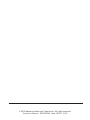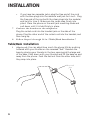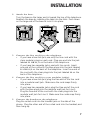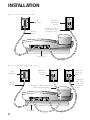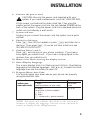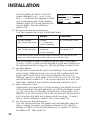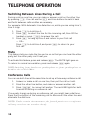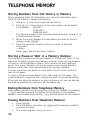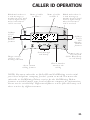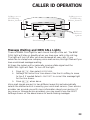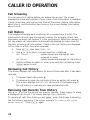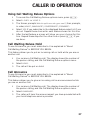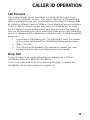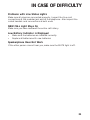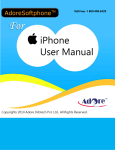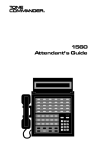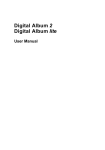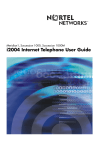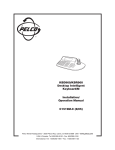Download AT&T 962 User`s manual
Transcript
1 USER’S MANUAL Part 2 Caller ID Telephone 962 Please also read Part 1 — Important Product Information AT&T and the globe symbol are registered trademarks of AT&T Corp. licensed to Advanced American Telephones. © 2000 Advanced American Telephones. All rights reserved. Printed in Mexico. 850002924 Issue 1AT&T 6/00 CONTENTS Installation 2 Before You Begin ..................................2 Battery Installation ...............................4 Wall Installation ....................................5 Table/Desk Installation .........................6 Programming Options 11 Telephone Operation 13 Making and Answering a Call .............14 Automatic Line Selection....................15 Volume................................................15 Redial..................................................15 Hold ....................................................15 Switching Between Lines During a Call...................................16 Mute ...................................................16 Conference Calls ................................16 Conference Call Options ....................17 Flash ...................................................17 Temporary Tone Dialing .....................17 Ringer Volume ....................................17 Telephone Memory 18 Storing Numbers in Memory..............19 Storing Numbers from Call History in Memory ..................20 Storing a Pause or Wait in a Memory Number ............................20 Dialing Numbers from Telephone Memory ........................20 Erasing Numbers from Telephone Memory ........................20 Caller ID Operation 21 About Caller Identification .................22 Message Waiting and NEW CALL Lights ...........................23 Call Screening.....................................24 Call History.........................................24 Reviewing Call History.......................24 Removing Call Records from History ...................................24 Repeat Calls ........................................25 Display Dial ........................................25 Display Dial Options ..........................26 Call Waiting.........................................26 Call Waiting Deluxe Features..............26 Using Call Waiting Deluxe Options ..............................27 Call Waiting Deluxe Hold ...................27 Call Announce ....................................27 Conference Call Waiting Call..............28 Dropping Calls During Conference....28 Combining Conference Features........28 Call Forward .......................................29 Drop Call ............................................29 In Case of Difficulty 30 No Dial Tone.......................................30 Call Cannot be Dialed or is Dialed Slowly .............................................30 Difficulty Storing Numbers in Memory ......................................30 Telephone Does Not Ring ..................30 Problems with Line Status Lights .......31 NEW CALL Light Stays On..................31 Low Battery Indicator is Displayed ....31 Speakerphone Does Not Work ...........31 1 BEFORE YOU BEGIN About Softkeys This telephone has been designed with your convenience in mind, offering you many features which you can access using the four “softkeys.” Softkeys Softkeys LOCAL 1 Change which area code? HOME LOCAL 2 DONE Indicates additional options Scroll through commands By pressing the softkey next to the operation indicated on the display screen, you select that operation. Softkey prompts are always underlined on the display. When there are too many features to fit on the screen at one time, the and characters are shown. Use the arrow keys below the screen to scroll through to the additional commands. 2 BEFORE YOU BEGIN About Home Area Code and Local Area Codes Always program your home area code, and, if you need them, up to four local area codes (see “Program Home Area Code” and “Program Local Area Code(s)” on pages 9 and 10). Programming these area codes will change how numbers are displayed in the Call History, and will allow for correct operation of the Display Dial feature. If you don’t program your Home Area Code, the system will continue to display the Language Selection screen, and will be unable to display Caller ID information. About Call Waiting Deluxe This product has a Call Waiting Deluxe feature that works with service from some local phone service providers. Contact your phone service provider to see if service is available in your area, and to subscribe. Call Waiting Deluxe lets you view Caller ID information for Call Waiting call and then decide how you want to handle those calls. This phone offers you on-screen options to forward calls to your voice mail or to a pre-recorded announcement, or to place the calls on hold or drop them. The options you can use will depend on your local telephone company’s service. This product also works with regular Caller ID and Call Waiting Services, and you can use this product’s other features without subscribing to any of these services. There are fees for these services, and such services may not be available in all areas. 3 INSTALLATION Battery Installation NOTE: Line 2 will not work without AC power. Make sure the power cord is connected to the phone and plugged into an electrical outlet. Before using the telephone, you should install 4 AA batteries (not included). In case of a power failure, you will only be able to make or answer calls on Line 1. No other features will work, including Line 2. When battery power is low, LOW BATT flashes on the display to alert you. Replace batteries promptly. CAUTION: Always disconnect all cords and remove base before installing new batteries. 1 2 3 4 5 Turn the telephone upside down. Remove the base (Figure 1). Place your thumbs in the two openings at the large end of the base. Push down with your thumbs, and lift the base up and away from the phone. Open the battery compartment door (Figure 2). Press on the tabs and swing the door open. Install 4 new AA batteries (Figure 3). Close the battery compartment door. Figure 1 4 Figure 2 Figure 3 INSTALLATION Wall Installation 1 2 3 4 5 6 Remove the base. Place your thumbs in the two openings at the large end of the base. Push down with your thumbs, and lift the base up and away from the phone. Connect the bundled line cord(s) to the telephone. Leave the telephone line cord(s) bundled. • If you have a two-line jack, use only the line cord with the clear modular plugs on each end. Plug one end into the jack labeled L1 OR L1/2 on the back of the telephone. • If you have two separate jacks, use both line cords. Leave the cord with the blue plugs bundled. Insert one end of this cord into the jack labeled L1 OR L1/2 on the back of the telephone. Unbundle the cord with the clear plugs. Insert one end of this cord into the jack labeled L2 on the back of the telephone. Attach the base. Turn the base so that the larger end of the base is toward the bottom of the telephone. Attach the base by inserting the tabs into the slots. Push down on the large end of the base so the tabs are in the slots, and the base locks in place. Reverse the handset tab. This tab holds the handset when you hang up. Hold down the switchhook, and slide the tab up and out of its slot. Turn the tab so that the end with the Figure 1 Figure 2 Figure 3 “hook” is up, then insert the tab back into its slot. Connect the power cord to the phone. Fit the power cord behind the strain relief tab. Then plug the smaller end of the power cord into the jack labeled POWER at the back of the system. Connect the line cord(s) to your modular jack(s) and mount the phone onto the wall. • If you have a two-line jack, plug the free end of the line cord into a modular wall jack. Make sure the cord snaps firmly into place. Place the phone on the wall jack mounting studs and pull down until it is held securely. 5 INSTALLATION • 7 8 If you have two separate jacks, plug the free end of the cord with the blue plugs into the modular wall jack for Line 1. Plug the free end of the cord with the clear plugs into the modular wall jack for Line 2. Make sure the cords snap firmly into place. Place the phone on the wall jack mounting studs and pull down until it is held firmly in place. Connect the handset to the telephone. Plug the coiled cord into the handset jack on the side of the phone. Plug the other end of the coiled cord into the handset, and then hang up. Follow Steps 6 through 16 in “Table/Desk Installation.” Table/Desk Installation 1 (Optional) You can adjust how much the phone tilts by pushing outward with your thumbs on the recessed “feet.” Remove the base by placing your thumbs in the two openings at the large end of the base. Push down with your thumbs, and lift the base up and away from the phone. Push the feet out from the other side, until they snap into place. Recessed feet 6 INSTALLATION 2 Attach the base. Turn the base so the larger end is toward the top of the telephone. Reattach the base by inserting the tabs into the slots. Push down on the large end of the base to lock it into place. 3 Connect the line cord(s) to the telephone. • If you have a two-line jack, use only the line cord with the clear modular plugs on each end. Plug one end into the jack labeled L1 OR L1/2 on the back of the telephone. • If you have two separate jacks, use both line cords. Insert one end of the cord with the blue plugs into the jack labeled L1 OR L1/2 on the back of the telephone. Insert one end of the cord with the clear plugs into the jack labeled L2 on the back of the telephone. Connect the line cord(s) to your modular jack(s). • If you have a two-line jack, plug the free end of the line cord into a modular wall jack. Make sure the cord snaps firmly into place. • If you have two separate jacks, plug the free end of the cord with the blue plugs into the modular wall jack for Line 1. Plug the free end of the cord with the clear plugs into the modular wall jack for Line 2. Make sure the cords snap firmly into place. Connect the handset to the telephone. Plug the coiled cord into the handset jack on the side of the phone. Plug the other end of the coiled cord into the handset, and then hang up. 4 5 7 INSTALLATION If you have a two-line jack… Two-line Modular Jack AC Adapter Telephone Line Cord with clear modular plugs Power Cord Telephone If you have two separate jacks… Modular Jack for Line 2 AC Adapter Power Cord Telephone Line Cord with blue modular plugs Telephone 8 Modular Jack for Line 1 Telephone Line Cord with clear modular plugs INSTALLATION 6 Connect the power cord. CAUTION: Use only the power cord supplied with your system. If you need a replacement cord, call 1 800 222-3111. Fit the power cord behind the strain relief tab. Then plug the smaller end of the power cord into the jack labeled POWER at the back of the system. Plug the power cord into a standard electrical outlet not controlled by a wall switch. 7 System self-test. As soon as you connect the power cord, the system runs a quick self-test. 8 Check for dial tone. Press L, then lift the handset or press S and listen for a dial tone. Then press l. If you do not hear a dial tone, see IN CASE OF DIFFICULTY. 9 Confirm Lines 1 and 2. Press L and call one of your phone numbers. If you hear a busy signal, you called Line 1. If you hear a ringing signal in the receiver, then you called Line 2. 10 Remove the label covering the display screen. 11 Select Display Language. The screen displays ENGLISH (flashing) and ESPANOL (the flashing language is the selected language). Use + or - to select the other language, then use the softkey to select OK. 12 Program Home Area Code. You must program your area code so your phone can properly recognize and dial calls. If for calls within your own area code You dial 7 digits (phone number, no area code) Enter Your area code 10 digits (area code + phone number) — OR — 11 digits (1 + area code + phone number) 000 NOTE: You must store a Home Area Code, or the screen will continue to display the language selection screen, and will be unable to display Caller ID Information. 9 INSTALLATION Use the softkey to select HOME (the LOCAL1 LOCAL2 screen displays Enter Area Code Change which and ---), then use the keypad to enter area code? your home area code. If you make a HOME DONE mistake, select ERASE and re-enter the correct digits. Use the softkey to select DONE. 13 Program Local Area Codes(s). You can program up to four Local Area Codes If for You dial Then enter All calls outside your home area code 11 digits (1 + area code + phone number) No Local Area Codes Some calls outside your home area code 10 digits (area code + phone number) Area codes that do not require a “1” If you dial 10 digits (area code plus phone number) for calls within your own area code, include your area code as a Local Area Code. Use the softkeys to select the area code you want to program (LOCAL1–LOCAL4), then use the keypad to enter each code as for the Home Area Code in Step 12. Use the softkey to select DONE. 14 Set Dial Mode. This product comes set for touch tone dialing. If you have dial pulse (rotary) dialing service, you cannot dial numbers with the phone set to touch tone. The current selection for Line 1 is flashing. Use + or - to select TOUCH TONE or DIAL PULSE, then use the softkey to select OK. The current selection for Line 2 will then flash. Repeat this process to set the dial mode for Line 2. 15 Select Primary Line. If Automatic Line Selection is off, the primary line (preset to Line 1) is the line that will be selected when you lift the handset or press S if you do not manually choose a line. If Automatic Line Selection is on, the primary line is the line that will be selected if both lines are idle, both are ringing, or both are busy. To select Line 2, use the softkey to select LINE 2, then select OK. 16 Set Automatic Line Selection. You can choose whether the system will automatically select an idle or ringing line when you make or answer a call. Use the softkey to select ON to turn this feature on, or select OFF to turn the feature off. Then select OK. 10 PROGRAMMING OPTIONS See the following list of options which are programmable for this product: Select for phone options Select for Caller ID options PHONE VOICE MSG Select options area to change. CALL ID CW DELUX Select for voice message options Select for Call Waiting Deluxe options Phone Options To change the Language, Area Code, Dial Mode, Primary Line, or Automatic Line Selection settings you made during installation, press O, then select PHONE and continue to select OK or DONE to reach the setting you want to change. For additional options, see CALLER ID OPERATION. See INSTALLATION for more information on the following phone options: OPTION LANGUAGE AREA CODE DIAL MODE PRIMARY LINE DEFAULT ENGLISH - - TOUCH TONE LINE 1 AUTOMATIC LINE ON DESCRIPTION Select English or Spanish. Enter area codes for both lines. Select Touch Tone or Rotary. You select line manually when Automatic Line Selection is off; automatically selected when Automatic Line Selection is on. Select either on or off. Voice Message Options (choose Line 1 or Line 2) Options for VISUAL MESSAGE WAITING. OPTION OK RESET OFF DESCRIPTION Leaves message waiting light setting as is. Resets the message waiting light setting to ON. Turns the message waiting light setting to OFF. 11 PROGRAMMING OPTIONS Caller ID Options You can customize how the Caller ID features of this phone work. Select DONE or select OK until the screen displays the option you want to customize. Options are described below in the order they appear in the phone’s menu. See CALLER ID OPERATION for more information on the following options: OPTION DEFAULT DESCRIPTION Call History ALL CALLS You select whether or not to store all calls in call history. Repeat Calls SEPARATE ENTRY You select whether or not to store repeat calls as separate entries. Caller ID with ON You select whether or not to Call Waiting use Caller ID with Call Waiting. NOTE: To program Call History and Repeat Calls, you must subscribe to Caller ID, Caller ID with Call Waiting, or Call Waiting Deluxe service from your local telephone company. To program Caller ID with Call Waiting, you must subscribe to that service or to Caller ID Deluxe. If you are not subscribed to the appropriate service, you should not program the feature. Call Waiting Deluxe Options (choose Line 1 or Line 2) See CALLER ID OPERATION for more information on the following options: Which options do you use? OPTION DEFAULT DESCRIPTION HOLD? OFF Turns hold on or off. ANNOUNCE? OFF Turns announce on or off. CONFERENCE? OFF Turns conference on or off. FORWARD? OFF Turns forward on or off. 12 TELEPHONE OPERATION Display Access telephone subscriber services such as Call Waiting Access two-touch memory locations Access product options Directory card Conference both lines at once GREEN RED Redial the last call made GREEN Make a call from Line 2 Program numbers into memory locations Temporarily switch to tone service Adjust Handset, Speakerphone, Ringer Volume Mute the handset or speakerphone microphone Put a call on hold RED Make a call from Line 1 Indicates Line 1 in use (red steady) and Line 1 on hold (red flashing) for Line 1. Indicates Line 1 ringing (green flashing). Turn speakerphone on or off. Light goes on when speakerphone is active Indicates Line 2 in use (red steady) and Line 2 on hold (red flashing) for Line 2. Indicates Line 2 ringing (green flashing). 13 TELEPHONE OPERATION Making and Answering a Call The green LINE light flashes for a line that is ringing. The green LINE light is on steady for the line that will be selected when the handset is lifted or S is pressed. The red LINE light is on steady for a line that is in use and flashes slowly for a line that is on hold. Handset To Make a Call Lift the handset. You can dial your call manually, or use the memory dialing feature. The red LINE light for selected line goes on. If Automatic Line Selection is on, lifting the handset will connect to an idle line. To select a specific line for the call, press L or l. To Receive a Call If Automatic Line Selection is on, lift the handset. The ringing line is automatically selected. To choose a specific line to answer or override any automatic selection by the product, press a line button before or after lifting the handset. Speakerphone To Make a Call To make a call, press S. The SPEAKER light and the red LINE light for the selected line go on. Wait for a dial tone, then dial the call manually or by using memory dialing. If Automatic Line Selection is on, pressing S will connect to an idle line. To select a specific line for the call, press the line button before or after pressing S. To Receive a Call If Automatic Line Selection is on, press S. The ringing line is automatically selected. To choose a specific line to answer or to override any automatic line selection, press the LINE button beside a flashing light, then press S. Press S again to end the call. To switch from handset to speakerphone, press S, then replace the handset. (The handset will not be active after S is pressed.) To switch from speakerphone to handset, lift the handset. 14 TELEPHONE OPERATION Automatic Line Selection Automatic Line Selection is preset to be active. This means the system is preset to select a line for you when you lift the handset or press S. The system will automatically select a ringing line before an idle line, and an idle line before the primary line. If both lines are idle or ringing, the primary line is selected. If you have manually selected a line, the selection is active for 10 seconds and overrides automatic selection. When Automatic Line Selection is off, the primary line will be selected unless you pre-select a line as stated above under “Handset.” Volume The VOLUME button adjusts the speaker or the handset during your call. Adjusting one does not affect the other. Lift the handset and press V to increase volume, or press v to decrease volume. You will hear beeps each time you press the VOLUME button. You will hear a three-beep tone when the maximum volume level is reached. Redial The last number dialed on this phone is stored in redial memory until you dial another number. To dial the same number again, lift the handset or press S, listen for the dial tone, then press R. Hold Press H. The red LINE light for the line on hold flashes. You can now replace the handset in the cradle without disconnecting the call. The speakerphone is automatically turned off. You cannot access any special features. To release Hold, press the appropriate LINE button and lift the handset or press S — OR — Lift the handset of an extension phone on the same line. 15 TELEPHONE OPERATION Switching Between Lines During a Call During a call on one line, you can make or answer a call on the other line by pressing H. You can use the H and Line buttons to switch back and forth between calls as often as necessary. For example: With Automatic Line Selection on, while you are using Line 1, Line 2 rings. 1 2 3 Press H to hold Line 1. Press l to select the line for the incoming call, then lift the handset or press S to answer the call. Press L to hang up Line 2 and return to your first call — OR— Press H to hold Line 2, and press L to return to your first call. Mute This feature lets you mute the line you’re on so that you can hear the other party, but the other party can’t hear you. To activate this feature, press and release M. The MUTE light goes on. To return to normal conversation, press and release M again. NOTE: Switching from handset to speakerphone or from speakerphone to handset also cancels Mute. Conference Calls You can use both lines at the same time to set up a three-way conference call. 1 2 3 Answer or make a call on one line, then put the call on hold. Press the other line button, and make or answer another call. Press C to connect all parties. The red LINE lights for both lines are lit during a conference call. If one party hangs up during a conference call, you might hear a dial tone. Press the Line button of the remaining call to disconnect the other line and eliminate the dial tone. NOTE: Under certain circumstances, the far-end parties on a conference call may not hear one another clearly. 16 TELEPHONE OPERATION Conference Call Options To place a conference call on Hold: 1 2 Press H to hold both lines. Both red LINE lights will flash. Press C to release hold and continue your conference call. To talk privately with one caller: 1 2 3 Press H. The red LINE light for the active line will be on steady and the red LINE light for the line on hold will be flashing. Press the Line button of the party with whom you want to speak privately. Press C to continue your conference call. To disconnect one party from a conference call and keep the other on the line, press the Line button of the call you want to continue. Flash Use F instead of the switchhook to activate telephone company subscriber services such as Call Waiting or 3-Way Calling. When taking a Call Waiting call, press F to connect to the call. Press F again to return to the first call without losing the second call. Temporary Tone Dialing If you have dial pulse (rotary) service, you can change from dial pulse to touch tone dialing during a call by pressing *. This is useful if you need to send touch tone signals for access to telephone banking or long-distance services. 1 2 3 Dial the number. Press T or *. Buttons pressed after this send touch tone signals. After you hang up, the phone automatically returns to rotary service. Ringer Volume When you are not on a call, press the Line button for the ringer whose volume you want to adjust. Then you can increase the ringer volume by pressing the top part of V, and decrease it by pressing v. Each time you press VOLUME you will hear a short sample of ringer volume. There are seven levels of volume control. Setting the ringer to the lowest level turns the ringer off (you will hear a three-beep tone to indicate when the ringer is at the highest level or when the ringer is off). 17 TELEPHONE MEMORY Softkeys— program system features Softkeys— program system features Memory Location button White Memory Locations Gray Memory Locations Redial the last number dialed in memory Store numbers in telephone memory 18 TELEPHONE MEMORY This telephone has nine white dial locations (white spaces on the directory card) and nine gray dial locations (gray spaces on the directory card). Each location can store up to 24 digits. Numbers stored will not be lost even in the event of a power failure, and even if you have not installed batteries. NOTE: You may choose to store emergency numbers in memory locations. This feature is provided only as a convenience and the manufacturer assumes no responsibility for customer reliance upon the memory feature. Programming/testing of emergency numbers should be performed in the early morning or late evening (off peak) hours. Storing Numbers in Memory 1 2 3 4 5 Press P. Enter the telephone number you want to store (up to 24 digits). To enter a space in the number display, use the softkey to select SPACE when entering the telephone number. If you make a mistake, use the softkey to select BKSPACE, and re-enter the digit. Press the one-touch (white space) location where you want to store the number (you will hear a three-beep confirmation tone) — OR— Press W and the two-touch (gray space) location. Repeat Steps 2–4 to store another number — OR— Press P to exit. 19 TELEPHONE MEMORY Storing Numbers from Call History in Memory While reviewing Caller ID information, you can store information from Caller ID call history in telephone memory. 1 2 3 4 Use + or - to scroll through the call history. Press O to see choices of how the number can be dialed. For example, 555-1212 1-555-1212 1-908-555-1212 The flashing number is the currently selected format. Use + or to select another format. When the screen displays the information you want to store in memory, press P. Press the one-touch location where you want to store the information — OR— Press W and the two-touch location. Storing a Pause or Wait in a Memory Number You may want to store a two-second “pause,” or a 30-second “wait,” in the sequence of digits you store as a memory number. When storing numbers in memory, use the softkey to select PAUSE where you want dialing to pause. The screen displays P where the pause occurs during dialing.A pause or a wait each count as one digit when sorting numbers. To enter more than one pause in a row, select PAUSE, SPACE, BKSPACE, then PAUSE again. To insert a 30-second wait, select PAUSE, then select PAUSE again. The screen displays W (replacing the P) where the wait occurs during dialing. When you are using the memory location to place a call, you can shorten the wait by pressing any one-touch (white space) key. Dialing Numbers from Telephone Memory Dial numbers stored in white locations by lifting the handset (or pressing S) and then pressing the button for the location. Dial numbers stored in gray locations by pressing W and the button for the location. Erasing Numbers from Telephone Memory 1 2 3 20 Press P. Press the memory location (or W and the memory location) you want to erase. The screen displays Memory Erased. CALLER ID OPERATION Blinks when there is a new message(s) waiting in voice mail service, lights steady when unreviewed call is received Name of caller on Line 1 Name of caller on Line 2 Blinks when there is a new message(s) waiting in voice mail service, lights steady when unreviewed call is received Softkeys access Call Waiting Deluxe features Softkeys access Call Waiting Deluxe features Scroll through call history Remove one or all calls from Caller ID memory or call history Drops current call in a call waiting situation Access custom calling features Dial a number stored in the call log NOTE: You must subscribe to Caller ID and Call Waiting service with your local telephone company for this system to work. You must also subscribe to Call Waiting Deluxe service for the Call Waiting Deluxe features to work. Contact your local telephone company for information about service availability. Different telephone service providers may call these services by different names. 21 CALLER ID OPERATION About Caller Identification (Caller ID) This unit keeps a record of the names and numbers of the last 99 calls, whether you answer the phone or not. For each call that comes in, the screen displays the following information between the first and second rings: • • Your caller’s name (15 letters are sent by your telephone company); The caller’s area code and telephone number (the area code is not displayed if it is programmed as the Home Area Code); • The time and date of the call; and • The position of the call in call history. If you answer a call before the information appears on the screen, it will not be in the call history. 22 CALLER ID OPERATION Softkeys access Call Waiting Deluxe features Softkeys access Call Waiting Deluxe features LOCAL 1 Change which area code? HOME LOCAL 2 DONE Indicates additional options Scroll through call history Message Waiting and NEW CALL Lights There is a NEW CALL light for each line at the top of the set. The NEW CALL light will stay on steadily when you have new calls in the call log. The light will turn off after you have reviewed all new calls. If you subscribe to a telephone company voice mail service, this light flashes if you have unretrieved messages waiting. At times, the system will occasionally receive a false signal and the NEW CALL light will flash. To turn off the light: Press O, then select VOICE MSG. Softkeys to control line 1 are shown. Use the OK softkey to move to line 2 if needed. Select LIGHT OFF to correct the message light for the line shown. 3. Press O when done. Voice mail signals are sent in two different ways; this set automatically selects the method which is used by your voice mail service. (Your service provider can provide you with more information about your service.) If you move or change service providers, you may need to use the RESET softkeys shown on the above menus to avoid missing messages. 1 2 23 CALLER ID OPERATION Call Screening You can see who’s calling before you answer the phone. The screen displays the name and number of your caller, if the information is available. If both lines have calls, the top two lines of the screen display information about Line 1, and the bottom two lines on the screen display information about Line 2. Call History This telephone assigns each incoming call a number from 1 to 99. The most recent call will have the highest number. For example, if two calls have been received, call number 2 is the most recent. When the memory is full, the oldest call information is automatically deleted to make room for the new incoming call information. Ccalls in the call history are displayed in the order in which they were received. 1 Press O, then select CALL ID. 2 Use + or - to select (current selection is flashing) ALL CALLS system stores and displays all calls received, in order NO CALLS system stores and displays no call history 3 Use the softkey to select OK when your selection is flashing. Press O again to exit. Reviewing Call History The screen displays call information for about 30 seconds after it has been received. 1 2 To review latest calls, press -. To advance through the call history from an earlier call, press +. The screen displays END OF LIST at the end or the beginning of the call history to indicate you have reviewed all calls. Removing Call Records from History Use + or - to find the record you want to remove. Press r to erase a displayed call record. The screen displays CALL REMOVED. To remove all calls from history, press r when the screen is showing the Call History summary. The screen prompts “To remove all calls press remove.” Press r again. 24 CALLER ID OPERATION Repeat Calls You can choose whether you want repeat calls listed separately, or each repeat call combined with the original call (for unreviewed calls only). Combined calls include the repeat count, the time/date reflects the most recent call, and the call history is reordered (if necessary). 1 2 3 Press O, then select CALL ID and press OK until you reach the Repeat Calls screen. Use + or - to select one of the options shown below: COMBINED ENTRY repeat call is combined with the original SEPARATE ENTRIES repeat call is listed separately Use the softkey to select OK when your selection is flashing. Display Dial As you review calls in history, you can dial a displayed phone number. If the call information came from your Home Area Code (the one you programmed at installation), the screen displays only the seven-digit number (without an area code). When you use Display Dial, the system dials the seven displayed digits. (See INSTALLATION for instructions to program up to four other local area codes.) 1 Locate the number in call history. 2 Press and release d.The speakerphone is automatically activated.You can lift the handset before or after d is pressed and the number is dialed. If you are dialing a long-distance call, the leading “1” will automatically be pre-dialed. The screen shows the number being called. 25 CALLER ID OPERATION Display Dial Options You can change how the call history is set up for review. Use this feature if you want to check and/or change the way a number in call history is dialed. 1 2 Press + or - to locate the number you want to call. Press d to make the call — OR— Press O to see choices of how the number can be dialed. For example, 555-1212 1-555-1212 1-908-555-1212 The flashing number is the currently selected method. Use + or - if you need to select another choice, then press d to make the call. Call Waiting This feature only works if you have subscribed for it with your local telephone company. You must subscribe to Caller ID with Call Waiting as a single, combined service with your telephone service provider for your phone to display Caller ID information for Call Waiting calls. Press F to connect to the Call Waiting call without losing the first call. Call Waiting Deluxe Features This product is Call Waiting Deluxe enabled. If you subscribe to this service from your local telephone company, your phone will allow you to view Caller Identification information for Call Waiting calls, plus it gives you the option of interactively managing the Call Waiting call. Depending on the options available to you from your provider, you can: • Forward the Call Waiting call to another number or voice mail • Conference the existing call with the Call Waiting caller and yourself • Play an announcement (pre-selected by your service provider) for the Call Waiting caller • Place the Call Waiting caller on hold and play a hold announcement while you finish your existing call • Drop either line at the touch of a button. 26 CALLER ID OPERATION Using Call Waiting Deluxe Options 1 2 3 4 5 To access the Call Waiting Deluxe options menu, press O. Select LINE 1 or LINE 2. The Screen prompts Which options do you use?, then prompts, in order, HOLD?, ANNOUNCE?, CONFERENCE?, FORWARD?. Select YES if you subscribe to the displayed feature; select NO if you do not. Repeat these choices for each feature shown for this line. After the last feature, a screen will show you your choices for this line. Repeat these steps for the other line or press O if you are done. Call Waiting Deluxe Hold To use this service, you must subscribe to it as explained in “About Call Waiting Deluxe” in BEFORE YOU BEGIN. This feature allows you to put an incoming call on hold while you are on another call. 1 2 3 You receive a Call Waiting call. The display shows the number of the person calling, and the Call Waiting Deluxe options menu. Select HOLD. The call will be put on hold. Call Announce To use this service, you must subscribe to it as explained in “About Call Waiting Deluxe” in BEFORE YOU BEGIN. This feature allows you to give an incoming call an announcement while you are on another call. 1 2 3 You receive a Call Waiting call. The display shows the number of the person calling, and the Call Waiting Deluxe options menu. Select ANNOUNCE. The caller will hear the announcement you have pre-selected with your local telephone service provider. 27 CALLER ID OPERATION Conference Call Waiting Call To use this service, you must subscribe to it as explained in “About Call Waiting Deluxe” in BEFORE YOU BEGIN. While on a call, you can use the Call Waiting Deluxe Conference feature to conference in a Call Waiting call. For example: 1 2 3 You are on a call using Line 1. You receive a Call Waiting call. The display shows the number of the person calling. Select CONF. Your Call Waiting call is now conferenced with your pre-existing call. Dropping Calls During Conferencing After using the Call Waiting Deluxe Conference feature, the display will show two DROP softkeys with the telephone numbers of each call. 1 2 To drop a call, press the DROP softkey with the telephone number of the call to be dropped. You can continue your call with the other caller as a standard call. Combining Conference Features While on a conference call, you can include a Call Waiting call in your conference call. For example: 1 2 3 4 28 You are on a call using Line 1. You include a caller on Line 2 and have a conference call. You receive a Call Waiting call. The display shows the number of the person calling, and which line it came in on. Select CONF. Your Call Waiting call is now conferenced with your pre-existing conference call. CALLER ID OPERATION Call Forward Call Forward allows you to forward an incoming call from your home telephone to a different location. This feature requires Call Forwarding, a service available through your local telephone company. This service may be called by different names by different local telephone service providers. There is a fee for this service and they may not be available in all areas. For this feature to work properly, both your telephone and the telephone that you are forwarding the call to must be in areas where Call Forwarding service is available and the telephone companies must be using compatible equipment. 1 2 3 You receive a Call Waiting call. The display will show the number of the person calling, and the Call Waiting Deluxe options menu. Select FORWARD. The call will be forwarded to the telephone number you have pre-selected with your local telephone service provider. Drop Call To use this service, you must subscribe to it as explained in “About Call Waiting Deluxe” in BEFORE YOU BEGIN. If you have subscribed to the Drop feature, press D to answer the Call Waiting call and disconnect the original call. 29 IN CASE OF DIFFICULTY If you have difficulty operating this phone, try the suggestions below. For Customer Service, visit our website at www.telephones.att.com or call 1 800 222–3111. Please retain your receipt as your proof of purchase. No Dial Tone • • • • • Make sure all plugs are connected properly. Inspect the line cord connections at the modular jack and at the telephone.Also inspect the coiled handset cord connection at both ends. Check to make sure the phone is not on Hold. In the event of a power failure, Line 2 cannot be used. Use Line 1 to make your call. In the event of a power failure, batteries must be installed for the phone to dial out. IMPORTANT: Do not change batteries during a power failure. If the batteries are removed during a power failure, the phone cannot be used until AC power returns, even if new batteries are installed. Unplug the telephone and connect it to another modular jack. If it still does not work, and other telephones in your home are working, the problem is with this phone. Call Cannot Be Dialed or is Dialed Slowly • • This product comes set in touch tone mode. If you have pulse dialing service, you cannot dial numbers with the phone set to touch tone. Press O, then L or l, then select OK or DONE until the screen displays DIAL MODE. The current selection is flashing. Use + or - to select TOUCH TONE or DIAL PULSE, then use the softkey to select OK. In the event of a power failure, batteries must be installed for the phone to dial out or receive calls. Difficulty Storing Numbers in Memory Make sure you are pressing the correct sequence of buttons for storing in one-touch and two-touch locations. Telephone Does Not Ring • • 30 Make sure the ringer volume is not turned off. If there are several other telephones on the same line, try disconnecting some of the other telephones. Having too many telephones connected can also create problems such as low ringer volume or impaired sound quality during calls. IN CASE OF DIFFICULTY Problems with Line Status Lights Make sure all plugs are connected properly. Inspect the line cord connections at the modular jack and at the telephone. Also inspect the coiled handset cord connections at both ends. NEW CALL Light Stays On Make sure you have reviewed the entire call history. Low Battery Indicator is Displayed • • Make sure the batteries are installed correctly. Replace all batteries with new batteries. Speakerphone Does Not Work If the other person cannot hear you, make sure the MUTE light is off. 31