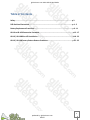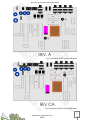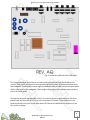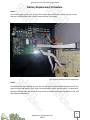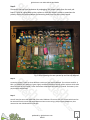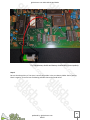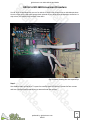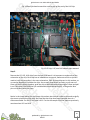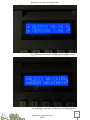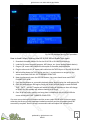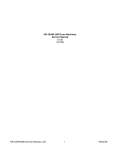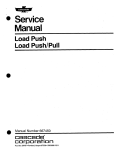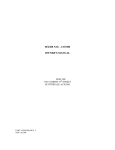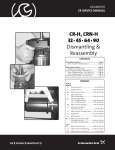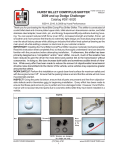Download Alesis HR-16 Service manual
Transcript
glitchscience.com Alesis HR-16 Mod Guide 1 produced by: glitchscience.com 2012© glitchscience.com Alesis HR-16 Mod Guide Table of Contents Safety........................................................................................................................ p.3 PCB Revision Illustrations........................................................................................... p.4 - 5 Battery Replacement Procedure................................................................................. p.6 - 11 HR-16 to HR-16B Conversion Procedure...................................................................... p.12 - 17 HR-16 / HR-16B Blue LCD Installation.......................................................................... p.18 - 22 HR-16 / HR-16B Factory Pattern Restore Procedure.................................................... p.23 - 25 2 produced by: glitchscience.com 2012© glitchscience.com Alesis HR-16 Mod Guide CAUTION! WARNING ELECTRICAL SHOCK HAZARD Before servicing unplug the power cord and make sure the electricity is off, this will reduce the risk of electrical shock. Do not service any equipment if you are unsure about the dangers involved. PROCEED AT YOUR OWN RISK ESD (Electrostatic discharge) can damage sensitive electronic components, causing catastrophic failure. Take preventative measures to reduce the risk of such damages to your equipment. *************** The author of this guide cannot be held liable for any damages or physical accidents which could potentially occur during any of the procedures described within this guide. You are responsible for your own actions. PROCEED AT YOUR OWN RISK! 3 produced by: glitchscience.com 2012© glitchscience.com Alesis HR-16 Mod Guide Fig. 1 Illustration of REV.A main PCB board Fig. 2 Illustration of REV.CA main PCB board 4 produced by: glitchscience.com 2012© glitchscience.com Alesis HR-16 Mod Guide Fig. 3 Illustration of REV.AQ main PCB board The illustrated images shown above are referenced from the Alesis HR-16/HR-16B service manual. They are for reference use and represent each of the main PCB board revisions which were released. The illustrations were slightly modified in order to label some of the parts which will be referred to in this mod guide. These images are being used for educational purposes as part of this mod guide. Throughout this guide the Alesis HR-16 REV. A is used for demonstration purposes. All of the photos used are of the HR-16 REV.A version of the main PCB board. The procedures in this guide should also carry over to the other Alesis HR-16 and HR-16B Revisions since they all are very similar in design. 5 produced by: glitchscience.com 2012© glitchscience.com Alesis HR-16 Mod Guide Battery Replacement Procedure Step 1. You need to open up the case. To open the case flip your HR-16 over. Locate the four screws and use a phillips head screw driver to remove those four screws. Fig. 4 Photo showing the case opened up Step 2. Once the screws are removed, to open the case pull up on the back end and push forward. The top of the case and bottom of the case are connected by several jumper cables. The bottom of the case holds the main pcb board. The top of the case holds the keyboard pcb board, LCD, and two slide potentiometers. 6 produced by: glitchscience.com 2012© glitchscience.com Alesis HR-16 Mod Guide Step 3. Disconnect the top from the bottom by unplugging the jumper cables from the main pcb board. It may be a good idea to take a photo or mark the cables in order to remember the polarity of each connection before disconnecting them from the main circuit board. Fig. 5 Photo showing the case opened up and the top removed Step 4. Locate the battery. There are three different revisions of the main PCB board. The revisions are REV. A, REV. CA, and REV. AQ. Shown in Fig are slightly modified illustrations of each of the revisions which were taken from the service manual. These illustrations show where the battery is located. The battery is the purple object labeled Batt. Step 5. You will need to access the underside of the main PCB board. There are five or so screws which need to be removed from the main PCB board. Remove these screws using a phillips head screwdriver, then remove the main PCB board from the case. 7 produced by: glitchscience.com 2012© glitchscience.com Alesis HR-16 Mod Guide Fig. 6 Main PCB removed from the case purple battery in the middle Fig. 7 Main PCB underside 8 produced by: glitchscience.com 2012© glitchscience.com Alesis HR-16 Mod Guide Step 6. Make a note of the battery polarity. You will need know which side is positive and which is negative in order to solder the new battery holder in place correctly. Fig. 8 Photo old battery removed from the main PCB Step 7. Desolder the old battery. There are many tutorials online on how to effectively desolder a component from a PCB. I recommend using a desoldering pump along with my soldering iron since I find it to be a quick and effective means of desoldering, however there are other methods and tools available to get the job done. 9 produced by: glitchscience.com 2012© glitchscience.com Alesis HR-16 Mod Guide Fig. 9 New battery holder and battery installed with correct polarity Step 8. Be sure that the polarity of the wires is correct then solder in the new battery holder. Red is positive, Black is negative. There are lots of soldering tutorials that can be found online. 10 produced by: glitchscience.com 2012© glitchscience.com Alesis HR-16 Mod Guide Fig. 10 Main PCB back in the case and new battery installed Step 9. If you plan to secure the battery in place, determine the location of the battery and make sure the case closes properly with the battery in that location. Once you've determined that the location is suitable peel one side of the tape and adhere the double back to the bottom of the battery holder and then peel the other side and adhere it in position within the case 11 produced by: glitchscience.com 2012© glitchscience.com Alesis HR-16 Mod Guide HR-16 to HR-16B Conversion Procedure The HR-16 to HR-16B allows the owner of an HR-16 to convert their machine into an HR-16B equivalent. Since the chips which need to be removed and replaced are not soldered to the board but instead are in chip sockets, this makes this procedure rather basic. Fig. 11 Photo showing the case opened up Step 1. You need to open up the case. To open the case flip your HR-16 over. Locate the four screws and use a phillips head screw driver to remove those four screws. 12 produced by: glitchscience.com 2012© glitchscience.com Alesis HR-16 Mod Guide Fig. 12 OS chip, U15,and U16 sample chips Step 2. Refer to the reference main PCB board illustrations found at the beginning of this guide in order to locate the OS chip, as well as chips U15 and U16 which are the sample chips. The OS chip is a 28 pin chip which usually has a printed sticker label on it. The U15 and U16 sample chips are 32 pin chips. In the image above the OS chip is the chip labeled with the printed sticker which reads 'ALESIS 01-04-88 HR-16 V1.06 A671'. Chips U15 and U16 are the two large chips side by side near the top middle of the image. 13 produced by: glitchscience.com 2012© glitchscience.com Alesis HR-16 Mod Guide Fig. 13 Small flat head screw driver used to pry up one end of the OS chip 14 produced by: glitchscience.com 2012© glitchscience.com Alesis HR-16 Mod Guide Fig. 14 Small flat head screw driver used to pry up one end of the U16 chip Fig. 15 OS chip, U15, and U16 sample chips removed Step 3. Remove the OS, U15, U16 chips from the main PCB board. It is important to make note of the orientation of the chip. Each chip has an indentation at one end, make note of this as you will need to insert the new chips in the same orientation. Each of these chips are in chip sockets, so no need to desolder or resolder the chips. Use a small screw driver to slowly pry up one end. Once one end is slightly pryed up, grab the chip at both ends and slowly wiggle it loose and pull it out. Take your time otherwise you could bend or worse break the pins, so be gentle. Bent pins can be bent back into place. Notice in the image above that the empty chip sockets also have an indent at one end to signify the correct orientation of the chip. Also now that the chips have been removed there is a silkscreened label. For the OS the label is U11. For the the sample chips the labels as previously mentioned are U15 and U16. 15 produced by: glitchscience.com 2012© glitchscience.com Alesis HR-16 Mod Guide Fig. 16 HR-16B OS chip, U15, and U16 sample chips installed Step 4. Carefully insert the new HR-16B conversion chips into their associated chip socket. Make sure that the orientation of the chip is correct, matching the indentation on the chip with the indentation on the socket and refer to the noted postion you took in the previous step. The chips are labeled, be sure to place the OS chip into the 28 pin U11 socket, place the U15 labeled chip into the 32 pin U15 socket and the U16 labeled chip into the 32 pin U16 socket. Be sure the chips are properly seated into the sockets. A side not the labels should not be removed as not only are the labels used to identify the chip but also used to block the UV window located under the label as to help prevent UV light entering and altering the contents of the chip. Now that the new HR-16B conversion chips are installed you can close the case and power up the machine. Notice that the LCD now reads *ALESIS HR-16:B* as shown in the photo below and that the soundset is that of the HR-16B. Your HR-16 is now upgraded to an HR-16B If you want to also load the HR-16B Factory patterns see the section in this guide regarding loading the factory patterns for the instructions to do so. 16 produced by: glitchscience.com 2012© glitchscience.com Alesis HR-16 Mod Guide Fig. 17 Startup screen before HR-16B conversion chips installed Fig. 18 Startup screen after HR-16B conversion chips installed 17 produced by: glitchscience.com 2012© glitchscience.com Alesis HR-16 Mod Guide HR-16 / HR-16B Blue LCD Replacement Installation Fig. 19 Original HR-16/HR-16B black on orange LCD screen Fig. 20 Upgraded white on blue HR-16/HR-16B LCD screen 18 produced by: glitchscience.com 2012© glitchscience.com Alesis HR-16 Mod Guide Fig. 21 Photo showing the case opened up Step 1. You need to open up the case. To open the case flip your HR-16 over. Locate the four screws and use a phillips head screw driver to remove those four screws. The top half of the case holds the LCD. 19 produced by: glitchscience.com 2012© glitchscience.com Alesis HR-16 Mod Guide Fig. 22 Photo showing the top half of the HR-16 case. LCD is located at the top in the middle Step 2. The top half of the case holds the LCD. Locate the LCD. It is connected to one of the gray jumper cables and is also secured in place by four phillips head screws. It is important at this point to make note of the orientation of how the cable is plugged into the LCD so that you can plug the new LCD in correctly. Also make note of which side the LCD header pins are on, so that when you position the new LCD in place it is correctly oriented in its position. Now remove the original LCD by unplugging the jumper cable and removing the four screws. 20 produced by: glitchscience.com 2012© glitchscience.com Alesis HR-16 Mod Guide Fig. 23 New white on blue LCD installed, fits exact dimensions of the original Step 3. Put the new LCD in the same position as the original. Use the four screw to secure it in place. Be sure that the pins are in the same position as the original. Plug in the jumper cable onto the LCD. Make sure you plug the jumper cable in using the same orientation that it was on the origianl LCD. Close the case and power the unit on. If you are satisfied with the default LCD contrast setting, you are finished. Otherwise refer to the next step in order to adjust the contrast setting. 21 produced by: glitchscience.com 2012© glitchscience.com Alesis HR-16 Mod Guide Fig. 24 REV.A Main PCB illustration Step 4. (Optional) This LCD has been tested to work properly with multiple revisions of the HR-16 and also the HR16B and MMT-8. Revision A boards have an onboard LCD adjustment potentiometer as shown in the illustration above. Referring to the illustration above, the LCD contrast potentiometer is the black circular component just below the purple battery. To adjust the LCD contrast you will need to use a small screw driver to turn the potentiometer on the back of the LCD. Adjust to your liking. If you have a Revision A board with the LCD contrast potentiometer on board as illustrated above you may need to adjust both the on board pot as well as the pot on the back of the LCD. 22 produced by: glitchscience.com 2012© glitchscience.com Alesis HR-16 Mod Guide HR-16 / HR-16B Factory Pattern Restore Procedure Note: HR-16 pattern data is only compatible with the HR-16 OS HR-16B pattern data is only compatible with the HR-16B OS Fig. 24 LCD message during MIDI data transfer How to Load Factory Patterns into HR-16/HR-16B via MIDI You need to have a MIDI port or MIDI interface for your computer as well as a MIDI cable in order to reload the factory patterns using this procedure. 1. Download the sysex pattern file for the HR-16 OS or HR-16B OS accordingly 2. Download a program such as Midi-Ox 3. In Midi-Ox go to the View menu then click SysEx... -The SysEx View window will popup 4. Connect MIDI cable Midi-Out on computer to Midi-In on HR-16/HR-16B 5. Now go to the File menu click Send SysEx File -File browser window will popup 6. Navigate to the Factory patterns sysex file for the HR-16 or HR-16B on your computer 7. click Open 8. The pattern data will now begin loading to the HR-16/HR-16B 9. The HR-16/HR-16B LCD screen will state 10. The pattern data is now loaded and the factory patterns restored. 23 produced by: glitchscience.com 2012© glitchscience.com Alesis HR-16 Mod Guide Fig. 24 LCD messages during TAPE procedure How to Load Factory Patterns into HR-16/HR-16B via Audio Tape Input 1. 2. 3. 4. 5. 6. 7. 8. 9. Download the audio pattern file for the HR-16 OS or HR-16B OS accordingly Load the file into a computer program, MP3 player, etc. (some audio playback device) Plug an 1/8" mono audio cable into the output of the audio playback device Plug the other end of 1/8" mono audio cable into the TAPE IN port on the HR-16/HR-16B While holding down the TAPE button use the +/- arrow buttons to navigate to the screen that reads LOAD ALL PATTS &SONGS FROM TAPE Now simultaneously press the RECORD button, the screen should now read START PLAYING TAPE NOW... Press the play button on your audio playback device, begin playing the audio pattern file Once the audio pattern file begins playing the screen should change to read LOADING TAPE... PATT: -- the PATT number will advance loading all 99 patterns then will change to SONG: and the number will advance loading all 99 songs Once all of the factory pattern and song data is loaded onto the HR-16/HR-16B the screen should read TAPE TRANSFER COMPLETED If an error occurs during this procedure and the screen reads ERROR refer to the next page, otherwise the factory presets have been loaded successfully and the procedure should be successfully complete. Be sure to use a mono audio cable and adjust the volume levels. 24 produced by: glitchscience.com 2012© glitchscience.com Alesis HR-16 Mod Guide If an Error occurred during the Pattern Restore Procedure If an error occurs during the loading of the audio factory pattern data the information below may help. The information below is referenced directly from the Alesis HR-16/HR-16B Service Manual. It covers some of the possible user errors which occur when using the TAPE functionality. "While we have heard many complaints regarding tape backup, we have actually found very few actual tape failures. Most of the complaints arise from user error, so below is a list of successful backup and tape sync strategies. 1. When attempting to save to a stereo cassette deck, use only the 1 channel (using both channels may result in odd phase cancellations during playback). 2. Avoid using any noise reduction systems (i.e. Dolby, or DBX) as these can distort the timing of the pulse train that contains the data.HR-16/HR16B Service Manual 1.00 7 3. Avoid using adapters for two reasons. 1> Some adapters contain built in attenuators that can result in extremely reduced levels, both to and from the tape. 2> Oxidation and "wear and tear" can cause adapters to become intermittent. 4. Always make several copies of each "save". It's especially smart to make copies on at least 2 different tapes as well. This reduces the chances that tape dropouts will cause loss of data. 5. Always use normal bias tapes, as high bias tapes actually end up recording noise, which could make it past the wave shaping circuitry and cause false triggers. 6. Always verify tapes after saving them. This helps reduce the chances of bad saves. Note however that the HR-16 does not compare the tape to the contents of memory. It simply verifies that the information on the tape is valid HR-16 data. 7. Experimentation with record and playback levels usually lead to better results." 25 produced by: glitchscience.com 2012© glitchscience.com Alesis HR-16 Mod Guide This guide is not to be distributed or redistributed without explicit permission from the owner of the document. contact: glitchscience[at]gmail[dot]com with inquiries 26 produced by: glitchscience.com 2012©