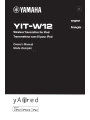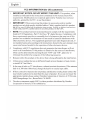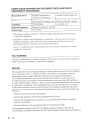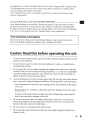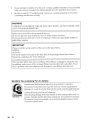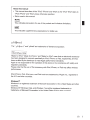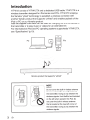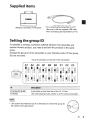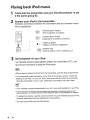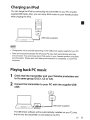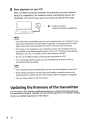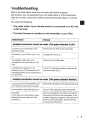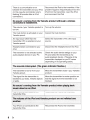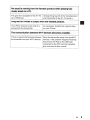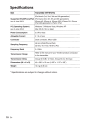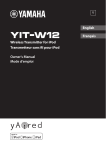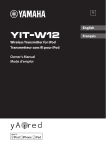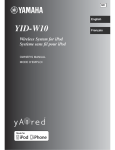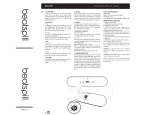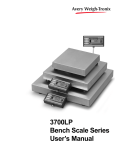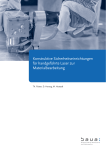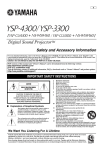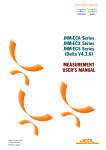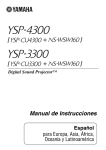Download Yamaha YIT-W12 Owner`s manual
Transcript
yA~red
Made for
~ iPod
DiPhone DiPad
English
FCC INFORMATION (for US customers)
IMPORTANT NOTICE: DO NOT MODIFY THIS UNIT!: This product, when
instal led as indicated in the instructions contained in this manua l, meets FCC
requirements. Modifications not expressly approved by Yamaha may void your
authority, granted by the FCC, to use the product.
2
IMPORTANT: When connecting this product to accessories and/or another
product use only high quality shielded cables. Cable/s supplied with this product
MUST be used. Follow al l installation instructions. Failure to follow instructions
could ·void your FCC authorization to use this product in the USA.
3
NOTE: This product has been tested and found to comply with the requirements
listed in FCC Regulations, Part 15 for Class "B" digital devices. Compliance with
these requirements provides a reasonable level of assurance that your use of this
product in a residential environment will not result in harmful interference with
other electronic devices. This equipment generates/uses radio frequencies and, if
not installed and used according to the instructions found in the users manual, may
cause interference harmfu l to the operation of other electronic devices.
4
Compliance with FCC regulations does not guarantee that interference wil l not
occur in all installations. If this product is found to be the source of interference,
which can be determ ined by turning the unit "OFF" and "ON", please try to
eliminate the problem by usi ng one of the following measures:
5
Relocate either this product or the device that is being affected by the interference.
6
Utilize power outlets that are on different branch (circuit breaker or fuse) circuits
or install AC line filter/s.
7
In the case of radio or TV interference, relocate/reorient the antenna. If the antenna
lead-in is 300 ohm ribbon lead, change the lead-in to coaxial type cable.
8
If these corrective measures do not produce satisfactory results, please contact the
local retailer authorized to distribute this type of product. If you can not locate the
appropriate retailer, please contact Yamaha Corporation of America A/V Division
6600 Orangethorpe Ave., Buena Park, CA 90620.
9
The above statements apply ONLY to those products d istributed by Yamaha
Corporation of America or its subsidiaries.
En
i
COMPL IANCE INFORMATION STATEMENT (DECLARATION OF
CONFO RMITY PROCEDURE)
Respons ible Party
Address
Yamaha Corporat ion of
America A/ V Division
6600 Orangeth orpe Avenue,
Buena Park, CA 90620, USA
Telepho ne
1-714-522-9011
Type of Equipm ent
Wireless Transmi tter for iPod
Model Name
YIT-Wl2 TX
Yamaha Canada Music Ltd.
135 Milner Avenue, Toronto,
Ontario, MIS 3R I, Canada
1-416-298-1311
• This device complies with Part 15 ofthe FCC Rules and Industry Canada licenceexempt RSS standard( s).
• Operatio n is subject to the followin g two condition s: 1) this device may not cause
harmful interfere nce, and 2) this device must accept any interfere nce received
including interfere nce that may cause undesire d operation .
See the ''Trouble shooting " section at the end of this manual if interfere nce to radio
reception is suspecte d.
FCC WARNING
Change or modifica tions not expressly approved by the party responsi ble for complian ce
could void the user's authority to operate the equipme nt.
NOTIC E
This equipme nt has been tested and found to comply with the limits for a Class 8 digital
device, pursuant to part 15 of the FCC Rules. These limits are designed to provide
reasonab le protectio n against harmful interfere nce in aresiden tial installati on .
This equipme nt generate s, uses and can radiate radio frequenc y energy and, if not
installed and used in accordan ce with the instructi ons, may cause harmful interfere nce
to radio commun ications. However , there is no guarante e that interfere nce will not occur
in a particula r installati on. If this equipme nt does cause harmful interfere nce to radio
or televisio n reception , which can be determin ed by turning the equipme nt off and on,
the user is encourag ed to try to correct the interfere nce by one or more of the followin g
measures :
- Reorient or relocate the receiving antenna.
- Increase the separatio n between the equipme nt and receiver.
- Connect the equipme nt into an outlet on a circuit different from that to which the
receiver is connecte d.
- Consult the dealer or an experien ced radio/TV technicia n for help.
This equipme nt complies with FCC!IC radiation exposure limits set forth for an
uncontro lled environm ent and meets the FCC radio frequenc y (RF) Exposur e Guidelin es
ii
En
in Supplement C to OET65 and RSS-102 of the IC radio frequency (RF) Exposure rules.
This equipment has very low levels of RF energy that are deemed to comply without
testing of specific absorption ratio (SAR).
This transmitter must not be co-located or operated in conjunction with any other
antenna or transmitter.
Warranty policy for U.S. and Canada customer
Your Yamaha product is covered by a limited warranty for one year from the date of
purchase. In the unlikely event of failure due to defective materials or workmanship,
Yamaha will repair or replace them at no charge. Please visit our website for full details.
U.S .: (http://www.yamaha.com /yec/ ), Canada: (http://www.yamaha.ca/)
FOR CANADIAN CUSTOMERS
To prevent electric shock, match wide blade of plug to wide slot and fully insert.
This Class B digital apparatus complies with Canadian ICES-003.
Caution: Read this before operating this unit.
To assure the finest performance, please read this manual carefully. Keep it in a safe
place for future reference.
2
Locate this unit away from other electrical appliances, motors, or transformers to
avoid humming sounds.
3
Do not expose this unit to sudden temperature changes from cold to hot, and do not
locate this unit in an environment with high humidity (i.e. a room with a humidifier)
to prevent condensation inside this unit, which may cause an electrical shock, fire,
damage to this unit, and/or personal injury.
4
Avoid installing this unit where foreign object may fall onto this unit and/or this unit
may be exposed to liquid dripping or splashing. On the top of this unit, do not place:
- Other components, as they may cause damage and/or discoloration on the surface
of this unit.
- Burning objects (i.e. candles), as they may cause fire, damage to this unit, and/or
personal injury.
- Containers with liquid in them, as they may fall and liquid may cause electrical
shock to the user and/or damage to this unit.
5
Do not cover this unit with a newspaper, tablecloth, curtain, etc. in order not to
obstruct heat radiation. If the temperature inside this unit rises, it may cause fire,
damage to this unit, and/or personal injury.
6
Do not use force on switches, knobs and/or cords.
7
Do not clean this unit with chemical solvents; this might damage the finish. Use a
clean, dry cloth.
En
iii
Do not attempt to modify or fix this unit. Contact qualified Yamaha service personnel
when any service is needed. The cabinet should never be opened for any reasons.
Be sure to read the "Troubleshooting " section on common operating errors before
concluding that this unit is faulty.
8
9
WARNING
TO REDUCE THE RISK OF FIRE OR ELECTRIC SHOCK, DO NOT EXPOSE THIS
UNIT TO RAIN OR MOISTURE.
Radio waves may affect electro-medical devices.
Do not use this unit near medical devices or inside medical facilities.
Do not use this unit within 22 em (9 in) of persons with a heart pacemaker implant or
defibrillator implant.
IMPORTANT
Please record the serial number of this unit in the space below.
MODEL:
Serial No.:
The serial number is located on the back side of the package. Retain this Owner's
Manual in a safe place for future reference.
This unit may affect radio waves of iPhone when iPhone is charged by using this unit.
In addition, radio waves of this unit and iPhone may interfere with each other. If you
have a problem with your telephone call, disconnect your iPhone from this unit.
We Want You Listening For A Lifetime
We
Want You
LISTENING
For A Lifetime
iv
En
Yamaha and the Electronic Industries Association's Consumer
Electronics Group want you to get the most out of your equipment by
playing it at a safe level. One that lets the sound come through loud and
clear without annoying blaring or distortion- and, most importantly,
without affecting your sensitive hearing.
Since hearing damage from loud sounds is often undetectable until it is
too late, Yamaha and the Electronic Industries Association's Consumer
Electronics Group recommend you to avoid prolonged exposure from
excessive volume levels.
About this manual
• This manual describes all the "iPod'; "iPhone" and "iPad" as the "iPod'.' "iPod" refers to
"iPod'; iPhone" and "iPad'; unless otherwise specified.
• Marks used in this manual
NOTE
I
This indicates precautions for use of the product and its feature limitations.
HINT
This indicates supplementary explanations for better use.
yA~red
The"
y A~re d "and "yAired" are trademarks of Yamaha Corporation .
Made for
[@] iPod
t:l iPhone OJiPad
"Made for iPod," "Made for iPhone," and "Made for iPad" mean that an electronic accessory
has been designed to connect specifically to iPod, iPhone, or iPad, respectively, and has
been certified by the developer to meet Apple performance standards.
Apple is not responsible for the operation of this device or its compliance with safety and
regulatory standards.
Please note that the use of this accessory with iPod, iPhone, or iPad may affect wireless
performance.
iPad, iPhone, iPod, iPod nano, and iPod touch are trademarks of Apple Inc., registered in
the U.S. and other countries.
Windows™
Windows is a registered trademark of Microsoft Corporation in the United States and other
countries.
Windows XP, Windows Vista, and Windows 7 are either registered trademarks or
trademarks of Microsoft Corporation in the United States and/or other countries.
En
1
Introduction
YIT-W12 consists of YIT-W12TX and a dedicated USB cable. YIT-W12TX is a
wireless transmitter designed for iPod series and PCs. YIT-W12TX employs
the Yamaha "yAired" technology to establish a wireless connection with
another Yamaha product that supports "yAired" and enables playback of the
iPod or PC on your Yamaha product.
Also the supplied USB cable can be used for charging the iPod connected to
the transmitter, or to play music or videos for an extended time.
For information on iPod and PC operating systems supported by YIT-W12TX,
see "Specifications" (p.1 0).
DODO
DODO
DODO
PC
iPod
0
DODO
@
Yamaha product that supports "yAired"
'i·,,.,, .. .
NOTE
:c;;
.,,.
•..,
·
;:
Do not cover the built-in wireless antenna
that is located at the lower-left corner of
the transmitter. Doing so may weaken the
wireless signals. Hold the iPod as illustrated
on the left when operating the iPod. Do
not cover the built-in wireless antenna
that is located at the lower-left corner of
the transmitter. Doing so may weaken the
wireless signals.
2
En
Supplied items
USB cable (0.3 m [1 ft])
* For connecting the transmitter to a PC
(Be sure to use the supplied USB cable
when connecting the transmitter to a PC.)
Wireless transmitter (YIT-W12TX)
Setting the group ID
To establish a wireless connection (yAired) between the transmitter and
another Yamaha product, you need to set both the products to the same
group.
Change the group ID of the transmitter or your Yamaha product if their group
IDs are not same.
Group 10 switches (on the side of the transmitter)
,-------------------------------------------------------------,
I
I
I
I
A1
I
I
I
I
, ..
I
A2
82
81
83
C1
C2
C3
A
A
A
A
A
A
A
A
A
B
B
B
B
B
B
B
B
c
B
c
c
<~ ...
A3
c
c
c
c
c
c
1
1
1
I
I
I
I
I
I
I
I
I
'
1
1
1
1
1
1
2
2
2
2
2
2
2
2
2
3
3
3
3
3
3
3
3
3
~------------------------------------------------------------·
#
A1 to A3, 81 to 83
Audio delay is less than that of the C1-C3 set.
C1 to C3
Use when playing music stored on a PC via the transmitter.
NOTE
• Use a blunt-tip metal tool (such as tweezers) to switch the group 10.
Be careful not to get injured.
En
3
Playing back iPod music
1
Check that the transmitter and your Yamaha product are set
to the same group ID.
2
Connec t your iPod to the transmitter.
A wireless connection between the transmitter and your Yamaha product
will be established.
(Flashes green rapidly)
iPod recognition in progress
·-
DODD
DODD
DODD
(Flashes green slowly)
preparing for a wireless connection
0
DOD D
@
( ' • ••••m••m•• • • ••j
3
ID
~/
c:t, \::::
(Lights up green)
wireless connection established
(Flashes red)
iPod low battery or error indication (p.7)
Start playback on your iPod.
Your Yamaha product automatically selects the transmitter (YIT) as the
input source and starts to play the iPod audio.
NOTE
• When disconnec ting the iPod from the transmitter, pull the iPod upward slowly.
• The transmitter uses the battery of the iPod as the power source. Charge the
battery of the iPod if it runs out. Also, disconnec t the iPod from the transmitter
when the transmitte r is not in use. Otherwise, the battery may drain faster.
HINT
• Your Yamaha product automatically turns on if you start playback on your iPod.
• Some Yamaha products will terminate the wireless connection and turn off
automatically if a certain period of time elapses after iPod playback is stopped .
• To adjust the volume, use the volume controls on your Yamaha product or iPod.
(Volume adjustments will be reflected on one another.)
• You can enjoy videos on the iPod screen.
4
En
Cha rgin g an iPod
You can charge the iPod by connecting the transmitter to your PC using the
supplied USB cable. Also, you can enjoy iPod music on your Yamaha product
while charging the iPod.
·-
I
DODO
DODD
DODO
0
DODD
@
I ..... J
I
II
USB cable (supplied)
"\
I
\
\.
NOTE
• Charging may not be possible depending on the USB power supply capability of your PC.
• Data synchronization between the iPod and PC may start automatically when they
are connected. You cannot play back iPod audio on your Yamaha product during data
synchronization. Please wait until data synchronization is completed, or cancel it as
necessary.
Play ing back PC music
1
2
Check that the transmitter and your Yamaha product are set
to the same group ID (C1, C2 or C3).
Connect the transmitter to your PC with the supplied USB
cable.
I(L---,====;-----~-'\~
1'-
1
USB
it~
USB cable (supplied)
The USB driver software will be automatically installed on your PC (only
the first time the transmitter is connected to the PC).
En
5
3
Start playback on your PC.
After a wireless connection between the transmitter and your Yamaha
product is established, the Yamaha product automatically selects the
transmitter (YIT) as the input source and starts to play the PC audio.
\t:5':L
mm
m
I 0
(lights up green)
wireless connection established
NOTE
• The transmitter automatically stops if your Yamaha product is turned off or if an
input source other than the transmitter is selected. To play back the PC audio
again, disconnect the transmitter from the PC and then reconnect them.
• If PC audio is not available on your Yamaha product, the transmitter may not
be selected as the audio playback device on your PC. Check the audio device
settings on your PC. For details, refer to the manuals of the PC.
• Do not use a USB hub when connecting the transmitter to a PC.
• You cannot play back PC audio on your Yamaha product when an iPod is
connected to the transmitter.
HINT
• Your Yamaha product automatically turns on if you start playback on your PC.
• Some Yamaha products will terminate the wireless connection and turn off
automatically if a certain period of time elapses after PC playback is stopped.
• You can enjoy videos on the PC monitor.
Updating the firmware of the transmitter
New firmware that provides additional features or product improvements will
be released as needed. Updates can be downloaded from our website. Please
check our website regularly for Information.
6
En
Troubleshooting
Refer to the table below when the unit does not function properly.
If the problem you are experiencing is not listed below or if the instructions
below do not help, contact the nearest authorized Yamaha dealer or service
center.
First, check the following:
CD The power cable of your Yamaha product is connected to an AC wall
outlet securely.
®
The latest firmware is installed on the transmitter or your iPod.
Your iPod is not connected to the
transmitter firmly.
Reconnect the iPod to the transmitter.
The battery of your iPod is low or run
out.
Charge the iPod (p.S).
The supplied USB cable is not
connected to the transmitter (or PC)
firmly.
Reconnect the USB cable.
The USB driver software is not
installed on your PC because the PC
(operating system) is not supported by
the transmitter.
Use a PC (operating system) supported by
the transmitter (p.1 0).
The group IDs of the transmitter and
your Yamaha product are not same.
Set both the products to the same group (p.3).
iPod recognition has failed because
your iPod is not supported by the
transmitter.
(In this case, the red indicator starts
flashing 30 seconds after an iPod
connection.)
Use an iPod supported by the transmitter
(p.10). If you are using a supported iPod, but
still cannot establish a wireless connection,
reconnect the iPod to the transmitter. If the
problem happens frequently, disconnect the
iPod from the transmitter, restart the iPod,
and reconnect the iPod.
En
7
There is a communication error
between the transmitter and your iPod.
(In this case, the red indicator starts
flashing 30 seconds after an iPod
connection.)
Reconnect the iPod to the transmitter. If the
problem happens frequently, disconnect the
iPod from the transmitter, restart the iPod,
andreconnecttheiPod
No sound is C()IJling from the Yamaha product although a wireless
connection is established.
8
The volume of your Yamaha product is
too low.
Turn up the volume.
The mute function is activated on your
Yamaha product.
Cancel the mute function.
An input source other than the
transmitter (YIT) is selected on your
Yamaha product.
Select the transmitter (YIT) as the input
source.
Headphones are connected to your
iPod.
Disconnect the headphones from the iPod.
The transmitter is not selected as the
audio playback device on your PC.
Check the audio device settings on your
PC and select the transmitter as the
audio playback device. (The name of the
transmitter displayed on your PC varies
depending on its operating system.)
The transmitter is too far from your
Yamaha product.
Move the transmitter closer to your Yamaha
product.
The signal from the transmitter is
blocked by your body, metallic objects
or walls.
Move the transmitter to another position so
that the signal from the transmitter is not
blocked.
Your iPod is not connected to the
transmitter firmly.
Reconnect the iPod to the transmitter.
En
•.. · ·.. <
·. . .. .• . . .. . . . .•
.. ........ .
.
.
.
.
. . .
<i .· ·• •
No s4)un<J·ts coming from
the Yamada product when playing·baclt
music stored on a.Pc.
The group ID is assigned to the A1-A3
set or 81-83 set.
Change the group ID of the Yamaha product
and transmitter to the C1-C3 set (p.7).
Ring tone for iPho11e is output from the Yatn~;~"a pl"()duct.
··..
.....
Your iPhone received a call while it is
connected to the transmitter.
.
....
·.··.
As necessary, disable the ringtone output
on your iPhone.
The communication between Wi-Fi devices becomes unstable.i
.
.
There are signal interferences between
the transmitter and your Wi-Fi devices.
Move the transmitter away from your Wi-Fi
devices. If the problem happens frequently,
disconnect the iPod (or the USB cable
connected to the PC) from the transmitter
and reconnect it after a while.
En
9
Specifications
Item
Tr41nsmitt•r ('(IT,.W12TX)
iPod touch (1st, 2nd, 3rd and 4th generation)
Supported iPod/iPhone/iPad iPod nano (3rd, 4th, 5th and 6th generation)
iPhone 4S, iPhone 4, iPhone 3GS, iPhone 3G, iPhone
(as of June 2012)
iPad (3rd generation), iPad 2, iPad
PC (Operating System)
(as of June 2012)
Windows 7, Windows Vista, Windows XP
Power Consumption
0.3 W or less
Allowable Current
2.1 A or less
Connector
Dock connector, Micro USB
Sampling Frequency
48kHz (iPod/iPhone/iPad)
32 kHz, 44.1 kHz, 48 kHz (PC)
Frequency Band
2.4 GHz
Transmission Range
Refer to the manual of your Yamaha product connected
to the transmitter.
Transmission Delay
Group 10 (A/B): 12 msec, Group 10 (C): 50 msec
Dimensions (W x H x D)
40
Weight
10.3 g (0.36 oz)
Mac OS X (10.6 or later)
X
38.5
X
10 mm (1-5/8"
X
1-1/2" X 3/8")
* Specifications are subject to change without notice.
10 En
YAMAHA CORPORATION
© 2012 Yamaha Corporation
Printed in Malaysia
ZE03990