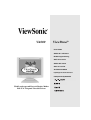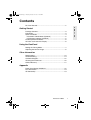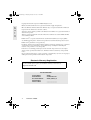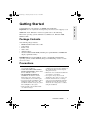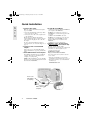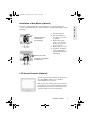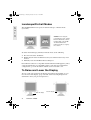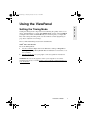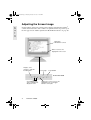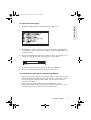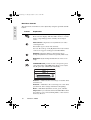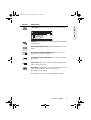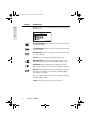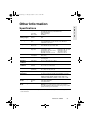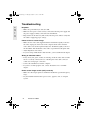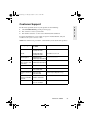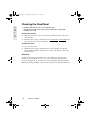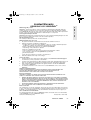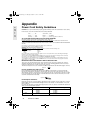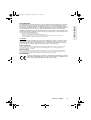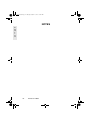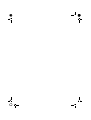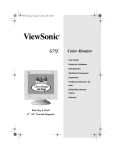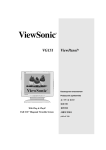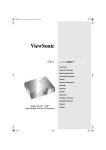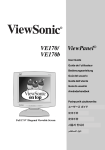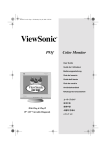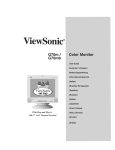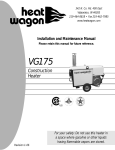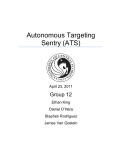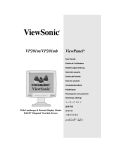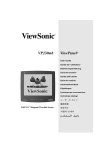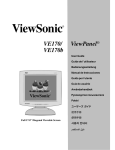Download ViewSonic VA800 User guide
Transcript
VA800 ViewPanel® User Guide Guide de l’utilisateur Bedienungsanleitung Guía del usuario Guida dell’utente Guia do usuário Användarhandbok Руководство пользователя Podręcznik użytkownika With Landscape and Portrait Display Modes Full 17.4" Diagonal Viewable Screen VG175.book Page 1 Tuesday, October 17, 2000 11:49 AM Contents For Your Records ..................................................................2 E N G L I S H Getting Started Package Contents .................................................................3 Precautions ...........................................................................3 Quick Installation ...................................................................4 Installation of Wall Mount (Optional) .................................5 LCD Screen Protector (Optional) ......................................5 Landscape/Portrait Modes ....................................................6 To Raise and Lower the Display ...........................................6 Using the ViewPanel Setting the Timing Mode .......................................................7 Adjusting the Screen Image ..................................................8 Other Information Specifications ......................................................................13 Troubleshooting...................................................................14 Customer Support ...............................................................15 Cleaning the ViewPanel ......................................................16 Limited Warranty .................................................................17 Appendix Power Cord Safety Guidelines ............................................18 FCC Information ..................................................................19 CE Conformity .....................................................................19 ViewSonic VA800 1 VG175.book Page 2 Tuesday, October 17, 2000 11:49 AM Copyright © ViewSonic Corporation, 2000. All right reserved. Macintosh and Power Macintosh are registered trademarks of Apple Computer, Inc. E N G L I S H Microsoft, Windows, Windows NT, and the Windows logo are registered trademarks of Microsoft Corporation in the United States and other countries. ViewSonic, the three birds logo, OnView, ViewMatch, and ViewMeter are registered trademarks of ViewSonic Corporation. VESA is a registered trademark of the Video Electronics Standards Association. DPMS and DDC are trademarks of VESA. ENERGY STAR® is a registered trademark of the U.S. Environmental Protection Agency (EPA). As an ENERGY STAR® partner, ViewSonic Corporation has determined that this product meets the ENERGY STAR® guidelines for energy efficiency. Disclaimer: ViewSonic Corporation shall not be liable for technical or editorial errors or omissions contained herein; nor for incidental or consequential damages resulting from furnishing this material, or the performance or use this product. In the interest of continuing product improvement, ViewSonic Corporation reserves the right to change product specifications without notice. Information in this document may change without notice. No part of this document may be copied, reproduced, or transmitted by any means, for any purpose without prior written permission from ViewSonic Corporation. Electronic Warranty Registration To meet your future needs, and to receive any additional product information as it becomes available, please register your ViewPanel's warranty on the Internet at: http://www.viewsonic.com For Your Records Product Name: Model Number: Document Number: Serial Number: Purchase Date: 2 ViewSonic VA800 VA800 VLCDS21833-1R VA800_UG-46_1b _______________ _______________ VG175.book Page 3 Tuesday, October 17, 2000 11:49 AM Getting Started Congratulations on your purchase of a VA800 color ViewPanel®. Important! Save the original box and all packing material for future shipping needs. NOTE: The word “Windows” in this user guide refers to the following Microsoft® operating systems: Windows 95, Windows 98, Windows 2000, Windows NT®. Package Contents Your VA800 package includes: • VA800 ViewPanel with video cable • Setup Guide • Power cords • Video cable • AC/DC Adapter • ViewSonic Wizard CD-ROM (including user guide PDF file and INF/ICM display optimization files) IMPORTANT: The supplied INF file ensures compatibility with Windows operating systems, and the ICM file (Image Color Matching) assures accurate on-screen colors. Precautions • For best viewing conditions sit at least 18" from the ViewPanel. • AVOID TOUCHING THE SCREEN WITH YOUR FINGERS. Oils from the skin are difficult to remove. • NEVER REMOVE THE REAR COVER. The ViewPanel contains high-voltage parts. You may suffer serious injury if you touch these parts. • Avoid exposing the ViewPanel to direct sunlight or another heat source. The ViewPanel should be facing away from direct sunlight to reduce glare. • Always handle your ViewPanel with care when moving it. • Place your ViewPanel in a well ventilated area. Do not place anything on the ViewPanel that prevents adequate dissipation of heat. • Ensure the area around the ViewPanel is clean and free of moisture. • Do not place heavy objects on the ViewPanel, video cable, or power cord. • If smoke, abnormal noise, or strange odor is present, immediately switch the ViewPanel off and call your dealer or ViewSonic. It is dangerous to continue using the ViewPanel. ViewSonic VA800 3 E N G L I S H VG175.book Page 4 Tuesday, October 17, 2000 11:49 AM Quick Installation E N G L I S H 1 Connect video cable Make sure both the ViewPanel® and computer are powered OFF. • Rotate the ViewPanel 90° clockwise (to allow easier connection of cables). • Connect the video cable to the computer, then to the ViewPanel. Macintosh® users: Models older than G3 require a Macintosh adapter. Attach the adapter to the computer and plug the video cable into the adapter. To order a ViewSonic® Macintosh adapter contact ViewSonic. See “Customer Support” on page 15. 2 Connect power cord and AC/DC adapter Connect the power cord and AC/DC adapter from the ViewPanel to a properly grounded AC outlet. 3 Power-ON ViewPanel and computer Power-ON the ViewPanel, then power-ON the computer. This sequence (ViewPanel before computer) is very important. NOTE: At this point Windows® 95, 98, and 2000 users may receive a message asking them to install the ViewSonic VA800 INF file. 4 Install INF and ICM files (1) Insert the ViewSonic Wizard CD-ROM into your computer's CD-ROM drive. NOTE: If your computer does not have a CD-ROM drive, see Customer Support in this user guide. (2) Wait for the CD-ROM to auto-start. NOTE: If your computer does not auto-start: double-click on the CD-ROM icon in the Windows Explorer, then double-click on install.exe (3) Follow the on-screen instructions. 5 Windows users: Set the Timing Mode (resolution and refresh rate) Example: 1280 X 1024 @ 60 Hz. For instructions on changing the resolution and refresh rate, see the user guide for your computer's graphics card. Installation is complete. Enjoy your new VA800 ViewPanel. To be best prepared for any future customer service needs: • Write the serial number (see back of the ViewPanel) in “For Your Records” on page 2. • Register the warranty of your ViewPanel on the Internet at: www.viewsonic.com Power cord with adapter to wall plug Video cable to computer 4 ViewSonic VA800 VG175.book Page 5 Tuesday, October 17, 2000 11:49 AM Installation of Wall Mount (Optional) To obtain a wall-mounting kit, contact ViewSonic or your local dealer. To convert your ViewPanel from a desk-mounted to a wall-mounted display, do the following: 1 2 Remove the plate on the back of the ViewPanel 3 4 5 Disconnect Power. Lay the ViewPanel face down on a towel or blanket. Remove the square plastic cover from the back panel to reveal the screw heads. Remove the (4) screws. Attach the ViewPanel to the wall using the wall mounting kit and instructions. Remove (4) screws The holes are threaded for wall mount LCD Screen Protector (Optional) Special slots have been added to the front panel of your VA800 to enable you to install an optional LCD screen protector. This special poly carbonate sheet (not shown in the graphic) is easy to install and will protect the LCD panel from scratches. Contact ViewSonic Customer Support for more information. ViewSonic VA800 5 E N G L I S H VG175.book Page 6 Tuesday, October 17, 2000 11:49 AM Landscape/Portrait Modes E N G L I S H The VA800 ViewPanel can operate in either Landscape or Portrait mode (see below). NOTE: Before using the portrait display mode, install the PerfectPortrait® software included with your VA800 ViewPanel. Follow the instructions that accompany the software. To switch from landscape (default) to Portrait mode, do the following: 1 2 3 Face the front of the ViewPanel. Pull the bottom of the ViewPanel toward you to tilt the bottom away from the base. Manually rotate the VA800 clockwise 90 degrees. PerfectPortrait software is compatible with most PCI and AGP graphics (video) cards. For information on compatible graphics cards and approved hardware configurations, go to the ViewSonic website at www.viewsonic.com. To Raise and Lower the Display You can easily raise and lower the display panel (the head) manually. As you face the front of the display, grasp each side of the head and pull upward or downward to meet your personal preference. Lower the display Raise the display 6 ViewSonic VA800 VG175.book Page 7 Tuesday, October 17, 2000 11:49 AM Using the ViewPanel E N G L I S H Setting the Timing Mode Setting the timing mode is important for maximizing the quality of the screen image and minimizing eye strain. The timing mode consists of the resolution (example 1280 x 1024) and refresh rate (or vertical frequency--example 60 Hz). After setting the timing mode, use the OnView® controls (beginning on page 10) to adjust the screen image. The recommended timing mode for this ViewPanel is: VESA® 1280 x 1024 @ 60 Hz To set the Timing Mode: 1 Set the resolution: Right-click on the Windows® desktop > Properties > Settings > Desktop Area (Screen Area for Windows 95 and newer) > set the resolution. 2 Set the refresh rate: See your graphic card's user guide for instructions. WARNING: Do not set the graphics card in your computer to exceed the maximum refresh rate of 75 Hz. Doing so may result in permanent damage to your ViewPanel. ViewSonic VA800 7 VG175.book Page 8 Tuesday, October 17, 2000 11:49 AM Adjusting the Screen Image E N G L I S H Use the buttons on the front control panel to display and adjust the OnView® controls from ViewSonic®. The controls are explained in the steps at the top of the next page and are further explained in “Main Menu Controls” on page 10. Main Menu With OnView controls Button 2 selects to the highlighted control screen. Displays, saves changes to, and exits the Main Menu. Power light Power On/Off Front Control Panel Scroll through menu options and adjust the displayed control. 8 ViewSonic VA800 Displays the control screen for the highlighted control and toggles between control pairs. VG175.book Page 9 Tuesday, October 17, 2000 11:49 AM To adjust the screen image: 1 To display the Main Menu as shown below, press button [1]. E N G L I S H 2 To highlight a control you want to adjust, press the up ▲ or down ▼ button on the display’s front control panel to scroll up or down the Main Menu: for example, Contrast. 3 To select the highlighted control, for example, Contrast, press button [2]. A control screen for the selected control appears as shown below. 4 5 To adjust the selected control, press the up ▲ or down ▼ button. To save the adjustments and exit the menu, press button [1]. The following tips may help you optimize your display: • Adjust your computer's graphic card so that it outputs a video signal of 1280 x 1024 @ 60Hz to the VA800. (Look for instructions on changing the refresh rate in your graphic card's user guide.) Then, use Auto Sync to size and center the screen image. • If necessary, make small adjustments using the Fine Tune control. • Adjust the Smoothing control so that the screen image looks focused, crisp, and sharp when using a resolution other than 1280 x 1024. ViewSonic VA800 9 VG175.book Page 10 Tuesday, October 17, 2000 11:49 AM Main Menu Controls E N G L I S H The menu items shown below can be adjusted by using the up ▲ and down ▼ buttons. Control Explanation Video Source selects between two analog video inputs. Note: Onscreen display will show Video Source 1 or Video Source 2, depending upon the currently selected input source. Auto Contrast compensates for any differences in video card output levels. Press button [2] to activate Auto Contrast. Shortcut: Press the up arrow [▲] button. The Auto Contrast control screen appears and bypasses the Main Menu. Contrast adjusts the difference between the image background (black level) and the foreground (white level). Brightness adjusts background black level of the screen image. ViewMatch® Color provides several color options: preset color temperatures and USER which allows you to adjust red (R), green (G), and blue (B) individually. Preset 1— Adds red to the screen image for warmer white and richer red. Preset 2— Adds blue to the screen image for cooler white (used in most office settings with fluorescent lighting). User — Individual adjustments for red, green, and blue. Important: If you select Recall from the Main Menu when the product is set to a Preset Timing Mode, colors return to the factory Preset 1. 10 ViewSonic VA800 VG175.book Page 11 Tuesday, October 17, 2000 11:49 AM Control Explanation LCD Adjust positions and fine tunes the onscreen image. E N G L I S H PC/MAC selects the type of computer that will be used with the ViewPanel. H Size (Horizontal Size) adjusts the width of the screen image. H Position (Horizontal Position) moves the screen image to the left or to the right. V Position (Vertical Position) moves the screen image up or down. Fine Tune sharpens the focus by aligning the illuminated text or graphic characters. Auto Sync automatically sizes, centers, and fine tunes the video signal to eliminate noise and distortion. Press button [2] to activate. Note: Windows users start from the Windows desktop. ViewSonic VA800 11 VG175.book Page 12 Tuesday, October 17, 2000 11:49 AM Control Explanation Misc provides access to the miscellaneous control features shown below. E N G L I S H H OSD Position allows you to move the menu and control screen horizontally. V OSD Position allows you to move the menu and control screen vertically Smoothing eliminates jagged edges around text characters for easier reading. NOTE: Only for resolutions lower than 1024 x 768. Background turns the blue OSD background on or off. This affects the background of the OnView display only. Viewmeter displays information regarding the current input signal coming from the graphics card of the computer. Recall returns adjustments to the original factory settings if the display is operating in a factory Preset Timing Mode listed in this user guide. Exception: This control does not affect changes made with the User Color control. NOTE: Using this control resets color to Preset 1. 12 ViewSonic VA800 VG175.book Page 13 Tuesday, October 17, 2000 11:49 AM Other Information Specifications LCD Type Color Filter Glass surface 17.4" (full 17.4" viewable diagonal area), TFT (Thin Film Transistor), Active Matrix LCD, 0.27 mm pixel pitch RGB vertical stripe Anti-Glare Maximum viewing angles Horizontal Vertical 160° 160° Input signal Video Sync RGB analog (0.7/1.0 Vp-p, 75 ohms) H./V Separated (TTL), Composite sync, Sync-On-Green fh:30-82 kHz, fv:50-75 Hz Compatibility PC Macintosh®* VGA up to 1280 x 1024 Non Interlaced Power Macintosh® up to 1280 x 1024 Resolution Recommended Supported 1280 x 1024 @ 60 Hz 1152 x 870 @ 75 Hz 1024 x 768 @ 60, 70, 72, 75 Hz 832 x 624 @ 75 Hz 800 x 600 @ 56, 60, 72, 75 Hz Power Voltage Consumption 81-264 VAC (Universal) via external DC Converter Brick 65 W (max) Display area Full Scan 345.6 mm (H) x 276.5 mm (V) 17.4” Diagonal Operating conditions Temperature Humidity 32° F to + 104° F (0° C to + 40° C) 10% to 90% (no condensation) Storage conditions Temperature Humidity -4° F to + 140° F (-20° C to + 60° C) 10% to 90% (no condensation) Dimensions Physical (ViewPanel®) 460 mm (W) x 460 mm (H) x 240 mm (D) 18.1" (W) x 18.1" (H) x 9.4" (D) Weight Net 8.5 kg (18.7 lb) ViewPanel® only Regulations Power saving modes Preset Timing Mode * E N G L I S H 640 x 480 @ 60, 72, 75 Hz 640 x 400 @ 70 Hz 720 x 400 @ 70 Hz 640 x 350 @ 70 Hz UL, CSA, FCC-B, CB, CE, DOC-B, TUV/ERGO (covers ISO 13406-2 & MPRII), TUV/GS, TCO99, E2000, VCCI, BSMI, NEMKO, SEMKO, DEMKO, FIMKO, B-MARK, NOM, PCT+ HYGIENIC, ARGENTINA, S-MARK, C-TICK, CCIB + CCEE On Suspend Off 60 W (green LED) Normal <3W (amber LED) Max <3 W (amber LED) Pre-adjusted to VESA® 1280 x 1024 @ 60 Hz Warning: Do not set the graphics card in your computer to exceed the maximum vertical refresh rate. Doing so may result in permanent damage to the ViewPanel. Macintosh computers older than G3 require a ViewSonic®, Macintosh adapter. To order an adapter, contact ViewSonic. ViewSonic VA800 13 VG175.book Page 14 Tuesday, October 17, 2000 11:49 AM Troubleshooting E N G L I S H No power • Make sure power button (or switch) is ON. • Make sure A/C power cord is securely connected to the DC power supply and the power supply is firmly connected to the ViewPanel®. • Plug another electrical device (like a radio) into the power outlet to verify that the outlet is supplying proper voltage. Power on but no screen image • Make sure the video cable supplied with the ViewPanel is tightly secured to the video output port on the back of the computer. If the other end of the video cable is not attached permanently to the ViewPanel, tightly secure it to the ViewPanel. The ViewPanel comes with a 15 pin mini D-sub signal cable. • Adjust brightness and contrast. • If you are using an Macintosh® older than G3, you need a Macintosh adapter. Wrong or abnormal colors • If any colors (red, green, or blue) are missing, check the video cable to make sure it is securely connected. Loose or broken pins in the cable connector could cause an improper connection. • Connect the ViewPanel to another computer. • If you have an older graphics card, contact ViewSonic® for a non-DDC adapter. Entire screen image scrolls (rolls) vertically • Make sure video input signals are within the ViewPanel's specified frequency range. • Try the ViewPanel with another power source, graphics card, or computer system. 14 ViewSonic VA800 VG175.book Page 15 Tuesday, October 17, 2000 11:49 AM Customer Support For the most expedient answer to your question, do the following: 1 2 3 E N G L I S H Check Troubleshooting (on the previous page). For assistance contact your reseller. For further assistance see the contact information listed below. If contact information for your country or region is not listed below, ask your reseller to refer you to a service center. NOTE: You will need to provide the serial number (on the back of the product). Country/Region T = Telephone F = FAX Email United States T: (800) 688-6688 F: (909) 468-1202 [email protected] Canada T: (800) 688-6688 F: (909) 468-1202 [email protected] United Kingdom T: 0800 833 648 ---------------------------F: 0044 (0)1293 643910 Europe, Middle East, Baltic countries, and North Africa T: 0044 (0)1293 643900 ----------------------------F: 0044 (0)1293 643910 Australia (contact reseller) ----------------------------- New Zealand T: 64-3-366-1135 F: 64-3-366-7006 [email protected] Singapore/Southeast Asia T: 65-273-4018 F: 65-273-1566 [email protected] Other Asia/Pacific countries and Indian Peninsula T: 886-2-2248-4072 F: 886-2-2240-8238 [email protected] South Africa T: 27-11-314-0002 F: 27-11-314-0002 [email protected] ViewSonic VA800 15 VG175.book Page 16 Tuesday, October 17, 2000 11:49 AM Cleaning the ViewPanel E N G L I S H • MAKE SURE THE ViewPanel® IS TURNED OFF. • NEVER SPRAY OR POUR ANY LIQUID DIRECTLY ONTO THE SCREEN OR CASE. To clean the screen: Wipe the screen with a clean, soft, lint-free cloth. This removes dust and other particles. If still not clean, apply a small amount of non-ammonia, non-alcohol based glass cleaner onto a clean, soft, lint-free cloth, and wipe the screen. 1 2 To clean the case: Use a soft, dry cloth. If still not clean, apply a small amount of a non-ammonia, non-alcohol based, mild non-abrasive detergent onto a clean, soft, lint-free cloth, then wipe the surface. 1 2 Disclaimer ViewSonic® does not recommend the use of any ammonia or alcohol-based cleaners on the ViewPanel screen or case. Some chemical cleaners have been reported to damage the screen and/or case of the ViewPanel. ViewSonic will not be liable for damage resulting from use of any ammonia or alcohol-based cleaners. 16 ViewSonic VA800 VG175.book Page 17 Tuesday, October 17, 2000 11:49 AM Limited Warranty VIEWSONIC LCD VIEWPANEL® What the warranty covers: ® ViewSonic warrants its products to be free from defects in material and workmanship during the warranty period. If a product proves to be defective in material or workmanship during the warranty period, ViewSonic will, at its sole option, repair or replace the product with a like product. Replacement product or parts may include remanufactured or refurbished parts or components. How long the warranty is effective: ViewSonic LCD ViewPanels are warranted for three (3) years for all parts including the light source and three (3) years for all labor from the date of the first consumer purchase. Who the warranty protects: This warranty is valid only for the first consumer purchaser. What the warranty does not cover: 1. Any product on which the serial number has been defaced, modified or removed. 2. Damage, deterioration or malfunction resulting from: a. Accident, misuse, neglect, fire, water, lightning, or other acts of nature, unauthorized product modification, or failure to follow instructions supplied with the product. b. Repair or attempted repair by anyone not authorized by ViewSonic. c. Any damage of the product due to shipment. d. Removal or installation of the product. e. Causes external to the product, such as electrical power fluctuations or failure. f. Use of supplies or parts not meeting ViewSonic’s specifications. g. Normal wear and tear. h. Any other cause which does not relate to a product defect. 3. Removal, installation, and set-up service charges. How to get service: 1. For information about receiving service under warranty, contact ViewSonic Customer Support. You will need to provide your product's serial number.w 2. To obtain service under warranty, you will be required to provide (a) the original dated sales slip, (b) your name, (c) your address, (d) a description of the problem, and (e) the serial number of the product. 3. Take or ship the product freight prepaid in the original container to an authorized ViewSonic service center or ViewSonic. 4. For additional information or the name of the nearest ViewSonic service center, contact ViewSonic. Limitation of implied warranties: THERE ARE NO WARRANTIES, EXPRESS OR IMPLIED, WHICH EXTEND BEYOND THE DESCRIPTION CONTAINED HEREIN INCLUDING THE IMPLIED WARRANTY OF MERCHANTABILITY AND FITNESS FOR A PARTICULAR PURPOSE. Exclusion of damages: VIEWSONIC'S LIABILITY IS LIMITED TO THE COST OF REPAIR OR REPLACEMENT OF THE PRODUCT. VIEWSONIC SHALL NOT BE LIABLE FOR: 1. DAMAGE TO OTHER PROPERTY CAUSED BY ANY DEFECTS IN THE PRODUCT, DAMAGES BASED UPON INCONVENIENCE, LOSS OF USE OF THE PRODUCT, LOSS OF TIME, LOSS OF PROFITS, LOSS OF BUSINESS OPPORTUNITY, LOSS OF GOODWILL, INTERFERENCE WITH BUSINESS RELATIONSHIPS, OR OTHER COMMERCIAL LOSS, EVEN IF ADVISED OF THE POSSIBILITY OF SUCH DAMAGES. 2. ANY OTHER DAMAGES, WHETHER INCIDENTAL, CONSEQUENTIAL OR OTHERWISE. 3. ANY CLAIM AGAINST THE CUSTOMER BY ANY OTHER PARTY. Effect of state law: This warranty gives you specific legal rights, and you may also have other rights which vary from state to state. Some states do not allow limitations on implied warranties and/or do not allow the exclusion of incidental or consequential damages, so the above limitations and exclusions may not apply to you. Sales outside the U.S.A. and Canada: For warranty information and service on ViewSonic products sold outside of the U.S.A. and Canada, contact ViewSonic or your local ViewSonic dealer. ViewSonic LCD Warranty (V2.0) Release Date: 10-15-1999 ViewSonic VA800 17 E N G L I S H VG175.book Page 18 Tuesday, October 17, 2000 11:49 AM Appendix E N G L I S H Power Cord Safety Guidelines CAUTION: Use a power cable that is properly grounded. Always use the AC cords listed for each country. In other areas, use an AC cord which meets local safety standards. Switzerland ..... SEV Britain ............. BASE/BS Japan ............... Electric Appliance Control Act USA................. UL Canada............. CSA Germany.......... VDE AC PLUG CORD PRECAUTIONS FOR THE UNITED KINGDOM FOR YOUR SAFETY PLEASE READ THE FOLLOWING TEXT CAREFULLY. IF THE FITTED MOULDED PLUG IS UNSUITABLE FOR THE SOCKET OUTLET THEN THE PLUG SHOULD BE CUT OFF AND DISPOSED OF SAFELY. THERE IS A DANGER OF SEVERE ELECTRICAL SHOCK IF THE CUT OFF PLUG IS INSERTED INTO AN APPROPRIATE SOCKET. If a new plug is to be fitted, please observe the wiring code as shown below. If in any doubt, please consult a qualified electrician. WARNING: THIS APPLIANCE MUST BE EARTHED. IMPORTANT: The wires in this mains lead are coloured in accordance with the following code: Green-and-Yellow: Blue: Brown: Earth Neutral Live If the coloured wires of the mains lead of this appliance do not correspond with the coloured markings identifying the terminals in your plug, proceed as follows: The wire which is coloured GREEN-AND-YELLOW must be connected to the terminal in the plug which is marked by the letter E or by the Earth symbol or coloured GREEN or GREEN-AND-YELLOW. The wire which is coloured BLUE must be connected to the terminal in the plug which is marked with the letter N or coloured BLACK. The wire which is coloured BROWN must be connected to the terminal in the plug which is marked with the letter L or coloured RED. IMPORTANT NOTICE CONCERNING POWER CORD SELECTION The power cord set for this unit has been enclosed and has been selected according to the country of destination and must be used to prevent electric shock. Use the following guidelines if it is necessary to replace the original cord set, or if the cord set is not enclosed. The female receptacle of the cord set must meet CEE-22 requirements and will look like (Figure 1 below): Figure A1 For the United States and Canada In the United States and Canada the male plug is a NEMA5-15 style (Figure 2), UL Listed, and CSA Labeled. For units which are mounted on a desk or table, type SVT or SJT cord sets may be used. For units which sit on the floor, only SJT type cord sets may be used. The cord set must be selected according to the current rating for your unit. Please consult the table below for the selection criteria for power cords used in the United States and Canada. Figure A2 For European Countries In Europe you must use a cord set which is appropriate for the receptacles in your country. The cord set is HAR-Certified, and a special mark that will appear on the outer sheath, or on the insulation of one of the inner conductors. If you have any questions concerning which proper power cord to use, please consult with the dealer from whom you have purchased the product. Cord Type 18 Size of Conductors in Cord Maximum Current Rating of Unit SJT 18 AWG 16 AWG 14 AWG 10 Amps 12 Amps 12 Amps SVT 18 AWG 17 AWG 10 Amps 12 Amps ViewSonic VA800 VG175.book Page 19 Tuesday, October 17, 2000 11:49 AM FCC Information This equipment has been tested and found to comply with the limits for a Class B digital device, pursuant to part 15 of the FCC Rules. These limits are designed to provide reasonable protection against harmful interference in a residential installation. This equipment generates, uses, and can radiate radio frequency energy, and if not installed and used in accordance with the instructions, may cause harmful interference to radio communications. However, there is no guarantee that interference will not occur in a particular installation. If this equipment does cause harmful interference to radio or television reception, which can be determined by turning the equipment off and on, the user is encouraged to try to correct the interference by one or more of the following measures: • • • • Reorient or relocate the receiving antenna. Increase the separation between the equipment and receiver. Connect the equipment into an outlet on a circuit different from that to which the receiver is connected. Consult the dealer or an experienced radio/TV technician for help. FCC Warning To assure continued FCC compliance, the user must use grounded power supply cord and the provided shielded video interface cable with bonded ferrite cores. If a BNC cable is going to be used, use only a shielded BNC(5) cable. Also, any unauthorized changes or modifications not expressly approved by the party responsible for compliance could void the user's authority to operate this device. Notice for Germany The x-rays generated in this unit are shielded sufficiently. High voltage: Max. 30 kV. Also, for ergonomic reasons, we recommend that you do not display blue characters on a dark background. Doing so may produce insufficient contrast that could lead to eye strain. Notice for Japan This is a Class B product based on the standard of the Voluntary Control Council for Interference from Information Technology Equipment (VCCI). If this is used near a radio or television receiver in a domestic environment, it may cause radio interference. Install and use the equipment according to the instruction manual. CE Conformity The device complies with the requirements of the EEC directive 89/336/EEC as amended by 92/31/EEC and 93/68/EEC Art.5 with regard to “Electromagnetic compatibility,” and 73/ 23/EEC as amended by 93/68/EEC Art.13 with regard to “Safety.” ViewSonic VA800 19 E N G L I S H VG175.book Page 20 Tuesday, October 17, 2000 11:49 AM NOTES E N G L I S H 20 ViewSonic VA800