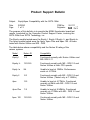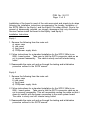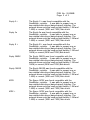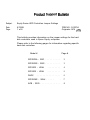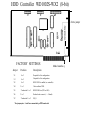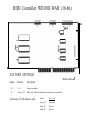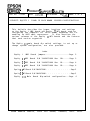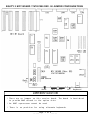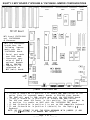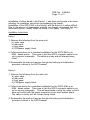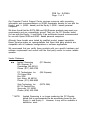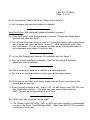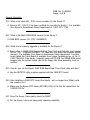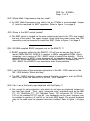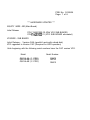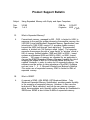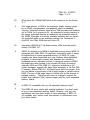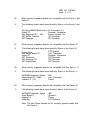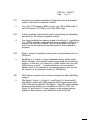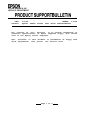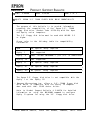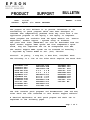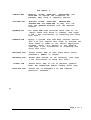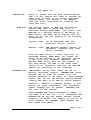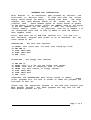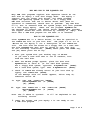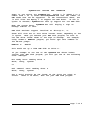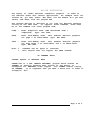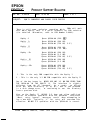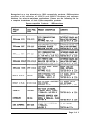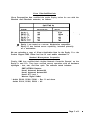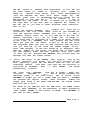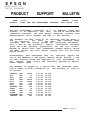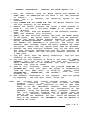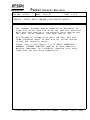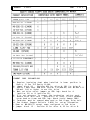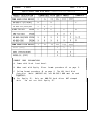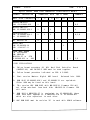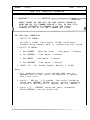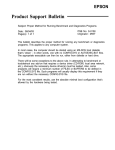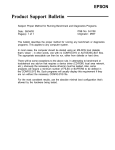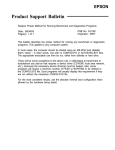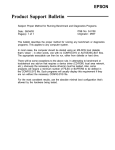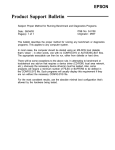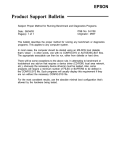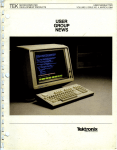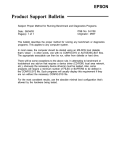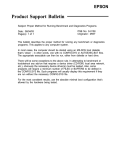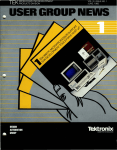Download Epson Equity 286 PLUS User`s guide
Transcript
EPSON Product Support Bulletin Subject: Proper Method for Running Benchmark and Diagnostics Programs Date: 06/04/93 Page(s): 1 of 1 PSB No: S-0158 Originator: MWT This bulletin describes the proper method for running any benchmark or diagnostics programs. This applies to any computer system. In most cases, the computer should be started using an MS-DOS boot diskette that’s ‘clean’ - in other words, one with no CONFIG.SYS or AUTOEXEC.BAT files. The appropriate executable can then be run, either from diskette or hard drive. There will be some exceptions to the above rule. In attempting to benchmark or troubleshoot any add-on that requires a device driver (CD-ROM, local area network, etc.), obviously the necessary device driver(s) must be loaded. Also, some programs will require a minimum number of FILES or BUFFERS to be defined in the CONFIG.SYS file. Such programs will usually display this requirement if they are run without the necessary CONFIG.SYS file. For the most consistent results, use the absolute minimal boot configuration that’s allowed by the hardware being tested. Product Support Bulletin Subject: Equity/Apex Compatibility with the SOTA 386si Date: Page: 3/02/90 1 of 3 PSB No: Originator: S-0111 MS ;. CL5 The purpose of this bulletin is to provide the 80386 Accelerator board test results, conducted by the Computer Product Support Center, involving the SOTA 386si from SOTA Technology, inc. The Equity models tested were the Equity I, Equity II Equity I + and Equity le. The Apex models tested were the Apex, Apex Plus and Apex 100. All were tested with Norton Utilities and MS - DOS. The table below shows compatibility and the Norton SI rating of the various systems. Model Norton SI Compatibility Equity I 12.0 Functioned normally with Norton Utilities and MS- DOS 2.11 Equity I+ 12.0/16.9 Functioned normally with MS - DOS 3.3 and Norton Utilities at both CPU speeds. Equity le NA Unable to boot at 10MHz. Performance erratic at 4.77MHz Equity II 14.3 Functioned normally with MS - DOS 3.2 and Norton Utilities. (Tested only at 7.16MHz.) Apex 15.9 Unable to boot at 4.77MHz. Functioned normally at 8MHz with MS - DOS 3.2 and Norton Utilities. Apex Plus 11.5 Unable to boot at 9.54MHz. Functioned normally at 4.77MHz with MS - DOS 3.2 and Norton Utilities. Apex 100 12.0/16.9 Functioned normally with MS - DOS 3.3 and Norton Utilities. PSB No: S-0111 Page: 2 of 3 Installation of the board in most of the units was quick and simple to do when following the installation instructions accompanying the boards. Installation of the SOTA 386si in the Equity I and the Equity II is rather difficult. Due to the amount of disassembly required, we strongly recommend that only Authorized Service Centers install the board in the Equity I and Equity II. Installation Instructions Equity I 1. Remove the following from the main unit: a) upper case b) rear panel c) front panel d) FDD/power supply block. 2. Follow instructions for a standard installation for the SOTA 386si in an 8088 - based system. Take care to fold the SOTA connector cable so as not to prevent reassembly. The cable is sturdy and will tolerate being folded. 3. Reassemble the main unit and go through the testing and initialization procedure outlined in the SOTA manual. Equity II 1. Remove the following from the main unit: a) upper case b) rear panel c) front panel d) FDD/power supply block. 2. Follow instructions for a standard installation for the SOTA 386si in an 8086 - based system. Take care to fold the SOTA connector cable so as not to prevent reassembly. This will necessitate routing the cable so that it does not conflict with the power connection to the main system board. The cable is sturdy and will tolerate being folded. 3. Reassemble the main unit and go through the testing and initialization procedure outlined in the SOTA manual. PSB No: S-0111 Page: 3 of 3 Our Computer Product Support Center receives numerous calls requesting information and recommendations on 80386 Accelerator boards for use with the Equity and Apex (8088- and 8086 - based) personal computers. We have found that the SOTA 386si may meet your requirements and are competitively priced! Although these boards were tested by qualified product support specialists, Epson America makes no representations that these third party products are compatible with all hardware configurations or software applications. We recommend that you certify these products with your specific hardware and software requirements and consult with the third party vendor to ensure reliable operation. SOTA Technology can be reached at: SOTA Technology, Inc. 657 N. Pastoria Ave. Sunnyvale, CA 94086 Phone: (408) 245 - 3366 Product Support Bulletin Subject: Equity and Apex Series Compatibility with the Sysgen OmniBridge Controller and BridgeFiler External Floppy Drives Date: Page: 04/11/90 1 of 3 PSB No: Originator: S-0088B KAS 60 The purpose of this bulletin is to provide the results of compatibility testing conducted by the Computer Product Support Center with the Sysgen OmniBridge controller and Bridge - Filer external floppy disk drives. Comments Equity I The Equity I was found compatible with the OmniBridge controller. It was able to support one or two external disk drives (daisychained) together. The external drives could be used as high density (1.2M and 1.44M) or normal (360K and 720K) disk drives. Equity II The Equity II was found to be totally incompatible with the OmniBridge controller. Equity III The Equity III was found compatible with the OmniBridge controller. It was able to support one or two external disk drives (daisychained) together. The external drives could be used as high density (1.2M and 1.44M) or normal (360K and 720K) disk drives. Equity I + The Equity I + was found compatible with the OmniBridge controller. It was able to support one or two external disk drives (daisychained) together. The external drives could be used as high density (1.2M and 1.44M) or normal (360K and 720K) disk drives. Equity le The Equity le was found compatible with the OmniBridge controller. It was able to support only one external floppy drive, unlike the other models tested. The drive could be used as a high density (1.2Mb and 1.44Mb) or normal (360K and 720K) disk drive. PSB No: S-0088B Page: 2 of 3 Equity II + The Equity II + was found compatible with the OmniBridge controller. It was able to support one or two external disk drives (daisychained) together. The external drives could be used as high density (1.2M and 1.44M) or normal (360K and 720K) disk drives. Equity lIe The Equity Ile was found compatible with the OmniBridge controller. It was able to support one or two external disk drives (daisychained) together. The external drives could be used as high density (1.2M and 1.44M) or normal (360K and 720K) disk drives. Equity Ill + The Equity III + was found compatible with the OmniBridge controller. It was able to support one or two external disk drives (daisychained) together. The external drives could be used as high density (1.2M and 144M) or normal (360K and 720K) disk drives. Equity 386SX The Equity 386SX was found compatible with the OmniBridge controller. It was able to support one or two external disk drives (daisychained) together. The external drives could be used as high density (1.2M and 144M) or normal (360K and 720K) disk drives. Equity 386/20 The Equity 386/20 was found compatible with the OmniBridge controller. It was able to support one or two external disk drives (daisychained) together. The external drives could be used as high density (1.2M and 1.44M) or normal (360K and 720K) disk drives. APEX The Epson APEX was found compatible with the OmniBridge controller. It was able to support one or two external disk drives (daisychained) together. The external drives could be used as high density (1.2M and 1.44M) or normal (360K and 720K) disk drives. APEX + The Epson APEX was found compatible with the OmniBridge controller. It was able to support one or two external disk drives (daisychained) together. The external drives could be used as high density (1.2M and 1.44M) or normal (360K and 720K) disk drives. PSB No: S-008B Page: 3 of 3 APEX 100 The Epson APEX 100 was found compatible with the OmniBridge controller. It was able to support one or two external disk drives (daisychained) together. The external drives could be used as high density (1.2M and 1.44M) or normal (360K and 720K) disk drives. APEX 200 The Epson APEX 200 was found compatible with the OmniBridge controller. It was able to support one or two external disk drives (daisychained) together. The external drives could be used as high density (1.2M and 1.44M) or normal (360K and 720K) disk drives. NOTE: The recommended switch settings for the OmniBridge controller are as follows: 1-1 1-2 1-3 1-4 DOWN DOWN DOWN DOWN 2-1 2-2 2-3 2-4 DOWN DOWN UP UP These settings select NO ADDRESS for the OmniBridge BIOS and allow it to coexist with the internal FDC of the computer in which it is being installed. This way you do not need to disable the internal FDC or connect any cables from the OmniBridge to internal floppy drives. This was found to be a universal setting for all of the computers listed above as compatible with the OmniBridge controller. Product Support Bulletin Subject: Apex / Apex Plus / Equity Series Keyboards PSB No: S-0080 Originator: REMAL Date: 4/19/89 Page: 1 of 1 The purpose of this bulletin is to provide information on the various keyboards used with the Apex, Apex Plus and Equity series computers and the part numbers of the keyboard subassemblies used with these keyboards. The Apex and Apex Plus computer keyboards are to be replaced as whole units. The The Equity series keyboards are repaired to the subassembly level. Equity III keyboard PCB assembly is the only one that comes with the key top set attached. Since some of the keyboards have the same model numbers, the difference can be determined by the FCC ID number in those cases. The chart below provides a quick reference to determine the part number of the main keyboard PCB assembly, key top set, control logic subassembly, and keyboard cable. Apex / Apex Plus Keyboard Unit Model Apex Apex Plus Equity I, II, Ill Model A265091A 93553905410 Equity I/II Equity Ill Keyboard PCB Assy Y145501001 KAFLZ3AEPS1 Keyboard Cable Key Top set Y145501021 attached Y144305000 KACCL060UCA Equity I +, II +, Ill+, 386/20 Model Code FCC ID Keyboard PCB Assy Control Board attached attached none Y171501017 Key Top set Keyboard Cable Y127501022 Y127501022 Y127501022 Y127501022 Y127501031 Y127501031 Y163502020 Y163504006 Equity le Model E1160A Code FCC ID Keyboard PCB Assy - C9S4D84701-201 Y163504007 Control Board Y171501017 Key Top set Y171501007 Keyboard Cable Y171501006 Product Support Bulletin Subject: Equity Series HDD Controllers Jumper Settings Date: Page: 6/12/89 1 of 8 PSB NO.: S-0070A Originator: APA ap’ This bulletin provides information on the jumper settings for the hard disk controllers used in Epson Equity computers. Please refer to the following pages for information regarding specific hard disk controllers: Model # Page # WD1002A - WX1 . . . . . . . . . . 2 WD1002S - WX2 . . . . . . . . . . 3 WD1003 - WAH . . . . . . . . . 4 WD1002 - WAH . . . . . . . . . 5 . . . . . . . . . . . . . . . . 6 WHDC WD1006S - WAH . . . . . . 7 ACB - 2320 . . . . . . . . . . . . . 8 HDD Controller WD1002A-WX1 (8-bit) Model number -------- -- Extra jumper FACTORY SETTINGS Position Description W1 N/A Not used. W2 N/A Not used. W3 1 to 2 BIOS ROM is enabled (on controller). W4 2 to 3 Device address 320H. W5 * hard-wired 1 to 2 BIOS ROM size (32K or 64K). W6 2 to 3 Reduced write current (< = 8 heads). W7 * hard-wired 1 to 2 IRQ 5. W8 2 to 3 Disk controller I. D. (set to be the first). Jumper * No jumper pins - 1 and 2 are connected by a PCB board etch. HDD Controller WD1002S-WX2 (8-bit) Jl ‘--Extra jumper I FACTORY SETTINGS Jumper 0 I Model number--j Position Description W1 1 to 2 Required for this configuration. W-2 1 to 2 Required for this configuration. W3 1 to 2 BIOS ROM is enabled (on controller). W4 2 to 3 Device address 320H. W5 * hard-wired 1 to 2 BIOS ROM size (32K or 64K). W6 2 to 3 Reduced write current (< = 8 heads). W7 * hard-wired 1 to 2 IRQ 5. * No jumper pins - 1 and 2 are connected by a PCB board etch. HDD Controller WD1003-WAH (16-bit) Model number FACTORY SETTINGS Jumper W1 W2 W3 W4 W5 W6 Position 1 to 2 No jumper * No jumper 2 to 3 2 to 3 2 to 3 * No jumper pins. Connection of LED indicator cable : Description Model Pin 1 of J6 Status read is latched. Primary address selected. Required for this configuration. Required for this configuration. Standard configuration. Standard configuration. Equity III Equity II + Equity III + Orange wire Blue wire Red wire HDD Controller WD1002-WAH (16-bit) FACTORY SETTINGS Model number -~ j Jumper Position Description W1 1 to 2 Primary base address. W2 Center to NL HDD activity LED only lights when the controller accesses the drive. Connection of LED indicator cable : Model Pin 1 of J4 Equity III Equity II + Equity III + Orange wire Blue wire Red wire HDD Controller WHDC (16-bit) CN6 n l : -4 0 FACTORY SETTINGS Connection of LED indicator cable : Jumper Position Description Model Pin 1 of CN6 * JP1 (J1) * JP2 (J2) * JP3 (J3) JP4 to JP8 *2 to 3 (B to C) * 1 to 2 (A to B) * 1 to 2 (A to B) No jumper pins. Primary address selected. Status read is non-latched (select = drive busy). WAH mode (dual HDD controller). Hardwired to factory settings. Equity III Equity I I + Equity I I I + Orange wire Blue wire Red wire * “JP” may labeled as “J”, “1” as “A”, “2” as “B” and “3” as “C”. HDD Controller WD1006S-WAH (16-bit) Model number FACTORY SETTINGS Connection of LED indicator cable : Jumper Position Description Model Pin 1 of J1 W1 W2 W3 W4 W5 W6 * 1 to 2 1 to 2 No jumper * No jumper * 1 to 2 * No jumper LED lights for drive selection (non- latched). No reduced write current, Enables cacheing. Isolates mounting bracket from logic ground. Primary controller port. Non-latched mode. Equity 386/20 Red wire * No jumper pins. HDD Controller ACB-2320 (16-bit) FACTORY SETTINGS Jumper J5 J6 J7 J8 J9, J10, J11 J12 J13 Position No jumpers No jumpers No jumper No jumpers No jumpers 1 to 2 No jumper Description Connection of LED indicator cable : Model Used for hardware port addressing. Equity 386/20 Manufacturing test points (DO NOT JUMPER). Serial monitor output (DO NOT JUMPER). Manufacturing test points (DO NOT JUMPER). Not used. Selects IRQ 14. ACB-BIOS disabled (no ROM present in location U25). Pin 1 of J4 Red wire EPSON AMERICA, INC. PRODUCT SUPPORT BULLETIN SERVICE PSB NO. : S-0068 DATE: 1/25/89 ORIGINATOR: RE PAGE: 1 of 6 II AND III MAIN BOARD JUMPER CONFIGURATIONS SUBJECT: EQUITY I, This bulletin describes the jumper locations and settings on the Equity I MRS board and Equity II MCY board used for configuring the computers for third party keyboards and for It also describes the enabling an 8087 math coprocessor. various releases of the Equity II MCY boards and the features that each version supported. The Equity III main board dip switch settings, to set up or change system configuration, are also provided. Index Equity I MRS Board jumpers........................Page 2 Equity II MCY Board P/N Y1442071000 Rev. OO.......Page 3 Equity II MCY Board P/N Y1442071000 Rev. O1.......Page 4 Equity II MCY Board P/N Y1442071000 Rev. O2.......Page 4 Equity II MCY Board P/N Y1442075000 . . . . . . . . . . . . ..Page 5 Equity II MCY Board P/N Y1442076000 . . . . . . . . . . . . ..Page 5 Equity EPSON III Main AMERICA Board SERVICE, Dip-switch 23610 TEL0 configuration....Page AVENUE, TORRANCE, CALIF. 6 90505 u EQUITY I MARS BOARD CONFIGURATIONS JUMPER I I I I CN2 CN1 1 8250 1 i CN3 8087 socket 3D 1 MRS-MT BOARD 8OC88 CPU MARS BOARD 4D CN12 CN11 FDD(B) (A) ml [ROM B I O S ] CN10 CN9 PLEASE NOTE Since setting the jumpers requires almost complete disassembly of the Equity I computer it should be done only by authorized Epson Customer Care Centers. 1 opt. 256KB RAM Board CN5 82C59 I 1 A =p] Reset Dip Switch Keyboard * NON-EPSON KEYBOARD SUPPORT - Install jumpers in positions J2 and position J3 (Early systems did not have this capability and do not have these jumper positions installed.) NOTE: DO NOT ATTEMPT TO USE THE EPSON KEYBOARD WITH THESE JUMPERS INSTALLED AS DAMAGE WILL RESULT! * 8087 SUPPORT - Remove the jumper from position J1. * EGA MONITOR SUPPORT - Set dip switches 6 and 7 to the on position. ----- Page 2 of 6 ----- EQUITY II MCY BOARD Y147201000 REV. 00 JUMPER CONFIGURATIONS Reset Dip Switch Vol. Keyboard JUMPER CONFIGURATIONS * There are no jumpers on this version board. The board is hard-wired to provide RAM refresh to the option slots. * An 8087 coprocessor cannot be used. * There is no provision for using alternate keyboards. ----- Page 3 of 6 ----- EQUITY II MCY BOARD Y147201000 REV. 01 & 02 JUMPER CONFIGURATIONS MCY board Y147201000 revision 01 and 02 differences. Revision 02 MCY boards have the following improvements over the 01 revision MCY board. * Serial port works over 1200 baud. * Concurrent operation of 8087 & optional Dynamic RAM or EGA/VGA. * Topview fix incorporated on MCY (main) board. Reset JUMPER Dip Switch Vol. Keyboard CONFIGURATIONS * J1 and J2 should be in position 2 to enable DMA RAM refresh to the option slots for expanded memory boards or EGA/VGA video boards. An 8087 will function concurrently with dynamic RAM boards on Rev. 02 boards with the jumpers in position 2. * J1 and J2 should be in position 1 to disable DMA RAM refresh. The V30 runs about 20% faster in this position. 8087-2 enabled on Rev. 01 MCY board. * J3 and J4 are not available on these versions of MCY board. Non-Epson keyboards cannot be used. ----- Page 4 of 6 ----- EQUITY II MCY BOARD Y147205000 & Y147206000 JUMPER CONFIGURATIONS MCY board Y147205000 and Y1472056000 differences. MCY P/N Y147206000 boards have the following improvements over the Y147205000 board. * Serial port works over 1200 baud. * Concurrent operation of 8087 & optional Dynamic RAM or EGA/VGA. * Topview fix incorporated on MCY (main) board. On Batt Off Reset I JUMPER Dip Switch Vol. Keyboard CONFIGURATIONS * J1 and J2 should be in position 2 to enable DMA RAM refresh to the option slots for expanded memory boards or EGA/VGA video boards. The 8087 will work in DMA refresh mode with the Y147206000 board. * J1 and J2 should be in position 1 to disable DMA RAM refresh. The V30 runs about 20% faster in this position. The jumpers must be in position 1 to enable an 8087 with the Y147205000 MCY board * J3 and J4 should be in position 1 to use an IBM compatible keyboard. * J3 and J4 should be in position 2 (default) for the Equity II keyboard. NOTE: DO NOT ATTEMPT TO USE THE EPSON KEYBOARD WITH JUMPERS J3 AND J4 IN POSITION 1 AS DAMAGE MAY RESULT! ----- Page 5 of 6 ----- EQUITY Ill MAIN BOARD DIP-SWITCH SETTINGS DIP Switch SWITCH FUNCTIONS Function (*Factory On settings) Off 1-1 RAM size Monitor type PROM size Disable 640KB* Monochrome* Color See Table 4-2 in User's Guide 2-1 Serial Port Unused Floppy Disk FDC Parallel Port Enable* 1-2 1-3 - 1-6 ;I; 2-4 Enable* Enable* Disable Disable* Disable Disable ----- Page 6 of 6 ----- Product Support Bulletin Subject: Equity Compatibility with the SOTA 286i and the PC Technologies 286 Express Date: Page: 7/12/89 1 of 3 PSB No: S-0066A Originator: KAS +@ The purpose of this bulletin is to provide the 80286 Accelerator board test results, conducted by the Computer Product Support Center, involving the SOTA 286i from SOTA Technology, Inc. and the 286 Express from PC Technologies, Inc. The Equity models tested were the Equity I, Equity II and Equity I+. All three were tested with Norton Utilities and Windows/286. (The memory of the Equity I used in the test was upgraded to 512K in order to accommodate Windows/286.) The table below shows compatibility and the Norton SI rating of the various combinations. Model Accelerator Equity I 286 Express NA Not able to load driver to access 80286. Equity I SOTA 286i 11.5 Functioned normally with Windows/286, Notion Utilities and MS-DOS 2.11. Equity II 286 Express NA Not able to load driver to access 80286. Equity II SOTA 286i 13.7 Functioned normally with Windows/286, Norton Utilities and MS- DOS 3.1 and 3.2. Equity I + 286 Express 16.5 Functioned normally with Windows/286, Norton Utilities and MS - DOS 3.2. Equity I+ SOTA 286i 13.7 Functioned normally with Windows/286, Norton Utilities and MS - DOS 3.2. Norton SI Compatibility PSB No: S-0066A Page: 2 of 3 Installation of either board in the Equity I + was quick and simple to do when following the installation instructions accompanying the boards. Installation of the SOTA 286i in the Equity I and the Equity II is rather difficult. Due to the amount of disassembly required, we strongly recommend that only Authorized Service Centers install the board in the Equity I and Equity II. Installation Instructions Equity I 1. Remove the following from the main unit: a) upper case b) rear panel c) front panel d) FDD/power supply block. 2. Follow instructions for a standard installation for the SOTA 286i in an 8088 - based system. Take care to fold the SOTA connector cable so as not to prevent reassembly. The cable is sturdy and will tolerate being folded. 3. Reassemble the main unit and go through the testing and initialization procedure outlined in the SOTA manual. Equity II 1. Remove the following from the main unit: a) upper case b) rear panel c) front panel d) FDD/power supply block. 2. Follow instructions for a standard installation for the SOTA 286i in an 8086 - based system. Take care to fold the SOTA connector cable so as not to prevent reassembly. This will necessitate routing the cable SO that it does not conflict with the power connection to the main system board. The cable is sturdy and will tolerate being folded. 3. Reassemble the main unit and go through the testing and initialization procedure outlined in the SOTA manual. PSB No: S-0066A Page: 3 of 3 Our Computer Product Support Center receives numerous calls requesting information and recommendations on 80286 Accelerator boards for use with the Equity I and I + (8088 - based) and the Equity II (8086 - based) personal computers. We have found that the SOTA 286i and 286 Express products may meet your requirements and are competitively priced! They join the PC Elevator board (for use with the Equity I + and Equity II) as accelerator boards recommended for use with Epson 8088 and 8086 - based personal computers. Although these boards were tested by qualified product support specialists, Epson America makes no representations that these third party products are compatible with all hardware configurations or software applications. We recommend that you certify these products with your specific hardware and software requirements and consult with the third party vendor to ensure reliable operation. Vendor Reference ** Applied Reasoning (PC Elevator) 86A Sherman St. Cambridge, MA 02140 Phone: (617) 492-0700 PC Technologies, Inc. (286 Express) 704 Airport Blvd. Box 2090 Ann Arbor, Ml 48106 Phone: (313) 996-9690 Sota Technology, Inc. (SOTA 286i) 657 N. Pastoria Ave. Sunnyvale, CA 94086 Phone: (408) 245-3366 ** NOTE: Applied Reasoning is no longer producing the PC Elevator board that is recommended as an accelerator board for the Equity I+ and Equity II. However, it may still be available in distribution stock. EPSON EPSON AMERICA, INC. PRODUCT SUPPORT BULLETIN SERVICE PSB NO.: S-0065 DATE: 1/5/89 ORIGINATOR: AGE: 1 of 1 REM/ SUBJECT: DISABLING THE FLOPPY DISK CONTROLLER IN EPSON COMPUTERS This bulletin covers the ability or inability to floppy disk controller in the Epson computers. COMPUTER Equity I II Equity III I+ Equity II+ 1OMHz 12MHz Equity the HOW No Equity Equity FDC CAN BE DISABLED disable III+ No Yes CPU Board - Switch 2-3 off Yes CPU Brd - Jumper 1 in Position B Multi-function No Yes Board - Jumper 2 in Position B Yes Multi-function Board - Jumper 1 in Position B - Jumper 2 in Position B Apex Apex Plus EPSON AMERICA Yes Motherboard - Remove Jumper El No SERVICE, 23610 TEL0 AVENUE, TORRANCE, CALIF. 90505 EPSON EPSON AMERICA, INC. Product Support Bulletin Subject: History of ROM Versions for the Equity Computers Date: 12/03/93 Page(s): 1 of 18 PSB No: S-0062I Originator: MTD The purpose of this Product Support Bulletin is to provide a comprehensive history of the ROM versions released for use in the Equity series computers. EQUITY I VER 2.1D 2.1I 2.20 2.21 PART # DESC TYPE LOC Y144800101 Y144800102 Y144800301 MSA-B1 MSA-B2 MSA-B3 M27128 M27128 M27128 12F 12F 12F Y144800401 MSA-B4 M27128 12F REASON INITIAL RELEASE Corrects problems with EGA, PCNET, and hardcards. Adds support for 4 FDDs. See MIB SM0003 (6/2/86) and ECN EQ1-001 (7/29/86). Allows use of the Canon MD-5201-55 FDD. See ECN EQ1-002 (1/19/87). EQUITY I+ VER 1.00 1.03 PART # Y144519071 Y144803000 DESC AGB-A1 AGB-A2 TYPE M27128 M27128 LOC 5M 5M REASON INITIAL RELEASE Fixes serial port problem with MS Word and keyboard problem with 3COM software. TIonON EPSON AMERICA, INC. Product Support Bulletin Subject: Equity I Computer - Answers to Common Questions PSB No: S-0060A Originator: REMfi Date: 4/23/90 Page: 1 of 8 The following questions and answers have been compiled from the support calls received at the Epson Product Support Center. Floppy Disk Drives Q1. What type of floppy disk drives are used in the EQUITY I? Can other IBM compatible floppy disk drives be used? A. The following models of half - height, 5.25”, 360KB floppy disk drives have been used. The most common type was the MD- 5201- 55. 1. CANON MDD- 531- 51 2. CANON MD- 5201- 55 3. EPSON SD- 525- 501 Because of the non-standard FDD interface, other floppy disk drives cannot be used. Q2. Can a 3.5”, 720KB or 1.44MB Floppy disk drive be installed? A. No, the Equity I does not support 3.5” floppy drives. Q3. Can a 1.2MB floppy disk drive be installed? A. No, the Equity I does not support 1.2MB floppy disk drives. Q4. What is a “601” error on power - up? A. This is a floppy disk controller (FDC) error caused by an invalid response during the FDC status check. Refer to the Equity I diagnostics manual. It may indicate that the FDD cables are not connected properly or the controller is faulty. PSB No: S-0060A Page: 2 of 8 Q5. Is it possible to disable the Equity I floppy disk controller? A. No. the floppy disk controller cannot be disabled. Hard Disk Drives (See Hardware Update information on page 7) Q6. Does the Equity I have enough power to support 2 floppy disk drives and a hardcard type hard disk drive? A. Yes, although the power supply is rated for 53 watts the Equity I main system board was designed with many low power custom C - MOS components which draw very little current. In order to conserve available power, it is recommended to use a hardcard which draws 12 watts or less. Q7. Is the Plus Development Hardcard 20 compatible with the Equity I? A. Yes, the manual installation procedure in the Plus Development installation instructions must be followed. Q8. Can a hardcard be installed in addition to a hard disk drive? A. No, this is not recommended as it may overload the power supply. Q9. What type of hard disk does Epson supply with the Equity I and what is the average disk access time. A. Epson originally supplied a half - height, 5.25”, 20 MB, Epson model HD- 860 hard disk (89ms) with controller. This drive has since been replaced with the HMD - 720 with an average access time of 69ms. Q10. What hard disk controllers can be used? A. The Western Digital (WD1002A - WX1 or WX2) hard disk controller is recommended for use in the Equity I for MFM type HDDs. Most other IBM PC/XT compatible controllers will also work. PSB No: S-0060A Page: 3 of 8 Q11. Can hard disks from other vendors be used? A. Yes, the customer should purchase a 1/2 height, low power unit such as the HMD- 720 offered by Epson. Q12. Can an EGA or VGA adapter board and monitor be used with the Equity I? What are the dip switch settings for EGA and VGA video mode? A. Yes, but ensure the ROM BIOS is version 2.20 or 2.21 and set the front panel dip switch 1 - 6 and 1 - 7 to “on”. Q13. Some programs requiring Hercules graphics will not display graphics on the monochrome monitor used with the Epson MGA multigraphics adapter. Is there anything to correct this? A. It may require a patch program that has been developed to overcome some compatibility problems that may occur with a few application programs. See PSB# 0024. The patch utility files (PATCH.ARC) can be downloaded from the Epson Product Support RBBS system and from Compuserve's Epson Forum. They are compressed and can be uncompressed with ARC. The Product Support RBBS system can be accessed anytime by remote modem at Tel. (213) 534- 8506. Protocol: no panty, 1 stop bit, 8 data bits, 1200/2400 Baud. Q14. Is the NEC Multisync monitor compatible with the Equity I? A. Yes, with the appropriate EGA video card. Q15. My color monitor display blinks on and off when in 40 column mode using the Epson MRS- CR, CGA color video board. A. This can be corrected by replacing the MRS - CR board with an MGA video board or by modifying the MRS - MT board. The modification consists of cutting the printed circuit between CN1 - B30 and CN2 - B30 and adding a 39 Ohm 1/4 watt resistor in series with the OSC dock to the option slots. PSB No: S-0060A Page: 4 of 8 General Information Q16. What is the latest MS - DOS version available for the Equity I? A. Epson’s MS - DOS 3.2 has been certified for use with the Equity I. It is available from Epson’s Accessories Sales Department at 1-800- 873- 7766. Q17. What is the latest ROM BIOS version for the Equity I? A ROM BIOS version 2.21 (P/N Y144800401). Q18. What kind of memory upgrade is available for the Equity I? A. Epson offers a 384KB RAM board with Real Time Clock and Calendar (part number Q515A - AA). It replaces the MRS - MT expansion slot board and provides 640KB memory. It is available from Epson’s Accessories Sales department. A similar board called the Tahiti Board is available from Image Technology Inc. at Tel. # (383) 799-8433. If the Equity I originally came with 512KB, the 256KB RAM board plugged into the system board next to the floppy disk drive assembly must be removed. Q19. How do you set the Epson 384K RAM Board Real Time Clock, date and time? A. Use the SETRTC utility program supplied with the 384K RTC board. Q20. After installing a 384K RTC board the Equity I will no longer boot What could the problem be? A. Make sure the Epson RTC driver (RTCDEV.SYS) is the first file loaded from the CONFIG.SYS file. Q21. Does The Equity I have panty check for RAM? A. No, the Equity I does not have panty checking capability. PSB No: S-0060A Page: 5 of 8 Q22. Which Math- Coprocessor chip do I need? A. An 8087 Math-Coprocessor chip which runs at 4.77MHz is recommended. Jumper J1 must be removed for 8087 operation. Refer to figure 1 on page 8. Q23. Where is the 8087 socket located? A. The 8087 socket is located on the main system board next to the CPU chip toward the rear of the board. The upper chassis, which holds the power supply and FDD assembly must be removed to install the 8087. Refer to figure 1 on page 8. Q24. Will IBM compiled BASIC programs run on the EQUITY I? A. BASIC programs written for the IBM PC- XT will run as long as they do not require IBM’s BASICA. BASICA is resident in IBM’s copyrighted ROMs. Equity computers. use a version of GW - BASIC which is loaded from diskette. Due to some differences in BASIC, some programs will not operate correctly if they require BASICA. Some applications look for the file name BASICA. Renaming the GW - BASIC file to BASICA can sometimes solve these problems. Q25. I can’t find some of the programs referred to in the MS - DOS manual on the MS - DOS diskette. Where are they? A. The GW - BASIC diskette contains many of the utility programs, such as EDLIN and XTree, which are referred to in the MS - DOS manual. Q26. Can I use a third party type keyboard with the Equity I? A. Yes, except for early production units which do not have any keyboard jumpers on the main logic board. Third - party “enhanced- style” keyboards such as the IBM XT - 101, NorthGate C/T - 101, Datadesk Turbo - 101, Keytronics 101, 5150 and 5151 or the standard PC/XT type 84 - key keyboards can be used. Jumpers must be installed in positions J2 and J3 on the main MRS board. The original keyboard may not be used once the jumpers have been installed. Refer to figure 1 on page 8. PSB No: S-0060A Page: 6 of 8 Q27. Can the Epson Plus series “Enhanced” keyboard be used with the Equity I? A. No, the Epson Enhanced keyboards are not supported. Q28. IS the Equity I compatible with any 286 or 386 accelerator boards? A. Yes, it has been tested with the Sota 286i from Sota Technologies, Tel.# (408) 245- 3366 and the PC Elevator board from Applied Reasoning Corp, (617) 492-0700. It has not been tested with any 386 accelerator boards. Q29. Can the 8088 CPU be replaced with an NEC V20 CPU chip to increase the processing speed? A. Yes, but Epson does not support this configuration. Q30. Is there any upgrade to run copy protected software? A. No, due to the copy protection scheme used on various software programs such as most Electronic Arts game software, they are not compatible with the Equity I. A non - copyprotected version is sometimes available from the manufacturer. Q31. Can BACKUP and RESTORE be used to copy files over to an Equity I hard disk from another system? A. Only if the Equity I is using MS - DOS version 3.2. not supported with MS - DOS 3.1 or earlier. BACKUP and RESTORE was Q32. What streamer tape drives can I use for high speed backup? A. The Equity I is compatible with most IBM PC/XT streamer tape backup units. Q33. Will the Equity I work in foreign countries? A. Yes, the Equity I computer can be used internationally by using a 220 VAC to 110 VAC voltage stepdown transformer. PSB No: S-0060A Page: 7 of 8 *** HARDWARE UPDATES *** EQUITY I MRS - BD (Main Board) Initial Release P/N Y144201000 00 (With VFO SUB BOARD) P/N Y144201000 01 (VFO SUB BOARD eliminated) VFO/MRS - SUB BOARD Initial Release - Version CAA (wouldn’t work with a hard disk) VFO upgraded to Version CAC (Required for HDD operation) Units beginning with the following serial numbers have the CAC version VFO. Model Q501A-AA (1 FDD) Q501A-AB (2 FDD) Q501A-AE (2 FDD) Serial Number 018670 022722 024510 PSB No: S-0060A Page: 8 of 8 PLEASE NOTE Since setting the jumpers requires almost complete disassembly of the Equity I computer it should be done only by authorized Epson Customer Care Centers. jumpers in positions J2 and and do not position J3 (Early systems did not have this capability have these jumper positions installed.) * NON-EPSON KEYBOARDSUPPORT - Install NOTE: DO NOT ATTEMPT TO USE THE EPSON KEYBOARD WITH THESE JUMPERS INSTALLED AS DAMAGEWILL RESULT! * 8087 SUPPORT - Remove the jumper from position J1. * EGA/VGA SUPPORT - Set dip switches 6 and 7 to the on position. Product Support Bulletin Subject: Using Expanded Memory with Equity and Apex Computers Date: Page: 3/2/90 1 of 6 Q1. A. Q2. A. PSB No: Originator: S-0047C KAS ‘/“p& What is Expanded Memory? Conventional memory, managed by MS - DOS, is limited to 640K. In response to the need for greater amounts of accessible memory, the LIM EMS (Lotus/Intel/Microsoft Expanded Memory Specification) was introduced in 1984. EMS, version 3.2, provides usable memory beyond the 640K limit through “bank switching”. The expanded memory is divided into 16K portions called “pages”. The computer accesses these pages through a “page frame” or “window” which is 64K of memory located between 768K and 896K in 80286 - based systems and between 800K and 960K in 8086 - or 8088 - based systems. 16K pages of memory are allocated for an application’s use and the EMM (Expanded Memory Manager) handles the job of mapping the pages in and out of the page frame as they are needed. However, in order to make use of expanded memory, the software must be written to take advantage of the EMS. Software such as Lotus 1 - 2 - 3, Microsoft Windows and Borland’s SideKick Plus make use of expanded memory. EMS is limited to 8Mb of expanded memory. What is EEMS? A superset of EMS, AQA EEMS (AST/Quadram/Ashton - Tate Enhanced Expanded Memory Specification) provides greater flexibility in the mapping of expanded memory. However, it also uses the technique of “bank switching” and has its own memory manager which accommodates such specially written software as Quarterdeck’s DESQview. EEMS is also limited to 8Mb of expanded memory. PSB No: S-0047C Page: 2 of 6 Q3. A. Q4. A. Q5. A. What about the 155Mb RAM listed as the maximum for the Equity III +? This larger amount of RAM is the maximum usable memory range for an 80286 microprocessor and generally refers to extended memory. Extended memory starts at the 1Mb boundary and extends out to 16Mb. As it requires a 24 - bit address to access memory in this range, extended memory is handled by the protected mode of the 80286. Examples of currently available software that can switch into protected mode to use extended memory are Framework II, AutoCAD, the VDisk RAM disk and Xenix OS. How does LIM EMS 4.0, the latest version, differ from the earlier version, LIM EMS 3.2? EMS 4.0 supports up to 32Mb of expanded memory where EMS 3.2 supported only 8Mb. EMS 4.0 has been changed to make it easier for applications to share expanded memory. In EMS 4.0, page mapping has been streamlined and new functions allow application programs to dynamically increase and decrease the amount of expanded memory allocated to them. In previous versions of EMS, the page frame was located in an unused 64K block of memory between 640K and 1Mb. EMS 4.0, subject to limitations in the system hardware, supports the page frame anywhere in the first 1Mb of memory. Before EMS 4.0, the page frame held four pages. Now you can define a page frame of up to eight pages in memory above 640K. The size of the page frame is limited only by the amount of available memory. There has also been a change to support the smaller than standard (16K) memory pages used by some expanded memory boards. Is EMS 4.0 compatible with my old expanded memory board? The EMM 4.0 driver works with existing hardware. You don’t need to buy a new expanded memory board. However, until you use applications that have been written to take advantage of EMS 4.0, you probably won’t notice much improvement in performance over your older version. PSB No: S-0047C Page: 3 of 6 Q6. What memory expansion boards are compatible with the Equity I and Equity II? A. The following boards have been tested by Epson in the Equity I and II: All Card w/MMU Multifunction Liberty PC Mini Magiccard (EV - 138) AST SixPak Premium AST Rampage All Computers, Inc. Quadram Corporation Everex Systems, Inc. AST Research AST Research Q7. What memory expansion boards are compatible with the Equity Ill? A. The following boards have been tested by Epson in the Equity Ill: Grande Byte Intel Above Board AT Liberty AT AST Advantage AST Rampage AT AST Ramvantage STB Systems Intel Corporation Quadram Corporation AST Research AST Research AST Research Q8. What memory expansion boards are compatible with the Equity I +? A. The following boards have been tested by Epson in the Equity I +: 64/256KB Expansion Option Above Board PC (1985) Fastcard IV (1.6) IBM Intel Corporation Thesys Q9. What memory expansion boards are compatible with the Equity le? A. The following boards have been tested by Epson in the Equity le: 64/256KB Expansion Option Quad Board II Fastcard IV RAMpage IBM Quadram Thesys AST Research Note: The Intel Above Boards do not currently operate reliably with the Equity le. PSB No: S-0047C Page: 4 of 6 Q10. What memory expansion boards are compatible with the Equity II + and Equity Ill + (10MHz models)? A. The following boards have been tested by Epson in the Equity II + and Equity Ill + (10MHz models): Advantage Premium Rampage 286 * Above Board 286 Above Board 286 p/s * Grande Byte * Rio Grande Elite 16 AST Research AST Research Intel Corporation Intel Corporation STB Systems STB Systems Profit Systems * Will run at 8MHz, not at 10MHt. Q11. What memory expansion boards are compatible with the Equity II + and Equity Ill + (12MHz models)? A. The following boards have been tested by Epson in the Equity II + and Equity III + (12MHz models): Rampage 286 Plus Elite 16 Above Board Plus AST Research Profit Systems Intel Corporation NOTE: Previously boards from Micron Technology were listed as compatible with the 12MHz models of the Equity II + and Equity Ill +. They have been removed from the list because Micron no longer produces ISA memory boards. Q12. A. How do you expand the memory of the Equity 386/20? Memory expansion in the Equity 386/20 can be accomplished by adding SlMMs (single in - line memory modules) to the CHET - RM board. Both 256K and 1Mb SlMMs are available from Epson America. The 256K SlMMs are sold in 1Mb kits and the 1Mb SlMMs are sold in 2Mb kits. Compatible third party 1Mb SlMMs are available from Matsushita, Toshiba and CDC Enterprises. You can also use third party memory expansion boards such as those listed above for the Equity II +/Ill +. PSB No: S-0047C 5 of 6 Page: Q13. A. Are there any guidelines to installing the SlMMs in the Equity 386/20? Yes, when SlMMs are installed to increase memory beyond 1Mb, they must be installed so that banks of SlMMs are installed as matched pairs. See the matrix below: Memory Bank 0 1MB 2MB 4MB 4MB 8MB 10MB 16MB 4X256KB 4X256KB 4X256KB 4X1MB 4X1 MB 4X1 MB 4X1 MB Note: Bank 1 Bank 2 Bank 3 4X256KB 4X256KB 4X256KB 4X256KB 4X1 MB 4X1 MB 4X1 MB 4X256KB 4X256KB 4X1 MB 4X1 MB Refer to PSB S - 0095 for 18MB RAM Setup information. Q14. Is there a driver supplied with the Equity 386/20 to allow the use of the extended memory as expanded memory? A. Yes, the Equity 386/20 system software includes the device driver EEMM386EXE. This driver emulates LIM EMS 4.0 memory using the extended memory supplied by the additional SIMMs. It will support only the onboard memory above 1 MB, up to 15MB. This is the maximum memory that can be installed on the CHET- RM board. It will not support memory installed on memory expansion boards. Q15. Are there any expanded memory boards that are compatible with the Equity LT? A. No, the option slots on the LT require a special connector. The hard drive controller and the LT cartridge modem are the only option cards currently available from Epson America. Q16. What expanded memory boards are compatible with the Apex by Epson? A. The Above Board PC from Intel Corporation has been tested by Epson in the Apex. PSB No: S-0047C Page: 6 of 6 Q17. Are there any general guidelines for determining the chip speed to install on the memory expansion boards? A. Yes, if the CPU speed is 8MHz or less, use 150ns RAM chips. If the CPU speed is 10/12MHz, use 120ns RAM chips. Q18. Is there anything that should be kept in mind during the installation procedure for the memory expansion boards? A. Yes, when installing the memory boards in the Equity II + and Equity Ill + (12MHz models), remember that the bus speed is 12MHz. For example, the Intel Above Board 288 and Above Board Plus allow you to set up the bus speed and chip speed in their installation programs. Q19. What is meant by backfilling memory when using software such as DESQview? A. Backfilling is a function of many expanded memory boards which allows a portion of the board’s memory to be used as conventional memory. In this way, you could turn a 256K system into one with 840K memory or more. In certain situations, you may want to disable some of the computer’s conventional memory and the use the memory on the expansion board (i.e. DESQview). Q20. Which Epson computers have memory settings that allow backfilling memory? A. The Equity I, Equity I +, Equity II + and Equity Ill + allow backfill. The Equity I comes with 256K standard and the Apex comes with 512K, thus allowing backfill. The Equity I + has DIP switch settings allowing system memory to be disabled to 256K or 512K. The Equity II+ and Equity Ill + have jumpers on the system memory boards to allow memory to be disabled to 256K and 512K. EPSON EPSON AMERICA INC. SERVICE DEPARTMENT PRODUCT SUPPORT BULLETIN DATE: 3/28/88 SUBJECT: EPSON EQUITY I/II/III ENHANCED KEYBOARD NUMBER: S-0041 COMPATIBILITY to provide information The purpose of this bulletin is third party enhanced "AT" style the compatibility of with the Equity I, Equity II and Equity III computers. 1. Keyboard regarding keyboards Compatibility The enhanced Equity "Plus" series keyboard cannot be used on an III. The enhanced Equity keyboard (as with Equity I, II or which is not requires explicit ROM BIOS IBM's) support available in the earlier machines. however, to use a third-party "enhanced-style" It is possible, IBM XT-101, NorthGate C/T-101, Datadesk keyboard such as the 5151. Please note that Turbo-101, Keytronics 101, 5150 and early versions of the Equity I (serial numbers unavailable) and (below serial number 29875) were not designed to Equity II support any third party keyboards (they do not have any keyboard-select jumpers on the main board). The correct jumper Equity I: Equity II: settings for non-Epson keyboards J2 and J3 jumpered J3, J4 and J5 set for position PLEASE are: 1 NOTE Once the above jumper changes have been made, attempting to use the original Epson keyboard will result in damage to the keyboard and Equity main board. Page 1 of 1 EPSON EPSON AMERICA INC. SERVICE DEPARTMENT PRODUCT SUPPORT BULLETIN DATE: SUBJECT: NUMBER: S-0039 3/3/88 EQUITY SERIES POWER AVAILABLE & CONSUMPTION The purpose of this bulletin is to provide information regarding the available power and the power consumption of the option boards and system subassemblies of the Equity series computers. Page 2 provides the Equity series computer power supply available current output and typical current draw of the individual subassemblies found in each computer. Page 3 provides information on the typical current draw of Epson supplied option boards, floppy disk drives and hard disk drives for the Equity series computers. Page 1 of 3 EQUITY SERIES COMPUTERS AVAILABLE POWER VERSUS SYSTEM BOARD SUBASSEMBLIES CURRENT DRAW REQUIREMENTS Output Voltage Keyboard I 110mA I 7.5A I 0 I+ Avail. Equity II Avail. power I 4.4A 300mA 1300mA 1 MCY board 0 1.8A 0 0 Keyboard 0 110mA 0 0 I Equity II+ Avail. power 1 10A 1 300mA 1300mA 1 ANDRO Board (Including ADR-RM3) 0 2.5A 0 0 SPFG/SPF2 0 600mA 0 0 300mA 300mA Equity III+ Available power 4.8A 20A ANTA Board 0 1.23A 0 0 ANT-RM 0 500mA 0 0 SPFG 0 540mA 0 0 WHDC 0 530mA 0 0 Page 2 of 3 EQUITY OPTIONS POWER CONSUMPTION +12V +5V -12V Color Video Adapter 0 500mA 0 0 Monochrome Video Adapt. 0 270mA 0 0 MGA Multimode Video Bd. TBA TBA TBA TBA EGA Video Adapter Bd. TBA TBA TBA TBA 0 0 310/375mA 0 0 1.5A 0 0 630mA 0 0 OUTPUT VOLTAGE Epson Mouse & Interface 0 8087/80287 Coprocessor 0 WD1002-WAH HDC WD1002-WX2 HDC WD1003-WAH HDC MD5201-57/58 360KB FDD Equity II/II+/III+ 50mA 0.5mA 0 0.5mA 1.0A 10mA -5V 0 250mA(Typ) 460mA(Max) 1.31A Start 140mA(Typ) 180mA(Max) 0 0 MD-5501-61 1.2MB FDD Equity II+/III+ 240mA(Typ) 1.66A(Max) 150mA(Typ) 170mA(Max) 0 0 FD1155C 1.2MB FDD Equity II+/III+ 210mA(Typ) 460mA(Typ) 390mA(Max) 900mA Start 0 0 400mA(Typ) 1A(Max) 0 0 HMD-720 3.5" 20MB HDD 580mA(Typ) 200ma(Typ) 2A Start up 360mA(Max) 0 0 NEC D5146 (40MB) HDD (Half height) Equity III 1.2A(Typ) 2A Seek 3A Start 1A(Max) 0 0 CDC 92405 (40MB) HDD (Half height) Equity II/III+ 1.5(TYP) 2A (Max) 4.5A Start 400mA(Typ) 600mA(Max) 1A Start 0 0 Miniscribe (40MB) HDD (Full Height) Equity III+ 800mA(Typ) 1.8A (Max) 3.5A Start 900mA(Typ) 0 0 SMD-489 3.5" 720KB FDD Equity I+/II+/III+ 0 Page 3 of 3 EPSON EPSON AMERICA INC. SERVICE DEPARTMENT PRODUCT SUPPORT BULLETIN DATE: SUBJECT: 3/3/88 EQUITY SERIES FLOPPY DISK DRIVE NUMBER: S-0038 SPECIFICATIONS The purpose of this bulletin is to provide information on technical specifications of Epson supplied floppy disk drives used in the Equity series computers. Also contained in this document is information on drive adjustments, test points, and service tools. Page 1 of 2 floppy disk Page 2 of 2 EPSON EPSON AMERICA INC. SERVICE DEPARTMENT PRODUCT SUPPORT BULLETIN NUMBER: S-0031 DATE: 12/14/87 Equity Series with Microsoft Word and Serial Printers SUBJECT: This bulletin is to inform you of a potential problem when using Microsoft Word, certain Equity computers and a serial printer. The situation exists on: Equity Equity Equity Equity Equity Apex I I+ II+ III+ (10 MHz) III+ (12 MHz) BIOS BIOS BIOS BIOS BIOS BIOS rev. 2.21 or earlier rev. 1.02 rev. 2.00 rev. 1.50 or earlier rev. 2.00 rev. 1.00 When Word is configured to drive a serial printer via COM1 or COM2, it will print a character every 1 to 2 seconds. A single line of text may take up to a minute to print. (serial output) Word uses BIOS interrupt 14h function 1 (send character to port) for driving either COM port. The function number is placed in the AH register and the interrupt called. On return, AH is supposed to contain the line control status. However, AH is still set to 1, indicating that a character is ready to be received. Word then calls interrupt 14h, function 2 (receive character) and attempts to receive the character. After 1 to 2 seconds, the routine times out and transmission is resumed. There are three methods of correcting this situation: 1) If the printer supports hardware handshaking, redirect the printer output (MODE LPT1:=COM1:) and configure Word for LPT1. This works reliably with Epson printers or similar devices. 2) Epson has developed a patch program (SERFIX.COM). This is a TSR that insures that proper status is returned from INT 14h, function 1. This program is CompuServe (Epson and Microsoft available from Forums) and the Product Support Center BBS. 3) A revised ROM BIOS has been developed for 'the above systems. This is a limited release and will only be supplied on an as-needed basis. Method 1 is the easiest solution. Method 2 is effective and is recommended for individual users. Method 3 should be reserved for large, multi-unit upgrades on an as-needed basis. Please contact the Systems information. Support Group Page 1 of 1 if you need additional EPSON EPSON AMERICA, INC. PRODUCT SUPPORT BULLETIN SERVICE B NO.: S-0028A UBJECT: EPSON DATE: 3.5" 720KB PAGE: 1 of 1 6/29/88 FLOPPY DISK DRIVE COMPATIBILITY The purpose of this bulletin is to provide information regarding the compatibility of the Epson 3.5", 720KB floppy disk drive (Product Code A112A-AA) with the Apex and Equity series computers. The 3.5" floppy disk drive must be used with MS-DOS 3.2 or higher. Please refer information. to Apex No Equity 1 the I special Not Equity II Equity III 1 table setup for compatibility required supported Must Not following include DRIVPARM = /D:1 /F:2 in CONFIG.SYSI supported* Equity I+ No special setup required Equity II+ No special setup required I Equity III+ 1 special setup required I No The Epson 3.5" floppy disk drive is not compatible with the Equity I or the Equity III. * Manzana Microsystems Inc. offers a 3.5", 720KB floppy disk drive which is compatible with the Equity III computer when used with their 3FIVE device driver. Refer to Product Support Bulletin # S-0027A for detailed information on using the DRIVPARM command to configure Equity II systems for using the 3.5" floppy disk drive. EPSON AMERICA SERVICE, 23610 TEL0 AVENUE, TORRANCE, CALIF. 90505 E P S O N EPSON AMERICA INC. SERVICE DEPARTMENT DATE: SUBJECT: BULLETIN SUPPORT PRODUCT 11/3/87 EQUITY I/II NUMBER: PATCH S-0024 PROGRAMS The purpose of this bulletin is to provide information on the availability of patch programs which have been developed to overcome some compatibility problems which may occur with a few application programs on the Equity I and Equity II computers. These programs are available from the Epson America Inc. Service Department, Product Support - Systems Group on diskette. The patch disk files (PATCH.ARC) can also be downloaded from the Epson Product Support RBBS system and from CompuServe's Epson Forum, they are compressed and can be uncompressed with ARC. The Product Support RBBS system can be accessed 24 hours/day 7 days/week by remote modem at Tel. (213) 534-8506. Protocol: no parity, 1 stop bit, 8 data bits, 1200/2400 - Baud. The following is a list of the files which comprise the Patch disk: AUTOEXEC.BAT COMPOSIT.BAT COMPOSIT.MOD EGAN-PAT.ASM EGAN-PAT.COM EQRAMDVR.DOC EQRAMDVR.SYS FIXRPORT.ASM FIXRPORT.COM FLOPPY.BAS GOLDCARD.BAT GOLDCARD.MOD PATCHES2.TXT PATCHES3.TXT PSHERC.ASM PSHERC.COM READYPAT.ASM READYPAT.COM ROMPATCH.COM ROMPATCH.DOC VPHERC.COM VPREAD.ME HARDISK.BAS HERCDUMP.ASM HERCDUMP.COM H G C . C O M H G C . D O C MATHBLAS.DOC M O D E . C O M M O D E . D O C MODEHERC.COM MODEHERC.DOC MUSTREAD.DOC PATCHES.TXT The disk contains patch programs and documentation (TXT and DOC) files which are also contained in this Product Support Bulletin. A detailed explanation of each patch explained on the following pages. program and their use is Page 1 of 9 FOR EQUITY I: COMPOSIT.BAT - Modifies DU.EXE, SETUP.EXE, ARCHIVE.EXE and HDSIT.EXE to improve the brightness of messages when using a composite monitor. GOLDCARD.BAT - EQRAMDVR.SYS - For those RAM DISK utilities which need it, an "empty" space disk drive is created. (See pages 6 and 7 for instructions on installing and using this file.) ROMPATCH.COM - Equity I systems with ROM BIOS versions earlier than 2.20 will require this patch to increase the stack space in order to run certain application programs (Lotus 1-2-3 Version 2, for example). (See page 9 for instructions on installing and using this file.) Modifies DU.EXE, SETUP.EXE, ARCHIVE.EXE, SETPRINT.EXE and XTREE.EXE so they will run with the QUADRAM Goldcard with the Keysaver enabled. READYPAT.COM - Allows screen dump to take place while Living Videotext's READY! is loaded. MATHBLAS.COM - PSHERC.COM Allows Math Blaster to run correctly. (See 5 for instructions on using this file.) page - Allows Print Shop to run in Hercules graphics mode. Run PSHERC.COM before loading Print Shop. EGAN-PAT.COM - Allows use of Honeywell's PC VIP terminal emulation software.- Page 2 of 9 FOR EQUITY II ROMPATCH.COM - Equity II systems with ROM BIOS versions earlier than 1.11 will require this patch to increase the stack space in order to run certain application programs (Lotus 1-2-3 Version 2, for example). (See page 9 for instructions on installing and using this file.) MODE.COM - The supplied version of MODE did not function properly when used to switch from color to monochrome display (MODE MONO); this version does. MODE.COM is a modified version of the Equity II MODE utility. The MODE utility supplied with the Equity II will not work properly in the following configuration: Internal video: Set to monochrome mode with monochrome monitor attached. External video: IBM Enhanced Graphics Adapter (or equivalent) installed with color monitor attached. Using the MODE utility to switch from color to monochrome display (MODE MONO) will freeze the cursor in one position on the monochrome display, or the cursor will disappear completely. The modified MODE utility will fix this problem. It will work exactly the same as the normal MODE utility in all situations, even when the IBM EGA adapter (or equivalent) is not installed. MODEHERC.COM - RAM-resident utility which allows the use of Hercules monochrome graphics. MODEHERC.COM allows programs such as Lotus 123 release 1A to use Hercules emulation on the Equity II. These programs require that you run the Hercules utility HGC.COM (usually HGC FULL) to be able to utilize graphics. SuperCalc 3 exhibits a different problem. It will display one graph successfully, then subsequent graphic displays will be garbled. MODEHERC.COM will also fix this problem. Since MODEHERC.COM remains resident in memory, it only needs to be run once. It is recommended that MODEHERC.COM be the last memory resident program loaded on the system. For example, if you will be using Sidekick, run MODEHERC after Sidekick has been loaded into memory. Page 3 of 9 EQUITY II PATCHES HGC.COM (continued) - Epson utility which allows the use of Hercules monochrome graphics. (See page 8 for instructions on installing and using HGC.COM. PSHERC.COM - Allows Print Shop to run in Hercules graphics mode. Run PSHERC.COM before loading Print Shop. EGAN-PAT.COM - Allows use of Honeywell's PC VIP terminal emulation software. HERCDUMP.COM - Allows screen dump in Hercules Graphics mode. It is a memory resident program used in conjunction with GRAPHICS. The GRAPHICS program must be run first. VPHERC.COM - Allows VP Planner to work in Hercules mode. READYPAT.COM HGC.COM FIXRPORT.COM - Allows screen dump to Videotext's READY! is take place loaded. while Living - Epson utility which allows the use of Hercules monochrome graphics. (See page 8 for instructions on installing and using HGC.COM.) - Program to let Lotus Report Writer use Equity II Color mode. Report Writer apparently forces the Equity II into monochrome video mode even when a color video adapter is attached. Page 4 of 9 MATHBLAS.COM INSTALLATION and Math Blaster is an educational game produced by Davidson It works well with the entire Associates in Torrance Calif. The large Equity series except the Equity 1 running color mode. that Math Blaster places on the screen are done in numbers mode. These numbers appear as square blocks of garble graphics on the Equity 1 color screen. Unlike the GWBASIC used on the Equity initialize 1 does not II and III, GWBASIC for the Equity areas. certain memory In particular, area 510 of segment 0 is not initialized (this area is used by BASIC to hold the default data segment value). have been run on ROM BIOS versions 2.1i, 2.20 and 2.21. Tests The programs have proved to be an effective fix following for cases tested so far: HARDISK.BAS - For hard disk versions: 10 PRINT)" This patch 20 DEF SEG =0 30 POKE &H510,&HC9 40 POKE &H511,&H14 50 RUN "color will not work with config.sys files" FLOPPY.BAS - For Floppy disk versions. 10 20 30 40 50 60 70 DEF SEG =0 PRINT "this is a fix for the floppy disk system" PRINT "make sure no CONFIG.sys file is active" PRINT "try this version on floppy systems" POKE &H510,&HC3 POKE &H511,&H14 RUN "color CONFIG.SYS and AUTOEXEC.BAT move things around in memory. These programs will not work if either of these two programs are patch activated on boot up. Please copy the appropriate program to the disk that contains your Math Blaster program. Run these programs and they will run the Math Blaster program for you. Page 5 of 9 WHY AND HOW TO USE EQRAMDVR.SYS Many RAM disk programs supplied with expansion boards do not The Equity I work with an Equity I with dual floppy disks. supports only two floppy disk drives, and these programs expect the operating system to treat it as a floppy disk. RAM disk utilities that are in device driver form (must be Any RAM disk specified in CONFIG.SYS) should have no problems. utility that is executed from the system prompt will have problems These are the programs EQRAMDVR.SYS on a dual floppy Equity. was designed to support. The device driver EQRAMDVR.SYS provides the support needed for these utilities by creating an 'empty' disk drive that a RAM disk program can use when it is executed. HOW TO USE EQRAMDVR.SYS Since EQRAMDVR.SYS is a device driver, it must be specified in See pages 3-1 to 3-4 in the CONFIG.SYS file on your boot disk. "MS-DOS for the Equity I" for a description of the CONFIG.SYS file. The boot disk can either be a floppy disk or a hard disk. The file EQRAMDVR.SYS must also be copied to your boot disk. In the following instructions, [ENTER] means press the ENTER key, and [F6] means press the F6 key. 1. Boot your system with your working copy of MS-DOS. If you have a hard disk that is set to autoboot, boot from the hard disk. 2. When the MS-DOS prompt appears, place the disk with EQRAMDVR.SYS in drive B: (A: for hard disk systems). For a floppy disk system, type:COPY B:EQRAMDVR.SYS [ENTER] For a hard disk system, type: COPY A:EQRAMDVR.SYS [ENTER] 3. Check if CONFIG.SYS already exists on your boot disk by typing: DIR CONFIG.SYS [ENTER] If the message "File not found" appears, follow step 4a, otherwise follow 4b. 4a. Type: 4b. COPY CON: CONFIG.SYS [ENTER] DEVICE=EQRAMDVR.SYS /2 [ENTER] [F6] [ENTER] Type: COPY CONFIG.SYS + CON: CONFIG.SYS DEVICE=EQRAMDVR.SYS /2 [ENTER] [F6] [ENTER] Note: The /2 above is optional. following section. [ENTER] It will be explained in the 5. Reset the system, and your Equity I is now ready to use a RAM disk program. Page 6 of 9 EQRAMDVR.SYS OPTIONS AND OPERATION Typing a /n (where n is a There is one option for EQRAMDVR.SYS. number from 1 to 4) after DEVICE=EQRAMDVR.SYS sets the number of In the instructions above, the RAM disks that can be supported. If the /n /2 will allow the Equity I to support two RAM disks. option is omitted,- EQRAMDVR.SYS sets up support for one RAM disk. When the system boots, EQRAMDVR.SYS message similar to this: RAM disk emulator support installed will at display drive(s)-C:, There will from one to four drive letters /n option. When you execute your RAM disk use the drive letter shown in the sign on using Tecmar's MEMDISK program, you would the MS-DOS prompt: MEMDISK D: a sign on D: shown, depending on the program, be sure to message. For example, type this command at -BUF160 This would set up a 160K RAM disk at drive D:. If you attempt to use one of the EQRAMDVR.SYS drives before running your RAM disk program, you will get one of the following error messages: Not ready error reading Abort, Retry, Ignore? drive x or Bad command error reading Abort, Retry, Ignore? drive x The x would actually be the letter of the drive you tried to access. Press A to abort, then run your RAM disk program. Page 7 of 9 HGC.COM INSTALLATION In order to The Equity II offers Hercules compatible graphics. use Hercules modes with certain applications, for example Lotus 123 release 1A, you must select "HGC FULL" and for Enable V2.0 you must select "HGC HALF" with the program HGC. The program HGC.COM is designed to act like the Hercules Graphics It supports three commands, which must utility of the same name. be on the command line after program name: DIAG - Enter diagnostic mode (IBM monochrome compatible). Type: HGC DIAG HALF - Enter half-memory mode. This enables Hercules for page 0 at b0000-b8000. Type: HGC HALF FULL - Enter full-memory mode. This enables Hercules graphics for both pages 0 at b0000-b8000 and 1 at b8000-c0000. Type: HGC FULL Note: 1. 2. Commands may This version be upper or lowercase. does not support the SAVE VP SYSTEM: EQUITY II mode HERCULES PLANNER 7 graphics command. PATCH MODE VPHERC.COM is a TSR (MEMORY RESIDENT) program which enables VP PLANNER to function properly when running on the Equity II configured for HERCULES video support. Run VPHERC before running VP PLANNER. It is suggested that you make a batch file in order to accomplish this. Page 8 of 9 ROMPATCH INSTALLATION INSTRUCTIONS Some Equity I and Equity II computers have trouble running certain application programs (Lotus 1-2-3 Version 2, for example) because they have an early version of ROM BIOS. This diskette contains a patch named ROMPATCH.COM which either corrects the problem (by patching the ROM) or tells you that your computer does not need it. Follow the instructions below to install the patch if you have an Equity I or an Equity II, Installing the Patch ROMPATCH At the MS-DOS system prompt, type: One of the following messages appears: Resident portion of ROMPATCH version 1.0 and press Enter. loaded This indicates that the patch was necessary and has been properly installed in the lowest available memory. If you see this message, you need to install this patch every time you load MS-DOS. You may want to include ROMPATCH in your AUTOEXEC.BAT file, so it is installed automatically every time you boot your Equity. (See your MS-DOS manual for instructions on creating an AUTOEXEC.BAT file.) ROMPATCH version 1.0 already installed This indicates that ROMPATCH.COM has installed since you last booted your No need to install ROMPATCH version already Equity. been properly 1.0 This indicates that your Equity's ROM BIOS does not need the patch and you can disregard this patch and these instructions. If your system does need the patch, remember to install it each time you boot your Equity or include it in your AUTOEXEC.BAT file. Page 9 of 9 E P S O N EPSON AMERICA INC. SERVICE DEPARTMENT SUPPORT PRODUCT DATE: 12/2/87 SUBJECT: EQUITY SERIES/APEX MATH BULLETIN NUMBER: S-0019B CO-PROCESSOR SELECTION GUIDE The purpose of this bulletin is to assist in selecting the appropriate numeric co-processor for use in the Epson,Equity series computers and the Epson Apex computer. Use the following table to determine Co-Processor is recommended for the EPSON COMPUTER CPU SPEED which type of Numeric corresponding computer. NUMERIC CO-PROCESSOR 80287-6 * NXP SPEED 6 MHz Product enhanced with increased CPU speed of 6/8/12Mhz starting with all units manufactured in the U.S.A.. Page 1 of 1 EPSON EPSON AMERICA, INC. PRODUCT SUPPORT BULLETIN SERVICE SUBJECT: PAGE: 1 of 1 DATE: 6/29/88 PSB NO.: S-0017A EQUITY COMPUTERS AND FLOPPY DISK DRIVES FDDs will work There is still some confusion regarding which with which Equity. Here is a quick reference for FDD selection (for detailed information, refer to PSB Number S-0001). Equity --- --I Epson Equity I+ --- --- Epson Q213A-AA (360 KB) Epson A112A-AA (720 KB, 3.5") Equity II --- --- Epson Q213A-AA (360 KB) Epson Q911A-AA (1.2 MB)2 Equity II+ --- ---- Epson Q213A-AA (360 KB) Epson Q212A-AA (1.2 MB) Epson A112A-AA (720 KB, 3.5") Equity III --- ---- Epson Q213A-AA (360 KB) Epson Q212A-AA (1.2 MB) Equity III+ --- ----- Epson Q213A-AA (360 KB) Epson Q212A-AA (1.2 MB) Epson A112A-AA (720 KB, 3.5") Q520A-AA (360 KB)l 1 - This is the only FDD compatible with the Equity I. 2 - This is the only 1.2 MB FDD compatible with the Equity II. One of the key issues is: NEVER USE ANY 1.2 MB FDD OTHER THAN is slightly THE Q911A-AA IN THE EQUITY II! The interface an AT-type different from the AT "standard". As a result, drive will work erratically (if at all). One of the problems the directory is a disk change error, or continuing to use from a previous disk. MS-DOS 3.2 does not allow sufficient Also on the Equity II, Consistent retries on diskette read/write with the Q911A-AA. when attempting to "Abort, retry, ignore?" messages result retry will overcome this log a new disk. Typically, "r" for situation. MS-DOS 3.2 operation with the Q213A-AA is correct. EPSON AMERICA SERVICE, 23610 TEL0 AVENUE, TORRANCE, CALIF. 90505 EPSON EPSON AMERICA INC. SERVICE DEPARTMENT PRODUCT SUPPORT DATE: 08/25/87 SUBJECT: Equity Series Compatibility Certifications BULLETIN NUMBER: S-0016 Recently, four leading vendors of communications products have issued certifications of compatibility for the Epson Equity series of PCS. The products range from local-area networking to multi-user applications to micro-tomainframe connectivity. Arnet Corporation Arnet Corporation produces multi-user expansion boards that allow terminals to be connected to PCs using multi-user operating systems. They have certified the Equity I+ and III+ for use with their products. A typical configuration would be an Equity III+ host, the Xenix operating system, an Arnet Multiport Multi-8 board and cabling to connect other PCs (such as the Equity I+) or standard ASCII terminals. Other compatible operating systems include Microport Unix, Theos, BOS, PC MOS and Others. The Arnet Twin port offers 2 serial ports for smaller installations. Multiport board is available in Multi-4 or Multi-8 configurations, and Multi-4 can be upgraded; The Smartport is an intelligent version of Multiport that uses the 80186 processor to handle heavy data transfer. Smartport is compatible only with the Equity III+. I The the the The lConfirmation o f Compatibility1 IArnet Product 1 E q u i t y I t 1 E q u i t y III+ 1 * Smartport is compatible only with AT type systems IDEAssociates, Incorporated Offering a wide range of micro-to-mainframe and other connectivity and enhancement products, IDEAssociates has certified the Equity It and III+ for use with their 327x and 525x mainframe products (both bisync and SNA/SDLC), their async 1200 baud modem, plus their range of hard disk and tape drives and memory products. Page 1 of 3 Recognized as a top alternative to IBM connectivity products, IDEAssociates provides a full selection of 3270/78 and 5250/51 hardware and software solutions for micro-to-mainframe applications. Please see the following list for a complete breakdown of their Epson-compatible products. Epson-compatible Products - IDEAssociates Page 2 of 3 3Com Etherlink/Etherlink+ 3Com Corporation has certified the entire Equity series for use with the Etherlink and Etherlink+ networks, as follows: * ** Equity I not tested as a server. Workstation compatible. Equity II has limited server capability; intended primarily as a workstation. We are uploading a copy of 3Com’s Application Note for the Equity II to the Product Support BBS. Please feel free to read and/or download it. Standard Microsystems Corporation Finally, SMC has certified their ArcNet Network Controller Boards* on the Equity I+ and III+. They have verified correct operation with all hardware topologies - bus, star, and fiber optic. The software tested includes: SMC NETBIOS Emulator Novell Advanced Netware/86 Novell Advanced Netware/286 Novell SFT Level 1 Western Digital ViaNet * ArcNet PC100, PC200, PC300 -- Rev. D and above ArcNet PC110, PC220, PC330 -- All Page 3 of 3 a EPSON EPSON AMERICA INC. SERVICE DEPARTMENT PRODUCT SUPPORT BULLETIN DATE: 3/9/88 SUBJECT: MS-DOS NUMBER: 3.2 FOR THE EQUITY S-0014A I/II/III on the information The purpose of this bulletin is to provide availability of MS-DOS 3.2 for Equity I, Equity II and Equity III installing MS-DOS 3.2 systems. Also included are instructions for on hard drive systems currently using earlier revisions of MS-DOS. The Equity I+ MS-DOS 3.2 package has been certified for use with and Equity III. This software is now the Equity I, Equity II available for customers who wish to upgrade their system. It can be ordered under Product Code Q390A-AA This includes MS-DOS 3.2/GW-BASIC package documentation for the Equity I+. $85.00 retail. software with The following is a simple procedure to perform the transfer of the new MS-DOS 3.2 files to an existing hard disk system. 1. Insert the MS-DOS 3.2 diskette into drive A. 2. If the system is powered up, press RESET. If not, turn the system on. 3. At the A> prompt, type SYS C: and press ENTER. The will respond with the message, SYSTEM TRANSFERRED. system 4. At the A> prompt, type REPLACE A:\*.* C:\ /S and press ENTER. This will replace the existing MS-DOS files with version 3.2 files. 5. At the A> prompt, type REPLACE A:\*.* C:\[path] /A and press ENTER. This will copy new MS-DOS files to the subdirectory indicated by [path]. 6. Remove the MS-DOS into drive A. diskette and insert the GW-BASIC diskette 7. At the A> prompt, type C: and press ENTER. 8. Repeat steps 4 and 5 above. 5 as A>, will now be C>.) 9. (Prompt, listed in steps 4 and Remove the GW-BASIC diskette from the drive. Put the original diskettes in a safe place for storage. Page 1 of 1 E P S O N EPSON AMERICA INC. SERVICE DEPARTMENT SUPPORT PRODUCT 6/8/87 DATE: EPSON SUBJECT: EQUITY ENHANCED KEYBOARD NUMBER: COMPATIBILITY S-0012 The purpose of this bulletin is to provide information regarding style Equity Plus series the compatibility of the enhanced "AT" keyboard with the Equity family of computers and a general statement on software support. With the introduction of the Equity It and III+, Epson brought out an enhanced keyboard design - very similar to the enhanced keyboard introduced by IBM on the Model 339 AT. There are a couple of areas to make note of. 1. Keyboard Compatibility The enhanced keyboard cannot be used on an Equity -‘I, II or III. The enhanced keyboard (as with IBM's) requires explicit ROM BIOS support. The Equity It and Equity III+ incorporate this support; the earlier machines do not. It is possible, however, to use a third-party "enhanced-style" keyboard (such as the Datadesk Turbo-101) which offers switch selection for PC/XT or AT usage. (Please note that early versions of the Equity I and II did not support any third party keyboards.) The correct jumper Equity I: Equity II: settings for non-Epson keyboards are: J2 and J3 jumpered J 3 , J4 and J5 set for position 1 Also note that once the above jumper changes have been made, attempting to use the Epson keyboard will result in damage to the keyboard-and main board. 2. Software Compatibility Not all applications "know" about the enhanced keyboard. The and mapping are subtly different. If you experience scan codes difficulties with certain applications (particularly any that re-program the keyboard), contact the software vendor and ask about enhanced keyboard support. Page 1 of 1 E P S O N EPSON AMERICA INC. SERVICE DEPARTMENT PRODUCT DATE : 2/6/87 SUBJECT: EQUITY SUPPORT BULLETIN NUMBER: I/II HARD DISK S-0005 INITIALIZATION This is a basic guide for the installation and initialization of for the Equity I and II, Those of you that have the hard drives SPHDD.BAT may continue to use it; there are also a number of excellent third-party utilities, such as SpeedStor, that may be this used. However, method can used with just ‘the systems software as provided with each machine. 1. Before physically installing the drive, either copy the information from the defect list on the top of the drive or make sure that you have the copy that was included with the drive. What you'll be needing is the cylinder/head information - you don't need the byte location. 2. Verify that the terminating resistor pack is installed and that the drive select jumper or switch is correctly set. The drive should be selected as the lowest number - i.e., DS0 assuming a range of DS0-DS3. 3. Some drive manufacturers do the physical or "low-level" format at the factory. DON'T ASSUME THIS! One indication is this: start the HDFMTALL program. If the cylinder count-down goes quickly (approx. 1 sec. per cylinder), then the physical format is very likely sound. If longer than this, it takes other measures are called for. Re-boot the system and proceed to step 4. 4. Invoke the DEBUG program. At the dash (-) prompt, enter: g=c800:5 and press ENTER. At this point, DEBUG executes (Goes to) the instructions at hex address c800, offset 0005. This is the ROM BIOS on the HD controller card. Stored at this address is the physical formatting routine provided by the controller manufacturer: You may encounter two types: Western Digital or National Computer Labs (NCL). The Western Digital is the simpler of the two. It presents you with information about how the drive number and interleave factor are stored in the AX register and prompts "Press y to begin formatting drive C with interleave 03". Press any key other than "y" and it aborts. If you enter "y", it IMMEDIATELY proceeds with the format. DON'T PRESS "Y" UNLESS YOU REALLY MEAN IT! It will then inform you when the format is complete and return you to the A prompt. Page 1 of 2 somewhat more complicated. It will ask you format is The NCL for drive number (0), number of cylinders (615), number of reduced write current (615), write precompensation heads (4), length (11). The maximum ECC data error burst (615) and parentheses would be typical for the given here in numbers all is correct; if yes, it HMD-720-802. It will then ask if it returns you to the top of proceeds with the format. If not, format, it the input menu. In any case, when it completes the you wish to enter alternate track selections. you if may ask Tell it "no". 5. . Invoke the program HDFMTALL. This program will allow you to table, which we just knocked out reconstruct the bad track with the physical format. HDFMTALL will ask if y o u want a "standard" format; press "N". It will then ask if you want the you can accept this or change it. default interleave of 3; (I've found that an interleave of 6 seems to be pretty optimal on the I and II.) HDFMTALL will then display the bad track table and give you the chance to edit it. If any bad tracks are displayed, make sure that any bad locations from the error list you took off of the drive are indeed flagged. If not, enter them manually. If the scan turned up an excessive (more than 50) number of bad tracks, you might want to delete them and then manually enter the ones from the error list. Press "F" when you are finished and HDFMTALL will proceed with the warnings and then the actual format. 6. You're now ready to use HDPART. This program sets up the MS-DOS partition and writes the DOS file structure to the disk. Typically' you'll use the entire disk for DOS, so that simplifies matters. Just make sure that the DOS partition is specified as BOOTABLE. When y o u exit HDPART, the system automatically re-boots. 7. The final step - HDFORMAT. From the A prompt, enter the following: The /S switch transfers the HDFORMAT C: /s/v. operating system to the hard drive. The /V switch causes HDFORMAT to prompt you for a volume name for drive C. HDFORMAT now performs the logical format. When finished' remove the floppy from drive A and press CTRL-ALT-DEL. The system should boot from the C drive. For those of you familiar with the IBM world, the DEBUG format is the same. HDFMTALL is the equivalent to IBM's Diagnostics level format; HDPART is our version of FDISK, and HDFORMAT is the same as IBM's FORMAT. Page 2 of 2 E P S O N EPSON AMERICA INC. SERVICE DEPARTMENT PRODUCT DATE: SUBJECT: 2/4/87 NEW RELEASE - BULLETIN SUPPORT EQUITY I NUMBER: S-0003 SOFTWARE/DOCUMENTATION PKG. A new EQUITY I MS-DOS 2.11 Software/Documentation package Code Q595A-AB) from Epson America's (Product was released Computer Products Division in January 1987. --____------_-----------------------------------------------------_-------------------------------------------------------Mini Std. Ord. Product HP Unit of Sugg. Class Quantity Retail Code Class Measure Q595A-AB SDYS SD3 EA 4 $85.00 ----_--------------------------------------------------------------^------------------------------------------------------This new version supports the floppy drive units (MD-5201-55) currently being shipped with the Equity I CPUs as well as all previous floppy drive models. This version of software has been shipped with all Equity I units since approximately 10/86 (starting with serial number 080001) with the introduction of the Canon MD-5201-55 floppy drive. At that time the Equity I ROM BIOS was also updated to MSA-B4 to support the step rate of the new floppy drives. The MS-DOS 2.11 version software should be used with the MSA-B4 Equity I ROM BIOS. This new software package is with the "S1" product code. already included in Equity I boxes If you currently have Q595A-AA software packages in your inventory, they should only be used to replace software in Equity I units not having the product code (units with serial " S1 " numbers below 080001), unless they are being retrofitted with the MD-5201-55 floppy drives. In that case the ROM BIOS must also be updated. The new MS-DOS 2.11 software and new ROM BIOS have no other functional differences from the previous version other than compatibility to the MD-5201-55 floppy disk drive. Page 1 of 1 E P S O N EPSON AMERICA INC. SERVICE DEPARTMENT SUPPORT PRODUCT DATE: SUBJECT: 2/4/87 USING THE PLUS DEVELOPMENT "HARDCARD" BULLETIN NUMBER: S-0002 WITH EQUITY I/II "HardCard" is a The Plus Development 20 megabyte fixed disk mounted on an expansion slot card, for use in IBM PC/XT and compatible computers. The unit employs controller circuitry from OMTI/Scientific Micro Systems, and uses 2,7 RLL encoding. found to be compatible with the Equity I The HardCard has been confusion among and but there has been some II computers, who are customers running through the installation procedures. installation procedure This is due to the HardCard's special which designed has been specifically for use with PC-DOS. Because of certain file name differences between Epson's MS-DOS and IBM's PC-DOS, the Plus install program will not run using Equity MS-DOS. Unfortunately, Plus Development does not officially support the use of the HardCard in the Equity computer series, because it has not been formally tested and approved by Plus Development. It has, however, been tested and officially approved by Epson's Vendor support staff. The HardCard is shipped in a partitioned and formatted state, with a number of files included on it. The directory of files is as follows: INSTALL HCD HCD1 HCD2 HCD3 HCD3 HCD6 PREPARE SHELL LIGHT SOUND PATCHFMT INSTALL EXE BAT BAT EXE DAT DIF SCR BAT BAT COM COM EXE DAT 47479 30 128 54769 13440 704 4224 235 18 145 145 12670 425 1-01-80 1-01-80 1-01-80 1-01-80 1-01-80 1-01-80 1-01-80 1-01-80 1-01-80 1-01-80 1-01-80 1-01-80 1-01-80 12:06a 12:07a 12:07a 12:07a 12:07a 12:07a 12:07a 12:08a 12:07a 12:07a 12:07a 12:08a 12:06a Page 1 of 3 installation routine (INSTALL.EXE, files comprise the These INSTALL.DAT, PATCHFMT.EXE, PREPARE.BAT, and SHELL.BAT), the Plus fixed disk menu program (HCD*.*), and supplemental Development utilities (LIGHT.COM and SOUND.COM). Once the HardCard has been physically installed in the computer, system with PC-DOS/MS-DOS (from the floppy the the user boots drive), runs SYS.EXE (which is named SYS.COM on Equity MS-DOS) to transfer the o/s to the HardCard, then copies several DOS files to the root directory of C:. The user then invokes INSTALL.EXE runs an 8-10 minute "hands-off" procedure that fully which This consists of partitioning and prepares the HardCard for use. formatting, and loading their menu program and preparing it for auto execution. For Equity "power users" who are comfortable with MS-DOS, and who don't wish to use the Plus-supplied menu program, they can set up the HardCard by simply copying files to a formatted the Plus floppy diskette, and then using HDPART and HDFORMAT in the normal fashion (Equity II users should run SETUP.COM first to make sure that drive C: is properly specified - for the HardCard, it should be set as "Not installed or other"). Users may want to copy the LIGHT.COM and SOUND.COM utilities back to the HardCard, as these files control visual and audible signals that are used to indicate HardCard access. The visual indicator is a flashing "+" sign at the upper right of the display (defaults to ON), and the audible indicator is a buzzing sound (defaults to OFF). However, if the user would like to set up the HardCard as though the Plus installation was (i.e. complete with their "shell"), performed then they should manually duplicate the Plus routine, as detailed in the following section. This procedure was outlined by the Plus Development technical staff, and I have substituted the alternate commands that the Equity MS-DOS uses. Note that, while some of the steps seem redundant, the procedure was designed so that disk swapping on a single floppy system would be minimized, and also for automatic operation. Page 2 of 3 HARDCARD INSTALLATION - MODIFIED FOR EPSON EQUITY I/II MS-DOS disk (EQUITY II using the Epson 1. Boot the computer USERS ONLY: run SETUP.COM and set drive C: for "Not installed or others"). system to the the operating transfer SYS c: to 2. Enter hardcard. 3. Copy COMMAND.COM and FORMAT.COM from the MS-DOS diskette into the root directory of the HardCard. the MS-DOS diskette and insert a blank diskette in 4. Remove the Log onto C: and enter FORMAT A: to prepare drive A:. blank diskette. from the HardCard to the formatted diskette. 5. COPY all files Label this diskette "Plus Utilities". 6. Remove the Plus Utilities diskette and press the RESET button from the HardCard. The system should reboot on the Equity. 7. Reinsert the Equity MS-DOS diskette (EQUITY II: insert the Equity GW-BASIC/UTILITIES diskette), log onto drive A: and and format the run HDPART and HDFORMAT/S to partition HardCard. When finished, remove the Equity diskette and reset Ensure that the Equity boots from the HardCard. the system. 8. Reinsert the Plus Utilities diskette. Copy all the files from the Plus Utilities diskette back into the root directory of the HardCard. Remove the Plus Utilities diskette and-store in a safe place. into the root files from the Equity diskette(s) 9. Copy all directory of the HardCard. 10. Log into the root directory of drive C: and enter the command PREPARE. This will run a batch file that will create 16 empty subdirectories on the HardCard, into which applications software will later be loaded. 11. Also in this directory, rename the program SHELL.BAT to This AUTOEXEC.BAT. will cause the system to automatically Finally, erase on bootup.12). load the Plus menu "shell" from the root PATCHFMT.EXE, PREPARE.BAT, and INSTALL.* directory of C:. installation is now complete. Test the system 12. The HardCard by rebooting - the Plus menu "shell" should run. NOTE: The original Plus install program creates a floppy containing files, as above, but also diskette the Plus performs several other operations to make it what they "REINSTALL" diskette. This Reinstall refer to as the later be used for reformatting of the diskette can HardCard. Using the modified Equity procedure, however, "Plus Utilities" diskette that is created cannot be the If an Equity user wants used as the Reinstall diskette. to reformat the HardCard, the user should use ARCHIVE to back up the contents, run HDFORMAT/S, then use ARCHIVE to restore the files. Page 3 of 3 EPSON EPSON AMERICA, INC. P RODUCT SERVICE PSB NO.: SUBJECT: S-0001C EQUITY I DATE: SERIES S UPPORT B ULLETIN PAGE: 1 of 5 6/29/88 FDD/HDD COMPATIBILITY MATRIX This document provides updated compatibility information on floppy disk drives, hard disk drives and hard disk controllers which have been supplied or are currently being supplied with the Equity series computers from Epson America, Inc. Also included is information on which low level hard disk format procedures should be used with the various versions of hard disk controller boards. Please refer to the Equity I, II, III IBM-PC COMPATIBLE HARDWARE/ SOFTWARE DIRECTORY supplied by Epson America's Marketing Department for information regarding third party floppy disk and hard drive compatibility. EPSON AMERICA SERVICE, 23610 TEL0 AVENUE, TORRANCE, CALIF. 90505 1 NUMBER: S-0001C PAGE: 2 of 5 JU-595-10 PANASONIC COMMENT A. CODE EXPLANATIONS: Requires insulating sheet when installed in lower position in Equity II. See TIB Equity 11-006. B. Jumper block SS1 - Position DS0 for drive A, DS1 for drive B C. Equity I must have ROM BIOS version 2.21(MSA-B4) and MS-DOS 2.11 Release 1.04 or higher to use this drive. D. Must set drive select jumpers on FDD logic board for A (position S1) or B (position S2). E. It is not necessary to remove the terminating resistor pack. F. Handle drive with care - possibility of short circuit between screw head on frame and FDD logic board (could damage FDD)! G. Terminator must be removed when used as 2nd floppy drive unit. H. See Product Support Bulletin S-0020 for set-up information. I. Same as MD-5201-57 except comes configured as 2nd drive. J. Jumper block JJ1 - Position S1 for drive A, S2 for drive B. I NUMBER: PAGE: S-0001C EQUITY SERIES HARD DISK DRIVE 3 of 5 COMPATIBILITY MATRIX HMD-720-802 COMMENT CODE EXPLANATIONS: A. Comes with black front bezel. B. When used with Equity III use format procedure #2 on page 5. C. Follow format procedure #2 on page 5. The NCL Hard Disk Controller Board (NDC5027-49) and DK-505-2 HDD must be used D. For Equity III - Only use HMD-720 hard drives NOT stamped with: "Do not use with Equity III”. NUMBER: PAGE: S-0001C EQUITY SERIES PRODUCT HARD HARD DESCRIPTION DISK CONTROLLER DISK CONTROLLER COMPATIBLE I I+ WITH II 4 of 5 COMPATIBILITY MATRIX EQUITY II+ COMMENTS MODEL III III+ WD1002S-WX2C027 ROM 62-000062-010 X WD1002S-WX2C027 ROM 62-000062-010-1 X X X B X X B,C,D X A WD1002A-WX1E027 ROM or 62-000062-010-1 62-000062-13 X NCL NDC5207-49 X B,E WD1002-WAH ROM 62-001020-10 AND 62-001027-11 X EPSON WHDC BOARD P/N Y127203000 ROM VERSION WD1015PL-27 or -27B 62-002008-011 or -061 X X F,G CODE EXPLANATIONS: A. Follow format procedure #2. NCL Hard Disk Controller (NDC5027-49) and DK-505-2 HDD must be used together. Board B. Follow format procedure indicated on PSB # S-0005. C. Short version Western Digital HDC board. D. ROM BIOS 62-000062-010-1 and 62-000062-13 Either ROM may be found on this board. Released are late 1986. equivalent. E. This version HDC ROM BIOS with WD-1015-24 firmware CPU will not allow auto-boot from hard disk. WD-1015-14 firmware CPU will work. F. ROM BIOS # WD1015PL-27 is equivalent to 62-002008-011 these ROMs have been updated to # WD1015PL-27B or 62-002008-061 which are also equivalent to each other. G. HDC ROM BIOS must be revision “B” to work with XENIX software. NUMBER: PAGE: S-0001C HARD DISK FORMATTING 5 of 5 INFORMATION *****IMPORTANT**************IMPORTANT **++****+**+*+++++IMpQRTANT***** * * * * ALWAYS FORMAT THE HDD WITH THE SAME VERSION CONTROLLER * * BOARD AND HDC CPU FIRMWARE VERSION IT WILL BE USED WITH. * * IT IS NOT NECESSARY TO REFORMAT IF THE ROM BIOS IS * * UPGRADED AS LONG AS THE SAME FIRMWARE CPU IS USED. * * FOR LOW LEVEL FORMATTING: 1. EQUITY I/II F O R M A T See PSB # S-0005 titled Equity I/II HDD intialization procedure using software which is included with each system. 2. EQUITY III F O R M A T a. Run PFORMAT - Enter bad tracks - Time approx. 5 minutes. b. Run HDFMTALL - Time approx. 8 minutes. C. Run HDPART - Time approx. 2 minutes. d. Run HDFORMAT - Time approx. 5 minutes. 3. EQUITY III+ - See Product Support Bulletin # S-0006 Notes: 1. Early production Equity I units without HDDS must be upgraded with the CAC version VF0 SUB-board to operate with a hard drive. 2. Equity I, DOS ver. 2.11 problem - Bad sector information erased when HDFORMAT (MS-DOS utility) executes formatting. Corrected in DOS version 2.2 (MSA-B3) and 2.21 (MSA-B4). 3. Equity I/II - HDFMTALL erases bad sector Delete HDFMTALL from the system disk. information.