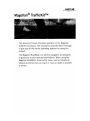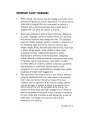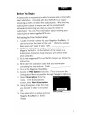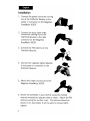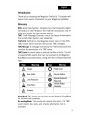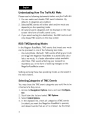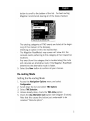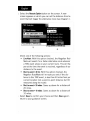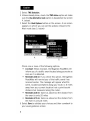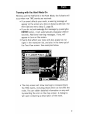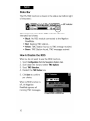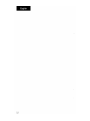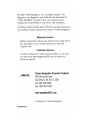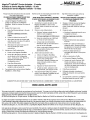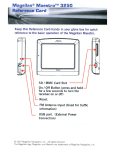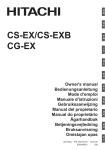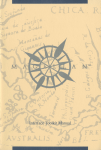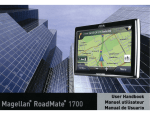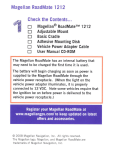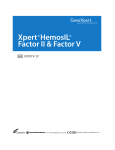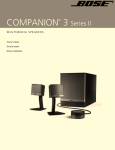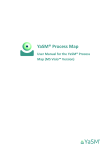Download Magellan RoadMate 3000T - Automotive GPS Receiver User manual
Transcript
dAAGELLA~
Magellan@ TrafficKit™
This document covers the basic operation of the Magellan
TrafficKit Accessory. The information provided here is enough
to give you all the normal operating features for using this
product.
The Magellan RoadMate is a vehicle navigation aid designed
to guide you to your selected destinations. When using the
Magellan RoadMate, these safety rules must be followed to
prevent accidents that can result in injury or death to yourself
or others:
IMPORTANT SAFETY WARNINGS
•
•
When driving, the need to view the display is minimal. Voice
prompts will guide you to your destination. The driver should
enter data or program the unit only when the vehicle is
stopped. Only a vehicle passenger should enter data or
program the unit while the vehicle is moving.
It is your responsibility to comply with all traffic laws.
While every attempt is made to ensure that the database is
accurate, roadways, points of interest (POls), and business
and service locations may change over time. The database
does not include, analyze, process, consider or reflect any of
the followi ng: legal restrictions (such as veh icu lar type,
weight, height, width, load and speed restrictions); road slope
or grade; bridge height, width, weight or other limits;
popu lation density; neighborhood qual ity or safety;
availability or proximity of law-enforcement, emergencyrescue, medical or other assistance; construction work zones
or hazards; road or lane closures; road, traffic or traffic
facilities safety or condition; weather conditions; pavement
characteristics or conditions; special events; traffic
congestion. It is your responsibility to disregard any unsafe,
hazardous or illegal route suggestions.
Take care when mounting the unit in your vehicle, whether
using the windshield mount or other mount or accessories,
that it does not obstruct the driver's view of the road,
interfere with the operation of the vehicle's safety devices
such as air bags, or present a hazard to occupants of the
vehicle should the unit be dislodged while driving. You
assume the risks associated with damage to your vehicle or
vehicle occupants as the result of your choices in mounting
the unit. (Note that in California and Minnesota, as well as
other areas, it is illegal to mount any device to the
wind\shield of a vehicle.)
631344-01 A
Before You Begin
A subscription is required to be able to receive and use the traffic
alert information. Included with the TrafficKit is a coupon
providing you with a limited free subscription. When the free
subscription is about to expire you will be prompted with
information, reminding you that you need to renew the
subscription. You can find information about renewing your
subscription at www.magellanGPS.com.
Activating the Free Subscription
1. Locate the serial number for your Magellan RoadMate. It
can be found on the back of the unit. Write this number
down as you wi II need it later. SIN:
2. Locate the subscription coupon that is included in the
Magellan TrafficKit. At the bottom of the coupon is a
Subscri ption Activation Code that you wi II need to enter
when prompted.
3. Go to www.magellanGPS.com/Traffic-Coupon and follow the
instructions.
4. Write down the activation code that you receive upon
completing the instructions. Code:
5. Turn on the Magellan RoadMate.
6. Access the TMC Options function. (This is found on the
Configuration Menu accessible through Navigation Options.)
7. Select Subscriptions from the
menu. At the Subscriptions
screen, select New Subscription.
8. Using the keypad, enter the code
you received in step 4 and press
OK.
9. Your subscription is active and your
Magellan RoadMate is TrafficReady.
Installation
1. Con nect the power con nector com i ng
out of the TrafficKit Module to the
power in connector on the Magellan
RoadMate 3000T.
2. Connect the data cable (TMC
connector) coming out of the
TrafficKit Module to the data
connector on the Magellan
RoadMate 3000T.
3. Connect the FM antenna to the
TrafficKit Module ..
4. Con nect the cigarette Iighter adapter
to the power in con nector on the
TrafficKit Module.
5. Attach the cradle and mount to the
Magellan RoadMate 3000T.
6. Mount the assembly in your vechile using the method
desired (windsheild, adapter plate or other). Attach the FM
antenna using the suction cups. The antenna should be
placed in an area where it wi II be able to recieve traffic
signals.
2
--
Introduction
Thank you for choosing the Magellan TrafficKit. This system will
del iver traffic event information to your Magellan Road Mate.
Glossary
RDS: Radio Data System. Infrastructure that broadcasts digital
information on the FM band. The TrafficKit module can only receive and decode the free-access service.
TMC: Traffic Message Channel, one of the types of information
that a Radio Data System can broadcast.
TrafficKit: TrafficKit is the Magellan brand name for the RDSTMC module which receives free-access TMC messages.
TMC Message: A message received by the TrafficKit module that
contains the description of a TMC event.
TMC Event: An event liable to disturb the flow of traffic. The list
of possible TMC events that can be received by the Magellan
RoadMate is provided below, along with the corresponding road
sign:
Sign
Meaning
Sign
Meaning
~
Danger
0
Road Closed
A
A
£
Slow Traffic
&
Severe Weather
£
Lane Reduction
Road Work
e
Special Equipment
Required
Vehicle Related
Restriction
Accident
Alert Mode: TMC events are received by the Magellan RoadMate
for informational purposes.
Re-routing Mode: This mode will reroute the vehicle if a TMC
event impacts the route, and a faster alternative route is
available.
3
-
Understanding How The TrafficKit Works
Please read the following statements before using the Traffic Kit.
1. You can enable and disable TMC event categories. By
defau It, all categories are enabled.
2. Selected TMC events will either alert and/or re-route you
depend i ng on the operati ng mode.
3. All selected event categories will be displayed on the map
screen in the form of traffic event icons.
4. If you are not routing to a destination, the RDS function will
only display TMC events on the map screen.
RDS-TMC Operating Modes
In the Magellan RoadMate, TMC events that impact your route
can be processed in one of the following two modes:
- Re-routing Mode. (Default) TMC events affecting your route
wi II trigger the Magellan Road Mate to automatically calculate a new route, if a faster alternative route is avai lable.
- A/ert Mode. TMC events affecti ng your route wi II be
reported to you in the form of warn ing messages on the
Magellan RoadMate screen.
Setting and using these two operating modes are discussed in
the next chapters.
Selecting Categories of TMC Events
You may choose the TMC event categories you would like to be
informed of as they occur:
1. Access the Navigation Options menu and select Configura-
tion
2. Scroll down the list and select TMC Options.
3. Select Incident Options.
4. In the displayed list, check all categories of TMC events
(i ncidents) you want the Magellan Road Mate to process,
and deselect events that are of no interest. Use the Down
4
....
button to scroll to the bottom of the Iist. For best routi ng
Magellan recommends leaving all of the boxes checked.
The existing categories of TMC events are listed at the beginning of this manual in the Glossary.
Checking an option in this list implies that:
- The Magellan RoadMate's map screen will show ALL the
received events pertaining to this category at their respective
locations.
- Any event from this category that is located along the route
will calculate an alternative route if the Magellan RoadMate
determines the alternative route is faster.
5. Select the Save button to confirm all your choices.
Re-routing Mode
Setti ng the Re-routi ng Mode
1. Access the Navigation Options menu and select
Configuration.
2.
3.
4.
5.
Scroll down the list and select TMC Options
Select TMC Selection.
Unless already done, check the TMC Active option
Check the Use Alternative route option (see Diagram 5 below).
Note that this causes the button just underneath to be
renamed "Reroute option".
5
...
6. Select the Reroute Option button on the screen. A new
screen appears on which you can set the distance from the
event that will trigger the alternative route (see Diagram 6).
6.
Check one of the followi ng options:
• Live Alert: With this option checked, the Magellan RoadMate wi II search for a faster alternative route whenever
a TMC event arises on your current route. This will happen at the time the event is received, regardless of your
distance to the event.
• Dist. to event < 40 mi: With th is option checked, the
Magellan RoadMate will re-route you only if the distance to this TMC event, is less than 40 miles from your
current location (not a poi nt-to-poi nt distance but that
measured along the route).
• Dist. to event < 20 miles: Same as above for a distance of
20 miles.
• Dist. to event < 10 miles: Same as above for a distance of
10 miles.
7. Select Save to confirm your choice and then Save again to
return to your guidance screen.
6
Traveling with the Re-routing Mode On
...
When you use your Magellan RoadMate in the Re-routing Mode,
the following will occur whenever a TMC event that affects your
route is received:
•
•
•
•
•
•
•
The Magellan RoadMate will analyze the impact this
event wi II have on your route.
A "Re-calculating the route"" message will pop up on the
Magellan Road Mate screen along with the reason for the
re-ca Icu lation.
Once the Magellan RoadMate has computed an alternative route, it will compare the alternative route with the
original route, and will decide which is the best route to
follow, taking time and distance into consideration.
If the original route is sti II the best one to follow, the
route will be unchanged, and the time portion of the status bar wi II be updated to reflect the delay. In th is case
you wi II see the event in the maneuvers Iist when you get
closer to its location.
If the alternative route is the best route to follow, the
Magellan RoadMate will start guiding you along this
route.
The map screen will also show road signs corresponding
to TMC events, including those not affecting the route.
Events that affect your route wi II also appear as road
signs in the manuever list.
Alert Only Mode
Setting the Alert Mode. This mode will not provide you
with new routing information, it will only alert you to the
event. (Magellan recommends that you keep both incident Options checked.)
1. Access the Navigation Options menu and select
Configuration.
2. Scroll down the list and select TMC Options
7
...
3. Select TMC Selection.
4. Unless already done, check the TMC Active option and make
sure the Use alternative route option is deselected (see screen
4. below).
5. Select the Alert Options button on the screen. A new screen
appears on which you can set the options relevant to the
Alert mode (see 5. below)
5.
Check one or more of the following options:
• Live Alert: When checked, the Magellan RoadMate will
inform you of a traffic event located along your route as
soon as it is detected.
• Reminder at 40 mi: If you check th is option, the Magellan
RoadMate will remind you of the traffic event it has
received earl ier. The message wi II appear when th is
event, located somewhere along your route, is 40 miles
away from your current location (not a point-to-point
distance but measured along the route).
• Reminder at 20 mi: Same as above but the distance from
the event is only 20 miles
• Reminder at 10 mi: Same as above but the distance from
.
the event is onlylO miles
6. Select Save to validate your choices and then come back to
your usual guidance screen.
8
Traveling with the Alert Mode On
When you use the TrafficKit in the Alert Mode, the following will
occur when new TMC events are received:
•
•
•
•
If an event affects your route, a warning message will
appear on the screen at a time or distance defined in the
Alert Options menu (step 5, page 8).
If you do not acknowledge the message by pressing the
ENTER button, it will automatically disappear after 10
seconds. Additional warning messages, if any, will
appear in turn on the screen.
Events that affect your route wi II also appear as road
signs in the maneuver list, and also in the lower part of
the True View screen. See examples below:
The map screen will show road signs corresponding to
the TMC events, including those which do not affect the
route. You can obtain detailed information on any event
by selecting the icon on the map screen. A dialog box
will open containing a description of the event.
9
The RDS-TMC function is shown in the status bar (bottom right
of the screen):
TMC indicator
The background color of the TMC indicator should be
interpreted as fol lows:
•
Black: No RDS module connected to the Magellan
•
•
•
Red: Seeking TMC station ...
Yellow: TMC Station found, no TMC message received.
Green: TMC Station found, TMC messages received.
RoadMate.
How To Disable the RDS
When you do not want to use the RDS function:
1.
2.
3.
4.
Select Configuration from the Navigation Options menu.
Scroll down the list and select TMC Options
Select TMC Selection.
Deselect the TMC Active box
5. Click Save to confirm
your choice.
When the RDS function is
off, the Magellan
RoadMate ignores all
incoming TMC messages.
10
FAQs
-
Ql- How does the TrafficKit module choose the frequency on
which to receive TMC data?
R 1: Th is is an automated procedure. When you turn on the
system, the TrafficKit module analyzes the 5 best frequencies
stored in its memory. These frequencies are classified in order of
signal strength. The module then tests if TMC data is available
on the first station. If the first station is sending TMC messages,
the module will stay on that frequency, otherwise it will test the
next one until it finds a station that delivers TMC data.
If none of the 5 frequencies can be used, the TrafficKit module
will start scanning the entire FM band. It will search for the best
five frequencies on which TMC data is available and will tune in
to the strongest station. These five best freq uencies wi II be saved
in memory to be used the next time the system is powered up.
Q2- Why do we have to wait between 2 and 5 minutes before the
RDS module starts delivering RDS data the first time we use it?
R2: This is the average time for the module to test all the
possible frequencies on the FM band and choose the best one in
terms of signal level and TMC data availability/quality.
11
-
12
© 2006 Thales Navigation, Inc. All rights reserved. The
Magellan Logo, Magellan, and TrafficKit are trademarks of
Thales Navigation. No part of this user manual may be
reproduced or transmitted in any form or by any means,
electronic or mechanical, including photocopying and
recording, for any purpose other than the purchaser's personal
use, without the prior written permission of Thales Navigation.
Warranty Service
Before you decide to return your prod uct to the shop where
you purchased it from, please contact our Technical
Support Team.
Customer Service
To order accessories or obtain unlock codes, you can visit
our web site at www.magellanGPS.com or contact our
Technical Support.
Thales Navigation Consumer Products
960 Overland Court
San Dimas, CA 91773 USA
Tel: 909 394 5000
Fax: 909 394 7050
www.magelianGPS.com
A Product of Thales Navigation
631344-01 A
ceM~GELLA~
Magellan@ TrafficKit™ Service Activation - 15 months
Activation du Service Magellan TrafficKit - 15 mois
Activacion del servicio Magellan TrafficKit - 15 meses
Please follow the instructions below to activate
your traffic subscription.
Veuillez suivre ces instructions pour activer votre
abonnement Traffic.
Siga estas instrucciones para activar la
suscripci6n a Traffic.
YOU NEED AN INTERNET CONNECTION AND YOUR
MAGELLAN ROADMATE TO PROCEED.
VOUS DEVEZ £TRE CONNECTE A. INTERNET
ET AVOIR VOTRE MAGELLAN ROADMATE AVEC
VOUS POUR CONTINUER.
NECESITA UNA CONEXION A INTERNET Y
SU MAGELLAN ROADMATE PARA
PROCEDER.
1.
2.
Locate the Magellan RoadMate serial
number on the back of your Magellan
RoadMate. Write this number on a piece of
paper.
Enter the following address in the web
browser http://www.magellangps.comlTrafficCoupon
b.
Follow the instructions on your PC.
c.
When asked to enter the coupon code,
enter the code in the box at the bottom
of this sheet of paper.
d.
4.
Recherchez Ie numero de serie de votre
Magellan RoadMate au dos de votre
appareil. Notez ce numero sur une feuille
de papier.
1.
Busque el numero de serie del Magellan
Road Mate en la parte posterior del
mismo. Anote este numero en una hoja
de papel.
2.
Obtenir Ie code d'abonnement :
2.
Canjee el cupon:
Redeem the Coupon code:
a.
3.
1.
a. Saisissez I'adresse suivante dans la
fenetre de votre navigateur http://www.m?gellangps.comlTraffic-Coupon
c.
b.
Access the TMC Options function. This
can be found on the Configuration
menu. (Consult your User Manual for
directions on accessing the
Configuration menu.)
c.
Press New Subscription
d.
Using the keypad, enter the SUbscription
activation code and press OK.
Your subscription is active and your Magellan
RoadMate is Traffic-Ready.
b. Siga las instrucciones que aparecen
en su PC.
Lorsque cela vous est demande,
saisissez Ie code qui se trouve dans la
case au bas de cette page.
c. Cuando se Ie pida que introduzca el
c6digo del cup6n, introduzca el c6digo
que aparece en el recuadro de la parte
inferior de esta hoja de pape!.
d. Notez Ie code special d'abonnement qui
vous permettra d'activer votre
abonnement Traffic.
Activate your Traffic subscription:
Power up the Magellan RoadMate.
http'/lwww magellangps comfTrafficCoupon
b. Suivez les instructions qui s'affichent
sur I'ecran de votre ordinateur.
Write down the special code you will
need to activate your traffic
SUbscription.
a.
a. Introduzca la siguiente direcci6n en su
navegador de Internet -
3.
4.
d. Anote el codigo especial que
necesitara para activar su suscripci6n
a Traffic.
Activer votre abonnement Trafic :
a.
Allumez Ie Magellan RoadMate.
b.
Accedez la fonction Options TMC.
dans Ie menu Configuration.
(Consultez Ie Manuel utilisateur pour
savoir comment acceder au menu
Configuration.)
a
c.
Appuyez sur Nouvel abonnement.
d.
A I'aide du clavier,
saisissez Ie code
d'abonnement. puis appuyez sur OK.
a
Votre abonnement Traffic est present
active et votre Magellan Road Mate est pret
a fonctionner en mode Traffic.
3.
Active su suscripci6n a Traffic:
a. Encienda ei Magelian RoadMate.
b. Acceda a la funci6n Opciones TMC.
Puede encontrarla en el menu de
Configuraci6n. (Consulte en el Manual
de Usuario las pautas para acceder al
menu de Configuraci6n).
c.
Pulse Nueva sU5cripci6n
d.
Utilizando el teclado, introduzca el
c6digo de activaci6n de la suscripcion y
pulse OK.
4.
Su suscripci6n se activara y su Magellan
RoadMate estara listo para el Traffic.
SUBSCRIPTION ACTIVATION CODE * CODE D'ACTIVATION DE L'ABONNEMENT * CODIGO DE ACTIVACION DE LA SUSCRIPCION
This coupon is only valid for asingle end-user purchaser and is not transferable. This coupon is not valid for any other product made by Magellan or otherwise. Fraudulent
submissions of multiple requests could result in federal prosecution under the U.S. Mail Fraud Statutes (18 USC, section 1341 and 1342). Rebate offer valid in the United
States and Canada. Void where prohibited by law. All rights reserved.
© 2006 Thales Navigation, Inc. All rights reserved. The Magellan logo, Magellan, MapSend and TrafficKit are trademarks of Thales Navigation, Inc.
Ce coupon est incessible et uniquement valable pour un seul acheteur-utilisateur. Cette offre ne slapplique aaucun autre service de Magellan ou tout autre produit.
L'envoi frauduleux de demandes multiples pourra donner lieu ades poursuites devant la cour federale conformement aux lois americaines sur les fraudes postales (18
USC, sections 1341 et 1342). Offre valable uniquement aux Etats-Unis et au Canada. Elle sera annuh§e si elle s'avere contraire ala loi. Taus droits reserves.
© 2006 Thales Navigation, Inc. Tous droits reserves.Le logo Magellan, Magellan, MapSend et TrafficKit sont des marques commerciales de Thales Navigation, Inc.
Este cupon solo es valido para un unico usuario final yno es transferible. Este cupon no es valida para ningun otro producto fabricado par Magellan 0 de otro tipo. Los
envfos fraudulentos de varias solicitudes pueden dar lugar aacciones federales segun los U.S. Mail Fraud Statutes (18 USC, secciones 1341 y 1342). Oferta de reintegro
valida en Estados Unidos yCanada. Nulo donde este prohibido por ley. Todos los derechos reservados.
© 2006 Thales Navigation, Inc. Todos los derechos reservados. Ellogotipo de Magellan, Magellan, MapSend y TrafficKit son marcas comerciales de Thales Navigation, Inc.
631349-98 A
@
'i!
1§..
~
i;>~
"'t.tc
;{>o'oo.
? 0", -1;,
You should update your receiver with this
firmware before using the TrafficKit if the
firmware version you are using is 3.04 or less.
~
See ReadMe file on this CD-ROM for more
i--"?"
information.
>.0,>o,o,<ii:-
~
~
"'1>\0,
rese
~'I>/:,\" "/:,o,,s
'l;erPro rved The
a'/,e\\a'0 \1: \\~'""0~
dUct and b~age/lan logo, Magellan, and ~\\e\\ \e,;~e"
and names are trademar~S 0\
4. :f';ts
'1;01.