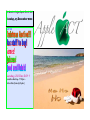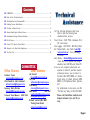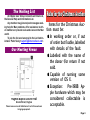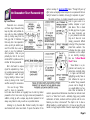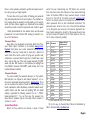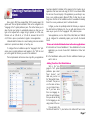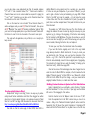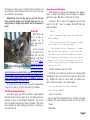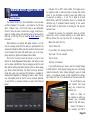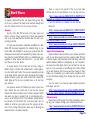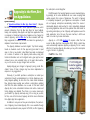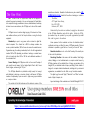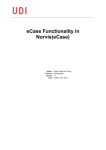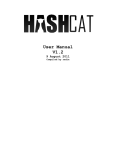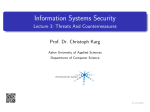Download Clever Little Box Pro-Vue Interactive Technical information
Transcript
This Month at Hughes Baptist Church Hall Tuesday, 13 December 2011 Main Hall Christmas Auction!!! Mac stuff to buy! Games! Quizzes! Food and Drink! Tuesday, 20 Dec 2011 Committee Meeting – 7.30pm – Weston Club (formerly Royals) Contents ÑÑ COMMITTEE………………………………………………………………………………………………………………………… 2 ÑÑ Rules for the Christmas Auction……………………………………………………………………………………… 3 ÑÑ 66+Remember+Your+Passwords+99………………………………………………………………………………… 5 ÑÑ Enabling Fraction Substitutions………………………………………………………………………………………… 7 ÑÑ The Mac at Nelson’s Place……………………………………………………………………………………………… 9 ÑÑ Amazon Beats Apple at Media Access………………………………………………………………………… 10 ÑÑ Australasian Heritage Software Database……………………………………………………………………… 12 ÑÑ Bits & Pieces………………………………………………………………………………………………………………… 13 ÑÑ iTunes 10.5.1 Unveils iTunes Match……………………………………………………………………………… 16 ÑÑ Appcuity is the New, Better Appalicious……………………………………………………………………… 17 ÑÑ The Fine Print………………………………………………………………………………………………………………… 18 Office Bearers COMMITTEE Other Members President: Vacant [email protected] Vice-President: John Armstead [email protected] Secretary: Garry Brooke [email protected] Treasurer: David Menere 6282 5445 [email protected] Jim Arnold [email protected] Tony Hill [email protected] Clive Monty [email protected] Mike Saclier 6281 4117 [email protected] [email protected] Richard Scotte 6282 4887 Trainng Coordinator [email protected] For free Technical Assistance after hours (6pm to 9pm) the following have volunteered their services. Trevor Drover – 6241 7558 – Hardware, OS X, OS 9 and earlier Clive Huggan – 6247 0672 – MS Word, iPhoto Ann Tündern-Smith – Ann Smith (a.smith@ netspeed.com.au) – Excel, Genealogy, Photoshop Garry Brooke – ([email protected]) – Basic Mac OS X, Quicken, UAE Amiga emulation, basic MS Office and Virtual PC As we are not computer professionals, our expertise is limited. If your Mac requires professional service, you can take it to the Mac1 ANU (6257 0808), at 2 Hutton Street, Acton or to Mac1 Fyshwick (6280 0808), at 178 Gladstone Street, Fyshwick ACT. For professional on-site service call Pat “The Mac Guy” Kelly on 0412 910 968. Please call Committee members and helpers between 6 pm and 9 pm only. Page 2 The Mailing List ACTApple User Group conducts an Email List, the General Help and Information List. Any member may join and post messages seeking help for Mac problems, offer assistance to other members or provide news and views on the Mac world. To join the list send an email to the List Administrator: Peter Sealy <[email protected]>. Our Meeting Venue Hughes Baptist Church Hall Groom Street, Hughes Please leave access to theEntrance free for those who are bringing equipment. Rules for the Christmas Auction Items for the Christmas Auction must be: ÑÑIn working order or, if out of order but fixable, labelled with details of the fault. ÑÑLabelled with the name of the donor (for return if not sold. ÑÑCapable of running some version of OS X. ÑÑException: Pre-1988 Apple hardware which may be considered collectable is acceptable. Page 3 From 7:45pm Page 4 66+Remember+Your+Passwords+99 By Trevor Drover Passwords are a necessary evil these days. Passwords help keep my iMac and portable devices safe, my data confidential, and my money away from the bad guys. But it frustrates me that every time I am required to come up with yet another password for a Web site, a user account, or any of a multitude of other purposes, I feel, as you probably do, that it’s too much mental effort to produce and remember all these passwords. But I don’t want to expose myself to exploitation by choosing a simple password and using it everywhere. I could be putting my identity or data or even worse, my money, at risk. I won’t sacrifice security for convenience. I do use the app “1Password” to store my passwords, but it does slow me down as I regularly have to enter my master password so that I can access my log-in names and passwords. In addition, coming up with a unique, easy-to-enter password is not always easy. Read on and you will see a possible solution. Listening to my favourite Mac Podcast recently this subject was featured with some novel twists. To quote the author of the cartoon courtesy of xkcd.com/936 below: “Through 20 years of effort, we’ve successfully trained everyone to use passwords that are hard for humans to remember, but easy for computers to guess.” My article will focus on creating passwords we are required to enter to gain access to a website, computer or portable device. This is where the bad guys have to guess how many characters are in your password and what they are. It does not cover making passwords difficult to decrypt if they have been stolen from a website - Steve Neilsen has done a great presentation on this subject at our monthly meetings. Also see “A Real World Theft” below. Steve Gibson is a programmer and security consultant who constantly sticks it to Apple and Microsoft, highlighting security flaws in their software. He says on his website: “Every password you use can be thought of as a needle hiding in a haystack. After all searches of common passwords and dictionaries have failed, an attacker must resort to a “brute force” search – ultimately trying every possible combination of letters, numbers and then symbols until the combination you chose, is discovered.” The object is not to have a difficult needle in a small haystack, it is to have an easy (for you) needle in a huge haystack. More characters equals larger haystack; Page 5 throw in some numerals, punctuation, symbols and upper-case letters and you get your huge haystack. The basic idea is that you’re better off making your passwords long and memorable than short and complex. In the simplified cartoon example above the password is simply made up of 4 common words, but Steve Gibson suggests you should add some padding around those words to make the passwords much harder to guess. I briefly demonstrated the two websites below and discussed passwords at the recent October 2011 meeting. It seemed to create a bit of discussion. Password Tester Steve Gibson has developed an Interactive Brute Force Password “Search Space” Calculator on his website: www.grc.com/ haystack which allows you to enter passwords and see his calculations for how long it would take to crack with a brute force search (brute force search consists of trying every possible code, combination, or password until the right one is found). Have a play with it and see that one of the most popular passwords “123456” would only take 18.5 minutes to crack whereas just adding three more different characters “!Aa123456” would increase this to two hundred thousand centuries! Password Creator The person leading the password discussion on the podcast, Bart Busschots, has chipped in and created “xkpasswd” - an online secure memorable password generator: xkpasswd.net . There you can customise the number of words to use, the length of the words, capitalisation, letter substitutions, separators between words, numbers before and after words and padding. With the default settings it generated the following password for me: “---700-liftbelieve-lone-late-337---”. You can then plug this password into Steve Gibson’s calculator and see how many trillion centuries it will take to crack! A Real World Theft Before the Sony website was hacked a couple of times earlier this year compromising over 100 million user accounts there have been many other instances of user passwords being stolen. In December 2009, a major password breach occurred that led to the theft of 32 million passwords (rockyou.com). Further, the hacker posted to the Internet the full list of the 32 million passwords (with no other identifiable information). The passwords were stored in clear- text in the RockYou database so no decryption was necessary. The Imperva Application Defense Center analysed the strength of the passwords and came up with a Password Popularity Top 20 Table based on this one site. It makes interesting reading: Rank Password 1 2 3 4 5 6 7 8 9 10 11 12 13 14 15 16 17 18 19 20 123456 12345 123456789 Password iloveyou princess rockyou 1234567 12345678 abc123 Nicole Daniel babygirl monkey Jessica Lovely michael Ashley 654321 Qwerty Number of Users with Password 290,731 79,078 76,790 61,958 51,622 35,231 22,588 21,726 20,553 17,542 17,168 16,409 16,094 15,294 15,162 14,950 14,898 14,329 13,984 13,856 Is your password one of the above? Oh, by the way, my favourite Mac Podcast is NosillaCast by Allison Sheridan http://podfeet.com . Page 6 Enabling Fraction Substitutions By Trevor Drover Since version 10.6 (Snow Leopard) Mac OS X provides support for system wide “Text and Symbol substitution” that can be configured in the “Language & Text” system preference pane. This method allows you to setup the text input system to automatically replace any thing you can type on the keyboard with a longer string or symbols, or in this case, fractions such as 3/8 with ⅜, or 1/2 with ½, whenever the text 3/8 or1/2 (then a space or punctuation) is typed in some applications. I demonstrated this feature at a recent meeting and some members asked me to provide more details, so here they are. To configure this text substitution open the “Language & Text” preference pane in system preferences and navigate to the “Text” tab. Just put a tick against the fractions you want to be substituted. The text replacement will become active only after your applications have been restarted. A limitation of this approach is that it works only in applications that have been built using the OS X Cocoa libraries. While this will cover the vast majority of the applications you are likely to use, there is one notable exception: Microsoft Office for Mac does its own thing hence this form of text substitution will not be available. Fortunately there i⅕⅕s an easy workaround, which I will describe later. In Pages you have to specifically enable the fractions you require in the Auto-Correction Preference tab. You can add extra fractions in the same way as you do for the “Language & Text” preference pane. Some applications, such as iChat, iPhoto, Mail, Safari, and TextEdit, can be configured to automatically replace your text with the desired format. To turn on text substitution features in the above applications: A. Control-click and choose Substitutions > Show Substitutions. (In some applications, you can also choose Edit > Substitutions > Show Substitutions.) B. In the Substitutions window, select the text substitution features you want to turn on. Adding Your Own Text Substitutions Still in the “Language & Text” system preference pane select “Input Sources” and make sure you turn on the “Keyboard & Character Viewer”. This puts an icon the same as below on your topmost menubar. If you have more than one language selected to switch between, then you will see the flag for the language you are using instead of the icon. If you go back to the Text tab and select the “+” plus button in the bottom left hand corner Page 7 you can also setup a new replacement rule that, for example, replaces “1/5” with “⅕” (see screenshot below). The “” fractions are included in Character Viewer and can be custom added as required. For typing the “¹” and “” and ”” characters, you can also use the Character Viewer. See the instructions at the end of this article. Click on the menu bar icon and select “Show Character Viewer”. A window will appear and you select [1] “View: All Characters”, then expose all [2] “qSymbols”, then select [3] “Numbers and Number Symbols”. With your cursor in the appropriate place in your Word document “double-click” the fraction to insert it into the document at the current curser point. This works with all applications, not just Word, so is a handy tip to keep around. slightly different in many respects and he is working on a new edition to come out next year. Irrespective of your version of Word, if you just want to grab a fraction he has pre-formatted, go to page 208 of “Bend Word to Your Will” and copy the example — it’s just below the couple of lines of blue text. (This one is formatted for 12 point; if you prefer 11 point, there is another example below.) Then paste the fraction into your Word document. The example is a “half” fraction. Clive says “For other fractions, just change the numbers. It’s easier to select by using the arrow keys on your keyboard, e.g. by clicking at the beginning of the fraction and selecting the first number by Shift-RightArrow. Then type the number you want (it can be more than one digit if you wish). Then arrow-key your way to the second number, following the fraction bar, and replace it. To make your own, follow the instructions below the example. If you need this fraction regularly and it isn’t in the very limited range already included in Word’s AutoCorrect, it’s easy to create your own AutoCorrect entry. That way, once you type the characters of this fraction — e.g. 3/16 — then hit the space bar or a punctuation key, AutoCorrect will automatically convert it into an elegant piece of typography. The instructions for doing that are under the heading “2. Setting up the AutoCorrect entry”, further down page 208. Clive told me some of the terminologies have been changed since he wrote the notes for Word 2004. For example, in the Font window the tab labelled “Character spacing” in Word 2004 is now “Advanced” in Word 2011. But it isn’t difficult to spot the change — and your reward will be elegantly formatted fractions, no matter what their values. Building Custom Fractions in Symbol and Text Substitution Fraction substitution in Word Despite Word “doing its own thing”, there is an easy way to permanently include fraction substitutions into Word. Clive Huggan has written about how to format elegant fractions in his extensive document, “Bend Word to Your Will” (see page 206). Download the document (free) here: http://word.mvps.org/Mac/Bend/BendWordToYourWill.html Clive tells me that the notes apply to Word 2004; Word 2011 is Earlier I indicated that you could build a custom fraction in “Symbol and Text Substitution”. To do so, click the ‘+’ (plus) sign near the bottom left corner of the Language & Text window. Enter the shortcut text in the ‘Replace’ column (in this case “1/16”). Enter the expanded text in the ‘With’ column. Here you have to be creative – firstly, in the “Numbers & Number Symbols” section select the Superscript One ([4] above) then select Punctuation > Punctuation ([5] above) and find the “Fraction Slash” (on my iMac it was on the 13th row, Page 8 5th character in), then go back to “Numbers & Number Symbols” and select Subscript “1 and 6” ([6] above). Press return or enter to add your text substitution to Snow Leopard. [Editorial Note: If you are using Lion you may find that some of the instructions relating to the Character Viewer are a bit confusing because of changes to that beastie. But the characters are there!] Ho! Ho! Ho! Well, ‘tis the season to be jolly, so straighten up, fly right, and enjoy it, damn you! The Mac at Nelson’s Place Just so you get in the mood let me share with you the website that Peter Sealy found: http:// www.etsy.com/listing/64178965/ iphone-4-andipad-christmas-ornaments?ref=sr_gallery_9&ga_search_ submit=&ga_search_query=iphone+ornament&ga_ view_type=gallery&ga_ship_to=US&ga_search_ type=handmade&ga_facet=handmade Of course with the rush of orders they will be experiencing, it may be too late to get your order here by Christmas. The Gift that Keeps On Giving How about giving your fellow members a really valuable gift which doesn’t cost you much at all. I’m talking about volunteering to serve on the ACTApple Committee. We are still short on numbers and we don’t have a President. With a few more members we might actually get someone to volunteer to step into that role. Spam, Spam and More Spam There appears to have been an upheaval in the spamosphere. I haven’t had anything from the widow of a Nigerian general for ages. But there is still plenty of activity. I wonder, in fact, if some of the Nigerians may not have moved to the UK. Take, for example, Mr Geoffry Bell, who writes as follows: Hello, Ref: Information about Your late Relation/ Family member This is my second but final attempt to reach you in view of this subject matter. I am Geoffrey Bell,an Conveyancer , Investment adviser/sole executor to your late relation.There is an Estate(Cash deposit in account and Properties) belonging to your Late family member I will like to discuss with you; He is related to you going by the linage,surname and country of origin. The style is familiar, don’t you think? Then there is the charming Lisa Simes at a company called winlanding.com who is anxious for me to take up currency trading. Whatever her skills as a forex trader, her abilities as a user of Word are suspect. Her missive begins: You are subscribed as %%emailaddress% Dear %%First Name%%, There are lots more. Have a great Christmas and New Year. I’ll talk to you again in February. Of course, whether you listen or not is up to you. Cheers Mike Saclier Page 9 Amazon Beats Apple at Media Access by Glenn Fleishman The Amazon Kindle Fire is not an iPad killer or even precisely an iPad competitor. If it succeeds — and based on my first day with it, I believe it will — the Fire will create a new intermediate niche for those who want a device with a bigger screen than a phone for reading, gaming, and watching video, but don’t want the iPad bulk or price tag. (You can read my brief review at The Economist.) Compare this to iOS 5, which suffers from Apple’s accretive approach when it adds new kinds of media, and doesn’t return to the information architect’s easel and rethink how its approach is working — or not. This is Apple at its most Microsoft-like, sadly. On the desktop, iTunes is a bloated and distorted bag of unrelated features bursting at the seams. But iOS doesn’t do much better by bursting out that bag into separate sacks. Consider this scenario. I’ve purchased a movie on my Mac laptop that I want to continue watching on my mobile device. With an Amazon Fire, my steps from zero to watching are: Where Amazon can compete with Apple, however, is on the ease of accessing media: both the items you purchased from the company that made the tablet, and other media to which you want access. Amazon’s Fire beats iOS hands down, even if you separately subscribe to Apple’s just-released iTunes Match. Wake and unlock the Fire. On the Fire, the home screen has tabs all in a row for four divisions of media (Newsstand, Books, Music, and Video), as well as Docs, Apps, and Web links. Tap any category except Docs and Web, and two side-by-side buttons appear at the top when viewing your library: Cloud and Device. Tap Cloud, and every electronic media item you’ve ever purchased from Amazon is available for download (all categories), or streaming for audio or video. Tap Device, and anything stored on the Fire can be accessed, launched, or read. (There’s a necessary footnote on music, that I’ll discuss below.) Tap the movie. Tap the Video tab. If your library isn’t showing, tap Library. Tap Cloud if it’s not selected. Tap Play or Download. If you tap Download, you have to wait for enough footage to buffer before it starts playing. Tapping play uses a streaming mode that allows for faster startup, although it seems to trade quality — the ultimate amount of data transferred for streaming is likely less than for a download over the same video file. On an iOS device, you can’t transfer that movie using any on-board app. Instead, you: Switch to iTunes on the computer on which you manage your purchased media for that iOS device. Connect the device to the computer via USB if Page 10 you haven’t enabled iTunes Wi-Fi Sync. Select the iOS device in the sidebar’s Devices list. Click the Movies tab. Unless you have an automatic sync option turned on, such as Automatically Include 3 Most Recent Unwatched, scroll through the Movies list to find the item you purchased, and check the box next to it. Click Sync. Wait for the synchronization to finish, at which point the movie is available to play. If you’re using USB, disconnect the device’s Dock connector to roam freely. Perhaps that doesn’t sound as tedious to you as it does to me, but consider further: Amazon can let you perform the above operation from any Wi-Fi network (assuming sufficient permission and bandwidth). Apple only allows that sync to happen from a copy of iTunes. It gets worse when you look at how everything is now split up in iOS 5, something I expect Apple will need to remedy in a future version. The Music app manages music stored on an iOS device, and TV shows and movies are accessed via the Videos app. But to download music you purchased that’s not on the device, you launch the iTunes app, which is where TV shows may also be downloaded (purchased movies can’t be downloaded in this fashion). Apps are found in the App Store app for buying, updates, and downloading of purchased items. Books are in the iBooks app, which contains the iBookstore for downloading already purchased items. The new Newsstand app now holds most periodicals unless they have a separate app that hasn’t been integrated yet. (The same is true on the Kindle Fire: some periodicals manage subscriptions and individual issue purchases through the Newsstand view; others require use of a separate app, like The New Yorker.) The addition of the $24.99-per-year iTunes Match makes this situation both easier and more complicated in iOS because iTunes Match only works with music you’ve brought in from elsewhere, not with books or video, and it only allows downloads to iOS devices of music from your collection, whether matched in the iTunes catalog or uploaded into your iCloud storage; you can’t stream music and omit downloading it to your iOS device. Now, you can obviate one aspect of having all your purchased content everywhere. In iOS, launch Settings and tap Store, then set Automatic Downloads to On for any or all of Music, Apps, and Books. TV Shows and Movies don’t qualify, and Newsstand purchases are only managed in iOS. But this means that every time you buy any of the supported categories anywhere, all your hardware will download the purchases at the next available opportunity. That’s more reasonable with iOS hardware, which may have from 8 GB to 64 GB of storage than with a Fire, which supports direct purchased video downloads and has only 8 GB. I said earlier that Amazon’s music setup requires a footnote, as Apple’s approach, when you figure in iTunes Match, is definitely better for that category, omitting the issue of Page 11 downloading versus streaming for playback. Amazon offers 5 GB of free storage in its Cloud Drive service that’s paired with your Amazon account, but music files aren’t currently counted against that total. You can store unlimited music at no cost, and access via the Web, dedicated apps, and the Kindle Fire. When you buy music from Amazon, you can automatically add those purchased items to your Cloud Drive, but any music that you didn’t purchase and add in that fashion has to be uploaded directly. There’s no match functionality, and no synchronization as you add items from sources other than Amazon to your own music collection. Non-purchased books, audio, apps, and video are also much more of a pain with Amazon. Apple lets you drag all manner of things — so long as they are in a supported format and not wrapped in DRM — right into iTunes. You can use Handbrake to rip DVDs you own or copy PDFs or what have you. Amazon allows this, too, but there’s no management program on the desktop. You must use USB to connect a Fire, where it shows up as a volume on the desktop, and the manage the media by dragging it or out. (Adding apps from non-Amazon sources requires changing a setting, but it’s just a simple software switch.) With Apple’s ecosystem, simply copying items into iTunes makes them easily available to sync to multiple devices, and iTunes Match, even though it requires a separate annual fee, doesn’t require nearly as much tedious uploading, and maintains synchronization between any new music you rip or purchase and then import into any copy of desktop iTunes and your iCloud collection. The Kindle Fire certainly has a lot of room to grow, and I like this first iteration. But I’m most captivated at Amazon’s simplicity in making media available as you want it wherever. Apple may have cut the USB cord to iTunes, but it certainly still tethers itself to a desktop experience split into many apps. Apple now has a bar to meet in making media access intuitive. That’s a rare challenge. [TidBITS 17 Nov 2011] Garry Brooke Australasian Heritage Software Database The Australasian Heritage Software Database is a project to assemble documentation on software that has either been written in Australia or New Zealand, or written by Australians or New Zealanders. The website is at: http://www.ourdigitalheritage.org/index.php The project is being headed by Dr Melanie Swalwell, a Senior Lecturer in Screen and Media at Flinders University who has researched digital media histories. The database is a public-compiled and accessible database documenting Australian and New Zealand software history. The field of software history is enormous and largely undocumented. Few repositories of software or documentation exist. This project aims to collect documentation from the public – and, where feasible, source code – in order to create a picture of the software written locally, and to present this online. They want to receive information about software that either was locally created in Australia and New Zealand, or created by locals. It can be any Australian and/or New Zealand software that people are aware of, from the earliest mainframes to the present day. What can I do to help? This database is compiled by the public who can enter details they have in a form on the Database web site. People can upload files that they own, such as screenshots or cover art, and even source code if they have it. People don’t have to be the owner of the software to provide what details they have. If you have details about locally made software, you will helping the project a lot if you could check the Database web site and provide those details. Page 12 Bits & Pieces For a few months I have been putting aside this collection of snippets collected from Mac web pages thinking they may be of use to someone. No doubt some members already have seen the content but the rest of you may not have. Security Security of the Mac OS has been in the news quite a lot lately. Far moreso than in earlier times. Trojans have appeared and, so far, been identified and knocked down but only if you are fully protected. A Trojan was discovered in September embedded in a fake Adobe PDF document. Apparently this installed things in your Home folder and attempted to access your personal data. This malware was discovered and neutralised by Apple’s own invisible protection system [XProtect] which you installed when you upgraded to Snow leopard and thence Lion - you did, didn’t you? [See more on this below] A revised variant of this Trojan was let loose, riding on Adobe’s Flash, in October and installed itself in certain applications like Safari and Firefox. This was also apparently knocked off by Apple. A third variant has been discovered which targets Apple’s protection system also inside a fake Flash installer. No doubt Apple will fix this soon; probably done so by the time you read this. Like previous variants of Flashback [as these Trojans have been named], this one cannot work if you have the reverse firewall Little Snitch installed, which monitors outbound traffic and warns you when a program tries to communicate with a service on the Internet. So far if the malware’s installer detects the presence of Little Snitch then it will shut down and not attempt to install on your system, since this program will prevent it from working and provide a quick way of detecting the unwanted server connection attempts. There is a way to rid yourself of this if you have been infected and do not have XProtect or can not wait: see here: <http://news.cnet.com/8301-13579_3-20122551-37/ flashback-os-x-malware-variant-disables-xprotect/ > I have not done this as I believe I am not infected. More info: <http://reviews.cnet.com/8301-13727_7-20114770-263/ revir-malware-for-os-x-undergoes-revision/> <http://www.macworld.com/article/60823/2007/10/ trojanhorse.html#lsrc.mod_rel> <http://www.macworld.com/article/142457/2009/08/ snowleopard_malware.html#lsrc.mod_rel> Apple’s Protection System Apple installed a silent invisible [to you] malware protection code in your Snow Leopard and Lion systems called XProtect. It detects Trojans and presumably other bad things and sends updated malware definitions transparently to your computer. I am unsure how often Apple checks your computer for any malware as I have seen quite a few differing time frames claimed on the web. However don’t be smug and even though it’s there hidden, do not abandon your usual security precautions such as don’t download anything from strange sites that you don’t recognise. You can check if you have the latest updated protection from Apple, see here: <http://www.macworld.com/article/160253/2011/06/ force_mac_update_malware_definitions.html#lsrc.mod_rel> iPhone Security Researchers at US Georgia Tech have discovered a way to key log your computer through your compromised iPhone. <http://www.macworld.com/article/163105/2011/10/researchers_discover_keyboard_keylogger_attack_via_iphone.html> Page 13 <http://www.gatech.edu/newsroom/release. html?nid=71506> Bluetooth signal strength. I do not know if this available in earlier OS versions. See here: Protection = do not leave your iPhone close to your computer. <http://hints.macworld.com/article. php?story=2011091514050082 > Security of Siri On iPhone 4S Apparently Siri on your iPhone 4S can be used to make calls and send emails and texts even though you have it passcode locked. Repair Permissions I have not run ‘Repair Permissions’ for years as I see no point in it. I know other Mac Users do so and swear by it. But the for and against argument seems like a Middle East peace conference so we won’t go there. <http://news.cnet.com/8301-13579_3-20122632-37/ bad-siri-shell-let-anyone-use-a-locked-iphone-4s/> Security of Google Chrome Browser In May this year Google began encrypting Chrome web searches by default for signed in users. Others have to manually set encryption until Google enables default encryption for all. I was not aware of this and as Chrome is my primary web browser and search engine I have now enabled encryption. I hope Google does this quickly because encrypted searches involve a two step entry of the search term, for me at least as I am not a G Mail customer and thus am not permanently signed in to Google. Maybe someone who has done this manual fix can tell us a shortcut. <http://www.zdnet.com.au/google-to-encrypt-searchesby-default-339324584.htm> <http://www.google.com/support/forum/p/Chrome/thr ead?tid=2bb320ad0f84ec93&hl=en> That’s enough for Security, let’s move on. Bluetooth If you use a Bluetooth connection it may be useful to know the strength of the signal. The signal strength obviously varies depending on the location of the two devices relative to each other. OS X 10.7 Lion has a way of telling you where is the best But interestingly Apple has introduced a second ‘Repair Permissions’ which is hidden from the ordinary user. Apple has installed a lot of stuff which is hidden from mere mortal users, for example Lion’s Home Folder Library, because they think you have no need to see it if everything else ‘just works’ or if they do not want to run the risk of you meddling with things which don’t or shouldn’t concern you. Apparently Lion only — don’t know about any other OS version. See here: <http://blog.chron.com/techblog/2011/09/ want-to-really-repair-permissions-on-yourmac-try-this/?utm_source=feedburner&utm_ medium=feed&utm_campaign=Feed:+houstonchronicle/ techblogfulltext+(TechBlog+-+Full+Text)> Reset Home Folder Permissions This topic is different from the one above. Snow Leopard and Lion, don’t know about other OS versions. This procedure may well obviate a system restore. See here: <http://www.fixkb.com/2011/08/reset-home-folder-permissions.html> Automatic Maintenance Many years ago, in 2004 actually, I wrote an article for the Newsletter about OS X automatic housekeeping tasks. These tasks were referred to as cron jobs and cleaned up some the system’s hidden maintenance requirements of cleaning caches, Page 14 rearranging logs and removing out of date crud. These tasks ran automatically by the cron application daily, weekly and monthly. You may remember there were a number of third party applications which would run these tasks for you when you chose rather than relying on Apple’s internal timing. One of the best known of those applications was Macjanitor. Fast forward now to OS X 10.7 Lion. Searching in the same System Log files [Console>SYSTEM LOG QUERIES>/var/log] I find that these tasks are still being run automatically but much more efficiently. This process is most probably one that you have forgotten about and not missed. The fact that Macjanitor has not been updated for some time, since OS X 10.2, indicates how much Apple has improved this process. The cron jobs will now certainly run if your Mac is asleep. This is an example of the ‘under the hood’ type improvements which Apple talks about at every system update but which most of never see. Just shows how far OS X has come in its development: remember having to download a script to run permissions check, remember running ‘fsck’ separately when that is now done for you every time you cold boot, remember when you had to boot from a separate disk to run repair permission, remember when defrag your hard drive was considered necessary, you now can have automatic backup by Time Machine and great improvements have been made to applications such as Safari, Mail, Preview and TextEdit is now a word processor for most of us. Of course these are all just forward steps along the way. When was the last time you had a system crash? all those Flash cookies for you. Why do it? Well by and large I suppose cookies don’t do much harm and can assist you by rapid retrieval of web sites. But I just don’t like the idea of stuff being downloaded and retained on my computer which I do not know about. That is also why I use Ghostery which I wrote an article about a few months ago. I am fully aware of Google’s retention of all my search data and a lot more besides. But I just try to make it as hard for them as I can! I have Flush installed and it works for systems as far back as OS X 10.3. See here and it’s free: <http://www.macupdate.com/app/mac/32994/flush> That’s all for now. Feel free to offer suggestions or corrections. Peter Sealy [email protected] Flush I have written previously about how Flash conceals cookies and other stuff from web sites which Safari visits. And I showed how to clear them out of your system. That can be a bit laborious unless someone has written an Applescript or Automator action to do it but I have never found one. Well there is a third party application named Flush which will remove Page 15 iTunes 10.5.1 Unveils iTunes Match by Adam C. Engst Apple has released iTunes 10.5.1, which finally unveils the overdue iTunes Match (see “iCloud Rolls In, Extended Forecast Calls for Disruption,” 6 June 2011). The iTunes Match service, which costs $24.99 per year and is currently available only to U.S. customers, enables you to store your entire music library in the cloud and then play it from any of your computers or iOS devices. What sets iTunes Match apart from services like Amazon Cloud Player (see “Amazon Puts Your Music in the Cloud,” 2 April 2011) and the limited-access Music Beta by Google is that iTunes Match doesn’t require you to upload all your music. Instead, iTunes Match scans your iTunes library and uploads only those of your songs that it cannot match with songs in the iTunes Store. For tracks that do match, iTunes Match simply connects them with Apple’s copies instead of uploading, saving you vast amounts of time and bandwidth during setup, and saving Apple vast amounts of storage space that would otherwise be wasted on millions of duplicate copies of “Sgt. Pepper’s Lonely Hearts Club Band.” The other big advantage of iTunes Match is that matched tracks are provided to you at 256 Kbps AAC, in a DRM-free format. If you ripped much of your music from CD many years ago, it may be in 128 Kbps MP3 format or worse, so the iTunes Match versions of the songs may be of noticeably higher sound quality. Assuming that you’ll be able to keep these higher quality versions even if you allow your iTunes Match subscription to lapse in a year, $25 isn’t a bad price to pay for not having to re-rip numerous old CDs into modern encoding formats. Once your library is either matched or uploaded, you can stream your music to your iTunes-authorized Macs running iTunes 10.5.1 or to your iOS devices running iOS 5.0.1. (On an iOS device, just turn on Settings > Music > iTunes Match.) iTunes 10.5.1 itself requires only Mac OS X 10.5 Leopard or later on a PowerPC- or Intel-based Mac, making it significantly more backwards-compatible than iCloud, which is available only for 10.7.2 Lion. iTunes 10.5.1 also runs on Windows XP SP2, Windows Vista, and Windows 7, which could be welcome for accessing your music library at work. There are some caveats. First, if you have more than 25,000 songs in your iTunes library that were not purchased from the iTunes Store, iTunes Match won’t let you sign up at all (presumably you can fool it by creating a slimmed-down library). Second, iTunes Match won’t upload songs that are over 200 MB in size or that are encoded as AAC or MP3 with a bit rate lower than 96 Kbps. Third, songs in ALAC, WAV, or AIFF formats will be transcoded to temporary AAC 256 Kbps files before being uploaded, but the originals will remain untouched. All other unmatched content will be uploaded as is. Fourth and finally, DRM-shackled songs purchased outside the U.S. iTunes Store will not be matched or uploaded. iTunes 10.5.1 is a 102 MB download; it’s not yet appearing in Software Update for me, and the Download link on its Apple Support Downloads page is currently incorrect. However, you can download it from the iTunes Download page, and it will undoubtedly appear in Software Update shortly. [TidBITS 2011] 14 Nov Page 16 Appcuity is the New, Better Appalicious by Matt Neuburg In “Appalicious Makes the Mac App Store Useful,” 1 September 2011, I described ProVUE’s clever application Appalicious, which presents information from the Mac App Store far more helpfully, neatly, and completely than Apple’s own App Store application. Now, in response to threatened legal action, Appalicious has changed its name to Appcuity, and its Web site has been renamed (and helpfully reorganized). In addition, ProVUE has taken this opportunity to implement some feature improvements. The Appcuity database now tracks Apple’s Top Charts rankings, based on download counts for free apps and gross sales for paid apps, to form a new statistic called Rank. App ranks are displayed as a column of numbers in the Appcuity main window, along with historical information such as the highest rank a given app has ever achieved, plus a more extended history in the app’s detail window, so you can see how an app changes rank over time. the subscription model altogether. ProVUE requests that existing Appalicious users download Appcuity promptly, as the online database will soon cease accepting data update requests from copies of Appalicious. The switch to Appcuity is completely transparent; your Appalicious subscription is turned into an Appcuity subscription automatically, behind the scenes. I downloaded Appcuity and launched it, and it immediately displayed my existing Appalicious data and then updated that data based on my existing subscription, just as if Appcuity and Appalicious were the same application; since this was the same machine, I didn’t even need to re-enter my license information. Appcuity is a 27.6 MB download. It requires a Mac that can access the Mac App Store (meaning Mac OS X 10.6.6 or later). New users automatically experience Appcuity as Appcuity Pro for a week; after that, it becomes Appcuity Lite unless you buy a Pro subscription or get a friend to try Appcuity. [TidBITS 14 Nov 2011] Equally intriguing are changes to Appcuity’s pricing model. (Disclaimer: Some of these changes may have been implemented in response to my suggestions.) Previously, if you didn’t purchase a subscription or extend your subscription through recommendations to a friend, Appalicious eventually stopped updating its data from the online master database. Now, Appcuity keeps working even without a subscription, updating itself from the master database once a week. At this level (called Appcuity Lite), some customization features and certain column and history displays are disabled. Thus, there is no serious reason why you shouldn’t try Appcuity and keep using it for as long as you like, for free; even at this Lite level, Appcuity will still be more informative than Apple’s App Store application. In addition to one-year and two-year subscriptions, the paid version of Appcuity (now termed Appcuity Pro) is now available through a one-time permanent license payment of $21.99, in effect bypassing Page 17 The Fine Print newsletter are identical. Newsletter Contributions may be e-mailed to [email protected], handed to the editor at meetings or mailed to ACTApple does not condone illegal copying of Commercial or Shareware software either as part of the Group’s activities or using the Group’s equipment. Unless held by the author as indicated, copyright on all material in the ACTApple Newsletter rests with the editor. Articles by ACTApple members may be reprinted by non-profit organisations, provided that credit is given to the authors. Aim: The aim of the ACT Apple Users Group Inc. (ACTApple) is to educate the general community in the use and enjoyment of Apple Macintosh computers through presentations, lectures, demonstrations, workshops, technical one-on-one assistance, the ACTApple web site and this newsletter. Membership is open to any person with an interest in Apple Macintosh computers. The Annual fee is $60 for ordinary members who receive a printed newsletter, $30 for those who receive the emailed version. Organisations pay the ordinary membership fee for the first organisational member ($60 or $30 depending on whether a hardcopy or emailed newsletter is chosen) and either $50 or $20 for each additional newsletter of the nominated kind. General Meetings of ACTApple are held on the second Tuesday of each month (except January) at the Hughes Baptist Church Hall, Groom Street, Hughes, commencing at 7.30 pm. The ACTApple Newsletter is published monthly (except for January) and distributed, in hardcopy or electronic format, to all financial ACTApple members. Complimentary copies are sent to Apple user groups interstate on a reciprocal basis. The contents of both the hardcopy and the electronic versions of the The Editor, ACT Apple Users Group, Box 1231 GPO, Canberra, ACT, 2601. Views expressed in this newsletter are those of individual authors/ contributors, and may not reflect the views of ACTApple generally. Technical information is provided in good faith on a “use at your own risk” basis. Newsletter deadline is c.o.b. on the third Tuesday of the month prior to the month of publication. Advertising: Deadline is the same as for the newsletter. Small (single column, halfpage or less) advertisements on computer related issues by ACTApple members will be published free of charge, non-members will be charged $10 per individual small ad (space permitting). Further details of charges for computer related advertisements, including ads by commercial organisations, are available from the Editor or any Committee member. The Apple Logo, the words “Apple”, “Macintosh” and “Mac” are trademarks of Apple Computer, Inc. Layout and design of the newsletter are in Adobe® InDesign® CS5 V7. https://secure.safaribooksonline.com/promo.asp?code=ORAUG&portal=oreilly&CMP=OT15043