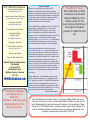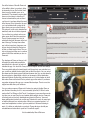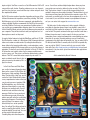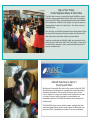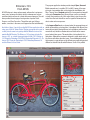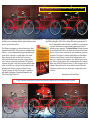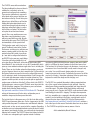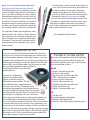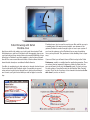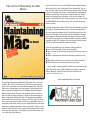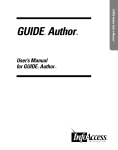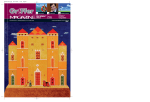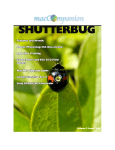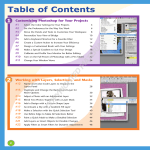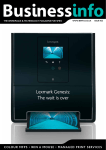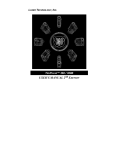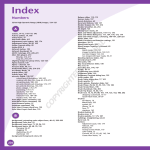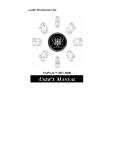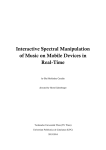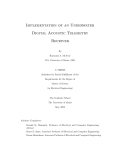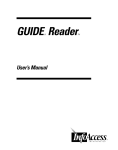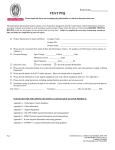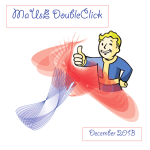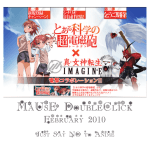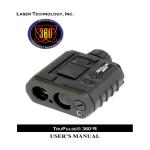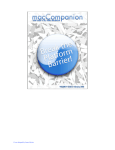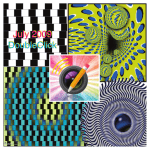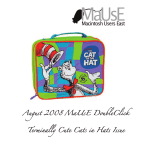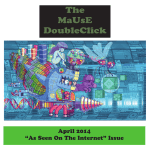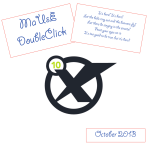Download May 2012 DoubleClick
Transcript
May 2012 DoubleClick 2012 MaUsE Executive • President: Michael Shaw [email protected] • Apple Liaison: Marcel Dufresne [email protected] • Treasurer: Stan Wild [email protected] • Photographer: Irma Shaw • DoubleClick Editor: Michael Shaw [email protected] • Secretary: Jeff Hurd • Director: Guy Lafontaine [email protected] • Director: Ian Winton • Director: Marcel Dufresne MaUsE Contact Information: The MaUsE c/o Stan Wild 58 Rothean Drive Whitby, Ontario, Canada L1P 1L5 w w w. m a u s e . c a This Month’s Meeting will take place on May 23rd. Be there - and bring your Membership fee if it is due or over-due. From The Editor What you are looking at is the May 2012 edition of the MaUsE DoubleClick, the online publication of the Macintosh Users East, (MaUsE), a motley collection of mostly harmless seniors and cranks who reside in Southern Ontario with their motley collection of old and new Macintosh, Hackentosh & MacClone computers. The DoubleClick is published using a 2.8 GHz Aluminum iMac and QuarkXPress 9. An antique Kodak DX7590 is STILL being used for all pictures. Everything not specifically attributed to someone else can probably be blamed on the Editor. Back issues can be downloaded from the MaUsE website: < www.mause.ca >. Submissions from MaUsE Club members are almost always welcome. Maybe that last bit is an exaggeration. This Month’s Cover We celebrated out 25th anniversary at the April General Meeting. Stan baked a cake for the event and we had three of the original members present to make the first cut. Send your submissions and articles to me at: < [email protected] >, especially if there are files or pictures attached. I have never refused a submission yet. Because we care about the environment, the MaUsE DoubleClick is created using only recycled electrons: matter was neither created nor destroyed in the process of creating this issue. There are no infractions of the law of matter conservation. There is always room for another piece on any Mac-related topic and Iʼll make room if there isnʼt. I would like your submissions. But I won't beg. Apple, Macintosh, and the Apple logo are trademarks of Apple Computer, Inc., registered in the U.S. and other countries. The MaUsE (Macintosh Users East) is an independent Mac user group and has not been authorized, sponsored, or otherwise approved of by Apple Computer, Inc. Its very much like they don’t even know we exist. Michael Shaw, Editor MaUsE Meetings are held in Room 1 at the new Whitby Public Library on the south-east corner of Henry and Dundas West in Whitby, Ontario on the fourth Wednesday of each month except December, July and August. Meetings start at 7:00 PM but there is an early session from 6:30 for people who wish to discuss hardware or software issues or problems. Macintosh virus problem are discussion from 6:58 to 7:00 PM Downcast By Jamawkinaw Enterprises If you are not listening to podcasts then you are missing out on a great learning/entertainment medium that is available to anyone with an iDevice or a computer. Podcasts are recorded broadcasts, often minus the commercials, that you can download and listen to at your convenience. It is kind of like how we used to record songs from the radio so that we could listen to them whenever. In this case, the recording is done for us and all we have to do is download it. Many sites have weekly or daily podcasts. In this case, it is easier to subscribe to the podcast and have it automatically downloaded to your iTunes library. It is podcasts that led me to purchase my first iPod (which is still working) about ten years ago. There was so much science stuff like Quirks and Quarks and Dr Karl (from Australia) that I did not have enough time to listen to it at home from my computer. I got an iPod so that I could listen to the podcasts during my commutes and while out walking. I still use this old rectangular device for the same purpose. My wife has practiced German and Spanish with specific language podcasts. There is virtually something for everyone in the podcast area of the iTunes Store. Nowadays, with iTunes U, you can listen to a whole University course or more favourably, with vodcasts (video podcasts), watch full University programs at you leisure. Subscribing to a podcast is extremely easy with iTunes. Go to the iTunes Store and search for a particular field of interest or topic. A list of podcasts will pop up. Click on one. You are then presented with a list of the individual podcasts still available from that site. You can download one episode or subscribe to all available broadcasts. Most sites archive their broadcasts for a while, but eventually, they are deleted from their site. If you have downloaded them to your machine, you always have access to that podcast. If you are at a web site, like CBC (http://www.cbc.ca/podcasting/), you can choose from numerous items and be sent to the iTunes store to subscribe for free. Did I forget to mention that podcasts are free? Well, they are. What is happening behind the scenes? iTunes is getting the podcast link and doing all the work of downloading the podcast as well as keeping track of any new podcasts from this site. My subscriptions are updated whenever I start up iTunes. This is the beauty of subscribing. You don't have to do any thinking or figuring out. Just click the 'subscribe' button and you can listen to the podcast. Unfortunately, iDevices do not handle podcasts as seamlessly. I cannot subscribe to a podcast site with my iPad. Going through the same procedure I just outlined takes me to the list of all the available podcasts from that site. I can stream any one of them but they are not saved on my iPad. Older podcasts that have been removed from their site are now out of my reach and hearing. Connecting my iPad to my computer bypasses this problem. Just like I can upload any music from my computer's iTunes application, I can do the same with any podcasts. But the real power behind the iPad and the new iOS is to be able to use the iPad without ever using a laptop or desktop computer. There should be a way to download and play podcasts without using those other computers, without relying on iTunes. Downcast is the answer to this problem. With Downcast installed, you can search and add subscriptions the same way that you do from iTunes. Hit the "+" button from the menu bar and you can add podcasts manually or search for them. Downcast provides the top podcasts from various categories to help you with the search process. You can search for a specific topic or podcast. If you are at a web site, you can get the podcast's link and copy it to the clipboard. In Downcast, when you choose to manually subscribe, the copied link is already there, waiting for you to paste it in. Downcast operates the same way that iTunes does but you can handle all of this independently, right from your iDevice. One of the features I like with Downcast is the ability to listen to a podcast, either by streaming it to my iPad so that I don't have to use up valuable space, or to download it. The streaming requires that I have an active Internet connection. If I choose to download the podcast, then I can listen to it any time, without the need of the Internet. Once listened to, the podcast can be deleted with a swipe of my finger, freeing any space that it took up. The podcasts can be set to download automatically and do so in the background. You can listen to a podcast and use another app on the iPad at the same time. There is gesture support and a list of what does what from the menu at the bottom of the app. The sleep timer allows you to listen to podcasts (some are over an hour long) and have the iDevice turn off after a certain length of time. The controls on the podcast allow you to continue where it left off the next time you turn on Downcast. The developer of Downcast has put a lot of thought into what settings would be most beneficial to the users to help individualize the app. It is chock full of easy to use and helpful controls and settings. There are global settings that would apply to all the podcasts you subscribe to or you can alter an individual subscription and not affect the others. You can control the volume and the playing speed right from the menu bar. You can skip ahead to the next podcast or jump ahead or back in set increments. Hit the information button and find out all about this particular broadcast. It is this attention to detail that makes Downcast the best iDevice podcast app on the market. If you have a suggestion to improve this app, you can email the developer. There is an active support area that offers quick solutions. You can read up on more of Downcast's features by going to the App Store on your iPad and searching for it. It is very reasonably priced at $1.99 and can be used on the iPad, iPhone or iPod Touch. If you happen to own more than one device then you can use iCloud to sync between these multiple devices. Downcast is the best podcast (vodcast) downloader and player for iDevices. You need know nothing about podcasts to use this app. Download it, search for some topic or field that interests you, and subscribe or listen to a suggested podcast. I always have headphones on when I go for my walks but I am never listening to music. It is either an audio book or a podcast. Change what you do with your valuable time and subscribe to a podcast. You will not regret it. Article submitted by Marcel Dufresne The End is Near: June 30, 2012 MobileMe MobileMe is set to close at the end of June and, with iCloud its replacement and a key part of Mountan Lion, the company is trying harder than ever to get its customer base over to the latest OS and new storage system. Apple is pushing to move its MobileMe customer base to its iCloud cloud storage service with a new offer and financial incentive. The firm is offering all MobileMe users a free Snow Leopard OS DVD, in a move that will allow those that have yet to do so to switch to Mountain Lion. The Apple company has emailed its MobileMe userbase detailing a three step process that will see them receive the OS, which sells for $29.00 in the Apple Store, without charge. Users are first asked to log-in with their MobileMe account details and provide a mailing address to which the DVD can be sent. From there, once the DVD arrives, they can install the OS before upgrading to Mountain Lion for iCloud support. iCloud is a key part of the latest Mac OS, which is about unifying the Apple experience across mobile, tablet and Mac. The move to offer it for free shows that the company is keen to have its key customer base using the latest services, to the point that it is waiving money on the sale of the OS. Apple announced the impending closure of MobileMe last June, with Steve Jobs saying that the service “wasn’t our finest hour, but we learned a lot”. If you have a MobileMe account and are unaware of this offer, contact Apple and ask for your copy. Some account holders who requested free copies of Mac OS X Snow Leopard have reported receiving their Snow Leopard shipments from mid-April onwards, with each disc arriving with a printed copy of the software license. The discs contain Mac OS X 10.6.3, the standard retail version of Snow Leopard. After upgrading their systems to Snow Leopard using the disc, users will have to upgrade again to Mac OS X 10.6.8 via Software Update. Once that upgrade is completed, users can access the Mac App Store and purchase OS X Lion for $29.99. The free Snow Leopard upgrade effectively cuts in half the fee for pre-Snow Leopard users to upgrade to Lion, as they would ordinarily have to purchase Snow Leopard on disc for $29 and then Lion through the Mac App Store for $29.99. By targeting the program at existing MobileMe members who have yet to transition their accounts to iCloud, Apple hopes to encourage as many users as possible to make the move before MobileMe services are officially turned off. Kid Pix 3D From MacKiev To say that Kid Pix 3D is a drawing program is to grossly undervalue it. The original Kid Pix was a drawing program and it has been around for over twenty years. The longevity of the application speaks to its popularity. Whereas we were quite content and amazed when we were able to draw straight lines and stick figures with our original computers, the kids nowadays expect a lot more out of an application. Kid Pix 3D delivers that wow factor. Right from the first install, the fanfare and animation captures the imagination. I couldn't wait to get started drawing and painting. Every aspect of the application is meant to keep us enthralled. From the small voice of the undo man speaking things like "Oh No" to the goings-on that we see when we change from a brush to a crayon. Everything you do with the app has some sort of pizzazz associated with it. The full install takes up 2.2 GB of space. Most of this is composed of vast library resources that you can access to make your creations. You can opt for a smaller download of only 350 MB which has the guts of the application but then you must insert the DVD to be able to tap into the library files. Once it is installed the biggest problem is where to start. There is a 96 page users manual that explains in simple step by step procedures, with a lot of pictures, what you can do with Kid Pix 3D. Try the idea machine as the first place to explore. This is kind of like an electronic comic colouring book. Some of the pictures are drawn in black and white, ready for you to add some fill. Some of the areas are blank, waiting for you to complete the story. I began in the Paint Zone and used the Kid Pix Drawing Tools to draw different kinds of lines and shapes. There are four drawing tools: Pencil, Chalk, Crayon, and Marker. You can draw freestyle, straight or curved lines, rectangles, circles, or polygons. Each time you switch drawing tools, the animation shows picking one tool up and putting the other away. Is this a hint to the kids to put their stuff away after they are finished with them? Reading the minimum system requirements on the package gives you some idea of what Kid Pix 3D can do. • Mac OSX 10.4.11 or later, including Lion • 350 MB of free space to install and work with the application • 800 x 600 display resolution, millions of colours (1024 x 768 display resolution recommended) • Built-in or external video camera — for video recording • Microphone — for Sound Art Tools and recording narration • Internet connection — for publishing to YouTube I can't really explain all that it can do but I can highlight some important factors. There is an unlimited undo and redo function that allows you to retrace your steps as far back as you want, right to a blank canvas. I like the water hose that will wash away the whole painting in one sweep. The background can be chosen from the built in library or you can select any background picture that might reside on your computer (BMP, GIF, JPEG, PDF, PICT, PNG, SGI, TGA, and TIFF formats). The 3D backgrounds produce the new 3D look when finished but you can still stick to a 2D picture if you want. There are 3D animated characters and objects that you can add to the background. You can put in some video either from the library or something that you recorded yourself. Nothing says homemade more than you being part of the scenery. If you choose to export with 3D Effects then your movie will be rendered and a true 3D movie will be generated. The proper viewing of this will require 3D glasses. Two pairs come in each box. You can also export in 3D for iPad, iPod touch, and iPhone. The characters, stickers or text can be made to move along paths you select for them. All you need to do is click on the objects and trace the path you wish them to follow. This can be made as a repeating cycle so that you always have movement in your picture. The path animations let 3D characters hop, jump and fly around the screen. There are two audio tracks available. Add some background music from the library or from your own iTunes of Garage Band selections. Then add some video narration to create a story. You can thus become part of the animation, part of the story. Once competed, there is an easy link to publish your mas- terpiece right to YouTube or save it as a QuickTime movie. Kid Pix 3D comes with a spell checker. From the preferences you can choose to spell check as you type, or wait until the story is done and spell check the completed document. Kid Pix 3D has two modes of operation, depending on the age of the child and the amount of supervision you will be providing. The Small Kid Mode greys out a lot of the menu commands and simplifies the actions available. MacKiev recommends Kid Pix 3D for four year olds and older. With the iPad savvy new generation of toddlers around, I can see this age recommendation dropping down. You can leave your child in Small Kid Mode and not worry about them messing around on your computer. They will be stuck there until you help them out. Let them explore as much as they want. A couple of other features include the SlideShow and Wacky TV. Kid Pix 3D allows the creation of a Slide show of Kid Pix images with transitions and custom recorded sounds. By setting the time delay between slides to the lowest possible setting, crude animations can be created using multiple Kid Pix images acting as each of the frames of animation. It is basically an electronic flipboard. In Wacky TV, Kid Pix 3D allows the user to watch video clips in common media formats such as .mov or .avi. The picture can then be distorted using various buttons. The DVD comes with various sample clips to watch. If a movie contained sound, there is also an option to speed up the audio by 50%, or play it in reverse. In the Paint Zone and Slide Show, you can find out more information about items on the screen. Kid Pix 3D has different types of help available: Extended Help, Coaching Help, Help Tags, and of course the Users Guide which includes a very comprehensive index so that you can pin point your exact question. With the Extended help, you click the Help button and then move the cursor over the items you need help with. You will be able to read and listen to the help message. Wait for a few seconds and hear the message again. Moving the pointer away will cause the current help message to disappear. Coaching help pops up if there is no mouse or keyboard activity for a certain period of time. You will get Tips telling you how to use the currently selected tool. A voice reads the helpful Tips out loud. You can set the period of time after which Coaching Help starts from the prefer- ences. You will see and hear helpful explanations when you place your pointer over any tool or button for a few seconds. This is the Help Tag function at work. It is exactly this degree of help that is needed to keep users from getting frustrated. The whole idea is to get the picture and story from your head onto the computer screen. The more easily accessible help is, the less discouragement will occur. As a last resort, if you can't find an answer to your problem in the manual, you can contact tech support at www.mackiev.com. My final project for the review was to take a popular children's song that my grandson always listens to and make it come to life. I was able to put this together in no time at all. I had to play it over and over for him. The power contained in this app is one that could take a lifetime to learn because it can do so much. As long as you have some ideas, these can be transformed into screen paintings or animations that all can enjoy. No matter what age you are, from kids to grandparents, this application will entertain you. You can order Kid Pix 3D directly from MacKiev. It normally sells for $49.95 but periodically goes on sale for $39.95. If you are real lucky, you can win it at the next raffle. Go to http://www.mackiev.com/kidpix/index.html and read more about it. Let your artistic juices flow and make this application a must download. Article submitted by Marcel Dufresne Sign of the Times: iPads Replace iMacs at Kids Table The kids' table has been a staple of the Apple Retail Store since it the first locations opened more than 10 years ago. The original tables featured CRT iMacs surrounded by black balls from the Baleri Italia company for children to sit on. Apple, as is typical, spares no expense when it comes to its retail stores -- the chairs cost more than $500 each. Over the years, as the iMacs themselves have been updated, Apple has replaced the machines with newer models, but this is the first time that a product other than a Mac has been featured. Apple has recently replaced the iMacs that were previously on the kids' table at its retail stores with iPads. The switch is a clear sign of the direction the company is going, particularly with regards to its younger customer base. MaUsE Activities in April #1 Evening with Mac We held our Evening with Mac event on the evening of April 4th, 2012. Stan did his usual excellent job of organizing the event and providing the baked refreshments. The turnout for this event, due to circumstances beyond our control, was smaller than it has been for our similar events in the past, but this resulted in a more intimate and immediate experience for the MaUsE members who managed to attend the event. The MaUsE Executive were on hand to answer questions and there were busy demonstration and discussion stations for Macintosh computers and iPads. A good time was had by all. Ian was outstanding. MaUsE Activities in April #2 25th Anniversary Marked We celebrated our 25th anniversary of the founding of MaUsE at the April meeting. See the picture on the front cover. Stan baked us a cake and three of the founding members were on hand for the cakecutting ceremony. We spread the evening’s events among all of the executives and Marcel did presentations about where to get iPad ans iMac software. Chris and other MaUsE members showed us Apple hardware from bygone days. Bruce took care of the audio equipment. Our Jeff dressed for the occasion and acted as Master of Ceremonies. Stan set up office and accepted MaUsE membership renewal cheques from the MaUsE members whose yearly fees were due. Ian helped Michael out with the raffle at the end of the meeting and we had swell prizes from Micromat (TechTool Pro 6), Alien Skin (Exposure 4) and Stellar (Data Recovery Mac) among others. Enhancer v.13.5 From AKVIS AKVIS Enhancer is image enhancement software that can improve every part of an image and detect detail in underexposed, overexposed and mid tone areas of a photo with uneven exposure. The software provides three image processing modes: Improve Detail, Prepress, and Tone Correction. Though the main goal of these modes, correction, is the same, each approaches the task differently. And before I forget, I must tell you that AKVIS has supplied us with an extra copy of the full “Home Deluxe” Enhancer program to be used as a raffle prize for some lucky paid-up MaUsE Member to win at this months MaUsE Meeting. The Enhancer 13.5 package includes Enhancer v.13.5 as a stand-alone application for Mac OS X, Enhancer 13.5 Plugin for Photoshop CS3-CS6 & Photoshop Elements 6-11, Enhancer 13.5 Plugin for Photoshop 6-CS2, Photoshop Elements 1-4 and the Enhancer User Guide. The program application window provides simple Open, Save and Print commands and a scalable (25% to 400%) image of the open picture in a large window that can be toggled to show Before and After. There is also a Navigator window for closeup work and magnification and a Parameters panel (three of them, one for each mode, actually) that provides a set of fine-adjust slider to give the user fine control over the tools that will be used to regain the information lost due to under and over exposure. In the Improve Detail mode, as shown below, the program brings out details by intensifying color transition. It strengthens the difference between adjacent pixels having different color gradations and therefore reveals not only details in shadows but even details in the overexposed and mid tone areas. This mode offers a fast method to fix a dark photo. Although the program is designed to subtly tweak and polish pictures with minor exposure issues, I have deliberately pushed the program to create images on the following page with exaggerated differences that will illustrate what Enhancer can do if it is pushed. In Prepress mode, the Enhancer program helps adjust photos before printing or web publishing. Use this mode to increase the sharpness of borders and the image’s contrast. Even a high quality photograph needs prepress processing to give it a professional look. In Tone Correction mode, the program improves images through tone correction, by correcting the brightness of points in the light and dark areas. As a result the overall impression of the image improves considerably. Changes can be made to the entire image or only to a part of it depending on the colors you select. http://akvis.com/en/enhancer/index.php?ref=btn My intention with the bike images on this page is to intentionally run the Enhancer to extreme values in order to demonstrate how it can be used to effect. The Enhancer program can be purchased as a direct download from AKVIS. The program is available in two editions – as an independent program standalone program and as a plug-in to a photo editor. The standalone version lets you use the Post Processing settings for further image correction, change brightness, contrast, gamma and saturation. The plug-ins package on its own costs $69 or the stand-alone application costs $69, but a license for the entire package including both of these can be purchased as the “Deluxe” package for $99. The plugin is compatible with Adobe Photoshop, Photoshop Elements, and Corel Paint Shop Photo Pro. Macintosh requirements: Enhancer 13.5 requires a G4 or Intel with 1 gig RAM running Mac OSX 10.4 or better. Windoze requirements: Direct X8 compatible Pentium III with 1 gig RAM. To use the plugin you must already have a photo editor supporting plugins installed on your computer. The Home Deluxe License provided for our May MaUsE raffle is an advanced version of the Home license. It also can be used only for non-commercial, personal purposes. The license is valid for both plugin and standalone versions. Home Deluxe License allows registering the software on 2 computers (for example, on a desktop and on a laptop). Here is a link to where you can download a fully-featured demo copy of AKVIS Enhancer here. Try all the features of the software during the free 10 day evaluation period. When the evaluation period is over, you must enter a registration key to continue. Submitted by Michael Shaw http://akvis.com/en/enhancer/download-photo-enhancement.php Battery-Free Optical Mouse (DX-ECO) From Genius There have been computers in my house for quite a number of years. The first ones did not even have a mouse. But since the mouse was introduced, it has been my main means of communicating with the computer. Even when I use my laptop, I still feel the need to connect up a mouse rather than use the track pad or track ball or whatever. I know eventually I will have to give up using a mouse to get the total benefits of the touch and gesture technology, but until then I am going to stick with it. The most disappointing mouse I ever owned was the oval shaped white Apple Mouse that came with my iMac. There were no distinguishable right and left buttons on it. That took a while to get used to and was always something that had to be explained to others not familiar with it. The worst part of the construction, however, was the scroll wheel which always seemed to get clogged with dust and failed to function. I got so fed up with it that I started looking for third party mice. And there are a lot out there. Mice come in various shapes, sizes, communication method, power source, and number of buttons (functions). I have previously reviewed the Swiftpoint mouse (April 2011) and the Xai gaming mouse from SteelSeries (Mar 2011). This time I have a BlueEye series battery-free optical mouse, the DXECO, from Genius. I am not about to compare the three mice to each other as they all have their own special characteristics. Rather, I would like to deal with the Genius mouse on its own in terms of the five main traits of a mouse. The first is shape. Whereas many mice are symmetrical in shape, the DX-ECO has been constructed to fit the shape of the right hand, with the thumb resting on a groove. The contours of the mouse allow the hand to automatically grip the mouse in a comfortable position. The symmetrical shape of most mice make it serviceable for both right and left handed people. The left and right buttons can be configured to perform the opposite functions. At present, there is only the right hand model of the DX-ECO. Left handed people can still use this mouse, but as is often the case, it is not as convenient. The second factor is the size. Our hands come in various sizes and thus the comfort of using a mouse of one size may not feel the same for another. Some mice are too large and feel clunky. Others are very small and take quite a bit of getting used to. The DX-ECO comes in at a medium size, able to fit most hands. The thumb groove is such that large or small hands will still have total control of motion and buttons. It is ergonomically efficient which means that your health and productivity benefit from its use. The bottom of this optical mouse glides very smoothly on surfaces. I have to move my hand very slightly to move the cursor from one side of my desktop's screen to the other. My wrist is under less stress because of the shape of the mouse and I can work more efficiently since the mouse slides so effortlessly. This lightness of the mouse (less than 100 grams) was the first thing I noticed when I started to use it. The third factor is connectivity. The cheaper mice use a cable and a USB port to connect the mouse to the computer. I find that a cable causes drag and often gets tangled up with the edge of the mouse pad I use. I know optical mice don't need a mouse pad and can run on any surface, but I don't want to scratch the surface of my hardwood desk so I use a glass mouse pad (from SteelSeries). Wireless and Bluetooth are the other methods of connectivity and these are often confused with each other. Bluetooth connects via the internal Bluetooth set up of your computer. A Bluetooth mouse is set to work immediately after you have paired it up with your computer. A wireless mouse, which this Genius mouse is an example of, requires you to connect a small receiver (dongle) into a USB port. This means that it can be used by any computer with an empty USB port and does not require any synching to be done. The minute you plug in the dongle, your mouse is active (plug and play). It is even possible to have two mice active at the same time if you have them connected to different USB ports. The keyboard of my desktop iMac has two ports available. Many devices cannot use these ports and must be connected to the actual computer or to a powered USB hub. Mice require so little power that they are easily able to be plugged in to the keyboard ports. The lack of a cable is another plus factor for this mouse. The dongle is supposed to be able to work from about 10 metres out but I don't see why you would need to be that far away from a monitor. You have to be able to see the cursor to know what it is doing. The next factor, and to most people, the least important is the number of buttons that can be used. For most of us, the left and right click buttons as well as the scroll wheel are all that we need in a mouse. Gaming mice and the configuring application that come with them enable a host of secondary functions as they come with a lot more buttons. The DX-ECO comes with seven buttons. The three traditional functions are there. In addition, the scroll wheel can be depressed and configured to do something. There are two side buttons in easy reach of the thumb in the groove. And there are two buttons on the top. One of the top two buttons has a default flying scroll function. Holding this button down permits you to quickly move through large documents or web pages rather than having to continually turn the scroll wheel. The last button on top has the set function of mouse speed. I like a very sensitive mouse, one that skims across the desktop's screen with just a small shift in my wrist. My wife does not like this speed. This DX-ECO button immediately cuts the speed in half. Click the button again, and it's back up to speed. The Mouse control in the System Preferences can help you to configure your mouse scanning speed, but it is more convenient to have this control at your finger tip. I was able to configure the buttons on my DX-ECO to do some very useful things. I have the scroll button (middle click) set up to show Spaces. Button #4, at the side will open up my Dashboard. Button #5, also on the side, acts as ⌘-N (command-N) which opens up a new window in whatever application I am in, including the Finder. There are a lot of other options that these buttons can be set up to do. However, there is no user's manual for the G_ioDuo which is the System Preferences pane that is used to configure this mouse. It is a bit confusing in terms of using mouse button 4 and 5 because the click control drop down menu seems to be missing these two. They appear in another spot but can only be used to open an application or perform some set functions. Also the G_ioDuo, which is the DX-ECO configuration pane, comes on a mini CD which cannot be put into the CD slot of desktop computers. This preference pane can be downloaded directly from the Genius web site, http://geniusnet.com/wSite/ct?xItem=51614&ctNode=105. The default settings of the mouse are still active but a configuration pane is needed to change any the these preset functions. The last trait of mice is the power source. It is this factor that sets the DX-ECO apart from many other mice. For the cheaper mice, the USB cable provides the power. For wireless mice and Bluetooth, batteries must be used, as they are not connected to the computer. Depending on whether you use rechargeable batteries and on the level of activity your mouse goes through each day, you could easily be changing the batteries twice a month. The DX-ECO claims to be battery free and it is. It relies on a rechargeable gold capacitor instead of a battery. You need to connect the mouse via the charging cable which comes with it to a USB port for about 3 minutes for every four hours of use. This four hour fact is listed on the specs for the mouse. I must not use my mouse a lot as I have found that I usually need to charge it only once a day. You can tell it needs charging when the cursor gets frozen in one spot on the screen. Conveniently, the mouse can still be used as it is charging. I have taken advantage of the two ports on my keyboard to connect the dongle and the charging cord. The DX-ECO is a wonderful alternative to battery powered wireless mice. It has a great feel and performs its job quite well. It has the added bonus of being somewhat programable and I have taken full use of this aspect. The rubber finish should hold up well through many years of use. In Canada, the DX-ECO can be purchased online from NewEgg for about $55 + shipping. This might seem expensive but it is a competitive price compared to the other similar mice on the market. If you are travelling in the States, you might watch out for it there as the price drops to about $35. Go to the Genius web site, http://www.geniusnet.com/wSite/ct?xItemQ614&ctNode5, and have a look at the specs for this mouse. Read what others have to say about it. The DX-ECO has quickly become my mouse of choice. Article submitted by Marcel Dufresne “I rely on tools from Alien Skin throughout my work. Exposure provides unique looks that take me in directions I never would have thought of.” The Photo Bundle gives you all of our photography software at less than half price. Our tools help your photography look natural, not digital. Visit www.AlienSkin.com to see beautiful examples and try the Photo Bundle for yourself. Photo © 2012 Peter Nguyen Working With Backlit Images One of the common effects you can get with auto exposure is backlit images or silhouettes . These are black outlines of the people you are trying to photograph. It is caused by the camera seeing the bright areas, of your photo, and exposing for them, instead of your subject. It usually occurs when you take a photo of a person with a window behind them, or as in my case when the sun is reflecting off the surface of the water. This is not always what you want, and can usually be corrected by fill in flash. Thats using your flash during daylight. This will fill in the shadows. Now if you want to have the dark images, they can be very dramatic. For my photo of the lady punters I wanted to capture them with the bright background. One of the ways you can use silhouettes is to have them as the subject, where you darken down the highlights, to help emphasize them. As you can see by the photo of the rowers. You will also notice that there placement in the photo, depicts motion. I gave them some where to row into, instead of placing them at the centre of the shot. I also used the motion filter in photoshop elements, to blur the background land to give the appearance of the rowers moving at a high speed. Now you may not want to blur the whole photo, so just select one area to blur. You may want to use this technique. Start by using the square marquee tool (M) to select the area you want to blur. I put your keyboard shortcut in brackets, for all you keyboard junkies. This will give you a new layer of the area you selected. Next you go to the Photoshop Elements menu header, select filter, scroll down to Blur, and across to Motion Blur. Now you will get a preview window with a slider for the blurring of the pixels in your selected area. The scale is 1 to 999. The higher the number the more the pixels will blur.You also have an angle wheel so that you can set the direction of the blur. If you didn't use the marquee tool, you will notice that your whole photo will blur instead of just one area. One of the nice things about using Layers in Photoshop Elements is that if you decide to lighten up, or darken down, certain areas of your photo you can. For my final version of my lady rowers, I decided to use the blend mode multiply to darken the water. I put motion into the shore line to depict speed. And finally I decided to lighten up just the lady rowers a touch, but still keep the punt they were rowing as a silhouette. One of the reasons I made all these changes was to, highlight the subject, the rowers. Second to remove the distractions of the rocky shore line by blurring it out as motion, which gives the shot the impression of them rowing even faster. Lastly I lightened up the rowers just a touch so that you can tell they are people. In my opinion the end result give me more of what I wanted when I originally took the shot. As you can see, if you take a shot of a subject in motion, and your camera freezes the image, you can now add the effect of motion after the fact. In the old days of film photography you had to pan the camera to get the blur of the background. This is one time when I can say that things have improved with technology. Submitted by Kevin Livesey Java Flashback Trojan Virus Malware Detection Checker and Removal Tool Apple recently responded to the Flashback trojan that has reportedly infected at least 600,000 Macs. The Cupertino company said that it is working on an antivirus tool to detect and remove Flashback from infected computers. Russian firm Kaspersky Lab has released a free Mac antivirus tool to not only discover, but also delete Flashback from your Mac. Get it here: http://support.kaspersky.com/viruses/utility Kaspersky Lab has set up an online resource where all users of Mac OS X can check if their computer has been infected by Flashback. You can visit Kaspersky Lab at www.flashbackcheck.com to see if your Mac is infected and find out what to do if the worst is true. The process is a little strenuous compared to simply installing the Flashfake removal tool on your Mac. Download Kaspersky’s Flashfake remove tool for free at: http://www.flashbackcheck.com/index.html. The antivirus tool creates a log file (RemoveFlashback.log) on your Mac’s desktop. If Flashback is found on your system, it’s quarantined into an encrypted .zip file and saved to your Home folder. The file is encrypted with the password “infected.” Send it your Trash to get rid of Flashback once and for all. Apple's Mac App Store Another Big Success Apple's Mac App Store has reached a new milestone with 10,000 apps available for purchase or free download through the marketplace. Currently the Apple's Mac App Store is indexing 10,339 applications available directly from the store. Apple launched the Mac App Store in January 2011 and has quickly moved to offer its own major software titles through the marketplace, viewing it as the future of software distribution on the Mac platform. Even OS X Lion itself is distributed via the Mac App Store. The 10,000 Mac App Store apps pale in comparison to the 600,000 apps available through the iOS App Store, but the Mac App Store remains a success by desktop software sales standards. Last December, the store passed 100 million downloads, making it the "largest and fastest growing PC software store in the world". If you are running the latest version of Mac OS X and have installed Apple’s last two Java patches, you should be safe from Flashback. Apple hasn’t offered security updates for Mac users running a version of OS X older than Snow Leopard. We’ve shown you how to disable Java in your Mac’s browser, and that step should totally ensure that you can’t be infected by Flashback — no matter what version of OS X you’re running. Keep in mind that the threat is relatively minimal compared to the amount of uninfected Macs out there, but it can never hurt to play it safe. Logiix Stylus Platinum There is a variety of accessories for the iPad, some of which I have already reviewed in the DoubleClick. I still feel that the most important of these is a protective case for your device. The many cases that are available are the best indicator of this need as manufacturers respond to consumer demands. The second most abundant accessory that I have seen advertised is that of a stylus. These styli allow you to touch the screen with a finer point than the end of your finger. I thought that this was a trivial addition to the iPad but I was definitely wrong. Having obtained a couple of styli to try out, I now better understand why so many are on the market. I would recommend a stylus as the second most useful accessory to purchase for the iPad. I keep mentioning that the stylus is for the iPad but it is in fact useful for any touch screen device. The way a stylus works is quite fascinating. It conducts the touch of your hand down to the conductive material on the end of the stick. The end tends to be a conductive rubber or hard plastic. The stylus frame is often a light weight metal. These two elements determine how responsive the stylus will be. There are some factors that one should consider when deciding which of the many styli will suit your purpose. The most important of these are resistance (how easy the stylus slides across the screen), ergonomics, precision, navigation (using the stylus instead of the finger), writing, line work and painting. Why does the stylus make using an iPad easier? Why are they such a popular accessory? First, the point being smaller than the finger allows for more accurate screen touching. I always had trouble touching the text in the exact right spot to make corrections to what I had typed. The stylus is excellent for this. Typing is easier with a stylus. You might not think that it would be but try a stylus when you have an opportunity and you will be pleasantly surprised. Drawing and handwriting apps are popular and are so much easier to accomplish with a stylus. A finger tends to get in the way, but a stylus allows you to see where you are touching. If the iPad is used in a display mode through a projector for instance, then pointing with a stylus is definitely better than with a finger. Moving across the multitouch screen is much faster with a stylus than with a sticky finger. Which of course brings up the absolute best reason for using a stylus, no oily finger marks all across the screen. Logiix is a Canadian-based company (Vancouver) that makes a variety of tech products and accessories for Macs, iPhones, iPads, and other electronic consumer products. At the moment they are producing two different styli. This review is for their Platinum Stylus which is a combination pen and stylus. The slim pen design provides a comfortable to hold writing instrument with a very useful iPad stylus. Have a look at their website, http://www.logiix.net/, to find out more about their two styli and their other products. Using the criteria I laid out before, I would like to rate the Platinum along those lines. I have come across two models of stylus tips: hard and soft. I much prefer the soft end which just seems to glide so much more easily. The Platinum has this characteristic. Some styli are a bit clunky to hold, being either too thick or too heavy. The slim design of the Platinum makes it ergonomically balanced and comfortable to hold and move. As a bonus, I found it to be a superior writing implement, again because of its slim design. The navigation power of the Platinum is evident the minute you start using it. It slides along the screen, allowing quick screen changes with the flick of your wrist. The end of the stylus is very sensitive which makes choosing an app, or playing games, a matter of gently touching a spot. Some styli are not as responsive as others. I have placed the last four criteria in a separate paragraph. If the stylus you are looking to use is primarily for writing, painting or precision line work, then you need to find a more expensive accessory. This type of stylus is meant more for architects and painters and I have seen some fantastic work being done in these areas with an iPad. Logiix has a new stylus available that has a finer tip. It is called the Di- amond. You can read about it from the Logiix web site (http://logiix.net/tablet/tablet-stylus/stylus-diamond/). The Platinum empowers you to do better than your finger in terms of drawing or writing, but that is not its main purpose, nor is it what I am looking for in a stylus. I want an instrument that will make my day to day use of the iPad easier. One that I automatically reach for whenever I pick up my iPad. The Platinum does this for me. This leads to my favourite reason for choosing a pen/stylus combination. Being a pen, the stylus can be kept in a pocket and thus is instantly available. I don't have to go looking for it. The Logiix Stylus Platinum capless ballpoint pen comes with two ink refills. Look carefully, as I did not at first see these in the package. It was only after reading the cover that I noticed them. It has a twist-to-expose mechanism for the pen tip. To add an ink refill, you need to twist the inner plastic end past the normal point as the cog has a hidden screw part. Keeping Your Tool Cool At our house, we tend to form emotional attachments to the objects that bring us joy. In my case it used to be Italian motorcycles and now its bicycles, but somewhere in between it was Macintosh hardware. I can't count the number of Macs that floated into and out of this house but but the ones that have stayed the longestm, (except for the glorious Daystar MP clones from the 1990s), are the G4 tower models. Irma still uses one on a daily basis, while waiting impatiently for Apple to pull their collective thumbs out of their ass and get on with upgrading the iMacs. The thing is, the old G4 models seem to have incredible longevity. And they can hold up to two gigs of RAM and three or four hard drives. The only problem with them is that, compared to modern Macs, they can be a bit noisy. They generate a lot of heat and have large (sometimes noisy) fans that move a lot of air around inside and through their cases. This means that there is the potential, especially if the CPU is on the floor in a home with pets, of accumulating a lot of dust. I have found regular cleaning (just evicting the dust bunnies) keeps them running cool but sometimes its best to take preemptive action to keep the G4 tower Macs cool by installing an inexpensive cooler fan. The unit, as seen above, is cheap and silent, plugs into any unused PCI slot, is powered by a passthrough connector to your hard drive, and blows air directly out of the back of the tower. This lowers the air pressure in the tower case and encourages fresh cool air to flow in. My favourite G4 tower, a Mirror Drive Door duo 867 MHz model, runs at 29˚C with a cooler like the one above installed. Find them on eBay and expect to pay less than ten dollars. The end is tightly screwed on and will require a bit of force to turn. Once unscrewed, the exchange can be made, and the new ink cartridge can be reinserted. The barrel is available in black, white or pink. The Logiix Stylus Platinum sells for $29.95 and comes with a one year warranty. Read about this stylus, http://www.logiix.net/, and while there, check out some of the other products that this Canadian company is manufacturing. This stylus and pen combo will enhance your ability to write e-mails or play games on your iPad. Avoid getting grease and smudges on your device and pick up this most useful accessory. Article submitted by Marcel Dufresne Free Apps for your Mac and iPad Marcel did a nice presentation at the April MaUsE Meeting describing where he looks for software for his Mac and iPad. Below are the links to where you can find free Apps as he described them by Marcel Mac OS 1/ Appcuity - http://www.appcuity.com/ 2/ App Store - under the apple 3/ Apps on Sale Lite - get from the App Store 4/ CNET - http://download.cnet.com/mac/ 5/ Sofotex - http://mac.sofotex.com/ 6/ IUseThis - http://osx.iusethis.com/ 7/ MacUpdate - http://www.macupdate.com/ 8/ MacZot - http://maczot.com/ 9/ ThriftMac - http://www.thriftmac.com/ iOS 1/ Free App a Day http://www.freeappaday.com/n/ipad.php 2/ iAppWorld - http://iappworld.net/ 3/ Open Feint - http://www.openfeint.com/ios/free_games Squids from The Game Bakers Squids is a role playing game (RPG), but unlike any I have played before. In a RPG one takes on the role of a character or a team of players and goes about saving the realm by vanquishing all those that are threatening your known world. As one progresses through the game, your character(s) becomes more and more powerful, gaining experience points. Unfortunately, the same can be said for the opponents one faces. This continues until the final battle and the ultimate foe is defeated. Often, in order to add some variety to the game and to make it re-playable, you are given the chance of creating your own team based on some characteristics and abilities. The optimal team would have a variety of characters present so that they could handle any situation. In a reversal of roles, Squids first made its appearance as an iDevice game. It has reaped several accolades on this platform and now it has being adapted for the Mac OS (as well as the PC). Squids is a unique blend of action, strategy and RPG all wrapped up in one game. As with most RPG, Squids does allow you to create your own team. You have the choice among others of a shooter, trooper, scout or healer. No team is complete without a healer who will restore loss of health during the conflicts. The other characters bring fighting power and tactical abilities to help out. You recruit your small army of Squids and lead them in turn-based battles against the invading shrimps and crabs. As each level is played out, you can collect pearls. These can be used to purchase better equipment. You can, for instance, customize your party with special ability-boosting helmets. There is a hidden star, invisible to you, that is discovered only when one of your recruits moves near it. Gather it up and move on. As this game plays a bit differently from others, a tutorial is supplied at crucial times which explains whatever you need to know to succeed. How is Squids different? Most RPG games confer experience points to the heroes with each kill they make or treasure they find. In Squids, experience is bought with the pearls. At the end of each conflict, providing at least one of your heroes survives, you have the choice of restarting the same battle, continuing on to the next adventure, going to the base camp to bolster your team's experience points, or moving on to the shop where you can buy special protection and other items to strengthen your team. You do not obtain experience points for a kill. In fact, the battles are a matter of one creature bumping into another, kind of like two rams butting heads. With each collision, some of the opponent's health is lost. It is possible for your attack to cause you harm also but that only happens if you bounce off a spiky sea urchin or fall off the edge of the conflict area. There is no blood being spilt, a factor that is so prevalent in most RPG games. The game plays as a series of levels that must be overcome. All levels beyond the one you are fighting are locked. Each conflict is sepa- rate and unlocks the next. Success for a level comes in three forms: a secret star being found, completion of the task in less than a set number of moves (like making par on a golf course) and coming through the fight without losing any of your team. Each level can be replayed over and over again. This way you are always assured of the maximum amount of pearls being earned by your team. You get 500 pearls for each of finding the star, completing the level at par or better and not losing anyone. Keep replaying the level to get the most out of it. You don't get extra pearls for redoing any of the three tasks, but you do get some pearls for defeating the foes and you can complete an unaccomplished task. The game shows a record of how well you have done for each level you have played. Movement is also part of the unique strategy. Since your heroes are squids and they glide underwater, your movement is through a slingshot action, similar to Angry Birds. Each turn is comprised of a set number of tugs on your hero. The more you pull back the further ahead they swim. A circle of blue balls around the active hero is the indication of the amount of force left to that character. Hitting a foe is akin to lining up a pool shot with your cue stick. A direct collision will bounce the opponent straight back. Hitting on an angle will cause you to deflect off the target as well as impelling them aside, with some health lost. Try to avoid bouncing off sideways into a sea urchin or even worse, off the conflict area. To add difficulty to the moves, water currents abound. Get caught in one of these and you are carried quite far. This of course can be used to your advantage if the current happens to be flowing in the direction you want to go. Anchors are strategically placed to allow you to latch onto and swim against the flow if need be. Trick shots do present you with some reward. You can try to bounce one foe into another, again similar to a pool shot, and do more damage in fewer turns. Pearls can be found inside oysters or by eliminating a crab or shrimp. Sometimes, the oyster contains a special helmet that you can redeem at the store. Pop cans found along the ocean bed contain special prizes. These range from protection helmets to extra movement points for that one turn. Only the Squid that crosses the can gets the reward. But other Squids can also cross the same can and get their own prize for that turn as the cans do not disappear once moved over. Going out of the way to get these may or may not be good strategy. After all, you need to accomplish the tasks under a certain number of moves. If you lose a hero along the way, then you can simply restart the level. They are always revived and ready to fight. I like this ability to restart and completely solve all tasks for all levels. Squids keeps me coming back and playing. I can't seem to quit a game until all that is set out for me to do is finished. A disappointing aspect of the game is the inability to play as different players. There is no option to change the player that almost all games give you. Once you start the game, you are stuck with whatever happens. When a level is unlocked, it stays unlocked. There is no going back and starting fresh. You also can't compare your results with someone else on the same computer. I would like to see this option added to a future version of this game. This seems like a feature more suited to iDevices. The lack of blood, the ease of movement, the jaunty music, the vivid colours and scenery all make this game suitable for any age group, young or old. It may look a bit cartoonish with all the colours and having Squids as your heroes, but there is nothing simple about completing all the levels. There are many hours of game play ahead of you once you start this game. You can read more about it from the official web site, http://www.squidsthegame.com. The OS version sells for $9.99 and can be purchased from the Mac App Store. The iPad version is $1.99 from the iTunes Store. I always like playing games on a full screen. The iPad does serve the purpose of being a convenient size for many things but not, to my way of thinking, for most games. If you are looking for something a bit different in game play, try out this fantastic game and help the Squids save the World. Article submitted by Marcel Dufresne Safer Browsing with Safari Disable Java Apple has said that its working on a tool to end the notorious Flashback botnet once and for all, but there’s still the remotest chance you could get infected. Keep in mind that only around 600,000 Macs have fallen prey to Flashback, and that number is a tiny fraction of the millions of Mac users around the world. Most of the machines that have been infected already are centralized in North America. Your Mac is completely up to date and you’ve already checked to see if you’re infected by the Flashback trojan. If everything is squared away and you’re not infected already, here’s how to ensure there is zero chance you’ll get infected while you wait for Apple to save the day. Flashback uses Java to crawl its way into your Mac and link you up to a zombie botnet. Like most invasive exploits, your browser is the gateway Flashback sneaks through to gain access to your system. If you close the gateway so that Flashback has no way of exploiting Java, you’re protected. The good news is that disabling Java is super easy. If you use Safari, you will want to launch Safari and go to the Safari Preferences, readily accessible from the application menu bar. There are no less than ten separate Preference panels for Safari, but the one you will want to look at is the Security panel. So check out your Security settings. Open the Security tab and find the “Web Content” section. Check to see if you have a check mark in the box beside Enable Java. If you do, un-check it. Take Control of Maintaining Your Mac eBooks If you use Preview you can even highlight sections without messing up the book (use a copy of the original if you are worried). You can even print up a paper copy of the book if you feel the need. The catalog is very extensive and can be accessed from http://www.takecontrolbooks.com/catalog. They offer free sample sections of all their ebooks and a money-back guarantee, so try one out anytime. As readers of the DoubleClick, you also now have access to this coupon (CPN90219MUG) which entitles you to a 30% discount on the purchase of a book. The book featured this month is Take Control of Maintaining Your Mac (2nd edition). Regular maintenance is necessary for peak performance and to prevent problems, but it's hard to know what to do and when to do it. Author Joe Kissell will walk you through his common sense approach. Read this ebook to learn how to start on the right foot; what you should do daily, weekly, monthly, and yearly; and how to prepare for Mac OS X updates. He even explains how to monitor your Mac's health and debunks common panaceas. In this 99 page eBook you'll get answers to these questions: How can I tell if my Mac is likely to have trouble? How can I find out which unnecessary files are taking up space on my disk? Should I defragment my hard disk and repair permissions regularly? What are the safest ways to clean dust and crud from my Mac? What is the best way to keep my software up to date? Keep your Mac running smoothly with this easy maintenance program!! This ebook costs $10.00 normally but using the coupon will make a difference. Check this ebook out and a lot others at: www.takecontrolbooks.com. DoubleClick features an ebook from Take Control Books every month. These ebooks have been published in PDF format and cover issues related to Mac OS. Because they are in PDF format, these ebooks have a lot of advantages over the traditional paper books. Electronic books are a new experience for many people, but they provide you with a good deal of flexibility that isn't available with printed books. With your purchase of the ebook you get expert advice on various topics but with an Apple perspective. These are the same expert authors of some best-selling print books. The download is immediate and you don't have to leave your house to get it. Because it is paperless it can be purchased for much less than a paper edition. Also, if a new edition of the book comes out, your original purchase of the book allows you to easily update your current copy for free. There are clickable links right in the text so that your book immediately leads to other sources on the same topic. It is readable onscreen which means you can control the size of the print. Article submitted by Marcel Dufresne