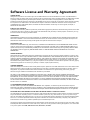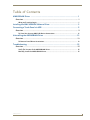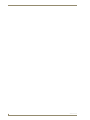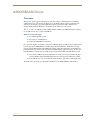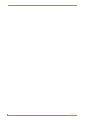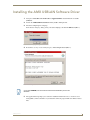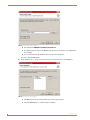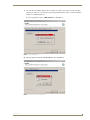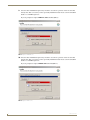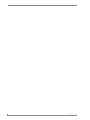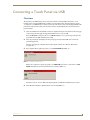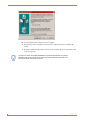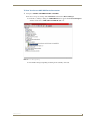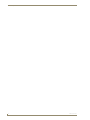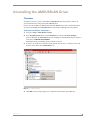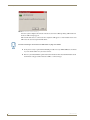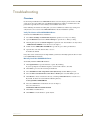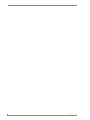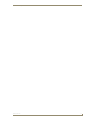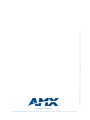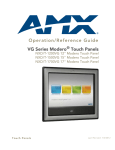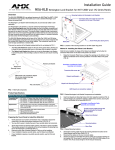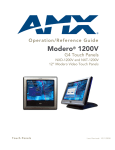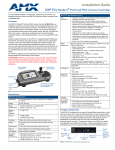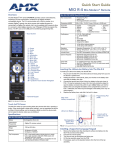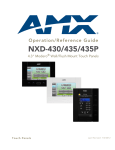Download AMX USB LAN Driver USBLAN Technical information
Transcript
Operation/Reference Guide AMXUSBLAN USB LAN Driver (v2.2.1.5 or higher) Touch Panel Interface Document ID: 033-004-2995 Last Revised: 9/07/2006 AMX Limited Warranty and Disclaimer AMX warrants its products to be free of defects in material and workmanship under normal use for three (3) years from the date of purchase from AMX, with the following exceptions: • Electroluminescent and LCD Control Panels are warranted for three (3) years, except for the display and touch overlay components that are warranted for a period of one (1) year. • Disk drive mechanisms, pan/tilt heads, power supplies, and MX Series products are warranted for a period of one (1) year. • AMX Lighting products are guaranteed to switch on and off any load that is properly connected to our lighting products, as long as the AMX Lighting products are under warranty. AMX does guarantee the control of dimmable loads that are properly connected to our lighting products. The dimming performance or quality cannot be guaranteed due to the random combinations of dimmers, lamps and ballasts or transformers. • Unless otherwise specified, OEM and custom products are warranted for a period of one (1) year. • AMX Software is warranted for a period of ninety (90) days. • Batteries and incandescent lamps are not covered under the warranty. This warranty extends only to products purchased directly from AMX or an Authorized AMX Dealer. All products returned to AMX require a Return Material Authorization (RMA) number. The RMA number is obtained from the AMX RMA Department. The RMA number must be clearly marked on the outside of each box. The RMA is valid for a 30-day period. After the 30-day period the RMA will be cancelled. Any shipments received not consistent with the RMA, or after the RMA is cancelled, will be refused. AMX is not responsible for products returned without a valid RMA number. AMX is not liable for any damages caused by its products or for the failure of its products to perform. This includes any lost profits, lost savings, incidental damages, or consequential damages. AMX is not liable for any claim made by a third party or by an AMX Dealer for a third party. This limitation of liability applies whether damages are sought, or a claim is made, under this warranty or as a tort claim (including negligence and strict product liability), a contract claim, or any other claim. This limitation of liability cannot be waived or amended by any person. This limitation of liability will be effective even if AMX or an authorized representative of AMX has been advised of the possibility of any such damages. This limitation of liability, however, will not apply to claims for personal injury. Some states do not allow a limitation of how long an implied warranty last. Some states do not allow the limitation or exclusion of incidental or consequential damages for consumer products. In such states, the limitation or exclusion of the Limited Warranty may not apply. This Limited Warranty gives the owner specific legal rights. The owner may also have other rights that vary from state to state. The owner is advised to consult applicable state laws for full determination of rights. EXCEPT AS EXPRESSLY SET FORTH IN THIS WARRANTY, AMX MAKES NO OTHER WARRANTIES, EXPRESSED OR IMPLIED, INCLUDING ANY IMPLIED WARRANTIES OF MERCHANTABILITY OR FITNESS FOR A PARTICULAR PURPOSE. AMX EXPRESSLY DISCLAIMS ALL WARRANTIES NOT STATED IN THIS LIMITED WARRANTY. ANY IMPLIED WARRANTIES THAT MAY BE IMPOSED BY LAW ARE LIMITED TO THE TERMS OF THIS LIMITED WARRANTY. Software License and Warranty Agreement LICENSE GRANT. AMX grants to Licensee the non-exclusive right to use the AMX Software in the manner described in this License. The AMX Software is licensed, not sold. This license does not grant Licensee the right to create derivative works of the AMX Software. The AMX Software consists of generally available programming and development software, product documentation, sample applications, tools and utilities, and miscellaneous technical information. Please refer to the README.TXT file on the compact disc or download for further information regarding the components of the AMX Software. The AMX Software is subject to restrictions on distribution described in this License Agreement. LICENSEE MAY NOT SUBLICENSE, RENT, OR LEASE THE AMX SOFTWARE. Licensee may not reverse engineer, decompile, or disassemble the AMX Software. INTELLECTUAL PROPERTY. The AMX Software is owned by AMX and is protected by United States copyright laws, patent laws, international treaty provisions, and/or state of Texas trade secret laws. Licensee may make copies of the AMX Software solely for backup or archival purposes. Licensee may not copy the written materials accompanying the AMX Software. TERMINATION. AMX RESERVES THE RIGHT, IN ITS SOLE DISCRETION, TO TERMINATE THIS LICENSE FOR ANY REASON AND UPON WRITTEN NOTICE TO LICENSEE. In the event that AMX terminates this License, the Licensee shall return or destroy all originals and copies of the AMX Software to AMX and certify in writing that all originals and copies have been returned or destroyed. PRE-RELEASE CODE. Portions of the AMX Software may, from time to time, as identified in the AMX Software, include PRE-RELEASE CODE and such code may not be at the level of performance, compatibility and functionality of the final code. The PRE-RELEASE CODE may not operate correctly and may be substantially modified prior to final release or certain features may not be generally released. AMX is not obligated to make or support any PRE-RELEASE CODE. ALL PRE-RELEASE CODE IS PROVIDED "AS IS" WITH NO WARRANTIES. LIMITED WARRANTY. AMX warrants that the AMX Software will perform substantially in accordance with the accompanying written materials for a period of ninety (90) days from the date of receipt. AMX DISCLAIMS ALL OTHER WARRANTIES, EITHER EXPRESS OR IMPLIED, INCLUDING, BUT NOT LIMITED TO IMPLIED WARRANTIES OF MERCHANTABILITY AND FITNESS FOR A PARTICULAR PURPOSE, WITH REGARD TO THE AMX SOFTWARE. THIS LIMITED WARRANTY GIVES LICENSEE SPECIFIC LEGAL RIGHTS. Any supplements or updates to the AMX SOFTWARE, including without limitation, any (if any) service packs or hot fixes provided to Licensee after the expiration of the ninety (90) day Limited Warranty period are not covered by any warranty or condition, express, implied or statutory. LICENSEE REMEDIES. AMX's entire liability and Licensee's exclusive remedy shall be repair or replacement of the AMX Software that does not meet AMX's Limited Warranty and which is returned to AMX. This Limited Warranty is void if failure of the AMX Software has resulted from accident, abuse, or misapplication. Any replacement AMX Software will be warranted for the remainder of the original warranty period or thirty (30) days, whichever is longer. Outside the United States, these remedies may not available. NO LIABILITY FOR CONSEQUENTIAL DAMAGES. IN NO EVENT SHALL AMX BE LIABLE FOR ANY DAMAGES WHATSOEVER (INCLUDING, WITHOUT LIMITATION, DAMAGES FOR LOSS OF BUSINESS PROFITS, BUSINESS INTERRUPTION, LOSS OF BUSINESS INFORMATION, OR ANY OTHER PECUNIARY LOSS) ARISING OUT OF THE USE OF OR INABILITY TO USE THIS AMX SOFTWARE, EVEN IF AMX HAS BEEN ADVISED OF THE POSSIBILITY OF SUCH DAMAGES. BECAUSE SOME STATES/COUNTRIES DO NOT ALLOW THE EXCLUSION OR LIMITATION OF LIABILITY FOR CONSEQUENTIAL OR INCIDENTAL DAMAGES, THE ABOVE LIMITATION MAY NOT APPLY TO LICENSEE. U.S. GOVERNMENT RESTRICTED RIGHTS. The AMX Software is provided with RESTRICTED RIGHTS. Use, duplication, or disclosure by the Government is subject to restrictions as set forth in subparagraph ©(1)(ii) of The Rights in Technical Data and Computer Software clause at DFARS 252.2277013 or subparagraphs ©(1) and (2) of the Commercial Computer Software Restricted Rights at 48 CFR 52.227-19, as applicable. SOFTWARE AND OTHER MATERIALS FROM AMX.COM MAY BE SUBJECT TO EXPORT CONTROL. The United States Export Control laws prohibit the export of certain technical data and software to certain territories. No software from this Site may be downloaded or exported (i) into (or to a national or resident of) Cuba, Iraq, Libya, North Korea, Iran, Syria, or any other country to which the United States has embargoed goods; or (ii) anyone on the United States Treasury Department's list of Specially Designated Nationals or the U.S. Commerce Department's Table of Deny Orders. AMX does not authorize the downloading or exporting of any software or technical data from this site to any jurisdiction prohibited by the United States Export Laws. This Agreement replaces and supersedes all previous AMX Software License Agreements and is governed by the laws of the State of Texas, and all disputes will be resolved in the courts in Collin County, Texas, USA. For any questions concerning this Agreement, or to contact AMX for any reason, please write: AMX, 3000 Research Drive, Richardson, TX 75082. Table of Contents Table of Contents AMXUSBLAN Driver ...........................................................................................1 Overview .................................................................................................................. 1 What you'll need to begin:.............................................................................................. 1 Installing the AMX USBLAN Software Driver .....................................................3 Connecting a Touch Panel via USB .....................................................................9 Overview .................................................................................................................. 9 To View Your Current AMX USB Device Connections ................................................... 11 Uninstalling the AMXUSBLAN Driver ...............................................................13 Overview ................................................................................................................ 13 To Remove Panel/Driver Associations ........................................................................... 13 Troubleshooting ...............................................................................................15 Overview ................................................................................................................ 15 Verify The Version of the AMXUSBLAN Driver ............................................................. 15 Manually Install the AMXUSBLAN Driver ...................................................................... 15 AMXUSBLAN i Table of Contents ii AMXUSBLAN AMXUSBLAN Driver AMXUSBLAN Driver Overview Modero touch panels support communication with a PC (acting as a Virtual Master) via USB. This communication type is used to upgrade firmware (via the NetLinx Studio software application) and upload new touch panel pages (via the TPDesign4 software application). USB connectivity was introduced within both the MVP-Series of wireless panels and the CV7 video panels. The 12-, 15- and 17-inch Modero panels (1200V, 1200VG, 1500VG, and 1700VG) further broaden the use of USB connectivity to a target Virtual Master. What you'll need to begin: CC-USB programming cable PC (acting as a Virtual Master) USB-compatible Modero touch panel For a personal computer to establish a connection to a Modero panel via USB, the target computer must have the appropriate AMX USB driver installed. Typically this installation is bundled into the setup program of the NetLinx Studio and/or TPDesign4 software applications. This driver is scheduled to be packaged with the next release of the aforementioned AMX software applications; but at this time, it is being distributed as a stand-alone executable for use with all current USB-compatible Modero panels. Note that the USB driver packaged within this executable is meant to be installed only after the latest NetLinx Studio and TPD4 applications have already been installed onto your PC. This USB driver is more current than the driver installed as part of those AMX applications. This guide takes you step-by-step through the installation of the AMX USBLAN software driver. AMXUSBLAN 1 AMXUSBLAN Driver 2 AMXUSBLAN Installing the AMX USBLAN Software Driver Installing the AMX USBLAN Software Driver 1. Navigate to www.amx.com > Tech Center > Application Files and download the executable (EXE) file. 2. Launch the AMX USBLAN v5.02.08.exe file by double-clicking the file. 3. The driver will prompt for a language. In the Installer Language dialog, select your desired language and click the OK button (FIG. 1). FIG. 1 Installer Language dialog 4. Read the License Agreement and if you agree, click the I Agree button (FIG. 2). FIG. 2 License Agreement If you select CANCEL, the driver will not install and the installation process will terminate. 5. The application then prompts you to select the installation folder in the Choose Install Location dialog (FIG. 3). This is the folder on your hard drive where the program will store all these related files. AMXUSBLAN 3 Installing the AMX USBLAN Software Driver FIG. 3 Choose Install Location dialog The default is C:\PROGRAM FILES\AMX\USBLAN. If a different folder is desired select Browse and choose the location where you would like the files installed. It is recommended that the default location be used for this installation. Once done, click the Next button. 6. From within the Choose Components dialog choose the features you wish to install (FIG. 4). FIG. 4 Choose Components dialog The Driver option is selected by default, and is the only item required. Click the Install button to continue with the installation. 4 AMXUSBLAN Installing the AMX USBLAN Software Driver 7. Once the driver installation begins it may encounter cases where a previous version of some files already exist. This can occur if you have previously installed the latest release versions of NetLinx Studio v2.3 and TPDesign4 v2.4. If you are prompted to replace AXBLAN.INF select Yes (FIG. 5). FIG. 5 Replace AXBLAN.INF 8. When prompted to install the "Checked driver" select No (FIG. 6). FIG. 6 Do Not Install The "Checked Driver" AMXUSBLAN 5 Installing the AMX USBLAN Software Driver 9. Once the driver installation begins it may encounter cases where a previous version of some files already exist. This can occur if you have previously installed the latest release versions of NetLinx Studio v2.3 and TPDesign4 v2.4. If you are prompted to replace AXBLAN. SYS select Yes (FIG. 7). FIG. 7 Replace AXBLAN. SYS 10. Once the driver installation begins it may encounter cases where a previous version of some files already exist. This can occur if you have previously installed the latest release versions of NetLinx Studio v2.3 and TPDesign4 v2.4. If you are prompted to replace AXFILT. SYS select Yes (FIG. 8). FIG. 8 Replace AXFILT. SYS 6 AMXUSBLAN Installing the AMX USBLAN Software Driver 11. For machines running Windows 2000, click the Next button when installation is complete (FIG. 9). FIG. 9 Installation Complete For Windows XP machines the setup program will ask if you would like to create a restore point. This is a method Windows uses to revert back to a known good state of the system if problems occur after installation. It is always a good idea to create restore points prior to installing new software. This option is not displayed on Windows 2000 machines. Click the NEXT button when done. 12. At the end of installation select the Finish button (FIG. 10). FIG. 10 Select The Finish Button AMXUSBLAN 7 Installing the AMX USBLAN Software Driver 8 AMXUSBLAN Connecting a Touch Panel via USB Connecting a Touch Panel via USB Overview The first time each AMX touch panel is connected to the PC via USB it will be detected as a new hardware device and the USBLAN driver will be associated with it. Each time thereafter the panel is "recognized" as a USBLAN device and the association to the driver is done in the background. When the panel is detected for the first time some user intervention is required during the association between panel and driver. 1. After the installation of the USB driver has been completed navigate to the System Connection page on the touch panel and toggle the Type field until the choice cycles to USB. Press the Back button and press the on-screen Reboot button to save your changes and restart the panel with the new USB communication setting. 2. After the panel boots and displays the first panel page insert the mini-USB connector into the panel's Program Port. This process begins the communication from the panel to the PC. It's a kind of "Hi I'm here, recognize me". 3. The computer will recognize the panel as a new AMX USB Device (FIG. 11). FIG. 11 Found New Hardware dialog Further, the computer recognizes the panel as an AMX USB device that is connected via a LAN LINK and begins the association between device and driver (FIG. 12). FIG. 12 Installing New Hardware dialog The driver does not contain a Microsoft digital signature and Windows will inform you of such. 4. Click Yes when told that a digital signature was not found (FIG. 13). AMXUSBLAN 9 Connecting a Touch Panel via USB FIG. 13 Digital Signature Not Found dialog The association between driver and device is now complete. Each time the same touch panel is connected to the computer the driver is automatically loaded. Each time a different touch panel is connected to the computer, the previous procedures will need to be repeated. The previous version of the AMX USBLAN driver (used for the MVP and CV7 panels) showed a USB connection icon in the system tray when a panel was connected. The new version of the driver does not do this. 10 AMXUSBLAN Connecting a Touch Panel via USB To View Your Current AMX USB Device Connections 1. Navigate to START > CONTROL PANEL > SYSTEM. In the System Properties dialog, click the Hardware tab and select Device Manager. In the Device Manager dialog, the AMX USBLAN device appears under Network Adapters and has a name such as AMX USB LAN LINK #2 (FIG. 14) . FIG. 14 Device Manager dialog The number changes depending on which panel is currently connected. AMXUSBLAN 11 Connecting a Touch Panel via USB 12 AMXUSBLAN Uninstalling the AMXUSBLAN Driver Uninstalling the AMXUSBLAN Driver Overview Sometimes it may be necessary to uninstall the AMXUSBLAN driver from the PC, to remove the association between the touch panel and the USBLAN driver. In most cases this would be a troubleshooting method. If Windows has become confused about driver associations, uninstalling the AMXUSBLAN driver from the PC could help resolve the problem. To Remove Panel/Driver Associations 1. Navigate to Start > Control Panel > System. 2. In the System Properties dialog, click the Hardware tab and select the Device Manager. In Device Manager, all AMX USBLAN devices should appear under Network Adapters and have a name such as AMX USB LAN LINK #2. This number changes based which panel is currently connected. 3. To remove one of the devices from the system, right-click on the device you wish to remove and from the context menu, select Uninstall (FIG. 15). FIG. 15 Device Manager dialog 4. Click OK once the system prompts you to confirm the removal of the device (FIG. 16). AMXUSBLAN 13 Uninstalling the AMXUSBLAN Driver FIG. 16 Confirm Device Removal dialog Once the system completes the removal of the device, the Device Manager dialog will refresh and the device will no longer appear. The next time this device is connected to the computer it will appear as a new hardware device and will need to be associated again with the driver. See the Connecting a Touch Panel via USB section on page 9 for details. It may be necessary to perform this uninstall procedure for every AMX USB device in the list if you are unsure which one you need to remove. Refer to your related Modero panel's instruction manual for more detailed information about the firmware setup procedures related to USB as a connection type. 14 AMXUSBLAN Troubleshooting Troubleshooting Overview If, after having installed the latest AMXUSBLAN driver and connecting the panel to the PC via USB, you do not see the green USB icon in your Windows Taskbar, there will be no communication to the panel. This is typically due to issues relating to the installation of the driver. If after following the instructions in this guide, you cannot communicate with the target touch panel, verify that the correct version of the AMXUSBLAN driver has been installed on your PC: Verify The Version of the AMXUSBLAN Driver On the PC that AMXUSBLAN was installed on: 1. Go to Start > Settings > Control Panel > System to open the System Properties dialog. 2. Open the Hardware tab and select Device Manager to open the Device Manager dialog. 3. Click the plus-sign next to Network Adapters to expand the view. You should see an entry named "AMX USB LAN LINK #3" in the list of Network Adapters. 4. Double-click on AMX USB LAN LINK #3 to open the Properties dialog for this driver. 5. Open the Driver tab and check the Driver Version. It should read: 2.2.1.5. If any other version is indicated (for example 1.0.0.0), you’ll need to manually update the driver in order to use AMXUSBLAN on this PC. Manually Install the AMXUSBLAN Driver To manually install the AMXUSBLAN driver: 1. Click Update Driver to open the Hardware Update Wizard dialog. If you are prompted to use Windows Update to search for this software, select No. 2. Click Next to proceed to the next dialog in the Wizard. 3. Select Install From a List or Specific Location (Advanced), and click Next to proceed. 4. Select the Don’t search, I will choose the driver to install option, and click Next to proceed. 5. Click Browse to locate and select the directory containing AMXUSBLAN driver version 2.2.1.5. By default, the driver is located within the following directory: C:\ Program Files\AMX\USBLAN 6. Select the USBLAN driver from the list of Network Adapters. The correct file name is: AMX-axblan-axfilt-10s-0002-02-01-05.inf 7. Click Next to install the driver. 8. Click Finish to exit the Hardware Update Wizard. AMXUSBLAN 15 Troubleshooting 16 AMXUSBLAN Troubleshooting AMXUSBLAN 17 It’s Your World - Take Control™ 3000 RESEARCH DRIVE, RICHARDSON, TX 75082 USA • 800.222.0193 • 469.624.8000 • 469-624-7153 fax • 800.932.6993 technical support • www.amx.com 033-004-2995 9/06 ©2006 AMX. All rights reserved. AMX and the AMX logo are registered trademarks of AMX. AMX reserves the right to alter specifications without notice at any time.