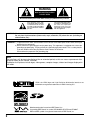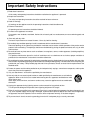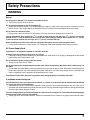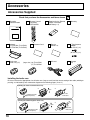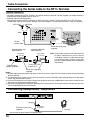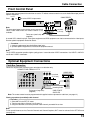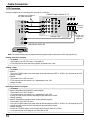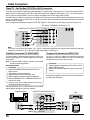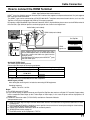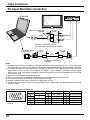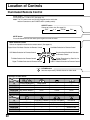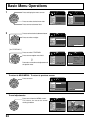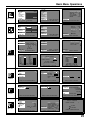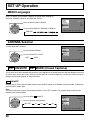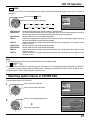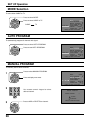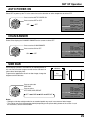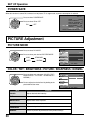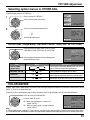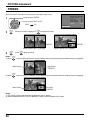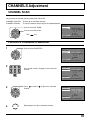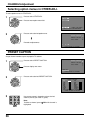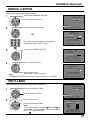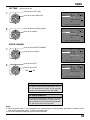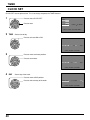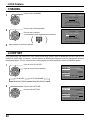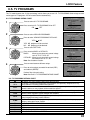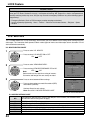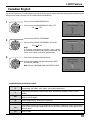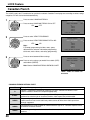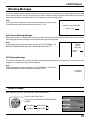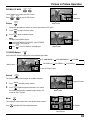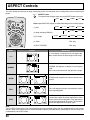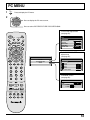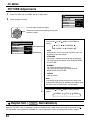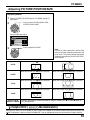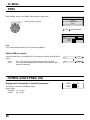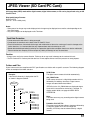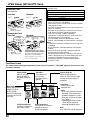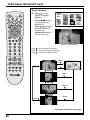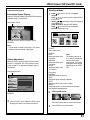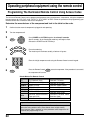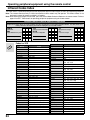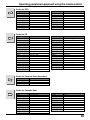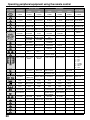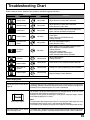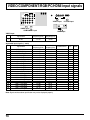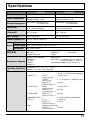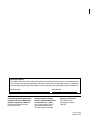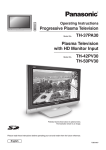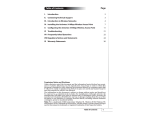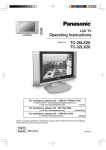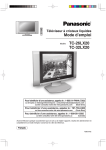Download Yamaha High Definition Plasma Monitor Operating instructions
Transcript
SAP POWER TV/VIDE O T LIG E HT M ASPEC UT AUX DVD RC VR R VC CBL DTV TV DB N A S CH CTIO VOL PC MENU EXIT VOL CH RECALL PAGE 1 2 4 5 7 8 GUIDE 3 6 9 R-TUNE PROG 0 PIP MIN REW PLAY PAUSE STOP FREEZE TV/VCR PIP CH VCR CH PIP SPLIT MOVE PIP MAX FF REC SEARCH OPEN/CLOSE SWAP Operating Instructions High Definition Plasma Television Model No. TH-42PX20 TH-50PX20 For assistance, please call : 1-888-VIEW-PTV(843-9788) or send e-mail to : [email protected] or visit us at www.panasonic.com (U.S.A) For assistance, please call : 787-750-4300 or visit us at www.panasonic.com (Puerto Rico) For assistance, please call : 1-800-561-5505 or visit us at www.panasonic.ca (Canada) Before connecting, operating or adjusting this product, please read these instructions completely. Please keep this manual for future reference. English TQBC0628-1 WARNING RISK OF ELECTRIC SHOCK DO NOT OPEN WARNING: To reduce the risk of electric shock, do not remove cover or back. No user-serviceable parts inside. Refer servicing to qualified service personnel. The lightning flash with arrow-head within a triangle is intended to tell the user that parts inside the product are a risk of electric shock to persons. The exclamation point within a triangle is intended to tell the user that important operating and servicing instructions are in the papers with the appliance. WARNING: To reduce the risk of fire or electric shock, do not expose this apparatus to rain or moisture. Do not place liquid containers (flower vase, cups, cosmetics, etc.) above the set. (including on shelves above, etc.) WARNING: 1) To prevent electric shock, do not remove cover. No user serviceable parts inside. Refer servicing to qualified service personnel. 2) Do not remove the grounding pin on the power plug. This apparatus is equipped with a three pin grounding-type power plug. This plug will only fit a grounding-type power outlet. This is a safety feature. If you are unable to insert the plug into the outlet, contact an electrician. Do not defeat the purpose of the grounding plug. Note: Do not allow a still picture to be displayed for an extended period, as this can cause a permanent afterimage to remain on the Plasma Television. Examples of still pictures include logos, video games, computer images, teletext and images displayed in 4:3 mode. HDMI, the HDMI logo and High-Definition Multimedia Interface are trademarks or registered trademarks of HDMI Licensing LLC. Manufactured under license from BBE Sound, Inc. Licensed by BBE Sound, Inc. under USP4638258, 5510752 and 5736897. BBE and BBE symbol are registered trademarks of BBE Sound, Inc. 2 Important Safety Instructions 1) Read these instructions. All the safety and operating instructions should be read before the appliance is operated. 2) Keep these instructions. The safety and operating instructions should be retained for future reference. 3) Heed all warnings. All warnings on the appliance and in the operating instructions should be adhered to. 4) Follow all instructions. All operating and use instructions should be followed. 5) Do not use this apparatus near water. For example, near a bathtub, wash bowl, kitchen sink, or laundry tub, in a wet basement, or near a swimming pool, and the like. 6) Clean only with dry cloth. Do not use liquid cleaners or aerosol cleaners. Use a dry cloth for cleaning. 7) Do not block any ventilation openings. Install in accordance with the manufacturer’s instructions. Slots and Openings in the cabinet are provided for ventilation and to ensure reliable operation of the product and to protect it from overheating. The openings should never be blocked by placing the product on a bed, sofa, rug, or other similar surface. 8) Do not install near any heat sources such as radiators, heat registers, stoves, or other apparatus (including amplifiers) that produce heat. This product should not be placed in a built-in installation such as a bookcase or rack unless proper ventilation is provided or the manufacturer’s instructions have been adhered to. 9) Do not defeat the safety purpose of the polarized or grounding-type plug. A polarized plug has two blades with one wider than the other. A grounding type plug has two blades and a third grounding prong. The wide blade or the third prong are provided for your safety. If the provided plug does not fit into your outlet, consult an electrician for replacement of the obsolete outlet. 10) Protect the power cord from being walked on or pinched particularly at plugs, convenience receptacles, and the point where they exit from the apparatus. 11) Only use attachments / accessories specified by the manufacturer. 12) Use only with the cart, stand, tripod, bracket, or table specified by the manufacturer, or sold with the apparatus. When a cart is used, use caution when moving the cart / apparatus combination to avoid injury from tip-over. Quick stops, excessive force, and uneven surfaces may cause the appliance and cart combination to overturn. 13) Unplug this apparatus during lightning storms or when unused for long periods of time. This will prevent damage to the product due to lightning and power-line surges. 14) Refer all servicing to qualified service personnel. Servicing is required when the apparatus has been damaged in any way, such as power-supply cord or plug is damaged, liquid has been spilled or objects have fallen into the apparatus, the apparatus has been exposed to rain or moisture, does not operate normally, or has been dropped. 15) To prevent electric shock, ensure the grounding pin on the AC cord power plug is securely connected. 3 Dear Panasonic Customer Welcome to the Panasonic family of customers. We hope that you will have many years of enjoyment from your new Plasma TV. To obtain maximum benefit from your set, please read these Instructions before making any adjustments, and retain them for future reference. Retain your purchase receipt also, and record the model number and serial number of your set in the space provided on the back cover of these instructions. Visit our Panasonic Web Site for USA : for Puerto Rico : for Canada : www.panasonic.com www.panasonic.com www.panasonic.ca For assistance, please call : 1-888-VIEW-PTV(843-9788) or send e-mail to : [email protected] or visit us at www.panasonic.com (U.S.A) For assistance, please call : 787-750-4300 or visit us at www.panasonic.com (Puerto Rico) For assistance, please call : 1-800-561-5505 or visit us at www.panasonic.ca 4 (Canada) FCC STATEMENT FCC STATEMENT This equipment has been tested and found to comply with the limits for a Class B digital device, pursuant to Part 15 of the FCC Rules. These limits are designed to provide reasonable protection against harmful interference in a residential installation. This equipment generates, uses and can radiate radio frequency energy and, if not installed and used in accordance with the instructions, may cause harmful interference to radio communications. However, there is no guarantee that interference will not occur in a particular installation. If this equipment does cause harmful interference to radio or television reception, which can be determined by turning the equipment off and on, the user is encouraged to try to correct the interference by one or more of the following measures: • Reorient or relocate the receiving antenna. • Increase the separation between the equipment and receiver. • Connect the equipment into an outlet on a circuit different from that to which the receiver is connected. • Consult the dealer or an experienced radio/TV technician for help. This device complies with Part 15 of the FCC Rules. Operation is subject to the following two conditions: (1) This device may not cause harmful interference, and (2) this device must accept any interference received, including interference that may cause undesired operation. FCC CAUTION: To assure continued compliance and possible undesirable interference, the provided ferrite cores must be used when connecting this plasma display to video equipment; and maintain at least 40cm spacing to other peripheral devices. Refer to instructions on pages 10. Pursuant to 47CFR, Part 15.21 of the FCC rules, any changes or modifications to this TV not expressly approved by Matushita Electric Corporation of America could result harmful interference and would void the user’s authority to operate this device. Any changes or modifications not expressly approved by Matsushita Electric Corporation of America could cause harmful interference and would void the user’s authority to operate this device. FCC Declaration of Conformity Model No. TH-42PX20, TH-50PX20 Responsible Party: Contact Source: Matsushita Electric Corporation of America One Panasonic Way, Secaucus, NJ 07094 Panasonic Consumer Electronics Company 1-888-843-9788 email: [email protected] Attach the ferrite core: The ferrite cores provided as a supplied accessory must be used when connecting this Plasma TV to video equipment. (see page 11,12,13,14,15,18,19,21) CANADIAN NOTICE: This Class B digital apparatus complies with Canadian ICES-003. Trademark Credits VGA is a trademark of International Business Machines Corporation. Macintosh is a registered trademark of Apple Computer, USA. S-VGA is a registered trademark of the Video Electronics Standard Association. Even if no special notation has been made of company or product trademarks, these trademarks have been fully respected. • • • 5 Table of Contents Important Safety Instructions ....................................... 3 FCC STATEMENT ........................................................... 5 Table of Contents ........................................................... 6 Safety Precautions ......................................................... 7 Installation ...................................................................... 9 Receiver Location ......................................................... 9 Optional External Equipment ........................................ 9 Remote Control Battery Installation .............................. 9 Accessories ...................................................................10 Cable Connection ......................................................... 11 Connecting the Aerial cable to the RF In Terminal ....... 12 Antenna Connection ............................................12 Connecting Headphones / Earphones ........................ 12 Front Control Panel ..................................................... 13 Optional Equipment Connections ............................... 13 Cable Box Connection ........................................ 13 VCR Connection ................................................. 14 VCR and Cable Box Connection ......................... 15 Digital TV - Set-Top Box (DTV-STB) or DVD Connection ... 16 Amplifier Connection (TO AUDIO AMP) .............. 16 Program Out Connection (PROG OUT) .............. 16 How to connect the HDMI Terminal ..............................17 PC Input Terminals connection ................................... 18 Power ON / OFF ............................................................ 19 AC cord connection ..................................................... 19 How to Turn the Power On .......................................... 19 Menu Language Selection .......................................... 19 VHF, UHF and Cable TV ................................................ 20 VHF and UHF ............................................................. 20 Cable TV ..................................................................... 21 Location of Controls .................................................... 22 Illuminated Remote Control ........................................ 22 Basic Menu Operations ............................................... 24 SET UP Operation ........................................................ 26 MENU Languages ....................................................... 26 ANTENNA Selection ................................................... 26 cc ON MUTE cc MODE (Closed Captions) ............ 26 Selecting option menus in OTHER ADJ. ..................... 27 MODE Selection ......................................................... 28 AUTO PROGRAM ....................................................... 28 MANUAL PROGRAM .................................................. 28 AUTO POWER ON...................................................... 29 CHAN BANNER .......................................................... 29 SIDE BAR .......................................................................... 29 POWER SAVE ............................................................ 30 PICTURE Adjustment ................................................... 30 PICTURE MODE ........................................................ 30 COLOR / TINT / BRIGHTNESS / PICTURE / SHARPNESS / NORMAL ............................... 30 Selecting option menus in OTHER ADJ. ..................... 31 COLOR TEMP (Temperature) / NATURAL COLOR / VIDEO NR / 3D Y/C FILTER ..............................31 COLOR MATRIX ......................................................... 31 FREEZE ...................................................................... 32 Audio Adjustment ........................................................ 33 Selecting STEREO/SAP/MONO ................................. 33 Selecting BASS / TREBLE / BALANCE / NORMAL .... 33 Selecting option menus in OTHER ADJ. ..................... 33 HDMI IN ...................................................................... 33 AI SOUND ................................................................... 34 6 BBE VIVA / BBE .......................................................... 34 SURROUND ............................................................... 34 SPEAKERS ................................................................. 34 CHANNELS Adjustment .............................................. 35 CHANNEL SCAN ........................................................ 35 FAVORITE CHANNELS Selection .............................. 35 Selecting option menus in OTHER ADJ. ..................... 36 PRESET CAPTION ..................................................... 36 MANUAL CAPTION .................................................... 37 INPUT LABEL ............................................................. 37 TIMER ............................................................................ 38 SLEEP ........................................................................ 38 TIMER1 and TIMER2 .................................................. 38 CLOCK SET ................................................................ 40 LOCK Feature ............................................................... 41 CREATE CODE FIRST ............................................... 41 CODE .......................................................................... 41 LOCK SET ...................................................................41 CHANNEL ................................................................... 42 V-CHIP SET ................................................................ 42 U.S. TV PROGRAMS .................................................. 43 U.S. MOVIES ............................................................... 44 Canadian English ........................................................ 45 Canadian French ......................................................... 46 Blocking Message ....................................................... 47 HOW LONG? .............................................................. 47 Picture in Picture Operation ........................................ 48 Split Screen ...................................................................50 ASPECT Controls ......................................................... 52 PC MENU ....................................................................... 53 PICTURE Adjustment ................................................. 54 Adjusting PICTURE POSITION/SIZE ......................... 55 SYNC .......................................................................... 56 H-FREQ. (kHz)/V-FREQ. (Hz) ..................................... 56 JPEG Viewer (SD Card/PC Card) ................................. 57 Operating peripheral equipment using the remote control ..... 62 Programming The Illuminated Remote Control Using Access Codes ........................................ 62 Programming Without A Code (When the code is not known) .......................... 63 Infrared Codes Index ................................................... 64 Mode Operational Key Chart ....................................... 67 Troubleshooting Chart ................................................. 69 VIDEO/COMPONENT/RGB/PC/HDMI input signals ... 70 Specifications ............................................................... 71 Safety Precautions WARNING Set up Do not place the Plasma TV on sloped or unstable surfaces. The Plasma TV may fall off or tip over. • Do not place any objects on top of the Plasma TV. If water spills onto the Plasma TV or foreign objects get inside it, a short-circuit may occur which could result in fire or electric shock. If any foreign objects get inside the Plasma TV, please consult an Authorized Service Center. • Do not cover the ventilation holes. Doing so may cause the Plasma TV to overheat, which can cause fire or damage to the Plasma TV. • If using the pedestal, leave a space of 3 15/16” (10 cm) or more at the top, left and right, 2 3/8” (6 cm) or more at the bottom, and 2 3/4” (7 cm) or more at the rear. If using some other setting-up method, leave a space of 3 15/16” (10 cm) or more at the top, bottom, left and right, and 3/4” (1.9 cm) or more at the rear. Avoid installing this product near electronic equipment that easily receives electromagnetic waves. It may cause interference in image, sound, etc. In particular, keep video equipment away from this product. • AC Power Supply Cord The Plasma TV is designed to operate on 120 V AC, 50/60 Hz. Securely insert the power cord plug as far as it will go. If the plug is not fully inserted, heat may be generated which could cause fire. If the plug is damaged or the wall socket plate is loose, they should not be used. • Do not handle the power cord plug with wet hands. Doing so may cause electric shocks. • Do not do anything that might damage the power cable. When disconnecting the power cable, hold the plug, not the cable. Do not make any modifications, place heavy objects on, place near hot objects, heat, bend, twist or forcefully pull the power cable. Doing so may cause damage to the power cable which can cause fire or electric shock. If damage to the cable is suspected, have it repaired at an Authorized Service Center. • If the Plasma TV will not be used for a long period of time, unplug the power cord from the wall outlet. If problems occur during use If a problem occurs (such as no picture or no sound), or if smoke or an abnormal odor is detected from the Plasma TV, unplug the power cord immediately. Continuous use of the TV under these conditions might cause fire or permanent damage to the unit. Have the TV evaluated at an Authorized Service Center. Services to the TV by any unauthorized personnel are strongly discouraged due to its high voltage dangerous nature. • If water or foreign objects get inside the Plasma TV, if the Plasma TV is dropped, or if the cabinet becomes damaged, disconnect the power cord plug immediately. A short may occur, which could cause fire. Contact an Authorized Service Center for any repairs that need to be made. • 7 Safety Precautions CAUTION This Plasma TV is for use only with the following optional accessories. Use with any other type of optional accessories may cause instability which could result in the possibility of injury. (All of the following accessories are manufactured by Matsushita Electric Industrial Co., Ltd.) • Pedestal (included) ............................................. TY-ST42PX20 (TH-42PX20) / TY-ST50PX20 (TH-50PX20) • Wall-hanging bracket (Vertical) ........................... TY-WK42PV3U • Wall-hanging bracket (Angled) ............................ TY-WK42PR2U • Display stand ....................................................... TY-S42PX20U (TH-42PX20) / TY-S50PX20U (TH-50PX20) Always be sure to ask a qualified technician to carry out set-up. When using the Plasma TV Do not bring your hands, face or objects close to the ventilation holes of the Plasma TV. Top of the Plasma TV is usually very hot due to the high temperature of exhaust air being released through the ventilation holes. Burns or personal injuries can happen if any body parts are brought too close. Placing any object near the top of the TV could also result in heat damages to the object as well as to the TV if its ventilation holes are blocked. • Be sure to disconnect all cables before moving the Plasma TV. Moving the TV with its cables attached might damage the cables which, in turn, can cause fire or electric shock. • Disconnect the power plug from the wall outlet as a safety precaution before carrying out any cleaning. Electric shocks can result if this is not done. • Clean the power cable regularly to prevent it from becoming dusty. Built-up dust on the power cord plug can increase humidity which might damage the insulation and cause fire. Unplug the cord from the wall outlet and clean it with a dry cloth. • This Plasma TV radiates infrared rays, therefore it may affect other infrared communication equipment. Install your infrared sensor in a place away from direct or reflected light from your Plasma TV. Cleaning and maintenance The front of the display panel has been specially treated. Wipe the panel surface gently using only a cleaning cloth or a soft, lint-free cloth. If the surface is particularly dirty, soak a soft, lint-free cloth in a weak detergent solution and then wring the cloth to remove excess liquid. Use this cloth to wipe the surface of the display panel, then wipe it evenly with a dry cloth, of the same type, until the surface is dry. Do not scratch or hit the surface of the panel with fingernails or other hard objects. Furthermore, avoid contact with volatile substances such as insect sprays, solvents and thinner, otherwise the quality of the surface may be adversely affected. • • If the cabinet becomes dirty, wipe it with a soft, dry cloth. If the cabinet is particularly dirty, soak the cloth in a weak detergent solution and then wring the cloth dry. Use this cloth to wipe the cabinet, and then wipe it dry with a dry cloth. Do not allow any detergent to come into direct contact with the surface of the Plasma TV. If water droplets get inside the unit, operating problems may result. Avoid contact with volatile substances such as insect sprays, solvents and thinner, otherwise the quality of the cabinet surface may be adversely affected or the coating may peel off. Furthermore, do not leave it for long periods in contact with articles made from rubber or PVC. • • • Note: Do not allow a still picture to be displayed for an extended period, as this can cause a permanent after-image to remain on the Plasma TV. Examples of still pictures include logos, video games, computer images, teletext and images displayed in 4:3 mode. 8 Installation Receiver Location This unit is intended to be used with an optional stand or entertainment center. Consult your dealer for available options. Locate for comfortable viewing. Avoid placing where sunlight or other bright light (including reflections) will fall on the screen. Use of some types of fluorescent lighting can reduce remote control transmitter range. Adequate ventilation is essential to prevent internal component failure. Keep away from areas of excessive heat or moisture. Optional External Equipment The Video/Audio connection between components can be made with shielded video and audio cables. For best performance, video cables should utilize 75 ohm coaxial shielded wire. Cables are available from your dealer or electronic supply store. Before you purchase any cables, be sure you know what type of output and input connectors your various components require. Also determine the length of cable you will need. Remote Control Battery Installation Requires two AA batteries. 1. Turn the Transmitter face down. Remove top cover by pressing down on marking and sliding cover off in the direction indicated. 2. Install the batteries as shown in the battery compartment. (Polarity + or – must match the markings in the compartment). 3. Replace the cover and slide in reverse until the lock snaps. Two AA size Helpful Hints: For frequent remote control users, replace old batteries with alkaline batteries for longer life. Helpful Hints: Whenever you remove the batteries, you may need to reset the remote control infrared codes. We recommend that you record the code on page 59, prior to setting up the remote control. Precaution on battery use Incorrect installation can cause battery leakage and corrosion that will damage the remote control transmitter. Observe the following precautions: 1. Batteries should always be replaced as a pair. Always use new batteries when replacing the old set. 2. Do not combine a used battery with a new one. 3. Do not mix battery types (example: “Zinc Carbon” with “Alkaline”). 4. Do not attempt to charge, short-circuit, disassemble, heat or burn used batteries. 5. Battery replacement is necessary when remote control acts sporadically or stops operating the TV set. 9 Accessories Accessories Supplied Check that you have the Accessories and items shown Operating Instruction book Remote Control Transmitter EUR7603ZB0 Batteries for the Remote Control Transmitter (AA Battery × 2) Warranty SAP POWER TV/VIDE O T LIG E HT M A SPEC UT DVD AUX DTV CBL RC R VC VOL PC MENU EXIT VR S N A TV DB CH CTIO VOL CH RECALL PAGE 1 2 4 5 7 8 GUIDE 3 6 9 R-TUNE PROG 0 PIP MIN REW PAUSE FREEZE TV/VCR PIP Pedestal TY-ST42PX20 (TH-42PX20) TY-ST50PX20 (TH-50PX20) PLAY STOP PIP CH VCR CH SPLIT MOVE PIP MAX FF REC SEARCH OPEN/CLOSE SWAP Customer Card Service Center List F Type Antenna Adapter (for 3C-2V) (×2) (for 5C-2V) (×2) Ferrite core (small size) (×5) Clamper (×2) AC cord (large size) (×6) TH-42PX20 (×7) TH-50PX20 Installing the ferrite core Be sure to choose the appropriate size of ferrite core (large or small) and the correct setting of the cable (winding or passing), as indicated by each connection diagram on the following pages (12 to 21). (Winding the cable around the ferrite core) 1 2 3 Open Close the ferrite core Pull back the tabs (in two places) (Passing the cable through the ferrite core) 1 2 3 Open Pull back the tabs (in two places) 10 Close the ferrite core Cable Connection Front AV terminal (see page 13) PC S-VIDEO VIDEO L AUDIO R INPUT 3 From EXTERNAL monitor terminal on Computer (see page 18) PC CARD EJECT SD CARD PUSH-EJECT ACTION INPUT COMPONENT VIDEO INPUT 1 INPUT 1 2 S VIDEO VOLUME CHANNEL HPJ S-VIDEO VIDEO L AUDIO R INPUT 3 PC 2 Y ANT 1 PROG OUT SPLIT OUT ANT 2 PB VIDEO PR VIDEO L TO AUDIO AMP R AV terminals (see page 14,15,17) COMPONENT and Audio Input terminals (see page 16) HDMI terminal (see page 17) — Fastening of power and other cables Ferrite core (large size) (supplied) 1 1 2 Fastening band Fastening Loosening Pull off. To tighten. 2 Fastening method of power cable For other cables, attach the band on the installation hole, and fasten them. Keep the knob pressed. Fastening method of power cable 1. Insert the power plug into the main body. 2. Fasten with the power cable fastening band. 3. Bundle the cable with the cable fastening clamper. Clamper 11 Cable Connection Connecting the Aerial cable to the RF In Terminal Antenna Connection • For proper reception of VHF/UHF channels, an external antenna is required. For best reception, an outdoor antenna is recommended. Antenna Mode must be set to TV. • Incoming Cable from Home Antenna Connect home antenna to ANT1 connection on back of television. Select TV mode and ANT1 in the SET UP menu. ( Cable Mode is preset at the factory. Antenna users must change to TV mode and select ANT1 in the Set Up Menu.) VHF Aerial UHF Aerial COMPONENT VIDEO INPUT 1 INPUT 1 2 2 Y S VIDEO ANT 1 PROG OUT Mixer SPLIT OUT ANT 2 PB VIDEO PR VIDEO L TO AUDIO AMP Less than 4” (10 cm) R 75 Ohm Coaxial Cable Incoming Cable from Home Antenna Ferrite core (large size) (supplied) Incoming Cable from Cable Company Less than 4” (10 cm) Note: Certain cable systems offset some channels to reduce interference or have Premium (scrambled) channels. A cable converter box is required for proper reception. Check with your local Cable company for its compatibility requirements. Less than 4” (10 cm) 75 Ohm VHF/UHF on back of TV F-Type Antenna Adapter (supplied) Ferrite core (large size) (supplied) Notes: (1) To obtain optimum quality picture and sound, an Aerial, the correct cable (75 Ohm coaxial) and the correct terminating plug are required. (2) If a communal Aerial system is used, you may require the correct connection cable and plug between the wall Aerial socket and your television receiver. (3) Your local Television Service Centre or Dealer may be able to assist you in obtaining the correct Aerial system for your particular area and the accessories required. (4) Any matters regarding Aerial installation, upgrading of existing systems or accessories required, and the costs incurred, are the responsibility of you, the Customer. Connecting Headphones / Earphones Connect headphones / earphones as follows. ACTION INPUT VOLUME HPJ CHANNEL S-VIDEO VIDEO L AUDIO R INPUT 3 PC (M3 plug) Ferrite core (small size) (supplied) Less than 4” (10 cm) You can listen to sound from the headphone Jack. 12 (Optional) Cable Connection Front Control Panel Push to open the front panel of the television to use the TV without remote control or to use the Audio/Video input jacks for optional equipment. TV/VIDEO Press or CAMCORDER to select VIDEO 3 input mode. INPUT ACTION INPUT VOLUME CHANNEL HPJ S-VIDEO VIDEO L AUDIO R INPUT 3 Note: The front control panel can be used to access menus and switch video mode when the remote control is not available. Ferrite core (small size) (supplied) PC Less than 4” (10 cm) A second VCR, video disc player, video game equipment and DSS equipment can also be connected to the video inputs. See the optional equipment manual for details. Procedure 1. Connect equipment to front Audio/Video input jacks. 2. Operate optional equipment as instructed in equipment manual. Note: The S-VIDEO connection provides higher quality picture. It overrides other VIDEO connections. Use INPUT 3, AUDIO L and R with S-VIDEO connection. Optional Equipment Connections Cable Box Connection Follow this diagram when connecting your television to a cable box only. CONNECTIONS ON BACK OF TV COMPONENT VIDEO INPUT 1 INPUT 1 2 S VIDEO CABLE BOX 2 Y ANT 1 PROG OUT PB SPLIT OUT ANT 2 Less than 4” (10 cm) VIDEO VIDEO PR ANT OUTPUT L TO AUDIO AMP R Incoming Cable Ferrite core (large size) (supplied) ANT INPUT CABLES NOT SUPPLIED Note: The remote control must be programmed with supplied codes to operate the cable box (see page 61). Viewing a premium (scrambled) cable channel Procedure 1. Select ANT2 in the SET UP menu. 2. Tune the television to Channel 3 or Channel 4. 3. Using the cable box, tune to the premium cable channel you would like to view. Note: To use special features such as Favorite Channels and Channel Captions, ANT1 must be selected in the SET UP menu (see page 26). 13 Cable Connection VCR Connection Follow this diagram when connecting your television to a VCR only. CONNECTIONS ON BACK OF TV Use either the S-Video or the Video connection. COMPONENT VIDEO INPUT 1 INPUT 1 2 S VIDEO S-VIDEO 2 Y ANT 1 PROG OUT SPLIT OUT ANT 2 PB VIDEO VIDEO L PR VIDEO Less than 4” (10cm) L TO AUDIO AMP AUDIO R R Incoming Cable ANT INPUT ANT OUTPUT Ferrite core (large size) (supplied) CABLES NOT SUPPLIED VCR Note: The remote control must be programmed with supplied codes to operate the VCR (see page 59, 60). Viewing a television program Procedure 1. Select ANT1 in the SET UP menu. (See page 26) 2. Tune the television to the television program you would like to view. Viewing a video Procedure • Option A 1. Press the TV/VIDEO button on the remote control to select the video input (VIDEO 1, VIDEO 2, etc.) connected to your VCR. 2. Begin the video. • Option B 1. Select ANT2 in the SET UP menu. 2. Tune the television to Channel 3 or 4, depending on your VCR. 3. Begin the video. Recording a television program Procedure • Option A (Recording and viewing the same program) 1. Select ANT2 in the SET UP menu. 2. Tune the television to Channel 3 or 4, depending on your VCR. 3. Using the VCR, tune to the television program you would like to record. 4. Begin recording. • Option B (Recording one program while viewing another program) 1. Select ANT1 in the SET UP menu. 2. Press the TV/VIDEO button on the remote control to select the video input (VIDEO 1, VIDEO 2, etc.) connected to your VCR. 3. Using the VCR, tune to the television program you would like to record. 4. Begin recording. 5. Press the TV/VIDEO button on the remote control to switch back to TV mode. 6. Tune the television to the program you would like to view. 14 Cable Connection VCR and Cable Box Connection Follow this diagram when connecting your television to both a VCR and a cable box. VCR Use either the S-Video or CONNECTIONS ON BACK OF TV the Video connection. COMPONENT VIDEO INPUT 1 INPUT 1 2 S VIDEO S-VIDEO 2 Y ANT 1 PROG OUT SPLIT OUT ANT 2 PB VIDEO VIDEO VIDEO L PR L Less than 4” (10 cm) TO AUDIO AMP AUDIO R R CABLES NOT SUPPLIED Incoming Cable ANT OUTPUT ANT INPUT Ferrite core (large size) (supplied) CABLE BOX ANT INPUT ANT OUTPUT Note: The remote control must be programmed with supplied codes to operate the VCR and cable box (see page 59 - 61). Viewing a premium (scrambled) cable channel Procedure 1. Select ANT2 in the SET UP menu. 2. Tune the television to Channel 3 or Channel 4. 3. Using the cable box, tune to the premium cable channel you would like to view. Note: To use special features such as Favorite Channels and Channel Captions, ANT1 must be selected in the SET UP menu (see page 26). Recording a premium (scrambled) cable channel Procedure 1. Select ANT2 in the SET UP menu. 2. Press the TV/VIDEO button on the remote control to select the video input (VIDEO 1, VIDEO 2, etc.) connected to your VCR. 3. Turn the VCR ON. 4. Tune the VCR to Channel 3 or 4, depending on the switch setting on the back of VCR. 5. Using your cable box, tune to the premium cable channel you would like to record. 6. Begin recording. Note: To view a different channel while recording: • Select ANT1 in the SET UP menu. • Press the TV/VIDEO button on the remote control to TV mode. • Tune the television to a program (except another premium cable channel). Notes: (1) Similar connections are available at the INPUT 1, 2, 3 input terminals. Input 3 is located on the front of the unit. Select the desired VIDEO input position by pressing the TV/VIDEO button. (See page 23) (2) When connecting video cables, priority is given to the S-Video cable when the S-Video input terminal and the video input terminal are connected at the same time. 15 Cable Connection Digital TV - Set-Top Box (DTV-STB) or DVD Connection This television is capable of displaying 1080i and 480p DTV signals when connected to a DTV Tuner set-top-box (STB). In order to view DTV programming, the STB must be connected to the component video inputs (Y, PB , PR ) of the television. A DTV signal must be available in your area. Select the output of the STB to either 1080i or 480p. This television also utilizes a progressive scan doubler, which de-interlaces the NTSC signal and progressively scans the image. This allows you to sit close to the TV and not see the thin black horizontal lines (venetian blind effect) associated with interlaced TV pictures. Use this diagram to connect the Panasonic DTV-STB (Digital TV-Set-Top Box) or DVD Player to the back of your TV. DTV INPUT TERMINALS ON BACK OF TV CABLES NOT SUPPLIED COMPONENT VIDEO INPUT 1 INPUT 1 2 S VIDEO DIGITAL TV OUTPUT 2 Y ANT 1 PROG OUT SPLIT OUT ANT 2 PB Y VIDEO MAIN VIDEO PB PR VIDEO PR L AUDIO OUTPUT TO AUDIO AMP L R R Note: There are 2 sets of three video inputs, Y, PB , and PR . Separated component color inputs provide luminance and color separation. Furthermore, the L (left) and R (right) audio inputs must be used. Amplifier Connection (TO AUDIO AMP) To listen through a separate stereo system, connect an external audio amplifier TO AUDIO AMP outputs on back of television. Note: TO AUDIO AMP terminals cannot be connected directly to external speakers. Audio Adjustments Procedure 1. Select SPEAKERS ON located in the onscreen AUDIO menu. 2. Set amplifier volume to minimum. 3. Adjust television volume to desired level. 4. Adjust amplifier volume to match the television. 5. Select SPEAKERS OFF & VARIABLE AUDIO OUT from AUDIO menu. 6. Volume, mute, bass, treble and balance are now controlled through the television. Program Out Connection (PROG OUT) To use the television audio and video with optional equipment, connect the PROG OUT and TO AUDIO AMP connections on the back of the television. Procedure 1. Connect optional equipment to PROG OUT and TO AUDIO AMP terminals. 2. PROG OUT terminal display is the same as onscreen display. See optional equipment manual for further instructions for recording and monitoring. Select SPEAKERS OFF & FIXED AUDIO OUT to control audio functions through the external amplifier. External Amplifier CONNECTIONS ON BACK OF TV VCR COMPONENT VIDEO INPUT 1 INPUT 1 2 S VIDEO 2 Y PROG OUT PB OR VIDEO VIDEO PR VIDEO AUDIO INTPUT L L TO AUDIO AMP R R CABLES NOT SUPPLIED 16 L AUDIO R MONITOR Cable Connection How to connect the HDMI Terminal (HDMI : High Definition Multi media Interface) HDMI∗1 is the first all digital consumer electronics A/V interface that supports uncompressed standard. One jack supports both video and audio information. This HDMI∗1 input can be connected to an EIA/CEA-861/861B∗2 compliant consumer electronic device, such as a Set Top Box or DVD player equipped with HDMI or DVI output connection. By inputting a High-bandwidth Digital Content Protection (HDCP) high-definition picture source to the HDMI terminal of this television, high-definition pictures can be displayed on the screen in their digital form. Audio Cable (not included) HDMI Cable(not included) Set Top Box DVD player Less than 4"(10 cm) HDMI signal out If the external device has DVI output only, use a DVI to HDMI adaptor cable∗3 to connect to the HDMI jack. Also, connect the Audio out signal from the external device. (Set Top Box or DVD player) to the AUDIO IN∗4 jacks side the HDMI input. Applicable VIDEO Signal This model support following format. Please adjust the format of connecting equipment. No. of dots (H × V) Vertical scanning frequency(Hz) 1080i 1,920 × 1,080i 59.94/60 480P 720 × 480P 59.94/60 640 × 480P 59.94/60 480i 720(1,440) × 480i 59.94/60 This input terminal is not intended for use with computers. AUDIO signal (L.PCM) when the digital sound signal is included at connecting HDMI equipment. Sumpling freguency 48KHz / 44.1KHz / 32 KHz Notes: (1)This HDMI connector is Type A. (2)If you cannot display the picture because your Digital Set Top Box does not have a Digital OUT terminal Output setting, use the component Video input (or the S video Input or Video Input). In this case the picture will be displayed as an analog signal. (3) HDMI-DVI conversion cable (TY-SCHO3DH):available on Panasonic Website. (www.panasonic.com) ∗1. HDMI, the HDMI logo and High-Definition Multimedia Interface are trademarks or registered trademarks of HDMI Licensing LLC. ∗2. EIA/CEA-861/861B profiles compliance covers profiles for transmission of uncompressed digital videoincluding high bandwidth digital content protection. ∗3. Consult your consumer electronics dealer for availability details. ∗4. (HDMI IN)Please refer to page 24. • The HDMI terminal of this equipment is TYPE A. 17 Cable Connection PC Input Terminals connection COMPUTER S-VIDEO VIDEO L AUDIO R INPUT 3 Ferrite core (small size) (supplied) PC Less than 4" (10 cm) Audio Stereo plug Connect a cable which matches the audio output terminal on the computer. Conversion adapter (if necessary) Less than 4" (10 cm) Less than 4" (10 cm) RGB PC cable D-sub 15p Ferrite core (large size) (supplied) Notes: (1) Computer signals which can be input are those with a horizontal scanning frequency of 15 to 110 kHz and vertical scanning frequency of 48 to 120 Hz. (However, the image will not be displayed properly if the signals exceed 1,200 lines.) (2) The display resolution is a maximum of 768 × 768 dots (TH-42PX20), 1,024 × 768 dots (TH-50PX20) when the aspect mode is set to “4:3”, and 1,024 × 768 dots (TH-42PX20), 1,366 × 768 dots (TH-50PX20) when the aspect mode is set to “16:9”. If the display resolution exceeds these maximums, it may not be possible to show fine detail with sufficient clarity. (3) Some PC models cannot be connected to the set. (4) There is no need to use an adapter for computers with DOS/V compatible D-sub 15P terminal. (5) The computer shown in the illustration is for example purposes only. (6) Additional equipment and cables shown are not supplied with this set. (7) Do not set the horizontal and vertical scanning frequencies for PC signals which are above or below the specified frequency range. Signal Names for D-sub 15P Connector 11 12 13 14 15 6 7 1 8 2 9 10 3 4 5 Pin Layout for PC Input Terminal 18 Signal Name Pin No. Pin No. Signal Name Pin No. Signal Name R 1 6 GND (Ground) 11 NC (not connected) G 2 7 GND (Ground) 12 NC B 3 8 GND (Ground) 13 HD/SYNC NC (not connected) 4 9 NC (not connected) 14 VD GND (Ground) 5 10 GND (Ground) 15 NC Power ON / OFF AC cord connection Connecting the AC cord plug to the Plasma TV. Fix the AC cord plug securely to the Plasma TV with the clamper. Ferrite core (large size) (supplied) How to Turn the Power On Connecting the Plug to the Wall Outlet Note: The TV’s power cord must first be plugged into the wall outlet and then turned on at the POWER switch (standby mode). Press the POWER switch on the TV to turn the set on. POWER-ON: Red When the set is on press the POWER switch on the TV to turn the set off. STANDBY: No light POWER Example: The screen below is displayed for a while after the TV is turned on. (setting condition is an example.) Power indicater SAP Remote Control senser LIG H E UT T M TV/VIDEO DVD AUX DTV CBL RC R VC VR VIVID S POWER CH CTIO N A TV DB VOL PC MENU JUST SAP POWER T ASPEC CH 3 VOL CH RECALL Press the POWER button on the remote control to turn the TV on: Red Press the POWER button on the remote control to turn the TV off: No light (standby) Note: The TV will still consume some power as long as the power cord is still inserted into the wall outlet. Menu Language Selection In SET UP Menu, Select IDIOMA/LANGUE to change menu language to ENGLISH, ESPAÑOL (Spanish) or FRANÇAIS (French). (refer to page 26) 19 VHF, UHF and Cable TV VHF and UHF PC CARD EJECT SD CARD PUSH-EJECT ACTION INPUT VOLUME HPJ CHANNEL S-VIDEO VIDEO L AUDIO R INPUT 3 ACTION button (Press to make selections.) INPUT button (Change to input signal.) Remote control sensor Power indicator S-VIDEO VIDEO L AUDIO R INPUT 3 PC POWER TV/VIDEO T ASPEC LIG H T E UT DVD AUX DTV CBL RC VR R Operation can be done from the TV set. Channel selectors Volume adjusters • • C.A.T.S sensor Plasma C.A.T.S (Contrast Automatic Tracking System) Plasma C.A.T.S automatically senses the ambient light conditions and adjusts the brightness and gradation accordingly, to optimise contrast. (Effective when Picture mode is set to Auto.) SAP CH CTIO N A TV DB S PC MENU EXIT VOL CH Press 1 2 POWER GUIDE 1 2 3 4 5 6 7 8 9 R-TUNE to operate the TV set with the remote control. RECALL PAGE TV VOL TV M HPJ PC Power switch VC CHANNEL PC CARD EJECT SD CARD PUSH-EJECT ACTION INPUT VOLUME PROG 3 Press to select the desired channel. PLAY PIP MAX FF PAUSE STOP REC FREEZE TV/VCR PIP CH VCR CH CH CTIO N A 0 PIP MIN REW Press to turn the TV on (See page 19). VOL VOL CH MOVE SWAP Select the desired volume level. A SPLIT 4 CH CTIO N PIP SEARCH OPEN/CLOSE VOL VOL CH Notes: (1) The channel number and volume level remain the same even after the TV is turned off. (2) Power consumption and howling sound can be reduced if the volume level is lowered. 20 VHF, UHF and Cable TV Cable TV When the antenna cable is connected to the TV antenna terminal via a cable box or VCR, set the TV channel to CH3 or CH4. This does not apply when signal is input from VIDEO INPUT. Ferrite core (large size) (supplied) ANTENNA TERMINAL ON THE BACK OF THE TV To Antenna Input Incoming Cable from Antenna or Cable TV System. VOLUME Less than 4” (10 cm) PC CARD EJECT SD CARD PUSH-EJECT ACTION INPUT HPJ CHANNEL S-VIDEO VIDEO L AUDIO R INPUT 3 PC OUTPUT INPUT CABLE BOX SAP POWER TV/VIDEO LIG H E UT DVD AUX DTV CBL RC VR R DB S EXIT Confirm that registration with cable TV provider and connection of equipment are completed. Turn the CABLE BOX on and select the desired volume level. CH CTIO VOL PC MENU Confirming N A TV VC T M T ASPEC VOL 1 CBL 2 POWER CBL to confirm. CH RECALL PAGE GUIDE 1 2 3 4 5 6 7 8 PROG 0 PIP MIN REW PLAY PIP MAX FF PAUSE STOP REC FREEZE TV/VCR PIP CH VCR CH SPLIT MOVE Press while pointing the remote control towards the CABLE BOX. Note: The remote control code number is set for Panasonic products. When peripheral equipment does not operate, reset code (See page 62 - 63). 9 R-TUNE PIP Press 3 Operate the CABLE BOX and select the desired volume level. SEARCH OPEN/CLOSE SWAP 21 Location of Controls Illuminated Remote Control Power button Press to turn the TV ON or OFF (See page 19). Note: The TV’s power cord must first be plugged into the wall outlet and then turned on at the POWER switch (standby mode). ASPECT button Change of screen size (See page 52). JUST ZOOM 4:3 FULL MUTE button Press this button to mute the sound, press again to cancel the mute. Mode Selection buttons Selects the operation mode for the remote control. (See page 63) Digital Video Disk Mode Selection for Remote Control VCR Mode Selection for Remote Control Aux Mode Selection for Remote Control DVD DTV Operation of other Device PIP MIN PIP MAX Buttons REW FF Device PIP Minimize/Maximize TV VCR REW/FF VCR 22 VR CBL Receiver/Amplifier Mode Selection for Remote Control Digital Broadcasting Satellite for Remote Control Cable TV Mode Selection for Remote Control S Digital TV Mode Selection for Remote Control R-TUNE RC DB TV TV Mode Selection for Remote Control AUX R VC R-TUNE button Switches to previously viewed channel or video mode. PAUSE STOP JPEG Viewer - - PLAY Pause STOP PLAY CABLE/DBS - - - - DVD/LD/CD Skip Search REW/FF PLAY Pause STOP RCVR Surround -/+ - - - Buttons Device REC FREEZE TV/VCR TV VCR CABLE/DBS DVD/LD/CD RCVR - PIP CH VCR CH PIP or SPLIT FREEZE PIP or SPLIT CH up/down SEARCH OPEN/CLOSE PIP Search VCR RECORD TV/VCR Switch VCR CH up/down - DBS RECORD TV/DBS Switch TV/DBS CH up/down - - - - OPEN/CLOSE - - - - Location of Controls TV/VIDEO button The input mode changes each time this button is pressed. TV COMPONENT 1 VIDEO 3 HDMI COMPONENT 2 VIDEO 2 VIDEO 1 SAP button Selects Audio mode (See page 33). STEREO SAP MONO SAP Lights the remote control buttons. The selected button blinks when lit. POWER TV/VIDEO LIG H E UT T DVD AUX DTV CBL RC R VR Changes to the next channel up Moves cursor upward during menu mode. DB CH CTIO VOL EXIT VOL CH PAGE GUIDE 1 2 3 4 5 6 7 8 PROG 0 PIP MIN REW PLAY PIP MAX FF PAUSE STOP REC FREEZE TV/VCR PIP CH VCR CH SPLIT PC menu Press the “PC” input mode selection button to select the PC input mode. PC MENU VOL CH RECALL Press to display time, channel, sleep timer and other options. Changes to the next channel down Moves cursor downward during menu mode. 9 R-TUNE PIP CH CTIO VOL RECALL Increases volume Moves cursor to the right during menu mode. N PC MENU Reduces volume Moves cursor to the left during menu mode. N A S A VC TV M T ASPEC MOVE SEARCH OPEN/CLOSE SWAP Page up/down for DBS, skip +/- for DVD & CD. EXIT PAGE GUIDE GUIDE button for DBS. Returns to normal viewing from the MENU screen. Previous item in MENU. Direct program number selection buttons PROG PROG dash button Program dash channel numbers for DTV and DBS. Swap pictures in Split Screen and Picture in Picture operation (See page 48, 51). Move PIP frame in Picture in Picture Operation (See page 49). Split Screen (see page 50) Picture in Picture Operation (see page 48) 23 Basic Menu Operations Press to display the menu screen. CH CTIO N A 1 VOL VOL Press to select desired menu icon. CH Press to enter submenu field. 2 PICTURE PIC MODE COLOR TINT BRIGHTNESS PICTURE SHARPNESS NORMAL OTHER ADJ. : EXIT VIVID SET : SUB MENU PICTURE PIC MODE VIVID COLOR TINT BRIGHTNESS PICTURE SHARPNESS SET NORMAL OTHER ADJ. PRESS ACTION FOR MAIN MENU CH CTIO Press to select or adjust. N A Press to select desired submenu feature. VOL VOL CH PICTURE PIC MODE VIVID COLOR TINT BRIGHTNESS PICTURE SHARPNESS NO NORMAL OTHER ADJ. PRESS ACTION FOR MAIN MENU COLOR 35 PRESS ACTION TO RETURN [ for OTHER ADJ.] CH CTIO Press to enter option menu field. N A Press to select OTHER ADJ. VOL VOL CH Proceed to selection and adjustment of the option menu. PICTURE PIC MODE COLOR TINT BRIGHTNESS PICTURE SHARPNESS NORMAL OTHER ADJ. PRESS TO ENTER PRESS ACTION FOR MAIN MENU PICTURE COLOR TEMP COOL NATURAL COLOR ON VIDEO NR OFF 3D Y/C FILTER ON COLOR MATRIX SD VM ON FREEZE SPLIT OTHER ADJ. PRESS ACTION FOR MAIN MENU Press to return. CH CTIO PICTURE PIC MODE VIVID COLOR TINT BRIGHTNESS PICTURE SHARPNESS NO NORMAL OTHER ADJ. PRESS ACTION FOR MAIN MENU N A To return to MAIN MENU: To return to previous screen: VOL VOL CH COLOR 35 PRESS ACTION TO RETURN Press to exit from the MENU screen. This returns the set to the normal viewing condition. CH CTIO N A To end adjustments: VOL VOL CH PICTURE PIC MODE COLOR TINT BRIGHTNESS PICTURE SHARPNESS NORMAL OTHER ADJ. : EXIT VIVID SET : SUB MENU NORMAL PICTURE 24 Basic Menu Operations PICTURE PICTURE PIC MODE COLOR TINT BRIGHTNESS PICTURE SHARPNESS NORMAL OTHER ADJ. : EXIT : SUB MENU PICTURE PIC MODE COLOR TINT BRIGHTNESS PICTURE SHARPNESS NORMAL OTHER ADJ. PRESS TO ENTER PRESS ACTION FOR MAIN MENU STEREO SAP MONO MODE VIVID SET BASS BASS TREBLE TREBLE SET NORMAL OTHER ADJ. PRESS ACTION FOR MAIN MENU NORMAL OTHER ADJ. OTHEAJ. PRESS TO ENTER PRESS ACTION FOR MAIN MENU CHANNELS ALL ENTER CHANNEL 3 FAVORITE CHANNELS 2 5 8 10 18 25 : ADD : DELETE OTHER ADJ. PRESS ACTION FOR MAIN MENU CHANNELS HDMI IN AUTO AI SOUND ON BBE VIVA 3D ON BBE ON SURROUND 3D SPEAKERS ON OTHER ADJ. PRESS ACTION TO RETURN CHANNELS CH. SCAN FAVORITES OTHER ADJ. PRESS ACTION FOR MAIN MENU AUDIO BALANCE BALANCE AUDIO COLOR TEMP NORMAL NATURAL COLOR ON VIDEO NR OFF 3D Y/C FILTER ON COLOR MATRIX SD FREEZE SPLIT AUDIO AUDIO MODE PICTURE CHANNELS PRESET CAPTION ABC A&E CBS AMC FOX BET NBC BRAVO PBS CNBC CNN CNN/SI ESPN COMEDY HBO COURT PRESS FOR MORE CHANNELS PRESS ACTION TO RETURN CHANNELS CH. SCAN PRESET CAPTION FAVORITES MANUAL CAPTION INPUT LABEL OTHER ADJ. PRESS TO ENTER PRESS ACTION FOR MAIN MENU OTHER ADJ. PRESS ACTION TO RETURN CHANNELS CHANNELS INPUT LABEL COMPONENT1 COMPONENT2 HDMI VIDEO1 VIDEO2 VIDEO3 MANUAL CAPTION ENTER CHANNEL 10 ENTER CAPTION TO MOVE CURSOR TO SELECT CHANNEL TO MOVE CURSOR TO SELECT LEBEL PRESS ACTION TO RETURN PRESS ACTION TO RETURN TIMER TIMER SLEEP DAY NO TIMER1 TIMER1 TIMER MON FRI ON TIME TIMER2 OFF TIME CLOCK SET ENTER CHANNEL SET TIMER PRESS ACTION FOR MAIN MENU PRESS ACTION TO RETURN LOCK CREATE CODE FIRST CLOCK SET NO PRESS ACTION TO RETURN LOCK LOCK LOCK SET V - CHIP SET ENTER CODE OFF BLOCK PROGRAMS : U.S. MOVIES SESTTING: HOW LONG? LOCK CODE PRESS ACTION FOR MAIN MENU SET UP IDIOMA/ LANGUE ANTENNA ON MUTE MODE OTHER ADJ. PRESS ENGLISH ANT1 NO OFF TO ENTER SET UP PRESS ACTION FOR MAIN MENU PRESS ACTION FOR MAIN MENU SET UP MODE CABLE AUTO PROGRAM MANUAL PROGRAM AUTO POWER ON OFF CHAN BANNER ON OTHER ADJ. SIDE BAR BRIGHT POWER SAVE OFF PRESS ACTION TO RETURN 12HOURS CHANG CODE PRESS ACTION FOR MAIN MANU MANUAL PROGRAM ENTER CHANNEL 3 TO ADD TO DELETE PRESS ACTION TO RETURN 25 SET UP Operation MENU Languages In SET UP Menu, select IDIOMA / LANGUE to change menu language to ENGLISH, ESPAÑOL (Spanish) or FRANÇAIS (French). CH CTIO N A Press to select IDIOMA / LANGUE. VOL VOL SET UP IDIOMA/ LANGUE ANTENNA ON MUTE MODE OTHER ADJ. ENGLISH ANT1 NO OFF Press to select ENGLISH, SPANISH or FRENCH. CH PRESS ACTION FOR MAIN MENU ENGLISH ANTENNA Selection To select either ANT1 or ANT2. SET UP IDIOMA/ LANGUE ANTENNA ON MUTE MODE OTHER ADJ. CH CTIO Press to select ANT1 or ANT2. N A Press to select ANTENNA. VOL VOL ANT1 ENGLISH ANT1 NO OFF ANT2 PRESS ACTION FOR MAIN MENU CH cc ON MUTE cc MODE (Closed Captions) This receiver has a built in decoder that provides a visual depiction of the audio portion of a television program in the form of written words across the screen (white or colored letters on a black background). It allows the viewer to read the dialogue of a television program or other information. cc ON MUTE Activates the On-Screen Closed Caption feature, when the MUTE button on the Remote Control is pressed. To deactivate, press the MUTE button again. Note: This feature functions when the Closed Caption Mode is in the “OFF” position. The program being viewed must be broadcast with Closed Caption. CH CTIO SET UP Press to select from the following: N A Press to select cc ON MUTE. VOL VOL NO (OFF) C1 C2 C3 C4 IDIOMA/ LANGUE ANTENNA ON MUTE MODE OTHER ADJ. ENGLISH ANT1 NO OFF CH PRESS ACTION FOR MAIN MENU 26 SET UP Operation cc MODE Activates the On-Screen Closed Caption feature. When activated this feature will remain on until OFF is selected in this menu. SET UP CH CTIO Press to select from the following: N A Press to select cc MODE. VOL VOL OFF C1 C2 T1 T2 IDIOMA/ LANGUE ANTENNA ON MUTE MODE OTHER ADJ. ENGLISH ANT1 NO OFF CH T4 T3 C4 C3 PRESS ACTION FOR MAIN MENU • CAPTION OFF - Recommended mode when Closed Caption is not being used. • CAPTION C1 For video related information that can be displayed (up to 4 lines of script strategically placed on the television screen so that it does not obstruct relevant parts of the picture). • CAPTION C2 Another mode used for video related information. • TEXT T1 Blanks out a large portion of the picture on the television screen, and displays program guide or any other information currently being transmitted. • TEXT T2 Another mode which displays information and blanks out a large portion of the picture on the television screen. • CAPTION C3 Another mode used for video related information. • CAPTION C4 Another mode used for video related information. • TEXT T3 Another mode which displays information and blanks out a large portion of the picture on the television screen. Another mode which displays information and blanks out a large portion of the picture on the • TEXT T4 television screen. Notes: (1) Recommended menu Set Up for Closed Caption when using Mute Button. cc ON MUTE: C1 cc MODE: OFF (2) The setting for CC ON MUTE is valid only when the CC MODE is OFF. CC MODE set to ON will override CC ON MUTE. This menu cannot be selected when the MAIN picture is displaying a COMPONENT VIDEO INPUT of 480i or more. (3) When aspect is ZOOM, Closed Caption cannot be used. Selecting option menus in OTHER ADJ. To select option menus in OTHER ADJ. SET UP Press to select OTHER ADJ. CH CTIO Press to enter option menu field. N A 1 VOL VOL IDIOMA/ LANGUE ANTENNA ON MUTE MODE OTHER ADJ. PRESS TO ENTER CH PRESS ACTION FOR MAIN MENU Press to select desired option menu. CH CTIO N A 2 VOL VOL CH Proceed to adjustments. SET UP MODE CABLE AUTO PROGRAM MANUAL PROGRAM AUTO POWER ON OFF CHAN BANNER ON OTHER ADJ. SIDE BAR BRIGHT POWER SAVE OFF PRESS ACTION TO RETURN 27 SET UP Operation MODE Selection To select either CABLE or TV. CH CTIO Press to select CABLE or TV. N A Press to select MODE. VOL VOL CABLE TV CH SET UP MODE CABLE AUTO PROGRAM MANUAL PROGRAM AUTO POWER ON OFF CHAN BANNER ON OTHER ADJ. SIDE BAR BRIGHT POWER SAVE OFF PRESS ACTION TO RETURN AUTO PROGRAM To automatically program all channels with signal. CH CTIO Press to start AUTO PROGRAM. N A Press to select AUTO PROGRAM. VOL VOL CH SET UP MODE CABLE AUTO PROGRAM MANUAL PROGRAM AUTO POWER ON OFF CHAN BANNER ON OTHER ADJ. SIDE BAR BRIGHT POWER SAVE OFF PRESS ACTION TO RETURN MANUAL PROGRAM To manually add or delete channels. Press to select MANUAL PROGRAM. CH CTIO N A 1 VOL VOL Press to display next menu. CH 2 1 2 3 4 5 6 7 8 9 Use remote numeric keypad to select desired channel. SET UP MODE CABLE AUTO PROGRAM MANUAL PROGRAM AUTO POWER ON CHAN BANNER OTHER ADJ. SIDE BAR BRIGHT POWER SAVE OFF PRESS ACTION TO RETURN MANUAL PROGRAM ENTER CHANNEL 0 3 TO ADD TO DELETE Press to ADD or DELETE the channel. CH CTIO N A 3 VOL VOL CH 28 PRESS ACTION TO RETURN SET UP Operation AUTO POWER ON Select SET to power up the TV at the same time as the cable box or other components or select OFF. CH CTIO SET UP MODE CABLE AUTO PROGRAM MANUAL PROGRAM AUTO POWER ON SET CHAN BANNER ON OTHER ADJ. SIDE BAR BRIGHT POWER SAVE OFF PRESS ACTION TO RETURN Press to select SET or OFF. N A Press to select AUTO POWER ON. VOL VOL SET OFF CH CHAN BANNER Select ON to display the CHANNEL BANNER on the screen or select OFF. SET UP CH CTIO MODE CABLE AUTO PROGRAM MANUAL PROGRAM AUTO POWER ON SET CHAN BANNER ON OTHER ADJ. SIDE BAR BRIGHT POWER SAVE OFF PRESS ACTION TO RETURN Press to select ON or OFF. N A Press to select CHAN BANNER. VOL VOL ON CH OFF SIDE BAR Do not display a picture in 4:3 mode for an extended period, as this can cause an after-image to remain on the side bars on either side of the display field. To prevent the appearance of such an after-image, change the brightness of the side bars. side bars 4:3 Screen Display after-images SET UP CH CTIO N A Press to select the SIDE BAR. VOL VOL CH Press to select OFF, DARK, MID, BRIGHT. OFF DARK MID BRIGHT MODE CABLE AUTO PROGRAM MANUAL PROGRAM AUTO POWER ON SET CHAN BANNER ON OTHER ADJ. SIDE BAR BRIGHT POWER SAVE OFF PRESS ACTION TO RETURN Notes: • Setting the side bar to bright mode for an extended period may result in occurence of after-images. • The side bar may flash (alternate black/white) depending on the picture being shown on the screen. In such an occurrence, use the Cinema mode. 29 SET UP Operation POWER SAVE When this function is turned ON, luminous level of plasma TV is suppressed, so power consumption is reduced. SET UP CH CTIO VOL MODE CABLE AUTO PROGRAM MANUAL PROGRAM AUTO POWER ON OFF CHAN BANNER ON OTHER ADJ. SIDE BAR BRIGHT POWER SAVE OFF PRESS ACTION TO RETURN Press to select ON or OFF. N A Press to select POWER SAVE. VOL ON OFF CH PICTURE Adjustment PICTURE MODE CH CTIO Press to select your desired PICTURE MODE. N A Press to select PIC MODE. VOL VOL VIVID STANDARD CH AUTO CINEMA PICTURE PIC MODE COLOR TINT BRIGHTNESS PICTURE SHARPNESS NORMAL OTHER ADJ. : EXIT VIVID SET : SUB MENU Press to select each submenu (COLOR / TINT / BRIGHTNESS / PICTURE / SHARPNESS / NORMAL). CH CTIO N A COLOR / TINT / BRIGHTNESS / PICTURE / SHARPNESS / NORMAL VOL VOL Press to adjust the desired level by looking at the picture behind the menu. CH Item 30 PICTURE PIC MODE COLOR TINT BRIGHTNESS PICTURE SHARPNESS NORMAL OTHER ADJ. : EXIT Function COLOR Adjusts desired color intensity. TINT Adjusts natural flesh tones. BRIGHTNESS Adjusts dark areas of picture. PICTURE Adjusts white areas of picture. SHARPNESS Adjusts clarity of outline detail. NORMAL Resets all picture adjustments to factory default settings. VIVID SET : SUB MENU PICTURE Adjustment Selecting option menus in OTHER ADJ. To select option menus in OTHER ADJ. PICTURE PIC MODE COLOR TINT BRIGHTNESS PICTURE SHARPNESS NORMAL OTHER ADJ. PRESS TO ENTER PRESS ACTION FOR MAIN MENU Press to select OTHER ADJ. CH CTIO Press to enter option menu field. N A 1 VOL VOL CH PICTURE Press to select desired option menu. COLOR TEMP NORMAL NATURAL COLOR ON VIDEO NR OFF 3D Y/C FILTER ON COLOR MATRIX SD FREEZE SPLIT CH CTIO N A 2 VOL VOL Proceed to adjustments. CH OTHER ADJ. PRESS ACTION FOR MAIN MENU COLOR TEMP (Temperature) / NATURAL COLOR / VIDEO NR / 3D Y/C FILTER PICTURE COLOR TEMP NORMAL NATURAL COLOR ON VIDEO NR OFF 3D Y/C FILTER ON COLOR MATRIX SD FREEZE SPLIT CH CTIO N A Press to select each option menu (COLOR TEMP / NATURAL COLOR / VIDEO NR / 3D Y/C FILTER). VOL VOL Press to adjust the desired level by looking at the picture behind the menu. CH Item Mode OTHER ADJ. PRESS ACTION FOR MAIN MENU NATURAL COLOR ON OFF VIDEO NR ON OFF Explanations To increase or decrease WARM (red) and COOL (blue) colors to suit personal preferences. To increase the color reproduction range with natural color gradation and highly delicate hues. Reduces noise in the channel,commonly called snow. Remains off when receiving a strong signal. 3D Y/C FILTER ON OFF Minimizes noise and cross color in the picture. NORMAL COLOR TEMP (temperature) WARM COOL COLOR MATRIX Displays input signals (480p signals) in a natural color from digital equipment adaptors connected to COMPONENT VIDEO INPUT (Y, Pb/Cb ,Pr/Cr input terminals). Select HD or SD to automatically adjust color parameters for HD (high definition) and SD (standard definition). CH CTIO Press to select SD or HD. N A Press to select COLOR MATRIX. VOL VOL CH SD : When the input signal is a normal TV system (NTSC). HD : When the input signal is a High-Definition system (ATSC). PICTURE COLOR TEMP NORMAL NATURAL COLOR ON VIDEO NR OFF 3D Y/C FILTER ON COLOR MATRIX SD FREEZE SPLIT OTHER ADJ. PRESS ACTION FOR MAIN MENU Note: (1) When viewing a non-standard DTV signal format, you can change color parameters manually for the best picture quality. (2) COLOR MATRIX does not need to be set when using High-Definition equipment or 480i output equipment. Use only for 480p signal source. 31 PICTURE Adjustment FREEZE Select SPLIT or PIP to determine the frozen picture frame during single screen. PICTURE COLOR TEMP NORMAL NATURAL COLOR ON VIDEO NR OFF 3D Y/C FILTER ON COLOR MATRIX SD FREEZE SPLIT Press to select FREEZE. CH CTIO Press to select SPLIT or PIP. N A 1 VOL VOL SPLIT PIP OTHER ADJ. PRESS ACTION FOR MAIN MENU CH 2 FREEZE TV/VCR When the screen is single press FREEZE TV/VCR to freeze the screen. FREEZE When FREEZE SPLIT is selected. 3 FREEZE TV/VCR Notes: (1) When Press FREEZE TV/VCR FREEZE TV/VCR FREEZE TV/VCR When FREEZE PIP is selected. again to recover. is pressed during Split Screen, the Split Screen will be frozen and the main picture continues action (see page 50). Main Picture (2) When FREEZE Split Screen (FREEZE) is pressed during PIP Operation, the PIP frame will be frozen and the main picture continues action (see page 49). Main Picture PIP frame (FREEZE) Notes: (1) The frozen screen will be recovered automatically after 3 minutes. (2) When it operates ASPECT with PIP operation, it cancels freeze condition in PIP frame. 32 Audio Adjustment Selecting STEREO/SAP/MONO CH CTIO N A Press to select MODE. VOL VOL CH AUDIO Press to select STEREO / SAP / MONO. Red display - Signal available White display - Signal not available Note: AUDIO MODE selection is also possible by pressing the button on the remote control (see page 23). MODE STEREO SAP MONO BASS TREBLE BALANCE SET NORMAL SAP OTHER ADJ. PRESS ACTION FOR MAIN MENU Helpful Hints: STEREO - Two channel Audio reception. • SAP - Second Audio Programming (typically used for bilingual audio). • MONO - Use when stereo signal is weak. • Selecting BASS / TREBLE / BALANCE / NORMAL Press to select BASS / TREBLE / BALANCE / NORMAL. AUDIO CH CTIO Press to adjust the desired level by listening to the sound. N A MODE VOL STEREO SAP MONO BASS TREBLE BALANCE VOL NORMAL CH SET OTHER ADJ. PRESS ACTION FOR MAIN MENU Item Effect BASS Less More Function Increase or decrease the bass response. TREBLE Less More Increase or decrease the treble response. BALANCE Left SP. Right SP. Emphasize the left / right speaker volume. NORMAL Reset BASS, TREBLE and BALANCE adjustments to factory default settings. NO Selecting option menus in OTHER ADJ. To select option menus in OTHER ADJ. Press to select OTHER ADJ. 1 AUDIO MODE Press to enter option menu field. N A BASS CH CTIO VOL OTHER ADJ. OTHEAJ. PRESS TO ENTER PRESS ACTION FOR MAIN MENU Press to select desired option menu. A N VOL AUDIO HDMI IN AUTO AI SOUND ON BBE VIVA 3D OFF BBE OFF SURROUND OFF SPEAKERS ON OTHER ADJ. PRESS ACTION TO RETURN CH CTIO VOL BALANCE NORMAL VOL CH 2 TREBLE Proceed to adjustments. CH HDMI IN Perform input switching of analog audio input (for DVI) and digital audio input (for HDMI) when using the HDMI terminal. Press to select HDMI IN. AUDIO CH CTIO Press to select your desired mode. N A HDMI IN VOL VOL CH AUTO DIGITAL ANALOG AUTO : Automatically performs digital/analog input switching according to the input signal type. DIGITAL : Forces use of digital audio input signal transmitted via the HDMI terminal. ANALOG : Forces use of analog audio input signal transmitted via separate RCA terminals. HDMI IN AUTO AI SOUND ON BBE VIVA 3D OFF BBE OFF SURROUND OFF SPEAKERS ON OTHER ADJ. PRESS ACTION TO RETURN 33 Audio Adjustment AI SOUND Equalize overall volume levels across all channels.(AI sound is not available in VIDEO mode). Press to select AI SOUND. AUDIO CH CTIO N A AI SOUND VOL VOL CH HDMI IN AUTO AI SOUND ON BBE VIVA 3D OFF BBE OFF OFF SURROUND SPEAKERS ON OTHER ADJ. PRESS ACTION TO RETURN Press to select ON or OFF. ON OFF Note: Al SOUND is not available in VIDEO mode. BBE VIVA / BBE The distinguishing feature of BBE VIVA is its maintenance of accurate audio imagery. Ordinary 3D surround systems force the sound out to the left and right, affecting the center channel. As a result it may become hard to hear people's voices, or the center audio may completely disappear. BBE VIVA reproduces vocals in music and voices in movies accurately and distinctly. BBE VIVA This maintains a constant level of sound that is faithful to the original, producing Hi-Fi 3D sound that cannot be obtained with other types of 3D Surround. Use special signal processing to accurately reproduce the "attack" of each sound, in order to make it immediate and superbly faithful to the original, while retaining its natural feel. Press to select BBE VIVA [ With BBE VIVA Version] or BBE [ No BBE VIVA Version]. CH CTIO VOL HDMI IN AUTO AI SOUND ON BBE VIVA 3D ON BBE ON SURROUND 3D SPEAKERS ON OTHER ADJ. PRESS ACTION TO RETURN [ With BBE VIVA Version] N A BBE AUDIO AUDIO VOL HDMI IN AUTO AI SOUND ON OFF BBE VIVA 3D BBE OFF SURROUND OFF SPEAKERS ON OTHER ADJ. PRESS ACTION TO RETURN Press to select ON or OFF. CH ON OFF Notes: • When “BBE VIVA” is set to ON, “BBE” and “SURROUND” setting are fixed to ON. • When “BBE VIVA” is set to OFF, “BBE” and “SURROUND” can be set individually. [ No BBE VIVA Version] SURROUND CH CTIO N A To enjoy a concert hall effect, turn the SURROUND to ON. SURROUND function is effective when BBE VIVA is set to OFF. Press to select SURROUND. VOL VOL HDMI IN AUTO AI SOUND ON OFF BBE VIVA 3D BBE OFF SURROUND OFF SPEAKERS ON OTHER ADJ. PRESS ACTION TO RETURN Press to select ON or OFF. ON OFF Notes: When a stereo signal is available : When audio signal is monoural : CH AUDIO SURROUND SURROUND set to ON. set to OFF. SPEAKERS CH CTIO VOL AUDIO HDMI IN AUTO AI SOUND ON BBE VIVA 3D OFF BBE OFF SURROUND OFF SPEAKERS ON OTHER ADJ. PRESS ACTION TO RETURN Press to select your desired mode. N A Select the desired SPEAKER mode. Press to select SPEAKERS. VOL ON OFF & VARIABLE AUDIO OUT CH OFF & FIXED AUDIO OUT Mode 34 Function ON TV speakers operate normally. OFF & Variable Audio Out TV speakers off -audio adjustable by television. OFF & Fixed Audio Out TV speakers off -audio adjustable by the external amplifier only. CHANNELS Adjustment CHANNEL SCAN Let you select the channel scanning mode either FAV or ALL. CHANNEL SCAN FAV CHANNEL SCAN ALL To enter up to 16 favorite channels. To scan all channels when using the CH up/down buttons. CHANNELS Press to select CH. SCAN. CH CTIO CH. SCAN FAVORITES Press to select FAV or ALL. A N VOL VOL FAV ALL ALL ENTER CHANNEL 3 FAVORITE CHANNELS 2 5 8 10 18 25 : ADD : DELETE OTHER ADJ. PRESS ACTION FOR MAIN MENU CH FAVORITE CHANNELS Selection 1 CH CTIO VOL CHANNELS CH. SCAN FAVORITES N A Press to select FAVORITES. VOL CH ALL ENTER CHANNEL 3 FAVORITE CHANNELS 2 5 8 10 18 25 : ADD : DELETE OTHER ADJ. PRESS ACTION FOR MAIN MENU 2 1 2 CHANNELS 3 4 5 6 7 8 9 Use remote numeric keypad to select desired channel. CH. SCAN FAVORITES 0 ALL ENTER CHANNEL 15 FAVORITE CHANNELS 2 5 8 10 18 25 : ADD : DELETE OTHER ADJ. PRESS ACTION FOR MAIN MENU (Example: Channel 15 is selected) Press channel. CH CTIO to add or to delete the selected VOL CHANNELS CH. SCAN FAVORITES N A 3 VOL CH ALL ENTER CHANNEL 15 FAVORITE CHANNELS 2 5 8 10 15 18 25 : ADD : DELETE OTHER ADJ. PRESS ACTION FOR MAIN MENU (Example: Channel 15 is added) 4 2 3 Repeat step 2 to 3 up to 16 favorite channels. 35 CHANNELS Adjustment Selecting option menus in OTHER ADJ. To select option menus in OTHER ADJ. Press to select OTHER ADJ. 1 CHANNELS CH. SCAN CH CTIO A N Press to enter option menu field. VOL FAVORITES VOL CH OTHER ADJ. PRESS TO ENTER PRESS ACTION FOR MAIN MENU Press to select desired option menu. CHANNELS PRESET CAPTION CH CTIO MANUAL CAPTION N A 2 VOL VOL INPUT LABEL CH Proceed to adjustments. OTHER ADJ. PRESS ACTION TO RETURN PRESET CAPTION Assign channel numbers to pre-set popular TV stations. CHANNELS Press to select PRESET CAPTION. VOL INPUT LABEL VOL Press to display next menu. CH OTHER ADJ. PRESS ACTION TO RETURN Press to select desired PRESET CAPTION. CHANNELS PRESET CAPTION ABC A&E CBS AMC FOX BET NBC BRAVO PBS CNBC CNN CNN/SI ESPN COMEDY HBO COURT PRESS FOR MORE CHANNELS PRESS ACTION TO RETURN CH CTIO N A 2 VOL VOL CH 3 1 2 3 4 5 6 7 8 9 0 36 PRESET CAPTION MANUAL CAPTION CH CTIO N A 1 Use remote numeric keypad to select desired channel (refer to your local TV guide). Note: To delete a channel, press highlighted. VOL while channel is CHANNELS Adjustment MANUAL CAPTION Enter channel numbers and captions manually. Press to select MANUAL CAPTION. 1 Press to display next menu. A N VOL CHANNELS PRESET CAPTION CH CTIO MANUAL CAPTION INPUT LABEL VOL CH Press to enter desired channel. CH CTIO N A 2 VOL OTHER ADJ. PRESS ACTION TO RETURN CHANNELS VOL OR CH MANUAL CAPTION ENTER CHANNEL 10 ENTER CAPTION 1 2 3 4 5 6 7 8 9 Use remote numeric keypad to select desired channel (refer to your local TV guide). TO MOVE CURSOR TO SELECT CHANNEL PRESS ACTION TO RETURN 0 Press to select ENTER CAPTION. 3 CHANNELS CH CTIO ENTER CHANNEL N A MANUAL CAPTION VOL VOL TO MOVE CURSOR TO SELECT CHARACTER CH Press to select characters. 4 VOL PRESS ACTION TO RETURN CHANNELS CH CTIO MANUAL CAPTION N A 10 ENTER CAPTION VOL ENTER CHANNEL ENTER CAPTION CH Press to move cursor. Repeat Step 4 up to 4 characters. Note: In MANUAL CAPTION up to 4 characters can be selected as a CAPTION. 10 :/5A TO MOVE CURSOR TO SELECT CHARACTER PRESS ACTION TO RETURN INPUT LABEL Label video input connections to display optional equipment. CHANNELS PRESET CAPTION Press to select INPUT LABEL. VOL VOL Press to display next menu. OTHER ADJ. PRESS ACTION TO RETURN CH Press to move cursor. 2 CH CTIO N A MANUAL CAPTION INPUT LABEL CH CTIO N A 1 VOL VOL CH Press to select desired LABEL. Note: To skip, select LABEL, then press VOL or VOL to select ‘‘SKIP’’. The selected INPUT mode will be skipped when TV/VIDEO button is pressed. CHANNELS INPUT LABEL COMPONENT1 VCR COMPONENT2 HDMI VIDEO1 VIDEO2 VIDEO3 TO MOVE CURSOR TO SELECT LEBEL PRESS ACTION TO RETURN 37 TIMER The TIMER can switch the TV ON or OFF. Before attempting TIMER1 and TIMER2 confirm the CLOCK SET and adjust if necessary. Then set TIMER1 and TIMER2. SLEEP SLEEP sets the sleep time. Press to select SLEEP. TIMER SLEEP CH CTIO N A NO TIMER1 VOL VOL Press to select the desired sleep time. To turn off the timer select NO. TIMER2 CLOCK SET CH NO 30 60 90 PRESS ACTION FOR MAIN MENU TIMER1 and TIMER2 In TIMER menu, select one or both timers to turn the television on and off at selected times, on selected channels, and on selected days.TIME must be entered in CLOCK SET to operate the TIMER features. Press to select TIMER1 or TIMER2. TIMER CH CTIO TIMER1 PRESS TO ENTER TIMER2 PRESS TO ENTER N A SLEEP VOL VOL Press to enter. CLOCK SET CH PRESS ACTION FOR MAIN MENU DAY VOL TIMER DAY TIMER1 CH CTIO N A Set the day of the week. Press to select DAY. VOL Press to set the day of the week. (select day or days) MON FRI ON TIME OFF TIME ENTER CHANNEL SET NO CH PRESS ACTION TO RETURN ON TIME Set the time of day. Press to select ON TIME. VOL TIMER1 MON ON TIME 1 2 : 0 0 PM FRI OFF TIME CH CTIO Press to set hours AM or PM. N A 1 TIMER DAY ENTER CHANNEL SET VOL NO PRESS ACTION TO RETURN CH TIMER Press to move to minutes position. 2 CH CTIO VOL MON ON TIME 1 2 : 0 0 PM FRI OFF TIME ENTER CHANNEL VOL CH 38 Press to set minutes. N A TIMER1 DAY SET PRESS ACTION TO RETURN NO TIMER OFF TIME Set the time of day. Press to select OFF TIME. CH CTIO Press to set hours AM or PM. N A 1 VOL TIMER TIMER1 VOL DAY MON ON TIME 1 2 : 0 0 PM OFF TIME 1 3 : 0 0 PM FRI ENTER CHANNEL CH SET NO PRESS ACTION TO RETURN Press to move to minutes position. CH CTIO Press to set minutes. N A 2 VOL TIMER TIMER1 VOL DAY MON ON TIME 1 2 : 0 0 PM OFF TIME 1 3 : 0 0 PM FRI ENTER CHANNEL CH SET NO PRESS ACTION TO RETURN ENTER CHANNEL Press to select ENTER CHANNEL. CH CTIO Press to select channel. N A 1 VOL TIMER TIMER1 VOL DAY MON ON TIME 1 2 : 0 0 PM OFF TIME 1 3 : 0 0 PM ENTER CHANNEL CH SET FRI 5 NO PRESS ACTION TO RETURN Press to select SET. CH CTIO Press to select YES. N A 2 VOL VOL YES NO CH TIMER TIMER1 DAY MON ON TIME 1 2 : 0 0 PM OFF TIME 1 3 : 0 0 PM ENTER CHANNEL SET FRI 5 NO PRESS ACTION TO RETURN TIMER Activation The TIMER is active when the television is OFF or ON. The television will switch to the selected channel at the selected time set in the TIMER. Turn Off After 90 Minutes The television automatically turns OFF after 90 minutes when turned ON by the TIMER. If the OFF time is selected or if a key is pressed, the automatic OFF after 90 minutes will be cancelled. Notes: (1) When the power to the TV set is disrupted due to a power outage or similar problem, after power is restored, the offtimer will be deactivated and the TV will be in standby mode. (2) To see the remaining sleep time, press the RECALL button. 39 TIMER CLOCK SET CLOCK SET sets the present time. This is necessary to operate the TIMER features. 1 Press to select CLOCK SET. TIMER CH CTIO TIMER1 N A SLEEP VOL VOL Press to enter. TIMER2 CLOCK SET PRESS TO ENTER CH PRESS ACTION FOR MAIN MENU 2 TIME Set the time of day. TIMER CH CTIO N A Press to set hours AM or PM. VOL VOL CLOCK SET 1 2 : 0 0 AM SUN CH PRESS ACTION TO RETURN 3 CH CTIO VOL TIMER Press to set minutes. N A Press to move to minutes position. VOL CLOCK SET 1 2 : 3 0 PM SUN CH PRESS ACTION TO RETURN 4 DAY Set the day of the week. TIMER CH CTIO VOL CLOCK SET 1 2 : 3 0 PM VOL CH 40 Press to select the day of the week. N A Press to move to DAY position. PRESS ACTION TO RETURN SUN LOCK Feature CREATE CODE FIRST To use LOCK options CREATE CODE FIRST. 1 2 3 4 5 6 7 8 9 LOCK Use the remote numeric keypad to enter a four-digit secret code. While entering a code, by pressing the up button you can input a new code again. or down After entering your secret code for the first time, the onscreen display will change to ENTER CODE. 0 CREATE CODE FIRST PRESS ACTION FOR MAIN MENU LOCK ENTER CODE Notes: PRESS ACTION FOR MAIN MENU (1) Use a code that is easy to remember and record it in a safe place. (2) If you do not remember your code, LOCK will unlock in 12, 24, or 48 hours, depending on the current setup. Be cautious when selecting ALWAYS. If ALWAYS is selected, and you forget your secret code, the TV must be serviced by a qualified technician to clear the LOCK setup. CODE If you select CODE, and you change your code from the one used in the CREATE CODE FIRST or ENTER CODE, your new code becomes the controlling code. CH CTIO LOCK 1 2 3 4 5 6 7 8 9 Use the remote numeric keypad to enter a fourdigit secret code. N A Press to select CODE. VOL VOL CH LOCK SET V-CHIP SET HOW LONG? CODE 0 OFF BLOCK PROGRAMS : U.S. MOVIES SETTING: 12HOURS CHANGE CODE PRESS ACTION FOR MAIN MENU LOCK SET Select LOCK SET to prevent video games and VCR tapes from being viewed. CH CTIO VOL LOCK LOCK SET V-CHIP SET Press to select from the following. N A Press to select LOCK SET. VOL OFF GAME CHANNEL ALL HOW LONG? OFF BLOCK PROGRAMS : U.S. MOVIES SETTING: 12HOURS CH CODE MODE Function OFF Turns Lock function off. GAME Lock CH 3, 4 and Video inputs. CHANNEL Lock up to four channels. ALL Locks all channels and video inputs. CHANGE CODE PRESS ACTION FOR MAIN MENU 41 LOCK Feature CHANNEL Press to select CHANNEL. 1 LOCK CHANNEL CH CTIO LOCK THESE CHANNELS N A LOCK MODE VOL 1 VOL 124 TO MOVE CURSOR TO SELECT LOCK MODE CH PRESS ACTION TO RETURN Press to select channel position. CH CTIO VOL VOL Press to select channels. (Or use remote numeric keypad to select channels.) CH 1 2 3 4 5 6 7 8 9 0 3 LOCK CHANNEL LOCK MODE N A 2 LOCK THESE CHANNELS 1 124 TO MOVE CURSOR TO SELECT CHANNEL PRESS ACTION TO RETURN Repeat step 2 for up to four channels. V-CHIP SET In the United States and Canada, the V-CHIP consists of two rating systems, which are MPAA (MOTION PICTURE) and TV PARENTAL GUIDELINES. Its function is to block programs by following the rating data in the XDS data packets sent from broadcasting stations. The user can select which rating programs should be blocked by using the LOCK MENU options. 1 CH CTIO Press to select from the following. LOCK LOCK SET V-CHIP SET N A Press to select V-CHIP SET. VOL VOL HOW LONG? CH CODE U.S. MOVIES CANADIAN FRENCH 2 U.S. TV PROGRAMS A Press to enter SETTING. LOCK LOCK SET V-CHIP SET VOL HOW LONG? CH CHANGE CODE CANADIAN ENGLISH N VOL 12HOURS PRESS ACTION FOR MAIN MENU Press to select SETTING. CH CTIO OFF BLOCK PROGRAMS : U.S. MOVIES SETTING: CODE OFF BLOCK PROGRAMS : U.S. MOVIES SETTING: 12HOURS CHANGE CODE PRESS ACTION FOR MAIN MENU 42 LOCK Feature U.S. TV PROGRAMS This TV model features the “V-Chip technology” which allows you to use U.S. TV PROGRAMS Guide ratings to block various types of TV programs. PIP will also be blocked automatically. U.S. TV PROGRAMS RATING CHART Press to select U.S. TV PROGRAMS. CH CTIO Press to select U.S. TV PROGRAMS ON or OFF. N A 1 VOL VOL ON OFF LOCK ON U. S TV PROGRAMS YES VIEW NR PROGRAMS? BASIC SETTING: TY-Y TY-Y7 FV TY-G TY-PG V S L D TY-1 4 V S L D TY-MA V S L PRESS ACTION TO RETURN CH Press to select VIEW NR PROGRAMS?. CH CTIO Press to select VIEW NR PROGRAMS? YES or NO. N A 2 VOL VOL YES NO YES: NR programs will be received. NO: NR programs will be blocked. CH Press to select SETTING. CH CTIO N A 3 VOL VOL CH Press to select BASIC or DETAILED. BASIC: Allows you to select only general ratings such as TV-Y, TV-PG, etc. DETAILED: Allows you to select both general ratings and content such as V, L, etc. Note: See Customer Caution. Press to move between different ratings. CH CTIO N A 4 VOL VOL CH Press to select ratings you would like to block (RED) and unblock (GREEN). Perform Step 4 for each rating. Note: See the U.S. TV PROGRAMS RATINGS CHART. LOCK ON U. S TV PROGRAMS YES VIEW NR PROGRAMS? BASIC SETTING: TY-Y TY-Y7 FV TY-G TY-PG V S L D TY-1 4 V S L D TY-MA V S L PRESS ACTION TO RETURN LOCK ON U. S TV PROGRAMS YES VIEW NR PROGRAMS? BASIC SETTING: TY-Y TY-Y7 FV TY-G TY-PG V S L D TY-1 4 V S L D TY-MA V S L PRESS ACTION TO RETURN LOCK ON U. S TV PROGRAMS YES VIEW NR PROGRAMS? BASIC SETTING: TY-Y TY-Y7 FV TY-G TY-PG V S L D TY-1 4 V S L D TY-MA V S L PRESS ACTION TO RETURN U.S. TV PROGRAMS RATINGS CHART NR TV-Y TV-Y7 TV-G TV-PG TV-14 TV-MA FV V S L D Not Rated. SEE CUSTOMER CAUTION on the next page. All children. The themes and elements in this program are specifically designed for a very young audience, including children from ages 2-6. Directed to older children. Themes and elements in this program may include mild physical or comedic violence, or may frighten children under the age of 7. General audience. It contains little or no violence, no strong language, and little or no sexual dialogue or situations. Parental guidance suggested. The program may contain infrequent coarse language, limited violence, some suggestive sexual dialogue and situations. Parents strongly cautioned. This program may contain sophisticated themes, sexual content, strong language and more intense violence. Mature audiences only. This program may contain mature themes, profane language, graphic violence, and explicit sexual content. FANTASY/CARTOON VIOLENCE VIOLENCE SEX OFFENSIVE LANGUAGE DIALOGUE WITH SEXUAL CONTENT 43 LOCK Feature Customer Caution The V-Chip system that is used in this set is capable of blocking “NR” programs (non rated, not applicable and none) per FCC Rules Section15.120(e)(2). If the option of blocking “NR” programs is chosen “unexpected and possibly confusing results may occur, and you may not receive emergency bulletins or any of the following types of programming:” • Emergency Bulletins (Such as EAS messages, weather warnings and others) • Locally originated programming • News • Political • Public Service Announcements • Religious • Sports • Weather U.S. MOVIES This TV model features the “V-Chip technology” which allows you to use Motion Picture Ratings when viewing movies or video tapes. This innovation allows parents to block various types of movies and video tapes at their discretion. PIP will also be blocked automatically. U.S. MOVIES RATING CHART Press to select U.S. MOVIES. CH CTIO Press to select U.S. MOVIES ON or OFF. N A 1 VOL ON VOL OFF CH LOCK U. S MOVIES OFF VIEW NR PROGRAMS? G PG PG-13 R NC-17 X YES PRESS ACTION TO RETURN 2 CH CTIO Press to select VIEW NR PROGRAMS? YES or NO. N A Press to select VIEW NR MOVIES?. VOL VOL CH YES NO Note: Some movies are not rated for a variety of reasons. Old movies and foreign films are usually not rated. Press to move between different ratings. CH CTIO N A 3 VOL VOL CH Press to select ratings you would like to block (RED) and unblock (GREEN). Continue Step 3 for each ratings. Note: See the U.S. MOVIES RATINGS CHART. LOCK U. S MOVIES OFF VIEW NR PROGRAMS? G PG PG-13 R NC-17 X YES PRESS ACTION TO RETURN LOCK U. S MOVIES OFF VIEW NR PROGRAMS? G PG PG-13 R NC-17 X YES PRESS ACTION TO RETURN PG-13, R, NC-17 and X will be blocked. U.S. MOVIES RATINGS CHART NR G PG PG-13 R NC-17 X 44 CONTAINS NO RATING (NOT RATED) AND NA (NOT APPLICABLE) PROGRAMS. Movie has not been rated or rating does not apply. GENERAL AUDIENCES. All ages admitted. PARENTAL GUIDANCE SUGGESTED. Some material may not be suitable for children. PARENTS STRONGLY CAUTIONED. Some material may be inappropriate for children under 13. RESTRICTED. Under 17 requires accompanying parent or adult guardian. NO ONE 17 AND UNDER ADMITTED. ADULTS ONLY. LOCK Feature Canadian English The V-CHIP used in this TV model allows you to block various types of movies and television programs based on the two rating systems used in Canada. PIP will also be blocked automatically. Press to select CANADIAN ENGLISH. CH CTIO Press to select CANADIAN ENGLISH ON or OFF. N A 1 VOL ON VOL OFF CH LOCK CANADIAN ENGLISH OFF VIEW E PROGRAMS? C C8+ G PG 14+ 18+ YES PRESS ACTION TO RETURN Press to select VIEW E PROGRAMS? CH CTIO Press to select VIEW E PROGRAMS? YES or NO. N A 2 VOL VOL CH YES NO Note: E (Exempt) programming includes: news, sports, documentaries and other information programming, talk shows, music videos, and variety programming. LOCK CANADIAN ENGLISH OFF VIEW E PROGRAMS? C C8+ G PG 14+ 18+ YES PRESS ACTION TO RETURN Press to move between different ratings. CH CTIO N A 3 VOL VOL CH Press to select ratings you would like to block (RED) and unblock (GREEN). Note: See the CANADIAN ENGLISH RATING CHART. LOCK CANADIAN ENGLISH OFF VIEW E PROGRAMS? C C8+ G PG 14+ 18+ YES PRESS ACTION TO RETURN CANADIAN ENGLISH RATINGS CHART E Exempt - Exempt programming includes: news, sports, documentaries and other information programming, talk shows, music videos, and variety programming. C Programming intended for children under age 8. No offensive language, nudity or sexual content. C8+ G Programming generally considered acceptable for children 8 years and over. No profanity, nudity or sexual content. General programming, suitable for all audiences. PG Parental Guidance suggested. Some material may not be suitable for children. 14+ Programming contains themes or content which may not be suitable for viewers under the age of 14. Parents are strongly cautioned to exercise discretion in permitting viewing by pre-teens and early teens. 18+ ADULTS ONLY 45 LOCK Feature Canadian French The V-CHIP used in this TV model also lets you block or unblock Canadian French programs according to various ratings categories. PIP will also be blocked automatically. Press to select CANADIAN FRENCH. CH CTIO Press to select CANADIAN FRENCH ON or OFF. N A 1 VOL VOL ON OFF CH LOCK CANADIAN FRENCH OFF VIEW E PROGRAMS? YES G 8 ANS+ 13 ANS+ 16 ANS+ 18 ANS+ PRESS ACTION TO RETURN Press to select VIEW E PROGRAMS? CH CTIO Press to select VIEW E PROGRAMS? YES or NO. N A 2 VOL VOL YES NO Note: E (Exempt) programming includes: news, sports, documentaries and other information programming, talk shows, music videos, and variety programming. CH 3 LOCK CANADIAN FRENCH OFF VIEW E PROGRAMS? YES G 8 ANS+ 13 ANS+ 16 ANS+ 18 ANS+ PRESS ACTION TO RETURN CH CTIO N A Press to move between different ratings. VOL VOL CH Press to select ratings you would like to block (RED) and unblock (GREEN). Note: See the CANADIAN FRENCH RATINGS CHART. LOCK CANADIAN FRENCH OFF VIEW E PROGRAMS? YES G 8 ANS+ 13 ANS+ 16 ANS+ 18 ANS+ PRESS ACTION TO RETURN 13ANS+, 16ANS+ and 18ANS+ will be blocked. CANADIAN FRENCH RATINGS CHART 46 E Exempt - Exempt programming. G General - Programming intended for audience of all ages. Contains no violence, or the violence content is minimal or is depicted appropriately. 8 ANS+ 8+ General - Not recommended for young children. Programming intended for a broad audience but contains light or occasional violence. Adult supervision recommended. 13ANS+ Programming may not be suitable for children under the age of 13 - Contains either a few violent scenes or one or more sufficiently violent scenes to affect them. Adult supervision strongly suggested. 16ANS+ Programming may not be suitable for children under the age of 16 - Contains frequent scenes of violence or intense violence. 18ANS+ 18 ans +Programming restricted to adults. Contains constant violence or scenes of extreme violence. LOCK Feature Blocking Message If V-Chip is enabled and the program exceeds the rating limit set by you, the blocking message will appear and the audio will be muted. Enter your four-digit secret code if you wish to continue viewing the program. After entering your code, all locks and rating blocks are disabled until the TV is turned off or until all settings are off. Note: If you enter your four-digit secret code to override rating blocks, you must reset all rating blocks by either reprogramming or turning the TV off. PROGRAM RATING EXCEEDED ACCESS CODE Split Screen Blocking Message Split Screen function is available when V-Chip is activated. If the program being viewed in Split Screen exceeds the set rating limit, Split Screen will disappear and a blocking message will be displayed. Note: Enable Split Screen functions by setting Lock Set, U.S. TV PROGRAM, U.S. MOVIES, CANADIAN ENGLISH and/or CANADIAN FRENCH to OFF. PROGRAM RATING EXCEEDED ACCESS CODE PIP Blocking Message PIP function is available when V-Chip is activated. If the program being viewed in PIP exceeds the set rating limit, PIP will disappear and a blocking message will be displayed. Note: Enable PIP functions by setting Lock Set, U.S. TV PROGRAM, U.S. MOVIES, CANADIAN ENGLISH and/or CANADIAN FRENCH to OFF. PIP RATING EXCEEDED HOW LONG? After setting the LOCK SET and V-CHIP SET, set the blocking hours. CH CTIO N A Press to select HOW LONG? VOL VOL CH Press to select 12HOURS/24HOURS/48HOURS / ALWAYS. 12HOURS 24HOURS ALWAYS 48HOURS LOCK LOCK SET V-CHIP SET HOW LONG? CODE OFF BLOCK PROGRAMS : U.S. MOVIES SESTTING: 12HOURS CHANGE CODE PRESS ACTION FOR MAIN MENU 47 Picture in Picture Operation This television includes a two-tuner Picture In Picture (PIP) feature. This allows you to watch two (2) live broadcasts at the same time with or without an external video source such as a VCR, cable box, etc. Basic PIP Operation PIP 1 Press the PIP button on the remote control to display the PIP Frame on screen. Note: Audio is from Main Picture only. SAP POWER TV/VIDEO LIG H E UT T M T ASPEC DVD AUX DTV CBL RC R VR VC TV DB VOL PIP CH VCR CH . RECALL PAGE GUIDE 1 2 3 4 5 6 7 8 R-TUNE Press to select channel for the Main Picture. or Use the remote control numeric keypad. 3 CH CH CTIO N EXIT Select channels for the PIP frame by pressing VOL A PC MENU PIP CH VCR CH 2 N A S CH CTIO VOL VOL CH Main Picture 1 2 3 9 4 5 6 PROG 7 8 9 0 0 Picture-in-Picture Frame PIP MIN REW PLAY PIP MAX FF PAUSE STOP REC FREEZE TV/VCR PIP CH VCR CH PIP SPLIT MOVE SEARCH OPEN/CLOSE 4 RECALL 5 PIP Press to view picture source status. Press PIP again to cancel the PIP Frame. SWAP SWAP SWAP Press SWAP to switch the PIP and MAIN PICTURE source. A 48 A B B B A Picture in Picture Operation PIP MIN, PIP MAX PIP MIN REW PIP MAX FF These features are used to size PIP Frame. Press PIP MIN REW or PIP MAX FF MAX to size the PIP Frame. Minimum FREEZE TV/VCR Freeze Main Picture During PIP operation this feature is used to stop action in PIP frame. 1 Press 2 Press FREEZE TV/VCR FREEZE TV/VCR to stop PIP frame action. again to continue action. Note: To stop action for Main picture: 1 In PICTURE MENU OTHER ADJ, select FREEZE PIP or SPLIT (see page 32). 2 Press FREEZE TV/VCR while PIP frame is not displayed. TV/VIDEO Button FREEZE Main Picture TV/VIDEO Press when PIP frame is displayed to select desired input mode. CH # PIP COMPONENT 1 PIP VIDEO 3 Main Picture PIP COMPONENT 2 PIP VIDEO 2 PIP HDMI PIP VIDEO 1 Picture-in-Picture Frame Search SEARCH OPEN/CLOSE CH10 CH11 This feature lets you scan through all available channels. CH12 1 2 Press Press SEARCH OPEN/CLOSE SEARCH OPEN/CLOSE Search Frames to display search frames. CH13 again to stop search feature. This returns the screen to the previous condition (single screen, PIP Main Picture screen or SPLIT screen). Move MOVE This feature is used to move PIP frame to one of four corners. Press MOVE to position PIP frame to desired corner. PIP Frames Main Picture 49 Split Screen This feature lets you watch two different channels side by side with or without an external video source. The audio is from the Main picture only (left side). Split screen enables you to search other channels on the right screen or check video recording status. Splitting the screen 1 SAP POWER TV/VIDEO to display Split screen. LIG H E UT T M T ASPEC SPLIT Press DVD AUX DTV CBL RC R VC VR Main Picture Split Screen TV DB N A S CH CTIO VOL PC MENU EXIT (The previously selected screen appears.) VOL 2 CH RECALL PAGE Press SPLIT again to return. GUIDE 1 2 3 4 5 6 7 8 9 R-TUNE Returning to one screen. Freezing pictures During Split Screen this feature is used to stop action in SPLIT screen. PROG 0 1 PIP MIN REW PLAY PIP MAX FF PAUSE STOP REC FREEZE TV/VCR PIP CH VCR CH PIP Main Picture SPLIT MOVE FREEZE TV/VCR Press FREEZE TV/VCR to stop action in SPLIT screen. FREEZE SEARCH OPEN/CLOSE SWAP 2 Press FREEZE TV/VCR again to recover. Note: To stop action for Main picture: 1 In PICTURE MENU OTHER ADJ, select FREEZE PIP or SPLIT (see page 32). 2 Press FREEZE TV/VCR while SPLIT frame is not displayed. Notes: (1) Sound from the left screen is output from the speakers on the TV set (and headphone jack). (2) When the screen is split, signals of the left screen are output from the rear monitor output terminal. (3) The left and right screens are processed by individual circuits, and therefore, may have slight variation in image quality. (4) Split screen returns to single screen when the TV is turned off. (5) The right and left screens cannot display the same picture at the same time. 50 Split Screen Changing the channels for the Split Screen PIP CH VCR CH Select channels for the Split Screen by PIP CH VCR CH pressing CH SWAP Press SWAP to switch the SPLIT SCREEN and MAIN PICTURE source. . CH10 CH5 CH10 CH5 CH10 CH6 CH5 CH10 Changing the channels for the Main Picture CH Swapping left and right screens 1 2 3 4 5 6 7 8 9 Viewing Videos TV/VIDEO While Split screen is displayed, press switch modes. TV/VIDEO to 0 Select channels for the Main Picture by pressing CH CH10 CH VIDEO 1 or use the remote control numeric keypad. CH10 CH6 Searching the other channels SEARCH OPEN/CLOSE CH5 press CH6 SEARCH OPEN/CLOSE to search the other channels. CH10 CH11 CH12 CH13 Search Frames Press SEARCH OPEN/CLOSE again to stop the search. This returns the screen to its previous condition. 51 ASPECT Controls The color monitor will allow you to enjoy viewing the picture at its maximum size, including wide screen cinema format picture. ASPECT ASPECT button The aspect mode changes each time the ASPECT button is pressed. JUST 4:3 ZOOM FULL SAP POWER TV/VIDEO Note: Aspect MODE will change as follows depending on the receiving signals. LIG H T M T ASPEC E UT DVD AUX DTV CBL JUST R 4:3 ZOOM FULL ZOOM FULL ZOOM FULL (1) 480i: RC VR VC 4:3 S *(JUST) CH CTIO VOL PC MENU (2) 480p (including HDMI-IN): NORMAL (3) PC mode N A TV DB *No signal VOL (4) 1080i: FULL only (5) SPLIT SCREEN: FULL only CH RECALL Mode Picture Explanation 4 4 : 3 will display a 4:3 picture in its true aspect ratio. Bars can be seen to the left and right of the image. 4:3 4:3 3 4 NORMAL NORMAL NORMAL will display a 4:3 picture in its true aspect ratio. Bars can be seen to the left and right of the image. 3 4 16 ZOOM ZOOM 3 4 9 ZOOM mode magnifies the central section of the picture. 9 FULL will display the picture at its maximum size but with slight elongation. 9 JUST mode will display a 4:3 picture at its maximum size but with aspect correction applied to the sides of the screen so that elongation is only apparent at the left and right edges of the screen. The size of the picture will depend on the original signal. 16 FULL FULL 3 4 16 JUST JUST 3 Note: The S VIDEO terminal on this set can be detected specially encoded signals that are compatible with a wide screen monitor. When a full image from the S VIDEO terminal of specially encoded video is detected by the set, the screen size is automatically set to FULL mode. 52 PC MENU 1 PC MENU Press to display the PC menu. CH CTIO N A 2 VOL Press to display the PC menu screen, VOL CH Press to select PICTURE/PICTURE POS./SIZE/SIGNAL To PICTURE adjust menu (see page 54) SAP POWER LIG H NORMALIZE NORMAL PICTURE MENU PICTURE BRIGHTNESS SHARPNESS COLOR TEMP T DVD AUX DTV CBL RC R VR VC DB CH CTIO VOL PC MENU EXIT To PICTURE POS./SIZE adjust menu (see page 55) VOL PC MENU CH RECALL PAGE GUIDE 1 2 3 4 5 6 7 8 9 R-TUNE STANDARD 25 0 3 NORMAL S N A TV M PICTURE TV/VIDEO T ASPEC E UT PROG 0 PICTURE PICTURE POS./SIZE SIGNAL PICTURE POS./SIZE NORMALIZE NORMAL H-POS H-SIZE V-POS V-SIZE CLOCK PHASE To SIGNAL screen (see page 56) SIGNAL PIP MIN REW PLAY PAUSE STOP FREEZE TV/VCR PIP CH VCR CH PIP SPLIT MOVE PIP MAX FF REC H&V SYNC H-FREQ. V-FREQ. 31.5 kHz 60.0 Hz SEARCH OPEN/CLOSE SWAP 53 PC MENU PICTURE Adjustments 1 2 Select PICTURE from “PC MENU” during PC input signal. PICTURE NORMALIZE NORMAL PICTURE MENU PICTURE BRIGHTNESS SHARPNESS COLOR TEMP Select to adjust each item. STANDARD 25 0 3 NORMAL CH CTIO N A Press to select the menu to adjust. VOL VOL Select the desired level by looking at the picture behind the menu. CH Press the left modes. PICTURE NORMALIZE NORMAL PICTURE MENU PICTURE BRIGHTNESS SHARPNESS COLOR TEMP STANDARD 25 0 0 NORMAL or right AUTO CINEMA button to switch between STANDARD DYNAMIC AUTO Automatically selects the mode that best suits the brightness of the environment. STANDARD For viewing in standard (evening lighting) environments. This menu selects the normal levels of BRIGHTNESS and PICTURE. DYNAMIC For viewing in brighter environments. This menu selects higher than normal levels of BRIGHTNESS and PICTURE. CINEMA Ideal for movies. Note: If you would like to change the picture and color of the selected PICTURE menu to something else, adjust using the items in the PICTURE menu. (see next page) Press the left modes. or right NORMAL Helpful Hint ( NORMALIZE button to switch between COOL WARM Normalization) While the “PICTURE” menu is displayed, if either the N button on the remote control is pressed at any time or the (ACTION button) is pressed during “NORMALIZE”, then all adjustment values are returned to the factory settings. 54 PC MENU Adjusting PICTURE POSITION/SIZE Adjusting screen 1 Select PICTURE POS./SIZE from the “PC MENU” during PC input signal. Press to select H-POS/H-SIZE/V-POS/ V-SIZE/CLOCK PHASE. CH CTIO N A 2 VOL VOL CH During “RGB” input signal. PICTURE POS./SIZE NORMALIZE NORMAL H-POS H-SIZE V-POS V-SIZE CLOCK PHASE 3 CH CTIO N A Press to adjust POS./SIZE. VOL VOL CH Note: If a “Cue” or “Rew” signal from a VCR or DVD player is received, the picture position will shift up or down. This picture position movement cannot be controlled by the PICTURE POS./ SIZE function. When the Position Left “ ” button is pressed When the Position Right “ ” button is pressed When the Position Left “ ” button is pressed When the Position Right “ ” button is pressed When the Position Left “ ” button is pressed When the Position Right “ ” button is pressed When the Position Left “ ” button is pressed When the Position Right “ ” button is pressed H-POS H-SIZE V-POS V-SIZE CLOCK PHASE Flickering and distortion can be eliminated by using the Position Left “ ” or Right “ ” button to (RGB/PC in Mode) carry out adjustment. Helpful Hint ( NORMALIZE Normalization) While the PICTURE POS./SIZE display is active, if either the N button on the remote control is pressed at any time or the (ACTION button) is pressed during “NORMALIZE”, then all adjustment values are returned to the factory settings. 55 PC MENU SYNC Select SIGNAL from the “PC MENU” menu during PC input signal. PC MENU PICTURE PICTURE POS./SIZE SIGNAL CH CTIO N A Press to select each item. VOL VOL Press CH (ACTION) button SIGNAL H&V SYNC H-FREQ. V-FREQ. 31.5 kHz 60.0 Hz Note: Sync cannot be adjusted while a DVI signal is being applied. Setting RGB sync signal Confirm that the input is set to RGB INPUT (this setting is valid only for RGB INPUT signal). H & V: ON G: The H and V sync signals are input from the HD/VD connector. Uses a synchronized signal on the Video G signal, which is input from the G connector. SYNC H&V SYNC ON G H-FREQ. (kHz)/V-FREQ. (Hz) Displays the H (Horizontal)/V (Vertical) frequencies. This display is valid only for RGB input signal. Display range: Horizontal 15 - 110 kHz Vertical 48 - 120 Hz 56 H-FREQ. V-FREQ. 31.5 kHz 60.0 Hz JPEG Viewer (SD Card/PC Card) Still image data (JPEG) made with a digital camera, digital video camera, or PC can be played back using an SD Card/PC Card. Displayable Image Formats: Baseline JPEG (80 x 60 ~ 5120 x 3840 pixels) Notes: • Some parts of an image may not be displayed or the image may be displayed on a smaller scale depending on the size of the image. • Only JPEG images can be displayed on this Television. Card Data Protection • Do not remove the card while it is being accessed. • Do not touch the terminals on the back of the SD Card/PC Card. • Electrical interference, electrostatic discharges and malfunctions of the unit or card may all result in damage to the card or data loss. It is recommended that any important data also be backed up on a PC. • Stored data should be periodically backed up as a protection against data corruption, data loss or device malfunction. Please note that our company shall not accept any liability for damage or loss of stored data. Caution • Always insert card in the correct direction. Failure to do so may result in damage to the card and this unit. • The SD Card and PC Card are precision devices. Do not subject them to excessive pressure or strong impacts. Folders and Files Digital cameras that are compliant with DCF specifications use folders with a specific structure. The following diagram shows an example of the folder structure. Example: If the Card file hierarchy is displayed on the PC as shown in diagram at below. ROOT DCIM 100_PANA P1000001.jpg P1000002.jpg P1000003.jpg P1000004.jpg 101_PANA P1010001.jpg P1010002.jpg P1010003.jpg P1010004.jpg DCIM Folder The digital camera creates this folder automatically. 100_PANA Folder Folder names consist of a 3-digit folder number which is followed by five arbitrary characters. Digital camera images are stored within these folders. JPEG files in the 100_PANA folder are displayed when a Card, which is structured as shown left, is inserted. To display another folder, see page 69 INDEX AREA OPERATION. Note: The folder name may vary according to the digital camera being used. P1000001.JPG: DCF File File names consist of four arbitrary characters followed by a 4-digit file number. DCF files are image files (normally JPEG files) that have been taken by a digital camera. 57 JPEG Viewer (SD Card/PC Card) Compatible Card SD Card slot Insert the Card. Front Card Slot Insertion SD Card Multi Media Card Removal RD PC CAT EJEC RD PC CAT EJEC PC RD SD CA-EJECT PUSH PC RD SD CA-EJECT PUSH 2. Lower. 1. Raise. 1. Push the center of the card. 2. Insert it to the depth. Direct the label side upward. Remove the Card. Insertion Removal Holding both edges, securely insert it to the depth. RD PC CAT EJEC PC 1. Push. 2. The removal button pops out. Align the direction of mark. RD PC CAT EJEC RD SD CA-EJECT PUSH Terminal face to the depth Direct the label side upward. 3. Push. PC If the removal button does not pop out and PC card can not be removed, Push in PC card again, and proceed with 1 to 3 for the removal button. If PC card adapter is used, remove it together with the adapter. PC Card slot Compact Flash* Smart Media* Memory Stick* xD Picture Card* • The media* listed in the right column above can be read via the PC Card in the PC Card adaptor. • Hard disk PC Cards, Flash ATA Cards, and other recorded media cannot be used. • Place the selected media onto the PC Card and then insert into the PC Card Slot. • When both an SD Card and PC Card are inserted, the SD Card contents has priority and will be displayed. • If the Card is unusable, “CARD FORMAT NOT SUPPORTED” is displayed on-screen. Remove the Card only when ACCESS is not displayed. • If an incompatible JPEG file is displayed (full size file preview), “DATA FORMAT NOT SUPPORTED” is displayed. Notes: • Insert/remove Card while “Card Menu Screen” or “No Card” is displayed. • Be sure ACCESS is not displayed before Card insertion/ removal. • Fully insert the Card (ACCESS is displayed). Wait until ACCESS goes out before removing. • Before reinserting a Card after removing it, wait until “NO CARD” is displayed. If there are Cards in both Card Slots, wait until the Card Menu Screen of the other Slot is displayed and ACCESS is no longer displayed before reinserting a Card. Card Menu Screen The screen below is displayed automatically when a card is inserted. If “NO CARD” appears, confirm that a card is correctly inserted. Parent Folder Returns currently displayed folder to the parent (previous) folder. Menu Area Select display method (SINGLE PLAY or SLIDE SHOW). Confirm the displayed card type (SD Card or PC Card). -MENUSINGLE SLIDE PAGE: Display Page No. When the displayed files/ folders fill more than one page, the total number of pages is displayed. 1/6 SD/PC CT I O A N JPEG ACCESS ACCESS Indication ACCESS is displayed while data is read. 58 Subfolder The subfolder of the currently displayed folder is opened. 200_PANA Folder Name Area The name of the selected subfolder (framed in yellow) is displayed. Index Area Folders and files are displayed here. Notes: • Up to 1 000 JPEG files can be displayed. (This number may be lower if subfolders, or files other than JPEG are included in the folder.) • Depending on JPEG file type, “JPEG” will be displayed instead of thumbnail image. Note: Only JPEG files can be displayed. JPEG Viewer (SD Card/PC Card) MENU Area Operation SAP A TV/VIDEO VOL LIG H 1/6 VOL Press to move to index area. CT I O A N T M T ASPEC E UT PAGE: SD/PC CH CTIO N POWER -MENUSINGLE SLIDE DVD AUX DTV CBL CH RC VR CR V VOL PC MENU EXIT S CH CTIO N A TV DB VOL CH RECALL PAGE GUIDE 1 2 3 4 5 6 7 8 9 R-TUNE Press to select MENU. SINGLE A single image selected from the index area fills the screen. You can also rotate the image and view image information. (PP. 60-61) SLIDE Images are displayed one after another as a slide show. Also, the SPEED and Transition features (p. 61) can be used. SD/PC When both an SD Card and PC Card are inserted, the used to select a card in the index area. Index Area Operation PROG A CH CTIO VOL PLAY PIP MAX FF PAUSE STOP REC FREEZE TV/VCR PIP CH VCR CH PIP SPLIT MOVE SEARCH OPEN/CLOSE SWAP Press to select icon. -MENUSINGLE SLIDE PAGE: 1/6 SD/PC N 0 PIP MIN REW buttons can be VOL CT I O A N Press to set CH To select a page directly, enter the page number with the Number Keys, then press ACTION. Select an Image file. Display full size file preview. Select a Subfolder ( ). Display files/folders contained in the folder. Select a Parent folder ( ). Make changes to the parent (previous) directory display. Press to display again the still pictures in SD/PC Card. Notes: File and folder names will not be displayed correctly if... • More than 8 characters are used. • Spaces and special symbols are used. Use care when changing file and/or folder names. RETURN Operation RECALL Press RECALL to display RETURN MENU. Press to select an item, and press ACTION. -MENUSINGLE SLIDE PAGE: 1/6 SD/PC RETURN CTI O A N RETURN TO MENU RETURN: Returns to the parent (previous) folder. RETURN TO MENU: Returns to Menu Area screen. 59 JPEG Viewer (SD Card/PC Card) Single Play Mode 1 SAP POWER TV/VIDEO LIG H DVD AUX DTV CBL RC CR VR DB TV V T M T ASPEC E UT N A S CH CTIO VOL PC MENU EXIT VOL CH -MENUSINGLE SLIDE PAGE: 1/6 SD/PC CTI O N A RECALL PAGE GUIDE 1 2 3 4 5 6 7 8 9 R-TUNE PROG 0 PIP MIN REW PLAY PIP MAX FF PAUSE STOP REC FREEZE TV/VCR PIP CH VCR CH PIP Press to select “SINGLE,” and press ACTION. Press to move cursor to desired file in INDEX AREA. (Press to display next/previous page of 9 thumbnail files), Press ACTION to display file in full screen size. SPLIT MOVE SINGLE VIEW SCREEN Press Press Press : The next image is displayed. : The previous image is displayed. : Each press rotates image 90˚. Press Press SEARCH OPEN/CLOSE SWAP Press Press Press Press Press Press Press Continued in left column of next page. 60 JPEG Viewer (SD Card/PC Card) Continued from page 60. Slide Show Mode Information Screen Display 1 Press ACTION: INFORMATION SCREEN is displayed. (Rotation angle is maintained.) Information Screen FILE DATE P2000006 07/31/2003 -MENUPAGE: START SINGLE SPEED :FAST SLIDE TRANSITION:NORMAL SD/PC CT I O N A Picture Adjustment When ACTION is pressed while the Information Screen is displayed, the Picture Adjust menu (Page 30 and 31) is displayed. (Rotation angle is maintained.) Picture Adjust menu PICTURE PIC MODE VIVID COLOR TINT BRIGHTNESS PICTURE SHARPNESS SET NORMAL COLOR TEMP NORMAL PRESS RECALL TO EXIT Pressing RECALL returns to SINGLE VIEW SCREEN. 1/6 CTI O A N Pressing RECALL returns to SINGLE VIEW SCREEN. Note: • If a file name exceeds 8 characters, a file name different from the original is displayed. Press to select “SLIDE,” and press ACTION. Press to move cursor to desired file in Index Area. (Press to display next/previous page of 9 thumbnail files), Press ACTION to display SLIDE MENU. Press to select an item, and press ACTION repeatedly to set. [START] Starts slide show. [SPEED] FAST: Image transition every 2 seconds. MEDIUM: Image transition every 5 seconds. SLOW: Image transition every 10 seconds. Note: The display intervals of 2, 5, and 10 seconds do not include file data reading time. The display interval becomes longer depending on the JPEG size. [Transition] NORMAL: Image transition one by one. WIPE: Image transition from top to bottom. SPLIT: Image transition from center to edge. BLIND: Image transition in a series of band-like shapes that resemble window blinds. 2 START SLIDE SHOW. ... 2 Press RECALL with SINGLE VIEW screen displayed to return to the Index Area menu. Press ACTION to stop or resume slide show. 3 Press RECALL to exit this mode. 61 Operating peripheral equipment using the remote control Programming The Illuminated Remote Control Using Access Codes The Universal Remote Control can be programmed to operate many manufacturers’ components, using the component function buttons for VCR, DVD, AUX, RCVR, TV, DTV CABLE or DBS. Follow the procedures for programming your Remote Control with or without a code for the component. Determine the manufacturer of the component and look in the table for the code. 1 Confirm that the external component is plugged in and operating. 2 Turn the component off. A POWER + CH CTIO Press POWER and ACTION together, for at least 5 seconds. After 5 seconds, all the illuminated mode keys will begin to flash. Release the POWER and ACTION keys. N 3 VOL VOL CH 4 DVD AUX DTV CBL R DB S TV 5 RC VR VC 1 2 3 4 5 6 7 8 9 Press the mode key. The mode key will illuminate steadily, all others will go out. Enter the 3-digit component code using the Remote Control numeric keypad. 0 6 POWER Press the Remote Control POWER to test the component. If the procedure is successful, the component will turn on. Default Modes For Remote Control Device Operates TV TV (Panasonic Only) DTV DTV (Panasonic Only) CABLE CABLE (Preset) DBS DBS (Preset) VCR VCR (Preset) DVD/CD DVD and CD (Preset) Personal Video Recorders, AUX Tape and VCR2 RCVR Audio Receiver (Preset) Default Panasonic TV Codes Panasonic DTV Codes Panasonic CABLE Codes Panasonic DBS Codes Panasonic VCR Codes Panasonic DVD Codes Panasonic Personal Video Recorders Code Panasonic RCVR Code Helpful Hints: Unsuccessful Code If the component does not operate with the Remote Control, repeat the procedure using another code. (Some brands have multiple codes). If an incorrect code is entered, or if the procedure takes longer than 30 seconds,the programming will fail. 62 Operating peripheral equipment using the remote control Programming Without A Code (When the code is not known) This procedure searches all codes and is called the “sequence method.” 1 Confirm that the external component is plugged in and on. 2 Turn the component off. SAP POWER TV/VIDEO LIG H AUX DTV CBL RC 3 A VR A CH VOL CH RECALL 4 DVD AUX DTV CBL R VC 2 3 4 5 6 7 8 9 R-TUNE DB S 5 PROG A N CH CTIO VOL PLAY PIP MAX FF PAUSE STOP REC FREEZE TV/VCR PIP CH VCR CH MOVE VOL CH 6 POWER SWAP Press the Remote Control POWER to test the component. If the procedure was successful, the component will turn on. Note: Repeat the above steps until the component code is found. It may take many attempts before the correct code is found. CH CTIO After the code is found, press ACTION to store the code. N 7 A SPLIT SEARCH OPEN/CLOSE Press the mode key. The mode key will illuminate steadily, all others will go out. Press to move forward to the next code, or to move backward. 0 PIP MIN REW RC VR GUIDE TV PAGE 1 PIP Press POWER and ACTION together, for at least 5 seconds. After 5 seconds, all the illuminated mode keys will begin to flash. Release the POWER and ACTION key. VOL N EXIT VOL CH CTIO VOL PC MENU + POWER DB S CH CTIO N DVD R TV VC T M T ASPEC E UT VOL VOL CH Note: The step and set mode will start from the current device (not the beginning of the list, except for the first time). 63 Operating peripheral equipment using the remote control Infrared Codes Index The remote control is capable of operating many brands of peripheral equipment. Refer to pages 50 and 51 for programming procedures. Note: The remote control memory is limited and therefore some models may not operate. The remote control is not designed to control all features available in all models. Note: After entering the proper infrared code, press the desired Mode Selection Button on the remote control. Refer to pages 22 and 57 - 58 for details on operating peripheral equipment using the remote control. Infrared Remote Codes for Specific Components Helpful Hint: Write down the code numbers for your components in the space provided below. This will serve as a handy reference whenever you need to reprogram your remote control. CABLE VCR CD Cable Box Video Cassette Recorder Compact Disc Player DBS RCVR LD Digital Broadcast System Receiver or Amplifier Laser Disc Player Other Component Other Component Other Component Other Component Other Component Other Component Codes for VCR R VC 64 Brand Admiral Aiwa Akai Audio Dynamic Bell &Howell Broksonic Canon CCE Citizen Craig Curtis Mathes Daewoo DBX Dimensia Emerson Fisher Funai GE Goldstar Gradiente Hitachi Instant Replay Jensen JVC Kenwood LXI Magnavox Marantz Marta Memorex MGA Minolta Mitsubishi Multitech NEC Olympic Code 335 332 314, 315, 316, 329 311, 339 305, 313 320, 326 323, 325 343 306 305, 306, 329 324, 345 301, 324, 343 310, 311, 339 345 303, 319, 320, 325, 326, 343 305, 307, 308, 309, 313 320, 326, 334 324, 333, 345 306 334 300, 323, 345 323, 324 339 310, 311, 334, 339 306, 310, 311, 339 300, 305, 306, 307, 308, 309 323, 324, 331 310, 311, 339 306 309, 324 338, 340, 341, 347, 348 300, 345 338, 340, 341, 347, 348 304, 347 310, 311, 334, 339 323, 324 Brand Optimus Orion Panasonic Penney Pentax Philco Philips Pioneer Proscan Quasar Radio Shack RCA Realistic Samsung Sansui Sanyo Scott Sears Sharp Shintom Signature 2000 Singer Sony Sylvania Tashiro Tatung Teac Technics Teknika Toshiba Vector Research Wards Yamaha Zenith Code 306, 321, 328, 335 320, 326 321, 322, 323, 324 300, 305, 310, 311, 324, 339, 345 300, 311, 345 320, 323, 324, 326, 331, 343 323, 324, 331 323 300, 301, 302, 323, 324, 331, 333, 345, 346 321, 322, 323, 324 305, 309, 324, 333, 336, 340 300, 301, 302, 323, 324, 331, 333, 345, 346 305, 309, 324, 336, 340 302, 304, 333 320, 326, 339, 352 305, 309, 313 301, 302, 304, 309, 320, 326, 338, 340, 347, 348 300, 305, 306, 307, 308 335, 336 317 335 317 328, 329, 330 323, 324, 331 306 310, 311, 339 310, 311, 339 321, 322, 323, 324 324 301, 346 311 306, 309, 335, 336, 344 305, 310, 311, 339 306, 344 Operating peripheral equipment using the remote control Codes for DVD DVD Brand Denon Ferguson JVC Mitsubishi Nordmende Panasonic Philips Pioneer RCA Code 100 101 109 105 101 100 103 102 101 Brand Saba Samsung Sharp Sony Technics Thomson Toshiba Yamaha Zenith 101 110 108 104 100 101 103 100 107 Code Brand Optimus Panasonic Philips Pioneer Quasar RCA Sansui Sanyo Scott Sharp Sherwood Sony Soundesign Teac Technics Victor Yamaha Code 208, 218, 220, 222 224, 225, 227 229, 230 208 224, 225, 227 231, 237, 238, 247 210, 246 205 210, 246 242, 243 220 228 244 212, 216, 218 224, 225, 227 240, 241, 245 202, 203, 204 Brand Philips Pioneer RCA Sansui Sharp Sony Teac Technics Yamaha Code 222 204 226, 227, 228 205, 210 231 219, 220 210, 211, 215 216, 218 201, 202 Codes for CD DVD Brand Admiral Aiwa Carver Denon Emerson Fisher Harman Kardon Hitachi Jensen JVC Kardon Kenwood LXI/Sears Magnavox Marantz McIntosh Nakamichi Onkyo Code 226 233, 235 229 242 239 205 219, 220, 221, 223 207 234 240, 241, 245 223 200, 201, 211, 245 236 229, 232 229 221 210 214, 215 Codes for Personal Video Recorders AUX Brand Panasonic Replay TV 100 Philips Tivo 101 Sony Tivo 102 Code Codes for Cassette Deck AUX Brand Aiwa Denon Fisher Jensen JVC Kenwood Marantz Nakamichi Onkyo Panasonic Code 223, 224, 225 231 203 214 229, 230 200, 207 202 205 208, 209, 213 216, 218 65 Operating peripheral equipment using the remote control Codes for Receivers RC VR Brand Admiral Aiwa Denon Fisher Garrard Harman Kardon Jensen JVC Kenwood Magnavox Marantz Mclntosh Nakamichi Onkyo Code 120 125, 126 134, 135, 136 104 113 115, 123 129 132, 133 100, 108 127 124 116 106 109, 114 Brand Optimus Panasonic Philips Pioneer Quasar RCA Sansui Sharp Sony Soundesign Teac Technics Victor Yamaha Code 103, 127, 130, 131 118, 119, 121 123 105, 107 118, 119, 121 103, 105, 127, 130, 131 103, 111, 139 134, 137 122 138 111, 112, 113 118, 119, 121 132, 133 101, 102 Code 124 125, 132 105, 132 105, 122 112, 113 124, 125, 132 129 134 105, 132 122 111, 119, 120, 121, 122, 123, 124, 125, 126, 127 112, 118, 140, 141, 142, 145 103, 124 103, 104, 105 133 130 105, 132 102, 137, 139 109, 110, 114 106, 107, 128, 129, 130 101, 116 105, 132 Brand Puser RCA Realistic Regal Regency Rembrandt Samsung Scientific Atlanta Slmark Sprucer Stargate Tel eview Texscan Tocom Toshiba Unika Universal Videoway Viewstar Zenith Zenith /Drae Satellite Code 132 115 132 112, 118, 140, 141, 142, 145 134 105, 132, 137 105 111, 112, 113 101, 105 105, 110 105, 132 101, 105 144 135 104 125, 132 122, 132 106 129, 130 100, 117 100 Code 105, 115, 116 Brand Magnavox Panasonic Philips Primestar Proscan RCA Sony Star Choice Toshiba Uniden Code 101, 102 104 101, 102 108 106, 109, 110, 113 106, 109, 110, 113 107 103, 108 100 101, 102 Codes for Cable Box CBL Brand ABC Archer Cableview Citizen Curtis Diamond Eagle Eastern GC Brand Gemini General Instrument/Jerrold Hamlin Hitachi Macom Magnavox Memorex Movietime Oak Panasonic Philips Pioneer Pulsar Codes for DBS DB S 66 Brand Dish Network (Echostar) Echo Star Express VU G.E. G.I. (General Instrument) Gradiente Hitachi HNS (Hughes) 105 105, 115 106 108 114 103, 111, 112 103 Operating peripheral equipment using the remote control Mode Operational Key Chart This chart defines which keys that are operational after programming (if needed), while in the selected remote control mode TV, DTV, CABLE, DBS, VCR, DVD ...etc. KEY NAME TV MODE DTV MODE CABLE MODE DBS MODE POWER POWER POWER POWER POWER SAP ON/OFF - - - MUTE TV MUTE CBL MUTE TV MUTE TV ASPECT DTV ASPECT - DBS ASPECT TV INPUT SW TV INPUT SW TV INPUT SW TV INPUT SW REMOTE BUTTONS REMOTE BUTTONS REMOTE BUTTONS REMOTE BUTTONS CHANNEL UP/DOWN NAVIGATION UP/DOWN CABLE CHANNEL UP/DOWN DBS NAVIGATION UP/DOWN ACTION ACTION ENTER DBS ACTION VOL + / - NAVIGATION RIGHT/LEFT CABLE VOL + / - DBS NAVIGATION RIGHT/LEFT PC-INPUT DTV MENU - DBS MENU DISPLAY PROGRAM INFO. TV DISPLAY DBS PROG.INFO - EXIT (EPG)ELECTRONIC PROGRAM GUIDE - DBS EXIT - STB PAGE UP/DOWN - DBS PAGE UP/DOWN - GUIDE (EPG)ELECTRONIC PROGRAM GUIDE - DBS GUIDE Select Channel Select Channel Select Channel Select Channel PREVIOUS CHAN OR VIDEO MODE PREVIOUS STB CHAN CABLE PREVIOUS DBS PREVIOUS - DTV PROGRAM/DASH - DBS PROGRAM/DASH PIP MINIMIZE/ MAXIMIZE - - - SD - - - - - - - - - - - - Info (EPG) ELECTRONIC PROGRAM GUIDE VCR RECORD DBS RECORD PIP FREEZE - - TV/DBS SWITCH PIP or SPLIT CHAN UP/DOWN - TV CHANNEL UP/DOWN DBS CHANNEL UP/DOWN PIP SEARCH - - DBS SEARCH PIP ON/OFF - - DBS M-GUIDE SPLIT ON/OFF - - DBS FAV MOVE PIP - - DBS JUMP PIP or SPLIT SWAP - - - SAP MUTE ASPECT TV/VIDEO CH CTIO N A LIGHT VOL VOL CH PC MENU RECALL EXIT PAGE GUIDE 1 2 3 4 5 6 7 8 9 0 R-TUNE PROG PIP MIN REW PIP MAX FF PLAY PAUSE STOP REC FREEZE TV/VCR PIP CH VCR CH SEARCH OPEN/CLOSE PIP SPLIT MOVE SWAP 67 Operating peripheral equipment using the remote control DVD/CD MODE (DVD) (CD) (PVR) AUX MODE (VCR2) (TAPE) POWER POWER POWER POWER POWER - - - - - - TV MUTE TV MUTE RCVR MUTE TV MUTE TV MUTE RCVR MUTE RCVR MUTE - - - - - - - TV INPUT SW TV INPUT SW - PVR TV/VCR TV INPUT SW TV INPUT SW RCVR INPUT SW KEY NAME VCR MODE POWER POWER POWER - RCVR MODE SAP MUTE ASPECT TV/VIDEO LIGHT CH CTIO N A REMOTE BUTTONS REMOTE BUTTONS REMOTE BUTTONS VOL VOL CH PC MENU RECALL EXIT PAGE GUIDE 1 2 3 4 5 6 7 8 9 REMOTE BUTTONS REMOTE BUTTONS REMOTE BUTTONS REMOTE BUTTONS TV CHAN UP/DOWN NAVIGATION UP/DOWN NEXT/PREVIOUS TRACK PVR UP/DOWN TV CHANNEL UP/DOWN - TUNER +/- TV ACTION SELECT - PVR SELECT TV ACTION - - TV VOLUME +/- NAVIGATION UP/DOWN RCVR VOLUME UP/DOWN PVR RIGHT/LEFT - DVD MENU - PVR MENU - - - - - TV VOLUME +/- RCVR VOLUME +/- RCVR VOLUME +/- ONSCREEN VCR DISPLAY DVD DISPLAY TIME FORMAT PVR ENTER ONSCREEN VCR DISPLAY - - - PVR EXIT - - - - SKIP +/- SKIP +/- - - - - - - - PVR REP. GUIDE - - Select Channel Select Chapter Number Select Track Number - DVD TITLE NEXT DISK - - VCR REW/FF Select Channel Select Channel - 0 R-TUNE - DECK A/B - - PVR RELAY ZONES PVR RETURN TO LIVE - - - SKIP SEARCH <<REW/>>FF SEARCH REW/FF PVR REW/FF VCR REW/FF TAPE REW/FF SURROUND -/+ PLAY PLAY PLAY PLAY PLAY PLAY - PAUSE STILL/PAUSE PAUSE PAUSE PAUSE PAUSE - STOP STOP STOP STOP STOP STOP - VCR RECORD DVD RECORD - PVR RECORD VCR RECORD TAPE RECORD - TV/VCR SWITCH - - PROG PIP MIN REW PIP MAX FF PLAY 1.... AV1 2.... AV2 3.... AV3 4.... AV4 5.... CD 6.... TUNER 7.... PHONO 8.... TAPE 9.... AUX PAUSE STOP REC FREEZE TV/VCR PIP CH VCR CH SEARCH OPEN/CLOSE TV/VCR SWITCH - - PVR INSTANT RELAY VCR CHANNEL UP/DOWN DVD CHANNEL UP/DOWN RANDOM/ REPEAT PVR CHANNEL UP/DOWN VCR CHANNEL UP/DOWN - RCVR CENTER +/- - OPEN/CLOSE OPEN/CLOSE PVR QUICK SKIP - OPEN/CLOSE - - - - - - - - - - - - - - - - - - - - - - - - - - - - - PIP SPLIT MOVE SWAP 68 Troubleshooting Chart Before calling for service, determine the symptoms and follow suggested solutions. Symptoms Symptoms VIDEO VIDEO Solutions Solutions AUDIO AUDIO Snowy Video Noisy Audio Adjust Antenna Location and Connection Multiple Image Noisy Audio Adjust Antenna Location and Connection Check Antenna Lead-in Wire Interference Noisy Audio Move Television away from Electrical Appliances, Lights, Vehicles and Medical Equipment Normal Video No Audio Increase Volume Check Mute Check Television SPEAKERS on/off Change Channel No Video with Snow Noisy Audio Set TV or Cable Mode Properly Check Antenna Cables No Video / No PIP No Audio Check Power Cord is Plugged into Active Outlet Adjust Brightness and Audio Controls Change Channel Check Cable Connections Program the Remote Control Again Check Second Video Source Operation No Color Normal Audio Adjust Color Settings Change Channel Normal Video Wrong Audio Check Audio Is Set To Stereo or Mono, Not SAP Black Box on Screen Normal Audio Change CC (Closed Captioning) from Text Mode Normal Video Normal Audio Replace Remote Control Batteries Intermittent Remote Control Operation Plasma Display panel Symptoms Some parts of the screen do not light up. Check The plasma display panel is manufactured using an extremely high level of precision technology, however, sometimes some parts of the screen may be missing picture elements or have luminous spots. This is not a malfunction. Do not allow a still picture to be displayed for an extended period, as this can cause a permanent after-image to remain on the Plasma TV. Examples of still pictures include logos, video games, computer images, teletext and images displayed in 4:3 mode. After-images appear Whirring sounds can be heard from the display unit. Note: The permanent after-image on the Plasma TV resulting from fixed image use is not an operating defect and as such is not covered by the Warranty. This product is not designed to display fixed images for extended periods of time. The display unit is fitted with a cooling fan to dissipate heat generated during normal use. The whirring sound is caused by rotation of the fan and is not a malfunction. 69 VIDEO/COMPONENT/RGB/PC/HDMI input signals COMPONENT VIDEO INPUT 1 INPUT 1 2 S VIDEO 2 Y ANT 1 PROG OUT SPLIT OUT PB ANT 2 HPJ VIDEO PC S-VIDEO VIDEO L AUDIO R INPUT 3 VIDEO PR L TO AUDIO AMP VIDEO input R L PC RGB input R AUDIO IN AV IN VIDEO input COMPONENT input HDMI input VIDEO input signal name 1 NTSC horizontal frequency(kHz) 15.73 vertical frequency(Hz) 59.94 horizontal frequency(kHz) 15.73 31.47 33.75 31.47 31.47 35.00 37.50 31.50 37.88 46.88 53.67 49.73 48.36 56.48 60.02 68.68 68.68 63.98 79.98 91.15 75.00 vertical frequency(Hz) 59.94 59.94 59.94 70.00 59.94 66.67 75.00 60.00 60.32 75.00 85.06 74.55 60.00 70.07 75.03 85.00 75.06 60.02 75.03 85.02 60.00 Applicable input signals (∗ mark) signal name 1 2 3 4 5 6 7 8 9 10 11 12 13 14 15 16 17 18 19 20 21 525 (480) /60i 525 (480) /60p 1,125 (1,080) /60i 640 × 400 @70 640 × 480 @60 Macintosh13” (640 × 480) 640 × 480 @75 852 × 480 @60 800 × 600 @60 800 × 600 @75 800 × 600 @85 Macintosh16” (832 × 624) 1,024 × 768 @60 1,024 × 768 @70 1,024 × 768 @75 1,024 × 768 @85 Macintosh21” (1,152 × 870) 1,280 × 1,024 @60 1,280 × 1,024 @75 1,280 × 1,024 @85 1,600 × 1,200 @60 Note: Signals without above specification may not be displayed properly. 70 COMPONENT PC HDMI ∗ ∗ ∗ ∗ ∗ ∗ ∗ ∗ ∗ ∗ ∗ ∗ ∗ ∗ ∗ ∗ ∗ ∗ ∗ ∗ ∗ ∗ ∗ ∗ ∗ ∗ ∗ Specifications TH-42PX20 TH-50PX20 Power Source AC 120 V, 50/60 Hz AC 120 V, 50/60 Hz Power Consumption Maximum : 595 W Stand-by condition : 0.9 W Maximum : 645 W Stand-by condition : 0.9 W Plasma Display panel Drive method : AC type 42-inch , 16 : 9 aspect ratio Drive method : AC type 50-inch , 16 : 9 aspect ratio Screen Size 36.22 ” (920 mm) (W) × 20.39 ” (518 mm) (H) × 41.57 ” (1056 mm) (diagonal) 43.54 ” (1106 mm) (W) × 24.49 ” (622 mm) (H) × 49.96 ” (1269 mm) (diagonal) Dimensions (W×H×D) 44.88 ” (1140 mm) × 29.8 ” (757 mm) × 5.47 ” (139 mm) 52.32 ” (1329mm) × 34.25 ” (870 mm) × 5.47 ” (139 mm) Mass (Weight) 90.4 lb. (41 kg) Net 121.3 lb. (55 kg) Net Channel Capability-181 VHF-12 : UHF-56 : Cable-125 Woofer φ 80 mm × 2 , Tweeter 16 mm × 73 mm × 8 Speaker Sound Audio Output 26 W [ 5 W + 5 W, 8 W + 8 W ] ( 10 % THD ) Headphone M3 (3.5 mm) Jack × 1 FEATURES Two screen display fuctions BBE VIVA CLOSED CAPTION 3D Y/C FILTER LINEAR PIP V-Chip Accessories Supplied Remote control Transmitter AA Battery × 2 AC Cord Pedestal Clamper × 2 EUR7603ZB0 Ferrite cores : TH-42PX20 (large × 6, small × 5) TH-50PX20 (large × 7, small × 5) F type Antenna Adaptor (3C-2V × 2, 5C-2V × 2) Operating Conditions Temperature : 34 °F - 104 °F (0 ° – 40 °C) Humidity : 20 % - 80 % (non-condensing) Connection Terminals RGB input AV INPUT 1- 3 HDMI JPEG Viewer D-SUB 15pin R,G,B / 0.7 Vp-p (75 Ω) HD, VD / 1.0 - 5.0 Vp-p (high impedance) VIDEO 1.0 Vp-p (75 Ω) (Phono Jack Type) S-VIDEO Y : 1.0 Vp-p (75 Ω), C : 0.286 Vp-p (75 Ω) (Mini DIN 4-pin) AUDIO L-R 0.5 Vrms (Phono Jack Type × 2) AV PROG. OUT VIDEO 1.0 Vp-p (75 Ω) (Phono Jack Type) AUDIO L-R 0.5 Vrms (Phono Jack Type × 2) TO AUDIO AMP AUDIO L-R 0.5 Vrms (Phono Jack Type × 2) COMPONENT VIDEO INPUT1-2 Y PB / PR AUDIO L-R 1.0 Vp-p (including synchronization) ± 0.35 Vp-p 0.5 Vrms (Phono Jack Type × 2) HDMI HDMI type A Connector AUDIO L-R 0.5 Vrms (Phono Jack Type × 2) Note: Design and Specifications are subject to change without notice. Weight and Dimensions shown are approximate. 71 Customer’s Record The model number and serial number of this product can be found on its back cover. You should note this serial number in the space provided below and retain this book, plus your purchase receipt, as a permanent record of your purchase to aid in identification in the event of theft or loss, and for Warranty Service purposes. Model Number Panasonic Consumer Electronics Company, Division of Matsushita Electric Corporation of America One Panasonic Way Secaucus, New Jersey 07094 Serial Number Panasonic Sales Company, Division of Matsushita Electric of Puerto Rico Inc. (“PSC”) Ave. 65 de Infanteria, Km 9.5 San Gabriel Industrial Park, Carolina, Puerto Rico 00985 Panasonic Canada Inc. 5770 Ambler Drive Mississauga, Ontario L4W 2T3 Printed in Japan MBS0803S1093