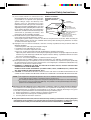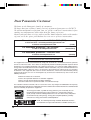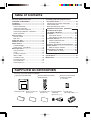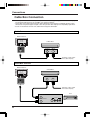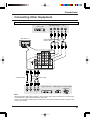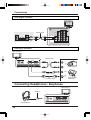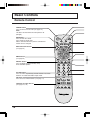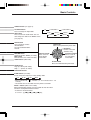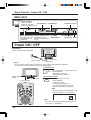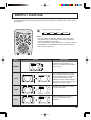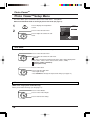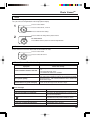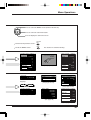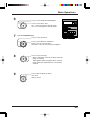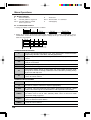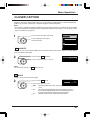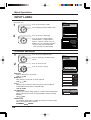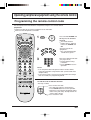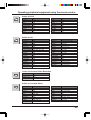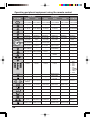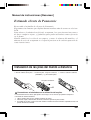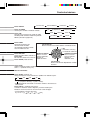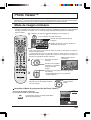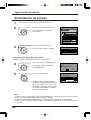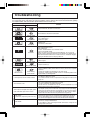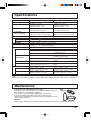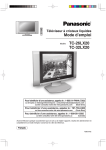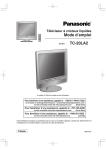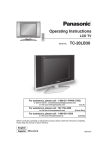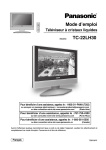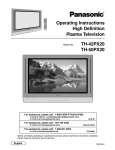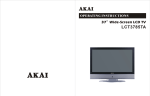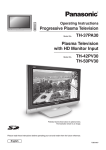Download Panasonic TC-32LX20 32 in. HD
Transcript
LCD TV Operating Instructions Model No. TC-26LX20 TC-32LX20 For assistance, please call : 1-800-211-PANA (7262) or send e-mail to : [email protected] or visit us at www.panasonic.com (U.S.A.) For assistance, please call : 787-750-4300 or visit us at www.panasonic.com (Puerto Rico) For assistance, please call : 1-800-561-5505 or visit us at www.panasonic.ca (Canada) Before connecting, operating or adjusting this product, please read these instructions completely. Please keep this manual for future reference. English Espan˜ol [Resumen] TQBC0781 Important Safety Instructions CAUTION RISK OF ELECTRIC SHOCK DO NOT OPEN The lightning flash with arrow head within a triangle is intended to tell the user that parts inside the product are a risk of electric shock to persons. The exclamation point within a triangle is intended to tell the user that important operating and servicing instructions are in the papers with the appliance. ■ Note to CATV System Installer: This reminder is provided to direct the CATV system installer’s attention to Article 820–40 of the NEC that provides guidelines for proper grounding and, in particular, specifies that the cable ground shall be connected to the grounding system of the building, as close to the point of cable entry as practical. ■ Important Safety Instructions for LCD TV 1) Read these instructions. All the safety and operating instructions should be read before the appliance is operated. 2) Keep these instructions. The safety and operating instructions should be retained for future reference. 3) Heed all warnings. All warnings on the appliance and in the operating instructions should be adhered to. 4) Follow all instructions. All operating and use instructions should be followed. 5) Do not use this apparatus near water. For example, near a bathtub, wash bowl, kitchen sink, or laundry tub, in a wet basement, or near a swimming pool, and the like. 6) Clean only with dry cloth. Do not use liquid cleaners or aerosol cleaners. Use a dry cloth for cleaning. 7) Do not block any ventilation openings. Install in accordance with the manufacturer’s instructions. Slots and Openings in the cabinet are provided for ventilation and to ensure reliable operation of the product and to protect it from overheating. The openings should never be blocked by placing the product on a bed, sofa, rug, or other similar surface. 8) Do not install near any heat sources such as radiators, heat registers, stoves, or other apparatus (including amplifiers) that produce heat. This product should not be placed in a built-in installation such as a bookcase or rack unless proper ventilation is provided or the manufacturer’s instructions have been adhered to. 9) Do not defeat the safety purpose of the polarized or grounding-type plug. A polarized plug has two blades with one wider than the other. A grounding type plug has two blades and a third grounding prong. The wide blade or the third prong are provided for your safety. If the provided plug does not fit into your outlet, consult an electrician for replacement of the obsolete outlet. 10) Protect the power cord from being walked on or pinched particularly at plugs, convenience receptacles, and the point where they exit from the apparatus. 11) Only use attachments / accessories specified by the manufacturer. 12) Use only with the cart, stand, tripod, bracket, or table specified by the manufacturer, or sold with the apparatus. When a cart is used, use caution when moving the cart / apparatus combination to avoid injury from tip-over. Quick stops, excessive force, and uneven surfaces may cause the appliance and cart combination to overturn. 13) Unplug this apparatus during lightning storms or when unused for long periods of time. This will prevent damage to the product due to lightning and power-line surges. 14) Refer all servicing to qualified service personnel. Servicing is required when the apparatus has been damaged in any way, such as power-supply cord or plug is damaged, liquid has been spilled or objects have fallen into the apparatus, the apparatus has been exposed to rain or moisture, does not operate normally, or has been dropped. 15) To prevent electric shock, ensure the grounding pin on the AC cord power plug is securely connected. 2 Important Safety Instructions 16) If an outside antenna is connected to the EXAMPLE OF ANTENNA television equipment, be sure the antenna system GROUNDING AS PER (NEC) is grounded so as to provide some protection NATIONAL ELECTRICAL CODE against voltage surges and built up static ANTENNA LEAD-IN WIRE charges. In the U.S. Selection 810-21 of the GROUND National Electrical Code provides information CLAMP with respect to proper grounding of the mast and ANTENNA supporting structure, grounding of the lead-in wire DISCHARGE UNIT ELECTRIC (NEC SECTION 810-20) to an antenna discharge unit, size of grounding SERVICE conductors, location of antenna discharge unit, EQUIPMENT GROUNDING CONDUCTORS (NEC SECTION 810-21) connection to grounding electrodes, and GROUND CLAMPS requirements for the grounding electrode. POWER SERVICE GROUNDING 17) An outside antenna system should not be located ELECTRODE SYSTEM (NEC ART 250, PART H) in the vicinity of overhead power lines or other electric light or power circuits, or where it can fall into such power lines or circuits. When installing an outside antenna system extreme care should be taken to keep from touching such power lines or circuits as contact with them might be fatal. 18) Unplug this LCD TV from the wall outlet, and refer servicing to qualified service personnel under the following conditions: a. When the power cord or plug is damaged or frayed. b. If liquid has been spilled into the LCD TV. c. If the LCD TV has been exposed to rain or water. d. If the LCD TV does not operate normally by following the operating instructions. Adjust only those controls that are covered by the operating instructions as improper adjustment of other controls may result in damage and will often require extensive work by a qualified technician to restore the LCD TV to normal operation. e. If the LCD TV has been dropped or the cabinet has been damaged. f. When the LCD TV exhibits a distinct change in performance - this indicates a need for service. 19) When replacement parts are required, be sure the service technician uses replacement parts specified by the manufacturer that have the same characteristics as the original part. Unauthorized substitutions may result in fire, electric shock, or other hazards. 20) WARNING: TO REDUCE THE RISK OF FIRE OR ELECTRIC SHOCK, DO NOT EXPOSE THIS APPARATUS TO RAIN OR MOISTURE. DO NOT PLACE LIQUID CONTAINERS (FLOWER VASES, CUPS, COSMETICS, ETC.) ABOVE THE SET. (INCLUDING ON SHELVES ABOVE, ETC.) 21) CAUTION: TO PREVENT ELECTRIC SHOCK DO NOT USE THIS PLUG WITH A RECEPTACLE OR OTHER OUTLET UNLESS THE BLADES CAN BE FULLY INSERTED TO PREVENT BLADE EXPOSURE. NOTE: equipment is designed to operate in the U.S.A. and other countries where the broadcasting • This system and AC house current is exactly the same as in the U.S.A. marking or retained image on the LCD panel resulting from fixed image use is not an operating • The defect and as such is not covered by Warranty. This product is not designed to display fixed image patterns for extended periods of time. ■ Important Information Regarding Use of Video Games, Computers, Captions or Other Fixed Image Displays. The extended use of fixed image program material can cause a permanent "shadow image" on the LCD panel. This background image is viewable on normal programs in the form of a stationary fixed image. This type of irreversible LCD panel deterioration can be limited by observing the following steps: A. Reduce the brightness / contrast setting to a minimum viewing level. B. Do not display the fixed image for extended periods of time. C. Turn the power off when not in actual use. ■ This product utilizes tin-lead solder, and has a fluorescent lamp containing a small amount of mercury. Disposal of these materials may be regulated in your community due to environmental considerations. For disposal or recycling information please contact your local authorities, or the Electronics Industries Alliance: www.eiae.org. 3 Dear Panasonic Customer Welcome to the Panasonic family of customers. We hope that you will have many years of enjoyment from your new LCD TV. To obtain maximum benefit from your set, please read these instructions before making any adjustments, and retain them for future reference. Retain your purchase receipt, and record the model number and serial number of your set in the space provided on the rear cover of these instructions. For assistance, please call : 1-800-211-PANA (7262) or send e-mail to : [email protected] or visit us at www.panasonic.com (U.S.A.) For assistance, please call : 787-750-4300 or visit us at www.panasonic.com (Puerto Rico) For assistance, please call : 1-800-561-5505 or visit us at www.panasonic.ca (Canada) Federal Communication Commission Information This equipment has been tested and found to comply with the limits for a TV Broadcast Receiver, pursuant to Part 15 of the FCC Rules. These limits are designed to provide reasonable protection against harmful interference in a residential installation. This equipment generates, uses and can radiate radio frequency energy and, if not installed and used in accordance with the instructions, may cause harmful interference to radio communications. However, there is no guarantee that interference will not occur in a particular installation. If this equipment does cause or receive interference, which can be determined by turning equipment off and on, the user is encouraged to try to correct the interference by one or more of the following measures: Reorient or relocate the TV antenna. Increase the separation between TV and other equipment. Connect TV into separate outlet from other equipment. Consult the dealer or an experienced radio / TV technician for help. FCC Caution: Pursuant to 47CFR, Part 15.21 of the FCC rules, any changes or modifications not expressly approved by Matsushita Electric Corporation of America could result in harmful interference and would void the user’s authority to operate this equipment. The Energy Star label, a symbol for energy efficiency, was created by the U.S. Environmental Protection Agency (EPA) and the U.S. Department of Energy (DOE) to help customers identify products that can save them money and protect the environment by saving energy. Energy Star compliant products generally consume less energy than similar standard products. HDMI, the HDMI logo and High-Definition Multimedia Interface are trademarks or registered trademarks of HDMI Licensing LLC. 4 Table of Contents Operating peripheral equipment using the remote control ............................................ 33 Programming the remote control code .............. 33 Infrared Code Index ........................................... 34 Mode Operational Key Chart ............................. 37 Manual de instrucciones [ Resumen ] Important Safety Instructions .............................. 2 SUPPLIED ACCESSORIES ................................... 5 Installation ............................................................. 6 Connections .......................................................... 7 Antenna Connection ............................................. 7 Cable Box Connection ......................................... 8 Connecting Other Equipment .............................. 9 Connecting Headphones / Earphones ............... 10 HDMI Connection .............................................. 11 Basic Controls ..................................................... 12 Remote Control ................................................. 12 Main Unit ............................................................ 14 Power ON / OFF ................................................... 14 ASPECT Controls ................................................ 15 Photo ViewerTM .................................................... 16 Thumbnail Mode ................................................ 17 Photo ViewerTM Setup Menu .............................. 18 Menu Operations ................................................. 20 Tuning Channels ................................................ 22 LOCK ................................................................. 24 CLOSED CAPTION ........................................... 27 INPUT LABEL .................................................... 28 OTHER ADJUST ............................................... 28 PICTURE ADJUST ............................................ 29 POSITION/SIZE ................................................. 31 AUDIO ADJUST ................................................. 32 Instalación de las pilas del mando a distancia ................................. 39 Conexión ........................................................ 40 Conexión de antena ................................... 40 Conexión del receptor de TV por cable ...... 41 Controles básicos ......................................... 42 Control remoto iluminado ........................... 42 Aparato principal ......................................... 44 Conexión / desconexión de la alimentación ... 44 Photo ViewerTM .............................................. 45 Modo de imagen miniatura ......................... 45 Operaciones con menús .............................. 46 Sintonización de canales ............................ 48 Troubleshooting .................................................. 50 Specifications ...................................................... 51 Maintenance ........................................................ 51 SUPPLIED ACCESSORIES Check the accessories before installations. • Operating Instruction book Remote Control Transmitter • (EUR7603ZG0) Batteries for the Remote • Control Transmitter (2 × AA size) 1 2 3 4 5 6 7 8 9 0 Service Center List • Customer Card • F-Type Antenna • Ferrite core • Warranty Card • (For Connector (for HDMI cable) ( × 1) U.S.A.) (For U.S.A.) (for 4C-2V) ( × 1) 5 SUPPLIED ACCESSORIES / Installation Remote control battery installation Requires two AA batteries. 1. Open the battery cover. 2. Install the batteries. Note the correct polarity (+ and -). 3. Replace the cover. Two AA size Precaution on battery use Incorrect installation can cause battery leakage and corrosion that will damage the remote control transmitter. 1. Always use new batteries when replacing the old set. 2. Do not attempt to charge, short-circuit, disassemble, heat or burn used batteries. 3. Battery replacement is necessary when remote control acts sporadically or fails to operate this unit. Notes: Do not drop, apply shock to or step on the remote control. Do not spill water on the remote control. Do not place objects between the remote control and remote control receiver. Do not use remote controls for other equipment at the same time. If the TV does not operate even when using the remote control from a close range, it is time to replace the batteries. • • • • • Installation Receiver Location Locate for comfortable viewing. Avoid placing where sunlight or other bright light (including reflections) will fall on the screen. Use of some types of fluorescent lighting can reduce remote control transmitter range. Adequate ventilation is essential to prevent internal component failure. Keep away from areas of excessive heat or moisture. Optional External Equipment The Video / Audio connection between components can be made with shielded video and audio cables. For best performance, antenna cables should utilize 75 ohm coaxial shielded wire. Cables are available from your dealer or electronic supply store. Before you purchase any cables, be sure you know what type of output and input connectors your various components require. Also determine the length of cable you’ll need. For optimum quality picture When the LCD is exposed to light from outdoors or lighting fixtures, high-contrast pictures may not be displayed clearly. Turn off florescent lamps near the LCD and place in a location not exposed to outdoor light. How to hang the LCD TV on the wall This LCD TV is for use only with the following optional accessory. Use with any other type of optional accessories may cause instability which could result in the possibility of injury. • Wall-hanging bracket ........................................................ TY-WK32LX20W Always be sure to ask a qualified technician to carry out set-up. How to use the LCD stand Adjust the stand to your desired angle. The stand angle can be adjusted between 20 ° left to 20 ° right. 6 Connections Cover removal and fitting Removal Fitting 1. Push down hooks and pull the cover slightly 1 towards yourself to disengage the claws (at 4 points). 2. Slowly pull out in the downward direction. 2 2 1 1 1. Insert the claws (at 4 points) at the bottom end. 2. Push it until hook will be cricked. Note: Separate the RF cable and the power cord to avoid interference appearing on the screen. Antenna Connection For proper reception of VHF / UHF channels, an external antenna is required. For best reception an outdoor antenna is recommended. The antenna mode must be set to TV (see page 22, MODE). VHF Antenna UHF Antenna Back of the TV Antenna Terminal ANT Mixer 75 Ohm Coaxial Cable F-Type Antenna Connector Cable / Antenna Connection F-Type Antenna Connector Incoming 75 Ohm Cable from Home Antenna / Cable Company Antenna Terminal on the Back of the TV 7 Connections Cable Box Connection • For reception of cable channels (01 - 125), connect the cable supplied by your local cable company. The antenna mode must be set to CABLE (see page 22, MODE). • Certain cable systems offset some channels to reduce interference or have Premium (scrambled) channels. A cable converter box is required for proper reception. Check with your local cable company for its compatibility requirements. • Set the TV channel to CH3 or CH4, cable when using this connection. Cable Box Back of the TV CABLE BOX OUTPUT INPUT ANT Incoming 75 Ohm Cable from Cable Company Cable Box and VCR Back of the TV CABLE BOX OUTPUT INPUT ANT Incoming 75 Ohm Cable from Cable Company VCR ANT INPUT OUTPUT ANT OUTPUT S VIDEO 8 VIDEO L-AUDIO-R Connections Connecting Other Equipment Rear Input Terminals Audio OUT COMPONENT VIDEO OUT DVD / STB Y Pb Pr L R Back of the TV COMPONENT VIDEO cable AUDIO cable VIDEO Y Y Pb Pb Pr Pr S-VIDEO VIDEO L AUDIO R AUDIO OUT 1 2 INPUT 1 COMPONENT VIDEO INPUT VIDEO cable S-VIDEO cable AUDIO IN AUDIO cable Super-VHS VCR CAMCORDER VIDEO GAME CONSOLE S-Video OUT Video OUT L Audio OUT R Notes: • When connecting video cables, priority is given to the S-Video cable when both the S-VIDEO input terminal and the VIDEO input terminal are connected. • Please make inquiries to video game manufacturers concerning component cables to connect with video game console. 9 Connections Rear Output Terminals Back of the TV VIDEO ANT AUDIO cable Y Y Pb Pb Pr Pr S-VIDEO VIDEO L L Audio IN R AUDIO R AUDIO OUT INPUT 1 1 2 COMPONENT VIDEO INPUT AUDIO IN Front Input Terminals Front of the TV AUDIO cable INPUT 2 R HPJ S-VIDEO VIDEO -AUDIO- Audio OUT CAMCORDER L Video OUT VIDEO cable S-Video OUT S-VIDEO cable VIDEO GAME CONSOLE Connecting Headphones / Earphones Front of the TV M3 plug INPUT 2 HPJ (Not supplied) 10 S-VIDEO VIDEO -AUDIO- Connections HDMI Connection HDMI∗1 (High Definition Multimedia Interface) is the first all digital consumer electronics A/V interface that supports uncompressed standard. The HDMI terminal supports both video and audio information. You can connect an EIA / CEA-861 / 861B∗2 compliant consumer electronic device, such as a Set Top Box or DVD player with HDMI or DVI output terminal to the HDMI∗1 input terminal. Input a High-bandwidth Digital Content Protection (HDCP) high-definition picture source to this HDMI terminal, so you can display high-definition pictures on this TV in the digital form. Set Top Box Attach just beside the connector. VIDEO HDMI or DVI signal out AV IN PET TBMU392 DVD player AUDIO IN HDMI cable Audio cable Ferrite core (small size) (supplied) Notes: • If the external device has DVI output only, use a DVI to HDMI adapter cable∗3 to connect to the HDMI terminal. • Connect the audio cables to the AUDIO IN terminals for HDMI. • Select the audio setting in HDMI IN (see page 32). Attaching the ferrite core 1 2 Pull back the tabs (in two places) to open. Put the cable and close. Compatible VIDEO Signal 1080i 720p 480p 480i No. of dots (H × V) 1,920 × 1,080i 1,280 × 720p 720 × 480p 640 × 480p 720(1,440) × 480i Vertical scanning frequency (Hz) 59.94 / 60 59.94 / 60 59.94 / 60 59.94 / 60 59.94 / 60 This input terminal is not intended for use with computers. Compatible sampling frequency of AUDIO signal (L.PCM) : 48 kHz / 44.1 kHz / 32 kHz Notes: • This HDMI connector is Type A. • If you connect an equipment without a digital output terminal, connect to the COMPONENT VIDEO, S VIDEO or VIDEO input terminal on the TV so you can enjoy an analog signal. ∗1. HDMI, the HDMI logo and High-Definition Multimedia Interface are trademarks or registered trademarks of HDMI Licensing LLC. ∗2. EIA / CEA-861 / 861B profiles compliance covers profiles for transmission of uncompressed digital video including high bandwidth digital content protection. ∗3. HDMI-DVI conversion cable (TY-SCHO3DH): available on Panasonic website (www.panasonic.com). Consult your consumer electronics dealer for availability details. 11 Basic Controls Remote Control POWER button Press to turn the TV on or off (see page 14). Note: This does not work when the main power is off (No light). SAP POWER TV/VIDEO M CT ASPE DVD AUX DTV CBL RC R VR VC DB TV Mode Selection buttons (see page 33) LIG H E UT T MUTE button Press to mute the sound. Press again to cancel mute. Mute is canceled when the power is turned off or volume level is changed. S CH OK VOL MENU button (see page 20) CH MENU RECALL RECALL button Press to display channel number, sleep timer and other options. R-TUNE button Press to switch to previously viewed channel or to switch between TV mode and another input mode. SD button Press to access Photo ViewerTM (see page 17) Operation of other devices (see pages 37, 38) VOL PAGE GUIDE 1 2 3 4 5 6 7 8 R-TUNE 9 SLEEP/PROG 0 REW PLAY FF PAUSE STOP REC TV/VCR VCR CH TV 12 RETURN EXIT OPEN/CLOSE Basic Controls ASPECT button (see page 15) TV/VIDEO button Press to change the input mode. TV SAP button Press to select the audio mode. You can also change the mode in the MENU screen (see page 32). COMPONENT 1 HDMI COMPONENT 2 VIDEO 2 STEREO LIGHT button Press to light the remote control buttons. The selected button blinks when lit. SAP VIDEO 1 MONO Channel up Moves cursor upward during menu mode. OK button Choose menu and submenu entry. CH OK RETURN button Return to previous MENU (TV mode). EXIT button EXIT from menu (DTV, STB or PVR mode). GUIDE button (DBS mode) Reduces volume Moves cursor to the left during menu mode. VOL VOL CH Increases volume Moves cursor to the right during menu mode. Channel down Moves cursor downward during menu mode. PAGE button Page up / down (DBS mode). Skip + / - (DVD & CD mode). Numbered buttons SLEEP button (TV mode) Set the sleep time to put the TV into standby mode. 0 30 60 90 • When 3 minutes left, “ 3 ” will flash. (“2” for 2 minutes and “1” for 1 minute). • The SLEEP timer is cancelled when the power is turned off. PROG - button (DBS or DTV mode) When tuning digital channel, press the button to enter the minor number in a compound channel number. • To enter the channel number ex. CH 15-1: [1] [5] [-] [1] [OK] 13 Basic Controls / Power ON / OFF Main Unit Power indicator Power on : Green SD CARD slot Power off : No Light Power off (Standby): Red PC CARD slot Volume Up / Down POWER R STANDBY G - POWER ON TV/VIDEO Main POWER switch Press to turn the TV’s main power on / off (see below). Remote control sensor Within about 20 feet (6 meters) in front of the TV set. PC CARD EJECT button VOLUME CHANNEL TV / VIDEO button Channel Up / Down Power ON / OFF Preparation Connect the plug to the wall outlet. Ferrite core AC120V, 60Hz Power cord Notes: • The TV consumes some power as long as the power cord is inserted into the wall outlet. • Do not remove or slide the ferrite core for the safety purpose. On the main unit POWER R STANDBY G - POWER ON Main POWER switch On the remote control Remote control sensor Power Indicator SAP POWER TV/VIDEO LIG H E UT T M T ASPEC DVD AUX DTV CBL R RC VR VC TV S VOL Press to turn the TV on / off. • Power indicator Power ON: Green Power OFF (Standby): Red • This does not work when the main power is off (No light) (see above). Note: • The screen below is displayed for a few moments when the TV is turned on. ZOOM CH 6 STEREO SAP MONO VOL CH MENU POWER DB CH OK 14 Press to turn the TV’s main power on / off. • Power indicator Main power ON: Green Main power OFF: No light RETURN EXIT Note: • Select the menu language before operating the TV (see page 21, LANGUAGE). ASPECT Controls This feature allows you to enjoy viewing the picture at its maximum size, including wide screen cinema format picture. ASPECT Each time you press the button: SAP JUST POWER TV/VIDEO DVD AUX DTV CBL VR V TV DB S CH OK VOL RETURN EXIT Mode Picture Explanation 4 NORMAL NORMAL 3 4 JUST JUST 3 4 ZOOM ZOOM NORMAL mode will display a 4:3 picture at its standard 4:3 size without any stretching. JUST mode will display a 4:3 picture at its maximum size but with aspect correction applied to the sides of the screen so that elongation is only apparent at the left and right edges of the screen. The size of the picture will depend on the original signal. ZOOM mode magnifies the central section of the picture. 3 4 FULL FULL NORMAL VOL CH MENU FULL Notes: • This feature does not work for 1080i and 720p input signals. • This feature does not work during Photo ViewerTM thumbnail mode or single picture view mode. • The aspect setting is stored separately for TV, VIDEO1, VIDEO2, COMPONENT1, COMPONENT2, HDMI and Photo ViewerTM Slide Show (see page 18). RC CR ZOOM LIG H E UT T M T ASPEC 3 FULL will display the picture at its maximum size but with slight elongation. 15 Photo ViewerTM Photo ViewerTM lets you display JPEG images recorded by digital still camera on SD card or other types of memory card when it is inserted in the proper card slot. Compatible card type and card size SD card slot SD Card (512MB) miniSD Card∗ (128MB) • • • Multi Media Card (128MB) PCMCIA card slot SD Card (512MB) miniSD Card∗ (128MB) Multi Media Card (128MB) Compact Flash (1GB) Smart Media (128MB) Memory Stick (128MB) xD Picture Card(128MB) Flash ATA (128 MB) Memory Stick Pro (1GB) The cards require standard PCMCIA card adapter. (Some PC card adapter will not be compatible). • • • • • • • • • ∗ miniSD Card requires miniSD adapter. • Photo ViewerTM is not compatible with card type hard disk (Micro Drive, Mobile type hard disk, etc). • Memory cards are not supplied with this television. • When both SD card and PCMCIA card are inserted in the slot, SD card has the priority. Card Data Protection • Do not remove the card while Photo ViewerTM is accessing the information (when the card icon is flashing). Such action may damage the memory card or the unit itself. • Before inserting or removing the PCMCIA card, make sure that the TV is turned Off. Otherwise, it may damage the unit. • Do not touch the terminals on the back of the SD card / PCMCIA card. • Always insert a card in the correct direction. Failure to do so may result in damage to the card and this unit. • Do not subject the card to excessive pressure or strong impacts. • Electrical interference, electrostatic discharges and malfunctions of the unit or card may all result in data loss or damage to the card. • Stored data should be periodically backed up as a protection against data corruption, data loss or device malfunction. Please note that Panasonic shall not accept any liability for damage or loss of stored data. • WARNING: As with any small object, an SD card can be swallowed by young children. Do not allow children to handle SD card. Please remove SD card immediately after use. 16 Folders and Files • Photo ViewerTM can only show still images recorded by a digital still camera with DCF∗ and EXIF standard JPEG file. ∗ DCF (Design rule for Camera File system) Unified standard established by Japan Electronics and Information Technology Industries Association (JEITA). • Memory cards must be formatted with FAT12 or FAT16 in order to be viewed on TV. If the card is not formatted, it may cause incompatibility with certain memory card adapters. If this happens, reformat the card using your digital still camera. Reformatting the card will erase the images stored in it. Refer to your camera manual for more information. • Maximum number of folders that can be displayed: 100. • Maximum number of files that can be displayed: 3000. • Picture resolution: Compatible in the range 64 x 64 - 8192 x 8192 (sub-sampling 4:2:2 or 4:2:0) • If the image is imported from a PC, it must follow the EXIF (Exchangeable Image File Format) 2.0, 2.1, 2.2 in addition to the DCF format. • The JPEG modified using a PC will not be displayed on TV. • The Photo ViewerTM cannot display Motion JPEG and still image not DCF formatted (i.e. TIFF, BMP). • If the file is partially corrupted, it may be shown in lower resolution. • The displayed image size depends on the recorded size. Example folder structure JPEG images in all the folders are displayed sequentially. ROOT DCIM 100_PANA P1000001.jpg P1000002.jpg P1000003.jpg P1000004.jpg 101_PANA P1010001.jpg P1010002.jpg P1010003.jpg P1010004.jpg Created automatically Folder names consist of a 3-digit folder number which is followed by five arbitrary characters. File names consist of four arbitrary characters followed by a 4-digit file number. Note: • Folder and file names may vary according to the digital still camera. • Use the characters “a-z”, “A-Z”, “0-9” and “_” to name a directory or a file. Do not use two-byte characters or other special codes. Photo ViewerTM Inserting and removing a card PCMCIA card slot Turn the TV off before inserting or removing a PCMCIA card. Remove the card. Insert the card. Holding both edges, securely insert it to the depth. SD card slot Insert the card. Remove the card. D PC CAR PC SD CA RD Label side upward 1. Raise. SD CA Terminal face to the depth Label side upward 2. Lower. RD 1. Push the center of the card. 2. Insert it unit it clicks in. Push the eject button. If the eject button does not pop out Push in PCMCIA card again, and then push again the eject button. EJECT Align the direction of mark. Note: If PCMCIA card adapter is used, remove it together with the adapter. Thumbnail Mode The thumbnail screen is the initial entry screen from the main menu. • When both SD card and PCMCIA card are inserted, the TV plays SD card. To play a PCMCIA card, select “PC” in “Card” (see page 19) after inserting the PCMCIA card. 1 Insert the card into the appropriate slot (see above). OR PLAY Press to display the thumbnail screen. SAP POWER Picture No. / Total No. of pictures LIG H T DVD AUX DTV CBL RC R VR VC OK MENU S RETURN SD to setup Filename Da te Pix e l CH OK VOL VOL CH MENU RECALL PAGE RETURN EXIT GUIDE 1 2 3 4 5 6 7 8 R-TUNE File name, the date and the pixel (resolution) of the picture SELECT DB TV M 0001/0012 PhotoViewer TV/VIDEO CT ASPE E UT 9 :100-0001 :11/10/2002 :1600X1200 Note: • It may take long time to display the thumbnail if there are lots of files or the file size is large. • The video disappears from the screen while the Photo Viewer TM access the information from the card. After accessing the images from the card, a thumbnail screen is displayed. Single picture view mode 2 Select the thumbnail image. CH OK VOL CH REW PLAY FF PAUSE STOP REC TV/VCR VCR CH TV OPEN/CLOSE 1 0 0 -- 0 0 0 1 0001/0012 VOL SLEEP/PROG 0 PhotoViewer 3 Press to display the image in the single picture view mode. INDEX MENU RETURN SD to setup Press to select the next or the previous picture. • Press OK to return to the thumbnail screen. To rotate the picture While in the single picture view mode Press to rotate the picture ninety degree. CH OK VOL VOL CH 17 Photo ViewerTM Photo ViewerTM Setup Menu This menu allows you to customize features in the Photo ViewerTM Setup Menu. While in the thumbnail mode or the single picture view mode (see page 17) 1 PLAY 2 Press to display the Setup Menu screen. Press to select the sub-menu. CH OK VOL VOL Press to adjust or activate the submenu. Return Setup Menu Slide Show Start Interval 5Sec Sequence Order Repeat OFF Rotate Left Zoom To Fit Card SD SELECT OK CHANGE CH MENU EXIT Slide Show Select the settings of Interval, Sequence and Repeat before starting the slide show. Press to select the sub-menu. CH OK VOL VOL CH Press to adjust or activate the sub-menu. Interval Allows you to change the length of time that a slide is being displayed on screen. (5Sec, 10Sec, 15Sec, 30Sec, 60Sec, 90Sec, 10Min). Sequence (Order or Random) Repeat (OFF or ON) Press to select Start. CH OK VOL VOL CH Press to start the slide show. • Press again to stop. • Press ASPECT to change the aspect of the image (see page 15). Rotate (While in the single picture view mode only) Allows you to rotate the image (see also page 17). Press to select Rotate. Press to select Left or Right. CH OK VOL VOL CH 18 Press to activate the setting. Photo ViewerTM Zoom (While in the single picture view mode only) Lets you select the magnification of the single picture display. Press to select Zoom. 1 Press to select To Fit, x2 or x4. CH OK VOL VOL Press to activate the setting. CH Press to move the image in the picture frame. 2 CH OK VOL VOL To cancel Zoom Press OK to view the picture in normal magnification. CH Card Select either SD or PC when both cards are inserted in the slots. Press to select Card. Press to select SD or PC. CH OK VOL VOL CH Photo ViewerTM Troubleshooting Symptom Cause and remedy Cannot read the content of the card. • Not compatible format. Must be formatted with FAT 12 or FAT 16. • The extension is not “JPG”. • The folders not under DCF standard. PC card cannot be ejected. Push the card all the way in, and eject. Poor picture quality. If the main image cannot be read (the file is partially corrupted), the Photo viewerTM will read the thumbnail. Please confirm the format of the image. Picture takes a long time to display. There are lots of images or the file size is large. Error messages “Card is not inserted correctly.” “This type of image is not supported.” “This type of format is not supported.” Insert a card. The JPEG file is corrupted and cannot be decoded. The card is not formatted with FAT 12 or FAT 16 or if it is not DCF standard. “ Thumbnail and main picture cannot be shown. ” “Photo Viewer cannot support over 3000 JPEG files.” “Photo Viewer cannot support over 8192 x 8192 pixels.” “This type of card is not supported.” Over 3000 image files. Resolution over. Incompatible card is inserted. 19 Menu Operations 2 1 Press to display MENU screen. SAP AUDIO AUX M DVD R VC or CBL DTV DB S AUDIO ADJUST SET UP LANGUAGE LOCK CLOSED CAPTION VOL INPUT LABEL VOL CH OTHER ADJUST RETURN EXIT MENU PAGE GUIDE 1 2 3 4 5 6 7 8 R-TUNE MENU ADJUST PROGRAM CH CH OK RECALL AUDIO AUDIO ADJUST RC VR TV POSITION / SIZE LIG H E UT T SET UP PICTURE PICTURE ADJUST POSITION / SIZE TV/VIDEO T ASPEC SET UP PICTURE PICTURE ADJUST POWER MENU ADJUST MENU ADJUST MENU ADJUST SET UP PICTURE PICTURE ADJUST POSITION / SIZE AUDIO AUDIO ADJUST 9 SLEEP/PROG 0 ON SCREEN HELP ‘Instruction’ box An On Screen Help box is displayed when a menu is displayed on the TV. This Help box indicates which keys on the remote control are used to navigate the menu shown. MENU ADJUST SET UP LANGUAGE PROGRAM CH LOCK LANGUAGE LANGUAGE CLOSED CAPTION ENGLISH INPUT LABEL OTHER ADJUST CHANGE RETURN 20 Menu Operations Press to select the MENU screen (ADJUST or SET UP). CH OK VOL VOL Press to select the sub-menu feature. CH Press to display the sub-menu screen. • To return to the previous screen : MENU • To exit the MENU screen: This returns TV to normal viewing. PICTURE ADJUST PAGE 1/2 NORMAL PIC MODE RETURN EXIT STANDARD BACK LIGHT + 20 PICTURE + 20 AUDIO ADJUST POSITION/SIZE NORMAL NORMALIZE SIZE 1 MODE PAGE1/2 NORMAL DYNAMIC + 4 BASS TREBLE 0 BALANCE 0 BRIGHTNESS 0 COLOR 0 SURROUND OFF ON TINT 0 EQUALIZER OFF ON SHARPNESS 0 AI PICTURE RETURN (See page 31) SAP HDMI IN COOL OFF OFF ON ON (See page 29) MONO AUTO (See page 32) PROGRAM CHANNELS LANGUAGE LANGUAGE STEREO ENGLISH MODE TV CABLE AUTO PROGRAM Select the menu language. MANUAL PROGRAM LOCK BLOCK PROGRAMS: U. S. MOVIES STATUS OFF ON CHANGE SETTING (See pages 22, 23) ENTER CODE FIRST (See pages 24-26) INPUT LABEL CLOSED CAPTION MODE OTHER ADJUST NO COMPONENT1 COMPONENT1 OFF COMPONENT2 COMPONENT2 ON MUTE (See page 27) VIDEO1 VIDEO1 VIDEO2 VIDEO2 HDMI HDMI (See page 28) PAGE1/2 VIDEO NR OFF ON MPEG NR OFF ON 3D Y/C OFF ON COLOR MATRIX SD HD (See page 28) 21 Menu Operations Tuning Channels 1 Press the TV/ VIDEO button to display the TV channel. 2 Press to select PROGRAM CH. CH OK VOL VOL Press to display the PROGRAM CHANNELS screen. MENU ADJUST SET UP LANGUAGE PROGRAM CH CH LOCK CLOSED CAPTION INPUT LABEL OTHER ADJUST Press to select MODE. 3 Press to select TV or CABLE. CH OK VOL VOL PROGRAM CHANNELS MODE TV CABLE AUTO PROGRAM MANUAL PROGRAM CH Automatic channel programming Automatically scans and stores all the TV channels. 4 CH OK VOL VOL Press to select AUTO PROGRAM. AUTO PROGRAM Press to display the AUTO PROGRAM screen. Activate "AUTO PROGRAM?" YES CH 5 Press to select YES. NO AUTO PROGRAM In "AUTO PROGRAM" CHANNEL Press to start AUTO PROGRAM. Channels will automatically advance until all channels have been scanned. Channel numbers with video signal received will be stored in the Channel Memory. 59 MENU STOP Notes: When any button is pressed during AUTO PROGRAM, the TV will return to normal viewing. (Channels searched up to the point are added.) After AUTO PROGRAM finishes, the lowest channel number added will be displayed. When there are no receivable channels, channel 69 (for TV) or channel 125 (for cable TV) is displayed. • • • 22 Menu Operations Manual channel programming Add or delete a channel manually. 4 Press to select MANUAL PROGRAM. CH OK VOL VOL Press to display the MANUAL PROGRAM screen. PROGRAM CHANNELS MODE TV CABLE AUTO PROGRAM MANUAL PROGRAM CH MANUAL PROGRAM ENTER CHANNEL 121 5 Press to select the channel. • You can also use the numbered buttons. CH OK VOL VOL CH 6 Press to add the channel to the Channel Memory (the channel number turns blue). CH OK VOL VOL CH Press to delete the channel from the Channel Memory (the channel number turns yellow). • Repeat steps 5 and 6 for other channels. 23 Menu Operations LOCK In the United States, the V-CHIP consists of two rating systems, which are MPAA (MOTION PICTURE) and TV PARENTAL GUIDELINES. Its function is to block programs by the rating data in the XDS data packets sent from broadcasting stations. The user can select which rating programs should be blocked by the LOCK MENU options. 1 Press to select LOCK. SET UP LANGUAGE Press to display the LOCK screen. CH OK VOL MENU ADJUST PROGRAM CH VOL LOCK CH CLOSED CAPTION INPUT LABEL 2 1 2 3 4 5 6 7 8 9 0 Input 4-digit code. • To clear the numbers while entering the code, or Down . press Up • You will need the code to enter the LOCK menu. • After entering your password for the first time, ENTER CODE FIRST will change to CHANGE CODE. OTHER ADJUST LOCK BLOCK PROGRAMS: U. S. MOVIES STATUS OFF ON CHANGE SETTING ENTER CODE FIRST Note: Use a code that is easy to remember and record it in a safe place. 3 Press to select BLOCK PROGRAMS. CH OK VOL VOL CH 4 Press to select U.S MOVIES, U.S. TV PROGRAMS, CANADIAN ENGLISH or CANADIAN FRENCH. Press to select STATUS. Press to select ON or OFF. CH OK VOL LOCK BLOCK PROGRAMS: U. S. TV PROGRAMS STATUS CHANGE CODE LOCK BLOCK PROGRAMS: U. S. TV PROGRAMS STATUS VOL OFF ON CHANGE SETTING OFF ON CHANGE SETTING CH CHANGE CODE 5 Press to select CHANGE SETTING. CH Press to enter the next menu. OK VOL VOL CH LOCK BLOCK PROGRAMS: U. S. TV PROGRAMS STATUS CHANGE CODE 24 OFF ON CHANGE SETTING Menu Operations 6 Press to select VIEW NR PROGRAMS? CH OK VOL VOL CH U. S. TV PROGRAMS Press to select NO or YES. NO : Cannot view programs with NR signals. YES : Can view programs with NR signals. VIEW NR PROGRAMS? NO YES SETTING BASIC TV—Y TV—Y7 FV TV—G 7 U.S. TV PROGRAMS only Press to select SETTING. CH OK VOL VOL CH 8 CH OK VOL VOL CH 9 TV—PG V S L D TV—1 4 V S L D TV—MA V S L Title Option Press to select BASIC or DETAILED. BASIC : You can select the titles. DETAILED : You can select the titles and options. Press to select the rating. • When a title field is selected, all ratings below this rating are selected. When options within an option field are selected, ratings below this rating within the same field are selected. • Press to lock or unlock the rating. Lock : Red Unlock : Green 25 Menu Operations U.S. MOVIES RATINGS G : General audience PG : Parental guidance suggested PG-13 : Parental guidance needed under 13 years old R : Restricted NC-17 : No one under 17 is admitted X : Pornography U.S. TV PROGRAMS RATINGS 1. Ratings for children: Divided into ranks as follows. TV-Y TV-Y7 FV TV-Y TV-Y7 TV-Y7-FV 2. Ratings for teenagers: Created out of these major categories to form various combinations. These combinations are described in the below diagram. Ratings for all ages are on top and ratings for adults are on the bottom. TV-G TV-PG TV-14 TV-MA V V V S S S L L L D D CANADIAN ENGLISH RATINGS E Exempt - Exempt programming includes: news, sports, documentaries and other information programming, talk shows, music videos, and variety programming. C Programming intended for children under age 8. No offensive language, nudity or sexual content. C8+ Programming generally considered acceptable for children 8 years and over. No profanity, nudity or sexual content. G General programming, suitable for all audiences. PG Parental Guidance suggested. Some material may not be suitable for children. 14+ Programming contains themes or content which may not be suitable for viewers under the age of 14. Parents are strongly cautioned to exercise discretion in permitting viewing by pre-teens and early teens. 18+ 18+ years old. Programming restricted to adults. Contains constant violence or scenes of extreme violence. CANADIAN FRENCH RATINGS 26 E Exempt - Exempt programming. G General - Programming intended for audience of all ages. Contains no violence, or the violence content is minimal or is depicted appropriately. 8 ANS+ 8+ General - Not recommended for young children. Programming intended for a broad audience but contains light or occasional violence. Adult supervision recommended. 13ANS+ Programming may not be suitable for children under the age of 13 - Contains either a few violent scenes or one or more sufficiently violent scenes to affect them. Adult supervision strongly suggested. 16ANS+ Programming may not be suitable for children under the age of 16 - Contains frequent scenes of violence or intense violence. 18ANS+ 18+ years old. Programming restricted to adults. Contains constant violence or scenes of extreme violence. Menu Operations CLOSED CAPTION This unit has a built in decoder that provides a visual depiction of the audio portion of a television program in the form of written words across the screen (white or colored letters on a black background). It allows you to read the dialogue of a television program or other information. Notes: • This feature is available only with the 480i input signal and with the programs including the closed caption. • The closed caption is not displayed when using HDMI connection (see page 11) or when you set the aspect to “ZOOM” (see page 15). 1 Press to select CLOSED CAPTION. CH OK VOL VOL Press to display the CLOSED CAPTION screen. MENU ADJUST SET UP LANGUAGE PROGRAM CH LOCK CH CLOSED CAPTION INPUT LABEL OTHER ADJUST CC ON MUTE Displays the On-Screen Closed Caption when the MUTE button is pressed. To delete the closed caption, press the MUTE button again. 2 Press to select CC ON MUTE. CLOSED CAPTION ON MUTE Press to select NO (OFF), C1 or C2. CH OK VOL MODE NO OFF VOL CH Notes: • To activate this feature, set CC MODE to OFF . CC MODE Displays the On-Screen Closed Caption. 2 Press to select CC MODE. Press to select OFF, C1 or C2. CH OK VOL VOL CH • OFF • C1 • C2 - CLOSED CAPTION ON MUTE MODE NO OFF Recommended mode when Closed Caption is not being used. For video related information that can be displayed (up to 4 lines of script strategically placed on the television screen so that it does not obstruct relevant parts of the picture). Another mode used for video related information. 27 Menu Operations INPUT LABEL You can change the video input labels displayed on the screen to match the connected device (VCR, DVD player etc.). MENU 1 Press to select INPUT LABEL. SET UP LANGUAGE Press to display the INPUT LABEL screen. CH OK VOL ADJUST PROGRAM CH VOL LOCK CH CLOSED CAPTION INPUT LABEL OTHER ADJUST Press to select the video input. 2 CH OK VOL VOL CH Press to select the INPUT LABEL. (COMPONENT1 / COMPONENT2 / VIDEO1 / VIDEO2 / HDMI, VCR, LD, GAME, DVD, DTV, [BLANK] and SKIP∗) ∗ Select to skip unused video input when pressing TV/VIDEO button. INPUT LABEL COMPONENT1 COMPONENT1 COMPONENT2 COMPONENT2 VIDEO1 VIDEO1 VIDEO2 VIDEO2 HDMI HDMI OTHER ADJUST Press to select OTHER ADJUST. 1 CH OK VOL VOL Press to display the OTHER ADJUST screen. MENU ADJUST SET UP LANGUAGE CH PROGRAM CH 2 Press to select the item. LOCK CLOSED CAPTION Press to select the setting. CH OK VOL VOL INPUT LABEL OTHER ADJUST CH VIDEO NR Reduce video noise in the picture. OFF ON MPEG NR Noise unique to DVD, STB etc will be reduced. OFF ON 3D Y/C Minimizes noise and cross color in the picture. Not available for COMPONENT VIDEO INPUT and HDMI input. OFF ON COLOR MATRIX Displays input signals (480p signals) in a natural color. Automatically adjusts color parameters for HD (high definition) and SD (standard definition). SD HD POWER SAVE The POWER SAVE mode is suitable for watching television at night. Power consumption will be reduced. SAVING STANDARD 28 OTHER ADJUST PAGE1/2 VIDEO NR OFF ON MPEG NR OFF ON 3D Y/C OFF ON COLOR MATRIX SD HD OTHER ADJUST PAGE2/2 POWER SAVE STANDARD Menu Operations PICTURE ADJUST Press to select PICTURE ADJUST. 1 Press to display the PICTURE ADJUST screen. CH OK VOL MENU ADJUST SET UP PICTURE PICTURE ADJUST VOL CH POSITION / SIZE AUDIO AUDIO ADJUST 2 Press to select the sub-menu. CH OK VOL VOL Adjust the setting watching the picture behind the menu. Press to activate the setting if necessary. CH PICTURE ADJUST PAGE 1/2 NORMAL PIC MODE CUSTOM BACK LIGHT + 20 PICTURE + 20 BRIGHTNESS 0 COLOR 0 TINT 0 0 SHARPNESS 3 ADVANCED ADJUST AI PICTURE OFF ON Press to select ADVANCED ADJUST. PICTURE ADJUST PAGE 2/2 Press to select ON. CH OK VOL COLOR TEMP VOL NORMAL CH ADVANCED ADJUST OFF ON ADVANCED ADJUST NORMAL 4 CH OK VOL VOL CH Press to display the sub-menu. EDGE TRANS. MID GRAY EMPHASIS MID GAMMA ADJUST MID BLACK EXTENSION +8 WHITE CHAR CORR +8 NORMAL / NORMALIZE Select “NORMALIZE” and press “OK” to return each PIC MODE to the factory default setting. Notes: • “NORMAL” means the PIC MODE is in the factory default setting. “NORMAL” changes to “NORMALIZE” when you change the setting of BACK LIGHT, PICTURE, BRIGHTNESS, COLOR, TINT, SHARPNESS, AI PICTURE, COLOR TEMP or ADVANCED ADJUST. • You can normalize each PIC MODE separately. PIC MODE MODE STANDARD CINEMA VIVID CUSTOM Function Displays a standard image. Ideal for watching movies in a dark room. Displays a clear image with high contrast. You can customize the picture settings to suit your preference (see page 30, ADVANCED ADJUST). The CUSTOM setting is stored for TV, VIDEO1, VIDEO2, COMPONENT1, COMPONENT2, HDMI and Photo ViewerTM mode (see page 16) individually. 29 Menu Operations BACK LIGHT, PICTURE, BRIGHTNESS, COLOR, TINT, SHARPNESS, AI PICTURE, COLOR TEMP You can change the level of each Item (BACK LIGHT, PICTURE, BRIGHTNESS, COLOR, TINT, SHARPNESS, AI PICTURE and COLOR TEMP) for each MENU (STANDARD, CINEMA, VIVID and CUSTOM) according to your personal preference. Sub-menu BACK LIGHT PICTURE BRIGHTNESS COLOR TINT SHARPNESS AI PICTURE Function Luminance of the back light is adjusted. Selects proper brightness and density for the room. Adjusts for easier viewing of dark pictures such as night scenes. Adjusts the level of color. Adjusts for flesh tone color. Adjusts the degree of sharpness. Displays black and white more accurately when turned ON. Increases or decreases WARM (red) and COOL (blue) colors to suit personal COLOR TEMP (Color temperature) preference. ADVANCED ADJUST (Only when you selected CUSTOM in PIC MODE) Item EDGE TRANS. Function Improves edges in the background to reduce overshooting and improve the sense of depth. GRAY EMPHASIS Emphasizes the sharpness in density of many color differences. GAMMA ADJUST Increases the brightness of the center ranges to improve detail and contrast in dark scenes. BLACK EXTENTION Contrast level will be improved. WHITE CHAR CORR It makes white characters brighter. 30 Menu Operations POSITION/SIZE Press to select POSITION/SIZE. MENU ADJUST CH OK VOL VOL SET UP PICTURE PICTURE ADJUST CH POSITION / SIZE Press to display POSITION/SIZE screen. AUDIO AUDIO ADJUST POSITION/SIZE NORMAL NORMALIZE SIZE 1 RETURN For “ZOOM” mode (see page 15) ZOOM • POSITION CH OK VOL VOL Press to move the picture up or down. • Press OK to return to the original position. CH • SIZE ZOOM Press to shrink the picture vertically [by 15 steps: 15 (original setting) down to 1]. • Press OK to return to the original setting. For “NORMAL” and “JUST” mode (see page 15) • SIZE Press to select the size. Size 1: reduces black bar. Size 2: widens black bar. • Press OK to return to the original setting. Size1 Size2 31 Menu Operations AUDIO ADJUST 1 MENU ADJUST Press to select AUDIO ADJUST. CH OK VOL SET UP PICTURE PICTURE ADJUST VOL CH POSITION / SIZE AUDIO Press to display the AUDIO ADJUST screen. 2 AUDIO ADJUST AUDIO ADJUST Press to select the sub-menu. MODE Select the setting listening the sound. CH OK VOL DYNAMIC + 4 BASS VOL CH PAGE1/2 NORMAL Press to activate the setting if necessary. NORMAL / NORMALIZE Select “NORMALIZE” and press “OK” to return each MODE to the factory default setting. Notes: • “NORMAL” means the MODE is in the factory default setting. “NORMAL” changes to “NORMALIZE” when you change the setting of BASS, TREBLE, BALANCE, SURROUND, EQUALIZER or AUDIO LEVELER. • You can normalize each MODE separately. TREBLE 0 BALANCE 0 SURROUND OFF ON EQUALIZER OFF ON STEREO SAP MONO HDMI IN AUTO AUDIO ADJUST PAGE2/2 NORMAL AUDIO LEVELER 0 MODE AUTO STANDARD DYNAMIC Automatically adjusts for a wide Dynamic Range. Emits the original sound. Gives contrast to sound. BASS, TREBLE, BALANCE, SURROUND, EQUALIZER You can change the level of each sub-menu (BASS, TREBLE, BALANCE, SURROUND, EQUALIZER) for each MODE (AUTO, STANDARD and DYNAMIC) according to your personal preference. STEREO / SAP / MONO • Red display : With signal White display : No signal White display (All modes) : MONO • To change the mode using SAP button (see page 13). BASS TREBLE BALANCE SURROUND EQUALIZER STEREO SAP MONO Adjusts low frequencies. Adjusts high frequencies. Adjusts left and right volume. To enjoy a concert hall effect, select ON when stereo is playing. Makes voice sound clear. Normally set to ON. Two channel Audio reception. Second Audio Programming ( typically used for bilingual audio ). Use when stereo signal is weak. HDMI IN When using HDMI connection (see page 11), this feature will let you switch between Analog Input and Digital Input. AUTO Automatically selects Analog / Digital signal. DIGITAL Digital Input only. ANALOG Analog Input only. AUDIO LEVELER You can adjust the volume level for each of the input mode (TV, VIDEO1, VIDEO2, COMPONENT1, COMPONENT2 and HDMI). 32 Operating peripheral equipment using the remote control Programming the remote control code You can operate other manufacturers’ components using this TV’s remote control. Preparation: the plug of the external component to the wall outlet. • Connect • Make sure the component is turned off. 1 SAP POWER TV/VIDEO VOL LIG H E UT VOL CH AUX DVD RC R VR VC CBL DTV TV DB S 2 CH OK DVD AUX DTV CBL RC R VC VOL VR DB TV VOL CH MENU RECALL PAGE S GUIDE 2 3 4 5 6 3 1 2 3 4 5 6 7 8 9 0 7 8 • RETURN EXIT 1 R-TUNE Press and hold POWER and OK together, for at least 5 seconds. The mode selection buttons flashes, and then release the POWER and OK. Select the type of the component. The selected button light and all others go out. • T M CT ASPE CH OK + POWER 9 SLEEP/PROG 0 REW PLAY FF PAUSE STOP REC Enter the 3-digit infrared code (see pages 34-36). Factory default setting : Panasonic Press POWER to test the operation. • • Notes: • If the component does not operate with the remote control, repeat the procedure using another code. (Some brands have multiple codes). • If an incorrect code is entered, or if the procedure takes longer than 30 seconds, the programming will fail. To find the code not listed in the index TV/VCR VCR CH TV OPEN/CLOSE After step 2 above, Press to select the code. • The code starts from the current device. • Press POWER button to test the operation. • Repeat the steps until the component code is found. It may take many attempts before the correct code is found. Press to store the code. 33 Operating peripheral equipment using the remote control Infrared Code Index The Universal Remote Control is capable of operating many component brands after entering a code. Some components may not operate because the codes are not available due to limited memory. The Universal Remote Control does not control all features found in each model. Write the code numbers from tables in this space. This will serve as a reference if you need to program your Remote Control. VCR DVD DVD (CD) AUX (VCR 2) RECEIVER DTV CABLE DBS AUX (TAPE) Codes for VCR R VC AUX 34 Brand Admiral Aiwa Akai Audio Dynamic Bell &Howell Broksonic Canon Citizen Craig Curtis Mathes Daewoo DBX Dimensia Emerson Fisher Funai GE Goldstar Gradiente Hitachi Instant Replay Jensen JVC Kenwood LXI Magnavox Marantz Marta Memorex MGA Minolta Mitsubishi Multitech NEC Olympic Optimus Code 335 332 314, 315, 316, 329 311, 339 305, 313 320, 326 323, 325 306 305, 306, 329 324, 345 301, 324, 343 310, 311, 339 345 303, 319, 320, 325, 326, 343 305, 307, 308, 309, 313 320, 326, 334 324, 333, 345 306 334 300, 323, 345 323, 324 339 310, 311, 334, 339 306, 310, 311, 339 300, 305, 306, 307, 308, 309 323, 324, 331 310, 311, 339 306 309, 324 338, 340, 341, 347, 348 300, 345 338, 340, 341, 347, 348 304, 347 310, 311, 334, 339 323, 324 306, 321, 328, 335 Brand Orion Panasonic J.C.Penney Code 320, 326 321, 322, 323, 324 300, 305, 310, 311, 324, 339, 345 Pentax 300, 311, 345 Philco 320, 323, 324, 326, 331, 343 Philips 323, 324, 331 Pioneer 323 Proscan 300, 301, 302, 323, 324, 331, 333, 345, 346 Quasar 321, 322, 323, 324 Radio Shack 305, 309, 324, 333, 336, 340 RCA 300, 301, 302, 323, 324, 331, 333, 345, 346 Realistic 305, 309, 324, 336, 340 Samsung 302, 304, 333 Sansui 320, 326, 339, 352 Sanyo 305, 309, 313 Scott 301, 302, 304, 309, 320, 326, 338, 340, 347, 348 Sears 300, 305, 306, 307, 308 Sharp 335, 336 Shintom 317 Signature 2000 335 Singer 317 Sony 328, 329, 330 Sylvania 323, 324, 331 Tashiro 306 Tatung 310, 311, 339 Teac 310, 311, 339 Technics 321, 322, 323, 324 Teknika 324 Toshiba 301, 346 Vector Research 311 Wards 306, 309, 335, 336, 344 Yamaha 305, 310, 311, 339 Zenith 306, 344 Operating peripheral equipment using the remote control Codes for DVD DVD Brand Denon Ferguson JVC Mitsubishi Nordmende Panasonic Philips Pioneer RCA Code 100 101 109 105 101 100 103 102 101 Brand Saba Samsung Sharp Sony Technics Thomson Toshiba Yamaha Zenith 101 110 108 104 100 101 103 100 107 Code Brand Optimus Panasonic Philips Pioneer Quasar RCA Sansui Sanyo Scott Sharp Sherwood Sony Soundesign Teac Technics Victor Yamaha Code 208, 218, 220, 222 224, 225, 227 229, 230 208 224, 225, 227 231, 237, 238, 247 210, 246 205 210, 246 242, 243 220 228 244 212, 216, 218 224, 225, 227 240, 241, 245 202, 203, 204 Brand Philips Pioneer RCA Sansui Sharp Sony Teac Technics Yamaha Code 222 204 226, 227, 228 205, 210 231 219, 220 210, 211, 215 216, 218 201, 202 Codes for CD DVD Brand Admiral Aiwa Carver Denon Emerson Fisher Harman/Kardon Hitachi Jensen JVC Kardon Kenwood LXI/Sears Magnavox Marantz McIntosh Nakamichi Onkyo Code 226 233, 235 229 242 239 205 219, 220, 221, 223 207 234 240, 241, 245 223 200, 201, 211, 245 236 229, 232 229 221 210 214, 215 Codes for Personal Video Recorders AUX Brand Panasonic Replay 100 Philips Tivo 101 Sony Tivo 102 Code Codes for Cassette Decks AUX Brand Aiwa Denon Fisher Jensen JVC Kenwood Marantz Nakamichi Onkyo Panasonic Code 223, 224, 225 231 203 214 229, 230 200, 207 202 205 208, 209, 213 216, 218 35 Operating peripheral equipment using the remote control Codes for Receivers RC VR Brand Admiral Aiwa Denon Fisher Garrard Harman Kardon Jensen JVC Kenwood Magnavox Marantz Mclntosh Nakamichi Onkyo Code 120 125, 126 134, 135, 136 104 113 115, 123 129 132, 133 100, 108 127 124 116 106 109, 114 Brand Optimus Panasonic Philips Pioneer Quasar RCA Sansui Sharp Sony Soundesign Teac Technics Victor Yamaha Code 103, 127, 130, 131 118, 119, 121 123 105, 107 118, 119, 121 103, 105, 127, 130, 131 103, 111, 139 134, 137 122 138 111, 112, 113 118, 119, 121 132, 133 101, 102 Codes for Cable Box CBL Brand ABC Archer Cableview Citizen Curtis Diamond Eagle Eastern GC Brand Gemini General Instrument/ Jerrold Hamlin Hitachi Macom Magnavox Memorex Movietime Oak Panasonic Philips Pioneer Pulsar Code 124 125, 132 105, 132 105, 122 112, 113 124, 125, 132 129 134 105, 132 122 111, 119, 120, 121, 122, 123, 124, 125, 126, 127 112, 118, 140, 141, 142, 145 103, 124 103, 104, 105 133 130 105, 132 102, 137, 139 109, 110, 114 106, 107, 128, 129, 130 101, 116 105, 132 Brand Puser RCA Realistic Regal Code 132 115 132 112, 118, 140, 141, 142, 145 Regency 134 Rembrandt 105, 132, 137 Samsung 105 Scientific Atlanta 111, 112, 113 Slmark 101, 105 Sprucer 105, 110 Stargate 105, 132 Tel eview 101, 105 Texscan 144 Tocom 135 Toshiba 104 Unika 125, 132 Universal 122, 132 Videoway 106 Viewstar 129, 130 Zenith 100, 117 Zenith /Drae 100 Satellite Codes for DBS DB S 36 Brand Dish Network Echo Star (Echostar) Express VU G.E. G.I. (General Instrument) Gradiente Hitachi HNS (Hughes) Code 105, 115, 116 105 105, 115 106 108 114 103, 111, 112 103 Brand Magnavox Panasonic Philips Primestar Proscan RCA Sony Star Choice Toshiba Uniden Code 101, 102 104 101, 102 108 106, 109, 110, 113 106, 109, 110, 113 107 103, 108 100 101, 102 Operating peripheral equipment using the remote control Mode Operational Key Chart This chart defines which keys are operational after programming (if needed), while in the selected remote control mode DTV, CABLE, DBS, VCR, DVD ...etc. KEY NAME POWER DTV MODE CABLE MODE DBS MODE VCR MODE DTV POWER CABLE POWER DBS POWER VCR POWER DTV SAP - - - TV MUTE CABLE MUTE TV MUTE TV MUTE DTV ASPECT - DBS ASPECT - TV INPUT SW TV INPUT SW TV INPUT SW TV INPUT SW SAP MUTE ASPECT TV/VIDEO LIGHT REMOTE BUTTONS REMOTE BUTTONS REMOTE BUTTONS - CABLE CH UP/DOWN DBS NAVIGATION UP/DOWN REMOTE BUTTONS VCR CH UP/DOWN CH OK VOL DTV ACTION VOL CH MENU RECALL RETURN EXIT PAGE GUIDE 1 2 3 4 5 6 7 8 9 CABLE ENTER DBS ACTION TV ACTION DTV NAVIGATION LEFT/ RIGHT CABLE VOL -/+ DBS NAVIGATION LEFT/RIGHT TV VOLUME -/+ STB MENU - STB MENU - STB PROGRAM INFO. TV DISPLAY STB PROG. INFO ONSCREEN VCR DISPLAY DTV EXIT (EPG)ELECTRONIC PROGRAM GUIDE - STB EXIT - STB PAGE DOWN/ UP - STB PAGE DOWN/UP - STB GUIDE (EPG)ELECTRONIC PROGRAM GUIDE - DBS PROGRAM GUIDE - Select STB Channel Select CABLE Channel Select DBS Channel Select VCR Channel 0 R-TUNE PREVIOUS DTV CH CABLE PREVIOUS SLEEP/PROG REW STB PREVIOUS - DTV PROGRAM/DASH - STB PROGRAM/DASH - - - - VCR REW/FF - - - VCR PLAY - - - VCR PAUSE - - - VCR STOP - VCR RECORD STB RECORD VCR RECORD - - STB/DTV/SAT SW TV/VCR SW CABLE CH DOWN/UP STB CH DOWN/UP VCR CH DOWN/UP FF PLAY PAUSE STOP REC TV/VCR VCR CH OPEN/CLOSE - - STB SEARCH - 37 Operating peripheral equipment using the remote control DVD MODE KEY NAME (DVD) AUX MODE (CD) (VCR2) (PVR) (TAPE) RCVR MODE DVD POWER CD POWER VCR POWER PVR POWER TAPE POWER RCVR POWER POWER SAP MUTE - - - - TV MUTE RCVR MUTE TV MUTE TV MUTE - - - - - - RCVR MUTE RCVR MUTE ASPECT TV/VIDEO TV INPUT SW TV INPUT SW TV INPUT SW TV INPUT SW LIGHT CH REMOTE BUTTONS REMOTE BUTTONS REMOTE BUTTONS REMOTE BUTTONS NAVIGATION UP/DOWN NEXT/PREVIOUS TRACK VCR CH UP/DOWN DVD SELECT - TV ACTION - - TV INPUT SW RCVR INPUT SW REMOTE BUTTONS REMOTE BUTTONS NAVIGATION UP/DOWN - TUNER -/+ - - - OK VOL VOL NAVIGATION TV/RCVR VOLUME NAVIGATION TV VOLUME -/+ LEFT/RIGHT RCVR VOLUME -/+ RCVR VOLUME -/+ LEFT/RIGHT DOWN/UP CH MENU DVD MENU RECALL - DVD DISPLAY TIME FORMAT RETURN EXIT - - - PVR MENU - - ON SCREEN VCR DISPLAY - - - - EXIT PVR MENU - - - - - - PAGE DVD SKIP -/+ CD SKIP -/+ GUIDE 1 2 3 4 5 6 7 8 9 DVD TITLE - - - - Select DVD Number Select CD Track Number Select VCR Channel Select PVR Channel - - - PREVIOUS PVR CH/ RELAY ZONES DECK A/B - - - PVR RETURN TO LIVE - - 0 R-TUNE SLEEP/PROG REW FF PLAY PAUSE STOP CHANNEL U P- / DOWN SKIP SEARCH SEARCH REW/FF VCR REW/FF REW/FF DVD PLAY CD PLAY DVD PAUSE CD PAUSE DVD STOP CD STOP - - - - VCR PLAY PVR PLAY VCR PAUSE PVR PAUSE VCR STOP - 1.... AV1 2.... AV2 3.... AV3 4.... AV4 5.... CD 6.... TUNER 7.... PHONO 8.... TAPE 9.... AUX TAPE REW/FF SURROUND- /+ TAPE PLAY - TAPE PAUSE - TAPE STOP - REC TV/VCR VCR CH OPEN/CLOSE 38 VCR RECORD PVR RECORD TAPE RECORD - - - TV/VCR SW VCR CH DVD SLOW -/+ RANDOM/REPLAY DOWN/UP DVD CD OPEN/CLOSE OPEN/CLOSE - PVR CH CENTER -/+ DOWN/UP PVR TAPE QUICK SKIP OPEN/CLOSE Manuel de instrucciones [Resumen] Estimado cliente de Panasonic Bienvenido a la familia de clientes de Panasonic. Esperamos sinceramente que disfrute durante muchos años de su nuevo televisor LCD. Para obtener el máximo beneficio de su aparato, lea estas instrucciones antes de hacer cualquier ajuste, y guárdelas para poder utilizarlas como referencia en el futuro. Guarde también el recibo de su compra, y anote el número del modelo y el número de serie de su aparato en el espacio provisto en la cubierta posterior de estas instrucciones. Instalación de las pilas del mando a distancia Se necesitan dos pilas AA. 1. Abra la cubierta de las pilas. 2. Instale las pilas. Tenga en cuenta las polaridades (+ y -) al instalar las pilas. 3. Vuelva a colocar la cubierta. Dos pilas tamaño AA Precauciones relacionadas con la utilización de las pilas La instalación incorrecta de las pilas puede causar fugas en las mismas que podrían estropear el transmisor de mando a distancia. 1. Utilice siempre pilas nuevas cuando reemplace las viejas. 2. No intente cargar, cortocircuitar, desarmar, calentar o quemar las pilas usadas. 3. El cambio de las pilas resulta necesario cuando el mando a distancia funciona esporádicamente o no puede controlar esta unidad. 39 Conexión Nota: Otras conexiones (consulte las páginas 9-11). Extracción e instalación de la tapa del cable Extracción 2 1. Presione en los ganchos hacia abajo y tire suavemente de 1 la tapa hacia usted para soltar las garras (en 4 puntos). 2. Tire de la tapa lentamente hacia abajo. Instalación 2 1 1 1. Inserte las garras (en 4 puntos) en el extremo de la parte superior. 2. Empuje la cubierta hasta que los ganchos hagan un ruido seco. Nota: Para evitar que aparezcan interferencias en la pantalla, separe el cable de RF y el cable de alimentación. Conexión de antena Para recibir correctamente los canales de VHF / UHF se requiere una antena externa. Para obtener la mejor recepción se recomienda utilizar una antena para exteriores. El modo de antena debe ajustarse a TV (consulte la página 48, MODO). La parte posterior del televisor Antena de VHF Antena de UHF Terminal de antena ANT Mezclador Cable coaxial de 75 ohmios Conector de antena tipo F Conexión de cable / antena Conector de antena tipo F Terminal de antena en la parte posterior del televisor 40 Cable entrante de 75 ohmios procedente de la antena del hogar / compañía de televisión por cable Conexión Conexión del receptor de TV por cable • Para recibir los canales de televisión por cable (01 - 125) conecte el cable suministrado por su compañía de televisión por cable. El modo de antena debe ajustarse a CABLE (consulte la página 48, MODO). • Ciertos sistemas de televisión por cable neutralizan algunos canales para reducir interferencias o tienen canales especiales (codificados). Para recibir correctamente estos canales se necesita un sintonizador de conversión de televisión por cable. Póngase en contacto con su compañía de televisión por cable para conocer los requerimientos de compatibilidad. • Ponga el canal del televisor en CH3 o CH4 cuando utilice esta conexión. Receptor de TV por cable La parte posterior del televisor Receptor de TV por cable OUTPUT INPUT ANT Cable entrante de 75 ohmios procedente compañía de televisión por cable Receptor de TV por cable y Videograbadora La parte posterior del televisor Receptor de TV por cable OUTPUT INPUT ANT Cable entrante de 75 ohmios procedente compañía de televisión por cable Videograbadora ANT INPUT OUTPUT ANT OUTPUT S VIDEO VIDEO L-AUDIO-R 41 Controles básicos Control remoto iluminado Botón de la alimentación Púlselo para encender o apagar el televisor (consulte la página 44). Nota: Esto no funciona cuando la alimentación principal está desconectada (apagado). SAP POWER TV/VIDEO M CT ASPE DVD AUX DTV CBL RC R VR VC DB TV Botones de selección de modo (consulte la página 33) LIG H E UT T Botón MUTE Púlselo para silenciar el sonido. Púlselo de nuevo para cancelar el silenciamiento. El silenciamiento se cancela cuando se desconecta la alimentación o se cambia en nivel del sonido. S CH OK VOL Botón MENU (consulte la página 46) CH MENU RECALL Botón RECALL Púlselo para visualizar el número del canal, el temporizador de cancelado y otras opciones. Botón R-TUNE Púlselo para cambiar a un canal visto previamente o para cambiar entre el modo del televisor y otro modo de entrada. Botón SD Púlselo para acceder Photo Viewer™ (consulte la página 45) Funcionamiento de otro dispositivo (consulte las páginas 37, 38) VOL PAGE GUIDE 1 2 3 4 5 6 7 8 R-TUNE 9 SLEEP/PROG 0 REW PLAY FF PAUSE STOP REC TV/VCR VCR CH TV 42 RETURN EXIT OPEN/CLOSE Controles básicos JUSTIFICADO Botón ASPECT Botón TV/VIDEO Púlselo para cambiar el modo de entrada. ACERCAMIENTO TV Botón LIGHT Enciende los botones del control remoto. El botón seleccionado parpadea cuando está encendida esta luz. Componente1 HDMI Botón SAP Púlselo para seleccionar el modo de audio. También puede cambiar el modo en la pantalla MENU (consulte la página 46). COMPLETO Video2 ESTEREO SPA NORMAL Componente2 Video1 MONO Canal superior Mueve el cursor hacia arriba durante el modo del menú. OK Selecciona el menú y la entrada de submenú. CH OK Botón RETURN Return to previous MENU (modo de TV). Botón EXIT EXIT from menu (modo de DTV, STB o PVR). Botón GUIDE (modo de DBS) Reduce el volumen Mueve el cursor hacia la izquierda durante el modo del menú. Botón PAGE Subida / bajada de página (modo de DBS). Salto + / - (modo de DVD y CD). VOL VOL CH Aumenta el volumen Mueve el cursor hacia la derecha durante el modo del menú. Canal inferior Mueve el cursor hacia abajo durante el modo del menú. Botones numerados Botón SLEEP (modo de TV) Ponga el tiempo tras el cual el televisor se pondrá en el modo de espera. 0 30 60 90 • Cuando queden 3 minutos parpadeará “ 3” (“2” para 2 minutos y “1” para 1 minuto). • El temporizador de cancelado se cancelará cuando se desconecte la alimentación. Botón PROG - (modo de DBS o DTV) Cuando se sintonicen canales digitales, presione el botón para introducir el número menor en un número de canal complejo. • Para introducir el número del canal Ej.: CH 15-1: [1] [5] [-] [1] [OK] 43 Controles básicos / Conexión / desconexión de la alimentación Aparato principal Indicador de la alimentación Conectada: Verde Ranura de Desconectada: Apagado SD CARD Apagado (En espera): Rojo Ranura de PC CARD Subida / bajada del volumen POWER R STANDBY G - POWER ON TV/VIDEO Interruptor POWER principal Púlselo para conectar / desconectar la alimentación principal del televisor (consulte abajo). Sensor de mando a distancia Dentro de 20 pies (6 metros) a partir del panel delantero del televisor. Botón PC CARD EJECT VOLUME CHANNEL Botón TV/VIDEO Canal superior / inferior Conexión / desconexión de la alimentación Preparación Conecte el enchufe al tomacorriente. Núcleo de ferrita CA 120 V, 60 Hz Cable de alimentación Notas: • El televisor consumirá algo de corriente siempre que el enchufe del cable de alimentación esté introducido en la toma de corriente. • Por motivos de seguridad, no quite ni deslice el núcleo de ferrita. En el aparato principal Púlselo para conectar / desconectar la alimentación principal del televisor. • Indicador de la alimentación Conectada: Verde Desconectada: Apagado En el mando a distancia Interruptor Púlselo para encender / apagar el televisor. POWER principal POWER • Indicador de la alimentación Sensor de mando a Encendido: Verde distancia Apagado (En espera): Rojo Indicador de la alimentación • Esto no funciona cuando la alimentación principal POWER R STANDBY G - POWER ON está desconectada (apagado) (consulte arriba). Nota: • La pantalla de abajo se visualiza durante unos momentos cuando se enciende el televisor. SAP POWER TV/VIDEO DVD AUX DTV CBL R RC VR VC TV DB S CH 44 LIG H E UT T M T ASPEC ACERCAMIENTO Canal 6 ESTEREO SPA MONO Nota: • Seleccione el idioma de menú antes de utilizar el televisor (consulte la página 47, Idioma). Photo ViewerTM Photo ViewerTM le permite mostrar imágenes JPEG grabadas mediante una cámara digital en una tarjeta SD o en otro tipo de tarjeta de memoria cuando ésta se introduce en la ranura correcta. Mode de imagen miniatura La pantalla de imagen miniatura es la pantalla de entrada inicial desde el menú principal. • Cuando se introduzcan las tarjetas SD y PCMCIA, el televisor reproducirá la tarjeta SD. Para reproducir una tarjeta PCMCIA, seleccione “PC” en “Card” (Tarjeta) del Setup Menu después de introducir la tarjeta PCMCIA. Introduzca la tarjeta en la ranura apropiada (vea las página 17). O PLAY Press to display the thumbnail screen. 1 SAP POWER TV/VIDEO 0001/0012 Visor Foto LIG H E UT T M CT ASPE DVD AUX DTV CBL RC R VR VC Nombre de archivo, la fecha y los píxeles (resolución) de la iamgen SELECCIONAR OK TV DB S MENU REGRESAR SD a ajustes CH OK VOL MENU RECALL A r chiv o Fecha Pixel VOL CH PAGE RETURN EXIT GUIDE 1 2 3 4 5 6 7 8 R-TUNE Notas: • Si hay muchos archivos o el tamaño del archivo es grande se puede tardar más tiempo en mostrar la imagen miniatura. • La imagen desaparece de la pantalla mientras Photo Viewer™ accede a la información de la tarjeta. Después de acceder a las imágenes de la tarjeta se muestra una pantalla de imagen miniatura. Modo de visión de una sola imagen Seleccione la imagen 1 0 0 -- 0 0 0 1 0001/0012 Visor Foto miniatura. OK 2 9 :100-0001 :11/10/2002 :1600X1200 SLEEP/PROG CH VOL VOL 0 CH REW PLAY PAUSE STOP TV/VCR VCR CH Número de imagen/Número total de imágenes FF REC OPEN/CLOSE 3 Presione para visualizar la imagen en el modo de visión de una sola imagen. íNDICE NDICE MENU REGRESAR SD a ajustes Presione para seleccionar la imagen siguiente o la anterior. • Presione OK para volver a la pantalla de imagen miniatura. TV Para girar la imagen Mientras está en el modo de visión de una sola imagen Presione para girar la imagen noventa grados. CH OK VOL VOL CH Setup Menu (Menú de programación) de Photo ViewerTM En el modo de imagen miniatura o en el modo de visión de una sola imagen Volver Ajustes de Menú Diapositivas Mostrar 5Seg Intervalo PLAY Presione para mostrar la pantalla Setup Menu (Menú de programación). Secuencia Orden Repetir Desactivado Rotar Izquierda Zoom a Justo Tarjeta SD SELECCI -ONAR OK CAMBIAR MENU REGRESAR 45 Operaciones con menús 2 1 MENU Ajuste Púlselo para visualizar la pantalla MENU. SAP POWER TV/VIDEO Imagen Ajuste Imagen AUX DVD Sonido Ajuste Sonido RC R VC o VR MENU Ajuste CBL DTV Configu. DB TV Sonido LIG H E UT T Configu. M T ASPEC MENU Ajuste Configu. Imagen Ajuste Imagen S Ajuste Sonido CH OK VOL VOL CH RETURN EXIT MENU RECALL PAGE GUIDE 1 2 3 4 5 6 MENU Ajuste Configu. Imagen Ajuste Imagen Sonido Ajuste Sonido 7 8 R-TUNE 9 SLEEP/PROG 0 Cuadro de instrucciones de ayuda en pantalla Cuando se visualiza un menú en el televisor aparece un cuadro de ayuda en la pantalla. Este cuadro de ayuda indica qué teclas del mando a distancia se utilizan para navegar por el menú mostrado. Idioma Idioma CAMBIE VUELVE 46 MENU Ajuste Configu. Operaciones con menús Púlselo para seleccionar la pantalla MENU (Ajuste o Configu.). CH OK VOL VOL Púlselo para seleccionar la función de menú secundario. CH Púlselo para visualizar la pantalla de menú secundario. • Para volver a la pantalla anterior : • Para salir de la pantalla MENU : RETURN EXIT MENU Con esto se retorna a la visión normal. Ajuste Imagen PAJINA 1/2 Normal Ajuste Sonido PAJINA 1/2 Normal Normal Normal Sonido Dinamico Luz de Atras + 20 Normalizar BAJOS + 4 CONTRASTE + 20 Imagen 1 ALTOS 0 BALANCE 0 BRILLO 0 COLOR 0 SON. ENVOL No Si TINTE 0 EQUALIZ. No Si NITIDEZ Imagen IA No VUELVE 0 ESTEREO Si Entr. HDMI MODO Idioma Seleccione el idioma del menú. MONO Auto Bloqueo Prog. Canales Idioma SPA TV CABLE Programas: PROGRAMA AUTO PROGRAMA MANUAL No Activado Si Modificar INGRESAR CLAVE Otro Ajuste EN MUDO MODO No Componente1 Componente1 No Componente2 Componente2 PAJINA 1/2 REDUC DE RUIDO No Si Video1 Video1 REDUC DE RUIDO MPEG No Si Video2 Video2 Filtro 3D HDMI HDMI No Si Matriz Color SD HD 47 Operaciones con menús Sintonización de canales 1 Pulse el botón TV/VIDEO para visualizar el canal de TV. Pulse para seleccionar Prog. Canales. 2 CH OK VOL VOL Pulse para visualizar la pantalla Prog. Canales. MENU Ajuste Configu. CH Pulse para seleccionar MODO. 3 Prog. Canales Pulse para seleccionar TV o CABLE. CH OK VOL TV MODO CABLE VOL PROGRAMA AUTO CH PROGRAMA MANUAL Programación automática de canales Explora y guarda automáticamente todos los canales de TV. 4 CH OK VOL VOL Pulse para seleccionar PROGRAMA AUTO. PROGRAMA AUTO Púlselo para visualizar la pantalla PROGRAMA AUTO. Activar "PROGRAMA AUTO?" Si CH 5 Pulse para seleccionar Si. No PROGRAMA AUTO En Programa Auto CH OK VOL Canal VOL 58 CH Púlselo para iniciar PROGRAMA AUTO. Los canales avanzarán automáticamente hasta que todos ellos hayan sido explorados. Los números de los canales con señal de vídeo recibida se guardarán en la memoria de canales. MENU PARAR Notas: • Cuando se pulse cualquier botón durante PROGRAMA AUTO, el televisor volverá a mostrar la imagen normal. (Los canales encontrados hasta ese punto se añaden.) • Después de terminar PROGRAMA AUTO se visualizará el número del canal más bajo añadido. • Cuando no haya canales que puedan recibirse, se visualizará el canal 69 (para TV) o el canal 125 (para TV por cable). 48 Operaciones con menús Programación automática de canales Añada o borre un canal manualmente. 4 CH OK VOL VOL Pulse para seleccionar PROGRAMA MANUAL. Pulse para visualizar la pantalla PROGRAMA MANUAL. Prog. Canales MODO TV CABLE PROGRAMA AUTO PROGRAMA MANUAL CH PROGRAMA MANUAL Entre Canal 121 5 CH OK VOL VOL Pulse para seleccionar canal. • También puede utilizar los botones numerados. CH 6 CH OK VOL VOL Púlselo para añadir el canal a la memoria de canales (el número del canal se pone de color azul). CH Púlselo para borrar el canal de la memoria de canales (el número del canal se pone amarillo). • Repita los pasos 5 y 6 para otros canales. 49 Troubleshooting If there is a problem with your TV please refer to the table below to determine the symptoms, then carry out the suggested check. If this does not solve the problem, please contact your local Panasonic dealer, quoting the model number and serial number (both found on the rear of the TV). Symptoms Checks Picture Sound Antenna location, direction or connection. Snowy Picture Noisy Sound Multiple Image Normal Sound Aerial location, direction or connection. Interference Normal Picture No Picture Noisy Sound No Sound No Sound No Colour Normal Sound Poor or Distorted Picture Weak or No Sound Electrical appliances. Cars / Motorcycles. Fluorescent lights. Volume level. Sound mute switched on. TV set to AV mode. Not plugged into AC outlet. Not switched on. Picture / Sound controls set at minimum levels. Check if in Standby mode. Make sure that a PC is not connected to HDMI input. The TV may not display video in HDMI input from devices with HDMI or DVI output due to bad communication between the TV and the devices. Should this happen, unplug the HDMI/DVI device and plug it back on. Color controls set at minimum levels. Weak signal. Retune Channel (s). Normal Picture Weak Wrong or No Sound Cannot operate with the remote control. The main unit is hot. There may be red spots, blue spots, green spots and black spots on the screen. H D M I Poor Video. (Snow noise, no picture, picture runs, etc.) Poor Audio. 50 Sound reception may have deteriorated. Switch STEREO mode (AUDIO ADJUST menu) to Off until reception improves. Change the audio of the HDMI device to Linear PCM. Check the audio setting for HDMI. If there is functional problem with Digital Audio, use Analog audio. The battery is exhausted. The battery’s polarity is wrong. The remote control sensor is exposed to strong light of a fluorescent lamp, etc. The main unit radiates heat and some of the parts may become hot. This is not a problem for performance or quality. Set up at a location with good ventilation. Do not cover the ventilation holes of the TV with a tablecloth etc., and do not place on top of other equipment. This is a characteristic of liquid crystal panels and is not a problem. The liquid crystal panel is built with very high precision technology giving you fine picture details. Occasionally, a few non-active pixels may appear on the screen as a fixed point of red, blue, green, or black. Please note this does not affect the performance of your LCD. HDMI cable is not connected securely. Turn the power supply of the TV set and connected equipment OFF then turn on. Check compatibility of input signal from the connected equipment. The connected equipment must be EIA/CEA-861/861B compliant. Change the audio setting of the connected equipment to L.PCM. Check the setting of HDMI INPUT. If the problem is due to the digital audio connection, change to the analog audio connection. Specifications TC-26LX20 Power Source TC-32LX20 AC 120 V, 60 Hz Average use : 133 W (Maximum Current 1.7 A) Stand-by condition : 0.4 W Average use : 164 W (Maximum Current 2.2 A) Stand-by condition : 0.4 W LCD 26-inch (661mm) 16:9 aspect ratio LCD panel 32-inch (802mm) 16:9 aspect ratio LCD panel Screen Size (W × H × diagonal) 22.30 ″ ×13.38 ″× 26.00 ″ (556.4 mm × 339.8 mm × 660.5 mm) 27.06 ″ ×16.24 ″× 31.56 ″ 687.4 mm × 412.4 mm × 801.6 mm) Channel Capability Sound Speakers Headphones FEATURES VHF-12 : UHF-56 : Cable-125 Power Consumption Operating Conditions 8 cm × 2 pcs, 4 cm × 2 pcs, 8 Ω M3 (3.5 mm) Jack × 1 CLOSED CAPTION, V-Chip, SD / PC card slots Temperature : 41 °F - 95 °F (5 °C – 35 °C) Humidity : 5 % - 90 % RH (non-condensing) Connection Terminals INPUT COMPONENT VIDEO INPUT OUTPUT HDMI Dimensions ( W × H × D ) Including TV Stand TV Set Only Mass (Weight) VIDEO (RCA PIN Type × 1) × 2 S-VIDEO (MINI DIN 4pin × 1) × 2 AUDIO L-R (RCA PIN Type × 2) × 2 Y×2 PB / P R × 2 AUDIO L-R (RCA PIN Type × 2)× 2 AUDIO L-R (RCA PIN Type × 2)× 1 HDMI TYPE A Connector × 1 AUDIO L-R (RCA PIN Type × 2)× 1 33.23 ″ × 22.51 ″× 12.64 ″ (844 mm × 571.8 mm × 321 mm) 33.23 ″ × 18.82 ″× 5.39 ″ (844 mm × 478 mm × 137 mm) 22.8 kg (59.2 lb.) NET 1.0 Vp-p (75 Ω) Y : 1 Vp-p (75 Ω), C : 0.286 Vp-p (75 Ω) 0.5 Vrms 1.0 Vp-p (including synchronization) ±0.35 Vp-p 0.5 Vrms 0.5 Vrms 0.5 Vrms 39.37 ″ × 25.66 ″× 12.64 ″ (1000 mm × 651.7 mm × 321 mm) 39.37 ″ × 21.97 ″ × 5.39 ″ (1000 mm × 558 mm × 137 mm) 27.3 kg (60.1 lb.) NET Note: Design and Specifications are subject to change without notice. Weight and Dimensions shown are approximate. Maintenance To clean this unit, wipe with a soft, dry cloth. Mild If the surfaces are extremely dirty, use a soft cloth dipped in a soap and detergent water solution or a weak detergent solution. • Use eyeglass cleaner to remove stubborn dirt from the LCD. • Never use alcohol, paint thinner or benzine to clean this unit. • Before using a chemically treated cloth, read the instructions that came with the cloth carefully. CAUTION : If water or other liquid enters the monitor through the display panel surface, a malfunction may occur. 51 Customer’s Record The model number and serial number of this product can be found on its rear panel. You should note this serial number in the space provided below and retain this book, plus your purchase receipt, as a permanent record of your purchase to aid in identification in the event of theft or loss, and for Warranty Service purposes. Model Number Panasonic Consumer Electronics Company, Division of Matsushita Electric Corporation of America One Panasonic Way Secaucus New Jersey 07094 2004 Matsushita Electric Industrial Co.,Ltd. Serial Number Panasonic Sales Company, Division of Matsushita Electric of Puerto Rico Inc. (“PSC”) Ave. 65 de Infanteria, Km 9.5 San Gabriel Industrial Park, Carolina, Puerto Rico 00985 All Rights Reserved. Panasonic Canada Inc. 5770 Ambler Drive Mississauga, Ontario L4W 2T3 Printed in Japan MBS0204S0