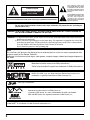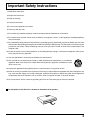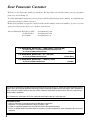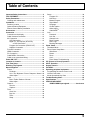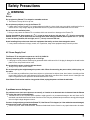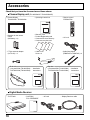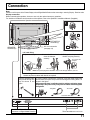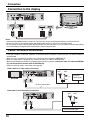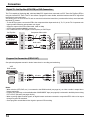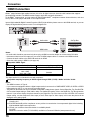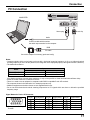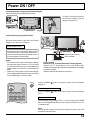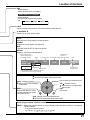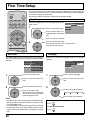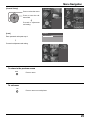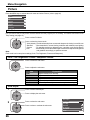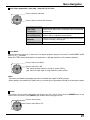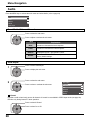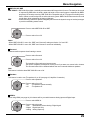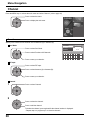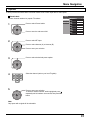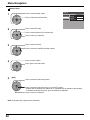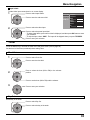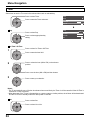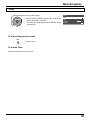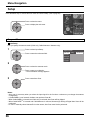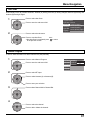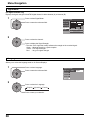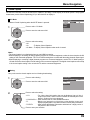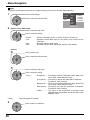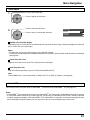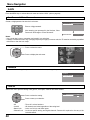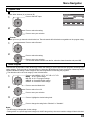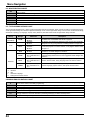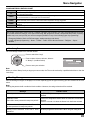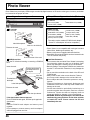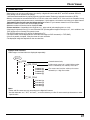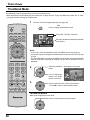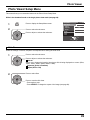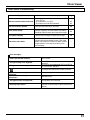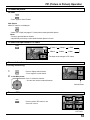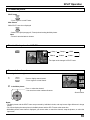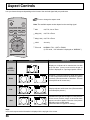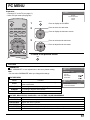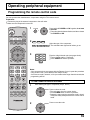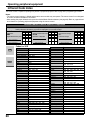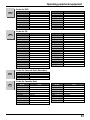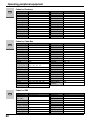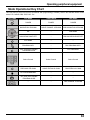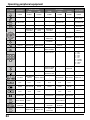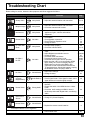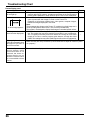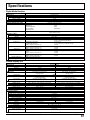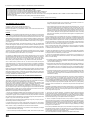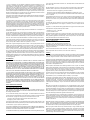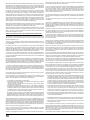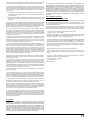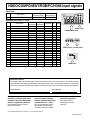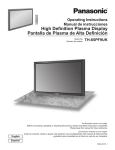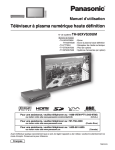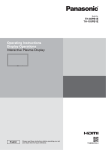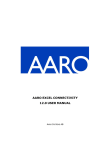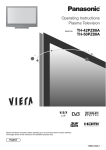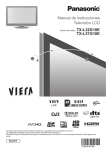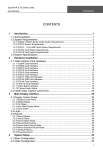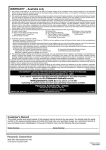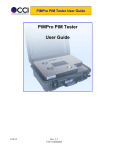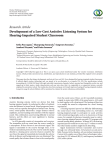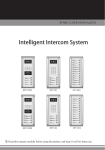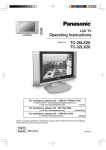Download 1 - Support
Transcript
POWER SAP LIGHT TV DBS VCR DVD RCVR PECTA AS AUX BB E RE MU E LL CA T CBL A -ANTENNA - B TV/VIDEO CH OK VOL MENU VOL EXIT CH 1 2 4 3 5 7 6 8 9 R-TUNE Operating Instructions PROG 0 PIP MIN REW PLAY PIP MAX FF PAUSE STOP REC SPLIT CH DVD/VCR CH SEARCH OPEN/CLOSE FREEZE TV/VCR PIP SPLIT MOVE SWAP Digital High Definition Plasma TV System No. TH-42XVS30U System No. TH-50XVS30U Model No. Model No. • TH-42XVS30UP: Display / Speaker / Pedestal TH-42XVS30: High Definition Plasma Display TY-SP42XVS30: Speaker System TY-ST42XVS30: Pedestal • TU-PT700U: Digital Media Receiver • TH-50XVS30UP: Display / Speaker / Pedestal TH-50XVS30: High Definition Plasma Display TY-SP50XVS30: Speaker System TY-ST50XVS30: Pedestal • TU-PT700U: Digital Media Receiver For assistance, please call : 1-888-VIEW-PTV(843-9788) or send e-mail to : [email protected] or visit us at www.panasonic.com (U.S.A.) For assistance, please call : 787-750-4300 or visit us at www.panasonic.com (Puerto Rico) For assistance, please call : 1-800-561-5505 or visit us at www.panasonic.ca (Canada) Before connecting, operating or adjusting this product, please read these instructions completely. Please keep this manual for future reference. For details on installation of the pedestal, refer to the Pedestal’s Installation Manual. For details on installation and connection of the speaker, refer to the Speaker’s Installation Manual. English TQBC0941-1 CAUTION RISK OF ELECTRIC SHOCK DO NOT OPEN WARNING: To reduce the risk of electric shock, do not remove cover or back. No user-serviceable parts inside. Refer servicing to qualified service personnel. The lightning flash with arrow-head within a triangle is intended to tell the user that parts inside the product are a risk of electric shock to persons. The exclamation point within a triangle is intended to tell the user that important operating and servicing instructions are in the papers with the appliance. WARNING: To reduce the risk of fire or electric shock, do not expose this apparatus to rain or moisture. Do not place liquid containers (flower vase, cups, cosmetics, etc.) above the set. (including on shelves above, etc.) WARNING: AS WITH ANY SMALL OBJECT, SD CARDS CAN BE SWALLOWED BY YOUNG CHILDREN. DO NOT ALLOW CHILDREN TO HANDLE THE SD CARD. WARNING: 1) To prevent electric shock, do not remove cover. No user serviceable parts inside. Refer servicing to qualified service personnel. 2) Do not remove the grounding pin on the power plug. This apparatus is equipped with a three pin grounding-type power plug. This plug will only fit a grounding-type power outlet. This is a safety feature. If you are unable to insert the plug into the outlet, contact an electrician. Do not defeat the purpose of the grounding plug. Note: Do not allow a still picture to be displayed for an extended period, as this can cause a permanent afterimage to remain on the Plasma Television. Examples of still pictures include logos, video games, computer images, teletext and images displayed in 4:3 mode. Manufactured under license from Dolby Laboratories. “Dolby” and the double-D symbol are trademarks of Dolby Laboratories. HDMI, the HDMI logo and High-Definition Multimedia Interface are trademarks or registered trademarks of HDMI Licensing LLC. : SD Logo is a trademark. Manufactured under license from BBE Sound, Inc. Licensed by BBE Sound, Inc. under USP4638258, 5510752 and 5736897. BBE and BBE symbol are registered trademarks of BBE Sound, Inc. CableCARDTM is a trademark of Cable Television Laboratories, Inc. 2 Important Safety Instructions 1) Read these instructions. 2) Keep these instructions. 3) Heed all warnings. 4) Follow all instructions. 5) Do not use this apparatus near water. 6) Clean only with dry cloth. 7) Do not block any ventilation openings. Install in accordance with the manufacturer’s instructions. 8) Do not install near any heat sources such as radiators, heat registers, stoves, or other apparatus (including amplifiers) that produce heat. 9) Do not defeat the safety purpose of the polarized or grounding-type plug. A polarized plug has two blades with one wider than the other. A grounding type plug has two blades and a third grounding prong. The wide blade or the third prong are provided for your safety. If the provided plug does not fit into your outlet, consult an electrician for replacement of the obsolete outlet. 10) Protect the power cord from being walked on or pinched particularly at plugs, convenience receptacles, and the point where they exit from the apparatus. 11) Only use attachments / accessories specified by the manufacturer. 12) Use only with the cart, stand, tripod, bracket, or table specified by the manufacturer, or sold with the apparatus. When a cart is used, use caution when moving the cart / apparatus combination to avoid injury from tip-over. 13) Unplug this apparatus during lightning storms or when unused for long periods of time. 14) Refer all servicing to qualified service personnel. Servicing is required when the apparatus has been damaged in any way, such as power-supply cord or plug is damaged, liquid has been spilled or objects have fallen into the apparatus, the apparatus has been exposed to rain or moisture, does not operate normally, or has been dropped. 15) To prevent electric shock, ensure the grounding pin on the AC cord power plug is securely connected. The nameplate for this Receiver is located on the bottom of the product. IVER A RECE AL MEDI DIGIT 700U TU-PT SD CARD 3 Dear Panasonic Customer Welcome to the Panasonic family of customers. We hope that you will have many years of enjoyment from your new Plasma TV. To obtain maximum benefit from your set, please read these Instructions before making any adjustments, and retain them for future reference. Retain your purchase receipt also, and record the model number and serial number of your set in the space provided on the back cover of these instructions. Visit our Panasonic Web Site for USA : for Puerto Rico : for Canada : www.panasonic.com www.panasonic.com www.panasonic.ca For assistance, please call : 1-888-VIEW-PTV(843-9788) or send e-mail to : [email protected] or visit us at www.panasonic.com (U.S.A.) For assistance, please call : 787-750-4300 or visit us at www.panasonic.com (Puerto Rico) For assistance, please call : 1-800-561-5505 or visit us at www.panasonic.ca (Canada) This product incorporates copyright protection technology that is protected by U.S. patents and other intellectual property rights. Use of this copyright protection technology must be authorized by Macrovision Corporation, and is intended for home and other limited viewing uses only unless otherwise authorized by Macrovision. Reverse engineering or disassembly is prohibited. U.S. Patents Nos. 4,631,603; 4,577,216; 4,819,098; 4,907,093; 6,381,747; and 6,516,132. Trademark Credits VGA is a trademark of International Business Machines Corporation. Macintosh is a registered trademark of Apple Computer, USA. S-VGA is a registered trademark of the Video Electronics Standard Association. Even if no special notation has been made of company or product trademarks, these trademarks have been fully respected. • • • 4 Table of Contents Important Safety Instructions ....................................... 3 FCC STATEMENT ........................................................... 6 Safety Precautions ......................................................... 7 Cleaning and maintenance ........................................... 8 Installation ...................................................................... 9 Receiver Location ......................................................... 9 Optional External Equipment ........................................ 9 Remote Control Battery Installation .............................. 9 Accessories .................................................................. 10 Connection ................................................................... 11 Connection to the display ............................................ 12 Cable / Antenna Connection ....................................... 12 AV Connection ............................................................ 13 VCR Connection .................................................... 13 Digital TV - Set-Top Box (DTV-STB) or DVD Connection ........................................ 14 Program Out Connection (PROG OUT) ................. 14 Amplifier Connection .............................................. 15 Front AV Connection ................................................... 15 HDMI Connection ........................................................ 16 PC Connection ............................................................ 17 CableCARDTM Connection .......................................... 18 Cable cover removal and fitting .................................. 18 Power ON / OFF ............................................................ 19 Location of Controls .................................................... 20 First Time Setup ........................................................... 22 Watching TV programs ................................................ 23 Menu Navigation .......................................................... 24 Picture ......................................................................... 26 Pic Mode ................................................................ 26 Color / Tint / Brightness / Picture / Sharpness / Normal .. 26 Other Adjust ........................................................... 26 Audio ........................................................................... 28 Bass / Treble / Balance / Normal ........................... 28 Other Adjust ........................................................... 28 Channel ....................................................................... 30 Favorite .................................................................. 30 Captions ................................................................. 31 Timer ........................................................................... 33 Clock Set ................................................................ 33 Day Set .................................................................. 33 Timer ...................................................................... 34 Sleep ...................................................................... 35 Setup ........................................................................... 36 Program CH ........................................................... 36 Auto Scan .............................................................. 37 Manual Program .................................................... 37 Signal Meter ........................................................... 38 Language ............................................................... 38 Closed Caption ...................................................... 39 Other Adjust ........................................................... 41 CableCARDTM ........................................................ 41 Lock ............................................................................ 42 Password ............................................................... 42 Lock Set ................................................................. 42 Channel Lock ......................................................... 43 Block Program ....................................................... 43 How Long? ............................................................. 45 Blocking Messages ................................................ 45 Photo Viewer ................................................................ 46 Thumbnail Mode ......................................................... 48 Photo Viewer Setup Menu .......................................... 49 Slide Show ............................................................. 49 Rotate .................................................................... 50 Zoom ...................................................................... 50 Card ....................................................................... 50 Photo Viewer Troubleshooting ............................... 51 PIP (Picture in Picture) Operation .............................. 52 SPLIT Operation ........................................................... 54 Aspect Controls ........................................................... 56 PC MENU ....................................................................... 57 Operating peripheral equipment ................................. 59 Programming the remote control code ........................ 59 Infrared Code Index .................................................... 60 Mode Operational Key Chart ...................................... 63 Troubleshooting Chart ................................................. 65 Specifications ............................................................... 67 VIDEO/COMPONENT/ RGB/PC/HDMI input signals ................ back cover 5 FCC STATEMENT FCC STATEMENT This equipment has been tested and found to comply with the limits for a Class B digital device, pursuant to Part 15 of the FCC Rules. These limits are designed to provide reasonable protection against harmful interference in a residential installation. This equipment generates, uses and can radiate radio frequency energy and, if not installed and used in accordance with the instructions, may cause harmful interference to radio communications. However, there is no guarantee that interference will not occur in a particular installation. If this equipment does cause harmful interference to radio or television reception, which can be determined by turning the equipment off and on, the user is encouraged to try to correct the interference by one or more of the following measures: • Reorient or relocate the receiving antenna. • Increase the separation between the equipment and receiver. • Connect the equipment into an outlet on a circuit different from that to which the receiver is connected. • Consult the dealer or an experienced radio/TV technician for help. This device complies with Part 15 of the FCC Rules. Operation is subject to the following two conditions: (1) This device may not cause harmful interference, and (2) this device must accept any interference received, including interference that may cause undesired operation. FCC CAUTION: To assure continued compliance and possible undesirable interference, these products maintain at least 40 cm spacing to other peripheral devices. Any changes or modifications to these products not expressly approved by Matsushita Electric Corporation of America could result harmful interference and would void the user’s authority to operate this device. FCC Declaration of Conformity Model No.TH-42XVS30, TH-50XVS30, TU-PT700U Responsible Party: Contact Source: Matsushita Electric Corporation of America One Panasonic Way, Secaucus, NJ 07094 Panasonic Consumer Electronics Company 1-888-843-9788 email: [email protected] CANADIAN NOTICE: For Models TH-42XVS30, TH-50XVS30, TU-PT700U This Class B digital apparatus complies with Canadian ICES-003. 6 Safety Precautions WARNING Set up Do not place the Plasma TV on sloped or unstable surfaces. The Plasma TV may fall off or tip over. • Do not place any objects on top of the Plasma TV. If water spills onto the Plasma TV or foreign objects get inside it, a short-circuit may occur which could result in fire or electric shock. If any foreign objects get inside the Plasma TV, please consult an Authorized Service Center. • Do not cover the ventilation holes. Doing so may cause the Plasma TV to overheat, which can cause fire or damage to the Plasma TV. • If using the pedestal, leave a space of 3 15/16” (10 cm) or more at the top, left and right, 2 3/8” (6 cm) or more at the bottom, and 2 3/4” (7 cm) or more at the rear. If using some other setting-up method, leave a space of 3 15/16” (10 cm) or more at the top, bottom, left and right, and 3/4” (1.9 cm) or more at the rear. Avoid installing this product near electronic equipment that easily receives electromagnetic waves. It may cause interference in image, sound, etc. In particular, keep video equipment away from this product. • AC Power Supply Cord The Plasma TV is designed to operate on 120 V AC, 50/60 Hz. Securely insert the power cord plug as far as it will go. If the plug is not fully inserted, heat may be generated which could cause fire. If the plug is damaged or the wall socket plate is loose, they should not be used. • Do not handle the power cord plug with wet hands. Doing so may cause electric shocks. • Do not do anything that might damage the power cable. When disconnecting the power cable, hold the plug, not the cable. Do not make any modifications, place heavy objects on, place near hot objects, heat, bend, twist or forcefully pull the power cable. Doing so may cause damage to the power cable which can cause fire or electric shock. If damage to the cable is suspected, have it repaired at an Authorized Service Center. • If the Plasma TV will not be used for a long period of time, unplug the power cord from the wall outlet. If problems occur during use If a problem occurs (such as no picture or no sound), or if smoke or an abnormal odor is detected from the Plasma TV, unplug the power cord immediately. Continuous use of the TV under these conditions might cause fire or permanent damage to the unit. Have the TV evaluated at an Authorized Service Center. Services to the TV by any unauthorized personnel are strongly discouraged due to its high voltage dangerous nature. • If water or foreign objects get inside the Plasma TV, if the Plasma TV is dropped, or if the cabinet becomes damaged, disconnect the power cord plug immediately. A short may occur, which could cause fire. Contact an Authorized Service Center for any repairs that need to be made. • 7 Safety Precautions CAUTION This Plasma TV is for use only with the following optional accessories. Use with any other type of optional accessories may cause instability which could result in the possibility of injury. (All of the following accessories are manufactured by Matsushita Electric Industrial Co., Ltd.) • Pedestal (included) ........................................... TY-ST42XVS30 (TH-42XVS30) TY-ST50XVS30 (TH-50XVS30) • Speaker System (included) ............................... TY-SP42XVS30 (TH-42XVS30) TY-SP50XVS30 (TH-50XVS30) • Wall-hanging bracket (Vertical) ......................... TY-WK42PV7 • Wall-hanging bracket (Angled) .......................... TY-WK42PR7 Always be sure to ask a qualified technician to carry out set-up. When using the Plasma TV Do not bring your hands, face or objects close to the ventilation holes of the Plasma TV. Top of the Plasma TV is usually very hot due to the high temperature of exhaust air being released through the ventilation holes. Burns or personal injuries can happen if any body parts are brought too close. Placing any object near the top of the TV could also result in heat damages to the object as well as to the TV if its ventilation holes are blocked. • Be sure to disconnect all cables before moving the Plasma TV. Moving the TV with its cables attached might damage the cables which, in turn, can cause fire or electric shock. • Disconnect the power plug from the wall outlet as a safety precaution before carrying out any cleaning. Electric shocks can result if this is not done. • Clean the power cable regularly to prevent it from becoming dusty. Built-up dust on the power cord plug can increase humidity which might damage the insulation and cause fire. Unplug the cord from the wall outlet and clean it with a dry cloth. • This Plasma TV radiates infrared rays, therefore it may affect other infrared communication equipment. Install your infrared sensor in a place away from direct or reflected light from your Plasma TV. Cleaning and maintenance The front of the display panel has been specially treated. Wipe the panel surface gently using only a cleaning cloth or a soft, lint-free cloth. If the surface is particularly dirty, soak a soft, lint-free cloth in a weak detergent solution and then wring the cloth to remove excess liquid. Use this cloth to wipe the surface of the display panel, then wipe it evenly with a dry cloth, of the same type, until the surface is dry. Do not scratch or hit the surface of the panel with fingernails or other hard objects. Furthermore, avoid contact with volatile substances such as insect sprays, solvents and thinner, otherwise the quality of the surface may be adversely affected. • • If the cabinet becomes dirty, wipe it with a soft, dry cloth. If the cabinet is particularly dirty, soak the cloth in a weak detergent solution and then wring the cloth dry. Use this cloth to wipe the cabinet, and then wipe it dry with a dry cloth. Do not allow any detergent to come into direct contact with the surface of the Plasma TV. If water droplets get inside the unit, operating problems may result. Avoid contact with volatile substances such as insect sprays, solvents and thinner, otherwise the quality of the cabinet surface may be adversely affected or the coating may peel off. Furthermore, do not leave it for long periods in contact with articles made from rubber or PVC. • • • Note: Do not allow a still picture to be displayed for an extended period, as this can cause a permanent after-image to remain on the Plasma TV. Examples of still pictures include logos, video games, computer images, teletext and images displayed in 4:3 mode. 8 Installation Receiver Location This unit is intended to be used with an optional stand or entertainment center. Consult your dealer for available options. Locate for comfortable viewing. Avoid placing where sunlight or other bright light (including reflections) will fall on the screen. Use of some types of fluorescent lighting can reduce remote control transmitter range. Adequate ventilation is essential to prevent internal component failure. Keep away from areas of excessive heat or moisture. Optional External Equipment The Video/Audio connection between components can be made with shielded video and audio cables. For best performance, video cables should utilize 75 ohm coaxial shielded wire. Cables are available from your dealer or electronic supply store. Before you purchase any cables, be sure you know what type of output and input connectors your various components require. Also determine the length of cable you will need. Remote Control Battery Installation 1. Open the cover. 2. Install the batteries and replace the cover. Note the correct polarity (+ and -). Two AA size Helpful Hints: For frequent remote control users, replace old batteries with alkaline batteries for longer life. Helpful Hints: Whenever you remove the batteries, you may need to reset the remote control infrared codes. We recommend that you record the code on page 60, prior to setting up the remote control. Precaution on battery use Incorrect installation can cause battery leakage and corrosion that will damage the remote control transmitter. Observe the following precautions: 1. Batteries should always be replaced as a pair. Always use new batteries when replacing the old set. 2. Do not combine a used battery with a new one. 3. Do not mix battery types (example: “Zinc Carbon” with “Alkaline”). 4. Do not attempt to charge, short-circuit, disassemble, heat or burn used batteries. 5. Battery replacement is necessary when remote control acts sporadically or stops operating the TV set. 9 Accessories Check that you have the Accessories and items shown Plasma Display unit (TH-42XVS30UP / TH-50XVS30UP) • Plasma Display TH-42XVS30 / TH-50XVS30 • Operating Instructions • Remote control EUR7627Z40 POWER SAP LIGHT TV VCR DVD DBS RCVR CBL A -ANTENNA - B TV/VIDEO PECT AS B BE RE MU E LL CA T AUX CH OK VOL MENU CH 1 2 4 VOL EXIT 3 5 6 7 8 PIP MIN REW PLAY PIP MAX FF PAUSE STOP REC 9 SPLIT CH DVD/VCR CH SEARCH OPEN/CLOSE PROG 0 FREEZE TV/VCR PIP • Batteries for the remote control (AA Battery × 2) • • • • • F-Type antenna adapter (for 5C-2V) × 2 • Cable cover Screw × 2 Pedestal • TY-ST42XVS30 (TH-42XVS30) TY-ST50XVS30 (TH-50XVS30) Warranty card Product Registration card Customer Services Directory Customer care plan card • Installation Instructions SPLIT MOVE SWAP • AC cord • Cable fixing bands (TMME203 or TMME187) × 2 Speakers • TY-SP42XVS30 (TH-42XVS30) TY-SP50XVS30 (TH-50XVS30) • Installation Instructions Digital Media Receiver • TU-PT700U AL MEDIA DIGIT SD CARD 10 IVER RECE • CAUTION / FCC STATEMENT 700U TU-PT • AC cord • Display-Receiver cable Connection Note: Please turn off the power of the Plasma Display unit and Digital Media Receiver when connecting or removing Display - Receiver cable. Display connection When connecting the speakers, be sure to use only the optional accessory speakers. For details on installation and connection of the speaker, refer to the Speaker’s Installation Manual. (Supplied) Speakers 1 2 1 SPEAKERS Terminals (L) AC cord connection (see page 19) SPEAKERS Terminals (R) 2 – AC cord fixing 1. Open the clamper. Clamper 2. Insert the AC cord and close the clamper securely. 3. Slide up the clamper and fix the AC cord plug securely. To loosen the clamper: AC cord Note: The power plug in the illustration may not be the type fitted to your set. – Cable fixing bands Secure any excess cables with bands as required. Pass the attached cable fixing band through the clip as shown in the figure. To secure cables connected to Terminals, wrap the cable fixing band around them then pass the pointed end through the locking block, as shown in the figure. While ensuring there is sufficient slack in cables to minimize stress (especially in the power cord), firmly bind all cables with the supplied fixing band. To tighten: 1 DEDICATED RECEIVER IN To DEDICATED DISPLAY OUT connector on Digital Media Receiver 2 Pull To loosen: Push the catch Pull SERVICE USE These terminals are not in use. 11 Connection Connection to the display A Cable In ANTENNA B SERVICE ONLY DIGITAL AUDIO OUT CableCARDTM CARD TOP (Turn Card upside down and gently insert it.) AUDIO 2 L Y 1 AUDIO L PB S VIDEO Y VIDEO AUDIO L PB L L AUDIO DEDICATED DISPLAY OUT R R R R PR R PR AUDIO OUT COMPONENT VIDEO INPUT 2 PROG OUT 1 INPUT DEDICATED DISPLAY OUT Notes: • Install the Digital Media Receiver at least 15.7 inch (40 cm) away from the Plasma Display to avoid interference. • Be sure the power to the Plasma Display and digital media receiver is OFF before connecting cables. • Do not remove the cable connecting the display and tuner unit while the power is on. If the cable is removed inadvertently, turn off the display and digital media receiver before reconnecting the cable. Cable / Antenna Connection • For proper reception of VHF/UHF channels, an external antenna is required. For best reception, an outdoor antenna is recommended. • When you enjoy terrestrial TV programs only, connect the home antenna to ANTENNA (A). • When you enjoy cable TV programs only, connect the cable TV’s cable to ANTENNA (A). • When you enjoy both the terrestrial TV programs and the cable TV programs, connect the cable TV’s cable to ANTENNA (A), and the terrestrial antenna cable to ANTENNA (B). • Select the antenna mode in Input Setup (see page 22). Either cable TV or home antenna connection A ANTENNA SERVICE ONLY B DIGITAL AUDIO OUT 2 CableCARDTM CARD TOP (Turn Card upside down and gently insert it.) AUDIO Cable In Y 1 AUDIO L PB L S VIDEO Y VIDEO AUDIO L PB Home antenna VHF UHF L L AUDIO A ANTENNA R R DEDICATED DISPLAY OUT R R PR R PR AUDIO OUT COMPONENT VIDEO INPUT 2 1 INPUT PROG OUT or Incoming Cable signal B Mixer CABLE IN 75 Ohm coaxial cable Both cable TV and home antenna connection A ANTENNA B SERVICE ONLY DIGITAL AUDIO OUT CableCARDTM CARD TOP (Turn Card upside down and gently insert it.) AUDIO Cable In 2 L Y AUDIO L PB 1 S VIDEO Y Home antenna VHF UHF VIDEO AUDIO L PB L L AUDIO DEDICATED DISPLAY OUT A ANTENNA R R R R PR R PR AUDIO OUT COMPONENT VIDEO INPUT 2 PROG OUT 1 INPUT B Mixer CABLE IN Incoming Cable signal 12 Connection Notes: • Certain cable systems offset some channels to reduce interference or have Premium (scrambled) channels. A cable converter box is required for proper reception. Check with your local cable company for its compatibility requirements. • To obtain optimum quality picture and sound, from an antenna, the correct cable (75 Ohm coaxial) and the correct terminating plug are required. • If a communal antenna system is used, you may require the correct connection cable and plug between the wall antenna socket and your television receiver. • Your local television service center or dealer may be able to assist you in obtaining the correct antenna system for your particular area and the accessories required. • Any matters regarding antenna installation, upgrading of existing systems or accessories required, and the costs incurred, are your responsibility. AV Connection A ANTENNA SERVICE ONLY B DIGITAL AUDIO OUT CableCARDTM CARD TOP (Turn Card upside down and gently insert it.) AUDIO Cable In 2 L Y AUDIO L PB 1 S VIDEO Y DIGITAL AUDIO OUT VIDEO AUDIO L PB 2 AUDIO DEDICATED DISPLAY OUT R S VIDEO L L Y 1 Y R R R PR R PR AUDIO OUT COMPONENT VIDEO INPUT 2 PROG OUT 1 INPUT AUDIO L PB L VIDEO AUDIO L PB L AUDIO R PR R PR R R AUDIO OUT COMPONENT VIDEO INPUT 2 1 INPUT PROG OUT VCR Connection OUTPUT S VCR DIGITAL AUDIO OUT S Video cable S VIDEO 2 S VIDEO VIDEO VIDEO L L L Y AUDIO L PB 1 S VIDEO Y VIDEO AUDIO L PB L AUDIO AUDIO AUDIO R R 2 AV cable 1 INPUT R R R PR R PR AUDIO OUT COMPONENT VIDEO INPUT 2 PROG OUT 1 INPUT Note: The S Video input will override the composite video signal when S Video cable is connected. Connect either S Video cable or Video cable. 13 Connection Digital TV - Set-Top Box (DTV-STB) or DVD Connection This TV is capable of displaying 480i, 1080i and 480p DTV signals when connected to a DTV Tuner Set-Top-Box (STB) or using the internal DTV Tuner. This TV also utilizes a progressive scan doubler, which de-interlaces the NTSC signal and progressively scans the image. This allows you to sit close to the TV and not see the thin black horizontal lines (venetian blind effect) associated with interlaced TV pictures. • To view DTV programs, connect the STB to the component video input terminals (Y, PB , PR) of the TV. Component color inputs provide luminance and separate color signal. • Select the output of the STB to either 480i, 1080i or 480p. • A DTV signal must be available in your area. • Use a Panasonic DTV-STB (Digital TV-Set-Top Box) or DVD Player. Set Top Box DIGITAL TV OUTPUT Y Component Video cable PB DIGITAL AUDIO OUT DVD player 2 PR AUDIO OUTPUT Y Audio cable AUDIO L L Y AUDIO L PB 1 S VIDEO Y VIDEO AUDIO L PB PB L L AUDIO R R R R PR R PR AUDIO OUT COMPONENT VIDEO INPUT R PR COMPONENT VIDEO INPUT 2 PROG OUT 1 INPUT Program Out Connection (PROG OUT) See optional equipment manual for further instructions for recording and monitoring. VCR DVD recorder DIGITAL AUDIO OUT INPUT MONITOR 2 VIDEO AV cable L L Y AUDIO L PB 1 S VIDEO Y VIDEO AUDIO L PB L AUDIO AUDIO R R RROG OUT R R PR R PR AUDIO OUT COMPONENT VIDEO INPUT 2 PROG OUT 1 INPUT Notes: • When a device (STB, DVD, etc.) is connected to the HDMI terminal (see page 16), no video or audio is output due to license restrictions. • Program Out signal may not be available when COMPONENT input (see page 20) is selected for the Main picture during PIP or SPLIT operation (see pages 52, 54). • When receiving digital channel signals, all digital formats are down-converted to composite NTSC video to be output through Program Out terminals. • Some programs contain Macrovision signal to prevent VCR recording. 14 Connection Amplifier Connection For a full Home Theater sound experience, an external Dolby Digital∗ decoder and a multichannel amplifier must be connected to the DIGITAL AUDIO OUT terminal on the TV. ∗ Dolby Digital 5.1 channel surround sound delivers digital-quality sound. Dolby Digital provides five discrete full-bandwidth channels for front left, front right, center, surround left and surround right, plus a LFE (Low Frequency Effect) subwoofer channel. Amplifier Optical digital audio cable OPTICAL IN DIGITAL AUDIO OUT DIGITAL AUDIO OUT or 2 AUDIO INPUT L L Y AUDIO L PB 1 S VIDEO Y VIDEO AUDIO L PB L L AUDIO R R Audio cable Procedure 1. Select Speakers “Off” in Audio menu (see page 29). 2. Adjust the amplifier volume to the desired level. R AUDIO OUT R R PR R PR AUDIO OUT COMPONENT VIDEO INPUT 2 PROG OUT 1 INPUT Notes: • External speakers cannot be connected directly to AUDIO OUT terminals. • When ATSC channel is selected, the output from the DIGITAL AUDIO OUT jack will be Dolby Digital. When NTSC channel is selected, the output will be PCM. Front AV Connection Push to open the front panel and connect equipment to front Audio/Video input terminals. DIGITAL MEDIA RECEIVER TU-PT700U PC CARD SD CARD INPUT 3 MENU OK TV/VIDEO VOLUME PC CHANNEL S VIDEO VIDEO INPUT 3 L-AUDIO-R PC S VIDEO VIDEO VIDEO L-AUDIO-R OUTPUT CAMERA RECORDER R AV cable AUDIO L VIDEO S Video cable SVIDEO A second VCR, video disc player, video game equipment and DSS equipment can also be connected to the video input terminals. See the optional equipment manual for details. Notes: • The S VIDEO connection provides higher quality picture. It overrides other VIDEO connections. • If the connecting equipment has a S Video terminal, connect a S Video cable. 15 Connection HDMI Connection HDMI∗1 (High Definition Multi media Interface) is the first all digital consumer electronics A/V interface that supports uncompressed standard. The HDMI terminal supports both video and audio information. To the HDMI∗1 input terminal, you can connect an EIA/CEA-861/861B∗2 compliant consumer electronic device, such as a Set Top Box or DVD player with HDMI or DVI output terminal. Input a High-bandwidth Digital Content Protection (HDCP) high-definition picture source to this HDMI terminal, so you can display the high-definition pictures on this TV in the digital form. A Cable In ANTENNA B SERVICE ONLY DIGITAL AUDIO OUT CableCARDTM CARD TOP (Turn Card upside down and gently insert it.) AUDIO 2 L Y AUDIO L PB 1 S VIDEO Y VIDEO AUDIO L PB L L AUDIO R DEDICATED DISPLAY OUT R R R PR R PR AUDIO OUT COMPONENT VIDEO INPUT 2 PROG OUT 1 INPUT AUDIO OUTPUT AUDIO L Audio cable L Set Top Box R R DVD player HDMI cable HDMI signal out Notes: • An audio cable should be connected only when using a HDMI conversion adapter to connect with a DVI cable. • If the external device has DVI output only, use a DVI to HDMI adapter cable∗3 to connect to the HDMI terminal. • Connect the audio cables to the AUDIO IN terminals for HDMI. • Select the audio setting in HDMI In (see page 29). Compatible VIDEO Signal 1080i 480p 480i No. of dots (H × V) 1,920 × 1,080i 720 × 480p 640 × 480p 720(1,440) × 480i Vertical scanning frequency (Hz) 59.94/60 59.94/60 59.94/60 59.94/60 This input terminal is not intended for use with computers. Compatible sampling frequency of AUDIO signal through HDMI (L.PCM) : 48kHz / 44.1kHz / 32 kHz Notes: • This HDMI connector is Type A. • If you connect an equipment without a digital output terminal, connect to the COMPONENT VIDEO, S VIDEO or VIDEO input terminal on the TV so you can enjoy an analog signal. • The DIGITAL IN terminal can only be used with 1080i, 480i or 480p picture signals. Set the Digital Set -Top -Box DIGITAL OUT terminal Output setting to 1080i, 480i or 480p. For detailed information, refer to the Digital Set -Top -Box instruction manual. If you cannot display the picture because your Digital Set -Top -Box does not have a DIGITAL OUT terminal Output setting, use the component Video Input (or the S Video Input or Video Input). In this case the picture will be displayed as an analog signal. ∗1. HDMI, the HDMI logo and High-Definition Multimedia Interface are trademarks or registered trademarks of HDMI Licensing LLC. ∗2. EIA/CEA-861/861B profiles compliance covers profiles for transmission of uncompressed digital video including high bandwidth digital content protection. ∗3. Consult your consumer electronics dealer for availability details. [for USA] HDMI-DVI conversion cable (TY-SCHO3DH): available on Panasonic Website (www.panasonic.com). 16 Connection PC Connection DIGITAL MEDIA RECEIVER TU-PT700U PC CARD SD CARD INPUT 3 MENU COMPUTER OK TV/VIDEO VOLUME PC CHANNEL S VIDEO VIDEO INPUT 3 S VIDEO VIDEO Stereo plug L-AUDIO-R PC L-AUDIO-R D-sub 15p Audio Connect a cable which matches the audio output terminal on the computer. RGB PC cable Conversion adapter if necessary (purchase locally) Notes: • Computer signals which can be input are those with a horizontal scanning frequency of 15 to 110 kHz and vertical scanning frequency of 48 to 120 Hz. (However, the image will not be displayed properly if the signals exceed 1,200 lines.) • The maximum resolution: Aspect Model 4:3 TH-42XVS30U TH-50XVS30U • • • • • 768 × 768 1,024 × 768 16:9 1,024 × 768 1,366 × 768 If the display resolution exceeds these maximums, it may not be possible to show fine detail with sufficient clarity. Some PC models cannot be connected to the set. There is no need to use an adapter for computers with DOS/V compatible D-sub 15P terminal. The computer shown in the illustration is for example purposes only. Additional equipment and cables shown are not supplied with this set. Do not set the horizontal and vertical scanning frequencies for PC signals which are above or below the specified frequency range. Signal Names for D-sub 15P Connector 5 4 10 9 3 2 8 1 7 6 15 14 13 12 11 Pin Layout for PC Input Terminal Signal Name Pin No. Pin No. Signal Name Pin No. Signal Name R 1 6 GND (Ground) 11 NC (not connected) G 2 7 GND (Ground) 12 NC B 3 8 GND (Ground) 13 HD/SYNC NC (not connected) 4 9 NC (not connected) 14 VD GND (Ground) 5 10 GND (Ground) 15 NC 17 Connection CableCARDTM Connection CableCARDTM allows you to tune digital and high definition cable channels through the cable antenna. Consult your cable company on the availability of CableCARDTM. Procedure 1. Connect the cable antenna to ANTENNA (A). 2. Insert the CableCARDTM (as its front side facing down) into CableCARDTM slot on the back of the Receiver. 3. Turn the TV on (see page 19). 4. Set the input mode to TV (see page 20). Follow the messages displayed on the screen. A ANTENNA B SERVICE ONLY A Cable In ANTENNA CableCARDTM CARD TOP (Turn Card upside down and gently insert it.) B SERVICE ONLY DIGITAL AUDIO OUT CableCARDTM CARD TOP (Turn Card upside down and gently insert it.) AUDIO Cable In 2 L Y AUDIO L PB 1 S VIDEO Y VIDEO AUDIO L PB L L AUDIO DEDICATED DISPLAY OUT R R R R PR R PR AUDIO OUT COMPONENT VIDEO INPUT 2 PROG OUT 1 INPUT Insert the CableCARDTM into the slot with the front side facing down. Notes: • If you experience keyboard or remote control function hang-up when using CableCARDTM, unplug the TV and plug it back on and try the controls again. If this condition still exists, please call Panasonic Customer Call Center for further instructions. • Do not insert a PCMCIA card into CableCARDTM slot. Cable cover removal and fitting Back of Display unit Cable cover Supplied screws Note: Fit the cable cover after connecting all the cables to the Display unit. 18 Power ON / OFF Connecting the AC cord plug to the Plasma Display. Fix the AC cord plug to digital media receiver. Fix the AC cord plug securely to the Plasma Display with the clamper. (see page 11) DISPLAY OUT Connecting the plug to the Wall Outlet Press the Power switch on the side of the Plasma Display to turn the set on: Power-On. Power Indicator: Blue Power switch Occasionally on-screen-menus appear while connection cable is not inserted, but these onscreen-menus are not effective. Remote control is not accessible to those menus. Remote Control Sensor Power Indicator Notes: • Do not remove the cable connecting the display and tuner unit while the power is on. If the cable is removed inadvertently, turn off the display and digital media receiver before reconnecting the cable. • Please turn off the power of the Plasma Display unit and Digital Media Receiver when connecting or removing Display - Receiver cable. POWER C.A.T.S. sensor Plasma C.A.T.S. (Contrast Automatic Tracking System) Plasma C.A.T.S. automatically senses the ambient light conditions and adjusts the brightness and gradation accordingly, to optimize contrast. (Effective when Picture Mode is set to Auto.) Press the POWER Display off. button on the remote control to turn the Plasma POWER SAP LIGHT TV VCR DVD DBS RCVR CBL PECT AS E AUX A -ANTENNA - B TV/VIDEO BBE R Power Indicator: Red (standby) Press the POWER TV on. button on the remote control to turn the Plasma Power Indicator: Blue Turn the power to the Plasma TV on or off by pressing the POWER button on the Digital Media Receiver unit, when the Plasma TV is on or in standby mode. Note: The TV will still consume some power as long as the power cord is still inserted into the wall outlet. 19 Location of Controls SD CARD slot PC CARD slot DIGITAL MEDIA RECEIVER TU-PT700U PC CARD SD CARD INPUT 3 MENU OK TV/VIDEO VOLUME PC CHANNEL S VIDEO VIDEO L-AUDIO10-R POWER button PC CARD SD CARD PC CARD EJECT button MENU Display Main Menu or return one step backward in menus (see pages 24, 57). MENU OK TV/VIDEO OK Choose menu and submenu entry. VOLUME CHANNEL Channel selectors POWER SAP Volume adjusters TV/VIDEO Change the input mode. TV VCR DVD POWER Turn the TV ON or OFF. DBS RCVR CBL TV/VIDEO LIGHT Component 1 PC Video 3 Component 2 Video 2 Operation of other Device (see pages 63, 64) PIP MAX FF PAUSE STOP REC FREEZE TV/VCR SPLIT CH DVD/VCR CH SEARCH OPEN/CLOSE PIP MIN, PIP MAX Change the size of PIP frame (see page 52). SEARCH Display search frames during PIP or SPLIT operation (see pages 53, 55). SPLIT CH Select the channel during PIP or SPLIT operation (see pages 52, 54). FREEZE Freeze the picture (see pages 53, 55). PIP SPLIT MOVE SWAP 20 OK VOL MU T MENU CH EXIT 1 2 3 4 5 6 7 8 Video 1 R-TUNE Switch to previously viewed channel and input modes. PLAY RE CH HDMI SD Access Photo Viewer (see page 46). PIP MIN REW BBE E VOL TV/VIDEO Change the input mode. TV PECT AS LL CA Mode Selection buttons (see page 59, 60) Selects the operation mode for the remote control. The operation of each equipment can be done by this remote control. AUX A -ANTENNA - B : PIP (Picture in Picture) Operation (see page 52-53) : Split Screen (see page 54-55) : Move PIP frame (see page 53). : Swap pictures in PIP or SPLIT operation (see page 52, 54). 9 R-TUNE PROG 0 PIP MIN REW PLAY PIP MAX FF PAUSE STOP REC FREEZE TV/VCR SPLIT CH DVD/VCR CH SEARCH OPEN/CLOSE PIP SPLIT MOVE SWAP Location of Controls SAP • Digital channel Select the audio track (if available). Audio Track 1 of 1 (English) • Analog channel Cycle through different audio modes. e.g. Stereo SAP Mono LIGHT Light the remote control buttons. The selected button blinks when lit. A -ANTENNA - B Switch to (A or B) RF antenna input. MUTE Mute the sound. Press again to cancel the mute. ASPECT Change the screen aspect (see page 56). BBE Turn BBE VIVA 3D OFF or ON (see page 29). RECALL Display or remove the channel banner. Antenna designation, Channel and program # and Station identifier A: 15-1 KPBS - HD Add FAV Program Aspect Rating TV-G CC PIP/SPLIT CH number or Picture mode setting Input information 1080i VIVID SAP HDMI Closed Caption Clock 12:30 pm 30 Time remaining in Sleep Timer SAP indication Press OK button to add or delete the channel in the Favorite channel list (see page 30). CH: Change to the next channel up. : Move cursor upward during menu mode. Choose menu and submenu entry. VOL : Reduces volume. : Move cursor to the left during menu mode. CH VOL MENU Display Main Menu or return one step backward in menus (see pages 24, 57). MENU OK CH VOL EXIT VOL : Increase volume. : Move cursor to the right during menu mode. EXIT Exit menus. CH: Change to the next channel down. : Move cursor downward during menu mode. Direct program number selection buttons PROG -: When tuning digital channel, press the button to enter the minor number in a compound channel number. • To enter the channel number e.g. CH 15-1: [1] [5] [-] [1] [OK] 21 First Time Setup For your convenience, First Time Setup menu will be displayed on screen when the set is turned on for the first time. If needed, follow the menus and procedures displayed on-screen for setting up the features. You can also make the settings in Setup menu (see pages 36-38). POWER SAP Input Setup LIGHT TV VCR DVD DBS RCVR CBL A -ANTENNA - B TV/VIDEO PECT AS 1 Press to select Input Setup. BBE CH RE E VOL LL CA MU T Select the configuration of RF input depending on the signal source. AUX CH OK VOL First Time Setup Input Setup Setting Cable/Antenna Auto Scan Language Press to select Cable only, Cable/Antenna or Antenna only. CH VOL MENU OK CH Press to enter your selection. VOL EXIT 2 CH VOL OK VOL Press to start the Auto Scan. All available channels with a signal will be programmed into memory. CH 1 2 3 Auto Scan Language This feature allows you to selectively auto scan channels. You can scan All, Analog only channels or Analog & Digital channels. First Time Setup Allows you to select the language used for On Screen Displays. First Time Setup Input Setup Scan All Input Setup Auto Scan Antenna (A) Analog Auto Scan Language Antenna (A) Analog & Digital Setting English Language Antenna (B) Analog Antenna (B) Analog & Digital 1 Press to select Auto Scan. CH VOL OK VOL 1 Press to select Language. CH Press to enter the sub-menu field. VOL CH Press to select the sub-menu. CH OK CH VOL 2 Press to start Auto Scan. After Auto Scan is completed, the TV tunes to the first channel found during Auto Scan. Notes: • If the EXIT button is pressed at anytime during Auto Scan, Auto Scan will be cancelled and the TV will return to the First Time Setup menu. • If a CableCARDTM is present during the First Time Setup and Antenna (A) is set to cable, Antenna (A) will not be scanned due to the CableCARDTM providing the channel map. 22 VOL Press to enter the sub-menu field. CH 2 VOL OK CH VOL OK Press to select the Language. VOL English Spanish French CH Press to enter your selection. To return to the previous menu MENU Press To exit the menu screen EXIT Press Watching TV programs CableCARDTM To enjoy cable TV programs, first insert the CableCARDTM (with its front side facing down) into CableCARDTM slot on the back of the Receiver. (see page 18) POWER SAP Note: If you enjoy terrestrial TV programs only, you don't need to insert the CableCARDTM. LIGHT TV VCR DVD DBS RCVR CBL PECT AS CH OK MENU Press to operate the TV set with the remote control. TV RE E VOL 1 BBE LL CA MU T AUX A -ANTENNA - B TV/VIDEO 2 VOL POWER Press to turn the TV on. EXIT CH 3 1 2 3 4 5 6 7 8 9 R-TUNE A -ANTENNA - B 4 Press to select desired channel. PROG 0 • You can also use the direct program number selection buttons and PROG–button (see page 21). CH PIP MIN REW PLAY PIP MAX FF PAUSE STOP REC FREEZE TV/VCR SPLIT CH DVD/VCR CH SEARCH OPEN/CLOSE Press ANTENNA (A) or (B) button for desired TV signals. (see pages 12, 13, 14) VOL OK VOL CH PIP SPLIT MOVE SWAP 5 CH VOL OK Select the desired volume level. VOL CH Note: The channel number and volume level remain the same even after the TV is turned off. 23 Menu Navigation 1 MENU Press to display the Main menu. Timer (see page 33) Picture (see page 26) POWER SAP LIGHT TV VCR DVD DBS RCVR CBL PECT AS Lock (see page 42) Photo Viewer (see page 46) BBE About The About screen displays assorted information about the TV. Please have this information when calling Customer Care Center. RE E CH OK VOL Channel (see page 30) LL CA MU T AUX A -ANTENNA - B TV/VIDEO Setup (see page 36) Audio (see page 28) VOL 2 MENU Press to select the menu. EXIT CH CH VOL OK VOL Press to enter the sub-menu field. CH 1 2 3 4 5 6 7 8 9 R-TUNE PROG 0 3 [Picture / Audio / Timer] Press to select the sub-menu. CH VOL PIP MIN REW PLAY PIP MAX FF PAUSE STOP REC FREEZE TV/VCR SPLIT CH DVD/VCR CH SEARCH OPEN/CLOSE OK VOL Press to adjust the sub-menu. CH ex. Picture menu Picture Pic Mode Vivid Color 31 Tint 31 Brightness 26 Picture 63 Sharpness 50 Normal No Other Adjust (To select Other Adjust sub-menu) PIP SPLIT MOVE SWAP ex. Picture menu Other Adjust 1 CH VOL OK VOL Press to select Other Adjust. Press to display the sub-menu. Color Temp On Video NR Off 3D Y/C Filter Off Color Matrix Freeze CH 2 CH VOL OK CH 24 VOL Press to select the sub-menu. Press to select or activate the submenu. Cool Color Mng. HD Split Menu Navigation [Channel / Setup] Press to select the menu. CH VOL OK VOL Press to enter the submenu field. CH Proceed to adjustment and setting. [Lock] Password Enter password and repeat step 2. Enter Password ---- Proceed to adjustment and setting. To return to the previous screen MENU Press to return. To exit menu EXIT Press to return to normal picture. 25 Menu Navigation Picture Press the MENU key to activate the main menu and select Picture. (refer to page 24) Picture Pic Mode Vivid Color 31 Tint 31 Brightness 26 Picture 63 Sharpness 50 Normal No Other Adjust Pic Mode Lets you choose the pre-set picture modes that best suits the program you are viewing. This feature also affects Color Temp setting (see page 27). Press to select Pic Mode. CH VOL OK VOL CH Press to select the picture mode. Vivid (default): Provides enhanced picture contrast and sharpness for viewing in a well-lit room. Standard : Recommended for normal viewing conditions with subdued room lighting. Cinema : For watching movies in a darkened room. It provides a soft, film-like picture. Auto : Automatically senses the ambient light conditions and adjusts the brightness and gradation accordingly, to optimize contrast. • • • • Note: Each mode has its own picture settings (Color, Tint, Brightness, Picture and Sharpness). Color / Tint / Brightness / Picture / Sharpness / Normal Press to select the sub-menu. CH VOL OK VOL Press to adjust the sub-menu. CH Item Color Tint Brightness Picture Sharpness Normal Explanations Adjusts desired color intensity. Adjusts natural flesh tones. Adjusts dark areas of picture. Adjusts white areas of picture. Adjusts clarity of outline detail. Resets all picture adjustments to factory default settings. Other Adjust 1 Press to select Other Adjust. CH VOL OK Press to display the sub-menu. VOL CH Other Adjust 2 Press to select the sub-menu. CH VOL OK Press to select or activate the sub-menu. VOL Color Temp On Video NR Off 3D Y/C Filter Off Color Matrix CH 26 Cool Color Mng. Freeze HD Split Menu Navigation Color Temp (temperature) / Color Mng. / Video NR / 3D Y/C Filter Press to select the sub-menu. CH VOL OK VOL Press to adjust or activate the sub-menu. CH Item Color Temp (Temperature) Explanations Select Normal, Warm (red) or Cool (blue) colors to suit personal preferences. Color Mng. (Color Management) Color Mng. On Enable vivid color adjustment automatically. Video NR Reduces noise in the channel, commonly called snow. Remains off when receiving a strong signal. 3D Y/C Filter Minimizes noise and cross color in the picture. Color Matrix Displays 480p input signals in a natural color from digital equipment adapters connected to COMPONENT VIDEO INPUT (Y, PB, PR) terminals. Select HD or SD to automatically adjust color parameters for HD (high definition) or SD (standard definition). Press to select Color Matrix. CH VOL OK VOL CH Press to select SD or HD. SD : When the input signal is a normal TV system (NTSC). HD : When the input signal is a High-Definition system (ATSC). • • Notes: • This feature is available only with 480p signal and not available with regular TV (NTSC) program. • When viewing a non-standard DTV signal format, you can change color parameters manually for the best picture quality. Freeze This feature is used to freeze main picture and display it in a PIP or SPLIT frame, when the FREEZE button on the remote control is pressed. Press FREEZE again to delete frame (see pages 53, 55). Press to select Freeze. CH VOL OK Press to select Split or PIP. VOL CH 27 Menu Navigation Audio Press the MENU key to activate the main menu and select Audio. (refer to page 24) Audio Bass 7 7 Treble 31 Balance Normal Set Other Adjust Bass / Treble / Balance / Normal Press to select the sub-menu. CH VOL OK Press to adjust or activate the sub-menu. VOL Item CH Explanations Bass Increase or decrease the bass response. Treble Increase or decrease the treble response. Balance Emphasize the left / right speaker volume. Normal Reset Bass, Treble and Balance adjustments to factory default settings. Other Adjust Press to select Other Adjust. 1 CH VOL OK Press to display the sub-menu. VOL CH Press to select the sub-menu. 2 Other Adjust CH VOL OK Press to select or activate the sub-menu. VOL CH AI Sound On BBE VlVA 3D Off BBE Off Surround Off Speakers HDMI ln On Auto AI Sound Equalize overall volume levels across all channels. AI sound is not available in VIDEO input mode (see page 20). Effective only during internal TV tuner operation. Press to select AI Sound. CH VOL OK CH 28 Press to select On or Off. VOL Menu Navigation BBE VIVA 3D / BBE BBE VIVA 3D BBE BBE VIVA 3D provides a musically accurate natural 3D image with hi-fi sound. The clarity of the sound is improved by BBE while the width, depth and height of the sound image are expanded by BBE’s proprietary 3D sound processing. BBE VIVA 3D is compatible with all TV programs including news, music, dramas, movies and sports as well as electronic games. BBE VIVA 3D enhances the surround sound effect, while maintaining the clarity of dialogue. Sound technology enhances speech intelligibility and restores the dynamic range of musical passages to provide outstanding natural sound. Press to select BBE VIVA 3D or BBE. CH VOL OK VOL Press to select On or Off. CH Notes: • When “BBE VIVA 3D” is set to On, “BBE” and “Surround” setting are fixed to “On” and “3D”. • When “BBE VIVA 3D” is set to Off, “BBE” and “Surround” can be set individually. Surround Enhances audio response when listening to stereo. Press to select Surround. CH VOL OK Press to select On or Off. VOL The benefits of Surround sound are enormous. You can be completely enveloped in sound; just as if you were at a concert hall or cinema. The Surround effect can be obtained without the use of external Ambience speakers. CH Note: This feature is effective when BBE VIVA 3D is set to Off. Speakers This feature is used to turn TV speakers On or Off (see page 15, Amplifier Connection). Press to select Speakers. CH VOL OK VOL Press to select On or Off. • On : TV speakers operate normally. • Off : TV speakers off. CH HDMI In When using HDMI (see page 16), this feature will let you switch between Analog Input and Digital Input. Press to select HDMI In. CH VOL OK CH VOL Press to select the mode. • Auto : Automatically selects Analog / Digital signal. • Digital : Digital Input only. • Analog : Analog Input only. 29 Menu Navigation Channel Press the MENU key to activate the main menu and select Channel. (refer to page 24) Press to select the menu. CH VOL OK Press to display the sub-menu. VOL CH Favorite Allows you to create Favorite channel list from Antenna (A) or Antenna (B). Favorite Surf Mode Press to select Surf Mode. CH VOL OK Press to select Favorites or All Channels. Surf Mode All Channels RF Input Antenna (A) Channel A: 2 The maximum is 16 favorite channels. VOL CH Press to enter your selection. RF Input Press to select RF Input. CH VOL OK Press to select Antenna (A) or Antenna (B). VOL CH Press to enter your selection. Channel Press to select Channel. 1 CH VOL OK VOL CH 2 CH VOL OK CH 30 Press to select the channel. VOL Press to add the channel. To delete the channel, press again while the channel number is displayed. • Repeat step 2 to program up to 16 favorite channels. Menu Navigation Captions To enter preset and manual labels to desired stations. Also to enter input label to video inputs. Preset Labels Captions To enter channel numbers for popular TV stations. Press to select Preset Labels. 1 OK Antenna (A) FOX NBC PBS CH VOL Preset Labels RF Input Manual Labels ABC Input Labels CBS CNN VOL Press to enter the sub-menu field. CH ESPN HBO Press to select RF Input. 2 CH VOL OK Press to select Antenna (A) or Antenna (B). VOL Press to enter your selection. CH Press to select the desired preset caption. 3 CH VOL OK VOL CH 4 1 2 3 4 5 6 7 8 9 Select the channel (refer to your local TV guide). 0 5 CH VOL OK VOL Press to enter your selection. To delete a channel number, while highlighted press repeatedly until all numbers are removed, then press OK button. CH Note: Only inputs with a signal will be selectable. 31 Menu Navigation Manual Labels 1 Press to select Manual Labels. Captions Preset Labels RF Input CH VOL OK Press to enter the sub-menu field. VOL Manual Labels Channel Input Labels Caption Antenna (A) A: 2 CH Press to select RF Input. 2 CH VOL OK Press to select Antenna (A) or Antenna (B). VOL Press to enter your selection. CH Press to select Channel. 3 CH VOL OK Press to select the available channel number. VOL CH Press to select Caption. 4 CH VOL OK Press right to enter edit mode. VOL CH 5 [Edit] Press to select the character position. CH VOL OK CH VOL Press to select the character (refer to your local TV guide). • Repeat until all characters are added, up to 7 characters can be added for each channel. • To delete the selected character, press until [Blank] is displayed. Press to enter your selection. Note: Only inputs with a signal will be selectable. 32 Menu Navigation Input Labels To label video input connections for on-screen display. 1 Press to select Input Labels. Captions Preset Labels Component 1 CH VOL OK Press to enter the sub-menu field. Manual Labels Component 2 Input Labels HDMI Video 1 VOL SKIP Video 2 CH Video 3 PC 2 Press to select the video input. CH VOL OK VOL CH Press to select the preset input label. • To delete Input labels, press until no label is displayed, and then press OK button to enter your selection. • To skip the input, select ‘‘SKIP’’. The input will be skipped when you press TV/VIDEO. Press to enter your selection. Timer Press the MENU key to activate the main menu and select Timer. (refer to page 24) Set the time in Clock Set (see below) before setting Timer. Clock Set 1 Press to select Clock Set. CH VOL OK Press to enter the time field. VOL CH Press to select the hour (AM or PM) or the minutes position. 2 CH VOL OK VOL CH 3 Press to set the hour (AM or PM) and the minutes. Press to enter your selection. CH VOL OK VOL CH Day Set Set the day of the week. Press to select Day Set. CH VOL OK Press to select the day of the week. VOL CH 33 Menu Navigation Timer Select timer to turn the TV on and off at selected times and on selected day. Press to select Timer. Timer Sleep CH VOL OK Press to enter the Timer sub-menu. Clock Set VOL No Timer Day Set --:-- ---- CH Day Timer Press to select Day. CH VOL OK VOL Press to select appropriate day setting. Day MON-FRI On Time 7 : 10 AM Off Time 8 : 10 PM Set Yes CH On Time / Off Time Press to select On Time or Off Time. 1 CH VOL OK Press to enter the time field. VOL CH Press to select the hour (AM or PM ) or the minutes position. 2 CH VOL OK VOL CH 3 Press to set the hour (AM or PM) and the minutes. Press to enter your selection. CH VOL OK VOL CH Notes: • The TV automatically turns Off after 90 minutes when turned On by the Timer. It will be cancelled if the Off Time is selected or if a key is pressed. • When the power to the TV set is disrupted due to a power outage or similar problem, the off-timer will be deactivated and the TV will be in standby mode even after power is restored. Set Press to select Set. CH VOL OK CH 34 Press to select Yes or No. VOL Menu Navigation Sleep Press to select Sleep. Sleep CH VOL OK Timer VOL CH Press to select the desired sleep time (No, 30, 60 or 90). • To turn off the timer, select No. • To confirm the remaining time, press RECALL button (see page 21). No Timer Clock Set Day Set --:-- ---- To return to the previous screen MENU Press to return. To activate Timer Select the channel and turn off the TV. 35 Menu Navigation Setup Press the MENU key to activate the main menu and select Setup. (refer to page 24) Press to select the menu. CH VOL Press to display the sub-menu. OK VOL CH Program CH Input Setup Lets you specify the antenna mode (Cable only, Cable/Antenna or Antenna only). 1 Press to select Input Setup. CH Press to enter the sub-menu field. Program Channel Input Setup Setting Cable/Antenna Auto Scan VOL OK VOL Manual Program CH Signal Meter Language 2 CH VOL OK Press to select the antenna mode. VOL Press to enter your selection. • The confirmation message appears. CH 3 Press to start Auto Scan. CH VOL OK VOL CH Notes: • Auto scan is necessary when you select the input signal for the first time or whenever you change the antenna configuration. • If CableCARDTM is not inserted, the Auto scan performs Scan All. • When CableCARDTM is inserted and Cable only is selected, Auto Scan will be skipped. • When CableCARDTM is inserted and Cable/Antenna is selected, Antenna (B) Analog & Digital Auto Scan will be performed. • In order to manually select Antenna B from the remote, Auto Scan must first be performed. 36 Menu Navigation Auto Scan Automatically scans all available channels, Antenna (A) Analog, Antenna (A) Analog & Digital, Antenna (B) Analog and Antenna (B) Analog & Digital. 1 Press to select Auto Scan. Program Channel CH VOL OK Press to enter the sub-menu field. VOL Input Setup Scan All Auto Scan Antenna (A) Analog Manual Program Antenna (A) Analog & Digital CH Signal Meter Language 2 Antenna (B) Analog Antenna (B) Analog & Digital Press to select the sub-menu. CH VOL OK VOL Press to start Auto Scan. MENU • After Auto Scan is completed, press to return to the previous screen. CH Manual Program To add or delete channels from either channels list (A/B) manually. 1 Press to select Manual Program. CH VOL OK Press to enter the sub-menu field. Program Channel Input Setup RF Input Auto Scan Channel Add Manual Program VOL Channel Del Antenna (A) A: 1 A: 2 Signal Meter CH Language 2 Press to select RF Input. CH VOL OK Press to select Antenna (A) or Antenna (B). VOL CH Press to enter your selection. 3 Press to select Channel Add or Channel Del. CH VOL OK VOL CH 4 CH VOL OK Press to select the channel. VOL Press to add or delete the channel. CH 37 Menu Navigation Signal Meter (For digital channels only) Displays the signal strength of the ATSC digital channel in either Antenna (A) or Antenna (B). 1 Press to select Signal Meter. CH VOL OK Press to enter the sub-menu field. Program Channel Input Setup Auto Scan RF Input Channel Antenna (B) B: 26-3 VOL Manual Program CH Signal Meter Language 2 CH VOL OK Signal Strength : 96% Peak : 96% Press to select the channel. VOL Press to display the Signal Strength. • The color of the signal bar usually indicates the strength of the received signal. Green - Adequate signal for a good reception. Yellow - Poor signal strength. Red - Very poor signal strength. CH Language Allows you to select the language used for On Screen Displays. 1 Press to select Language. CH VOL OK Program Channel Press to enter the sub-menu field. Input Setup Auto Scan VOL Manual Program CH Signal Meter Language 2 CH VOL OK Press to select the Language. VOL English Spanish French CH Press to enter your selection. 38 Setting English Menu Navigation Closed Caption The television includes a built-in decoder that is capable or providing a visual display of the audio portion. The program viewed must provide Closed Captioning (CC) for the television to display it. CC Mode Closed Caption Activates Closed Captioning when the MUTE button is pressed. CC Mode Setting Off Analog 1 Press to select CC Mode. CH VOL OK Digital Press to enter the sub-menu field. VOL CH 2 CH VOL OK VOL CH Press to select the setting. • Off • On : To display Closed Captions. • On Mute : To display Closed Captions when audio is muted. Notes: • The closed caption is not displayed when you use HDMI connection. • When displaying or recording an analog channel program on connected equipment, select the closed caption On/Off setting on the connected equipment. The TV’s CC Mode setting does not affect with the analog channel output signal. • When displaying or recording a digital channel program on a connected equipment, set the TV’s CC Mode setting to Off and select the closed caption On/Off setting on the connected equipment. The digital closed captions will overlap if the closed caption setting is On on both the TV and the connected equipment. Analog Lets you choose the closed caption service of Analog broadcasting. Press to select Analog. 1 CH VOL OK Press to enter the sub-menu field. VOL Closed Caption CC Mode Service CC1 Analog Digital CH 2 CH VOL OK CH VOL Press to select the setting. • CC1 : For video related information that can be displayed (up to 4 line of script on the screen, where it does not disturb the relevant parts of the picture). Script can be in any language. • CC2/CC3/CC4 : Other modes used for video related information. • T1 : Blanks out a large portion of the picture on the television screen, and displays program guide or any other information currently being transmitted. • T2/T3/T4 : Other modes that display information and blank out a large portion of the picture of the TV screen. Press to enter your selection. 39 Menu Navigation Digital The Digital Closed Caption menu lets you configure the way you choose to view the digital captioning. 1 Press to select Digital. CH VOL OK Press to enter the sub-menu field. Closed Caption CC Mode Service Primary Analog Font Size Automatic Automatic Style Automatic Digital VOL Colors CH Reset 2 [Service / Font / Size / Style] Press to select the sub-menu. CH VOL OK Sample CC Text Press to select the setting. VOL • Service • Font CH • Size • Style : Primary, Secondary, Service 3, Service 4, Service 5, Service 6 : Automatic, Default, Mono-serif, Pro-serif, Mono, Prop, Casual, Cursive, Small Caps : Automatic, Normal, Small, Large : Automatic, None, Raised, Depressed, Uniform, Drop Shadow [Colors] 1 Press to select color. CH VOL OK Press to enter the sub-menu field. VOL CH 2 Press to select the sub-menu. CH VOL OK Press to select the setting. VOL CH • Reset : Foreground ....... The opacity of the font (Automatic, Black, White, Red, Green, Blue, Yellow, Magenta, Cyan) Fore Opacity ..... The opacity of the text box (Automatic,Transparent, Translucent, Solid, Flashing) Background ...... The color of the text box (Automatic, Black, White, Red, Green, Blue, Yellow, Magenta, Cyan) Back Opacity .... The opacity of the text box (Automatic, Transparent, Translucent, Solid, Flashing) Outline .............. The outline of the dropshadow (if selected under style)(Automatic, Black, White, Red, Green, Blue, Yellow, Magenta, Cyan). : Reset the Digital CC settings. 3 Press to enter your selection. CH VOL OK CH 40 • Colors VOL Menu Navigation Other Adjust 1 Press to select Other Adj. CH VOL OK Press to display the sub-menu. VOL CH Press to select the sub-menu. 2 CH VOL OK Press to select or activate the sub-menu. VOL Other Adjust Side Bar Bright Power Save Off Input Skip Off CH Side Bar (Off, Dark, Mid, Bright) Displaying a picture in 4:3 mode for an extended period may cause an after-image. Change the brightness of the side bars to reduce the risk of after-image. Notes: • To reduce the occurrence of after-images, set the Side Bar to Bright. • The side bar may flash (alternate black/white) depending on the picture. Using Cinema mode will reduce such flashing (see page 26). Power Save (Off or On) Suppress the luminous level of the TV to reduce power consumption. Input Skip (Off or On) Skip unconnected input when you press TV/AV. (Except HDMI and PC) Note: To skip HDMI and PC, set the Input Label of “HDMI” and “PC” to “SKIP” in Captions. (see page 33) CableCARDTM This menu provides information when a CableCARDTM is inserted into the CableCARDTM slot (see page 18). Notes: • If CableCARDTM is not inserted and you access the CableCARDTM Info, the message “Cable Module Not present” appears. • To receive the features offered by your cable company, you may have to subscribe to those services. Contact your cable company regarding availability of the CableCARDTM. The CableCARDTM is required to receive premium digital services (where available) through the cable input. You may also be able to order call-ahead pay per view events. 41 Menu Navigation Lock Press the MENU key to activate the main menu and select LOCK. (refer to page 24) New Password / Enter Password Create a 4-digit password to enter the Lock menu. 1 2 3 4 5 6 7 8 9 0 Password New Password ---- Enter Password ---- Enter a 4-digit password. After entering your password for the first time, “New Password” will change to “Enter Password”. Notes: • Use a code that is easy to remember and record it in a safe place. • If Always is selected in How Long? (see page 45) and you forget your secret code, the TV must be serviced by a qualified technician to clear the Lock setup. Press to select the menu. CH VOL OK VOL Press to display the sub-menu. CH Password If you would like to change the password to enter the Lock menu, change the password here. Password Change Password ---- Lock Set Select Lock Set to prevent viewing video games, VCR tapes, channels and Video modes. Lock Set CH VOL OK Press to select the setting. Mode Off VOL Press to enter your selection. CH • Off • Lock All • Game Lock • Channel Lock 42 : Turns off Lock set functions. : All channels are locked regardless of the rating level. : Locks out CH 3, 4 and Video inputs. : Locks out specific analog and digital channels. Password is required to view any of the locked channels. Menu Navigation Channel Lock RF Input Select either Antenna (A) or Antenna (B). Channel Lock RF Input Press to select RF Input. 1 OK A: 2 The maximum is 4 locked channels. CH VOL Antenna (A) Channel VOL CH 2 CH VOL OK Press to select the setting. VOL Press to enter your selection. CH Channel Select up to four (4) channels to be blocked out. These channels will be blocked out regardless of the program rating. Press to select Channel. 1 CH VOL OK VOL CH 2 CH VOL OK Press to select the setting. VOL Press to enter your selection. • To clear the channel number from the list, select the channel number and press OK. CH Block Program This television incorporates V-CHIP technology to block the viewing of movies and television programs according to the rating category. There are four (4) Content Advisory Categories: MPAA (Motion Picture Association of America) and TV Parental Guidelines Ratings. These categories are used as guidelines for blocking the programs. The default mode for the Lock category is the Unlocked state. • 1 CH VOL OK VOL Press to select MPAA, U.S.TV, C.E.L.R or C.F.L.R. MPAA : for U.S movie ratings U.S. TV : for U.S TV program ratings C.E.L.R : for Canadian English ratings C.F.L.R : for Canadian French ratings CH Block Program MPAA Mode U.S.TV NR Viewable C.E.L.R G PG PG-13 R NC-17 X Viewable Viewable Viewable Viewable Viewable Viewable C.F.L.R Press to enter the Mode field. 2 CH VOL OK Press to select On or Off. Off VOL Press to enter your selection. CH 3 Press to highlight the desired rating level. CH VOL OK CH VOL Press to change the rating limit to “Blocked” or “Viewable”. Notes: • The NR rating is independent of other ratings. • Placing a block on a specific age based rating level, the NR rating and any other more restrictive ratings will also be blocked. 43 Menu Navigation U.S. MOVIES RATINGS CHART NR G PG PG-13 R NC-17 X CONTAINS NO RATING (NOT RATED) AND NA (NOT APPLICABLE) PROGRAMS. Movie been rated or rating does not apply. GENERAL AUDIENCES. All ages admitted. PARENTAL GUIDANCE SUGGESTED. Some material may not be suitable for children. PARENTS STRONGLY CAUTIONED. Some material may be inappropriate for children under 13. RESTRICTED. Under 17 requires accompanying parent or adult guardian. NO ONE 17 AND UNDER ADMITTED. ADULTS ONLY. U.S. TV PROGRAMS RATINGS CHART The TV Parental Guidelines has 7 levels of age-based ratings that can be selected. These 7 levels are split into 2 age-based groups: Youth Age-based Ratings and Guidance Age-based Ratings. Some of these age-based ratings can also have content-based ratings, denoted as D (Dialog), L (Language), S (Sex) and V (Violence).The table below shows the age-based ratings selection. Age-based Group NR (Not Rated) Age-based Ratings TV-PG • • • • • • • • • • • TV-14 • • TV-MA • • TV-NR TV-Y Youth TV-Y7 TV-G Guidance FV : V : S : L : D : Possible Content Selections Viewable Blocked Viewable Blocked FV (Fantasy Violence) Viewable Blocked Viewable Blocked D,L,S,V (all selected) Any combination of D, L, S, V D,L,S,V (all selected) Any combination of D, L, S, V L,S,V (all selected) Any combination of L, S, V Description Not Rated. See CUSTOMER CAUTION on page 45. All children. The themes and elements in this program are specifically designed for a very young audience, including children from ages 2-6. Directed to older children. Themes and elements in this program may include mild physical or comedic violence, or may frighten children under the age of 7. General audience. It contains little or no violence, no strong language, and little or no sexual dialogue or situations. Parental guidance suggested. The program may contain infrequent coarse language, limited violence, some suggestive sexual dialogue and situations. Parents strongly cautioned. This program may contain sophisticated themes, sexual content, strong language and more intense violence. Mature audiences only. This program may contain mature themes, profane language, graphic violence, and explicit sexual content. Fantasy/Cartoon Violence. Violence Sex Offensive Language Dialogue with sexual content. CANADIAN ENGLISH RATINGS CHART E C C8+ G PG 14+ 18+ 44 Exempt - Exempt programming includes: news, sports, documentaries and other information programming, talk shows, music videos, and variety programming. Programming intended for children under age 8. No offensive language, nudity or sexual content. Programming generally considered acceptable for children 8 years and over. No profanity, nudity or sexual content. General programming, suitable for all audiences. Parental Guidance suggested. Some material may not be suitable for children. Programming contains themes or content which may not be suitable for viewers under the age of 14. Parents are strongly cautioned to exercise discretion in permitting viewing by pre-teens and early teens. 18+ years old. Programming restricted to adults. Contains constant violence or scenes of extreme violence. Menu Navigation CANADIAN FRENCH RATINGS CHART E Exempt - Exempt programming. General - Programming intended for audience of all ages. Contains no violence, or the violence content is minimal or is depicted appropriately. 8+ General - Not recommended for young children. Programming intended for a broad audience but contains light or occasional violence. Adult supervision recommended. Programming may not be suitable for children under the age of 13 - Contains either a few violent scenes or one or more sufficiently violent scenes to affect them. Adult supervision strongly suggested. Programming may not be suitable for children under the age of 16 - Contains frequent scenes of violence or intense violence. Programming restricted to adults. Contains constant violence or scenes of extreme violence. G 8 ANS+ 13ANS+ 16ANS+ 18ANS+ Customer Caution The V-Chip system that is used in this set is capable of blocking “NR” programs (non rated, not applicable and none) per FCC Rules Section15.120(e)(2). If the option of blocking “NR” programs is chosen “unexpected and possibly confusing results may occur, and you may not receive emergency bulletins or any of the following types of programming:” • Emergency Bulletins (Such as EAS messages, weather warnings and others) • Locally originated programming • News • Political • Public Service Announcements • Religious • Sports • Weather How Long? The Lock settings remain for the selected duration. Press to select How Long? CH VOL OK VOL Press to select 12 hours, 24 hours, 48 hours or “Always”. (see Note below) How Long? Time 12 hours The TV will remain locked for the selected duration CH Press to enter your selection. Note: When you select “Always” and you forget your secret code, the TV must be serviced by a qualified technician to clear the Lock setup. Blocking Messages Various Blocking messages are displayed on-screen depending upon the type of blocking you have selected in the Lock menu. Note: Entering the password will override the block condition. However, the ratings selection will be retained. Possible cause Message Video Inputs Locked. The [TV/VIDEO] button was pressed when the Game Lock had been selected. Channel Locked. Press OK to enter password for temporary unlock. Tuned to the designated channel when the Channel Lock had been selected. Tuned to 3 ch and 4 ch when the Game Lock had been selected. All Channels and Video Inputs Locked. Press OK to enter password for temporary unlock. Lock All is selected. Rating Limit Exceeded. Press OK to enter password. Received programs that exceed the Block Program rating level. 45 Photo Viewer Photo Viewer lets you display JPEG images recorded by digital camera on SD card or other types of memory card when it is inserted in the proper card slot. Inserting and removing a card Compatible card type and card size (Maximum) DIGITAL MEDIA RECEIVER TU-PT700U PC CARD SD CARD INPUT 3 MENU OK TV/VIDEO VOLUME PC CHANNEL S VIDEO VIDEO L-AUDIO10-R SD card slot Insert the card. ARD SD C UME VOL Insert it to be clicked in. AL M DIGIT O UME VOL Push the center of the card. PCMCIA card slot Turn the TV off before inserting or removing a PCMCIA card. Insert the card. Holding both edges, securely insert it to the depth. Align the direction of mark. Label-side upward Remove the card. Push the eject button. If the eject button does not pop out Push in PCMCIA card again, and then push again the eject button. Note: Remove PCMCIA card adaptor and memory card together. Do not attempt to remove memory card from adaptor while still plugged into card slot. 46 Card (128MB) • miniSD Compact Flash (1GB) • Memory Stick • Flash ATA (128(128MB) MB) • ∗ ∗ miniSD Card requires miniSD adapter. • Photo Viewer is not compatible with card type hard disk (Micro Drive, Mobile type hard disk, etc). • Memory cards are not supplied with this television. • When both SD card and PCMCIA card are inserted in the slot, SD card has the priority. ARD SD C Terminal face to the depth. PCMCIA card slot SD Card (512MB) Multi Media Card (128MB) Smart Media (128MB) xD Picture Card(128MB) Memory Stick Pro (1GB) The cards require standard PCMCIA card adapter. (Some PC card adapter will not be compatible.) Label-side upward Remove the card. • Multi Media Card (128MB) • • • • • • • AL M DIGIT O SD card slot SD Card (512MB) miniSD Card∗ (128MB) Card Data Protection • Do not remove the card while Photo Viewer is accessing the information (when the card icon is flashing). Such action may damage the memory card or the unit itself. • Before inserting or removing the PCMCIA card, make sure that the TV is turned Off. Otherwise, it may damage the unit. • Do not touch the terminals on the back of the SD card/ PCMCIA card. • Always insert a card in the correct direction. Failure to do so may result in damage to the card and this unit. • Do not subject the card to excessive pressure or strong impacts. • Electrical interference, electrostatic discharges and malfunctions of the unit or card may result in data loss or damage to the card. • Stored data should be periodically backed up as a protection against data corruption, data loss or device malfunction. Please note that our company shall not accept any liability for damage or loss of stored data. • WARNING: As with any small object, SD cards can be swallowed by young children. Do not allow children to handle SD cards. Please remove the SD card immediately after use. Photo Viewer Folders and Files • Photo Viewer can only show still images recorded by a digital still camera with DCF∗ and EXIF standard JPEG file. ∗DCF (Design rule for Camera File system) Unified standard established by Japan Electronics and Information Technology Industries Association (JEITA). • Memory cards must be formatted with FAT12 or FAT16 in order to be viewed on TV. If the card is not formatted, it may cause incompatibility with certain memory card adapters. If this happens, reformat the card using your digital camera. Reformatting the card will erase the images stored in it. Refer to your camera manual for more information. • Maximum number of folders that can be displayed: 100. • Maximum number of files that can be displayed: 3000. • Picture resolution: Compatible in the range 64 x 64 - 8192 x 8192 (sub-sampling 4:2:2 or 4:2:0) • If the image is imported from a PC, it must follow the EXIF (Exchangeable image file format) 2.0, 2.1, 2.2 in addition to the DCF (design rule for Camera File system) format. • The JPEG modified using a PC will not be displayed on TV. • The Photo Viewer cannot display Motion JPEG and still image not DCF formatted (i.e. TIFF, BMP). • If the file is partially corrupted, it may be shown in lower resolution. • The displayed image size depends on the recorded size. Example folder structure JPEG images in all the folders are displayed sequentially. ROOT DCIM Created automatically 100_PANA P1000001.jpg P1000002.jpg P1000003.jpg P1000004.jpg Folder names consist of a 3-digit folder number which is followed by five arbitrary characters. File names consist of four arbitrary characters followed by a 4-digit file number. 101_PANA P1010001.jpg P1010002.jpg P1010003.jpg P1010004.jpg Notes: • Folder and file names may vary according to the digital still camera. • Use the characters “a-z”, “A-Z”, “0-9” and “_” to name a directory or a file. Do not use two-byte characters or other special codes. 47 Photo Viewer Thumbnail Mode The thumbnail screen is the initial entry screen from the main menu. • When both SD card and PCMCIA card are inserted, the TV plays SD card. To play a PCMCIA card, select “PC” in “Card” (see page 50) after inserting the PCMCIA card. 1 Insert the card into the appropriate slot (see page 46). OR POWER Press to display the thumbnail screen. SAP LIGHT TV VCR DVD DBS RCVR CBL SD to Setup File name, the date and the pixel (resolution) of the picture SELECT OK MENU Filename Date Pixel RE E CH OK VOL EXIT BBE :100-0001 :08/12/2004 :1120X840 LL CA MU T PECT AS VOL MENU CH 1 2 3 4 5 6 EXIT Notes: • You can also enter the thumbnail screen from MENU screen (see page 24). • It may take long time to display the thumbnail if there are lots of files or the file size is large. • The video disappears from the screen while the Photo Viewer access the information from the card. After accessing the images from the card, a thumbnail screen is displayed. Select the thumbnail Single picture view mode image. 1 0 0 -- 0 0 0 6 0001/0006 PhotoViewer 2 CH 7 8 9 R-TUNE VOL OK VOL PROG 0 Press to display the image in the single picture view mode. CH PIP MIN REW PLAY PIP MAX FF PAUSE STOP REC FREEZE TV/VCR Picture No. / Total No. of pictures AUX A -ANTENNA - B TV/VIDEO 0001/0006 PhotoViewer SPLIT CH DVD/VCR CH SEARCH OPEN/CLOSE 3 CH VOL OK VOL SD to Setup INDEX MENU EXIT Press to select the next or the previous picture. • Press OK to return to the thumbnail screen. CH PIP SPLIT MOVE SWAP To rotate the picture While in the single picture view mode Press to rotate the picture ninety degrees. CH VOL OK CH 48 VOL Photo Viewer Photo Viewer Setup Menu This menu allows you to customize features in the Photo Viewer Setup Menu. While in the thumbnail mode or the single picture view mode (see page 48) 1 Press to display the Setup Menu screen. 2 Press to select the sub-menu. CH VOL OK Press to adjust or activate the sub-menu. Return Setup Menu Slide Show Start Interval 5Sec Sequence Order Repeat OFF Rotate Left Zoom To Fit Card VOL SD SELECT CH OK CHANGE MENU EXIT Slide Show Select the settings of Interval, Sequence and Repeat before starting the slide show. 1 Press to select the sub-menu. CH VOL OK VOL CH Press to adjust or activate the sub-menu. Interval Allows you to change the length of time that a slide is being displayed on screen. (5Sec, 10Sec, 15Sec, 30Sec, 60Sec, 90Sec, 10Min). Sequence (Order or Random) Repeat (OFF or ON) Press to select Start. 2 CH VOL OK CH VOL Press to start the slide show. • Press again to stop. • Press ASPECT to change the aspect of the image (see page 56). 49 Photo Viewer Rotate To access menu see page 49. Allows you to rotate the image (see also page 48). Press to select Rotate. CH VOL OK Press to select Left or Right. VOL CH Press to activate the setting. Zoom To access menu see page 49. (While in the single picture view mode only) Lets you select the magnification of the single picture display. Press to select Zoom. 1 CH VOL OK Press to select To Fit, x2 or x4. VOL CH Press to activate the setting. 2 Press to move the image in the picture frame. CH VOL OK VOL To cancel Zoom Press OK to view the picture in normal magnification. CH Card To access menu see page 49. Select either SD or PC when both cards are inserted in the slots. Press to select Card. CH VOL OK CH 50 Press to select SD or PC. VOL Photo Viewer Photo Viewer Troubleshooting Symptom Cause and remedy Page 47 Cannot read the content of the card. • Incompatible format. Must be formatted with FAT 12 or FAT 16. • The extension is not “JPG”. • The folders not under DCF standard. PC card cannot be ejected. Push the card all the way in, and eject. 46 Poor picture quality. If the main image cannot be read (the file is partially corrupted), the Photo Viewer will read the thumbnail. Please confirm the format of the image. 47 Long time to display. There are lots of images or the file size is large. 48 The screen turns black. If the TV is left with no operation for longer than 5 minutes during the thumbnail screen or the single picture view mode, the screen turns black to avoid image retention. Press any key to return to the normal display. - 47 47 Error messages “Card is not inserted correctly.” “This type of image is not supported.” “This type of format is not supported.” 2 “ ” “Photo Viewer cannot support over 3000 JPEG files.” “Photo Viewer cannot support over 8192 x 8192 pixels.” Insert a card. The JPEG file is corrupted and cannot be decoded. The card is not formatted with FAT 12 or FAT 16 or if it is not DCF standard. Thumbnail and main picture cannot be shown. Over 3000 image files. Resolution over. “This type of card is not supported.” Incompatible card is inserted. “Press any key to return.” The screen turned black to avoid image retention. Press any key to return to the normal display. 51 PIP (Picture in Picture) Operation This television includes a two-tuner Picture In Picture (PIP) feature. This allows you to watch two (2) live broadcasts at the same time with or without an external video source such as a VCR, cable box, etc. PIP 1 Press to display the PIP frame. POWER Main picture SAP LIGHT TV VCR DVD DBS RCVR CBL AUX Notes: • Audio is from Main picture only. • PIP frame displays analog channel signal of ANTENNA (A) only, and cannot display ANTENNA (B) or digital channel signal. A -ANTENNA - B TV/VIDEO PECT AS BBE RE E LL CA MU T PIP frame CH OK VOL MENU 2 In the PIP frame SPLIT CH DVD/VCR CH VOL Select the channel. EXIT CH In the Main picture Press to select the channel. • You can also use the numbered buttons. CH 1 2 3 4 5 6 7 8 9 R-TUNE PROG 0 VOL OK VOL CH To cancel the PIP operation PIP PIP MIN REW PLAY PIP MAX FF PAUSE STOP REC To swap the pictures SWAP FREEZE TV/VCR SPLIT CH DVD/VCR CH SEARCH OPEN/CLOSE Main picture PIP SPLIT MOVE PIP frame SWAP To change the size of PIP frame PIP MIN REW 52 : smaller PIP MAX FF : larger Main picture PIP frame PIP (Picture in Picture) Operation To freeze the picture PIP frame FREEZE TV/VCR • Press again to cancel Freeze. Main Picture While PIP frame is not displayed FREEZE TV/VCR • Select PIP or Split (see page 27, Freeze) when freezing the Main picture. Notes: • Freeze is canceled after 3 minutes. • Only MOVE (see below) is active while the Main picture is frozen. To select the input mode of PIP frame TV/VIDEO CH # Comp 1 Video 3 Comp 2 Video 2 HDMI Video 1 The input mode changes in PIP frame. To search the channel (For analog channels only) 1 2 SEARCH OPEN/CLOSE CH10 CH11 Press to display search frames. • Press again to cancel Search. CH12 CH13 In the Main picture Press to select the channel. • You can also use the numbered buttons. CH VOL OK Search frames VOL CH To move PIP frame MOVE Press to position PIP frame to one of the four corners. PIP Frame 53 SPLIT Operation This feature lets you watch two different channels side by side with or without an external video source. SPLIT 1 Press to display the SPLIT frame. POWER Main picture SAP SPLIT frame (The previously selected screen appears.) LIGHT TV VCR DVD DBS RCVR CBL Notes: • Audio is from Main picture only. • SPLIT frame displays analog channel signal of ANTENNA (A) only, and cannot display ANTENNA (B) or digital channel signal. A -ANTENNA - B TV/VIDEO PECT AS BBE RE E LL CA MU T AUX CH OK VOL MENU In the SPLIT frame SPLIT CH DVD/VCR CH VOL EXIT CH 2 Select the channel. In the Main picture Press to select the channel. • You can also use the numbered buttons. CH 1 2 3 4 5 6 7 8 VOL OK VOL CH 9 PROG R-TUNE 0 To cancel the SPLIT operation. PIP MIN REW PLAY PIP MAX FF PAUSE STOP REC FREEZE TV/VCR SPLIT CH DVD/VCR CH SEARCH OPEN/CLOSE SPLIT To swap the pictures SWAP PIP SPLIT MOVE SWAP Main picture CH10 54 SPLIT frame CH5 Main picture CH5 SPLIT frame CH10 SPLIT Operation To freeze the picture SPLIT frame FREEZE TV/VCR • Press again to cancel Freeze. Main Picture While SPLIT frame is not displayed FREEZE TV/VCR • Select PIP or Split (see page 27, Freeze) when freezing the Main picture. Note: • Freeze is canceled after 3 minutes. To select the input mode of SPLIT frame TV/VIDEO CH10 CH # Comp 1 Video 3 Comp 2 Video 2 HDMI Video 1 The input mode changes in SPLIT frame. To search the channel (For analog channels only) CH10 CH11 1 SEARCH OPEN/CLOSE Press to display search frames. • Press again to cancel Search. CH12 CH13 2 In the Main picture Press to select the channel. • You can also use the numbered buttons. Search frames CH VOL OK VOL CH Notes: • The Main picture and the SPLIT frame are processed by individual circuits, and may have a slight difference in image quality. • You cannot display the same picture in the Main picture and the SPLIT frame at the same time. • While Main picture freeze frame is displayed, you cannot select or search the channel, swap the pictures, or select the input mode. 55 Aspect Controls Lets you choose the aspect depending on the format of the received signal and your preference. PECT AS Press to change the aspect mode. POWER SAP Note: The available aspect modes depend on the receiving signal. LIGHT TV VCR DVD DBS RCVR CBL TV/VIDEO : 4:3, Full, Just or Zoom A -ANTENNA - B • 480p (4:3) : 4:3, Full or Zoom BBE • 480p (16:9) : 4:3, Full or Zoom RE E LL CA MU T PECT AS • 480i CH VOL OK MENU CH 1 2 AUX • 1080i : 16:9 only • PC mode : NORMAL, FULL, JUST or ZOOM (In PC mode, “4:3” indication is displayed as “NORMAL”.) VOL EXIT 3 Mode Picture Explanation 4 Displays a 4:3 picture at its standard 4:3 size with gray side bars. (It may create an after-image on screen if displayed for a prolonged period of time.) 4:3 4:3 (NORMAL in PC mode) 3 4 16 Zoom Zoom 3 9 4 Expands a 4:3 picture uniformly (width and height) to full screen width and then reposition the picture vertically. (Recommended for letterbox. This will show picture at full screen size.) 16 Full Full 3 4 9 Displays a picture at full screen size. (Recommended for anamorphic pictures.) 9 Stretches the right and left edges of a 4:3 picture to fill the screen, and the center of the screen have aspect correction applied. The size of the picture depends on the original signal. (Recommended for regular TV viewing.) 16 Just Just 3 Note: In PC mode, aspect mode information is displayed in the top right of the screen. 56 PC MENU Preparation: • Connect a PC to the TV (see page 17). • Select PC input mode (see page 20). POWER SAP LIGHT TV VCR DVD DBS RCVR CBL PICTURE PICTURE POS./SIZE SOUND SIGNAL MENU 1 Press to display the PC MENU. Press to select the sub-menu. 2 Press to display the sub-menu screen. CH AUX VOL A -ANTENNA - B TV/VIDEO PC MENU OK VOL CH BBE RE E LL CA MU T PECT AS CH VOL MENU OK 3 Press to select the sub sub-menu. CH VOL CH VOL OK Press to adjust the sub sub-menu. VOL CH EXIT To return to the previous screen EXIT 1 2 3 PICTURE NORMALIZE Select “NORMALIZE” to reset adjustments to the factory default setting. Note: • You can select “NORMALIZE” when you changed the settings. PICTURE MENU MENU AUTO STANDARD DYNAMIC CINEMA Function Automatically selects the mode that best suits the brightness of the environment. For viewing in standard (evening lighting) environments. For viewing in brighter environments. Ideal for movies. PICTURE 1/2 NORMALIZE NORMAL PICTURE MENU PICTURE BRIGHTNESS SHARPNESS PICTURE COLOR TEMP COLOR MANAGEMENT STANDARD 25 0 3 2/2 NORMAL ON PICTURE, BRIGHTNESS, SHARPNESS, COLOR TEMP, COLOR MANAGEMENT Item PICTURE BRIGHTNESS SHARPNESS COLOR TEMP COLOR MANAGEMENT Function Adjusts white areas of picture. Adjusts dark areas of picture. Adjusts clarity of outline detail. Select Normal, Warm (red) or Cool (blue) colors to suit personal preferences. On: Enable vivid color adjustment automatically 57 PC MENU PICTURE POS./SIZE (To access menu see page 57.) Note: If a “Cue” or “Rew” signal from a VCR or may DVD player is received, the picture position may shift up or down despite of the PICTURE POS./SIZE settings. Select “NORMALIZE” to reset adjustments to the factory default setting. Note: • You can select “NORMALIZE” when you change the settings. Adjust the horizontal position. H-SIZE NORMALIZE NORMAL H-POS H-SIZE V-POS V-SIZE CLOCK PHASE NORMALIZE H-POS PICTURE POS. /SIZE Adjust the horizontal size. CH VOL OK CH VOL VOL CH V-POS V-SIZE Adjust the vertical size. CH CH OK VOL VOL OK VOL CH CH CLOCK PHASE (RGB/PC in mode) VOL CH Adjust the vertical position. VOL OK Eliminate flickering and distortion. SOUND (To access menu see page 57.) NORMALIZE SOUND Select “NORMALIZE” to reset adjustments to the factory default setting. Note: • You can select “NORMALIZE” when you change the settings. AUDIO MENU MENU STANDARD AUTO NORMALIZE NORMAL AUDIO MENU BASS TREBLE BALANCE SURROUND STANDARD 0 0 0 OFF BASS, TREBLE, BALANCE, SURROUND Function Emits the original sound. Automatically controls proper volume level. Item BASS TREBLE BALANCE SURROUND Function Adjusts low sounds Adjusts high sounds Adjusts left and right volumes Select ON or OFF Note: BASS, TREBLE and SURROUND settings are memorized separately for each AUDIO MENU (STANDARD, AUTO). SIGNAL (To access menu see page 57.) H-FREQ. (kHz) / V-FREQ. (Hz) (Only for RGB input signal) Displays the H (Horizontal)/V (Vertical) frequencies. Display range: Horizontal 15 - 110 kHz Vertical 48 - 120 Hz Note: Sync : The H and V sync or synchronized signal are automatically selected. If both input, it is selected the H and V sync. VIDEO NR : Not effective for this model. 58 SIGNAL SYNC VIDEO NR H-FREQ. 33.8 kHz V-FREQ. 60.0 Hz Operating peripheral equipment Programming the remote control code You can operate other manufacturers’ components using this TV’s remote control. Preparation: Connect the plug of the external component to the wall outlet. Make sure the component is turned off. • • 1 POWER CH + POWER VOL OK VOL SAP CH Press and hold POWER and OK together, for at least 5 seconds. The mode selection buttons flashes, and then release the POWER and OK. • LIGHT TV VCR DVD DBS RCVR CBL A -ANTENNA - B TV/VIDEO PECT AS VCR DVD DBS RCVR CBL AUX Select the type of the component. The selected button light and all others go out. • RE CH OK MENU TV BBE E VOL 2 LL CA MU T AUX 3 VOL EXIT CH 1 2 3 4 5 6 7 8 9 Enter the 3-digit infrared code (see pages 60-62). Factory default setting : Panasonic Press POWER to test the operation. • • 0 1 2 3 4 5 6 7 8 9 PROG R-TUNE Notes: • If the component does not operate with the Remote Control, repeat the procedure using another code. (Some brands have multiple codes). • If an incorrect code is entered, or if the procedure takes longer than 30 seconds,the programming will fail. 0 PIP MIN REW PLAY PIP MAX FF PAUSE STOP REC FREEZE TV/VCR SPLIT CH DVD/VCR CH SEARCH OPEN/CLOSE To find a code not listed in the index 1 After selecting the type of component (step 2, above) CH VOL PIP SPLIT MOVE OK VOL SWAP CH 2 Press to select the code. • The code starts from the current device. • Press POWER button to test the operation. • Repeat the steps until the component code is found. It may take many attempts before the correct code is found. Press to store the code. CH VOL OK VOL CH 59 Operating peripheral equipment Infrared Code Index The remote control is capable of operating many brands of peripheral equipment. Refer to page 59 for programming procedures. Notes: • The remote control memory is limited and therefore some models may not operate. The remote control is not designed to control all features available in all models. • After entering the proper infrared code, press the desired Mode Selection buttons (see page 20). Refer to pages 63 and 64 for details on operating peripheral equipment using the remote control. Infrared Remote Codes for Specific Components Helpful Hint: Write down the code numbers for your components in the space provided below. This will serve as a handy reference whenever you need to reprogram your remote control. CABLE VCR CD Cable Box Video Cassette Recorder Compact Disc Player DBS RCVR LD Digital Broadcast System Receiver or Amplifier Laser Disc Player Other Component Other Component Other Component Other Component Other Component Other Component Codes for VCR VCR AUX 60 Brand Admiral Aiwa Akai Audio Dynamic Bell &Howell Broksonic Canon CCE Citizen Craig Curtis Mathes Daewoo DBX Dimensia Emerson Fisher Funai GE Goldstar Gradiente Hitachi Instant Replay Jensen JVC Kenwood LXI Magnavox Marantz Marta Memorex MGA Minolta Mitsubishi Multitech NEC Olympic Code 335 332 314, 315, 316, 329 311, 339 305, 313 320, 326 323, 325 343 306 305, 306, 329 324, 345 301, 324, 343 310, 311, 339 345 303, 319, 320, 325, 326, 343 305, 307, 308, 309, 313 320, 326, 334 324, 333, 345 306 334 300, 323, 345 323, 324 339 310, 311, 334, 339 306, 310, 311, 339 300, 305, 306, 307, 308, 309 323, 324, 331 310, 311, 339 306 309, 324 338, 340, 341, 347, 348 300, 345 338, 340, 341, 347, 348 304, 347 310, 311, 334, 339 323, 324 Brand Optimus Orion Panasonic Penney Pentax Philco Philips Pioneer Proscan Quasar Radio Shack RCA Realistic Samsung Sansui Sanyo Scott Sears Sharp Shintom Signature 2000 Singer Sony Sylvania Tashiro Tatung Teac Technics Teknika Toshiba Vector Research Wards Yamaha Zenith Code 306, 321, 328, 335 320, 326 321, 322, 323, 324 300, 305, 310, 311, 324, 339, 345 300, 311, 345 320, 323, 324, 326, 331, 343 323, 324, 331 323 300, 301, 302, 323, 324, 331, 333, 345, 346 321, 322, 323, 324 305, 309, 324, 333, 336, 340 300, 301, 302, 323, 324, 331, 333, 345, 346 305, 309, 324, 336, 340 302, 304, 333 320, 326, 339, 352 305, 309, 313 301, 302, 304, 309, 320, 326, 338, 340, 347, 348 300, 305, 306, 307, 308 335, 336 317 335 317 328, 329, 330 323, 324, 331 306 310, 311, 339 310, 311, 339 321, 322, 323, 324 324 301, 346 311 306, 309, 335, 336, 344 305, 310, 311, 339 306, 344 Operating peripheral equipment Codes for DVD DVD Brand Denon Ferguson JVC Mitsubishi Nordmende Panasonic Philips Pioneer RCA Code 100 101 109 105 101 100 103 102 101 Brand Saba Samsung Sharp Sony Technics Thomson Toshiba Yamaha Zenith 101 110 108 104 100 101 103 100 107 Code Brand Optimus Panasonic Philips Pioneer Quasar RCA Sansui Sanyo Scott Sharp Sherwood Sony Soundesign Teac Technics Victor Yamaha Code 208, 218, 220, 222 224, 225, 227 229, 230 208 224, 225, 227 231, 237, 238, 247 210, 246 205 210, 246 242, 243 220 228 244 212, 216, 218 224, 225, 227 240, 241, 245 202, 203, 204 Brand Philips Pioneer RCA Sansui Sharp Sony Teac Technics Yamaha Code 222 204 226, 227, 228 205, 210 231 219, 220 210, 211, 215 216, 218 201, 202 Codes for CD DVD Brand Admiral Aiwa Carver Denon Emerson Fisher Harman Kardon Hitachi Jensen JVC Kardon Kenwood LXI/Sears Magnavox Marantz McIntosh Nakamichi Onkyo Code 226 233, 235 229 242 239 205 219, 220, 221, 223 207 234 240, 241, 245 223 200, 201, 211, 245 236 229, 232 229 221 210 214, 215 Codes for Personal Video Recorders AUX Brand Panasonic Replay TV 100 Philips Tivo 101 Sony Tivo 102 Code Codes for Cassette Deck AUX Brand Aiwa Denon Fisher Jensen JVC Kenwood Marantz Nakamichi Onkyo Panasonic Code 223, 224, 225 231 203 214 229, 230 200, 207 202 205 208, 209, 213 216, 218 61 Operating peripheral equipment Codes for Receivers RCVR Brand Admiral Aiwa Denon Fisher Garrard Harman Kardon Jensen JVC Kenwood Magnavox Marantz Mclntosh Nakamichi Onkyo Code 120 125, 126 134, 135, 136 104 113 115, 123 129 132, 133 100, 108 127 124 116 106 109, 114 Brand Optimus Panasonic Philips Pioneer Quasar RCA Sansui Sharp Sony Soundesign Teac Technics Victor Yamaha Code 103, 127, 130, 131 118, 119, 121 123 105, 107 118, 119, 121 103, 105, 127, 130, 131 103, 111, 139 134, 137 122 138 111, 112, 113 118, 119, 121 132, 133 101, 102 Code 124 125, 132 105, 132 105, 122 112, 113 124, 125, 132 129 134 105, 132 122 111, 119, 120, 121, 122, 123, 124, 125, 126, 127 112, 118, 140, 141, 142, 145 103, 124 103, 104, 105 133 130 105, 132 102, 137, 139 109, 110, 114 106, 107, 128, 129, 130 101, 116 105, 132 Brand Puser RCA Realistic Regal Regency Rembrandt Samsung Scientific Atlanta Slmark Sprucer Stargate Tel eview Texscan Tocom Toshiba Unika Universal Videoway Viewstar Zenith Zenith /Drae Satellite Code 132 115 132 112, 118, 140, 141, 142, 145 134 105, 132, 137 105 111, 112, 113 101, 105 105, 110 105, 132 101, 105 144 135 104 125, 132 122, 132 106 129, 130 100, 117 100 Code 105, 115, 116 105 Brand Magnavox Panasonic Philips Primestar Proscan RCA Sony Star Choice Toshiba Uniden Code 101, 102 104 101, 102 108 106, 109, 110, 113 106, 109, 110, 113 107 103, 108 100 101, 102 Codes for Cable Box CBL Brand ABC Archer Cableview Citizen Curtis Diamond Eagle Eastern GC Brand Gemini General Instrument/Jerrold Hamlin Hitachi Macom Magnavox Memorex Movietime Oak Panasonic Philips Pioneer Pulsar Codes for DBS DBS 62 Brand Dish Network Echo Star (Echostar) Express VU G.E. G.I. (General Instrument) Gradiente Hitachi HNS (Hughes) 105, 115 106 108 114 103, 111, 112 103 Operating peripheral equipment Mode Operational Key Chart This chart defines which keys that are operational after programming (if needed), while in the selected remote control mode, DTV, CABLE, DBS, VCR, DVD ...etc. KEY NAME DTV MODE CABLE MODE DBS MODE POWER POWER POWER NAVIGATION UP/DOWN CABLE CHANNEL UP/DOWN DBS NAVIGATION UP/DOWN OK - DBS MENU NAVIGATION RIGHT/LEFT - DBS NAVIGATION RIGHT/LEFT DTV MENU - - PROGRAM INFO. - DBS PROGRAM INFO. - EXIT DBS MENU Select Channel Select Channel Select Channel PREVIOUS STB CHAN CABLE PREVIOUS CHAN DBS PREVIOUS CHAN DTV PROGRAM/DASH - - Info (EPG) ELECTRONIC PROGRAM GUIDE - - - DBS CHANNEL UP/DOWN POWER CH VOL OK VOL CH MENU RE LL CA EXIT EXIT (EPG)ELECTRONIC PROGRAM GUIDE 1 2 3 4 5 6 7 8 9 0 R-TUNE PROG REC SPLIT CH DVD/VCR CH - 63 Operating peripheral equipment KEY NAME VCR MODE DVD/CD MODE (DVD) (CD) (PVR) AUX MODE (VCR2) (TAPE) RCVR MODE MU T POWER E TV/VIDEO LIGHT POWER POWER POWER POWER POWER POWER POWER - - - - - - RCVR MUTE TV INPUT SW - - - TV INPUT SW - RCVR INPUT SW - - - - - - REMOTE BUTTONS - NAVIGATION UP/DOWN NEXT/PREVIOUS TRACK NAVIGATION UP/DOWN - - TUNER +/- - - - - - - - - - - NAVIGATION RIGHT/LEFT - VOLUME +/- RCVR VOLUME +/- - - - PVR MENU - - - TIME FORMAT - ONSCREEN VCR DISPLAY - - CH VOL VOL OK CH MENU ONSCREEN VCR DVD DISPLAY DISPLAY RE LL CA EXIT 1 2 3 4 5 6 7 8 9 - - - EXIT PVR MENU - - - - - - Select Channel - - 1.... AV1 2.... AV2 3.... AV3 4.... AV4 5.... CD 6.... TUNER 7.... PHONO 8.... TAPE 9.... AUX - - - PREVIOUS CHAN RELAY ZONES - DECK A/B - - - - PVR RETURN TO LIVE - - - - VCR REW/FF TAPE REW/FF SURROUND -/+ 0 R-TUNE PROG PIP MAX FF PIP MIN REW VCR REW/FF SKIP SEARCH SEARCH REW/FF REW/FF PLAY PLAY PLAY PLAY PLAY PLAY PLAY - PAUSE STILL/PAUSE PAUSE PAUSE PAUSE PAUSE - STOP STOP STOP - STOP STOP - VCR RECORD - - PVR RECORD VCR RECORD TAPE RECORD - TV/VCR SWITCH SLOW +/- - - TV/VCR SWITCH - - VCR CHANNEL UP/DOWN - - PVR CHANNEL UP/DOWN VCR CHANNEL UP/DOWN - RCVR CENTER +/- - OPEN/CLOSE OPEN/CLOSE PVR QUICK SKIP - - - PAUSE STOP REC FREEZE TV/VCR SPLIT CH DVD/VCR CH SEARCH OPEN/CLOSE 64 Troubleshooting Chart Before calling for service, determine the symptoms and follow suggested solutions. Symptoms VIDEO AUDIO Solutions Page Snowy Video Noisy Audio • Adjust the antenna location and connection. 12, 13 Multiple Image Noisy Audio • Adjust the antenna location and connection. • Check the antenna lead-in cable. 12, 13 12, 13 Interference Noisy Audio • Move the television away from electrical appliances, lights, vehicles and medical equipment. • Increase volume. • Check Mute. • Check Speaker connection. • Check Television Speakers on/off. • Change channel. - 23 21 11 29 23 Normal Video No Audio No Video with Snow Noisy Audio • Set Input Setup properly. • Check the antenna cables. No Video / No PIP No Audio • Check the power cord is plugged into the wall 19 outlet. • Adjust Brightness and Audio controls. 26,28,29 • Change channel. 23 • Check the cable connections. 13-18 • Program the remote control code. 59-62 • Check the second video source operation. 59-64 • Make sure that a PC is not connected to HDMI 16 input. Rarely, the TV will not display video in HDMI input from devices with HDMI or DVI output due to bad communication between the TV and the devices. Should this happens, unplug the HDMI/DVI device and plug it back on. No Color Normal Audio • Adjust Color settings. • Change channel. Digitalization of image Image freeze up Audio Break up • Re-orient the ATSC antenna. • Check signal meter. If the signal is weak, add a signal booster to boost the signal strength. 38 21 Wrong Audio • Check the audio mode is set to Stereo or Mono, Not SAP. • Change the audio of the HDMI device to Linear PCM. • Check the audio setting for HDMI. If there is functional problem with Digital Audio, use Analog audio. Normal Video Black Box on Screen Normal Audio Normal Video Normal Audio • Change CC (Closed Caption). • Replace the remote control batteries. 36 12, 13 26, 27 23 29 39, 40 9 Intermittent Remote Control Operation Cannot select Antenna B • Perform Auto Scan. 36 65 Troubleshooting Chart Plasma Display panel Symptoms Some parts of the screen do not light up. An after-image appears Whirring sounds can be heard from the display unit. When turning the unit on, the PDP LED momentarily turns blue then the unit shuts off and LED turns Red. Occasionally on-screenmenus appear while connection cable is not inserted, but these onscreen-menus are not effective. Remote control is not accessible to those menus. 66 Page Check • The plasma display panel is manufactured using an extremely high level of precision technology, however, sometimes some parts of the screen may be missing picture elements or have luminous spots. This is not a malfunction. • Do not allow a still picture to be displayed for an extended period, as this can 41, 56 cause a permanent after-image to remain on the Plasma TV. Examples of still pictures include logos, video games, computer images, teletext and images displayed in 4:3 mode. Note: The permanent after-image on the Plasma TV resulting from fixed image use is not an operating defect and as such is not covered by the Warranty. This product is not designed to display fixed images for extended periods of time. • The TV is fitted with a cooling fan to dissipate heat generated during normal use. The rotating fan may cause a whirring sound but it is not a malfunction. • The TV slightly consumes power and rotates the cooling fan even when turned off in order to receive program guide data etc. through the Cable CARD. The rotating fan may cause a whirring sound but it is not a malfunction. Check the 2 main interconnection cables (24pin and 26pin) rear of PDP and Tuner box. Make sure they are firmly connected. (Loose connection of 24pin will cause no power on symptom.) Power off both the display and the receiver, and check the cable connection. Specifications Digital Media Receiver Power Source Power Consumption Maximum Stand-by condition Dimensions (W × H × D) Mass (weight) Channel Capability-ATSC / NTSC FEATURES TU-PT700U 120 V AC, 60 Hz Two screen display functions BBE VIVA 3D CLOSED CAPTION 3D Y/C FILTER CableCARDTM slot 45 W 22 W 16.9” (430 mm) × 3.4” (86 mm) × 14.8” (377 mm) approx. 13.2 lbs VHF/ UHF : 2-69, CATV:1-135 LINEAR PIP V-Chip HDMI JPEG Viewer AC cord Display-Receiver cable Accessories Supplied Operating condition Temperature Humidity Connection terminals RGB input AV INPUT 1- 3 AV PROG. OUT AUDIO OUT COMPONENT VIDEO INPUT1-2 HDMI/AUDIO INPUT DIGITAL AUDIO OUT Display out 32 °F - 104 °F (0 °C - 40 °C) 20 % - 80 % D-SUB 15pin R,G,B / 0.7 Vp-p (75 Ω) HD, VD / TTL Level (high impedance) 1.0 Vp-p (75 Ω) Y : 1.0 Vp-p (75 Ω), C : 0.286 Vp-p (75 Ω) 0.5 Vrms 1.0 Vp-p (75 Ω) 0.5 Vrms 0.5 Vrms 1.0 Vp-p (including sync) 0.7 Vp-p 0.5 Vrms VIDEO (Phono Jack Type) S-VIDEO (Mini DIN 4-pin) AUDIO L-R (Phono Jack Type × 2) VIDEO (Phono Jack Type) AUDIO L-R (Phono Jack Type × 2) AUDIO L-R (Phono Jack Type × 2) Y PB / PR AUDIO L-R (Phono Jack Type × 2) HDMI type A Connector AUDIO L-R (Phono Jack Type × 2) PCM / Dolby Digital, Fiber Optic D-sub 26-pin, Digital RGB 24-pin 0.5 Vrms Plasma Display unit TH-42XVS30UP Power Source Power Consumption Maximum Stand-by condition Power off condition Display panel TH-50XVS30UP 120 V AC, 50/60 Hz 357 W Save OFF 0.8 W, Save ON 0.5 W 0.1 W Drive method : AC type 42-inch, 16:9 aspect ratio 480 W Save OFF 0.8 W, Save ON 0.5 W 0.1 W Drive method : AC type 50-inch, 16:9 aspect ratio 3000:1 Contrast Ratio Screen size (No.of pixels) Dimensions (W × H × D) Display unit only with speakers and pedestal Mass (weight) Display unit only with speakers and pedestal Sound Speaker out (6 Ω) Accessories Supplied Remote control Batteries for the remote control AC cord Cable fixing bands F-Type antenna adapter Cable cover Pedestal Speakers Operating condition Temperature Humidity Connection terminals Display in terminals 920 mm (W) × 518 mm (H) × 1,056 mm (diagonal) 786,432 (1,024 (W) × 768 (H)) [3,072 × 768 dots] 1,106 mm (W) × 622 mm (H) × 1,269 mm (diagonal) 1,049,088 (1,366 (W) × 768 (H)) [4,098 × 768 dots] 42.6” (1,082 mm) × 25.4” (646 mm) × 3.6” (91 mm) 49.4” (1,254 mm) × 30” (763 mm) × 14.5” (369 mm) 50.1” (1,272 mm) × 29.9” (760 mm) × 3.9” (98 mm) 56.9” (1,444 mm) × 34.5” (877 mm) × 15.7” (398 mm) approx. 76.1 lbs approx. 107.6 lbs approx. 104.7 lbs approx. 142.6 lbs 16W [8 W + 8 W] (10 % THD) EUR7627Z40 2 × AA Size (TMME203 or TMME187) × 2 (for 5C-2V) × 2 TY-ST42XVS30 TY-SP42XVS30 TY-ST50XVS30 TY-SP50XVS30 32 °F - 104 °F (0 °C - 40 °C) 20 % - 80 % D-sub 26-pin Digital RGB 24-pin Note: Design and Specifications are subject to change without notice. Weight and Dimensions shown are approximate. 67 By using this TV you are indicating acceptance of the GNU Public Licenses indicated below. This product utilizes the following so called “open source” software: (1) the software which is licensed under the GNU GENERAL PUBLIC LICENSE, (2) the software which is licensed under the GNU LESSER GENERAL PUBLIC LICENSE, and (3) software developed by the third parties and available under certain terms and conditions. For the software categorized as (1) and (2), please refer to the terms and conditions of the following GNU GENERAL PUBLIC LICENSE and GNU LESSER GENERAL PUBLIC LICENSE respectively. If you wish to get further information as to the software, please contact the web site below. http://www.fsf.org/licenses/ and http://www.am-linux.jp/ GNU GENERAL PUBLIC LICENSE Version 2, June 1991 Copyright (C) 1989, 1991 Free Software Foundation, Inc. 59 Temple Place, Suite 330, Boston, MA 02111-1307 USA Everyone is permitted to copy and distribute verbatim copies of this license document, but changing it is not allowed. Preamble The licenses for most software are designed to take away your freedom to share and change it. By contrast, the GNU General Public License is intended to guarantee your freedom to share and change free software--to make sure the software is free for all its users. This General Public License applies to most of the Free Software Foundation's software and to any other program whose authors commit to using it. (Some other Free Software Foundation software is covered by the GNU Library General Public License instead.) You can apply it to your programs, too. When we speak of free software, we are referring to freedom, not price. Our General Public Licenses are designed to make sure that you have the freedom to distribute copies of free software (and charge for this service if you wish), that you receive source code or can get it if you want it, that you can change the software or use pieces of it in new free programs; and that you know you can do these things. or is derived from the Program or any part thereof, to be licensed as a whole at no charge to all third parties under the terms of this License. c) If the modified program normally reads commands interactively when run, you must cause it, when started running for such interactive use in the most ordinary way, to print or display an announcement including an appropriate copyright notice and a notice that there is no warranty (or else, saying that you provide a warranty) and that users may redistribute the program under these conditions, and telling the user how to view a copy of this License. (Exception: if the Program itself is interactive but does not normally print such an announcement, your work based on the Program is not required to print an announcement.) These requirements apply to the modified work as a whole. If identifiable sections of that work are not derived from the Program, and can be reasonably considered independent and separate works in themselves, then this License, and its terms, do not apply to those sections when you distribute them as separate works. But when you distribute the same sections as part of a whole which is a work based on the Program, the distribution of the whole must be on the terms of this License, whose permissions for other licensees extend to the entire whole, and thus to each and every part regardless of who wrote it. Thus, it is not the intent of this section to claim rights or contest your rights to work written entirely by you; rather, the intent is to exercise the right to control the distribution of derivative or collective works based on the Program. To protect your rights, we need to make restrictions that forbid anyone to deny you these rights or to ask you to surrender the rights. These restrictions translate to certain responsibilities for you if you distribute copies of the software, or if you modify it. In addition, mere aggregation of another work not based on the Program with the Program (or with a work based on the Program) on a volume of a storage or distribution medium does not bring the other work under the scope of this License. For example, if you distribute copies of such a program, whether gratis or for a fee, you must give the recipients all the rights that you have. You must make sure that they, too, receive or can get the source code. And you must show them these terms so they know their rights. We protect your rights with two steps: (1) copyright the software, and (2) offer you this license which gives you legal permission to copy, distribute and/or modify the software. 3. You may copy and distribute the Program (or a work based on it, under Section 2) in object code or executable form under the terms of Sections 1 and 2 above provided that you also do one of the following: Also, for each author's protection and ours, we want to make certain that everyone understands that there is no warranty for this free software. If the software is modified by someone else and passed on, we want its recipients to know that what they have is not the original, so that any problems introduced by others will not reflect on the original authors' reputations. Finally, any free program is threatened constantly by software patents. We wish to avoid the danger that redistributors of a free program will individually obtain patent licenses, in effect making the program proprietary. To prevent this, we have made it clear that any patent must be licensed for everyone's free use or not licensed at all. The precise terms and conditions for copying, distribution and modification follow. TERMS AND CONDITIONS FOR COPYING, DISTRIBUTION AND MODIFICATION 0. This License applies to any program or other work which contains a notice placed by the copyright holder saying it may be distributed under the terms of this General Public License. The "Program", below, refers to any such program or work, and a "work based on the Program" means either the Program or any derivative work under copyright law: that is to say, a work containing the Program or a portion of it, either verbatim or with modifications and/or translated into another language. (Hereinafter, translation is included without limitation in the term "modification".) Each licensee is addressed as "you". Activities other than copying, distribution and modification are not covered by this License; they are outside its scope. The act of running the Program is not restricted, and the output from the Program is covered only if its contents constitute a work based on the Program (independent of having been made by running the Program). Whether that is true depends on what the Program does. a) Accompany it with the complete corresponding machine-readable source code, which must be distributed under the terms of Sections 1 and 2 above on a medium customarily used for software interchange; or, b) Accompany it with a written offer, valid for at least three years, to give any third party, for a charge no more than yours cost of physically performing source distribution, a complete machine-readable copy of the corresponding source code, to be distributed under the terms of Sections 1 and 2 above on a medium customarily used for software interchange; or, c) Accompany it with the information you received as to the offer to distribute corresponding source code. (This alternative is allowed only for noncommercial distribution and only if you received the program in object code or executable form with such an offer, in accord with Subsection b above.) The source code for a work means the preferred form of the work for making modifications to it. For an executable work, complete source code means all the source code for all modules it contains, plus any associated interface definition files, plus the scripts used to control compilation and installation of the executable. However, as a special exception, the source code distributed need not include anything that is normally distributed (in either source or binary form) with the major components (compiler, kernel, and so on) of the operating system on which the executable runs, unless that component itself accompanies the executable. If distribution of executable or object code is made by offering access to copy from a designated place, then offering equivalent access to copy the source code from the same place counts as distribution of the source code, even though third parties are not compelled to copy the source along with the object code. 1. You may copy and distribute verbatim copies of the Program's source code as you receive it, in any medium, provided that you conspicuously and appropriately publish on each copy an appropriate copyright notice and disclaimer of warranty; keep intact all the notices that refer to this License and to the absence of any warranty; and give any other recipients of the Program a copy of this License along with the Program. 4. You may not copy, modify, sublicense, or distribute the Program except as expressly provided under this License. Any attempt otherwise to copy, modify, sublicense or distribute the Program is void, and will automatically terminate your rights under this License. However, parties who have received copies, or rights, from you under this License will not have their licenses terminated so long as such parties remain in full compliance. You may charge a fee for the physical act of transferring a copy, and you may at your option offer warranty protection in exchange for a fee. 5. You are not required to accept this License, since you have not signed it. However, nothing else grants you permission to modify or distribute the Program or its derivative works. These actions are prohibited by law if you do not accept this License. Therefore, by modifying or distributing the Program (or any work based on the Program), you indicate your acceptance of this License to do so, and all its terms and conditions for copying, distributing or modifying the Program or works based on it. 2. You may modify your copy or copies of the Program or any portion of it, thus forming a work based on the Program, and copy and distribute such modifications or work under the terms of Section 1 above, provided that you also meet all of these conditions: a) You must cause the modified files to carry prominent notices stating that you changed the files and the date of any change. b) You must cause any work that you distribute or publish, that in whole or in part contains 68 6. Each time you redistribute the Program (or any work based on the Program), the recipient automatically receives a license from the original licensor to copy, distribute or modify the Program subject to these terms and conditions. You may not impose any further restrictions on the recipients' exercise of the rights granted herein. You are not responsible for enforcing compliance by third parties to this License. 7. If, as a consequence of a court judgment or allegation of patent infringement or for any other reason (not limited to patent issues), conditions are imposed on you (whether by court order, agreement or otherwise) that contradict the conditions of this License, they do not excuse you from the conditions of this License. If you cannot distribute so as to satisfy simultaneously your obligations under this License and any other pertinent obligations, then as a consequence you may not distribute the Program at all. For example, if a patent license would not permit royalty-free redistribution of the Program by all those who receive copies directly or indirectly through you, then the only way you could satisfy both it and this License would be to refrain entirely from distribution of the Program. If any portion of this section is held invalid or unenforceable under any particular circumstance, the balance of the section is intended to apply and the section as a whole is intended to apply in other circumstances. It is not the purpose of this section to induce you to infringe any patents or other property right claims or to contest validity of any such claims; this section has the sole purpose of protecting the integrity of the free software distribution system, which is implemented by public license practices. Many people have made generous contributions to the wide range of software distributed through that system in reliance on consistent application of that system; it is up to the author/donor to decide if he or she is willing to distribute software through any other system and a licensee cannot impose that choice. This section is intended to make thoroughly clear what is believed to be a consequence of the rest of this License. 8. If the distribution and/or use of the Program is restricted in certain countries either by patents or by copyrighted interfaces, the original copyright holder who places the Program under this License may add an explicit geographical distribution limitation excluding those countries, so that distribution is permitted only in or among countries not thus excluded. In such case, this License incorporates the limitation as if written in the body of this License. 9. The Free Software Foundation may publish revised and/or new versions of the General Public License from time to time. Such new versions will be similar in spirit to the present version, but may differ in detail to address new problems or concerns. Each version is given a distinguishing version number. If the Program specifies a version number of this License which applies to it and "any later version", you have the option of following the terms and conditions either of that version or of any later version published by the Free Software Foundation. If the Program does not specify a version number of this License, you may choose any version ever published by the Free Software Foundation. 10. If you wish to incorporate parts of the Program into other free programs whose distribution conditions are different, write to the author to ask for permission. For software which is copyrighted by the Free Software Foundation, write to the Free Software Foundation; we sometimes make exceptions for this. Our decision will be guided by the two goals of preserving the free status of all derivatives of our free software and of promoting the sharing and reuse of software generally. NO WARRANTY 11. BECAUSE THE PROGRAM IS LICENSED FREE OF CHARGE, THERE IS NO WARRANTY FOR THE PROGRAM, TO THE EXTENT PERMITTED BY APPLICABLE LAW. EXCEPT WHEN OTHERWISE STATED IN WRITING THE COPYRIGHT HOLDERS AND/ OR OTHER PARTIES PROVIDE THE PROGRAM "AS IS" WITHOUT WARRANTY OF ANY KIND, EITHER EXPRESSED OR IMPLIED, INCLUDING, BUT NOT LIMITED TO, THE IMPLIED WARRANTIES OF MERCHANTABILITY AND FITNESS FOR A PARTICULAR PURPOSE. THE ENTIRE RISK AS TO THE QUALITY AND PERFORMANCE OF THE PROGRAM IS WITH YOU. SHOULD THE PROGRAM PROVE DEFECTIVE, YOU ASSUME THE COST OF ALL NECESSARY SERVICING, REPAIR OR CORRECTION. if not, write to the Free Software Foundation, Inc., 59 Temple Place, Suite 330, Boston, MA 02111-1307 USA Also add information on how to contact you by electronic and paper mail. If the program is interactive, make it output a short notice like this when it starts in an interactive mode: Gnomovision version 69, Copyright (C) year name of author Gnomovision comes with ABSOLUTELY NO WARRANTY; for details type `show w'. This is free software, and you are welcome to redistribute it under certain conditions; type `show c' for details. The hypothetical commands `show w' and `show c' should show the appropriate parts of the General Public License. Of course, the commands you use may be called something other than `show w' and `show c'; they could even be mouse-clicks or menu items--whatever suits your program. You should also get your employer (if you work as a programmer) or your school, if any, to sign a "copyright disclaimer" for the program, if necessary. Here is a sample; alter the names: Yoyodyne, Inc., hereby disclaims all copyright interest in the program `Gnomovision' (which makes passes at compilers) written by James Hacker. <signature of Ty Coon>, 1 April 1989 Ty Coon, President of Vice This General Public License does not permit incorporating your program into proprietary programs. If your program is a subroutine library, you may consider it more useful to permit linking proprietary applications with the library. If this is what you want to do, use the GNU Library General Public License instead of this License. GNU LESSER GENERAL PUBLIC LICENSE Version 2.1, February 1999 Copyright (C) 1991, 1999 Free Software Foundation, Inc. 59 Temple Place, Suite 330, Boston, MA 02111-1307 USA Everyone is permitted to copy and distribute verbatim copies of this license document, but changing it is not allowed. [This is the first released version of the Lesser GPL. It also counts as the successor of the GNU Library Public License, version 2, hence the version number 2.1.] Preamble The licenses for most software are designed to take away your freedom to share and change it. By contrast, the GNU General Public Licenses are intended to guarantee your freedom to share and change free software--to make sure the software is free for all its users. This license, the Lesser General Public License, applies to some specially designated software packages--typically libraries--of the Free Software Foundation and other authors who decide to use it. You can use it too, but we suggest you first think carefully about whether this license or the ordinary General Public License is the better strategy to use in any particular case, based on the explanations below. When we speak of free software, we are referring to freedom of use, not price. Our General Public Licenses are designed to make sure that you have the freedom to distribute copies of free software (and charge for this service if you wish); that you receive source code or can get it if you want it; that you can change the software and use pieces of it in new free programs; and that you are informed that you can do these things. 12. IN NO EVENT UNLESS REQUIRED BY APPLICABLE LAW OR AGREED TO IN WRITING WILL ANY COPYRIGHT HOLDER, OR ANY OTHER PARTY WHO MAY MODIFY AND/OR REDISTRIBUTE THE PROGRAM AS PERMITTED ABOVE, BE LIABLE TO YOU FOR DAMAGES, INCLUDING ANY GENERAL, SPECIAL, INCIDENTAL OR CONSEQUENTIAL DAMAGES ARISING OUT OF THE USE OR INABILITY TO USE THE PROGRAM (INCLUDING BUT NOT LIMITED TO LOSS OF DATA OR DATA BEING RENDERED INACCURATE OR LOSSES SUSTAINED BY YOU OR THIRD PARTIES OR A FAILURE OF THE PROGRAM TO OPERATE WITH ANY OTHER PROGRAMS), EVEN IF SUCH HOLDER OR OTHER PARTY HAS BEEN ADVISED OF THE POSSIBILITY OF SUCH DAMAGES. To protect your rights, we need to make restrictions that forbid distributors to deny you these rights or to ask you to surrender these rights. These restrictions translate to certain responsibilities for you if you distribute copies of the library or if you modify it. END OF TERMS AND CONDITIONS We protect your rights with a two-step method: (1) we copyright the library, and (2) we offer you this license, which gives you legal permission to copy, distribute and/or modify the library. How to Apply These Terms to Your New Programs If you develop a new program, and you want it to be of the greatest possible use to the public, the best way to achieve this is to make it free software which everyone can redistribute and change under these terms. To do so, attach the following notices to the program. It is safest to attach them to the start of each source file to most effectively convey the exclusion of warranty; and each file should have at least the "copyright" line and a pointer to where the full notice is found. <one line to give the program's name and a brief idea of what it does.> Copyright (C) <year> <name of author> This program is free software; you can redistribute it and/or modify it under the terms of the GNU General Public License as published by the Free Software Foundation; either version 2 of the License, or (at your option) any later version. This program is distributed in the hope that it will be useful, but WITHOUT ANY WARRANTY; without even the implied warranty of MERCHANTABILITY or FITNESS FOR A PARTICULAR PURPOSE. See the GNU General Public License for more details. You should have received a copy of the GNU General Public License along with this program; For example, if you distribute copies of the library, whether gratis or for a fee, you must give the recipients all the rights that we gave you. You must make sure that they, too, receive or can get the source code. If you link other code with the library, you must provide complete object files to the recipients, so that they can relink them with the library after making changes to the library and recompiling it. And you must show them these terms so they know their rights. To protect each distributor, we want to make it very clear that there is no warranty for the free library. Also, if the library is modified by someone else and passed on, the recipients should know that what they have is not the original version, so that the original author's reputation will not be affected by problems that might be introduced by others. Finally, software patents pose a constant threat to the existence of any free program. We wish to make sure that a company cannot effectively restrict the users of a free program by obtaining a restrictive license from a patent holder. Therefore, we insist that any patent license obtained for a version of the library must be consistent with the full freedom of use specified in this license. Most GNU software, including some libraries, is covered by the ordinary GNU General Public License. This license, the GNU Lesser General Public License, applies to certain designated libraries, and is quite different from the ordinary General Public License. We use this license for certain libraries in order to permit linking those libraries into non-free programs. When a program is linked with a library, whether statically or using a shared library, the combination of the two is legally speaking a combined work, a derivative of the original library. The ordinary General Public License therefore permits such linking only if the entire combination fits its criteria of freedom. The Lesser General Public License permits more lax criteria for linking other code with the library. 69 We call this license the "Lesser" General Public License because it does Less to protect the user's freedom than the ordinary General Public License. It also provides other free software developers Less of an advantage over competing non-free programs. These disadvantages are the reason we use the ordinary General Public License for many libraries. However, the Lesser license provides advantages in certain special circumstances. For example, on rare occasions, there may be a special need to encourage the widest possible use of a certain library, so that it becomes a de-facto standard. To achieve this, non-free programs must be allowed to use the library. A more frequent case is that a free library does the same job as widely used non-free libraries. In this case, there is little to gain by limiting the free library to free software only, so we use the Lesser General Public License. with a work based on the Library) on a volume of a storage or distribution medium does not bring the other work under the scope of this License. 3. You may opt to apply the terms of the ordinary GNU General Public License instead of this License to a given copy of the Library. To do this, you must alter all the notices that refer to this License, so that they refer to the ordinary GNU General Public License, version 2, instead of to this License. (If a newer version than version 2 of the ordinary GNU General Public License has appeared, then you can specify that version instead if you wish.) Do not make any other change in these notices. Once this change is made in a given copy, it is irreversible for that copy, so the ordinary GNU General Public License applies to all subsequent copies and derivative works made from that copy. In other cases, permission to use a particular library in non-free programs enables a greater number of people to use a large body of free software. For example, permission to use the GNU C Library in non-free programs enables many more people to use the whole GNU operating system, as well as its variant, the GNU/Linux operating system. This option is useful when you wish to copy part of the code of the Library into a program that is not a library. Although the Lesser General Public License is Less protective of the users' freedom, it does ensure that the user of a program that is linked with the Library has the freedom and the wherewithal to run that program using a modified version of the Library. 4. You may copy and distribute the Library (or a portion or derivative of it, under Section 2) in object code or executable form under the terms of Sections 1 and 2 above provided that you accompany it with the complete corresponding machine-readable source code, which must be distributed under the terms of Sections 1 and 2 above on a medium customarily used for software interchange. The precise terms and conditions for copying, distribution and modification follow. Pay close attention to the difference between a "work based on the library" and a "work that uses the library". The former contains code derived from the library, whereas the latter must be combined with the library in order to run. If distribution of object code is made by offering access to copy from a designated place, then offering equivalent access to copy the source code from the same place satisfies the requirement to distribute the source code, even though third parties are not compelled to copy the source along with the object code. TERMS AND CONDITIONS FOR COPYING, DISTRIBUTION AND MODIFICATION 0. This License Agreement applies to any software library or other program which contains a notice placed by the copyright holder or other authorized party saying it may be distributed under the terms of this Lesser General Public License (also called "this License"). Each licensee is addressed as "you". 5. A program that contains no derivative of any portion of the Library, but is designed to work with the Library by being compiled or linked with it, is called a "work that uses the Library". Such a work, in isolation, is not a derivative work of the Library, and therefore falls outside the scope of this License. A "library" means a collection of software functions and/or data prepared so as to be conveniently linked with application programs (which use some of those functions and data) to form executables. However, linking a "work that uses the Library" with the Library creates an executable that is a derivative of the Library (because it contains portions of the Library), rather than a "work that uses the library". The executable is therefore covered by this License. Section 6 states terms for distribution of such executables. The "Library", below, refers to any such software library or work which has been distributed under these terms. A "work based on the Library" means either the Library or any derivative work under copyright law: that is to say, a work containing the Library or a portion of it, either verbatim or with modifications and/or translated straightforwardly into another language. (Hereinafter, translation is included without limitation in the term "modification".) When a "work that uses the Library" uses material from a header file that is part of the Library, the object code for the work may be a derivative work of the Library even though the source code is not. Whether this is true is especially significant if the work can be linked without the Library, or if the work is itself a library. The threshold for this to be true is not precisely defined by law. "Source code" for a work means the preferred form of the work for making modifications to it. For a library, complete source code means all the source code for all modules it contains, plus any associated interface definition files, plus the scripts used to control compilation and installation of the library. If such an object file uses only numerical parameters, data structure layouts and accessors, and small macros and small inline functions (ten lines or less in length), then the use of the object file is unrestricted, regardless of whether it is legally a derivative work. (Executables containing this object code plus portions of the Library will still fall under Section 6.) Activities other than copying, distribution and modification are not covered by this License; they are outside its scope. The act of running a program using the Library is not restricted, and output from such a program is covered only if its contents constitute a work based on the Library (independent of the use of the Library in a tool for writing it). Whether that is true depends on what the Library does and what the program that uses the Library does. Otherwise, if the work is a derivative of the Library, you may distribute the object code for the work under the terms of Section 6. Any executables containing that work also fall under Section 6, whether or not they are linked directly with the Library itself. 1. You may copy and distribute verbatim copies of the Library's complete source code as you receive it, in any medium, provided that you conspicuously and appropriately publish on each copy an appropriate copyright notice and disclaimer of warranty; keep intact all the notices that refer to this License and to the absence of any warranty; and distribute a copy of this License along with the Library. You may charge a fee for the physical act of transferring a copy, and you may at your option offer warranty protection in exchange for a fee. 2. You may modify your copy or copies of the Library or any portion of it, thus forming a work based on the Library, and copy and distribute such modifications or work under the terms of Section 1 above, provided that you also meet all of these conditions: a) The modified work must itself be a software library. b) You must cause the files modified to carry prominent notices stating that you changed the files and the date of any change. c) You must cause the whole of the work to be licensed at no charge to all third parties under the terms of this License. d) If a facility in the modified Library refers to a function or a table of data to be supplied by an application program that uses the facility, other than as an argument passed when the facility is invoked, then you must make a good faith effort to ensure that, in the event an application does not supply such function or table, the facility still operates, and performs whatever part of its purpose remains meaningful. (For example, a function in a library to compute square roots has a purpose that is entirely well-defined independent of the application. Therefore, Subsection 2d requires that any application-supplied function or table used by this function must be optional: if the application does not supply it, the square root function must still compute square roots.) These requirements apply to the modified work as a whole. If identifiable sections of that work are not derived from the Library, and can be reasonably considered independent and separate works in themselves, then this License, and its terms, do not apply to those sections when you distribute them as separate works. But when you distribute the same sections as part of a whole which is a work based on the Library, the distribution of the whole must be on the terms of this License, whose permissions for other licensees extend to the entire whole, and thus to each and every part regardless of who wrote it. 6. As an exception to the Sections above, you may also combine or link a "work that uses the Library" with the Library to produce a work containing portions of the Library, and distribute that work under terms of your choice, provided that the terms permit modification of the work for the customer's own use and reverse engineering for debugging such modifications. You must give prominent notice with each copy of the work that the Library is used in it and that the Library and its use are covered by this License. You must supply a copy of this License. If the work during execution displays copyright notices, you must include the copyright notice for the Library among them, as well as a reference directing the user to the copy of this License. Also, you must do one of these things: a) Accompany the work with the complete corresponding machine-readable source code for the Library including whatever changes were used in the work (which must be distributed under Sections 1 and 2 above); and, if the work is an executable linked with the Library, with the complete machine-readable "work that uses the Library", as object code and/or source code, so that the user can modify the Library and then relink to produce a modified executable containing the modified Library. (It is understood that the user who changes the contents of definitions files in the Library will not necessarily be able to recompile the application to use the modified definitions.) b) Use a suitable shared library mechanism for linking with the Library. A suitable mechanism is one that (1) uses at run time a copy of the library already present on the user's computer system, rather than copying library functions into the executable, and (2) will operate properly with a modified version of the library, if the user installs one, as long as the modified version is interface-compatible with the version that the work was made with. c) Accompany the work with a written offer, valid for at least three years, to give the same user the materials specified in Subsection 6a, above, for a charge no more than the cost of performing this distribution. d) If distribution of the work is made by offering access to copy from a designated place, offer equivalent access to copy the above specified materials from the same place. e) Verify that the user has already received a copy of these materials or that you have already sent this user a copy. Thus, it is not the intent of this section to claim rights or contest your rights to work written entirely by you; rather, the intent is to exercise the right to control the distribution of derivative or collective works based on the Library. For an executable, the required form of the "work that uses the Library" must include any data and utility programs needed for reproducing the executable from it. However, as a special exception, the materials to be distributed need not include anything that is normally distributed (in either source or binary form) with the major components (compiler, kernel, and so on) of the operating system on which the executable runs, unless that component itself accompanies the executable. In addition, mere aggregation of another work not based on the Library with the Library (or It may happen that this requirement contradicts the license restrictions of other proprietary 70 libraries that do not normally accompany the operating system. Such a contradiction means you cannot use both them and the Library together in an executable that you distribute. 7. You may place library facilities that are a work based on the Library side-by-side in a single library together with other library facilities not covered by this License, and distribute such a combined library, provided that the separate distribution of the work based on the Library and of the other library facilities is otherwise permitted, and provided that you do these two things: a) Accompany the combined library with a copy of the same work based on the Library, uncombined with any other library facilities. This must be distributed under the terms of the Sections above. 16. IN NO EVENT UNLESS REQUIRED BY APPLICABLE LAW OR AGREED TO IN WRITING WILL ANY COPYRIGHT HOLDER, OR ANY OTHER PARTY WHO MAY MODIFY AND/OR REDISTRIBUTE THE LIBRARY AS PERMITTED ABOVE, BE LIABLE TO YOU FOR DAMAGES, INCLUDING ANY GENERAL, SPECIAL, INCIDENTAL OR CONSEQUENTIAL DAMAGES ARISING OUT OF THE USE OR INABILITY TO USE THE LIBRARY (INCLUDING BUT NOT LIMITED TO LOSS OF DATA OR DATA BEING RENDERED INACCURATE OR LOSSES SUSTAINED BY YOU OR THIRD PARTIES OR A FAILURE OF THE LIBRARY TO OPERATE WITH ANY OTHER SOFTWARE), EVEN IF SUCH HOLDER OR OTHER PARTY HAS BEEN ADVISED OF THE POSSIBILITY OF SUCH DAMAGES. END OF TERMS AND CONDITIONS b) Give prominent notice with the combined library of the fact that part of it is a work based on the Library, and explaining where to find the accompanying uncombined form of the same work. 8. You may not copy, modify, sublicense, link with, or distribute the Library except as expressly provided under this License. Any attempt otherwise to copy, modify, sublicense, link with, or distribute the Library is void, and will automatically terminate your rights under this License. However, parties who have received copies, or rights, from you under this License will not have their licenses terminated so long as such parties remain in full compliance. 9. You are not required to accept this License, since you have not signed it. However, nothing else grants you permission to modify or distribute the Library or its derivative works. These actions are prohibited by law if you do not accept this License. Therefore, by modifying or distributing the Library (or any work based on the Library), you indicate your acceptance of this License to do so, and all its terms and conditions for copying, distributing or modifying the Library or works based on it. 10. Each time you redistribute the Library (or any work based on the Library), the recipient automatically receives a license from the original licensor to copy, distribute, link with or modify the Library subject to these terms and conditions. You may not impose any further restrictions on the recipients' exercise of the rights granted herein. You are not responsible for enforcing compliance by third parties with this License. How to Apply These Terms to Your New Libraries If you develop a new library, and you want it to be of the greatest possible use to the public, we recommend making it free software that everyone can redistribute and change. You can do so by permitting redistribution under these terms (or, alternatively, under the terms of the ordinary General Public License). To apply these terms, attach the following notices to the library. It is safest to attach them to the start of each source file to most effectively convey the exclusion of warranty; and each file should have at least the "copyright" line and a pointer to where the full notice is found. <one line to give the library's name and a brief idea of what it does.> Copyright (C) <year> <name of author> This library is free software; you can redistribute it and/or modify it under the terms of the GNU Lesser General Public License as published by the Free Software Foundation; either version 2.1 of the License, or (at your option) any later version. This library is distributed in the hope that it will be useful, but WITHOUT ANY WARRANTY; without even the implied warranty of MERCHANTABILITY or FITNESS FOR A PARTICULAR PURPOSE. See the GNU Lesser General Public License for more details. 11. If, as a consequence of a court judgment or allegation of patent infringement or for any other reason (not limited to patent issues), conditions are imposed on you (whether by court order, agreement or otherwise) that contradict the conditions of this License, they do not excuse you from the conditions of this License. If you cannot distribute so as to satisfy simultaneously your obligations under this License and any other pertinent obligations, then as a consequence you may not distribute the Library at all. For example, if a patent license would not permit royalty-free redistribution of the Library by all those who receive copies directly or indirectly through you, then the only way you could satisfy both it and this License would be to refrain entirely from distribution of the Library. You should have received a copy of the GNU Lesser General Public License along with this library; if not, write to the Free Software Foundation, Inc., 59 Temple Place, Suite 330, Boston, MA 02111-1307 USA If any portion of this section is held invalid or unenforceable under any particular circumstance, the balance of the section is intended to apply, and the section as a whole is intended to apply in other circumstances. Yoyodyne, Inc., hereby disclaims all copyright interest in the library `Frob' (a library for tweaking knobs) written by James Random Hacker. It is not the purpose of this section to induce you to infringe any patents or other property right claims or to contest validity of any such claims; this section has the sole purpose of protecting the integrity of the free software distribution system which is implemented by public license practices. Many people have made generous contributions to the wide range of software distributed through that system in reliance on consistent application of that system; it is up to the author/donor to decide if he or she is willing to distribute software through any other system and a licensee cannot impose that choice. Also add information on how to contact you by electronic and paper mail. You should also get your employer (if you work as a programmer) or your school, if any, to sign a "copyright disclaimer" for the library, if necessary. Here is a sample; alter the names: <signature of Ty Coon>, 1 April 1990 Ty Coon, President of Vice That's all there is to it! This section is intended to make thoroughly clear what is believed to be a consequence of the rest of this License. 12. If the distribution and/or use of the Library is restricted in certain countries either by patents or by copyrighted interfaces, the original copyright holder who places the Library under this License may add an explicit geographical distribution limitation excluding those countries, so that distribution is permitted only in or among countries not thus excluded. In such case, this License incorporates the limitation as if written in the body of this License. 13. The Free Software Foundation may publish revised and/or new versions of the Lesser General Public License from time to time. Such new versions will be similar in spirit to the present version, but may differ in detail to address new problems or concerns. Each version is given a distinguishing version number. If the Library specifies a version number of this License which applies to it and "any later version", you have the option of following the terms and conditions either of that version or of any later version published by the Free Software Foundation. If the Library does not specify a license version number, you may choose any version ever published by the Free Software Foundation. 14. If you wish to incorporate parts of the Library into other free programs whose distribution conditions are incompatible with these, write to the author to ask for permission. For software which is copyrighted by the Free Software Foundation, write to the Free Software Foundation; we sometimes make exceptions for this. Our decision will be guided by the two goals of preserving the free status of all derivatives of our free software and of promoting the sharing and reuse of software generally. NO WARRANTY 15. BECAUSE THE LIBRARY IS LICENSED FREE OF CHARGE, THERE IS NO WARRANTY FOR THE LIBRARY, TO THE EXTENT PERMITTED BY APPLICABLE LAW. EXCEPT WHEN OTHERWISE STATED IN WRITING THE COPYRIGHT HOLDERS AND/ OR OTHER PARTIES PROVIDE THE LIBRARY "AS IS" WITHOUT WARRANTY OF ANY KIND, EITHER EXPRESSED OR IMPLIED, INCLUDING, BUT NOT LIMITED TO, THE IMPLIED WARRANTIES OF MERCHANTABILITY AND FITNESS FOR A PARTICULAR PURPOSE. THE ENTIRE RISK AS TO THE QUALITY AND PERFORMANCE OF THE LIBRARY IS WITH YOU. SHOULD THE LIBRARY PROVE DEFECTIVE, YOU ASSUME THE COST OF ALL NECESSARY SERVICING, REPAIR OR CORRECTION. 71 VIDEO/COMPONENT/RGB/PC/HDMI input signals VIDEO input signal name 1 NTSC horizontal frequency(kHz) 15.73 vertical frequency(Hz) 59.94 DIGITAL AUDIO OUT 2 L Y 1 AUDIO L PB S VIDEO Y VIDEO AUDIO L PB L Applicable input signals (∗ mark) AUDIO R R R PR R PR AUDIO OUT COMPONENT VIDEO INPUT horizontal vertical frequency(kHz) frequency(Hz) COMPONENT PC HDMI 525 (480) /60i 15.73 59.94 ∗ ∗ ∗ 525 (480) /60p 31.47 59.94 ∗ ∗ ∗ 750 (720) /60p 45.00 60.00 ∗ 1,125 (1,080) /60i 33.75 59.94 ∗ ∗ ∗ 640 × 400 @70 31.47 70.00 ∗ 640 × 480 @60 31.47 59.94 ∗ Macintosh 13” (640 × 480) 35.00 66.67 ∗ 640 × 480 @75 37.50 75.00 ∗ 852 × 480 @60 31.50 60.00 ∗ 800 × 600 @60 37.88 60.32 ∗ 800 × 600 @75 46.88 75.00 ∗ 800 × 600 @85 53.67 85.06 ∗ Macintosh 16” (832 × 624) 49.73 74.55 ∗ 1,024 × 768 @60 48.36 60.00 ∗ 1,024 × 768 @70 56.48 70.07 ∗ 1,024 × 768 @75 60.02 75.03 ∗ 1,024 × 768 @85 68.68 85.00 ∗ Macintosh 21” (1,152 × 870) 68.68 75.06 ∗ 1,280 × 1,024 @60 63.98 60.02 ∗ 1,280 × 1,024 @75 79.98 75.03 ∗ 1,280 × 1,024 @85 91.15 85.02 ∗ 1,600 × 1,200 @60 75.00 60.00 ∗ signal name 1 2 3 4 5 6 7 8 9 10 11 12 13 14 15 16 17 18 19 20 21 22 2 PROG OUT 1 INPUT VIDEO input COMPONENT input INPUT 3 S VIDEO VIDEO PC L-AUDIO-R VIDEO input PC RGB input AUDIO L R HDMI input Note: Signals without above specification may not be displayed properly. Customer’s Record The model number and serial number of this product can be found on its back cover. You should note this serial number in the space provided below and retain this book, plus your purchase receipt, as a permanent record of your purchase to aid in identification in the event of theft or loss, and for Warranty Service purposes. Model Number Panasonic Consumer Electronics Company, Division of Matsushita Electric Corporation of America One Panasonic Way Secaucus, New Jersey 07094 Serial Number Panasonic Sales Company, Division of Matsushita Electric of Puerto Rico Inc. (“PSC”) Ave. 65 de Infanteria, Km 9.5 San Gabriel Industrial Park, Carolina, Puerto Rico 00985 Panasonic Canada Inc. 5770 Ambler Drive Mississauga, Ontario L4W 2T3 2004 Matsushita Electric Industrial Co., Ltd. All Rights Reserved. MBS0904S1094