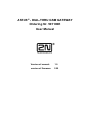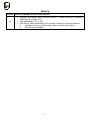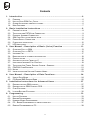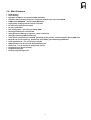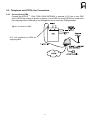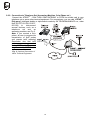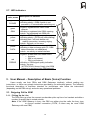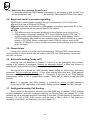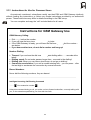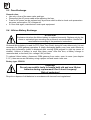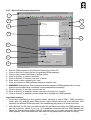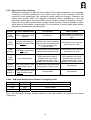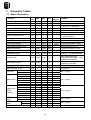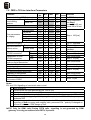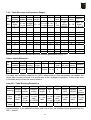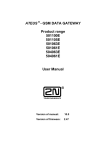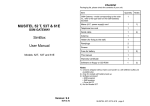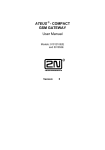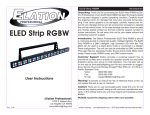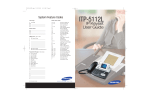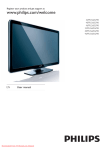Download Pulse GSM Gateway User manual
Transcript
ATEUS ® - DIAL-THRU GSM GATEWAY
Ordering Nr. 501106E
User Manual
Version of manual:
1.0
Version of firmware:
2.50
Dear customer,
Let us congratulate you on purchasing our ATEUS ® - DIAL-THRU GSM GATEWAY.
During the development and production of this product, care was taken to maximise
its value, quality and reliability. We hope you will use the GSM Gateway to it full
potential with long lasting benefits.
! Important !
•
•
•
The manufacturer currently updates the firmware integrated into this product. The ISP
technology (In System Programming) allows you to load the latest software versions via the
RS232 port on the unit from any computer. For the latest software version including all
accessories please refer to www.2n.cz, for instructions please see the “Control Software
Upgrade” section of this manual. We recommend you use the latest software version in
order to guarantee the latest functionality of this GSM Gateway..
To program your GSM Gateway parameters using a PC you need the “GSM – Program
Software“. For the most recent version of this programming tool please refer to www.2n.cz.
You will find the latest version of this Manual in the popular .PDF format on www.2n.cz also.
You are recommended to view the latest version in order to find explanations of new
functions necessary for any software updates.
•
Please read this Manual carefully before installing and using this product for the first time.
The manufacturer is not liable for any loss incurred by the user as a result of incorrect usage
of the unit. Our warranty terms and conditions do not cover damage caused by rough
handling, improper storage, or exceeding the specified technical parameters.
•
This Manual is quite comprehensive and includes sections that are not applicable for the
basic installation of the unit, other section also include information that may not be
applicable to your particular. Please note your gateway model number and refer to these
sections only.
•
Preliminary information on functions that will be available in later software releases will have
a light-grey background or in grey font.
1
History
Version What has changed or new in this version
•
1.0
•
•
Common information taken from the ATEUS ® - GSM GATEWAY COMPACT
2000 manual, version 10.0
New parameters: 701 to 706
Call Sorting Table expanded to 250 records, resulting in following changes:
•
Intelligent Incoming Call Routing Table reduced to 50 records
•
Service buffer disabled
2
Checklist
Packaging list, please check the contents of your unit:
Item
Quantity
GSM Gateway 501106E
1
Mains (A.C. power supply) cord
1
Telephone line cord
2
Serial cable
1
Antenna
1
Holder (for fixing to the wall)
1
Rawlplugs
2
Screws
2
This manual
1
Warranty Certificate
1
Notes
• GSM program
• SMS program
• Driver for PC
Software on CD-ROM
3
1)
Contents
1. Introduction .......................................................................................... 6
1.1. PURPOSE .......................................................................................................................... 6
1.2. HOW TO SAVE GSM CALL COSTS ....................................................................................... 6
1.3. OTHER ADVANTAGES AND APPLICATIONS ............................................................................ 6
1.4. MAIN FEATURES ................................................................................................................ 7
2. Basic Installation Instructions ............................................................... 8
2.1. PROPER LOCATION ............................................................................................................ 8
2.2. TELEPHONE AND PSTN LINE CONNECTION.......................................................................... 9
2.3. EXTERNAL ANTENNA CONNECTION .................................................................................... 11
2.4. SIM CARD SET-UP AND INSTALLATION............................................................................... 11
2.5. POWER SUPPLY CONNECTION .......................................................................................... 12
2.6. FUNCTIONAL VERIFICATION ............................................................................................... 12
2.7. LED INDICATORS............................................................................................................. 13
3. User Manual – Description of Basic (Voice) Function ........................... 13
3.1. OUTGOING CALL TO GSM ................................................................................................ 13
3.2. OUTGOING CALL TO PSTN............................................................................................... 15
3.3. INCOMING CALL ............................................................................................................... 17
3.4. BEGIN AND END OF CONNECTION SIGNALLING ..................................................................... 18
3.5. POWER FAILURE .............................................................................................................. 18
3.6. AUTOMATIC DIALLING ("BABY CALL") .................................................................................. 18
3.7. INTELLIGENT INCOMING CALL ROUTING.............................................................................. 18
3.8. TELEPHONE LINE TONES, RINGING COURSE - SUMMARY .................................................... 20
3.9. PIN/PUK CODE ENTERING .............................................................................................. 21
3.10. NOTES ............................................................................................................................ 22
3.11. INSTRUCTIONS FOR USE FOR COMMON USERS................................................................... 23
4. User Manual – Description of Data Functions ....................................... 24
4.1. USE OF DATA MODE ........................................................................................................ 24
4.2. PC-BASED SMS RECEIVE/SEND ...................................................................................... 26
5. Installation Instructions for Advanced Users ....................................... 27
5.1. DESCRIPTION FOR GSM GATEWAY.................................................................................... 27
5.2. DESCRIPTION OF GSM GATEWAY PCB............................................................................. 30
5.3. FUSE EXCHANGE ............................................................................................................. 32
5.4. LITHIUM BATTERY EXCHANGE ........................................................................................... 32
6. Programming ....................................................................................... 33
6.1.
6.2.
6.3.
6.4.
6.5.
HOW TO PROGRAM .......................................................................................................... 33
BEFORE PROGRAMMING ................................................................................................... 33
HANDSET-BASED PROGRAMMING ...................................................................................... 34
PC - BASED PROGRAMMING VIA SERIAL INTERFACE ............................................................ 37
REMOTE PROGRAMMING BY PC ........................................................................................ 38
4
7. Parameter Tables ................................................................................ 44
7.1. BASIC PARAMETERS ........................................................................................................ 44
7.2. PBX’S CO LINE INTERFACE PARAMETERS ......................................................................... 48
7.3. CALL SORTING TABLE ...................................................................................................... 50
7.4. INTELLIGENT INCOMING CALL ROUTING TABLE ................................................................... 56
7.5. PARAMETERS FOR "DIAL-THRU" MODEL ............................................................................. 57
7.6. SERVICE PARAMETERS..................................................................................................... 58
8. Miscellaneous ..................................................................................... 60
8.1. TELEPHONE COST SAVING TIPS ........................................................................................ 60
8.2. TROUBLE SHOOTING ........................................................................................................ 61
8.3. LIST OF ABBREVIATIONS.................................................................................................... 61
9. Technical Parameters .......................................................................... 62
5
1. Introduction
1.1. Purpose
•
•
•
•
ATEUS ® - DIAL-THRU GSM GATEWAY operates on single analog line between PSTN and
PBX (or a telephone set, coin-operated automatic machines, etc.). It allows its users to make
calls via the cheaper way, automatically switching between PSTN and GSM network.
The voice mode, i.e. an outgoing or incoming call, is the basic function of the GSM Gateway.
The Gateway is equipped with all functions necessary for this purpose and offers ease of
use in this mode.
Moreover, the GSM Gateway provides (in connection with a PC) data mode and SMS
receive/send mode too. These additional functions increase the utility value of the product.
You need no additional equipment (mains adapter, external GSM telephone) to run the GSM
Gateway. The installation is so easy that even a non-professional can install it. All
programmable parameters are set at optimum values by default. You need only to fill in the
Call Sorting Table for correct outgoing calls routing. Once you have connected the telephone
line, antenna, power supply and your SIM card, you can start making calls without hesitation.
1.2. How to Save GSM Call Costs
•
•
•
•
•
By connecting a GSM Gateway between your PBX or phone and PSTN you can make direct
calls into a mobile network. This saves PSTN – GSM connection costs. You need to fill in the
Call Sorting Table to set which prefixes will be redirected to GSM.
Mobile telephone calls made by your colleagues from outside to your headquarters will be
cheaper too, if they will call to GSM number of your gateway.
With the GSM Gateway you can use the most convenient tariff rate of your GSM operator,
because calls of all your GSM Gateway users will be billed together.
If you use an answering and recording machine – a GSM service, you may pay for retrieving
messages. If you connect an answering machine of your own to the GSM Gateway, you pay
nothing for the retrieval.
With the GSM Gateway you can eliminate selected numbers. You won’t pay for a call that is
disabled.
1.3. Other Advantages and Applications
•
•
•
You can establish a telephone connection even where there are no fixed telephone lines
available (exhibitions, fairs, conferences, chalets...).
You are not exposed to the high-frequency electromagnetic field as with a mobile telephone.
You can also attach a coin-telephone to the GSM Gateway, as it is able to send tariff pulses.
You can assess the price for call connections yourself (with profit).
6
1.4. Main Features
•
•
•
•
•
•
•
•
•
•
•
•
•
•
•
•
•
•
•
•
DTMF dialling
Pulse dialling
Operates on PBX CO line, between PBX and PSTN
Operates with answering machine or telephone, between this device and PSTN
GSM module SIEMENS ®, 900 and 1800 MHz band
High quality voltage protection at line interfaces
No external mobile phone needed
An easy installation
Call sorting table – call routing to PSTN, GSM
Barring possibility for selected calls
Intelligent end of dialling recognition – faster connection
Intelligent Incoming GSM Call Routing
Tariff pulses: passed thru from PSTN, generated by the pseudo – tariff transmitter during GSM calls
Begin & end of call signalling: passed thru from PSTN, generated during GSM calls
Serial port RS-232C – for connecting to any PC
SMS messages can be received & transmitted by PC
Data mode – can be used as a modem with any PC
Programming by phone (limited)
Programming by PC
Remote programming by PC
7
2. Basic Installation Instructions
This chapter describes the basic connection of the GSM Gateway that can be made in a few
minutes. All you have to do is to connect an antenna, the power supply cable and telephone
lines, insert your SIM card and the GSM Gateway is ready to work.
2.1. Proper Location
•
•
•
•
•
•
•
•
•
•
•
The ATEUS ® - DIAL-THRU GSM GATEWAY is a transmitter in principle. You must comply
with the local regulations and laws in your country pertinent to usage of mobile phones and
transmitters!
The ATEUS ® - DIAL-THRU GSM GATEWAY is designed for vertical mounting. For the
required working position see Fig.1.
The GSM Gateway may be operated in a position other than vertical (on a desk, e.g.) for a
short time only – for quick maintenance testing, for example.
For the acceptable range of operating temperature and humidity refer to the “Technical
Parameters”.
The GSM Gateway may not be operated at places
exposed to direct solar or heat radiation.
Exceeding the acceptable operating temperature does
not have an immediate impact on the GSM Gateway
function, but may result in accelerated ageing (of
batteries in particular!) and lower reliability.
The GSM Gateway is designed for indoor use. It must
not be exposed to rain, water, condensed moisture, fog,
etc.
The GSM Gateway must not be exposed to corrosive
gas, fumes of acids or solvents, etc., or corrosive liquids,
during cover cleaning, for example.
The GSM Gateway is not intended for use in highvibration locations such as means of transport, machine
rooms, etc.
The GSM Gateway should be located with respect to the
GSM signal quality.
A free space should be left over and under the GSM
Gateway for cables and flowing air that removes heat
produced during the operation.
Fig. 1.: GSM Gateway Working Position
8
2.2. Telephone and PSTN Line Connection
2.2.1. Connection to PBX
Connect the ATEUS ® - DIAL-THRU GSM GATEWAY to external (C.O.) line of your PBX
and to PSTN line socket, as shown on picture. If your PBX has more PSTN lines, make sure
that outgoing calls to GSM will go out through this one or use more GSM gateways.
Fig. 2.: Connection to PBX
C.O. line preferred by PBX for
outgoing calls
9
2.2.2. Connection to Telephone Set (Answering Machine, Coin-Phone etc.)
Connect the ATEUS ® - DIAL-THRU GSM GATEWAY to PSTN line socket and to your
telephone set or some other terminal equipment. For convenience, you can add “ATEUS ® Ping pong” (intelligent double or triple branch made by 2N TELEKOMUNIKACE a.s., order
Nos. 831127, 831128, 831137,
831138)
to
interconnect
several devices, such as a
telephone
set
and
an
answering machine; see Fig. 3.
Note: If you connect a coinphone, be sure to program the
transmission of tariff pulses
and pseudo tariff metering!
Remember also that tariff
pulses are not generated
during PSTN calls. They must
be generated by PSTN.
Fig. 3.: Optional Connection of
More Terminal Equipment
10
2.3. External Antenna Connection
Connect an antenna or an external antenna cable into the FME connector. The antenna
location should have a good GSM signal. The antenna should be in the vertical position. For
antenna and cable parameters refer to the “Technical Parameters”. Tighten an antenna
connector gently by hand; do not use any tools!
2.4. SIM Card Set-up and Installation
2.4.1. Operator / SIM Card Selection
To perform this GSM Gateway function you need a SIM card of a GSM network operator,
using the 900 MHz or 1800 MHz band (depending on GSM gateway model).
The ATEUS ® - DIAL-THRU GSM GATEWAY works with 3V SIM cards. All SIM cards
except for the oldest ones meet this condition. If you are not sure, ask your GSM
operator about voltage of your old SIM card. If your SIM card is new or you are going to
buy a new one, you need not worry – your SIM card will be O.K.
2.4.2. PIN Entering Blocking (Optionally)
The GSM Gateway provides automatic PIN entering by default. You can disable PIN
entering on your SIM card (using a mobile telephone into which you insert your SIM card
for this purpose). If you do disable, you need not worry as to whether there is a PIN code
stored in your GSM Gateway memory. If you enable PIN entering, your GSM Gateway
will require a PIN code after the first power-on and if you enter the PIN correctly, the
GSM Gateway will store it in its memory and enter automatically in the future.
2.4.3. GSM Network Service Setting (Answering Machine, Call Forwarding)
Before the SIM card installation decide whether you will use the incoming call
forwarding service provided by GSM networks (call forwarding in the event of busy line,
absence, unavailability...). However, it is more convenient to disable all call forwarding
modes (the GSM operator’s answering machine, e.g.) and use an answering and
recording machine of your own. If you have more GSM Gateways with your PBX, you
can forward calls when one GSM Gateway is busy, etc.
2.4.4. Roaming Parameters Setting (Calling via Foreign GSM Networks)
The GSM Gateway disables roaming by default. It is usually convenient because most
people do not travel with the GSM Gateway and there is a risk with roaming in foreign
countries that, due to a failure in the local GSM network, you might get registered in
another network and pay much more for your calls. To enable roaming and set network
preferences, complete the list of GSM networks to be preferred using your mobile
telephone and then enable roaming while programming the GSM Gateway.
The registration of the GSM Gateway in a foreign GSM network is signalled by a special dial
tone
(refer to the list of tones) and you have to dial numbers including international
prefixes that can be easily barred (refer to Programming, Call Sorting Table).
2.4.5. SIM Card Insertion in GSM Gateway
To install the SIM card, press the yellow button on the SIM holder using a suitable tool
(e.g. scissor) to make the drawer slide out. Pull out the drawer, insert the SIM card in it,
slide the drawer back and click into position.
11
2.5. Power Supply Connection
• Make sure that the voltage in your mains corresponds with the data on the product label.
• Make sure that the antenna has been connected. If you connect a power supply to the
equipment without the antenna, you might cause damage to the GSM module transmitter.
• Connect your power cord. After a while, the green indicator “AC Supply O.K.” should go on.
2.6. Functional verification
Recommendation: check GSM gateway functionality prior to connecting it to your PBX and
programming.
1. Connect GSM gateway to previously checked telephone set and PSTN line. Verify that this
telephone is switched to DTMF and its ringer is ON. It is better to check a SIM card too,
using a mobile phone. It is not necessary to fix GSM gateway to a wall for testing – it can lie
on flat surface as well. Excepting this, follow chapters 2.2 to 2.5 to connect all needed.
2. If the inserted SIM card requires a PIN, the red lamp “Enter PIN” will light up. In this case,
pick up the handset of connected a phone. You will hear a PIN tone
.
Enter PIN as described in chapter 3.9.2 and hang up, the red “Enter PIN” lamp will go out.
3. The GSM gateway will register itself into the GSM network. First, the red “No GSM network”
lamp must go out. After a moment, the green “GSM ready” lamp will light up.
and the “Line ready” lamp will start
4. Pick up the phone; you will hear the dialling tone
blinking. If it doesn’t, the phone or its connection is bad.
5. Now check for signal quality. Enter programming mode according to chapter 6.3.2, skipping step
No. 1 (this applies only in the case of connection to a PBX). Indication of GSM signal quality will
be turned on automatically. As more lamps are lit, signal quality is better. If at least one green
lamp is lit up, signal quality is excellent. Try to find a good place for the antenna. Keep the
antenna vertical and move it slowly – signal quality information is updated every three seconds.
Remember that a movement as small as 10 cm may have a considerable effect on signal
quality, as well as a position close to your body. The best way is to step aside after each
relocating of antenna. Hang up after positioning the antenna; do not program anything!
6. Make an outgoing call. Remember that all calls will be routed to GSM by the factory default.
If your GSM gateway is not used first time and the Call Sorting Table is not empty, choose a
number, which will be routed to GSM. Call your colleagues mobile e.g. and verify that you
hear each other well. In the case of a completely new pre-paid SIM card, one outgoing call is
necessary for SIM card activation. Until it is activated an incoming call cannot be received!
Make an incoming call now. Call the GSM gateway from some mobile; the phone should
ring.
7. To check PSTN interface, use an incoming call. Ask somebody to call from some phone to
PSTN line which is connected to your GSM gateway; the phone should ring. Pick it up and
verify, that you hear each other well.
8. The GSM gateway is now checked. You can now connect it to a C.O. line of the PBX. After
connection is completed, fill in the Call Sorting Table (for programming see chapter 6).
Check incoming call and outgoing calls again, both PSTN and GSM. This may, of course,
necessitate some programming or settings changes of the PBX. If everything is O.K., you
can go to programming, if it is required - see chapter 6.
12
2.7. LED Indicators
color, name
green
POWER
green
GSM
yellow
LINE
yellow
DATA
red
ERROR
Description of statuses
• lights = GSM module is powered
• blinking slowly = GSM module is not
powered (c. 6 seconds after switching on)
• lights = registered into native GSM
network
• blinking = registered into GSM, roaming
• dark = not registered into GSM sítě
• lights = GSM call (after connect)
• blinking slowly = PSTN call (after dialling)
• blinking fast = off hook before call,
making connection, incoming ringing
• dark = on-hook, or line error
• lights = GSM data connection established
• blinking = data exchange with PC, GSM
data connection not established
• dark = no activity on serial interface
• lights = at least one from these errors:
o line error
o SIM is not present
o PIN is not entered
• blinking = GSM signal quality indication
• dark = no error
(ATTENTION! It doesn’t imply, that GSM
gateway is registered into GSM network!
3. User Manual – Description of Basic (Voice) Function
Users mostly use their PBXs and GSM Gateways intuitively, without reading any
instructions, or follow very simple instructions provided by an authorized person. The following
functional description is therefore intended for technicians, who follow the instructions
(depending on the PBX set-up) and solve any operational problems.
3.1. Outgoing Call to GSM
3.1.1. Picking Up the Line
The PBX picks up a line the moment a subscriber picks up his or her handset and dials a
number (or prefix) that is routed outside.
Note: If the GSM Gateway is busy, the PBX can either give the caller the busy tone
or choose another connection (PSTN, or there may be more GSM
Gateways with one PBX).
13
3.1.2. GSM Gateway Ready Signalling
The GSM Gateway registers the off-hook (current inflow). Immediately and then, if
. Now the subscriber can
everything is O.K., starts sending its usual dialling tone
dial the number.
Notes:
• If GSM gateway needs PIN, special tone is transmitted. See chapter 3.9. Until the
correct PIN is entered, GSM gateway will not allow any outgoing call. Only an
incoming call from PSTN is allowed.
• In some cases, PBX operates as a repeater. Subscriber will dial whole number, then
PBX repeats it to PSTN line. In this case, subscriber will not hear dialling tone from
GSM gateway.
• As far as pulse dialling is selected, DTMF dialling can be used to enter programming
mode and program GSM gateway by phone. In case of any other DTMF dialling, GSM
gateway will answer by busy tone.
• If one network is not accessible, an outgoing call to second one is still possible. User
will hear normal dialling tone, but dialling may cause a busy tone - if inaccessible
network is required.
GSM network is not accessible in these instances:
o GSM module in use (data mode)
o No SIM
o GSM network failure, no antenna etc.
PSTN network is not accessible in the case of PSTN line failure - no current.
• In this moment, GSM gateway also picks up the PSTN line. This help to avoid a
conflict with incoming call from PSTN.
3.1.3. Dialling Receive
The GSM Gateway is ready to receive pulse or tone dialling (according to the set-up). As
soon as the subscriber starts dialling a number, the GSM Gateway mutes the dialling
(as with public telephone exchanges). The user must dial digits in no more
tone
than 6 second intervals; otherwise the number is regarded as complete and sent to the
GSM network (this timeout is programmable).
Notes:
• If pulse dialling is selected, and the call is routed to PSTN, dialled number is
transformed to DTMF.
• If pulse dialling is selected, DTMF can be still used for programming.
• Some PBXs analyse the whole number first and then transmit the dialling into the CO line
(GSM Gateway). Here, the signalling type and the timeout depend on the PBX set-up!
3.1.4. Dialling End Recognition
The GSM Gateway itself can recognize the end of some numbers according to their
length. Moreover, you can set your GSM Gateway in such a way that the GSM Gateway
accepts the ‘*‘ or ‘#‘ (for tone dialling only) symbols as the end of dialling. Otherwise, it
waits 6 seconds after the subscriber stops dialling (the timeout is programmable). Then,
the subscriber can hear a short tone signalling the dialling end.
Note: If the caller goes on dialling, the GSM Gateway will not accept the extra digits!
3.1.5. Call Routing
According to a record found in the Call Sorting Table, call is routed to GSM or PSTN network
or bared. If the required network is not accessible, GSM gateway starts to send busy tone or
some special tone (PIN required etc.). Otherwise, the GSM Gateway transmits the received
number into the right network. Description for the case of GSM follows.
14
3.1.6. Connection Making and Establishing
In this moment, GSM gateway sends whole received number (or a number changed by
“take away” and “append” parameters) to the GSM network. Next, GSM network is
making a connection, and it takes typically 8 seconds. During this time, the subscriber
hears a special "call progress" tone (differs by GSM gateway model and version of
or
software). Next, the subscriber usually hears the ringing tone
another signal transmitted by the GSM network. The connection, however, is not
established and paid for until the called party answers the phone. The GSM network
signals this moment and the GSM Gateway can pass the information to the PBX. If this
type of signalling is used (exceptionally), the calling party can hear a click in the
earphone.
3.1.7. The Call
The call may be terminated forcibly if the GSM signal gets lost, for example, or in similar
situations.
During the call, GSM gateway keeps PSTN line off-hook. This is important because GSM
gateway is not able to serve incoming call from PSTN, till PBX line is busy by outgoing
GSM call. If somebody will call to you (via PSTN line), he or she will get busy tone from
public exchange.
3.1.8. Tariff pulses
During outgoing call to GSM, the GSM Gateway can transmit pseudo-tariff pulses,
according to the Call Sorting Table.
ATTENTION! If filled wrong, it may cause that these pulses will not be transmitted, or will
not show a true price of the call.
3.1.9. Connection Termination (End)
If the caller is the first to hang up, the GSM Gateway registers the on-hook immediately
(the current flow stops) and terminates the connection. If the called party is the first to
hang up, the GSM Gateway gets the information from the GSM network and terminates
the connection. The GSM Gateway can pass the information to the PBX. The calling
party gets the busy tone
(or another type depending on the set-up).
The time of call may be limited by parameter 158. 30 sec before this limit, GSM gateway
sends a warning tone. Last 10 sec a short beep repeats each second. A call interruption
follows, optionally busy tone and Power Down.
Note: With some calls, the called party‘s on-hook information is considerably delayed by
GSM network (30s, e.g.). The subscriber usually registers the on-hook earlier, hangs up,
and the GSM Gateway terminates the connection immediately.
3.1.10. Subscriber’s Disconnection (Power Down)
If a subscriber blocks the GSM Gateway by seizing the line without dialling a number, or
fails to hang up after the call, he or she will get the busy tone
first and
then is disconnected (Power Down status).
3.2. Outgoing Call to PSTN
Till call routing, GSM gateway behaviour is the same as during GSM call. See chapter 3.1.1 to
3.1.4 for its description.
15
3.2.5. Call Routing
According to a record found in the Call Sorting Table, call is routed to GSM or PSTN
network or bared. If the required network is not accessible, GSM gateway starts to send
busy tone or some special tone (PIN required etc.). Otherwise, the GSM Gateway
transmits the received number into the right network. Description for the case of PSTN
follows.
3.2.6. Connection Making and Establishing
Remember that the PSTN line is already off hook (see chapter 3.1.2, last note). In this
moment, GSM gateway checks how long is PSTN line off hook. If parameter 701 is over,
GSM gateway hangs up for a moment, using parameter 702. (This happens when a
dialling was very slow.) Next, whole number is repeated to the PSTN network (or a
number changed by “take away” and “append” parameters). DTMF is used always, even
if pulse dialling was received. Next, PSTN network is making a connection. During this
time, the subscriber may hear tones from PSTN. Next, the subscriber usually hears the
or another signal transmitted by PSTN network.
ringing tone
3.2.7. The Call
During the PSTN call, incoming calls from GSM network are refused. (This is important
because GSM gateway is not able to serve two calls at a time. Without refuse, calling
party hears ringing, but it is not possible to ring to PBX.)
3.2.8. Tariff pulses
During the outgoing call to PSTN, tariff pulses, if present, are passed from PSTN to PBX.
Pseudo-tariff parameters in the Call Sorting Table are ignored.
3.2.9. Connection Termination (End)
GSM Gateway registers the on-hook (the current flow stops) and switches to its default
state. It is important to secure that PBX will always hang up the line. The time of PSTN
call is not limited by parameter 158.
3.2.10. Subscriber’s Disconnection (Power Down)
If a subscriber blocks the GSM Gateway by seizing the line without dialling a number, or fails to
hang up after the call, he or she will get the busy tone
first and then is
disconnected (Power Down status).
16
3.3. Incoming Call
3.3.1. GSM Gateway Ringing, Extension Dialling, Extension Ringing and Connection
Establishing
When the GSM Gateway receives a command from the GSM network and, if available,
the CLIP information, it starts ringing (i.e. generating the ringing voltage – whose timing is
programmable) into the PBX. The PBX registers the ringing and then, one of the
following situations may occur:
3.3.1.1 PBX without DISA = Selected Extension Ringing
In this case, the selected extension (or several extensions at the same time or
sequentially according to the PBX set-up) starts ringing and the calling subscriber will
not pay for the call until the ringing extension answers.
3.3.1.2 PBX with DISA, Intelligent Routing Off
In this case, the PBX answers and starts reproducing the so-called DISA message.
The GSM Gateway establishes connection immediately in order that the caller can
hear the message and dial the required extension.
3.3.1.3 PBX with DISA, Intelligent Routing On, and CLIP Present and Known
(Only for GSM calls. GSM gateway cannot receive CLIP from PSTN line.)
In this case, the PBX also answers and starts reproducing the DISA message. The
GSM Gateway, however, has found the caller’s number in its Intelligent Incoming Call
Routing Table and thus knows the extension to be called. Therefore, the GSM Gateway
does not establish connection immediately, but serves the DISA function (waits and dials
the extension number). Then, it establishes the connection and the calling subscriber can
and the called subscriber.
hear the ringing tone
3.3.1.4 PBX with DISA, Intelligent Routing On, but CLIP Absent or Unknown
In this case, the PBX also answers and starts reproducing the DISA message. The GSM
Gateway, however, has not found the caller’s number in its Intelligent Incoming Call
Routing Table (or has not received the CLIP). Then it can (according to its set-up) either
work as described in 3.3.1.2, or as described in 3.3.1.3, plus dial the operator’s number.
3.3.2. Call
With incoming calls, the GSM Gateway waits until the call is terminated, which situation is
the same as with an outgoing call.
Another differences between GSM and PSTN calls:
3.3.2.1 GSM incoming call
GSM call may be terminated forcibly if the GSM signal gets lost, for example, or in similar
situations.
During the GSM call, GSM gateway keeps PSTN line off-hook. This is important because
GSM gateway is not able to serve incoming call from PSTN, till PBX line is busy by GSM
call. If somebody will call to you (via PSTN line), he or she will get busy tone from public
exchange.
3.3.2.2 PSTN incoming call
During the PSTN call, incoming calls from GSM network are refused. (This is important
because GSM gateway is not able to serve two calls at a time. Without refuse, calling
party hears ringing, but it is not possible to ring to PBX.)
3.3.3. Connection Termination (End)
For GSM call termination, see chapter 3.1.9
For PSTN call termination, see chapter 3.2.9
17
3.3.4. Subscriber Disconnection (Power Down)
If a subscriber blocks the GSM Gateway unnecessarily by not hanging up after the call, he or
she will get the busy tone
first and then is disconnected (Power Down status).
3.4. Begin and end of connection signalling
Signalling by a current break or polarity change (see parameters 231 to 234) works
differently in a case of GSM and PSTN call:
GSM call: signals may be generated by GSM gateway, according to parameters 231 to 234.
PSTN call: signals may be only passed from PSTN network.
NOTES:
• This difference may cause some problems, be careful when using this function.
• GSM gateway is physically switching PSTN line to PBX line during PSTN calls. To
avoid possible polarity change in the moment of switching, GSM gateway checks
PSTN line polarity after power on and optionally reverse polarity of PBX line to match
polarity of PSTN line. When connecting to other PSTN line, always switch GSM
Gateway off. Otherwise, polarity change may cause some problems, and also audible
clicks are louder.
3.5. Power failure
During power failure (or if power cord is disconnected), PBX and PSTN connectors are
interconnected. It means that all calls are realized via PSTN, and GSM gateway cannot bare
any calls, of course.
3.6. Automatic dialling ("baby call")
Outgoing calls are described in chapters 3.1 and 3.2 on the assumption that automatic
dialling is off (default). If parameter "Number for automatic dialling" is filled, this function is
automatically switched on and GSM gateway operates as follows:
As soon as line is picked up, GSM gateway awaits dialling for limited time, defined by
parameter "time for automatic dialling". If user starts dialling within this time, GSM gateway
operates normally, as described in chapter 3.1. Otherwise, if this time is out, GSM gateway
automatically makes a call to programmed number. “Baby call” is always routed via GSM
network.
Note: It is assumed, that GSM gateway is connected to phone. If GSM gateway is
connected to PBX, applicability of automatic dialling function depends on PBX's settings.
3.7. Intelligent Incoming Call Routing
This function can be applied to incoming calls from GSM only (if enabled). If CLIP (number
of calling subscriber) is found in Intelligent Incoming Call Routing Table (see chapter 7.4.), GSM
gateway will call a dedicated extension according to this table. If GSM gateway is connected to
external (C.O.) line of PBX, DISA function must be used in PBX to serve it. This function is
operating automatically, as described in previous chapter 3.3.
18
3.7.1. Intelligent Incoming Call Routing Control
From the viewpoint of the user, this function can work completely automatically but
moreover it is possible to complete the Intelligent Incoming Call Routing Table during any
call by special command:
Command for Intelligent Incoming Call Routing fill-up:
Example:
(route this subscriber to extension 234)
Extension number entering, or
for command
cancelling.
Zero instead of extension number - enables dialling
to calling party
Extension number, up to 8 digits
Empty - erases a record with this CLIP, if found.
Password entering, after it GSM gateway will send
for command cancelling.
confirmation signal. Or
Password for fill-up into table
If the GSM gateway executes this command, it will send a confirmation signal as well as
sending an error signal in the following events:
•
•
•
•
Routing is disabled (error will be sent as soon as password is entered).
Whole table is “locked” – only programming by PC can modify it.
CLIP is unknown (error will be sent as soon as password is entered).
CLIP is already stored in locked part of table; this entry has a priority and cannot be modified.
Notes:
• If 0 (zero) is entered instead of extension number, GSM gateway enables calling party to dial any
number. This is a way, how to enable this possibility only to selected persons. Another incoming calls
are connected to pre-selected extensions or refused (dependent on a GSM gateway configuration).
• Only unlocked part of table can be filled-up by this command. Once it is full, new ones will
overwrite oldest entries. Size of available unlocked part is from 0 to 99 entries, depending on
size of locked part. Only programming by PC can modify the size of locked part and its content.
• This command is ignored until a connection is established.
• In the case of outgoing calls, the called subscriber number is usually incomplete (without
international prefix). In case of incoming call, CLIP is complete and international prefix starts with “+”.
To make these numbers comparable, incomplete number is completed automatically within writing
to the table, this way:
o If called number begins with “00” (or with different international prefix defined by parameter 115),
it is removed and only “+” character is added to its beginning.
o If called number begins with one “0” (or with different long distance code defined by
parameter 117), it is removed and “+” and your country code is added to its beginning.
o In other cases, “+” and your country code is added to its beginning.
• While programming by PC, an incomplete CLIP can be entered – e.g. bare international
prefix. In this example, incoming calls from each country will be routed to the person who is
proficient in the appropriate language etc.
• While programming by PC, each CLIP must begin with country code.
19
3.8. Telephone Line Tones, Ringing Course - Summary
The ATEUS ® - DIAL-THRU GSM GATEWAY transmits tones to the telephone line that
signal its operating status. The frequency is 425 Hz for all tones.
Common Dial tone:
• The equipment is registered in the domestic GSM network.
• The equipment is ready to receive dialling.
• This tone has the same parameters as the PSTN dial tone.
• The parameters of this tone are programmable.
Special Dial tone:
• The equipment is registered in a foreign GSM network – ROAMING.
• The equipment is ready to receive dialling.
• The parameters of this tone are programmable.
Ringing Tone:
• The called subscriber is free and his or her telephone is ringing.
• The GSM network transmits this tone; its parameters are beyond the control of the GSM
Gateway.
• During an outgoing call to PSTN, this tone is transmitted by PSTN network.
Busy Tone:
• This tone is transmitted if:
The SIM card has not been installed.
The GSM Gateway is not registered in the GSM network.
The equipment is registered in a foreign network, but roaming is disabled.
The called number has too many digits (over 30).
The called subscriber is busy.
The called number is bared by call sorting table.
The connection has been terminated.
GSM Gateway is in data mode.
There is a communication error between the control processor and the GSM
module, and a servicing intervention is required.
• This tone has the same parameters as the PSTN busy tone.
• The parameters of this tone are programmable.
Dialling End Signalling:
• The dialling reception is terminated, and the connection is being established.
• 1 tone, 200 ms (programmable).
PIN Tone:
• Your PIN code is required.
• Transmitted upon power-on if the PIN code has to be entered manually.
PUK Tone:
• Your PUK code is required.
• Transmitted upon repeated incorrect PIN code entering and the subsequent SIM card
blocking.
PIN/PUK OK:
• This 2 s long tone signals that the PIN or PUK code was entered correctly.
Ringing Course:
The ringing course (1 s ringing, 4 s pause) is the same as in the PSTN, but can be reprogrammed any time.
20
3.9. PIN/PUK Code Entering
3.9.1. Three Ways of PIN Code Entering
With a common mobile telephone, you have to enter your PIN code after power-on in
order to be protected against misappropriation (of your powered-off telephone) and
misuse. With the GSM Gateway, this situation may occur after power failure. The
difference is that there is often no one to know and enter the PIN code after power
recovery. There are three ways in which to solve this situation:
a) Enable the SIM card function without PIN code entering:
This is the simplest solution, but the SIM card can be easily misused when stolen.
b) Set the automatic PIN code entering:
The PIN code is entered during programming or after power up of the GSM Gateway as
mentioned below and stored in the memory. The PIN code is then entered automatically
after every power-on.
c) Set the manual PIN code entering:
This is the safest way, which requires manual entering of the PIN code after every poweron. Therefore, it is useful for backed-up models only where such situations are rare.
3.9.2. PIN, PUK Manual Entering
If the PIN
or PUK
tone is transmitted after picking up
the line, enter the required code using the DTMF and verify the dialling with the
key.
Example:
PIN Entering:
PUK Entering:
Your PUK
New PIN
If you enter the correct code, you will hear a 2 s long tone
. If not, the PIN/PUK
tone will go on. An incorrect entering (incorrect PIN or PUK, incorrect number of digits,
unacceptable characters) makes the PIN
or PUK
tone
being transmitted repeatedly. To delete an incorrect code, press ‘#’ or hang up (before entering ‘*’,
of course).
Notes:
• A four-digit PIN code is used in the example above. An eight-digit PIN code is used
exceptionally. The GSM Gateway supports this PIN too, but has no information on how long
the PIN should be. Therefore, it transmits the same PIN tone
for this PIN
code too.
• The GSM Gateway does not support emergency calling without PIN code!
WARNING!!!
You have a limited number of attempts for PIN and PUK code entering.
Any repeated error in PUK entering may cause damage to the SIM card!
3.9.3. Protection against Exhausting All PIN Entering Attempts by Automatic PIN Entering
Every SIM card provides a limited number of PIN and PUK entering attempts. To avoid
exhausting of all PIN-entering attempts, as a result of repeated GSM Gateway power on/off
after SIM card replacement, for example, the automatic PIN entering is disabled
temporarily in case the SIM card refuses the PIN stored in the GSM Gateway memory. If the
PIN is entered manually and is correct, it is stored and the automatic entering is recovered.
21
3.10. Notes
•
Telephone Line Power Down (Model for External Line of PBX Only)
,
busy
Dialling
, PIN
and PUK
tones are transmitted into a line for 60s. When this time elapses, the
line is put in the Power Down status (no power supply) until it is hung up. In the
programming mode, the line is put in the Power Down after 180s.
•
DISA
The DISA service relates to incoming calls only. The GSM Gateway itself is not equipped
with the DISA function because it is useless – it is more convenient to use the PBX DISA.
For more details on the function refer to par. 3.3.1– “GSM Gateway Ringing, Extension
Dialling, Extension Ringing and Connection Establishing”. If DISA is used, you are
recommended to forward incoming calls at night, during absence or busy line to the
operator, mailbox or answering machine, because any connection attempt is billed to the
calling subscriber. Further, remember that the GSM operator usually limits the ringing
time (for 30s, e.g.) and there is not much time for sequential ringing of several lines.
•
“Incognito” (Only for GSM network)
This function (refer to the “Programming“ chapter) prevents the called subscriber from
seeing the number of your GSM Gateway. This function can be used, for example, if you
want to reduce incoming calls in such cases as:
• Incoming calls from strangers represent no saving for you, but block your GSM
Gateway for your outgoing calls that can save your telephone costs considerably.
• The subscriber you called (even unsuccessfully) from your GSM Gateway has your
GSM Gateway number in his mobile phone without knowing that it is a GSM Gateway
number. When calling back, he or she may get through to another person (operator,
e.g.) and has to try to get to the person who made the call, paying for all this.
•
“Outgoing Calls Only”
This function allows you to refuse all incoming calls. You can use it, for example, when
your GSM Gateway is busy making outgoing calls but you do not want to use the
Incognito function.
•
GSM Gateway Indicators
GSM Gateway indicators are not necessary for every-day operation. They are used for
control purposes and indicate most operational statuses and failures. Common statuses
are green, less common statuses yellow, and failures are red. Every indicator is provided
with a clear text. For details refer to the “Installation“ chapter.
22
3.11. Instructions for Use for Common Users
As previously mentioned, subscribers usually use their PBX and GSM Gateway intuitively
without reading any instructions, or follow very simple instructions provided by an authorized
person. These instructions may differ in details according to the PBX set-up.
You can complete and copy the “aid“ included below for all users:
Instructions for GSM Gateway Use
GSM Gateway Calling:
• Dial .......... before the number.
• If you will hear the busy tone
, try later.
, dial the number –
• If the GSM Gateway is ready, you will hear the dial tone
see below.
• If you hear another tone, do not dial a number and hang up!
Number Dialling:
, start dialling within ....... seconds at the
• Timeout: If you can hear the dial tone
latest!
• Dialling speed: Do not make pauses longer than... seconds in the dialling!
• Dialling end: When you can hear a short beep, do not go on dialling!
• Connection acceleration: if you call a number starting with... you can press... after
the last digit to accelerate the connection by several seconds.
Barred Numbers:
Never dial the following numbers; they are barred:
....................................................................................................................................
Intelligent Incoming Call Routing Command
.........
Your extension number
Using this command during a call, you make a rule to forward subscriber, currently talking with
you, to the extension specified by you from this time forth.
23
4. User Manual – Description of Data Functions
4.1. Use of Data Mode
4.1.1. Destination:
• For data transfer between two computers (second one can have whichever modem)
• For connecting to Internet
• High speed data (GPRS) mode can be used for connecting to Internet and similar
applications (model 501105)
4.1.2. Serial interface
Serial interface connector is D-Sub 9 pins, female, see fig. 9. It is connected like a
common external modem. All handshake signals are used in data mode. Bit rate is fixed,
see table bellow. All applications must be set to this speed.
Bit rate and data format on the serial interface:
model
501105 (GPRS)
All other models
Bit rate
57600 bit/s
19200 bit/s
Data format
8 bits, no parity, 1 stop bit (8N1)
Note: Bit rate of the serial interface is always higher than data rate from/to GSM network.
Please, do not interchange these parameters!
4.1.3. Data Rate in CSD mode
•
•
•
Maximum data rate in this mode is 9600 or 14400 bit/sec. Real value depends on
GSM network, its load and signal quality.
Fax transmitting and receiving is technically possible, but it is not supported by the
current version of software yet.
High-speed HSCSD mode is not supported.
4.1.4. Data Rate in GPRS mode (only for model 501105 now)
Multislot Class 8 (or 4+1, i.e. 4 Rx + 1 Tx) is able to use up to 4 timeslots for download and 1
timeslot for upload. Maximum theoretical data rate for download is 57600 bis/sec. Real value
varies during connection, and depends on GSM network, its load and signal quality.
This paragraph is valid only for model 501105. For all other models: GPRS is not supported.
4.1.5. How to combine different modes of serial port
Serial port is used by these applications:
• GSM program
• SMS program
• Your Internet browser, if you choose connection to Internet via GSM gateway
• Your Z-modem or another program, if you connect GSM gateway to another computer
Basic rule: All applications listed above are excluding each other. It means if you need to
run another one you must terminate current one first. E.g., if you have SMS program running
permanently, and you wish to connect to Internet via GSM gateway, you must terminate it.
4.1.6. How switching between voice and data modes works
If enabled, data mode has same priority as voice mode. Once occupied by a voice
(phone) connection, GSM gateway is not ready to handle data as long as this call
continues, and vice versa: once occupied by a data connection, GSM gateway is not
ready to make a call as long as this data connection lasts.
24
Important note: current version of firmware for GPRS model is not able to handle any
voice calls during all time of GPRS connection (between ATD to ATH commands).
Notes:
• SMS can be transmitted and received during call.
• SMS program reads all new SMS’s stored on SIM card right after start. SMS program
automatically erases SMS’s from SIM card, if you don’t disable it. It is adding all new SMS’s
to file on your PC. Almost unlimited number of SMS’s can be stored and viewed this way.
• Received SMS commands destined for switch control are erased just after execution. They
are recognized automatically and not forwarded to SMS program.
• If any SMS’s excluding these for switch control will come during time, when SMS program is
not running, it can fill SIM card memory. If it will be full and next one will come, an oldest one
will be erased in order to not block path for switch control commands. If switches are not
used, erasing can be disabled by parameter 109, see chapter 7.1
4.1.7. Installation of driver on your PC
Driver must be installed only if you are using the GSM gateway as a modem – for data
transfer between two PC’s or for connecting to Internet. It is not used for SMS program
and GSM program.
Install driver from enclosed media (floppy or CD) as a conventional modem driver.
Choose Phone and Modem Options in folder Control Panel, and then choose General
and Add. Next browse a path to driver etc. After it, choose driver version:
Driver versions:
ATEUS GSM GATEWAY (analog 19200bps) Driver for all models excluding 101105 (GPRS)
ATEUS GSM GATEWAY (analog 57600bps) Driver for GPRS model, CSD mode *)
ATEUS GSM GATEWAY (GPRS 57600bps) Driver for GPRS model, GPRS mode *)
*) Currently not available on DIAL-THRU model
Important notes:
• It is not recommended that you use the original driver for TC35, available on SIEMENS®
web site. This driver allows setting some parameters, which may cause fatal problems within
voice connection.
• In folder Diagnostics button Diagnostics is not working (on both versions of driver)
4.1.8. How to adjust connection to Internet
If you have the driver (see above) and Internet browser installed, it remains only to make
new Connection.
First, choose GSM modem. In case of GPRS model (501105) you can choose CSD or
GPRS connection, see table above. GPRS connection is recommended (check if
operator and used SIM card supports this service).
Next, read all the instructions of your GSM network operator – settings are very different!
Usually you will find detailed step-by-step instructions on your operator’s web site. It is
mainly a number to be dialled and other instructions.
In case of GPRS connection, APN setting is required. Follow GSM operator instructions.
APN is set by command "Extra settings" in folder "Advanced Connection Settings".
Example: at+cgdcont=1,"IP","internet.click.cz"
Attention: For GPRS connection, operator's instructions may contain telephone number
like *99#. In this case, use number *99***1#. Added characters sets PDP context 1,
which is necessary in order to set APN by "Extra settings" command (see above).
25
4.1.9. Serial port functions – for experts
• If GSM gateway is ready, it will send back all commands (echo)
• Connection is signalled by DCD output
• Incoming data is signalled by RING output and GSM gateway will transmit:
+CRING: <type>+CLIP:”<clip>”, 145
• It is possible to select after how many rings the GSM gateway should answer an
incoming data call automatically. You can set it by parameter 181 or the ATS0
command. If you used the ATS0 command, entered value remains until the GSM
gateway is powered up or reset, or until another change by the AT command. After
the GSM gateway power up or reset, the function value is set according to parameter
181. The ATZ and AT&F commands set the function value according to parameter
181 too. This function has no effect upon incoming voice calls.
• Incoming voice call is not signalled by RING.
• Multiple AT-commands are not supported.
• SMS’s can be handled directly by supported set of AT-commands, including time of
voice call.
• During a voice call, all other AT-commands GSM gateway refuses by BUSY or
ERROR.
4.1.10.
Supported AT-commands
These commands are available on the Internet, www.2n.cz.
4.2. PC-Based SMS Receive/Send
This program works like common e-mailing software, under Microsoft® Windows® 95 and higher.
It can receive, store, edit and send SMS's on the PC, connected to the GSM gateway by serial
cable. This program is freeware and the actual version is available on the Internet, www.2n.cz.
26
5. Installation Instructions for Advanced Users
ATTENTION! DANGER!
Draw out an AC mains cord before opening a cover!
Risk of an electric shock!
WARNING!
All removable parts of cover are earthed with earthing cables!
We do not recommend that you disconnect these cables.
If you do so, remember to reconnect all before closing the cover!
This chapter describes primarily the connection of universal inputs and outputs, the serial
interface and all situations that a technician may face during common servicing.
5.1. Description for GSM gateway
Upper Cover Face
Fig. 7: Upper cover face
1. reset pushbutton
2. LED diodes
3. antenna connector
4. hole for SIM handling
27
Reset Pushbutton:
The button can be pushed using a tool such as a match, pencil, etc. and has the following
functions:
• By pushing the button once during the GSM Gateway operation you reset the equipment.
The program is terminated and restarted. This function has no influence on the GSM
Gateway set-up stored in the GSM Gateway memory.
• By keeping the button pushed during the GSM Gateway power-on you enter a special
mode where you can load a new software version into the GSM Gateway. For details
refer to the “Control Software Upgrade“ chapter.
Antenna Connector:
On models 501061E and 501063E, this connector is not earthed! While the GSM Gateway
metal cover is connected with the protective socket wire and thus earthed (as Security
Regulations require), the GSM Gateway electronic circuits (on these models) are not
earthed. This is advantageous when a PC is connected to the GSM Gateway: by connecting
a PC to the RS-232C serial interface (see later) that is earthed to another ground potential
(another mains circuit), you earth the GSM Gateway electronic equipment through this PC
and data transmission is not interfered by a ground potential difference. In that case, you
need no opto-coupler isolation of the serial port even if the PC is tens of metres
distant. This, of course, is possible only if the antenna connector does not get in touch with
the GSM Gateway cover or the earthing thereof to another ground potential.
On models 501100E and 501105E, whole electronics including antenna connector is
earthed (connected to PE pin of AC plug and to all parts of metallic cover).
SIM Card Holder:
To insert or replace your SIM card remove the upper cover face with a tool (crosshead
screwdriver No.1). This gives your SIM card a better protection against misappropriation.
5.1.1. Bottom Cover Face
Telephone Line Connectors:
This model has two RJ-12 connectors: left one for PBX or phone, right one for PSTN line.
The telephone lines are connected to the central pair
of pins (two pins nearest to the connector axis). The
polarity is arbitrary. The electric isolation of the PBX
and GSM Gateway is located as follows:
• Always in PBX,
• During PSTN call, GSM Gateway is isolated from
PSTN line, which is physically interconnected to
PBX.
Mains Supply Connector:
The mains supply connector is used for PCs and is
thus identical in practically all countries. In all
countries, a power cable is used whose other end
(wall socket end) meets local regulations and socket
dimensions. The protective pin (in the middle) is
connected with the GSM Gateway cover and used
as the first over voltage protection stage for the
Fig. 8.: Bottom cover face:
telephone line circuits. For security and functional 1 - PBX line connector
reasons, it is necessary that the pins earthed!
2 – PSTN line connector
3 – AC mains connector
4 – RS-232C serial interface connector
28
RS-232C Serial Interface Connector:
Since the GSM Gateway in its data mode is a regular modem, the connector pins are
exactly the same as in an ordinary modem, see Fig. 9. For the PC connection, a non-crossover (1:1) extension cable – the same as for the connection of a PC and external modem –
is used. The maximum cable length is in excess of 30 metres and depends on the PC – it
may be a little trial and error is needed to find an exact maximum length.
Fig. 9.: Serial RS-232C interface connector
54321
9876
1
2
3
4
5
6
7
8
9
DCD
RxD
TxD
DTR
GND
DSR
RTS
CTS
RI
5.1.2. Front Cover Part Disassembly
The remaining elements such as the fuse or the input and output terminals are not
accessible until you remove the front cover part, which is clicked into the bottom cover
part slots and held by its own flexibility. First remove the upper cover face to grasp the
front cover part easily and pull it out. The front cover part includes a panel with LED
indicators – the connection cable is detachable from the motherboard.
Fig. 10: Front cover disassembly
29
5.2. Description of GSM Gateway PCB
30
Explanatory Notes
1. LED indicators
2. TL1 - Reset pushbutton
3. Lithium battery in holder
4. SIEMENS ® GSM module TC35 or MC35
5. Mains transformer
6. PSTN line transformer
7. BJ1 - 2 x 10,000 A surge arrester – PSTN line first stage overvoltage protection
8. X6 – PBX line RJ-12 connector
9. X1 – PSTN line RJ-12 connector
10. X7 – mains supply connector
11. J2 – RS-232C serial interface connector
12. P1 - Mains fuse – T 200 m A
13. JP1 - diagnostic connector of power part
14. U16 – EEPROM containing GSM Gateway programmed parameters
15. X8 - diagnostic connector of digital part
16. U10 – main micro controller in the socket
17. X9 – SIM card holder
18. Antenna connector
Notes:
• The main microcontroller can be removed with a specialized tool only. Usually, it is not
necessary because the microcomputer can be reprogrammed in the GSM Gateway. Using
another tool may cause damage to or destroy the PCB!
• The main microcontroller contains a serial number of GSM gateway as well as a protected
code. If erased by a programming tool unlike GSM program, it will not work and these data
cannot be re-programmed by GSM program again!
31
5.3. Fuse Exchange
General rules:
• Use only a fuse of the same value and type.
• Disconnect the AC power cable while replacing the fuse.
• Fuse for AC power can be replaced only by service which is able to check such parameters
as power consumption, DC voltages etc.
• If a fuse fails again, manufacturer must repair equipment.
5.4. Lithium Battery Exchange
ATTENTION!
Explosion risk when the lithium battery is replaced incorrectly. Replace only by the
same or equivalent type according the producer's recommendation. Handle the
used batteries according to the producer's instructions.
On-board lithium battery is used for RTC (Real Time Clock) during AC main failure only. It is not
necessary for GSM gateway operation. A totally discharged battery may have such effects as
wrong time information (which is displayed after running GSM program in right top corner of
window). Lifetime of battery is more than three years. After this time, a battery change is
recommended, or its check (min. voltage 2.9V) at least.
To replace lithium battery, disconnect GSM gateway from mains, open its cover (see chapter
5.1.2.), then remove an old battery using a proper tool and insert a new one.
Battery type: CR2032.
DANGER!
Do not use metallic tools to handle both old and new lithium
batteries during replacement! Don't short it anyway!
Risk of explosion!
Recycle or dispose of old batteries in accordance with law and local regulations!
32
6. Programming
6.1. How to Program
You can program your GSM Gateway in three ways: with a telephone, PC, or remote by PC as
listed in the table below:
Programming method:
Programming:
Phone
Parameters with exception
of I2CR table and SMS texts:
PC
PC,
remote
*)
I2CR table and SMS texts:
Reading of all parameters:
Upgrade of GSM Gateway firmware:
*) By reason of extended Call Sorting Table, only records 500 to 599 of this table are
programmable by phone. Records A01 to A98 and B01 to B54 are programmable only by PC.
6.2. Before Programming
•
•
•
•
•
Using the chapter 2.7, make sure, that the GSM Gateway works.
Learn the default set-up of programmable parameters. Keep them as they are unless you need
to change them.
Decide in which way you will program the GSM Gateway. If you can use a PC, then use it.
Select the most convenient of the initialising files. Open it with the appropriate program, study
the notes therein and change those parameters only that you are not satisfied with.
If you use the telephone programming, fill all values to be changed into the parameter table
fields (chapter 7).
If the GSM Gateway is not brand-new, make sure that you know the correct service
password. If you are not quite sure, perform the full initialisation!
33
6.3. Handset-Based Programming
6.3.1. Requirements and Recommendations
•
•
•
You need another extension of the same PBX and a tone-dialling telephone set for
programming.
Use the telephone-based programming only if you do not want to set up many
parameters. Remember that you do not have any feedback with a telephone!
Complete the prepared form first – think before programming!
6.3.2. Entering Programming Mode
• Pick up the handset. If you have a phone connected directly with GSM gateway, go to
next step. Otherwise, dial the number to access GSM Gateway. *)
. You cannot program during the current
• Wait until you can hear the dial tone
call, or if the GSM Gateway requires a PIN or PUK code.
•
•
•
•
To get into the programming mode enter the service password and the
character.
The GSM Gateway transmits a confirmation .
If you make a mistake while entering the password, cancel the entering by hangingup (the
character cannot be used) and start again.
The service password is ‘12345‘ by default. We recommend changing the password
to protect your equipment against unauthorized persons. If you forget the password,
your data will not get lost, but you will have to contact the manufacturer.
If you enter an incorrect password that is not bared by sorting table, the GSM
Gateway dials the number and may get through somewhere. This, however, is
almost improbable. In case of GSM gateway model for external line and pulse dialling
selected, there is no such a risk; GSM gateway sends busy tone if any other number
than correct password is entered.
Example:
correct
password
,
you
enter
incorrectly
, the number is dialled and you will get through to the
emergency line 112.
*) Note: You must access GSM gateway by its PBX line interface. Programming by GSM
connection (incoming call) or by PSTN call is not possible.
6.3.3. Telephone-Based Programming
Once you have entered the programming mode, you can change all parameters or
more parameters in any sequence, except for SMS message texts or I2CR table
parameters. It is easy – just enter the parameter number and then the parameter value. Use
the
as separator ("Enter").
Each parameter number has three to four digits (refer to the Parameter Tables). After
signal if such
are entered, the GSM Gateway sends a confirmation
the number and
parameter exists and is available in the particular model and software version. If it is not
available, the GSM Gateway transmits a rejection signal
another
are entered, the GSM Gateway sends a storing
. After the value and
signal if the value lies in
the allowed interval. If not, the GSM Gateway transmits a rejection signal
. The
programmed values are stored immediately during the storing signal
transmission.
34
Programming Example:
Sets the GSM Gateway clock at 12 o’clock, 30 minutes, 0 seconds.
Important warning!!! While setting time parameters note the units they are
set in – seconds or milliseconds. Since you cannot enter the decimal point
from your telephone, milliseconds must be used wherever seconds are too
rough. However, you cannot enter any number in the allowed interval
(173 ms, e.g.), but you have to respect the step prescribed for the particular
parameter. If one step is 100 ms, e.g., your value must end with two zeroes.
Example:
Parameter 243, tariff pulse length, has a step of 10 ms. Hence you cannot enter 66 ms, e.g., but
70 ms. To set 1 second, you have to enter 1000.
6.3.4. Programming of Multi-Parameter Line Tables
Some parameters constitute a two-dimension table (the Call Sorting Table, e.g.). In the
table, one line has a three-digit number and can contain up to 10 parameters. The
individual parameters on the line have a four-digit number, differing in the last digit. They
can be entered as follows:
•
•
Each parameter separately: follow the preceding procedure, but use a four-digit
parameter number;
More parameters in sequence: this method is quicker and is as follows:
1) First enter a three-digit number of the parameter line.
2) After the number and
are entered, the GSM Gateway sends a confirmation signal
if such parameter line exists and is available in the particular model and software
version. If it is not available, the GSM Gateway transmits a rejection signal
.
. The GSM Gateway transmits a storing signal
3) Then enter the first parameter and
if the parameter is in the allowed interval. This signal is different from the
2
(refer to the Signalling During Programming Table) and
common storing signal
indicates that the value has been stored and the following parameter is awaited.
4) The programmed value is stored immediately during transmission of the storing
signal 2
or
.
5) Then, you can enter the next parameter and
. The procedure is the same.
and
.
6) To signal that this was the last parameter to be programmed, press
7) The remaining parameters on the line will not be changed.
8) If you enter all parameters, the GSM Gateway transmits a common storing signal
after the last one.
9) Therefore, you cannot pass onto the next line by simply entering parameters; you
have to enter the line number.
10) To program a table line in the above-described way, you always have to start with the
first parameter.
Example:
Stores the first 3 parameters into line 501 (to be specific, the 0602 prefix is allowed and the call
will be routed to GSM).
35
6.3.5. Programming Error
• If you make a mistake while entering a number (no matter whether a parameter
number or a value) and find it before you press
programming step using the
, you can cancel the whole
character.
•
If the GSM Gateway transmits a rejection signal
parameter number even if the value was incorrect.
•
If, while programming more parameters at the same time (table line) using the above
mentioned procedure, you make a mistake in the third parameter, e.g., and the GSM
, you have to re-enter the
Gateway transmits a rejection signal
, all correctly entered parameters have
already been stored and you need not re-enter them. You can either re-enter the whole
line or enter the remaining parameters individually.
•
If you program and the GSM Gateway stores a value that you do not want, you can
re-enter the value correctly, of course, i.e. re-enter the parameter number, etc.
6.3.6. Erasing of parameters
•
•
•
To erase parameter, enter its number,
and once again
.
Only parameters, which can be empty (see Parameter Tables, chapter 7), can be erased this
way. In case of parameter, which cannot be empty (defined range, e.g. receiving volume and
the like), GSM Gateway transmits a rejection signal
.
Erasing parameters in the Call Sorting Table: If you will erase some prefix, i.e. the first
parameter on the row, all parameters on this row will be erased (or initialised). If you will
enter row number (e.g. 501) or number of first parameter (e.g. 5011), it has the same effect.
But, if you will enter number of another parameter (e.g. 5010), only this parameter will be
erased.
6.3.7. Programming End
Hang up to terminate programming. After the programming end make sure that the GSM
Gateway works as you want it to. Store the completed programming form of configuration
file safe.
6.3.8. Signalling During Telephone-Based Programming
Signal
Name
Meaning
• After valid service password
Confirmation
• After valid parameter No.
• After invalid parameter No.
Rejection
• After invalid parameter value
(error)
• After cancelling of anything by
Storing
Storing 2
• Value is valid and stored
• Value is valid and stored, next parameter may be entered
36
6.4. PC - Based Programming via serial interface
6.4.1. Connecting to PC, starting of GSM program
Connect GSM gateway and your PC or notebook by RS-232C Serial Interface. Use an
enclosed serial cable or another common 1:1 male/female serial cable. Run GSM
program (actual version is available on internet). Program works without connected GSM
gateway too (prearrangement of set-up, demo...). It has three basic functions, described
below.
6.4.2. Programming tool
Basic function of GSM program is to view and edit all parameters of GSM gateway.
Parameters are grouped in windows, which are according with parameter tables in
chapter 7 of this manual. Help and hints are available for all parameters, as well as a
choice of basic set-up. You can add your own notes and save all settings as a file for
future use. Parameters can be up- or downloaded, but some are read-only or write-only;
e.g. passwords cannot be read, and serial number cannot be overwritten.
6.4.3. Upgrade of GSM gateway firmware
GSM gateway is equipped with ISP (In System Programming) feature. You can "upgrade"
it whenever you wish. Actual version of firmware is available on Internet (free).
How to upgrade your GSM gateway firmware:
1) Download actual version of GSM program and Hex file for upgrade from www.2n.cz
2) Install GSM program on your PC, connect GSM gateway to serial port
3) Run GSM program and select used COM
4) Check connection - GSM program must be able to read settings from GSM gateway
5) Turn GSM gateway OFF (in a case of model with battery back-up, disconnect
battery too)
6) Press RESTET button and hold it while turning GSM gateway ON
7) Most lamps on GSM gateway must light up - upgrade mode is activated
8) Make an upgrade now - button Hex in the top toolbar of GSM program window.
37
6.5. Remote Programming by PC
6.5.1. Remote Supervision Purpose
Remote supervision allows reading and changing the GSM gateway configuration
remotely, thus saving time of servicing technicians enabling them to solve some
problems remotely. For remote supervision, the same GSM software is used as for local
setting using a serial interface. All features are absolutely identical with the exception of
the GSM gateway firmware upgrade, which cannot be done remotely.
6.5.2. What You Need to Run Remote Supervision
On client‘s premises:
1. The GSM gateway must be equipped with a SIM card supporting data transmission.
2. The GSM gateway must contain firmware of version 2.36 and up.
3. Parameters required for remote supervision must be selected in the GSM gateway.
In Supervision Centre:
1. You need to know the client‘s GSM gateway service password.
2. A GSM program of version 1.05 or up must be installed in the PC.
3. The PC must be equipped with a reliable modem (analog, ISDN, or GSM), or a GSM
gateway made by 2N, which works in the data mode. If the PC is equipped with an analog
modem, it has to be connected to a CLIP-sending exchange (calling line identification
presentation).
4. The ‚incognito‘ function may not be activated on the Supervision Centre side.
Important warning!
Once programmed for remote supervision by selected line, client’s GSM gateway cannot
receive an ordinary call from this line. The GSM gateway with the said selection regards
every call containing the Supervision Centre CLIP as a remote supervision attempt.
Hence, to make such a call, you should use another line or another SIM card, or the
‚incognito‘ function, or make a call in direction from client’s GSM gateway to the
Supervision Centre.
Important recommendations
1. Select a reliable telephone line or SIM card for connection whose number will not be
changed in the future (will not be renumbered).
2. You are recommended to use another GSM gateway or a GSM modem rather than a
fixed line modem to establish connection much more quickly.
3. The GSM gateway or GSM modem in the Supervision Centre should be equipped with a
SIM card with a separate number for data connections (necessary if you use remote
supervision with call-back to a GSM gateway of different operator).
4. A connection within one GSM network is more reliable than a connection between different
operators.
5. If you are forced to use two different operators for remote supervision, read the “Data
Connection Problems” chapter carefully.
38
6.5.3. What Is "Call-back"
In case of normal supervision call, the calling party, i.e. the Supervision Centre covers
data transmission costs. To avoid billing complications, the GSM gateway can establish
remote supervision connection on the account of the client’s GSM gateway. It is the socalled call-back:
1. The Supervision Centre GSM gateway or modem “calls” the client’s GSM gateway.
2. The called GSM gateway identifies the Supervision Centre CLIP as a call-back request
and rejects the incoming call immediately. Therefore, this request is free.
3. Right after that, the called GSM gateway calls the Supervision Centre number that sent
the request. If unsuccessful, it retries several times later.
4. The Supervision Centre GSM gateway or modem waits for this call-back. Having
received it, it establishes data connection. Remote supervision is possible upon entering
of the valid service password.
6.5.4. Remote Supervision from 2N Supervision Centre
You need not configure anything for this service; all you have to do is to set parameter
930 to enable remote supervision. Necessary parameters are hidden (cannot be
programmed). Call-back is always used for this connection.
6.5.5. Overview of Remote Supervision Parameters
One common parameter enables / disables remote supervision, and four sets of
parameters follows:
• CLIP - number of remote supervision Centre,
• Call-back enabled / disabled,
• Number for call-back.
These four sets enables to make remote supervision call from up to four different sites.
Parameters are described in details in chapter 7.6 - Service parameters.
39
6.5.6. How to make GSM Gateway ready for Remote Supervision
1
2
3
4
5
7
6
8
11
9
12
10
1. Connect the GSM gateway to your PC and run the GSM program.
2. Switch into the on-line mode.
3. If the connection fails, select the correct serial port number in the ‘Setting’ menu.
4. Read the GSM gateway setup.
5. Open the ‘Service Parameters’ item.
6. Open the remote supervision parameter folder.
7. Make sure that remote supervision is enabled. If not, enable it.
8. Enter the number of the modem or GSM gateway, which is used for remote supervision.
9. If you select the call-back item, and the GSM gateway, which is used for remote supervision,
has a separate data number, enter the data number in the right-hand column.
10. You can enter up to 4 numbers to be used for remote supervision.
11. Remember to save the setup back into the GSM gateway.
12. Switch into the off-line status.
Important recommendation:
You are recommended to make this setup before installing the GSM gateway at the client’s.
With older types of GSM gateways already installed, you are advised to make this setup
immediately after software upgrade to a version supporting remote supervision – 2.36 and up.
40
6.5.7. How to Run Remote Supervision
1
2
10
3
11
5
4
6
7
8
9
1.
2.
3.
4.
5.
6.
7.
8.
Run the GSM program on the Remote Supervision Centre PC.
Click on this icon to open the list of supervised GSM gateways.
The list may include subfolders in multiple levels.
Click on this key to create a subfolder.
Click on this key to create a new item in the list.
Enter client's name, company etc. here.
Enter the respective GSM gateway telephone number here.
WARNING! Settings here must correspond with the respective GSM gateway setup in order
that the remote supervision connection can be established successfully!
9. Click on this key to save the record in the list.
10. Click on this key to establish remote supervision through your modem.
11. Click on this key to establish remoter supervision through your GSM gateway.
Important cautions:
• Connection establishing is the quickest without call-back or with a GSM – GSM connection
made within one and the same GSM network, which usually takes only a few seconds. With
call-back and different GSM operators, the establishing may take up to several minutes.
• With call-back, the PC does not check whether the call-back comes from the GSM gateway you
sent the request to. Hence, if you, e.g., try to establish connection with one GSM gateway and
cancel the attempt before getting through, and then you try to make connection with another
GSM gateway, you should make sure from which of the gateways the call-back is coming!
41
6.5.8. Remote Supervision Establishing – Flow Chart
42
6.5.9. Data Connection Problems
GSM data transmission is different from analog CO line data transmission: it is necessary
to specify in advance whether the case will be voice, data or fax connection. With the
connection once established, the connection mode cannot be changed. Therefore, the
calling party should select the required connection before establishing it and this
information should get to the target GSM network operator through all networks involved.
Experience from other countries and operators show that this is quite impossible in some
cases and not fully reliable in other cases. For an overview of remote supervision options
with/without call-back see the table below.
Service
Client’s GSM Gateway
No Call-back
With Call-back
GSM
gateway
One and the same GSM
operator
No problems
No problems, you need not
select the data number for callback.
GSM
gateway
Another GSM operator,
SIM has no special data
number.
No guarantee; it works if both
operators are able to establish
data connection between each
other, in the direction from
service to client.
No problems if the call-back
data number is used.
GSM
gateway
Another GSM operator,
SIM has a special data
number.
No problems if the called GSM
gateway data number is used.
No problems if the call-back
data number is used.
ISDN
modem
Any GSM operator
No guarantee; it works only if
both operators are able to
establish data connection
between each other, in the
direction from service to client.
No guarantee; it works only if
both operators are able to
establish data connection
between each other, in the
direction from client to service.
Analog
modem *)
Any GSM operator, SIM
has a data number.
No problems if the called GSM
gateway data number is used.
No problems
Analog
modem *)
Any GSM operator, SIM
has no data number.
Not applicable
No problems
*) IMPORTANT! The analog modem must be connected to a CLIP-sending PBX.
Table – SIM Card Identification Options for Outgoing Calls:
Voice number Data number
YES
NO
YES
YES
NO
YES
Number used for outgoing call identification:
voice number
voice number
data number
Note: The SIM card can have another number for fax calls, which is no important for remote
supervision.
43
7. Parameter Tables
7.1. Basic Parameters
Min.
Max.
Def.
PIN entering mode
PIN – value
Par.
No.
101
102
0
4 dig.
1
8 dig.
1
-
CLIR – incognito
103
0
2
0
Volume - direction to GSM
Volume - direction from GSM
Roaming enable/disable
104
105
106
1
1
0
5
5
1
3
3
0
Incoming calls rejection
107
0
1
1
GSM signal level indication
Delete SMS when SIM is full
108
109
0
1
0
0
1
1
Silence after dialling
111
0
25500
0
End of dialling signal length
Dialling end time-out
Switchboard operator number
112
113
114
0
2550
200
2000 15000 6000
Max. 8 digits
International prefix
115
1 dig. 4 dig.
00
Country code
116
1 dig. 4 dig.
*)
Long distance code
117
0 dig. 2 dig.
0
Operator prefix
118
1 dig. 4 dig.
-
Tone after end of call
121
0
2
2
1st tone
1st pause
122
123
0
0
2550
2550
320
320
1st tone
1st pause
2nd tone
2nd pause
3rd tone
3rd pause
1st tone
1st pause
2nd tone
2nd pause
3rd tone
3rd pause
131
132
133
134
135
136
141
142
143
144
145
146
0
0
0
0
0
0
10
10
0
0
0
0
2550
2550
2550
2550
2550
2550
2550
2550
2550
2550
2550
2550
320
320
640
640
0
0
320
320
320
320
640
640
151
152
153
154
155
30
30
30
30
200
200
1000
1000
40
40
100
100
0
1
1
Parameter
Busy tone
Dialling tone
Dialling tone
during
roaming
DTMF receiver Min. burst
timing
Min. pause
DTMF transmitter
Tone
timing
Pause
Receiving DTMF during a call
44
Your
choice
e.g.
10000
Remarks
0 = manually, 1 = automatically
Write-only parameter!
0 = by operator setting
1 = no CLIR, 2 = send CLIR
1 = minimum, 5 = maximum
1 = minimum, 5 = maximum
0 = disabled, 1 = enabled
0 = reject all incoming calls,
1 = normal operation
0 = disabled, 1 = enabled
0 = disabled, 1 = enabled
Time [ms], step is 100.
Recommended value = 10000
Beep length [ms], step 10
In milliseconds! Step = 100 ms
Usually 00.
Equal to "+" on GSM networks.
Sooner parameter 6002.
Enter without "00" prefix, "+" will
be added automatically.
It may be empty - in some
countries it is not used.
Reserved for future use.
0 = silence, 1 = continuous,
2 = busy tone
Step = 10 [ms]
Step = 10 [ms]
Step = 10 [ms]
Step = 10 [ms]
Step = 10 [ms]
0 = disabled, 1 = enabled
Parameter
Number for automatic dialling
Time-out for automatic dialling
Maximal time of outgoing call
to GSM
Maximal time of incoming call
from GSM
SMS centre number
COM – Data mode
COM – SMS mode
Enable sending call
information via COM
Automatic data calls answering
Par.
No.
156
157
Your
choice
Remarks
Min.
Max.
Def.
0
18 dig.
15
7
158
0
2550
0
159
0
2550
0
160
161
162
-
20 dig.
-
0
0
1
1
1
1
Necessary for SMS reports
0 = disabled, 1 = enabled
0 = disabled, 1 = enabled
166
0
1
0
0 = disabled, 1 = enabled
181
0
15
0
Number of rings before
automatic answer.
0-do not answer automatically
Empty = automatic dialling OFF
[sec], 0 = instantly after pick up
time [s], step = 10 s.
0 = without limit
time [s], step = 10 s.
0 = without limit
Notes to Basic Parameters:
•
Parameters connected with SIM-card protection
The “PIN“ parameter is used only if “Enter Automatically” is selected and the SIM card
requires the PIN. If you enable the SIM-card function without PIN entering, you will not need
this parameter. If “Enter Automatically” is selected and you do not enter the PIN, enter a
wrong PIN, or replace the SIM card without entering the new PIN, the GSM Gateway will try
to enter the old PIN once, identify its invalidity, and invite you, if you try to dial, to enter the
PIN manually (by PIN tone
). If you enter the new PIN correctly, it will be
saved without programming. If you select the “Enter PIN Manually” mode, you will have to
enter the PIN upon every power-on and the GSM Gateway will not store it anywhere.
•
Parameters connected with GSM network
CLIR (number of the calling extension, i.e. of your GSM Gateway) is normally sent to the
called party. The “Incognito” option should be applied for with your GSM operator (usually
for a single fee). WARNING!!! If you have not activated this service with your GSM operator
and set the “Incognito” function at 1 = Do Not Send Number, no outgoing calls will be
established in some GSM networks!!!
There is a risk with roaming in frontier areas that, due to a failure in your native GSM
network, the GSM Gateway might get registered in a GSM network of the neighbouring
country and all GSM calls will be much more expensive. If you enable roaming, you should
set your SIM card properly and activate the service with your operator! If you disable
roaming here, it is an unambiguous barring command that depends on nothing else.
Incoming call enable: The GSM Gateway is designed for outgoing calls primarily, because
you mostly do not pay for incoming calls and thus cannot cut your telephone costs. If, however,
incoming calls occupy the GSM Gateway for a considerable period of time, this might make
your outgoing calls more difficult and diminish the expected cost cuts. Should your GSM
Gateway be too busy, you are advised to bar incoming calls. To cut incoming call costs too
(from employees moving outside the company, e.g.), you can install another GSM Gateway for
incoming calls only using a SIM card with pre-paid services (no monthly lump sum will be paid).
•
Volume and echocanceller setting
Parameters 104 and 105 allow changing of volume by +/- 6 dB around its nominal value
in 3dB steps.
45
•
Silence after dialling
This parameter has no effect. It is used only for GSM gateway with TC35 modules up to
firmware version 3.0.
•
Parameters for dialling supervision and intelligent incoming call routing
Dialling end identification: If the GSM Gateway does not identify the end of the dialled
number by any faster method (refer to the Call Sorting table), it waits for a pre-set timeout. Then
(or immediately if it identifies the dialling end by a faster method), it sends a short beep, whose
length can be adjusted, and starts establishing the connection with the called party.
•
Parameters of all tones transmitted by GSM Gateway to line
These parameters can change basic GSM Gateway tones that are heard by the connected
extension. It is mainly the busy tone
. The course of
and dial tone
these tones may be important for such automatic devices as the answering and recording
machine or telephone set with automatic Redial. If roaming is activated, the special roaming
dial tone
is used to warn the subscriber that the connection is more expensive.
The pre-set tones meet the requirements of European standards. Tones coming from the
GSM network, of course, cannot be changed and may differ from the pre-set tones.
•
Tone dialling parameters
The GSM Gateway both receives and transmits tone dialling. Time parameters for reception
of tone dialling must be 20 ms shorter at least than the fastest tone dialling to be received
by the GSM Gateway (some telephones transmit 70 ms pulses and 70 ms spaces). Time
parameters for tone dialling (sending) are used for outgoing calls only if the GSM Gateway
dials the extension number.
The pre-set parameters meet the requirements of European standards.
•
Maximum time of call parameters
Parameters 158 and 159 are suitable to set maximum time of GSM call. Range is from 10
sec. to 2550 sec. (42.5 min.) or without limit - default value. 30 sec. before end you can
hear warning tone. During last 10s short tone repeats every second. 0-no limit. Parameter
158 is applicable for outgoing calls, parameter 159 for incoming calls. PSTN calls cannot be
limited by this parameters.
•
Parameters enabling data functions
These parameters enable or disable the use of serial port as a modem for sending and
reading of SMS on a PC, execution of SMS commands for switches, and transmitting of
SMS on input statuses and “Security Centre” function. Each mode of use can be disabled
individually. For call supervision, information about all calls including pseudo-tariff metering
can be send out via serial interface – se parameter 166.
•
Parameter 181 function
This parameter is set to zero by default, it means that the GSM gateway does not connect
incoming data calls automatically. By selecting a value other than zero, you activate the
automatic data call answering function – the GSM gateway receives the call automatically
and, if the data connection is established successfully, sends the “CONNECT” message to
the serial interface. In this mode, you can also receive data calls manually by entering the
ATA command.
•
Help for parameters:
101 = the parameter is only used if the SIM card requires the PIN.
102 = is used for automatic entering.
103 = Can disable your number presentation to the called party. Does not work with PSTN.
104 = Volume control option by +/- 6 dB to the GSM network.
46
105 = Volume control option by +/- 6 dB from the GSM network.
106 = Disables roaming in frontier areas to prevent the GSM Gateway from registering, in the event
of a fault in the own GSM network, in a GSM network of the neighbouring country.
107 = Disables all incoming calls.
108 = Displays the GSM signal intensity every 10 seconds.
109 = If SIM memory is full, oldest SMS will be erased when new one will come in – to enable
receiving commands for switches.
110 = A greater value can reduce the echo, but it can cause some distortion of speech – only for
GSM gateways with module SIEMENS M20.
111 = Value tells, how long silence will be after end of dialling. Very long value can "cut" begin of
ringing tone, but not begin of call.112 = Sets the length of the beep announcing the dialling
end.
113 = Timeout for the GSM Gateway to wait for further dialling.
114 = Extension number to ring upon an incoming call, except for intelligent routing. On a PBX C.O.
line used only if DISA is available in the PBX.
115 = This parameter is used for CLIP conversion within Intelligent Incoming call routing and
programming by phone (entering phone numbers).
116 = It is used for Intelligent Incoming call routing for CLIP conversion. This parameter is
accessible also as parameter 6002 in section Intelligent Incoming Call Routing.
117 = It is used for Intelligent Incoming call routing for CLIP conversion.
118 = Reserved for future use.
121 = If a remote extension hangs up earlier the extension connected to the GSM Gateway can hear
the tone selected here.
122-123 = Using these two parameters you can change the busy tone rate.
131-136 = Using these six parameters you can change the dial tone course. It is a tone signalling
that the GSM Gateway is ready for dialling.
141-146 = Using these six parameters you can change the roaming dial tone course. This tone
should be different from the normal dial tone to signal that the connection is much more
expensive. If roaming is disabled, these parameters are not used.
151-152 = Using these two parameters you can change the tone dialling receiver features. Higher
values may make the receiver not receive all dialled digits!
153-154 = these parameters can accelerate the transmission of tone dialling. They are only used for
incoming calls if the GSM Gateway dials the extension number.
155 = receiving of DTMF during a call is necessary for function “write to I2CR table”.
156 = Number for automatic dialling ("baby-call). Automatic dialling is OFF as long as this parameter is
empty.
157 = Time-out for user to start dialling, in case of present number for automatic dialling. If this time is
over and user is not dialling any number, GSM gateway starts automatic dialling.
158 = Time after that outgoing call to GSM is automatically interrupted. 30s before end you can hear
warning tone. During last 10s short tone repeats every second. 0-no limit.
159 = Time after that incoming call from GSM is automatically interrupted. 30s before end you can
hear warning tone. During last 10s short tone repeats every second. 0-no limit.
160 = the number necessary for the sending of any SMS.
161 = this parameter can disable or enable the data mode, i.e. the use of the serial port as a
modem.
162 = this parameter can disable or enable the use of the serial port for SMS sending and reading
on a PC.
165 = Using this parameter you can disable or enable the "Security Centre” function.
166 = This parameter enables sending out information about calls via COM
181 = This parameter defines after how many rings an incoming data call will be answered
automatically. If set at zero, the function is disabled.
47
7.2. PBX’s CO Line Interface Parameters
Parameter
Received dialling (DTMF / pulse)
Time parameters for Make min.,
pulse dialling
Break min.,
receiver
Flash min.
On-hook min.
1st ring pulse
1st pause
Time parameters
2nd ring pulse
for ringing
2nd pause
3rd ring pulse
3rd pause
Max time of ringing
Busy tone
Max off-hook time
without action
Power down
Signalisation of begin
Type
of GSM connection
Time
Signalisation of end
Type
of GSM connection
Time
Frequency of signalisation pulse for
begin or end of connection
Pseudo-tariff pulses transmit or no
Level of pulse transmitter
Length of tariff pulse
Min. pause between tariff pulses
Frequency of tariff pulses
DISA dialling start time
Dial switchboard operator number in
the course of DISA
Par.
No.
Min.
Max.
Def.
201
204
0
-
1
-
0
20
-
205
-
-
30
-
206
207
211
212
213
214
215
216
224
225
10
10
0
0
0
0
0
0
0
1
226
0
255
60
231
232
233
234
0
10
0
10
5
2000
5
2000
0
100
0
100
[s], 0 = unlimited
Step = 1 [s]
0 = power down
disabled
See notes below
Step = 10 [ms]
See notes below
Step = 10 [ms]
235
0
9
6
See notes below
241
242
243
244
245
251
0
0
10
10
0
100
252
0
2550 100
2550 500
25500 1000
25500 4000
25500
0
25500
0
25500
0
25500
0
255
0
255
30
1
0
1
1
1000 100
1000 200
9
6
25500 4000
1
0
Your
Remarks
choice
0=DTMF, 1=pulse
Time parameters
are fixed:
make 20 to 80 ms,
break 30 to 90 ms.
Step = 100 [ms]
0 = no, 1 = yes
0 = low, 1 = high
Step = 10 [ms]
See notes below
Step = 100, [ms]
0=no, 1=yes
Notes:
231 and 233: Signalling of connection start or end:
0
1
2
3
4
None signalling
Current break for time specified by par. 232 or 234
Polarity change (without return) Not recommended.
Polarity change with return, time of inverted polarity specified by parameter 232 or 234
Frequency impulse (typically 16 kHz), length see parameter 232 or 234, frequency see
parameter 235
5 Polarity change (without return, always): parameter 231 - polarity is changed on the
beginning of both incoming and outgoing calls, parameter 234 - polarity is changed on
the end of call even if PBX hangs up first.
NOTE: Only for GSM calls! During PSTN calls, signalling is not generated by GSM
gateway, it is only passed thru from PSTN, if present.
48
235 and 245: Frequency of tariff pulses or signalisation pulse for begin and end of connection:
2
6
Other
12 kHz
16 kHz
Reserved
Notes to PBX CO Line Interface Parameters:
It is very important not to interchange dialling receive and send parameters! Dialling
send parameters meet the applicable standards; while dialling receive parameters must be set
with a sufficient reserve to receive even considerably damaged dialling. This applies generally
to both tone and pulse dialling modes.
The maximum timeout for a passively seized line is a pair of parameters determining
the time for delay in dialling after picking up the line, or delay in hang-up after hang-up by the
other subscriber. Parameter 226 is usually set at a higher time value than parameter 225. Then,
the GSM Gateway first transmits the busy tone and then, if you do not hang up, disconnects the
line current. After that, it tests the line every minute until the line is hung-up.
Parameters 231 – 235 – Dialling start and end signalling are used only if the PBX
requires this signalling, for call cost billing, e.g.
Parameters 241 – 245 – Pseudo-tariff rating is used only in case the PBX requires this
signalling or if a coin-operated device is connected. It works during GSM calls. Tariff pulses
during PSTN calls must be transmitted by public telephone exchanges.
Help for parameters:
201 = Selects the dialling type to be received by the GSM Gateway from the PBX or a telephone set.
Gateway receives only dialling of selected type; different dialling is ignored!
204-205 = Using this parameter you can change the pulse dialling reception features. Higher values may
make the receiver not receive all digits dialled!
206 = Minimum line current interruption time that is identified as “Flash” by the GSM Gateway. The
parameter is not used yet.
207 = Minimum line current interruption time to be identified as “Hang-Up” by the GSM Gateway.
211-216 = Using these six parameters you can change the ringing course. Use 2, 4, or 6 parameters as
needed, leaving zeroes for the remaining ones. (The selected course is repeated.)
224 = Maximum ringing time – but it is also limited by the GSM network (30 seconds, e.g.).
225 = If you do not start dialling after picking up the line, or do not hang up after call termination, the
GSM Gateway will start sending the busy tone after this timeout.
226 = If you do not start dialling after picking up the line, or do not hang up after call termination, the
GSM Gateway will disconnect the line current after this timeout.
231 = Method of informing of the PBX by the GSM Gateway that the connection has been established.
232 = Signal time used for informing of the PBX by the GSM Gateway that the connection has been established.
233 = Method of informing of the PBX by the GSM Gateway that the connection has been terminated.
234 = Signal time used for informing of the PBX by the GSM Gateway that the connection has been terminated.
235 = The signal frequency time used for informing of the PBX by the GSM Gateway that the connection
has been established or terminated – if frequency signalling is selected.
241 = Using this parameter you can disable or enable the transmission of tariff pulses during GSM calls
to be counted by the GSM Gateway according to the Call Sorting table data.
242 = Tariff pulse intensity selection – use more intensive signals unless they disturb calls.
243-244 = Using these two parameters you should select the highest tariff pulse transmission rate.
245 = Using this parameter you can select the tariff pulse frequency.
251 = Time after seizure, when PBX is able to receive CO line tone dialling (DISA).
252 = By selecting NO you allow the calling subscriber (except for intelligent routing) to hear the PBX
DISA message and to dial the extension itself.
49
7.3. Call Sorting Table
7.3.1. Purpose
This table describes GSM Gateway‘s behaviour (during outgoing calls) somehow depends
on the called number. Usually, it is not difficult to recognize, according to a few first digits (the
prefix), an international call, mobile network call, special service call, emergency call, etc. It is
possible to enter a line into this table for each such group of numbers to define:
•
•
•
•
•
Call routing – PSTN or GSM
Whether this number can be dialled or is barred (call restriction);
How to detect when the dialling is complete;
How to bill the call (the so-called pseudo tariff metering);
Whether and how the called number is to be modified before being sent to the GSM
or PSTN network;
These “rules” can be written into the table, for more details see below.
7.3.2. Sorting Principle
Every table line contains one prefix (of variable length) plus parameters that describe the
behaviour of the GSM Gateway, if the beginning of the called number is identical to this
prefix. However, there is often an exception to the rule – a number that starts identically
but has to be served in a different way.
Example 1: Trunk calls usually start with 0, but international calls with 00. It is possible to define
a trunk call by one of the following three ways:
1. The trunk call starts with 01, 02, 03, 04, 05, 06, 07, 08, or 09 – very demanding.
2. The trunk call starts with 0[1...9] – a more convenient way.
3. The trunk call starts with 0, except for 00, which is an international call.
The table uses the last of the three ways cited above. There may be any number of
exceptions and the description is very easy: any table line that starts with the same
prefix but includes one or more additional digits is considered an exception.
Example 2: To bar all international calls except for calls to the Czech and Slovak Republics,
complete 3 table lines – in any sequence – as follows:
00
00420
00421
– international calls
– Czech Republic
– Slovak Republic
– barred
– allowed
– allowed
The said setting has the following advantages:
• Any further line can be added any time without modifying or checking the remaining
ones. The new line becomes automatically „an exception“ to any of the preceding
ones if it starts with the same prefix.
• There may be more exceptions to one line and there may be an exception to an
exception again, etc.
Example 3:
0
00
00420
004206
– trunk calls
– international calls
– Czech Republic
– Czech Republic
– allowed, routed to PSTN
– barred
– allowed, routed to PSTN
– allowed, routed to GSM
In this example, there are 3 levels of exceptions, and last row shows a prefix for GSM routed
calls. Of course, there are even more complicated situations in reality. Nevertheless, the table is
still quite comprehensible.
50
7.3.3. Table Structure and Parameter Ranges
xxx1
xxx2
xxx3
xxx4
xxx5
xxx6 xxx7
xxx8
xxx9
xxx0
Par.
Call
call
Number End
End Initial Impulses Take
No. Begin of
Append
number enable routing length
#
*
tariff per [ms] away
0 or
Max. 16
Max. 16
0 = no 0=GSM
0 = no 0 = no 0...
100 to 0 – 16
digits
0,3...16
501
digits
1= yes 1=PSTN
1= yes 1= yes ...255
999900
0...9, *, #
0...9, *, #
...
...
...
...
...
...
...
...
...
...
...
598
A01
-//-//-
-//-//-
-//-//-
-//-//-
-//-//-
-//-//-
-//-//-
-//-//-
-//-//-
-//-//-
...
...
...
...
...
...
...
...
...
...
...
A98
B01
-//-//-
-//-//-
-//-//-
-//-//-
-//-//-
-//-//-
-//-//-
-//-//-
-//-//-
-//-//-
...
...
...
...
...
...
...
...
...
...
...
B54
599
-//Other
-//-//-
-//-//-
-//-//-
-//-//-
-//-//-
-//-//-
-//-//-
-//-//-
-//-//-
NOTE: Records A01 to A98 and B01 to B54 are programmable only by PC.
Values after Initialisation:
xxx1
xxx2
xxx3
xxx4
xxx5
xxx6
xxx7
xxx8
Par.
Call
call
Number End
End
Initial Impulses
No. Begin of
number enable routing length
#
*
tariff per [ms]
501
to
Empty 1= yes 0=GSM
0
1= yes 0 = no
0
0
530
xxx9
Take
away
xxx0
0
Append
Empty
The table also includes a special line (500), where setting a few parameters can disable the
whole table or some columns. It is a quick way to the „emergency operation“ if there is an error
in the table and you have no time to locate it.
Line 500 – Table Blocking Parameters
Par. No.
Meaning
Value
range
Default
value
5001
5002
Genera
Call
l enable enable
5003
5004
5005
5006
5007
General
routing
Number
length
End
#
End
*
Initial
tariff
5008
5009
Take off
Impulses
and
per [ms]
append
0 = no 0 = no
0 = no 0 = GSM
0 = no 0 = no
0 = no
0 = no
1 = use 1 = use
1 = use 1 = use
1 = use 1 = use
1 = use
1 = use
table
table
table
table
table
table
table
table
2 = yes 2 = yes
2 = all 2 = PSTN
1
1
1
1
1
1
1
1
0 = no
1 = use
table
1
General enable: if you disable the whole table with a zero, all numbers will be governed by line
599 – „Others“.
51
Remarks and Explanatory Notes to Parameters
•
If you program the GSM Gateway using a PC, on each line you can add a comment
that is saved but not sent to the GSM Gateway.
•
The table has now 250 records; rows A01 to A98 and B01 to B54 are programmable
only by PC.
•
Since the table is shared by several functions, the sorting must be detailed enough to
cover all purposes: if, for example, pseudo tariff metering is used, calls with different
cost have to be distinguished even if all of them are allowed.
1 – Number Beginning: used for call type identification (GSM, trunk, free, etc.). The
„Number Beginning“ field in line 599 cannot be filled - the parameters on this line are
used automatically for all numbers, which are not found in table.
2 – Call Barring: the parameter says whether the dialled number is allowed or barred.
3 –The most important parameter in this model; tells, which way the call will be
routed.
Note: Today's version of software sends busy tone always, when requested network
is inaccessible. Future version will have more fine settings - GSM only, PSTN only,
GSM prior to PSTN, and vice versa.
4 – Number Length: The parameter defines how long the number can be expected to be
for the given prefix. Therefore, the dialling into GSM network can start as soon as the
required number of digits is dialled. 0 means do not observe the number length –
enter zero here, if the number length is not fixed. If, however, the maximum number
length is known at least, you can enter it too.
5, 6 – Dialling End with ‘*‘ or ‘#‘: These characters can be a part of dialling with some
prefixes (GSM services, e.g.). Here they cannot be used for terminating the dialling.
With other prefixes (fixed PSTN, e.g.) they are not used as a part of dialling, and here
they can be used for terminating the dialling. The GSM Gateway can then start
dialling as soon as the ‚*‘ or ‚#‘ character appears in the number.
Note: If ‘*’ or ‘#‘ or the number length cannot be used for terminating the dialling,
then a timeout will be used (programmable).
7 – Starting Tariff: Represents the minimum call cost. It is the number of tariff pulses
that are sent upon the call connection additionally (the pulses are transmitted
closely one after another). Works only with calls to GSM network.
8 – Tariff Pulse: It is a time between two pulses – hence, the more expensive the call, the
lower the value. It is set in milliseconds to be as precise as possible – one step is 100
ms. a zero means do not send tariff pulses. Works only with calls to GSM network.
Note: It is safer to complete tariff rates with barred numbers too in case you enable
these numbers later.
9 – „Remove“ and 0 – „Add“: These parameters help forward calls automatically to the
Internet Call, e.g., or translate emergency numbers (PSTN to GSM), etc. The
„Remove“ item says how many characters are to be removed from the number
beginning, the „Add“ item contains the characters to be added – the number of these
characters can be different, of course. For example, you remove nothing, and add
‚42‘, or remove ‚150‘ and add ‚112‘, etc. Moreover, you can use the parameter for
your GSM Gateway access protection: add a „password“ for selected calls
(international, e.g.) and then remove it. Those, who don’t know the password, cannot
dial this prefix. See row 510 in table 7.3.4.
52
Help for parameters:
5001 = This parameter can disable searching in the table. In this case, last row “Other” is used
for all numbers.
5002 = This parameter can disable an use of a the column “Call enable”. In this case, all
numbers can be enabled or bared by this parameter; but a fitting row is searched and
the other parameters are used.
5003 = This parameter can disable an use of a the column “Call routing”. In this case, all calls
can be directed to GSM or PSTN. It can be usual e.g. if one network is not working, to
redirect all calls to second one.
5004 = This parameter can disable an use of a the column “Number length”.
5005 = This parameter can disable an use of a the column End #. In this case, a character # is
not interpreted as an end of dialling generally.
5006 = This parameter can disable an use of a the column End *. In this case, a character * is
not interpreted as an end of dialling generally.
5007 = This parameter can disable a transmitting of initial tariff pulses on the beginning of a
GSM call.
5008 = This parameter can disable a transmitting of tariff pulses during a GSM call.
5009 = This parameter can disable an use of columns "Take away" a "Add".
5991 = This parameter not exists! Row 599x is used for numbers, which are not matching with
any row in the table.
5992 = This parameter enables or disables all numbers, which are not matching with any row in
the table.
5993 = This parameter tells, if calls are routed to GSM or PSTN. It is used for all numbers,
which are not matching with any row in the table.
5994 = This parameter can define a maximum length of all numbers, which are not matching
with any row in the table.
5995 = This parameter defines, if a character # is interpreted as an end of dialling for all
numbers, which are not matching with any row in the table.
5996 = This parameter defines, if a character * is interpreted as an end of dialling for all
numbers, which are not matching with any row in the table.
5997 = This parameter can set a number of initial tariff pulses on the beginning of a GSM call. It
is used for all numbers, which are not matching with any row in the table.
5998 = This parameter can set a period of tariff pulses during a GSM call. It is used for all
numbers, which are not matching with any row in the table.
5999 = This parameter can remove a selected number of digits from the beginning of number. It
is used for all numbers, which are not matching with any row in the table.
5990 = This parameter can contain a number to be added to the beginning of number. It is used
for all numbers, which are not matching with any row in the table.
53
7.3.4. Example of a Table
Note: I’m sorry this example (GSM Gateway T- Mobile, location Czech republic, Prague)
is not very helpful for other countries; better one is under preparation.
xxx1
xxx2
xxx3
xxx4 xxx5
Begin of Call
call
Number End
number enable routing length
#
501x
0
yes
PSTN
yes
502x
02
no
PSTN
yes
Par.
No.
503x
020
yes
PSTN
-
504x
072
yes
GSM
10
505x
073
yes
GSM
10
506x
077
yes
GSM
10
507x
0609
no
508x
0800
yes
PSTN
10
509x
00
no
PSTN
-
510x
7531
yes
PSTN
-
511x 0042072
yes
GSM
14
512x 0042073
yes
GSM
14
513x 0042077
yes
GSM
14
514x
yes
GSM
3
112
-
xxx6 xxx7
xxx8
xxx9 xxx0
Notes
End Initial Impulses Take Appe
*
tariff per [ms] away nd
yes
0
Trunk calls
yes
0
Prague
020 is not
yes yes
0
Prague!
1
60
0
GSM Eurotel
GSM T1
120
0
Mobile
1
60
0
GSM Oscar
„VAT
1
1,5
0
services“
Free
0
services
International
0
calls
International
yes yes
4
00
via password
1
60
0
GSM Eurotel
GSM T1
120
0
Mobile
1
60
0
GSM Oscar
Emergency
0
0**)
0
call
...
530
599
Empty
Other
yes
PSTN
6
0
-
Notes:
•
As you can see, columns 7 and 8 are not filled for PSTN calls, because tariff impulses can
be only passed thru from PSTN.
•
The above-mentioned tariff rates are fictitious, not corresponding to any real situation!!!
•
Empty fields are not important for this example.
54
7.3.5. Call Sorting Table – Form for Your Needs
xxx1 xxx2
xxx3
xxx4
NumBegin
Call
Call
ber
of
enable routing
length
number
0 = no 0 = GSM 0,3...
1= yes 1= PSTN
16
599x
xxx5 xxx6 xxx7
End
#
xxx8
xxx9 xxx0
End Initial Impulse Take App
*
tariff
[ms] away end
0 = no 0 = no
1= yes 1= yes
Other
55
0–
0-
255
999900
016
*)
Your notes
*) Max. 16
digits 0...9, *, #
7.4. Intelligent Incoming Call Routing Table
The Intelligent Incoming Call Routing (refer to the User Manual) allows the GSM Gateway to
call a specific extension upon having found the caller’s number (CLIP) in the Intelligent
Incoming Call Routing table. This saves the switchboard operator’s time and the calling party’s
time and money. This is possible only during calls from GSM network. GSM gateway cannot
receive CLIP form PSTN line.
CAUTION: The programming of the Intelligent Incoming Call Routing table cannot be made by
phone. This is because data can be entered in the table during a call, which is much more effective
(refer to Chapter 3.7.). Within programming by a PC, you can read and display the whole table, find
some important lines, move them to the top and then lock this part of the table against overwriting.
Basic Parameters for Intelligent Routing:
Par.
No.
6001
6002
6003
6004
Parameter
Range
Def.
Your
Value
Intelligent routing enable
0-1
1
Your international prefix
1-4 digits
Table recording password 3-8 digits 777
Number of locked records
0 - 99
0
Note
0=no, 1=yes
enter without "00", "+" is added
No password deletion by initialisation!
Locked area starts at 601x
Related Parameters – Refer to Chapters 7.1. to 7.2.
Operator number
International prefix (usually 00 - default)
Your international prefix (accessible also as 6002)
Long distance code (usually 0 - default)
DISA beginning timeout
Dial operator number with DISA
Enable dialling for incoming call
Ring to switchboard operator after timeout
Ringing timeout for switching to switchboard operator
114
115
116
117
251
252
310
351
352
Note: If operator number is not
entered and dialling for incoming
call is not enabled, all incoming
calls with unknown CLIP are
rejected.
CAUTION! Remember to enter the above-mentioned related parameters correctly to ensure a
proper function of intelligent routing!
Intelligent Routing Table Structure:
Meaning
CLIP
Range Max. 20 digits. * or #
Par. No.
.. .. .. 1
601x
...
...
649x
Caller’s Name
Max. 32 characters
Extension
Number
Max. 8 digits
.. .. .. 2
Extension Name
Max. 32 characters
...
Notes:
• The whole table (601x through 649x) is blank and unlocked after initialisation.
• CLIP numbers are entered including international prefixes, starting with +, not 00.
• If 0 (zero) is entered, calling party with this CLIP can dial any extension (by DTMF).
• The text fields for “Caller’s Name” and “Extension Name” are available on the PC only; they are
not saved in the GSM gateway but in a file. They are used for a better orientation in the table.
56
Help for parameters:
6001 = Enables the Intelligent Incoming Call Routing according to the caller’s number if included
in the Intelligent Routing table.
6002 = your own international prefix is used for the completion of the called number to be
included in the Intelligent Routing table.
6003 = Defines the password for the "Forward this caller to extension ... next time” command.
6004 = Locked records (starting from the table beginning) are protected against overwriting and
have priority.
7.5. Parameters for "Dial-thru" model
Parameter
Max. off-hook time for PSTN line in case of no
dialling
Min. on-hook time for PSTN line
Max. pause in ringing from PSTN
DTMF burst time
DTMF break time
Time between off-hook and dialling to PSTN
Par.
No.
Min.
Max.
Def.
701
1
255
10
702
703
704
705
706
100
100
100
100
100
25500 1000
25500 4500
25500 100
25500 100
25500 1000
Your
choice
Notes
*) [s]
*) [ms]
**)
***)
***)
***)
Notes:
*) These two parameters are used during an outgoing call. PSTN line is already off hook (since
PBX line off-hook). When dialling is finished, GSM gateway checks how long is PSTN line off
hook. If parameter 701 is over, GSM gateway hangs up for a moment, using parameter 702.
**) It is recommended to measure ringing waveform from PSTN and set this parameter exactly.
Otherwise, following situations may occur:
a) Parameter is too short: during ringing from PSTN, after each ring this time-out will
expire earlier than next ring will start. In this "window", if someone will access GSM
gateway from PBX to make an outgoing call, these two people may be connected (and
calling party from PSTN will hear DTMF dialling) or calling party from PSTN will hear a
silence and then connection will be terminated.
b) Parameter is too long: after unsuccessful call from PSTN, if someone will access GSM
gateway from PBX to make an outgoing call just at the moment when calling party from
PSTN hanged up, GSM gateway will consider this call as an incoming one. Call will be
always made via PSTN.
According to our experience, both instances are very rare. First one may be more
unpleasant, second one can only decrease savings (very little). Therefore it is better to set
parameter 703 little bit longer than necessary (10 seconds default value is big enough).
***) Parameters 704 - 706 are used when dialling is repeated to PSTN. Pulse dialling is not
possible yet.
Help to parameters
701, 702 = In a future upgrade, perhaps these parameters will be used to protect PSTN line against busy
tone, power down or failure state which can be caused by long off-hook during GSM call.
703 = Time between two rings from PSTN. It is not recommended to set less than 6 seconds.
704 = Time of DTMF digit transmitted to PSTN
705 = Time between two DTMF digits transmitted to PSTN
706 = Time between Off-hook and start of DTMF dialling
57
7.6. Service Parameters
Parameter
Par.
No.
Service password
901
Time
Date
HW version
SW version
Serial No.
GSM module serial No.
Password for upgrade No. I.
902
903
911
912
913
914
921
Password - Dial Restriction only 922
Password - lock to operator.
923
Remote supervision enable
Call-back
numbers ***)
Your choice
Notes
Write only parameter!
Read only parameter!
Read only parameter!
Read only parameter!
Read only parameter!
Write only parameter!
930
0/1
1
number 1
number 2
number 3
number 4
for number 1
for number 2
for number 3
for number 4
for number 1
9311
9321
9331
9341
9312
9322
9332
9342
9313
1
1
1
1
-
for number 2
9323
for number 3
9333
for number 4
9343
max. 18 dig.
max. 18 dig.
max. 18 dig.
max. 18 dig.
0/1
0/1
0/1
0/1
max. 18 dig.
max. 18 dig.
max. 18 dig.
max. 18 dig.
CLIP –
Supervision
Centre number *)
Call-back
enable /
disable
Range,
Def.
format
3–8
12345
digits
hhmmss
ddmmyy
0-255
1.0 – 9.99
Applies to 2N
Supervision Centre too.
Dial the number
including international
prefix, e.g.
+420261301111 **)
0 = off
1 = on
-
*) It is the main SIM card number to identify the calling SIM card. It is because the SIM card can
have one or more (up to three) numbers. In case of calls incoming from an analog network, the
GSM operator differentiates, according to the required number, which service is required by
calling party - voice, data or fax connection. With outgoing calls, these numbers are not needed
because only one is used for identification.
**) If entered by phone, enter number including international prefix too - e.g. 00420261301111.
In some countries pay attention to parameter 115, international prefix may be different than 00.
***) If different than numbers 1 to 4, i.e. data numbers, if exists
Help to Parameters:
930 = this parameter can disable remote supervision including the 2N Supervision Centre.
9311, 9321, 9331, 9341 = Number to identify the calling Supervision Centre. If the Supervision
Centre SIM card has two numbers (voice and data), enter the voice number.
9312, 9322, 9332, 9342 = These parameters selects individually for each number, if call-back
will be used or not.
9313, 9323, 9333, 9343 = Number to be called in case the call-back function is on. If it is
identical with the number requesting call-back, you need not fill this parameter. If the
Supervision Centre SIM card has two numbers (voice and data), enter the data number.
58
Commands for initialising:
Basic parameters
Interface for external line of PBX
Interface for local line of PBX
Universal inputs and outputs
Call sorting table
Intelligent Incoming Call Routing Table
Parameters for "Dial-thru" model
Operation monitoring and signalling
Complete initialisation
No.
991
992
993
994
995
996
997
998
999
Parameter
Valid service password must be
entered as a parameter as
verification to avoid inadvertent
initialisation e.g. when this function
is entered by mistake. Default
value of service password is
12345.
Notes:
901 – Service Password: If you change the password, remember it well. If you forget it, contact
the GSM Gateway manufacturer. The service password is not changed by initialisation!
Warning:
GSM gateways, shipped to some customers, may contain pre-programmed values for use in
target country, to make installation as easy as possible. Commands 995, 996 and 999 erases
these settings, i.e. local GSM operator prefixes in call sorting table and international prefix parameter 6002.
59
8. Miscellaneous
8.1. Telephone Cost Saving Tips
• Fill in Call Sorting Table carefully; keep it actual when operators come up with new
prefixes. Remember that this model of gateway is a routing device.
•
Decide, depending on your call traffic, whether to purchase a more GSM Gateways. Best
way is to use GSM gateways for all PSTN lines of your PBX.
• Select the appropriate GSM tariff rate while purchasing your SIM card. Since a high outgoing
load is expected, select higher lump-sum rates that mostly offer lower fees per called time
unit.
•
If your employees are equipped with mobile telephones, they will be able to call your
company more cheaply via the GSM network than through the fixed PSTN.
•
To make the best of your GSM Gateway for outgoing calls, you can bar incoming calls or
keep your GSM Gateway number secret.
•
Sometimes it is convenient to install a separate GSM Gateway for incoming calls. Here you
just need a SIM card with pre-paid credit and you need not pay a monthly lump sum.
Incoming calls then do not block your “main” favourable-rate GSM Gateway.
•
If your PBX allows so, set up the automatic seizure of a mobile network by the ATEUS
DIAL-THRU GSM GATEWAY to maximize your savings.
•
With advanced PBXs, it is possible to set up call barring statuses for each user separately.
To maximize your GSM telephone cost economy divide the users into the following three
groups:
®
-
1. No calls into the GSM network (busy tone
when the user tries to call).
2. Calls into the GSM network only via the GSM Gateway (busy tone
when the
GSM Gateway is busy).
3. Calls into the GSM network also via PSTN lines if the GSM Gateway is busy.
•
You can bar selected telephone numbers directly on your GSM Gateway.
•
Find how many “free minutes” and what types of calls are provided by the selected tariff rate.
If, for example, the rate provides free minutes into the fixed network, you may lose these
minutes.
All PBX programming options described herein are offered by ATEUS ® PBX systems
made by 2N TELEKOMUNIKACE a.s..
60
8.2. Trouble Shooting
If, after the GSM Gateway’s power-on, all LED's are on (except for the 1st and 4th from the
upper end), any the following situations has occurred:
• If the GSM Gateway does not beep, you have probably pressed the RESET button during
the power-on and the GSM Gateway is waiting for software reprogramming.
• If the GSM Gateway gives a permanent tone, some inapplicable software has been loaded
(for a different GSM Gateway model).
• If the GSM Gateway beeps intermittently, there is an EEPROM error.
If you forget the service password, remove the EEPROM, erase it in a programmer and it
push back into the socket. The default values, including the service password, will be reset.
Retrieval of stored settings is possible but it is necessary to contact manufacturer.
8.3. List of abbreviations
•
•
•
•
•
•
•
•
•
•
•
•
•
•
•
•
•
•
•
•
•
•
•
•
•
•
- Calling Line Identification Presentation
- serial port of computer
- Data Carrier Detect - signal which indicate established data connection
- PBX's function allowing calling party to enter (by DTMF only) a required
extension number
DTMF - Dual Tone Multifrequency - (worldwide standard of dialling)
EEPROM - Electrically Erasable Programmable Read Only Memory - Memory
independent of power supply (non-volatile memory)
FXO
- line interface dedicated to ordinary phone devices (worldwide standard)
FXS
- line interface electrically equivalent with ordinary phone (complementary to FXO)
GND
- Ground - contact or line connected with ground, or common reference point of
whole electronic circuit, which may be connected with ground
GSM
- Group Switched Mobile system - today's digital mobile cellular phone network
standard, used in Europe another parts of word, excluding USA and Japan
HW
- Hardware - in this context we mean any electronic equipment, circuit, board,
component etc.
IN
- Input - input terminal or contact
I2CR
- Intelligent Incoming Call Routing
LCR
- Least Cost Routing - software function which finds a cheapest path to make
required connection
OUT
- Output - output terminal or contact
PBX or PABX - Personal (Automatic) Branch Exchange
PC
- Personal Computer - computer compatible with IBM PC standard
PIN
- Personal Identification Number - a short password, used to protect SIM against
unauthorized usage; after a few wrong attempts SIM card block itself automatically
PUK
- Personal Unblocking Key - long password, used to unblock SIM if blocked (see
PIN) and enter a new PIN value
RS-232C - worldwide standard for serial port
SIM
- Subscriber Identity Module - module with chip, which is a carrier of information
about subscribers phone number in GSM network
SMS
- Short Message Service - more often it is used for this message itself
SSR
- Solid State Relay - semiconductor switch, used like a relay
SW
- Software (any program)
TTL
- Transistor-Transistor Logic - standard for digital circuits, definition of voltages
for levels 0 a 1
PSTN - Public Switched Telephone Network
CLIP
COM
DCD
DISA
61
9. Technical Parameters
GSM:
GSM network type
SIM card
GSM phase II
plug-in 3 V, „small“
2 W / 900 MHz
Transmitter power
1W / 1800 MHz
Receiver sensitivity
-104 dBm
GPRS class (model 501105) class 8
Antenna:
Frequency
Impedance
Power
Antenna connector type
Cable length
900 / 1800 MHz
50 Ω
2W
FME (male)
3 to10 m or without cable
Mains:
230V AC, tolerance:
Power consumption
Mains connector
Lithium battery type
230 V±10%, 50 or 60 Hz
Max. 15 VA
Euro connector (PC)
CR2032
PBX line interface
Interface type
Connector type
Off-hook AC impedance
On-hook line voltage
Off-hook line current
Line loop resistance
Dialling tone frequency
Dialling type
Ringing voltage
Surge current
2-wire, FXO
RJ-12, 6/2
600 Ω
24 V DC
Max. 30 mA
Max. 800 Ω
425 Hz
Tone (DTMF) or pulse
45 VRMS, 50 Hz
2x 250 A (8/20 µs)
PSTN line interface
Interface type
Connector type
Off-hook AC impedance
On-hook quiescent current
Off-hook line current
Off-hook line voltage
Dialling type
Ringing voltage
Ringing impedance
Surge current
Inputs - level "0"
Inputs - level "1"
Inputs - maximal voltage
2-wire, FXS
RJ-12, 6/2
600 Ω
Max. 100µA @ 60V
10 - 65 mA
typ. 4V @ 30 mA
Tone (DTMF) only
min. 20 VRMS, 25 - 50 Hz
4 - 10 kΩ @ 50 Hz
2x 10.000 A (8/20 µs)
Max. + 0.8V DC
Min. + 2,1V DC
Max. +/- 24V
62
63
Serial Interface:
Interface type
Connector
Interface data rate
RS-232C
D-Sub 9 pins, female
19200 bit / sec
Other:
Dimensions (w/o connectors)
Operating temperature
Air humidity
150 x 150 x 55 mm
0°C to 45°C
5 to 95%
Use the product as designed and manufactured and in accordance with these instructions for use.
The manufacturer reserves the right to modify the product in order to improve its qualities.
The ATEUS ® - DIAL-THRU GSM GATEWAY contains no environmentally harmful
components. When the product‘s service life is exhausted and you find no other application for
it, dispose of it in accordance with applicable legal regulations.
63
©2004 2N TELEKOMUNIKACE a.s.- Prague, DR 1101 v.1.0