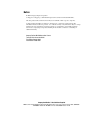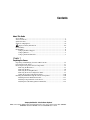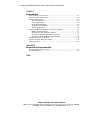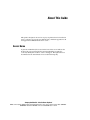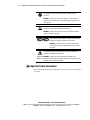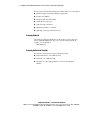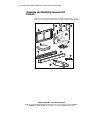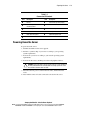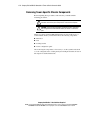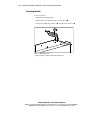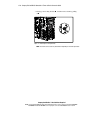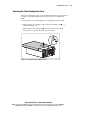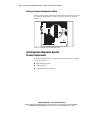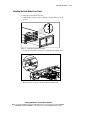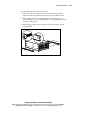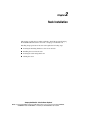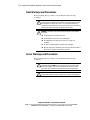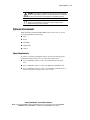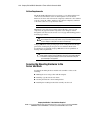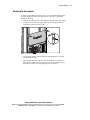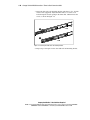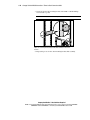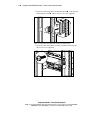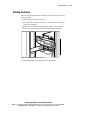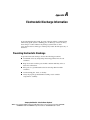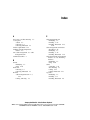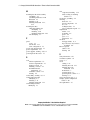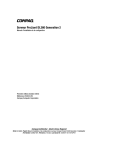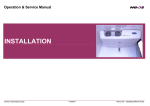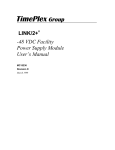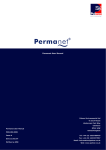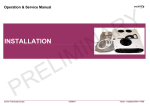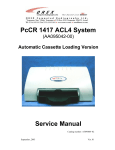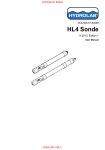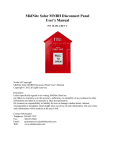Download Compaq ML350 - ProLiant - G2 Specifications
Transcript
ProLiant ML350 Generation 2 Server Tower-to-Rack Conversion Guide First Edition (August 2001) Part Number 236991-001 Compaq Computer Corporation Compaq Confidential – Need to Know Required Writer: Jennifer Hayward Project: Compaq ProLiant ML350 Generation 2 Server Tower-to-Rack Conversion Guide Comments: Part Number: 236991-001 File Name: a-frnt.doc Last Saved On: 6/8/01 1:29 PM Notice © 2001 Compaq Computer Corporation Compaq, the Compaq logo, and ProLiant Registered in U.S. Patent and Trademark Office. All other product names mentioned herein may be trademarks of their respective companies. Compaq shall not be liable for technical or editorial errors or omissions contained herein. The information in this document is provided “as is” without warranty of any kind and is subject to change without notice. The warranties for Compaq products are set forth in the express limited warranty statements accompanying such products. Nothing herein should be construed as constituting an additional warranty. Compaq ProLiant ML350 Generation 2 Server Tower-to-Rack Conversion Guide First Edition (August 2001) Part Number 236991-001 Compaq Confidential – Need to Know Required Writer: Jennifer Hayward Project: Compaq ProLiant ML350 Generation 2 Server Tower-to-Rack Conversion Guide Comments: Part Number: 236991-001 File Name: a-frnt.doc Last Saved On: 6/8/01 1:29 PM Contents About This Guide Server Name ................................................................................................................v Text Conventions........................................................................................................vi Symbols in Text.........................................................................................................vii Symbols on Equipment..............................................................................................vii Important Safety Information .......................................................................... viii Rack Stability .............................................................................................................ix Getting Help ...............................................................................................................ix Compaq Technical Support .................................................................................ix Compaq Website ..................................................................................................x Compaq Authorized Reseller................................................................................x Chapter 1 Preparing the Server Unpacking and Identifying Conversion Kit Contents.............................................. 1-2 Powering Down the Server ...................................................................................... 1-3 Removing Tower-Specific Chassis Components..................................................... 1-4 Removing the Bezel Door ................................................................................ 1-5 Removing the Feet............................................................................................ 1-6 Removing the Locking Brackets ...................................................................... 1-7 Removing the Tower Configuration Panel ....................................................... 1-9 Setting the System Configuration Switch....................................................... 1-10 Installing Rack-Mountable-Specific Chassis Components.................................... 1-10 Installing the Rack-Mount Front Panel........................................................... 1-11 Installing Component Rails on the Server ...................................................... 1-12 Installing the Cable Management Arm Bracket.............................................. 1-14 Compaq Confidential – Need to Know Required Writer: Jennifer Hayward Project: Compaq ProLiant ML350 Generation 2 Server Tower-to-Rack Conversion Guide Comments: Part Number: 236991-001 File Name: a-frnt.doc Last Saved On: 6/8/01 1:29 PM iv Compaq ProLiant ML350 Generation 2 Server Tower-to-Rack Conversion Guide Chapter 2 Rack Installation Rack Warnings and Precautions............................................................................... 2-2 Server Warnings and Precautions ............................................................................ 2-2 Optimum Environment ............................................................................................ 2-3 Space Requirements.......................................................................................... 2-3 Power Requirements ......................................................................................... 2-4 Grounding Requirements .................................................................................. 2-4 Temperature Requirements............................................................................... 2-5 Airflow Requirements....................................................................................... 2-6 Securing the Mounting Hardware to the Server and Rack ....................................... 2-6 Marking with the Template............................................................................... 2-7 Inserting Cage Nuts into the Rack Frame ......................................................... 2-8 Securing the Slide Rail to the Mounting Bracket.............................................. 2-9 Installing the Mounting Bracket Slide Assembly ........................................... 2-11 Installing the Server into the Rack ......................................................................... 2-13 Installing the Cable Management Arm .................................................................. 2-15 Cabling the Server.................................................................................................. 2-17 Appendix A Electrostatic Discharge Information Preventing Electrostatic Discharge ......................................................................... A-1 Grounding Methods ................................................................................................ A-2 Index Compaq Confidential – Need to Know Required Writer: Jennifer Hayward Project: Compaq ProLiant ML350 Generation 2 Server Tower-to-Rack Conversion Guide Comments: Part Number: 236991-001 File Name: a-frnt.doc Last Saved On: 6/8/01 1:29 PM About This Guide This guide is designed to be used as step-by-step instructions for installation and as a reference for operation, troubleshooting, and future upgrades for the Compaq ProLiant ML350 Generation 2 server. Server Name A generation identifier (G2) located on the front of the server indicates the model of the server purchased. The generation identifier is required to accurately identify the model for service and support. Throughout the user documentation, G2 and Generation 2 are used interchangeably. Compaq Confidential – Need to Know Required Writer: Jennifer Hayward Project: Compaq ProLiant ML350 Generation 2 Server Tower-to-Rack Conversion Guide Comments: Part Number: 236991-001 File Name: a-frnt.doc Last Saved On: 6/8/01 1:29 PM vi Compaq ProLiant ML350 Generation 2 Server Tower-to-Rack Conversion Guide Text Conventions This document uses the following conventions to distinguish elements of text: Keys Keys appear in boldface. A plus sign (+) between two keys indicates that they should be pressed simultaneously. USER INPUT User input appears in a different typeface and in uppercase. FILENAMES File names appear in uppercase italics. Menu Options, Command Names, Dialog Box Names These elements appear in initial capital letters and may be displayed in boldface for emphasis. COMMANDS, DIRECTORY NAMES, and DRIVE NAMES These elements appear in uppercase and may be displayed in boldface for emphasis. Type When you are instructed to type information, type the information without pressing the Enter key. Enter When you are instructed to enter information, type the information, and then press the Enter key. Compaq Confidential – Need to Know Required Writer: Jennifer Hayward Project: Compaq ProLiant ML350 Generation 2 Server Tower-to-Rack Conversion Guide Comments: Part Number: 236991-001 File Name: a-frnt.doc Last Saved On: 6/8/01 1:29 PM About This Guide Symbols in Text These symbols may be found in the text of this guide. They have the following meanings. WARNING: Text set off in this manner indicates that failure to follow directions in the warning could result in bodily harm or loss of life. CAUTION: Text set off in this manner indicates that failure to follow directions could result in damage to equipment or loss of information. IMPORTANT: Text set off in this manner presents clarifying information or specific instructions. NOTE: Text set off in this manner presents commentary, sidelights, or interesting points of information. Symbols on Equipment The following symbols may be placed on equipment to indicate the presence of potentially hazardous conditions: This symbol in conjunction with any of the following symbols indicates the presence of a potential hazard. The potential for injury exists if warnings are not observed. Consult your documentation for specific details. This symbol indicates the presence of hazardous energy circuits or electric shock hazards. Refer all servicing to qualified personnel. WARNING: To reduce the risk of injury from electric shock hazards, do not open this enclosure. Refer all maintenance, upgrades, and servicing to qualified personnel. This symbol indicates the presence of electric shock hazards. The area contains no user- or field-serviceable parts. Do not open for any reason. WARNING: To reduce the risk of injury from electric shock hazards, do not open this enclosure. Compaq Confidential – Need to Know Required Writer: Jennifer Hayward Project: Compaq ProLiant ML350 Generation 2 Server Tower-to-Rack Conversion Guide Comments: Part Number: 236991-001 File Name: a-frnt.doc Last Saved On: 6/8/01 1:29 PM vii viii Compaq ProLiant ML350 Generation 2 Server Tower-to-Rack Conversion Guide This symbol on an RJ-45 receptacle indicates a network interface connection. WARNING: To reduce the risk of electric shock, fire, or damage to the equipment, do not plug telephone or telecommunications connectors into this receptacle. This symbol indicates the presence of a hot surface or hot component. If this surface is contacted, the potential for injury exists. WARNING: To reduce the risk of injury from a hot component, allow the surface to cool before touching it. These symbols on power supplies or systems indicate that the equipment is supplied by multiple sources of power. WARNING: To reduce the risk of injury from electric shock, remove all power cords to completely disconnect power from the system. This symbol indicates that the component exceeds the recommended weight for one individual to handle safely. Weight in kg WARNING: To reduce the risk of personal injury or damage to the Weight in lb equipment, observe local occupational health and safety requirements and guidelines for manual material handling. Important Safety Information Before installing this product, read the Important Safety Information document provided. Compaq Confidential – Need to Know Required Writer: Jennifer Hayward Project: Compaq ProLiant ML350 Generation 2 Server Tower-to-Rack Conversion Guide Comments: Part Number: 236991-001 File Name: a-frnt.doc Last Saved On: 6/8/01 1:29 PM About This Guide Rack Stability WARNING: To reduce the risk of personal injury or damage to the equipment, be sure that: ■ The leveling jacks are extended to the floor. ■ The full weight of the rack rests on the leveling jacks. ■ The stabilizing feet are attached to the rack if it is a single-rack installation. ■ The racks are coupled together in multiple-rack installations. ■ Only one component is extended at a time. A rack may become unstable if more than one component is extended for any reason. Getting Help If you have a problem and have exhausted the information in this guide, you can get further information and other help in the following locations. Compaq Technical Support In North America, call the Compaq Technical Support Phone Center at 1-800-OK-COMPAQ. This service is available 24 hours a day, 7 days a week. For continuous quality improvement, calls may be recorded or monitored. Outside North America, call the nearest Compaq Technical Support Phone Center. Telephone numbers for worldwide Technical Support Centers are listed on the Compaq website. Access the Compaq website by logging on to the Internet at www.compaq.com Compaq Confidential – Need to Know Required Writer: Jennifer Hayward Project: Compaq ProLiant ML350 Generation 2 Server Tower-to-Rack Conversion Guide Comments: Part Number: 236991-001 File Name: a-frnt.doc Last Saved On: 6/8/01 1:29 PM ix x Compaq ProLiant ML350 Generation 2 Server Tower-to-Rack Conversion Guide Be sure to have the following information available before you call Compaq: ■ Technical support registration number (if applicable) ■ Product serial number ■ Product model name and number ■ Applicable error messages ■ Add-on boards or hardware ■ Third-party hardware or software ■ Operating system type and revision level Compaq Website The Compaq website has information on this product as well as the latest drivers and flash ROM images. You can access the Compaq website by logging on to the Internet at www.compaq.com Compaq Authorized Reseller For the name of your nearest Compaq authorized reseller: ■ In the United States, call 1-800-345-1518. ■ In Canada, call 1-800-263-5868. ■ Elsewhere, see the Compaq website for locations and telephone numbers. Compaq Confidential – Need to Know Required Writer: Jennifer Hayward Project: Compaq ProLiant ML350 Generation 2 Server Tower-to-Rack Conversion Guide Comments: Part Number: 236991-001 File Name: a-frnt.doc Last Saved On: 6/8/01 1:29 PM Chapter 1 Preparing the Server This chapter provides instructions to prepare a Compaq ProLiantä ML350 Generation 2 server to be mounted into a Compaq 19-inch-wide rack. To mount the server into a rack, you need the following tools: ■ Torx T-15 screwdriver ■ Phillips screwdriver Preparing the server involves the following steps: 1. Unpacking and identifying conversion kit contents 2. Powering down the server 3. Removing tower-specific chassis components 4. Installing rack-mountable-specific chassis components IMPORTANT: As with any upgrade, be sure that you have created a backup of all your data before you begin. Compaq Confidential – Need to Know Required Writer: Jennifer Hayward Project: Compaq ProLiant ML350 Generation 2 Tower-to-Rack Conversion Guide Comments: Part Number: 236991-001 File Name: b-ch1 Preparing the Server.doc Last Saved On: 7/10/01 1:05 PM 1-2 Compaq ProLiant ML350 Generation 2 Tower-to-Rack Conversion Guide Unpacking and Identifying Conversion Kit Contents Unpack the conversion kit. Check the kit contents against Figure 1-1 and Table 1-1 to ensure that you have all the components and assembly hardware. 1 5 3 2 4 7 6 er Tow 3 5 0 de t M L Gui L i a n stal P r o ack In to R 8 9 10 11 Figure 1-1. Conversion kit contents Compaq Confidential – Need to Know Required Writer: Jennifer Hayward Project: Compaq ProLiant ML350 Generation 2 Tower-to-Rack Conversion Guide Comments: Part Number: 236991-001 File Name: b-ch1 Preparing the Server.doc Last Saved On: 7/10/01 1:05 PM Preparing the Server Table 1-1 Conversion Kit Contents Item Description Bar nut Cable management arm mounting bracket Cable management arm bracket Template Rack-mount front panel Item Description Screws and cage nuts (6 bags) Slide rail assemblies Rail mounting brackets Tiewraps Cable management arm Documentation Powering Down the Server To power down the server: 1. Schedule downtime for the server upgrade. 2. Perform a system backup of your server according to your operating system requirements. 3. Power down your server according to your network operating system requirements. 4. Power down the server, and then power down all peripheral devices. CAUTION: Never power down a storage system unless the server controlling it has been powered down first. Powering down the storage system first causes the controller to mark the drives as failed. 5. Disconnect the AC power cord from the AC outlet, and then from the server. 6. Label and disconnect all cables connected to the back of the server. Compaq Confidential – Need to Know Required Writer: Jennifer Hayward Project: Compaq ProLiant ML350 Generation 2 Tower-to-Rack Conversion Guide Comments: Part Number: 236991-001 File Name: b-ch1 Preparing the Server.doc Last Saved On: 7/10/01 1:05 PM 1-3 1-4 Compaq ProLiant ML350 Generation 2 Tower-to-Rack Conversion Guide Removing Tower-Specific Chassis Components Before beginning these procedures, make sure that you understand the following precautions. WARNING: To reduce the risk of personal injury from hot surfaces, allow the hard drives and internal system components to cool before touching them. CAUTION: Electrostatic discharge (ESD) can damage electronic components. Refer to Appendix A for ESD information before you remove or install server parts. When you convert a ProLiant ML350 Generation 2 tower model server to a rack-mountable model, you must first remove the following components: ■ Bezel door ■ Feet ■ Locking bracket ■ Tower configuration panel After removing the components, it is necessary to set the system board switch to a rack configuration. See “Setting the System Configuration Switch” later in this chapter for detailed instructions. Compaq Confidential – Need to Know Required Writer: Jennifer Hayward Project: Compaq ProLiant ML350 Generation 2 Tower-to-Rack Conversion Guide Comments: Part Number: 236991-001 File Name: b-ch1 Preparing the Server.doc Last Saved On: 7/10/01 1:05 PM Preparing the Server Removing the Bezel Door To remove the bezel door: 1. If the keylock is locked, unlock it using the included key 2. Swing the bezel door open chassis . . , and then lift it up and away from the 3 1 2 Figure 1-2. Removing the bezel door NOTE: The bezel door of the server may look different depending on the model purchased. Compaq Confidential – Need to Know Required Writer: Jennifer Hayward Project: Compaq ProLiant ML350 Generation 2 Tower-to-Rack Conversion Guide Comments: Part Number: 236991-001 File Name: b-ch1 Preparing the Server.doc Last Saved On: 7/10/01 1:05 PM 1-5 1-6 Compaq ProLiant ML350 Generation 2 Tower-to-Rack Conversion Guide Removing the Feet To remove the feet: 1. Turn the server upside down. 2. Remove the screw from the center of one of the feet 3. Lift up the outside edge of the foot . , and then remove the foot . 1 2 3 Figure 1-3. Removing the feet 4. Repeat this procedure with the other three feet. Compaq Confidential – Need to Know Required Writer: Jennifer Hayward Project: Compaq ProLiant ML350 Generation 2 Tower-to-Rack Conversion Guide Comments: Part Number: 236991-001 File Name: b-ch1 Preparing the Server.doc Last Saved On: 7/10/01 1:05 PM Preparing the Server Removing the Locking Brackets To remove the locking brackets: 1. Loosen the two thumbscrews located on the left side of the front chassis . 2. Slide the access panel back about 1.5 cm (0.5 inch), and then pull the access panel away from the chassis to remove it . 2 1 Figure 1-4. Removing the access panel Compaq Confidential – Need to Know Required Writer: Jennifer Hayward Project: Compaq ProLiant ML350 Generation 2 Tower-to-Rack Conversion Guide Comments: Part Number: 236991-001 File Name: b-ch1 Preparing the Server.doc Last Saved On: 7/10/01 1:05 PM 1-7 1-8 Compaq ProLiant ML350 Generation 2 Tower-to-Rack Conversion Guide 3. Disengage the locking brackets out . , and then remove them by pulling 1 1 2 Figure 1-5. Removing the locking brackets NOTE: The interior of the server may look different depending on the model purchased. Compaq Confidential – Need to Know Required Writer: Jennifer Hayward Project: Compaq ProLiant ML350 Generation 2 Tower-to-Rack Conversion Guide Comments: Part Number: 236991-001 File Name: b-ch1 Preparing the Server.doc Last Saved On: 7/10/01 1:05 PM Preparing the Server Removing the Tower Configuration Panel The tower configuration panel covers the indentations in the server chassis that are used to secure the mounting rails. To remove the tower configuration panel: 1. Lay the server on its side with the tower configuration panel facing up. 2. Using a Torx T-15 screwdriver, remove the two retaining screws indicated in Figure 1-6. , as 3. Slide the panel back, and then up . You may need to exert a small amount of force to release the panel from the chassis. 1 2 Figure 1-6. Removing the tower configuration panel Compaq Confidential – Need to Know Required Writer: Jennifer Hayward Project: Compaq ProLiant ML350 Generation 2 Tower-to-Rack Conversion Guide Comments: Part Number: 236991-001 File Name: b-ch1 Preparing the Server.doc Last Saved On: 7/10/01 1:05 PM 1-9 Compaq ProLiant ML350 Generation 2 Tower-to-Rack Conversion Guide Setting the System Configuration Switch 1 2 3 4 5 6 7 8 Switch 3 on the system configuration switch is the rack configuration switch. To enable this switch setting, set switch 3 to the on position, as shown in Figure 1-7. on 1-10 Figure 1-7. Setting the system configuration switch Installing Rack-Mountable-Specific Chassis Components You must install the following components onto the server before installing the server in the rack: ■ Rack-mount front panel ■ Component rails ■ Cable management arm bracket Compaq Confidential – Need to Know Required Writer: Jennifer Hayward Project: Compaq ProLiant ML350 Generation 2 Tower-to-Rack Conversion Guide Comments: Part Number: 236991-001 File Name: b-ch1 Preparing the Server.doc Last Saved On: 7/10/01 1:05 PM Preparing the Server Installing the Rack-Mount Front Panel To install the rack-mount front panel: 1. Align the pins on the front panel with the corresponding slots on the chassis. Figure 1-8. Installing the rack-mount front panel 2. Secure the front panel to the chassis by tightening the thumbscrews. Figure 1-9. Securing the rack-mount front panel 3. Reinstall the access panel, and then tighten the thumbscrews. Compaq Confidential – Need to Know Required Writer: Jennifer Hayward Project: Compaq ProLiant ML350 Generation 2 Tower-to-Rack Conversion Guide Comments: Part Number: 236991-001 File Name: b-ch1 Preparing the Server.doc Last Saved On: 7/10/01 1:05 PM 1-11 1-12 Compaq ProLiant ML350 Generation 2 Tower-to-Rack Conversion Guide Installing Component Rails on the Server Your conversion kit includes a set of 22-inch slide rail assemblies. A slide rail assembly consists of: ■ A component rail that is mounted to the server or component being installed ■ A slide rail, which is the mechanism that accepts the component rail and is mounted to the rail mounting bracket The component rails are installed into the slide when shipped and must be removed before the component rails can be mounted to the server. To remove the component rail from the slide: 1. Extend the component rail from the slide until the component rail release latch clicks . 2. Holding down the latch, pull the component rail out of the slide . You may need to give the rail a sharp tug to disengage it from the slide. 2 1 Figure 1-10. Removing the component rail from the slide Compaq Confidential – Need to Know Required Writer: Jennifer Hayward Project: Compaq ProLiant ML350 Generation 2 Tower-to-Rack Conversion Guide Comments: Part Number: 236991-001 File Name: b-ch1 Preparing the Server.doc Last Saved On: 7/10/01 1:05 PM Preparing the Server To install the component rails onto the server: 1. Place the tab of one component rail at the front of the server chassis. The holes in the component rail line up only one way with the chassis. 2. Secure the flat side of the component rail to each side of the server chassis with three 8-32 x 1/4-inch Phillips screws (supplied). Do not use washers or other screws. 3. Repeat this procedure on the other side of the server using the second component rail. Figure 1-11. Installing a component rail on the server Compaq Confidential – Need to Know Required Writer: Jennifer Hayward Project: Compaq ProLiant ML350 Generation 2 Tower-to-Rack Conversion Guide Comments: Part Number: 236991-001 File Name: b-ch1 Preparing the Server.doc Last Saved On: 7/10/01 1:05 PM 1-13 1-14 Compaq ProLiant ML350 Generation 2 Tower-to-Rack Conversion Guide Installing the Cable Management Arm Bracket The cable management arm bracket allows you to secure the cable management arm to the server and to the rear frame of the rack. To install the cable management arm bracket: 1. Locate the two bracket screws (Part Number 192308-002) included with your kit. 2. Using a Torx T-15 screwdriver and the two bracket screws, secure the cable management arm bracket to the back of the server, as illustrated in Figure 1-12. Figure 1-12. Securing the cable management arm bracket to the server NOTE: The rear of the server may look different depending on the model purchased. When you have completed the procedures in this chapter, proceed to Chapter 2, “Rack Installation.” Compaq Confidential – Need to Know Required Writer: Jennifer Hayward Project: Compaq ProLiant ML350 Generation 2 Tower-to-Rack Conversion Guide Comments: Part Number: 236991-001 File Name: b-ch1 Preparing the Server.doc Last Saved On: 7/10/01 1:05 PM Chapter 2 Rack Installation This chapter provides the procedures required to install the prepared Compaq ProLiant ML350 Generation 2 server into a Compaq 19-inch-wide rack. Installing the prepared server into the rack requires the following steps: ■ Securing the mounting hardware to the server and rack ■ Installing the server into the rack ■ Securing the cable management arm ■ Cabling the server Compaq Confidential – Need to Know Required Writer: Jennifer Hayward Project: Compaq ProLiant ML350 Generation 2 Tower-to-Rack Conversion Guide Comments: Part Number: 236991-001 File Name: c-ch2 Installing.doc Last Saved On: 6/19/01 8:36 AM 2-2 Compaq ProLiant ML350 Generation 2 Tower-to-Rack Conversion Guide Rack Warnings and Precautions Before beginning these procedures, read and understand the following statements. WARNING: To avoid the risk of personal injury or damage to the equipment, at least two people are needed to safely unload the rack from the pallet. An empty 42U rack weighs 115 kg (253 lb), is over 2.1 m (7 ft) tall, and may become unstable when being moved on its casters. Do not stand in front of the rack as it rolls down the ramp from the pallet, but handle it from the sides. WARNING: To reduce the risk of personal injury or damage to the equipment, be sure that: ■ The leveling jacks are extended to the floor. ■ The full weight of the rack rests on the leveling jacks. ■ The stabilizing feet are attached to the rack if it is a single-rack installation. ■ The racks are coupled together in multiple-rack installations. ■ Only one component is extended at a time. A rack may become unstable if more than one component is extended for any reason. Server Warnings and Precautions Before beginning these procedures, read and understand the following statements. WARNING: To avoid the risk of personal injury or damage to the equipment, a minimum of two people MUST lift the server into the rack. The server weighs about 27.24 kg (60 lb). If the unit is to be loaded above chest level, a third person must assist in aligning the rails while the other two support the unit. WARNING: To reduce the risk of personal injury from hot surfaces, allow the hot-plug drives and internal system components to cool before touching them. Compaq Confidential – Need to Know Required Writer: Jennifer Hayward Project: Compaq ProLiant ML350 Generation 2 Tower-to-Rack Conversion Guide Comments: Part Number: 236991-001 File Name: c-ch2 Installing.doc Last Saved On: 6/19/01 8:36 AM Rack Installation 2-3 WARNING: This equipment is designed for connection to a grounded (earthed) AC outlet. The grounding-type plug is an important safety feature. To avoid risk of electric shock or damage to your equipment, do not disable this feature. CAUTION: The rack-mountable ProLiant ML350 Generation 2 server must always be operated with the access panel on. Proper cooling cannot be achieved if the access panel is removed. Optimum Environment When installing your ProLiant ML350 Generation 2 server into a rack, the following requirements must be met: ■ Space ■ Power ■ Grounding ■ Temperature ■ Airflow Space Requirements To allow for servicing and adequate airflow, observe the following spatial requirements when selecting a site for your rack-mounted server: ■ Leave a minimum clearance of 63.5 cm (25.0 inches) in front of the rack. ■ Leave a minimum clearance of 76.2 cm (30.0 inches) behind the rack. ■ Leave a minimum clearance of 121.9 cm (48.0 inches) from the back of the rack to the back of another rack or row of racks. Compaq Confidential – Need to Know Required Writer: Jennifer Hayward Project: Compaq ProLiant ML350 Generation 2 Tower-to-Rack Conversion Guide Comments: Part Number: 236991-001 File Name: c-ch2 Installing.doc Last Saved On: 6/19/01 8:36 AM 2-4 Compaq ProLiant ML350 Generation 2 Tower-to-Rack Conversion Guide Power Requirements WARNING: To reduce the risk of personal injury, fire, or damage to the equipment, do not overload the AC supply branch circuit that provides power to the rack. Consult the electric authority having jurisdiction over your facility wiring and installation requirements. The installation of this equipment shall be in accordance with local/regional electric regulations governing the installation of information technology equipment by licensed electricians. This equipment is designed to operate in installations covered by NFPA 70-1999 (National Electric Code) and NFPA-75, 1992 (code for Protection of Electronic Computer/Data Processing Equipment). For electric power ratings on options, refer to the product rating label or user documentation supplied with that option. When installing more than one server, it may be necessary to utilize additional power distribution devices to safely provide power to all devices. ■ Balance the power load between available AC supply branch circuits. ■ The overall system AC current load must not exceed 80 percent of the AC supply branch circuit current rating. Grounding Requirements To ensure proper operation and safety, the server must be properly grounded (earthed). In the United States, install the equipment in accordance with NFPA 70-1999 (National Electric Code) Article 250 as well as any local and regional building codes. In Canada, install the equipment in accordance with Canadian Standards Association, CSA C22.1, Canadian Electric Code. In all other countries, follow any regional or national electric wiring codes such as the International Electrotechnical Commission (IEC) 364 parts 1 through 7. Furthermore, you must ensure that all power distribution devices used in the installation—such as branch wiring and receptacles—are Listed or Certified grounding-type devices. Because of the high ground-leakage currents associated with multiple servers connected to the same power source, Compaq recommends the use of a power distribution unit (PDU) that is either permanently wired to the building branch circuit or is provided with a nondetachable cord that is wired to an industrial-style plug. NEMA locking-style plugs or those complying with IEC 60309 are considered suitable for this purpose. Compaq does not recommend using common power outlet strips for this equipment. Compaq Confidential – Need to Know Required Writer: Jennifer Hayward Project: Compaq ProLiant ML350 Generation 2 Tower-to-Rack Conversion Guide Comments: Part Number: 236991-001 File Name: c-ch2 Installing.doc Last Saved On: 6/19/01 8:36 AM Rack Installation 2-5 Temperature Requirements To ensure continued safe and reliable operation of the equipment, install or place the system in a well-ventilated, climate-controlled environment. The Compaq Maximum Recommended Ambient Operating Temperature (TMRA) for most server products is 35°C (95°F). The temperature in the room where the rack is located should not exceed 35°C (95°F). The operating temperature inside the rack is always higher than the room temperature and is dependent on the configuration of equipment in your rack. The TMRA for each piece of equipment should be checked before installation. The maximum internal rack temperature for your configuration should not exceed the values shown in the following table. Table 2-1 Internal Rack Temperature Maximums Equipment Included Internal Rack Temperature Maximum Rack-mountable ProLiant servers Compaq rack-mountable options Other manufacturer options 47°C/122°F 40°C/104°F See other manufacturer specifications CAUTION: To reduce the risk of damage to the equipment when installing third-party options: ■ Make sure that the option equipment does not impede airflow to the rack-mountable ProLiant servers or increase the internal rack temperature beyond the maximum rating specified by Compaq. ■ Make sure that the Manufacturer Maximum Recommended Ambient Operating Temperature of the option equipment is not exceeded when installed into the rack. Compaq Confidential – Need to Know Required Writer: Jennifer Hayward Project: Compaq ProLiant ML350 Generation 2 Tower-to-Rack Conversion Guide Comments: Part Number: 236991-001 File Name: c-ch2 Installing.doc Last Saved On: 6/19/01 8:36 AM 2-6 Compaq ProLiant ML350 Generation 2 Tower-to-Rack Conversion Guide Airflow Requirements The ProLiant ML350 Generation 2 server draws cool air in through the front of the chassis and exhausts warm air out through the rear of the chassis. Therefore, the front of the rack must be adequately ventilated to allow ambient room air to enter the cabinet, and the rear door must be adequately ventilated to allow the warm air to escape from the cabinet. IMPORTANT: Do not block the ventilation openings. When there is any vertical space in the rack not filled by a server or rack component, the gaps between the components cause changes in airflow through the rack and across the servers. Cover all gaps with blanking panels to maintain proper airflow. CAUTION: Always use blanking panels to fill empty vertical spaces in the rack. This arrangement ensures proper airflow. Using a rack without blanking panels results in improper cooling that can lead to thermal damage. Compaq 9000 Series racks provide proper server cooling from flow-through perforations, ensuring 64 percent open area for ventilation. Refer to the documentation provided with Compaq 7000 Series racks for guidelines on meeting airflow requirements. CAUTION: When using a Compaq 7000 Series rack, you must install the high-airflow rack door insert [Part Number 327281-B21 (42U) and Part Number 157847-B21 (22U)] to provide proper front-to-back airflow and cooling and prevent damage to the equipment. Securing the Mounting Hardware to the Server and Rack Securing the mounting brackets and slide rail assemblies consists of the following: ■ Marking the server rack position with the template ■ Installing cage nuts into the rack frame ■ Securing the slide rail to the mounting bracket ■ Installing the mounting bracket slide assembly onto the rack Compaq Confidential – Need to Know Required Writer: Jennifer Hayward Project: Compaq ProLiant ML350 Generation 2 Tower-to-Rack Conversion Guide Comments: Part Number: 236991-001 File Name: c-ch2 Installing.doc Last Saved On: 6/19/01 8:36 AM Rack Installation 2-7 Marking with the Template A template is provided to mark the rack for cage nut and mounting bracket positions. Starting at the bottom of the rack or at the top of a previously mounted component: 1. With the two push tabs, place the template in the desired location. Make sure that you match the hole pattern printed on the template with the actual holes on the rack vertical rails. ate l p m e T Figure 2-1. Using the template 2. Use a pencil to mark locations indicated on the template for cage nuts and mounting brackets. 3. After marking the front of the rack, flip the template over, and then repeat the procedure on the back rails of the rack. Also mark the top of the template on the rack to help align the next components. Compaq Confidential – Need to Know Required Writer: Jennifer Hayward Project: Compaq ProLiant ML350 Generation 2 Tower-to-Rack Conversion Guide Comments: Part Number: 236991-001 File Name: c-ch2 Installing.doc Last Saved On: 6/19/01 8:36 AM 2-8 Compaq ProLiant ML350 Generation 2 Tower-to-Rack Conversion Guide Inserting Cage Nuts into the Rack Frame Use the fitting tool to insert cage nuts on the inside of the rails at the marked locations. Make sure to install two cage nuts at the front of the rack and two cage nuts at the back of the rack. NOTE: The cage nuts and fitting tool are included in the hardware kit supplied with the rack. 1. On the inside of the rail, hook one of the lips of the cage nut through the square rail hole. 2. Insert the tip of the fitting tool through the other side of the hole, and then hook the opposite lip of the cage nut. Figure 2-2. Inserting cage nuts 3. Using the fitting tool as a lever, slide the cage nut lip into position. 4. Repeat this procedure for each cage nut. Compaq Confidential – Need to Know Required Writer: Jennifer Hayward Project: Compaq ProLiant ML350 Generation 2 Tower-to-Rack Conversion Guide Comments: Part Number: 236991-001 File Name: c-ch2 Installing.doc Last Saved On: 6/19/01 8:36 AM Rack Installation 2-9 Securing the Slide Rail to the Mounting Bracket The mounting bracket and slide rail form an assembly that secures to the rack. To secure the slide rail to the mounting bracket: 1. Lay a slide rail inside a mounting bracket, making sure that the front of the slide rail is at the front of the mounting bracket. To identify the front of the mounting bracket and the bracket rail: GThe front of the mounting bracket has screw threads on its flange. GThe front of the slide rail allows the inner slide to move forward. Figure 2-3. Identifying the front of the slide rail and the mounting bracket 2. Align the front screw holes in the slide rail and the mounting bracket. Compaq Confidential – Need to Know Required Writer: Jennifer Hayward Project: Compaq ProLiant ML350 Generation 2 Tower-to-Rack Conversion Guide Comments: Part Number: 236991-001 File Name: c-ch2 Installing.doc Last Saved On: 6/19/01 8:36 AM 2-10 Compaq ProLiant ML350 Generation 2 Tower-to-Rack Conversion Guide 3. Fasten the slide rail to the mounting bracket using three 8-32 x 1/4-inch slotted screws (supplied). Adjust the inner slide to access the screw holes through the slotted opening in the inner slide, and then insert the screws, as shown in Figure 2-4. 1 2 Figure 2-4. Securing the slide rail to the mounting bracket 4. Repeat steps 1 through 3 for the other slide rail and mounting bracket. Compaq Confidential – Need to Know Required Writer: Jennifer Hayward Project: Compaq ProLiant ML350 Generation 2 Tower-to-Rack Conversion Guide Comments: Part Number: 236991-001 File Name: c-ch2 Installing.doc Last Saved On: 6/19/01 8:36 AM Rack Installation 2-11 Installing the Mounting Bracket Slide Assembly To install the mounting bracket slide assembly: 1. Position the mounting bracket according to the pencil marks made with the template earlier. 2. Secure the front of the mounting bracket first, using an M6 x 1.0-12L Phillips screw in the bottom hole of the bracket. Do not use washers. Figure 2-5. Securing the mounting bracket slide assembly to the front of the rack IMPORTANT: Do not tighten the mounting bracket screws completely until after the server is inserted into the rack. A small amount of play helps position the brackets to the exact width of the component being installed. Compaq Confidential – Need to Know Required Writer: Jennifer Hayward Project: Compaq ProLiant ML350 Generation 2 Tower-to-Rack Conversion Guide Comments: Part Number: 236991-001 File Name: c-ch2 Installing.doc Last Saved On: 6/19/01 8:36 AM 2-12 Compaq ProLiant ML350 Generation 2 Tower-to-Rack Conversion Guide 3. Secure the back of the mounting bracket with an M6 x 1.0-12L Phillips screw and the cage nut. IMPORTANT: Make sure that the mounting bracket is level from front to back. Figure 2-6. Securing the mounting bracket slide assembly to the back of the rack 4. Repeat this process for the other mounting bracket slide assembly. Compaq Confidential – Need to Know Required Writer: Jennifer Hayward Project: Compaq ProLiant ML350 Generation 2 Tower-to-Rack Conversion Guide Comments: Part Number: 236991-001 File Name: c-ch2 Installing.doc Last Saved On: 6/19/01 8:36 AM Rack Installation 2-13 Installing the Server into the Rack To install the server into the rack: WARNING: To reduce the risk of personal injury or damage to the equipment, a minimum of two people MUST lift the server into the rack. If the unit is loaded above chest level, a third person must assist in aligning the rails while the other two support the unit. 1. Pull the slide rails forward from the mounting brackets until they lock into position. 2. Carefully align the server component rails with the rack slide rails, and then slide the server all the way into the rack. CAUTION: Be sure to keep the component parallel to the floor when sliding the component rails into the slide rails. Tilting the component up or down can result in damage to the rails. Compaq Confidential – Need to Know Required Writer: Jennifer Hayward Project: Compaq ProLiant ML350 Generation 2 Tower-to-Rack Conversion Guide Comments: Part Number: 236991-001 File Name: c-ch2 Installing.doc Last Saved On: 6/19/01 8:36 AM 2-14 Compaq ProLiant ML350 Generation 2 Tower-to-Rack Conversion Guide 3. Press the component rail release latch on either side of the server then slide the server into the rack . , and 2 1 Figure 2-7. Loading the server into the rack WARNING: To reduce the risk of personal injury, be careful when pressing the component rail release latches and sliding the component into the rack. The slide rails could pinch your fingertips. IMPORTANT: The first time you slide the component into the rack, you may have to apply some pressure. After the first time, the ball bearings in the slide move easily. 4. Slide the server in and out of the rack several times to properly align the slide mount rails. 5. Tighten the mounting bracket screws. 6. Secure the server by screwing the front panel thumbscrews into the rack. Compaq Confidential – Need to Know Required Writer: Jennifer Hayward Project: Compaq ProLiant ML350 Generation 2 Tower-to-Rack Conversion Guide Comments: Part Number: 236991-001 File Name: c-ch2 Installing.doc Last Saved On: 6/19/01 8:36 AM Rack Installation 2-15 Installing the Cable Management Arm The cable management arm secures to the cable management arm bracket that was previously installed. See “Installing the Cable Management Arm Bracket” in Chapter 1. All cables running to and from the server are tied to this arm. The cable management arm allows the cables to swing out of the way when the server is accessed. To install the cable management arm, follow these steps: 1. Slide the server into the rack. See “Installing the Server into the Rack” earlier in this chapter. 2. Secure one end of the cable management arm to the cable management arm bracket on the server using two M6 x 1.0-12L Phillips screws (supplied). Figure 2-8. Securing the cable management arm to the bracket NOTE: The rear of the server may look different depending on the model purchased. 3. Align the other end of the cable management arm with the outside of the rear rack frame. Compaq Confidential – Need to Know Required Writer: Jennifer Hayward Project: Compaq ProLiant ML350 Generation 2 Tower-to-Rack Conversion Guide Comments: Part Number: 236991-001 File Name: c-ch2 Installing.doc Last Saved On: 6/19/01 8:36 AM 2-16 Compaq ProLiant ML350 Generation 2 Tower-to-Rack Conversion Guide 4. Secure the cable management arm mounting bracket to the rear rack frame using the bar nut and two 10-32 x 5/8 screws (supplied). 1 2 Figure 2-9. Securing the mounting bracket and bar nut to the rack frame 5. Secure the cable management arm to the mounting bracket using two 10-32 x 5/8 screws (supplied). Figure 2-10. Securing the cable management arm to the mounting bracket Compaq Confidential – Need to Know Required Writer: Jennifer Hayward Project: Compaq ProLiant ML350 Generation 2 Tower-to-Rack Conversion Guide Comments: Part Number: 236991-001 File Name: c-ch2 Installing.doc Last Saved On: 6/19/01 8:36 AM Rack Installation 2-17 Cabling the Server After the cable management arm is installed, cable the server by following these procedures: 1. Plug all external cables into the server. 2. If you installed a switchbox into the rack, route the CPU-to-switchbox cables to the switchbox. 3. Bundle all of the cables, including the power cable, and then secure them to the cable management arm using the tiewraps (supplied). Figure 2-11. Routing and securing the cables 4. Extend the bundled cables down the rack cable channel. Compaq Confidential – Need to Know Required Writer: Jennifer Hayward Project: Compaq ProLiant ML350 Generation 2 Tower-to-Rack Conversion Guide Comments: Part Number: 236991-001 File Name: c-ch2 Installing.doc Last Saved On: 6/19/01 8:36 AM Appendix A Electrostatic Discharge Information To prevent damaging the system, be aware of the precautions you must follow when setting up the system or handling parts. A discharge of static electricity from a finger or other conductor may damage system boards or other static-sensitive devices. This type of damage may reduce the life expectancy of the device. Preventing Electrostatic Discharge To prevent electrostatic damage, observe the following precautions: ■ Avoid hand contact by transporting and storing products in static-safe containers. ■ Keep electrostatic-sensitive parts in their containers until they arrive at static-free workstations. ■ Place parts on a grounded surface before removing them from their containers. ■ Avoid touching pins, leads, or circuitry. ■ Always be properly grounded when touching a static-sensitive component or assembly. Compaq Confidential – Need to Know Required Writer: Jennifer Hayward Project: Compaq ProLiant ML350 Generation 2 Tower-to-Rack Conversion Guide Comments: Part Number: 236991-001 File Name: d-appa Electrostatic.doc Last Saved On: 6/8/01 1:36 PM A-2 Compaq ProLiant ML350 Generation 2 Tower-to-Rack Conversion Guide Grounding Methods There are several methods for grounding. Use one or more of the following methods when handling or installing electrostatic-sensitive parts: ■ Use a wrist strap connected by a ground cord to a grounded workstation or computer chassis. Wrist straps are flexible straps with a minimum of 1 megohm ± 10 percent resistance in the ground cords. To provide proper grounding, wear the strap snug against the skin. ■ Use heel straps, toe straps, or boot straps at standing workstations. Wear the straps on both feet when standing on conductive floors or dissipating floor mats. ■ Use conductive field service tools. ■ Use a portable field service kit with a folding static-dissipating work mat. If you do not have any of the suggested equipment for proper grounding, have a Compaq authorized reseller install the part. NOTE: For more information on static electricity, or assistance with product installation, contact your Compaq authorized reseller. Compaq Confidential – Need to Know Required Writer: Jennifer Hayward Project: Compaq ProLiant ML350 Generation 2 Tower-to-Rack Conversion Guide Comments: Part Number: 236991-001 File Name: d-appa Electrostatic.doc Last Saved On: 6/8/01 1:36 PM Index A C AC power cord, disconnecting 1-3 access panel caution 2-3 removing 1-7 removing, illustrated 1-7 airflow requirements 2-6 ambient operating temperature, caution 2-5 arm, cable management See cable management arm authorized resellers x cable management arm identifying 1-3 installing 2-15 installing, illustrated 2-15, 2-16 cable management arm bracket described 1-14 identifying 1-3 installing 1-14 installing, illustrated 1-14 cable management arm mounting bracket See also mounting brackets identifying 1-3 using 2-16 cables connecting 2-17 disconnecting 1-3 routing 2-17 routing, illustrated 2-17 cage nuts identifying 1-3 installing 2-8 installing, illustrated 2-8 B bar nut identifying 1-3 using 2-16 bezel door removing 1-5 removing, illustrated 1-5 brackets cable management arm 1-3, 1-14 locking, removing 1-7 Compaq Confidential – Need to Know Required Writer: Jennifer Hayward Project: Compaq ProLiant ML350 Generation 2 Tower-to-Rack Conversion Guide Comments: Part Number: 236991-001 File Name: e-index.doc Last Saved On: 6/8/01 1:35 PM 2 Compaq ProLiant ML350 Generation 2 Tower-to-Rack Conversion Guide cautions access panel 2-3 ambient operating temperature 2-5 component rails 2-13 defined vii ESD 1-4 internal rack temperature 2-5 rack ventilation 2-6 server, powering down 1-3 third-party options 2-5 chassis components rack-mountable-specific, installing 1-10 tower-specific, removing 1-4 Compaq 19-inch rack 1-1 Compaq authorized resellers x Compaq website ix, x component rails caution 2-13 described 1-12 installing 1-13 installing, illustrated 1-13 release latch using 2-14 warning 2-14 removing from slide 1-12 removing from slide, illustrated 1-12 configuration switch, rack 1-10 conversion kit See kit contents cooling requirements 2-6 E electric code 2-4 electric power ratings 2-4 electric shock symbol vii warning vii, 2-3 electrostatic discharge See ESD environmental requirements 2-3 equipment, grounding 2-4 ESD (electrostatic discharge) additional information A-2 caution 1-4 damage A-1 parts, handling A-1 precautions A-1 exclamation point symbol vii F feet removing 1-6 removing, illustrated 1-6 front panel, rack-mount identifying 1-3 installing 1-11 G grounding equipment 2-4 methods 2-4, A-1, A-2 D disconnecting AC power cord 1-3 external peripheral cables 1-3 door, bezel 1-5 Compaq Confidential – Need to Know Required Writer: Jennifer Hayward Project: Compaq ProLiant ML350 Generation 2 Tower-to-Rack Conversion Guide Comments: Part Number: 236991-001 File Name: e-index.doc Last Saved On: 6/8/01 1:35 PM Index H hazard symbol vii hazardous condition symbols vii hazardous energy circuits symbol vii help additional sources ix Compaq authorized resellers, telephone numbers x Compaq website ix, x technical support telephone numbers ix hot surfaces, warning viii, 1-4, 2-2 I illustrations access panel, removing 1-7 bezel door, removing 1-5 cable management arm bracket, installing 1-14 cable management arm, installing 2-15, 2-16 cables, routing 2-17 cage nuts, installing 2-8 component rail, installing 1-13 conversion kit contents 1-2 feet, removing 1-6 locking brackets, removing 1-8 mounting bracket slide assembly assembling 2-10 identifying 2-9 installing 2-11, 2-12 mounting bracket, installing 2-16 rack-mount front panel 1-11 removing component rail from the slide 1-12 server, installing into rack 2-14 system configuration switch, setting 1-10 template, using 2-7 tower configuration panel, removing 1-9 Important Safety Information document viii installing cable management arm 2-16 cable management arm bracket 1-14 cage nuts 2-8 chassis components 1-10 component rails 1-12 rack, overview 2-1 rack-mount front panel 1-11 server into rack 2-13 K kit contents illustrated 1-2 unpacking 1-2 L labels, on equipment vii lifting server, warning 2-13 locking brackets removing 1-7 removing, illustrated 1-8 Compaq Confidential – Need to Know Required Writer: Jennifer Hayward Project: Compaq ProLiant ML350 Generation 2 Tower-to-Rack Conversion Guide Comments: Part Number: 236991-001 File Name: e-index.doc Last Saved On: 6/8/01 1:35 PM 3 4 Compaq ProLiant ML350 Generation 2 Tower-to-Rack Conversion Guide rails M mounting bracket slide assembly assembling 2-9 assembling, illustrated 2-10 illustrated 2-9 installing 2-11 installing, illustrated 2-11, 2-12 mounting brackets cable management arm identifying 1-3 installing 2-16 installing, illustrated 2-16 rail, identifying 1-3 P panel access 1-7 rack-mount 1-11 tower configuration 1-9 power cord, disconnecting 1-3 power requirements 2-4 power supplies, warning viii, 2-4 powering down the server 1-3 R rack airflow requirements 2-3 clearance requirements 2-3 Compaq 19-inch 1-1 installing, overview 2-1 maximum internal temperature 2-5 ventilation, caution 2-6 warning 2-2 rack stability, warning ix, 2-2 rack-mount front panel identifying 1-3 installing 1-11 installing, illustrated 1-11 rail mounting brackets, identifying 1-3 component, installing 1-12 slide, securing to mounting bracket 2-9 receptacles, grounding 2-4 removing bezel door 1-5 chassis components 1-4 feet 1-6 locking brackets 1-7 tower configuration panel 1-9 requirements airflow 2-6 grounding 2-4 power 2-4 space 2-3 temperature 2-5 resources Compaq website ix, x Important Safety Information document viii RJ-45 receptacle symbol viii warning viii S safety information viii screwdriver symbol vii screws 1-3 server cabling 2-17 installing into rack 2-13 installing into rack, illustrated 2-14 model name v powering down 1-3 powering down, caution 1-3 warnings 2-2 server preparation steps 1-1 settings, system configuration switch 1-10 site requirements 2-3 Compaq Confidential – Need to Know Required Writer: Jennifer Hayward Project: Compaq ProLiant ML350 Generation 2 Tower-to-Rack Conversion Guide Comments: Part Number: 236991-001 File Name: e-index.doc Last Saved On: 6/8/01 1:35 PM Index slide rail assembly described 1-12 identifying 1-3 removing component rail 1-12 slide rails described 1-12 securing to mounting bracket 2-9 space, required 2-3 static electricity See ESD switch See system configuration switch symbols in text vii on equipment vii system configuration switch setting 1-10 setting, illustrated 1-10 template identifying 1-3 using 2-7 using, illustrated 2-7 text conventions vi third-party options, cautions 2-5 tiewraps 1-3, 2-17 tools needed 1-1 tower configuration panel removing 1-9 removing, illustrated 1-9 tower-specific chassis components, removing 1-4 V ventilation requirements 2-6 W T tables Conversion Kit Contents 1-3 Internal Rack Temperature Maximums 2-5 technical support ix telephone numbers authorized resellers x technical support ix telephone symbol viii temperature caution 2-5 internal rack 2-5 maximum recommended ambient (TMRA) 2-5 operating maximums 2-5 requirements 2-5 warnings component rail release latch 2-14 defined vii electric shock vii, 2-3 hot surfaces viii, 1-4, 2-2 lifting server 2-13 power supplies viii, 2-4 rack 2-2 rack stability ix, 2-2 rack weight 2-2 RJ-45 receptacle viii server 2-2 server weight 2-2 weight restriction viii website, Compaq ix, x weight rack, warning 2-2 server, warning 2-2 weight restriction, warning viii wrist strap, using A-2 Compaq Confidential – Need to Know Required Writer: Jennifer Hayward Project: Compaq ProLiant ML350 Generation 2 Tower-to-Rack Conversion Guide Comments: Part Number: 236991-001 File Name: e-index.doc Last Saved On: 6/8/01 1:35 PM 5