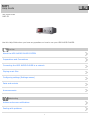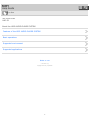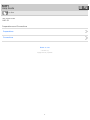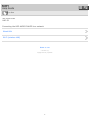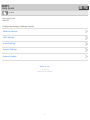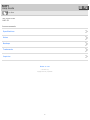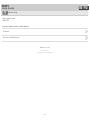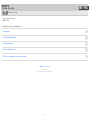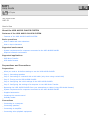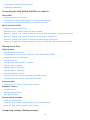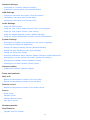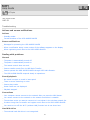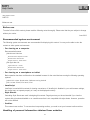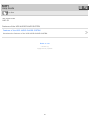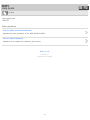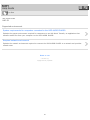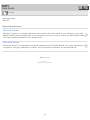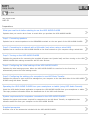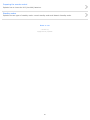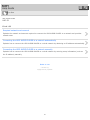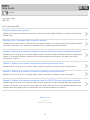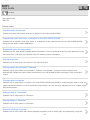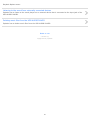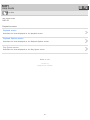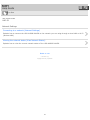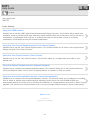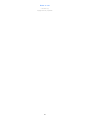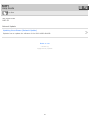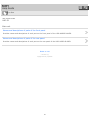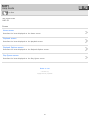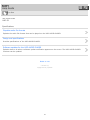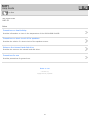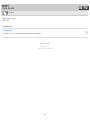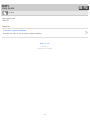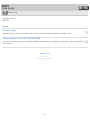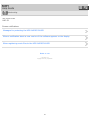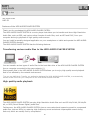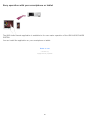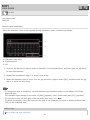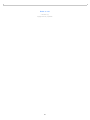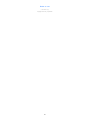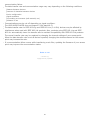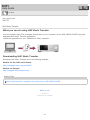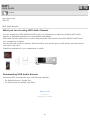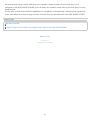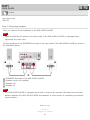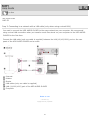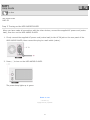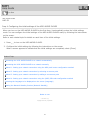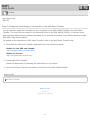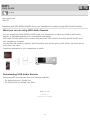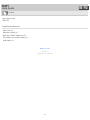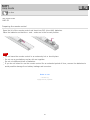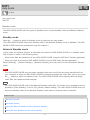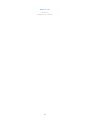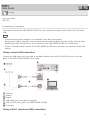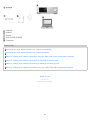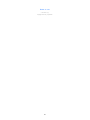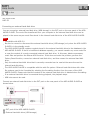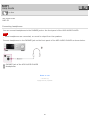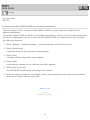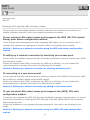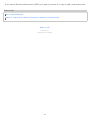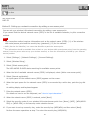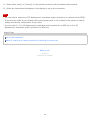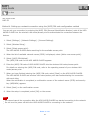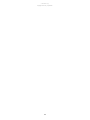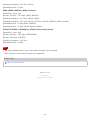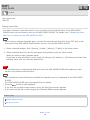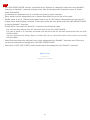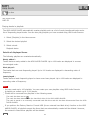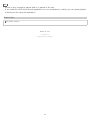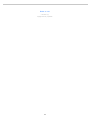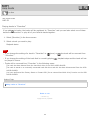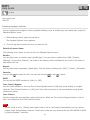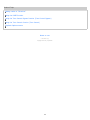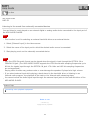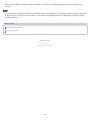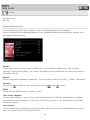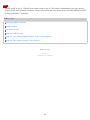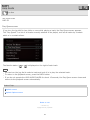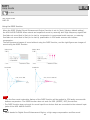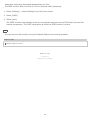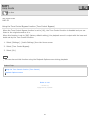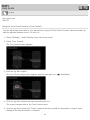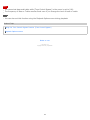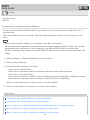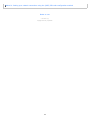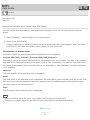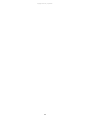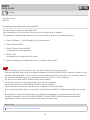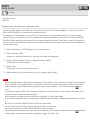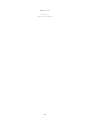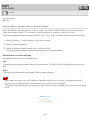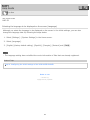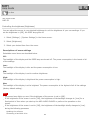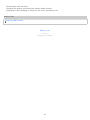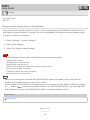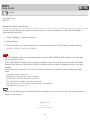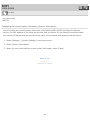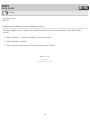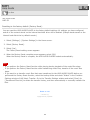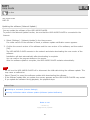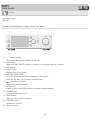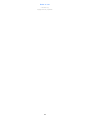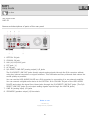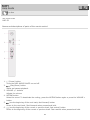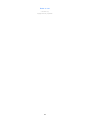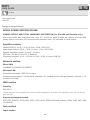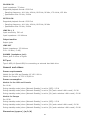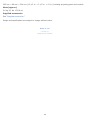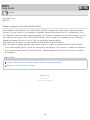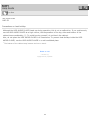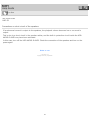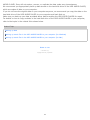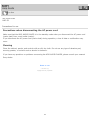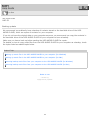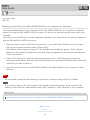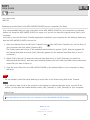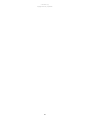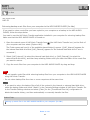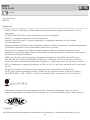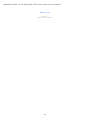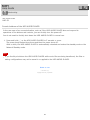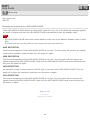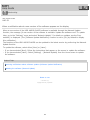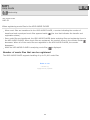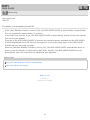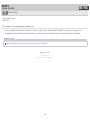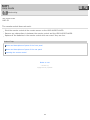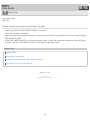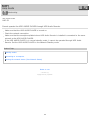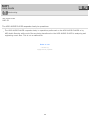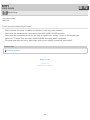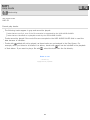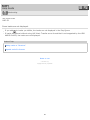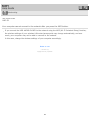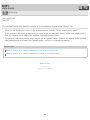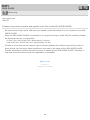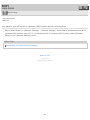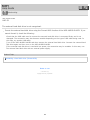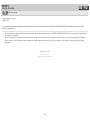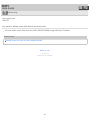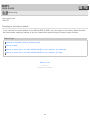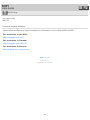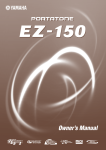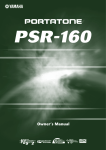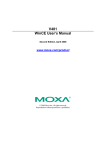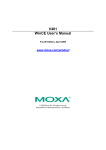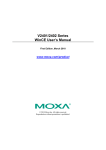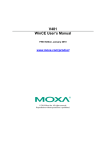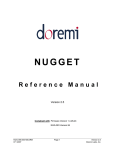Download Audio Note AN-S1 Specifications
Transcript
Help Guide HDD AUDIO PLAYER HAP-S1 Use this Help Guide when you have any questions on how to use your HDD AUDIO PLAYER. How to Use About the HDD AUDIO PLAYER SYSTEM Preparations and Connections Connecting the HDD AUDIO PLAYER to a network Playing music files Configuring settings (Settings menus) Parts and controls Announcements Troubleshooting Actions and screen notifications Dealing with problems 1 List of Topics How to Use Troubleshooting Notes on use 4 -472-853-11(1) Copyright 2013 Sony Corporation 2 Help Guide How to Use HDD AUDIO PLAYER HAP-S1 About the HDD AUDIO PLAYER SYSTEM Features of the HDD AUDIO PLAYER SYSTEM Basic operations Supported environment Supported applications Notes on use 4 -472-853-11(1) Copyright 2013 Sony Corporation 3 Help Guide How to Use HDD AUDIO PLAYER HAP-S1 Preparations and Connections Preparations Connections Notes on use 4 -472-853-11(1) Copyright 2013 Sony Corporation 4 Help Guide How to Use HDD AUDIO PLAYER HAP-S1 Connecting the HDD AUDIO PLAYER to a network Wired LAN Wi-Fi (wireless LAN) Notes on use 4 -472-853-11(1) Copyright 2013 Sony Corporation 5 Help Guide How to Use HDD AUDIO PLAYER HAP-S1 Playing music files Playing music Internet radio Playback screens Sound quality settings Notes on use 4 -472-853-11(1) Copyright 2013 Sony Corporation 6 Help Guide How to Use HDD AUDIO PLAYER HAP-S1 Configuring settings (Settings menus) Network Settings HDD Settings Audio Settings System Settings Network Update Notes on use 4 -472-853-11(1) Copyright 2013 Sony Corporation 7 Help Guide How to Use HDD AUDIO PLAYER HAP-S1 Parts and controls Main unit Remote control Screen Notes on use 4 -472-853-11(1) Copyright 2013 Sony Corporation 8 Help Guide How to Use HDD AUDIO PLAYER HAP-S1 Announcements Specifications Notes Backups Trademarks Inquiries Notes on use 4 -472-853-11(1) Copyright 2013 Sony Corporation 9 Help Guide Troubleshooting HDD AUDIO PLAYER HAP-S1 Actions and screen notifications Actions Screen notifications Notes on use 4 -472-853-11(1) Copyright 2013 Sony Corporation 10 Help Guide Troubleshooting HDD AUDIO PLAYER HAP-S1 Dealing with problems General Sound/playback Connections Hard disk drive If the problem is not solved Notes on use 4 -472-853-11(1) Copyright 2013 Sony Corporation 11 Help Guide List of Topics HDD AUDIO PLAYER HAP-S1 How to Use About the HDD AUDIO PLAYER SYSTEM Features of the HDD AUDIO PLAYER SYSTEM Features of the HDD AUDIO PLAYER SYSTEM Basic operations How to make and enter selections How to input characters Supported environment System requirements for computers connected to the HDD AUDIO PLAYER Required network environment Supported applications HAP Music Transfer HDD Audio Remote Preparations and Connections Preparations What you need to do before starting to use the HDD AUDIO PLAYER Prep 1. Connecting speakers Prep 2. Connecting to a network with a LAN cable (only when using a wired LAN) Prep 3. Turning on the HDD AUDIO PLAYER Prep 4. Configuring the initial settings of the HDD AUDIO PLAYER Prep 5. Configuring the settings of a computer to use HAP Music Transfer Operating the HDD AUDIO PLAYER from your smartphone or tablet (using HDD Audio Remote) System requirements for computers connected to the HDD AUDIO PLAYER Supplied accessories Preparing the remote control Standby modes Connections Connecting to a computer Connecting speakers Connecting an amplifier Connecting other playback equipment 12 Connecting an external hard disk drive Connecting headphones Connecting the HDD AUDIO PLAYER to a network Wired LAN Required network environment Connecting the HDD AUDIO PLAYER to a network automatically Connecting the HDD AUDIO PLAYER to a network manually Wi-Fi (wireless LAN) Required network environment Selecting a Wi-Fi (wireless LAN) connection method Method 1. Setting up a network connection using the WPS push button configuration method Method 2. Setting up a network connection by selecting an access point Method 3. Setting up a network connection by adding a new access point Method 4. Setting up a network connection using the (WPS) PIN code configuration method Playing music files Playing music Playable audio file formats Transferring music files from a computer to the HDD AUDIO PLAYER Registered music file information Playing music files Playing tracks using SensMe™ channels Playing tracks in playlists Adding tracks to “Favorites” Playing tracks in “Favorites” Selecting playback methods Listening to the sound from externally connected devices Deleting music files from the HDD AUDIO PLAYER Internet radio Listening to the vTuner Internet radio programs Playback screens Playback screen Playback Options screen Play Queue screen Sound quality settings Using the DSEE function Using the Tone Control Bypass function (Tone Control Bypass) Using the Tone Control function (Tone Control) Configuring settings (Settings menus) 13 Network Settings Connecting to a network (Internet Settings) Viewing the network status (View Network Status) HDD Settings Viewing the hard disk drive status (View HDD Status) Formatting a hard disk drive (Format HDD) Rescanning a hard disk drive (Rescan HDD) Audio Settings Using the DSEE function Using the Tone Control Bypass function (Tone Control Bypass) Using the Tone Control function (Tone Control) Using the Gapless Playback function (Gapless Playback) Using the Volume Normalization function (Volume Normalization) System Settings Selecting the language to be displayed on the screen (Language) Controlling the brightness (Brightness) Setting the Network Standby function (Network Standby) Setting the Auto Standby function (Auto Standby) Setting the Sleep timer (Sleep) Receiving notifications about software updates (Software Update Notification) Displaying the current system information (System Information) Displaying the software license (Software License) Resetting to the factory default (Factory Reset) Network Update Updating the software (Network Update) Parts and controls Main unit Names and descriptions of parts of the front panel Names and descriptions of parts of the rear panel Remote control Names and descriptions of parts of the remote control Screen Home screen Playback screen Playback Options screen Play Queue screen Announcements Specifications Playable audio file formats 14 Design and specifications Software updates for the HDD AUDIO PLAYER Notes Precautions on heat buildup Precautions on short circuit of the speakers Notes on the internal hard disk drive Precautions for use Backups Backing up data Backing up music files in the HDD AUDIO PLAYER to your computer (for Windows) Backing up music files in the HDD AUDIO PLAYER to your computer (for Mac) Returning backup music files from your computer to the HDD AUDIO PLAYER (for Windows) Returning backup music files from your computer to the HDD AUDIO PLAYER (for Mac) Trademarks Trademarks Inquiries Customer support websites Notes on use 4 -472-853-11(1) Copyright 2013 Sony Corporation 15 Help Guide List of Topics HDD AUDIO PLAYER HAP-S1 Troubleshooting Actions and screen notifications Actions Standby modes Forced shutdown of the HDD AUDIO PLAYER Screen notifications Messages for protecting the HDD AUDIO PLAYER When a notification about a new version of the software appears on the display When registering music files to the HDD AUDIO PLAYER Dealing with problems General The power is automatically turned off. The power is automatically turned on. The remote control does not work. Cannot transfer music files via HAP Music Transfer. Cannot operate the HDD AUDIO PLAYER through HDD Audio Remote. The HDD AUDIO PLAYER responds slowly to operations. Sound/playback No sound is output or sound is interrupted. There is severe humming or noise. Cannot play tracks. Some tracks are not displayed. Playback stopped. Connections Your computer cannot connect to the network after you press the WPS button. You cannot connect to the network or the network connection is unstable. The wireless router you want to connect to is not shown in the wireless network list. It takes a long time to transfer and register music files to the HDD AUDIO PLAYER. You want to turn off the Wi-Fi (wireless LAN) function but do not know how. Hard disk drive The external hard disk drive is not recognized. 16 Some music files are not transferred. An external hard disk drive that has been used with the HDD AUDIO PLAYER cannot be used with your computer. You want to delete music files but do not know how. If the problem is not solved Resetting to the factory default Customer support websites Notes on use 4 -472-853-11(1) Copyright 2013 Sony Corporation 17 Help Guide HDD AUDIO PLAYER HAP-S1 Notes on use Before use To make full use of this content, please read the following notes thoroughly. Please note that they are subject to change without prior notice. June 2013 Recommended system environment The following system environments are recommended for displaying this content. You may not be able to view the content on other system environments. For viewing on a computer Recommended browser With Microsoft Windows Microsoft Internet Explorer 8 or later Mozilla Firefox: latest version Google Chrome™ : latest version With Apple Mac OS Apple Safari Ver. 5 or later Mozilla Firefox: latest version Google Chrome™ : latest version For viewing on a smartphone or tablet Basic operation has been confirmed on the standard browser for the noted devices running the following operating systems. Android 2.3 or later: Xperia series, Walkman running Android iOS 4 or later: iPhone, iPod touch, iPad JavaScript JavaScript is used with this content for viewing convenience. If JavaScript is disabled in your web browser settings, the content may not operate properly or it may not be displayed correctly. Style Sheets Cascading Style Sheets are used in designing this content. Page layout may not be as intended if you view the content with style sheets disabled or on a web browser that is not compatible with style sheets. However, operation will not be affected. Cookies This content uses cookies. To use services incorporating cookies, you need to set your browser to allow cookies. Handling of personal information obtained from websites 18 Sony may use cookies, web beacons or similar technologies to make statistical analysis of customers’ usage of this content while preserving anonymity. Notes on use 4-472-853-11(1) Copyright 2013 Sony Corporation 19 Help Guide How to Use HDD AUDIO PLAYER HAP-S1 Features of the HDD AUDIO PLAYER SYSTEM Features of the HDD AUDIO PLAYER SYSTEM Introduces the features of the HDD AUDIO PLAYER SYSTEM. Notes on use 4 -472-853-11(1) Copyright 2013 Sony Corporation 20 Help Guide How to Use HDD AUDIO PLAYER HAP-S1 Basic operations How to make and enter selections Explains the basic operations of the HDD AUDIO PLAYER. How to input characters Explains how to operate the character input screen. Notes on use 4 -472-853-11(1) Copyright 2013 Sony Corporation 21 Help Guide How to Use HDD AUDIO PLAYER HAP-S1 Supported environment System requirements for computers connected to the HDD AUDIO PLAYER Explains the system environment required for computers to use HAP Music Transfer, an application that transfers audio files from your computer to the HDD AUDIO PLAYER. Required network environment Explains the network environment required to connect the HDD AUDIO PLAYER to a network and provides related notes. Notes on use 4 -472-853-11(1) Copyright 2013 Sony Corporation 22 Help Guide How to Use HDD AUDIO PLAYER HAP-S1 Supported applications HAP Music Transfer HAP Music Transfer is a computer application that transfers music files stored on your computer to the HDD AUDIO PLAYER. Install this application on the computer to which you want to connect the HDD AUDIO PLAYER. This topic provides information on the download site. HDD Audio Remote HDD Audio Remote is an application that makes operating the HDD AUDIO PLAYER even easier by allowing you to operate it using your smartphone or tablet. This topic provides information on the download site. Notes on use 4 -472-853-11(1) Copyright 2013 Sony Corporation 23 Help Guide How to Use HDD AUDIO PLAYER HAP-S1 Preparations What you need to do before starting to use the HDD AUDIO PLAYER Explains what you need to do to listen to music after you purchase the HDD AUDIO PLAYER. Prep 1. Connecting speakers Explains how to connect speakers to the SPEAKERS terminals on the rear panel of the HDD AUDIO PLAYER. Prep 2. Connecting to a network with a LAN cable (only when using a wired LAN) Explains how to connect the HDD AUDIO PLAYER to the same network as your computer using a wired LAN. Prep 3. Turning on the HDD AUDIO PLAYER Explains the procedures for connecting the supplied AC power cord (mains lead) and then turning on the HDD AUDIO PLAYER after making connections with all other devices. Prep 4. Configuring the initial settings of the HDD AUDIO PLAYER Explains the initial settings process. When the HDD AUDIO PLAYER is turned on for the first time, it automatically enters the initial settings mode. Prep 5. Configuring the settings of a computer to use HAP Music Transfer Explains the process to save music files managed on your computer to the hard disk drive of the HDD AUDIO PLAYER using HAP Music Transfer. Operating the HDD AUDIO PLAYER from your smartphone or tablet (using HDD Audio Remote) Install the HDD Audio Remote application to operate the HDD AUDIO PLAYER from your smartphone or tablet. This topic provides information about the download site of the HDD Audio Remote. System requirements for computers connected to the HDD AUDIO PLAYER Explains the system environment required for computers to use HAP Music Transfer, an application that transfers audio files from your computer to the HDD AUDIO PLAYER. Supplied accessories Provides a list of the accessories included with the HDD AUDIO PLAYER. 24 Preparing the remote control Explains how to insert the R03 (size-AAA) batteries. Standby modes Explains the two types of standby mode: normal standby mode and Network Standby mode. Notes on use 4 -472-853-11(1) Copyright 2013 Sony Corporation 25 Help Guide How to Use HDD AUDIO PLAYER HAP-S1 Connections Connecting to a computer Explains how to connect the HDD AUDIO PLAYER to the same network as your computer through a wired LAN or Wi-Fi (wireless LAN). Connecting speakers Explains how to connect speakers to the SPEAKERS terminals on the rear panel of the HDD AUDIO PLAYER. Connecting an amplifier Explains how to connect the HDD AUDIO PLAYER to an amplifier using an audio cord (not supplied). Connecting other playback equipment Explains how to connect other audio equipment to the input jacks of the HDD AUDIO PLAYER. You can enjoy playback from other audio equipment through the speakers or headphones of the HDD AUDIO PLAYER. Connecting an external hard disk drive Explains how to connect an external hard disk drive (USB storage) to the EXT port on the rear panel of the HDD AUDIO PLAYER. The connected external hard disk drive can be used in the same way as the internal hard disk drive of the HDD AUDIO PLAYER. Connecting headphones Explains how to connect headphones to the PHONES jack on the front panel of the HDD AUDIO PLAYER. Notes on use 4 -472-853-11(1) Copyright 2013 Sony Corporation 26 Help Guide How to Use HDD AUDIO PLAYER HAP-S1 Wired LAN Required network environment Explains the network environment required to connect the HDD AUDIO PLAYER to a network and provides related notes. Connecting the HDD AUDIO PLAYER to a network automatically Explains how to connect the HDD AUDIO PLAYER to a wired network by obtaining an IP address automatically. Connecting the HDD AUDIO PLAYER to a network manually Explains how to connect the HDD AUDIO PLAYER to a wired network by entering setup information (such as the IP address) manually. Notes on use 4 -472-853-11(1) Copyright 2013 Sony Corporation 27 Help Guide How to Use HDD AUDIO PLAYER HAP-S1 Wi-Fi (wireless LAN) Required network environment Explains the network environment required to connect the HDD AUDIO PLAYER to a network and provides related notes. Selecting a Wi-Fi (wireless LAN) connection method Explains how to select a Wi-Fi (wireless LAN) connection method. You can select the most suitable network connection method for your network environment from 4 network connection methods. Method 1. Setting up a network connection using the WPS push button configuration method Explains how to set up a Wi-Fi (wireless LAN) network connection using the WPS push button configuration method. This method requires a wireless LAN router/access point that supports the WPS push button configuration method. Method 2. Setting up a network connection by selecting an access point Explains how to set up a Wi-Fi (wireless LAN) network connection by searching for an access point. Method 3. Setting up a network connection by adding a new access point Explains how to set up a Wi-Fi (wireless LAN) network connection by adding a new access point. Method 4. Setting up a network connection using the (WPS) PIN code configuration method Explains how to set up a Wi-Fi (wireless LAN) network connection using the (WPS) PIN code configuration method. You can set up a connection by entering the (WPS) PIN code of the HDD AUDIO PLAYER into the wireless LAN router/access point to authenticate the connection between the devices. Notes on use 4 -472-853-11(1) Copyright 2013 Sony Corporation 28 Help Guide How to Use HDD AUDIO PLAYER HAP-S1 Playing music Playable audio file formats Explains the audio file formats that can be played on the HDD AUDIO PLAYER. Transferring music files from a computer to the HDD AUDIO PLAYER Explains how to transfer music files stored in a computer to the hard disk drive of the HDD AUDIO PLAYER using the HAP Music Transfer application. Registered music file information Explains how the HDD AUDIO PLAYER obtains information of the transferred music files and registers it in the hard disk drive. This topic also includes notes on obtaining music information. Playing music files Explains how to play music files stored in the hard disk drive. Playing tracks using SensMe™ channels Explains how to play tracks using SensMe™ channels. The SensMe™ channels function analyzes and automatically categorizes music tracks transferred to the HDD AUDIO PLAYER according to their mood and tempo. Playing tracks in playlists Explains how to play tracks in playlists. The HDD AUDIO PLAYER automatically creates playlists such as a list of newly transferred tracks or a list of frequently played tracks. You can also play playlists you have created using HDD Audio Remote. Adding tracks to “Favorites” Explains how to add tracks to “Favorites.” Playing tracks in “Favorites” Explains how to play tracks in “Favorites.” Selecting playback methods Explains how to play tracks with various playback methods, such as shuffle play and repeat play, using the 29 Playback Options menu. Listening to the sound from externally connected devices Explains how to listen to the sound played on an external device that is connected to the input jack of the HDD AUDIO PLAYER. Deleting music files from the HDD AUDIO PLAYER Explains how to delete music files from the HDD AUDIO PLAYER. Notes on use 4 -472-853-11(1) Copyright 2013 Sony Corporation 30 Help Guide How to Use HDD AUDIO PLAYER HAP-S1 Internet radio Listening to the vTuner Internet radio programs Explains how to listen to the vTuner Internet radio programs. Notes on use 4 -472-853-11(1) Copyright 2013 Sony Corporation 31 Help Guide How to Use HDD AUDIO PLAYER HAP-S1 Playback screens Playback screen Describes the items displayed on the playback screen. Playback Options screen Describes the items displayed on the Playback Options screen. Play Queue screen Describes the items displayed on the Play Queue screen. Notes on use 4 -472-853-11(1) Copyright 2013 Sony Corporation 32 Help Guide How to Use HDD AUDIO PLAYER HAP-S1 Sound quality settings Using the DSEE function Explains how to set the DSEE (Digital Sound Enhancement Engine) function. This function offers natural and expansive sound by restoring both high-frequency signals and fine fade-out sound that is likely to be lost by compression in compressed audio sources, or restoring fine fade-out sound that is likely to be lost by quantization in PCM audio sources with lossless compression. Using the Tone Control Bypass function (Tone Control Bypass) Explains how to set the Tone Control Bypass function. This function allows you to listen to the original sound without using the Tone Control function. Using the Tone Control function (Tone Control) Explains how to set the Tone Control function. This function allows you to adjust bass and treble to your desired tone. Notes on use 4 -472-853-11(1) Copyright 2013 Sony Corporation 33 Help Guide How to Use HDD AUDIO PLAYER HAP-S1 Network Settings Connecting to a network (Internet Settings) Explains how to connect the HDD AUDIO PLAYER to the network you are using through a wired LAN or Wi-Fi (wireless LAN). Viewing the network status (View Network Status) Explains how to view the current network status of the HDD AUDIO PLAYER. Notes on use 4 -472-853-11(1) Copyright 2013 Sony Corporation 34 Help Guide How to Use HDD AUDIO PLAYER HAP-S1 HDD Settings Viewing the hard disk drive status (View HDD Status) Explains how to confirm the total capacity, used space and free space of the internal and external hard disk drives. Formatting a hard disk drive (Format HDD) Explains how to format an external hard disk drive. Rescanning a hard disk drive (Rescan HDD) Explains how to forcibly match the content of a hard disk drive and the content displayed on the screen of the HDD AUDIO PLAYER by rescanning the hard disk drive. Notes on use 4 -472-853-11(1) Copyright 2013 Sony Corporation 35 Help Guide How to Use HDD AUDIO PLAYER HAP-S1 Audio Settings Using the DSEE function Explains how to set the DSEE (Digital Sound Enhancement Engine) function. This function offers natural and expansive sound by restoring both high-frequency signals and fine fade-out sound that is likely to be lost by compression in compressed audio sources, or restoring fine fade-out sound that is likely to be lost by quantization in PCM audio sources with lossless compression. Using the Tone Control Bypass function (Tone Control Bypass) Explains how to set the Tone Control Bypass function. This function allows you to listen to the original sound without using the Tone Control function. Using the Tone Control function (Tone Control) Explains how to set the Tone Control function. This function allows you to adjust bass and treble to your desired tone. Using the Gapless Playback function (Gapless Playback) Explains how to configure the Gapless Playback function. This function allows you to play tracks without the silent part between tracks. This is useful for playing albums of concerts or other live music. Using the Volume Normalization function (Volume Normalization) Explains how to configure the Volume Normalization function. This function allows you to analyze the recording level of tracks or albums when transferring and registering music files to the HDD AUDIO PLAYER and automatically adjust the volume level to minimize the difference in volume between each track or album during playback. The volume level is kept constant even if you play multiple different tracks or albums consecutively. Notes on use 4 -472-853-11(1) Copyright 2013 Sony Corporation 36 Help Guide How to Use HDD AUDIO PLAYER HAP-S1 System Settings Selecting the language to be displayed on the screen (Language) Explains how to configure the language to be displayed on the screen. Controlling the brightness (Brightness) Explains how to change the brightness of the screen. You can adjust the brightness of the screen to suit the brightness of your surroundings by selecting from five levels. Setting the Network Standby function (Network Standby) Explains how to configure the setting to start the Network Standby function (allowing you to operate the HDD AUDIO PLAYER via the network). Setting the Auto Standby function (Auto Standby) Explains how to configure the Auto Standby setting. If you do not operate the HDD AUDIO PLAYER for a specific period of time, the unit is automatically turned off. Setting the Sleep timer (Sleep) Explains how to set the Sleep timer. Receiving notifications about software updates (Software Update Notification) Explains how to enable the software update notification function. Displaying the current system information (System Information) Explains how to display the current system information of the HDD AUDIO PLAYER. Displaying the software license (Software License) Explains how to display the software license of the HDD AUDIO PLAYER. Resetting to the factory default (Factory Reset) Explains how to reset the HDD AUDIO PLAYER to the factory default settings. 37 Notes on use 4 -472-853-11(1) Copyright 2013 Sony Corporation 38 Help Guide How to Use HDD AUDIO PLAYER HAP-S1 Network Update Updating the software (Network Update) Explains how to update the software of the HDD AUDIO PLAYER. Notes on use 4 -472-853-11(1) Copyright 2013 Sony Corporation 39 Help Guide How to Use HDD AUDIO PLAYER HAP-S1 Main unit Names and descriptions of parts of the front panel Provides names and descriptions of each part on the front panel of the HDD AUDIO PLAYER. Names and descriptions of parts of the rear panel Provides names and descriptions of each part on the rear panel of the HDD AUDIO PLAYER. Notes on use 4 -472-853-11(1) Copyright 2013 Sony Corporation 40 Help Guide How to Use HDD AUDIO PLAYER HAP-S1 Remote control Names and descriptions of parts of the remote control Provides names and descriptions of each part on the remote control supplied with the HDD AUDIO PLAYER. Notes on use 4 -472-853-11(1) Copyright 2013 Sony Corporation 41 Help Guide How to Use HDD AUDIO PLAYER HAP-S1 Screen Home screen Describes the items displayed on the Home screen. Playback screen Describes the items displayed on the playback screen. Playback Options screen Describes the items displayed on the Playback Options screen. Play Queue screen Describes the items displayed on the Play Queue screen. Notes on use 4 -472-853-11(1) Copyright 2013 Sony Corporation 42 Help Guide How to Use HDD AUDIO PLAYER HAP-S1 Specifications Playable audio file formats Explains the audio file formats that can be played on the HDD AUDIO PLAYER. Design and specifications Provides specifications of the HDD AUDIO PLAYER. Software updates for the HDD AUDIO PLAYER Explains what to do when a software update notification appears on the screen. The HDD AUDIO PLAYER functions can be updated. Notes on use 4 -472-853-11(1) Copyright 2013 Sony Corporation 43 Help Guide How to Use HDD AUDIO PLAYER HAP-S1 Notes Precautions on heat buildup Provides information on rises in the temperature of the HDD AUDIO PLAYER. Precautions on short circuit of the speakers Provides the solution if a short circuit of the speakers occurs. Notes on the internal hard disk drive Provides the notes on the internal hard disk drive. Precautions for use Provides precautions for general use. Notes on use 4 -472-853-11(1) Copyright 2013 Sony Corporation 44 Help Guide How to Use HDD AUDIO PLAYER HAP-S1 Backups Backing up data Provides information on having a backup. Backing up music files in the HDD AUDIO PLAYER to your computer (for Windows) Explains how to back up music files stored in the HDD AUDIO PLAYER to your computer. Backing up music files in the HDD AUDIO PLAYER to your computer (for Mac) Explains how to back up music files stored in the HDD AUDIO PLAYER to your computer. Returning backup music files from your computer to the HDD AUDIO PLAYER (for Windows) Explains how to return music files that have been copied to your computer as a backup to the HDD AUDIO PLAYER. Returning backup music files from your computer to the HDD AUDIO PLAYER (for Mac) Explains how to return music files that have been copied to your computer as a backup to the HDD AUDIO PLAYER. Notes on use 4 -472-853-11(1) Copyright 2013 Sony Corporation 45 Help Guide How to Use HDD AUDIO PLAYER HAP-S1 Trademarks Trademarks Provides a list of trademarks/registered trademarks. Notes on use 4 -472-853-11(1) Copyright 2013 Sony Corporation 46 Help Guide How to Use HDD AUDIO PLAYER HAP-S1 Inquiries Customer support websites Provides the URLs of our customer support websites. Notes on use 4 -472-853-11(1) Copyright 2013 Sony Corporation 47 Help Guide Troubleshooting HDD AUDIO PLAYER HAP-S1 Actions Standby modes Explains the two types of standby mode: normal standby mode and Network Standby mode. Forced shutdown of the HDD AUDIO PLAYER In unusual situations, such as if the HDD AUDIO PLAYER does not respond to operations, you can forcibly turn the power off. Notes on use 4 -472-853-11(1) Copyright 2013 Sony Corporation 48 Help Guide Troubleshooting HDD AUDIO PLAYER HAP-S1 Screen notifications Messages for protecting the HDD AUDIO PLAYER When a notification about a new version of the software appears on the display When registering music files to the HDD AUDIO PLAYER Notes on use 4 -472-853-11(1) Copyright 2013 Sony Corporation 49 Help Guide Troubleshooting HDD AUDIO PLAYER HAP-S1 General The power is automatically turned off. The power is automatically turned on. The remote control does not work. Cannot transfer music files via HAP Music Transfer. Cannot operate the HDD AUDIO PLAYER through HDD Audio Remote. The HDD AUDIO PLAYER responds slowly to operations. Notes on use 4 -472-853-11(1) Copyright 2013 Sony Corporation 50 Help Guide Troubleshooting HDD AUDIO PLAYER HAP-S1 Sound/playback No sound is output or sound is interrupted. There is severe humming or noise. Cannot play tracks. Some tracks are not displayed. Playback stopped. Notes on use 4 -472-853-11(1) Copyright 2013 Sony Corporation 51 Help Guide Troubleshooting HDD AUDIO PLAYER HAP-S1 Connections Your computer cannot connect to the network after you press the WPS button. You cannot connect to the network or the network connection is unstable. The wireless router you want to connect to is not shown in the wireless network list. It takes a long time to transfer and register music files to the HDD AUDIO PLAYER. You want to turn off the Wi-Fi (wireless LAN) function but do not know how. Notes on use 4 -472-853-11(1) Copyright 2013 Sony Corporation 52 Help Guide Troubleshooting HDD AUDIO PLAYER HAP-S1 Hard disk drive The external hard disk drive is not recognized. Some music files are not transferred. An external hard disk drive that has been used with the HDD AUDIO PLAYER cannot be used with your computer. You want to delete music files but do not know how. Notes on use 4 -472-853-11(1) Copyright 2013 Sony Corporation 53 Help Guide Troubleshooting HDD AUDIO PLAYER HAP-S1 If the problem is not solved Resetting to the factory default Customer support websites Notes on use 4 -472-853-11(1) Copyright 2013 Sony Corporation 54 Help Guide How to Use HDD AUDIO PLAYER HAP-S1 Features of the HDD AUDIO PLAYER SYSTEM Thank you for purchasing this HDD AUDIO PLAYER SYSTEM. The HDD AUDIO PLAYER SYSTEM is a music player that allows you to transfer and store High-Resolution Audio files, such as DSD, and various other formats of audio files, such as MP3 and FLAC, from your computer and enjoy playback of high quality audio sources. You can install a specially designed application on your smartphone or tablet and operate the HDD AUDIO PLAYER SYSTEM remotely. The HDD AUDIO PLAYER SYSTEM has the following features: Transferring various audio files to the HDD AUDIO PLAYER SYSTEM You can transfer various types of audio files to the hard disk drive of the HDD AUDIO PLAYER SYSTEM from a computer connected to the same network (*). Storing audio files in the HDD AUDIO PLAYER SYSTEM allows you to enjoy high quality sound playback that is not affected by the network environment. *You can use HAP Music Transfer, an application designed for HDD AUDIO PLAYER SYSTEM, to automatically transfer audio files from your computer to the HDD AUDIO PLAYER SYSTEM. High quality audio playback The HDD AUDIO PLAYER SYSTEM can play High-Resolution Audio files such as 192 kHz/24 bit, 96 kHz/24 bit, or DSD (Direct Stream Digital) audio files. Furthermore, the HDD AUDIO PLAYER SYSTEM gives a more natural and expansive sound to compressed audio files, such as MP3s, by restoring high-frequency sound and almost imperceptible sound during fade-out, which are usually lost by compression. 55 Easy operation with your smartphone or tablet The HDD Audio Remote application is available to for even easier operation of the HDD AUDIO PLAYER SYSTEM. You can install the application on your smartphone or tablet. Notes on use 4 -472-853-11(1) Copyright 2013 Sony Corporation 56 Help Guide How to Use HDD AUDIO PLAYER HAP-S1 How to make and enter selections The basic operations of the HDD AUDIO PLAYER are as follows: 1. Turn the jog dial left or right to select an item. 2. Push the jog dial in to enter the selection. Hint To display the Home screen, press the HOME button. To go back to the previous screen, press the BACK button. Related Topic How to input characters Notes on use 4 -472-853-11(1) Copyright 2013 Sony Corporation 57 Help Guide How to Use HDD AUDIO PLAYER HAP-S1 How to input characters When the character input screen appears during operations, enter characters as follows: A: Character input area B: Keyboard area C: OK 1. Turn the jog dial left or right to select a character in the keyboard area, and then push the jog dial in to enter the selection. 2. Repeat the operations in step 1 to enter a text string. 3. When the character input is done, turn the jog dial left or right to select [OK], and then push the jog dial in to enter the text string. Hint To change the type of characters, use the character type selection button on the bottom left of the keyboard area. The character type changes in the order of [ABC] (capitals), [abc] (lower case) and [@./] (symbols). To move the cursor left and right in the character input area, use / . To delete a character, move the cursor to the right of the character you want to delete, and then use [BS] on the keyboard area. Related Topic How to make and enter selections 58 Notes on use 4 -472-853-11(1) Copyright 2013 Sony Corporation 59 Help Guide How to Use HDD AUDIO PLAYER HAP-S1 System requirements for computers connected to the HDD AUDIO PLAYER HAP Music Transfer, an application that copies audio files from your computer to the HDD AUDIO PLAYER, can be used in the following system environment: OS Windows 8 Windows 8 Pro Windows 7 Starter Service Pack 1 or later Windows 7 Home Basic Service Pack 1 or later Windows 7 Home Premium Service Pack 1 or later Windows 7 Professional Service Pack 1 or later Windows 7 Ultimate Service Pack 1 or later Windows Vista Home Basic Service Pack 2 or later Windows Vista Home Premium Service Pack 2 or later Windows Vista Business Service Pack 2 or later Windows Vista Ultimate Service Pack 2 or later Windows XP Home Edition Service Pack 3 or later (*1) Windows XP Professional Service Pack 3 or later (*1) Mac OS X 10.6, 10.7, 10.8 (*2) *1 Only the 32-bit version of Windows XP is supported. *2 Intel CPU models, 64 bit (10.6, 10.7, 10.8) and 32 bit (10.6, 10.7) are supported. Screen resolution 1,024 x 768 pixels or higher Note One of the above operating systems should be installed by default. Upgraded operating systems and multi-boot environments are not supported. We do not guarantee operation for all computers even if they meet the above system requirements. Furthermore, the following systems are not supported: Personally constructed computers or operating systems Upgraded operating systems Multi-boot environments Multi-monitor environments 60 Notes on use 4 -472-853-11(1) Copyright 2013 Sony Corporation 61 Help Guide How to Use HDD AUDIO PLAYER HAP-S1 Required network environment You can transfer audio files from your computer to the HDD AUDIO PLAYER by connecting both to the same network, either by a wired or wireless connection. Confirm the supported environment described below. Note You need to connect the HDD AUDIO PLAYER to a network that can access the Internet if you want to listen to Internet radio programs. Wired LAN (using a LAN cable) LAN (10/100/1000) port: 1000BASE-T/100BASE-TX/10BASE-T (The network speed may differ depending on the network environment.) LAN cable: We recommend using a LAN cable that is Cat5 or higher. A normal-type cable is also recommended, as some flat-type LAN cables are easily affected by noise. If the receiver is used in an environment with power supply noise from electronic devices or in a noisy network environment, use a shielded-type LAN cable. Wi-Fi (using a wireless LAN network) Compatible standards: IEEE 802.11 b/g/n Security mode: None WEP WPA/WPA2-PSK (AES) WPA/WPA2-PSK (TKIP) Radio frequency: 2.4 GHz Note Wi-Fi devices work on the 2.4 GHz band, which is used by a variety of devices. Wi-Fi devices use technology to minimize radio interference from other devices that use the same band. However, radio interference may still cause slower data transfer rates, reduce the communication range, or cause 62 communication failure. The data transfer rate and communication range may vary depending on the following conditions: Distance between devices Presence of obstacles between devices Device configuration Signal conditions Surrounding environment (wall material, etc.) Software in use Communications may be cut off depending on signal conditions. The HDD AUDIO PLAYER does not support 5 GHz band Wi-Fi. The data transfer rate for IEEE 802.11g and IEEE 802.11n (2.4 GHz) devices may be affected by interference when used with IEEE 802.11b products. Also, products using IEEE 802.11g and IEEE 802.11n automatically lower the transfer rate to maintain compatibility with IEEE 802.11b products. The normal transfer rate may be regained by changing the channel settings of your access point. When the data transfer rate is not as fast as expected, changing the wireless channel on the access point may increase the rate. If a communication failure occurs while transferring music files, updating the firmware of your access point may improve the communication status. Notes on use 4 -472-853-11(1) Copyright 2013 Sony Corporation 63 Help Guide How to Use HDD AUDIO PLAYER HAP-S1 HAP Music Transfer What you can do using HAP Music Transfer You can transfer audio files managed and stored on your computer to the HDD AUDIO PLAYER using the dedicated HAP Music Transfer application. Install the application to your (Windows or Mac) computer. Downloading HAP Music Transfer Download HAP Music Transfer from the following website: Models for the USA and Canada: http://esupport.sony.com/swu/8812 Models for Europe: http://support.sony-europe.com/ Related Topic System requirements for computers connected to the HDD AUDIO PLAYER Notes on use 4 -472-853-11(1) Copyright 2013 Sony Corporation 64 Help Guide How to Use HDD AUDIO PLAYER HAP-S1 HDD Audio Remote What you can do using HDD Audio Remote You can operate the HDD AUDIO PLAYER using your smartphone or tablet by installing HDD Audio Remote, a dedicated application for smartphones and tablets. HDD Audio Remote allows you to browse and play audio files stored in the HDD AUDIO PLAYER from your smartphone or tablet. You can also add tracks to playlists, edit information such as the genre, artist, album and track title of music files, and more. Install the application to your smartphone or tablet. Downloading HDD Audio Remote Download HDD Audio Remote from the following websites: For Android devices: Google Play For iPhone/iPod touch/iPad: App Store Notes on use 4 -472-853-11(1) Copyright 2013 Sony Corporation 65 Help Guide How to Use HDD AUDIO PLAYER HAP-S1 What you need to do before starting to use the HDD AUDIO PLAYER After you purchase the HDD AUDIO PLAYER, you need to connect the external equipment and configure settings before you can listen to music. 1. Prep 1. Connecting speakers. 2. Prep 2. Connecting to a network with a LAN cable (only when using a wired LAN). Make a wired connection between the HDD AUDIO PLAYER and a computer with a LAN cable (supplied). If you want to establish a wireless connection between the HDD AUDIO PLAYER and computer, you can set it in step 4. 3. Prep 3. Turning on the HDD AUDIO PLAYER. When all necessary connections are completed, AC power cord (mains lead) to the wall outlet (mains) and then turn the power on. 4. Prep 4. Configuring the initial settings of the HDD AUDIO PLAYER. When you use the HDD AUDIO PLAYER for the first time, configure the language setting and network setting first. 5. Prep 5. Configuring the settings of a computer to use HAP Music Transfer. Install HAP Music Transfer on your computer. HAP Music Transfer is a dedicated application to transfer music files stored on your computer to the HDD AUDIO PLAYER. 6. Launch HAP Music Transfer to transfer music files on your computer to the HDD AUDIO PLAYER. Refer to the HAP Music Transfer Help for details on operations. 7. Play music files transferred to the HDD AUDIO PLAYER. Choose your desired method of playback from each topic under “Playing music files” in this Help Guide. Note The HDD AUDIO PLAYER is equipped with a built-in antenna for wireless LAN. Make sure to keep a distance between the HDD AUDIO PLAYER and speakers or other devices to maintain good wireless communication. Hint 66 We recommend using a wired LAN when you transfer a large number of music files from your computer to the HDD AUDIO PLAYER, such as when you transfer music files for the first time, to save transfer time. It may take a while before the file registration is completed, as transferring, analyzing and registering music files takes time when a large number of music files are transferred to the HDD AUDIO PLAYER. Related Topic HAP Music Transfer It takes a long time to transfer and register music files to the HDD AUDIO PLAYER. Notes on use 4 -472-853-11(1) Copyright 2013 Sony Corporation 67 Help Guide How to Use HDD AUDIO PLAYER HAP-S1 Prep 1. Connecting speakers First, you need to connect speakers to the HDD AUDIO PLAYER. Note Make sure that the AC power cord (mains lead) of the HDD AUDIO PLAYER is unplugged when connecting any other cord. Connect speakers to the SPEAKERS terminals on the rear panel of the HDD AUDIO PLAYER as shown in the illustration below. : : : : SPEAKERS terminals of the HDD AUDIO PLAYER Speaker cords (not supplied) Speaker (R) Speaker (L) Note The HDD AUDIO PLAYER is equipped with a built-in antenna for wireless LAN. Make sure to keep a distance between the HDD AUDIO PLAYER and speakers or other devices to maintain good wireless communication. Notes on use 4 -472-853-11(1) Copyright 2013 Sony Corporation 68 69 Help Guide How to Use HDD AUDIO PLAYER HAP-S1 Prep 2. Connecting to a network with a LAN cable (only when using a wired LAN) You need to connect the HDD AUDIO PLAYER to the same network as your computer. We recommend using a wired LAN connection when you transfer music files stored on your computer to the HDD AUDIO PLAYER for the first time. Connect the LAN cable (only one cable is supplied) between the LAN (10/100/1000) port on the rear panel of the HDD AUDIO PLAYER and a router. : : : : : : Internet Modem Router LAN cables (only one cable is supplied) LAN (10/100/1000) port of the HDD AUDIO PLAYER Computer Notes on use 4 -472-853-11(1) Copyright 2013 Sony Corporation 70 Help Guide How to Use HDD AUDIO PLAYER HAP-S1 Prep 3. Turning on the HDD AUDIO PLAYER When you have made all connections with the other devices, connect the supplied AC power cord (mains lead), then turn on the HDD AUDIO PLAYER. 1. Firmly connect the supplied AC power cord (mains lead) to the AC IN jack on the rear panel of the HDD AUDIO PLAYER, then connect the plug to a wall outlet (mains). 2. Press to turn on the HDD AUDIO PLAYER. The power lamp lights up in green. Notes on use 4 -472-853-11(1) Copyright 2013 Sony Corporation 71 Help Guide How to Use HDD AUDIO PLAYER HAP-S1 Prep 4. Configuring the initial settings of the HDD AUDIO PLAYER When you turn on the HDD AUDIO PLAYER for the first time, it automatically enters the initial settings mode. You can configure the initial settings of the HDD AUDIO PLAYER easily by following the instructions on the screen. Refer to each related topic for details on each item of the initial settings. 1. Press to turn on the HDD AUDIO PLAYER. 2. Configure the initial settings by following the instructions on the screen. When a screen appears to indicate that the initial settings are completed, select [Close]. Related Topic Connecting the HDD AUDIO PLAYER to a network automatically Connecting the HDD AUDIO PLAYER to a network manually Method 1. Setting up a network connection using the WPS push button configuration method Method 2. Setting up a network connection by selecting an access point Method 3. Setting up a network connection by adding a new access point Method 4. Setting up a network connection using the (WPS) PIN code configuration method Selecting the language to be displayed on the screen (Language) Setting the Network Standby function (Network Standby) Notes on use 4 -472-853-11(1) Copyright 2013 Sony Corporation 72 Help Guide How to Use HDD AUDIO PLAYER HAP-S1 Prep 5. Configuring the settings of a computer to use HAP Music Transfer You can transfer music files managed on your computer to the HDD AUDIO PLAYER using HAP Music Transfer. The music files are saved in the hard disk drive of the HDD AUDIO PLAYER, so you can enjoy playing tracks without worrying about the status of the network connection, even if those tracks are large files with a high sound quality. For details on the operations of HAP Music Transfer, refer to the HAP Music Transfer Help. 1. Download the HAP Music Transfer application from the following website: Models for the USA and Canada: http://esupport.sony.com/swu/8812 Models for Europe: http://support.sony-europe.com/ 2. Install HAP Music Transfer. Install the application by following the instructions on the screen. 3. Launch HAP Music Transfer to transfer music files to the HDD AUDIO PLAYER. Related Topic HAP Music Transfer Notes on use 4 -472-853-11(1) Copyright 2013 Sony Corporation 73 Help Guide How to Use HDD AUDIO PLAYER HAP-S1 Operating the HDD AUDIO PLAYER from your smartphone or tablet (using HDD Audio Remote) What you can do using HDD Audio Remote You can operate the HDD AUDIO PLAYER using your smartphone or tablet by installing HDD Audio Remote, a dedicated application for smartphones and tablets. HDD Audio Remote allows you to browse and play audio files stored in the HDD AUDIO PLAYER from your smartphone or tablet. You can also add tracks to playlists, edit information such as the genre, artist, album and track title of music files, and more. Install the application to your smartphone or tablet. Downloading HDD Audio Remote Download HDD Audio Remote from the following websites: For Android devices: Google Play For iPhone/iPod touch/iPad: App Store Notes on use 4 -472-853-11(1) Copyright 2013 Sony Corporation 74 Help Guide How to Use HDD AUDIO PLAYER HAP-S1 Supplied accessories Main unit (1) Remote control (1) R03 (size-AAA) batteries (2) AC power cord (mains lead) (1) LAN cable (1) Notes on use 4 -472-853-11(1) Copyright 2013 Sony Corporation 75 Help Guide How to Use HDD AUDIO PLAYER HAP-S1 Preparing the remote control Open the lid of the remote control and insert two R03 (size-AAA) batteries. Place the batteries so that the + and – ends are in the correct position. Note Do not leave the remote control in an extremely hot or humid place. Do not use a new battery and an old one together. Do not mix different kinds of batteries. If you do not intend to use the remote control for an extended period of time, remove the batteries to avoid possible damage from battery leakage and corrosion. Notes on use 4 -472-853-11(1) Copyright 2013 Sony Corporation 76 Help Guide How to Use HDD AUDIO PLAYER HAP-S1 Standby modes The HDD AUDIO PLAYER has two types of standby mode: normal standby mode and Network Standby mode. Standby mode Press the button to switch to standby mode so that you can save power. (The HDD AUDIO PLAYER enters this standby mode if the Network Standby mode is disabled. The HDD AUDIO PLAYER cannot be operated through the network.) Network Standby mode In this mode, the network function is activated even when the HDD AUDIO PLAYER is in standby mode. This function is useful in the following cases: When music files are transferred to the HDD AUDIO PLAYER using the HAP Music Transfer application. When you want to launch the HDD AUDIO PLAYER from the HDD Audio Remote application. Select [Settings] - [System Settings] - [Network Standby] from the menu to set the Network Standby mode. Note The HDD AUDIO PLAYER does not enter standby mode when music files are being transferred from your computer or when the HDD AUDIO PLAYER is analyzing transferred music files, even if you press the button to switch to standby mode. The HDD AUDIO PLAYER enters standby after all target music files are transferred and analyzed. Hint The HDD AUDIO PLAYER enters the Network Standby mode after 20 minutes of no operations and no playback if [Auto Standby] is set to [On] (factory default setting). The HDD AUDIO PLAYER does not enter the standby mode or the Network Standby mode when an external input is selected. Related Topic HAP Music Transfer HDD Audio Remote Setting the Network Standby function (Network Standby) Setting the Auto Standby function (Auto Standby) 77 Notes on use 4 -472-853-11(1) Copyright 2013 Sony Corporation 78 Help Guide How to Use HDD AUDIO PLAYER HAP-S1 Connecting to a computer You need to connect the HDD AUDIO PLAYER to your computer through a wired LAN or Wi-Fi (wireless LAN). Hint A wired LAN connection enables you to transfer music files more quickly. Using a wired LAN is especially recommended when transferring large volumes of data, such as when transferring music files stored on your computer to the HDD AUDIO PLAYER for the first time. The Wi-Fi (wireless LAN) function of the HDD AUDIO PLAYER turns off when you select the wired LAN setting. Using a wired LAN connection Connect the LAN cable (only one cable is supplied) between the LAN (10/100/1000) port on the rear panel of the HDD AUDIO PLAYER and a router. : : : : : : Internet Modem Router LAN cables (only one cable is supplied) LAN (10/100/1000) port of the HDD AUDIO PLAYER Computer Using a Wi-Fi (wireless LAN) connection 79 : : : : : Internet Modem Router HDD AUDIO PLAYER Computer Related Topic Connecting the HDD AUDIO PLAYER to a network automatically Connecting the HDD AUDIO PLAYER to a network manually Method 1. Setting up a network connection using the WPS push button configuration method Method 2. Setting up a network connection by selecting an access point Method 3. Setting up a network connection by adding a new access point Method 4. Setting up a network connection using the (WPS) PIN code configuration method Notes on use 4 -472-853-11(1) Copyright 2013 Sony Corporation 80 Help Guide How to Use HDD AUDIO PLAYER HAP-S1 Connecting speakers You need to connect speakers to the HDD AUDIO PLAYER. Note Make sure that the AC power cord (mains lead) of the HDD AUDIO PLAYER is unplugged when connecting any other cord. Connect speakers to the SPEAKERS terminals on the rear panel of the HDD AUDIO PLAYER as shown in the illustration below. : : : : SPEAKERS terminals of the HDD AUDIO PLAYER Speaker cords (not supplied) Speaker (R) Speaker (L) Note The HDD AUDIO PLAYER is equipped with a built-in antenna for wireless LAN. Make sure to keep a distance between the HDD AUDIO PLAYER and speakers or other devices to maintain good wireless communication. Notes on use 4 -472-853-11(1) Copyright 2013 Sony Corporation 81 82 Help Guide How to Use HDD AUDIO PLAYER HAP-S1 Connecting an amplifier The HDD AUDIO PLAYER has an internal amplifier, but you can connect an external amplifier as well. Note Make sure that the AC power cord (mains lead) of the HDD AUDIO PLAYER is unplugged when connecting any other cord. Connect an amplifier to the D/A DIRECT·LINE OUT jacks on the rear panel of the HDD AUDIO PLAYER using an audio cord (not supplied) as shown in the illustration below. : D/A DIRECT·LINE OUT jacks of the HDD AUDIO PLAYER : Audio cord (not supplied) : Analog input jack of an amplifier Note The HDD AUDIO PLAYER is equipped with a built-in antenna for wireless LAN. Make sure to keep a distance between the HDD AUDIO PLAYER and speakers or other devices to maintain good wireless communication. Hint The D/A DIRECT·LINE OUT jacks directly output analog signals through the D/A converter without using any internal connectors or signal switchers. This eliminates as many elements that reduce the sound quality as possible. You can use the HDD AUDIO PLAYER as a D/A converter by connecting it to an external amplifier. You can connect a digital audio device to the OPTICAL IN or COAXIAL IN jack of the HDD AUDIO PLAYER and output the signal from these jacks through the D/A DIRECT·LINE OUT jacks. (The D/A DIRECT·LINE OUT jacks do not output analog signals input through the LINE IN jacks.) 83 Notes on use 4 -472-853-11(1) Copyright 2013 Sony Corporation 84 Help Guide How to Use HDD AUDIO PLAYER HAP-S1 Connecting other playback equipment You can connect other playback equipment such as the Super Audio CD player to the HDD AUDIO PLAYER and enjoy playback from that equipment through the speakers or headphones of the HDD AUDIO PLAYER. Note Make sure that the AC power cord (mains lead) of the HDD AUDIO PLAYER is unplugged when connecting any other cord. Only the LPCM 2ch audio format can be played when the signal is input through the OPTICAL IN or COAXIAL IN jack. Playing other formats may produce noise or even damage the speakers if played at a high volume. Connect another audio player to the OPTICAL IN jack, COAXIAL IN jack or LINE IN jacks on the rear panel of the HDD AUDIO PLAYER. When connecting through the OPTICAL IN jack : OPTICAL IN jack of the HDD AUDIO PLAYER 85 : Optical digital cable (not supplied) : Optical digital output jack of other equipment When connecting through the COAXIAL IN jack : COAXIAL IN jack of the HDD AUDIO PLAYER : Coaxial digital cable (not supplied) : Coaxial digital output jack of other equipment When connecting through LINE IN jacks : LINE IN jacks of the HDD AUDIO PLAYER : Audio cord (not supplied) : Analog output jacks of other equipment Related Topic Listening to the sound from externally connected devices Notes on use 4 -472-853-11(1) Copyright 2013 Sony Corporation 86 Help Guide How to Use HDD AUDIO PLAYER HAP-S1 Connecting an external hard disk drive You can connect an external hard disk drive (USB storage) to the EXT port on the rear panel of the HDD AUDIO PLAYER. The music files transferred from your computer to the external hard disk drive can be played in the same way as music files stored in the internal hard disk drive of the HDD AUDIO PLAYER. Note Compatible with USB 2.0. Be sure to connect or disconnect the external hard disk drive (USB storage) only when the HDD AUDIO PLAYER is in the standby mode. The HDD AUDIO PLAYER registers content stored in the external hard disk drive to the database in the HDD AUDIO PLAYER. If there is insufficient database capacity, you cannot transfer any more music file or scan the content of a newly connected external hard disk drive. In this case, delete unnecessary music files and perform the Rescan HDD function. If this does not solve the problem, perform the Factory Reset function, connect an external hard disk drive, and then rescan the external hard disk drive. Only the external hard disk drive that is currently connected can be used at the same time as the internal hard disk drive. The HDD AUDIO PLAYER is compatible with the ext4 file system. External hard disk drives with other file systems need to be formatted by selecting the formatting function from the menu of the HDD AUDIO PLAYER. Please note that the content of the external hard disk drive is deleted when formatting. If an external hard disk drive is connected during playback, the playback stops. USB hubs cannot be used. Connect an external hard disk drive to the EXT port on the rear panel of the HDD AUDIO PLAYER as shown below. : EXT port of the HDD AUDIO PLAYER : External hard disk drive (USB storage) 87 Related Topic Standby modes Formatting a hard disk drive (Format HDD) Rescanning a hard disk drive (Rescan HDD) Notes on use 4 -472-853-11(1) Copyright 2013 Sony Corporation 88 Help Guide How to Use HDD AUDIO PLAYER HAP-S1 Connecting headphones You can connect headphones to the PHONES jack on the front panel of the HDD AUDIO PLAYER. Note When headphones are connected, no sound is output from the speakers. Connect headphones to the PHONES jack on the front panel of the HDD AUDIO PLAYER as shown below. : PHONES jack of the HDD AUDIO PLAYER : Headphones Notes on use 4 -472-853-11(1) Copyright 2013 Sony Corporation 89 Help Guide How to Use HDD AUDIO PLAYER HAP-S1 Connecting the HDD AUDIO PLAYER to a network automatically This topic explains how to connect the HDD AUDIO PLAYER to a wired network by obtaining an IP address automatically. As the HDD AUDIO PLAYER can obtain an IP address automatically, you do not have to make complicated connection configurations. You can connect the HDD AUDIO PLAYER to a network simply by connecting the LAN cable (supplied). 1. Select [Settings] - [Network Settings] - [Internet Settings] from the Home screen. 2. Select [Wired Setup]. A selection screen for the connection method appears. 3. Select [Auto]. A network setting configuration screen appears. 4. Select [Next]. A confirmation message for the LAN cable connection appears. 5. Select [Save & Connect]. The HDD AUDIO PLAYER starts connecting to the network. 6. When the network connection is completed, confirm the message about the wired LAN and Internet access on the screen and then select [OK]. Notes on use 4 -472-853-11(1) Copyright 2013 Sony Corporation 90 Help Guide How to Use HDD AUDIO PLAYER HAP-S1 Connecting the HDD AUDIO PLAYER to a network manually You can enter the IP address and other network information manually to connect the HDD AUDIO PLAYER to a wired network. Make sure that you have information such as the IP address, subnet mask, default gateway and primary/secondary DNS in advance. 1. Select [Settings] - [Network Settings] - [Internet Settings] from the Home screen. 2. Select [Wired Setup]. 3. Select [Custom] on the IP address settings confirmation screen. 4. Select [Specify IP Address]. An input screen for information such as IP address, subnet mask and default gateway appears. 5. When the IP address is surrounded by a white box, push the jog dial in. An input segment appears for the IP address. 6. Enter the IP address. Turn the jog dial to select a value and push it in to enter the selection. When you push the jog dial in, the input segment moves to the next number. When you push the jog dial in at the furthest right segment, the IP address is confirmed and the whole IP address is surrounded by the white box again. 7. If you also want to enter a subnet mask, default gateway or primary/secondary DNS, select the item you want to enter. Repeat the same operations as step 6. When the input is completed, a screen showing the network settings information appears. 8. Select [Next]. A confirmation message for the LAN cable connection appears. 9. Select [Save & Connect]. The HDD AUDIO PLAYER starts connecting to the network. 10. When the network connection is completed, confirm the message about the wired LAN and Internet access on the screen and then select [OK]. 91 Notes on use 4 -472-853-11(1) Copyright 2013 Sony Corporation 92 Help Guide How to Use HDD AUDIO PLAYER HAP-S1 Selecting a Wi-Fi (wireless LAN) connection method You can select the most suitable network connection method for your network environment from 4 network connection methods. Confirm your network environment in advance. If your wireless LAN router/access point supports the WPS (Wi-Fi Protected Setup) push button configuration method If your wireless LAN router/access point has a designated WPS button, you can connect to a Wi-Fi (wireless LAN) network by a single press of a button. Refer to the following link for details. Method 1. Setting up a network connection using the WPS push button configuration method If setting up a network connection by searching your access point You can search for available access points that are already configured and select a network name (SSID) from the search results. Confirm the network name (SSID) and security key (WEP key or WPA key) of your wireless LAN router/access point in advance, then refer to the following link for details. Method 2. Setting up a network connection by selecting an access point If connecting to a new access point You can add and connect a new access point by entering a network name (SSID) and security key (WEP key or WPA key) manually without using the WPS method. Confirm the network name (SSID) and security key (WEP key or WPA key) of your wireless LAN router/access point in advance, then refer to the following link for details. Method 3. Setting up a network connection by adding a new access point If your wireless LAN router/access point supports the (WPS) PIN code configuration method If an access point supports the (WPS) PIN (Personal Identification Number) code connection, you can set up a wireless connection by entering the (WPS) PIN code of the HDD AUDIO PLAYER into the wireless LAN router/access point. Confirm the operations of your wireless LAN router/access point, then refer to the following link for details. Method 4. Setting up a network connection using the (WPS) PIN code configuration method 93 Notes on use 4 -472-853-11(1) Copyright 2013 Sony Corporation 94 Help Guide How to Use HDD AUDIO PLAYER HAP-S1 Method 1. Setting up a network connection using the WPS push button configuration method If your wireless LAN router/access point has a WPS button, you can easily connect the HDD AUDIO PLAYER to a Wi-Fi (wireless LAN) network. If your wireless LAN router has an AOSS button or other easy setup button, it may support WPS. Check the operation manual of your wireless LAN router/access point for details. 1. Select [Settings] - [Network Settings] - [Internet Settings]. 2. Select [Wireless Setup]. 3. Select [Wi-Fi Protected Setup (WPS)]. 4. Select [Start] and then press the WPS button on your wireless LAN router/access point. The HDD AUDIO PLAYER starts searching for the access point. 5. When the connection is made, confirm the registration completion message that appears on the screen and then select [Next]. 6. When the network setup is completed, select [OK] on the screen. Note If you cannot connect to a network correctly, the following reasons are possible. Try the connection again or use another connection method. You pressed the WPS button more than two minutes after selecting [Start] in step 4. The WPS button may have to be pressed and held for about two minutes (depending on the router). You cannot cancel the connection after the HDD AUDIO PLAYER has started connecting to the network. Do not turn the power off while the HDD AUDIO PLAYER is connecting to the network. Hint For details on the name and position of the WPS button on your wireless LAN router/access point, refer to the operating manual of the router/access point. Notes on use 4 -472-853-11(1) Copyright 2013 Sony Corporation 95 96 Help Guide How to Use HDD AUDIO PLAYER HAP-S1 Method 2. Setting up a network connection by selecting an access point You can set up a Wi-Fi (wireless LAN) network connection by searching for an access point. Note This connection method requires information such as the network name (SSID) (*1) of the wireless LAN router/access point and the security key (password) (*2) for the network. *1 SSID (Service Set Identifier) is a name that identifies a particular access point. *2 This information should be available from a label on your wireless LAN router/access point, from the operating manual, from the person who set up your wireless network, or from the information provided by your Internet service provider. 1. Select [Settings] - [Network Settings] - [Internet Settings]. 2. Select [Wireless Setup]. 3. Select [Select access point]. The HDD AUDIO PLAYER starts searching for available access points. 4. When the list of available network names (SSID) is displayed, select the access point you want to connect to. An input space for a security key (WEP/WPA) appears on the screen. If you have selected an access point with no security key, proceed to step 8. 5. When the input space for the security key (WEP/WPA) is surrounded by a white box, push the jog dial in. An editing display and keyboard appear. 6. Enter the security key (WEP/WPA). For details on how to use the keyboard, see “How to input characters.” 7. When you have finished entering the security key, select [Next]. 8. When the setup is completed, select [OK]. Note You can enter 5, 13 or 26 alphanumeric characters and/or symbols for a WEP key or 8 to 63 alphanumeric characters and/or symbols for a WPA key. Hint 97 If you cannot find the network name (SSID) you want to connect to in step 4, add a new access point. Related Topic How to input characters Method 3. Setting up a network connection by adding a new access point Notes on use 4 -472-853-11(1) Copyright 2013 Sony Corporation 98 Help Guide How to Use HDD AUDIO PLAYER HAP-S1 Method 3. Setting up a network connection by adding a new access point You can set up a wireless LAN network connection by adding a new access point. If you cannot find the desired network name (SSID) in the list of available networks, try this connection method. Note This connection method requires information such as the network name (SSID) (*1) of the wireless LAN router/access point and the security key (password) (*2) for the network. *1 SSID (Service Set Identifier) is a name that identifies a particular access point. *2 This information should be available from a label on your wireless LAN router/access point, from the operating manual, from the person who set up your wireless network, or from the information provided by your Internet service provider. 1. Select [Settings] - [Network Settings] - [Internet Settings]. 2. Select [Wireless Setup]. 3. Select [Select access point]. The HDD AUDIO PLAYER starts searching for available access points. 4. When the list of available network names (SSID) is displayed, select [Add a new access point]. 5. Select [Manual registration]. An input space for the network name (SSID) appears on the screen. 6. When the input space for the network name (SSID) is surrounded by a white box, push the jog dial in. An editing display and keyboard appear. 7. Enter the network name (SSID). For details on how to use the keyboard, see “How to input characters.” 8. When the network name (SSID) is entered, select [Next]. 9. Select the security mode of your wireless LAN router/access point from [None], [WEP], [WPA/WPA2PSK] or [WPA2-PSK] on the security mode selection screen. 10. If you want to set up a security key, enter the security key (WEP/WPA) and then select [Next]. Perform the same operations as step 7 to enter the security key (WEP/WPA). 99 11. Select either [Auto] or [Custom] on the selection screen for the IP address setup method. 12. Follow the instructions that appear in the display to set up the connection. Note You can enter a maximum of 32 alphanumeric characters and/or symbols for a network name (SSID). If the security mode of your wireless LAN router/access point is not included in the options in step 9, change the security configuration of the router. You can enter 5, 13 or 26 alphanumeric characters and/or symbols for a WEP key or 8 to 63 alphanumeric characters and/or symbols for a WPA key. Related Topic How to input characters Method 2. Setting up a network connection by selecting an access point Notes on use 4 -472-853-11(1) Copyright 2013 Sony Corporation 100 Help Guide How to Use HDD AUDIO PLAYER HAP-S1 Method 4. Setting up a network connection using the (WPS) PIN code configuration method You can set up a connection by entering the (WPS) PIN (Personal Identification Number) code of the HDD AUDIO PLAYER into the wireless LAN router/access point to authenticate the connection between the devices. 1. Select [Settings] - [Network Settings] - [Internet Settings]. 2. Select [Wireless Setup]. 3. Select [Select access point]. The HDD AUDIO PLAYER starts searching for the available access point. 4. When the list of available network names (SSID) is displayed, select [Add a new access point]. 5. Select [(WPS) PIN Method]. The (WPS) PIN code for the HDD AUDIO PLAYER appears. 6. Enter the (WPS) PIN code of HDD AUDIO PLAYER into the wireless LAN router/access point. For details on entering the (WPS) PIN code, refer to the operating manual of your wireless LAN router/access point. 7. When you have finished entering the (WPS) PIN code, select [Start] on the HDD AUDIO PLAYER. The HDD AUDIO PLAYER and wireless LAN router/access point start authenticating the connection with each other. When the certification is completed, a confirmation screen of the network name (SSID) and security key (WEP/WPA) appears. 8. Select [Next] on the confirmation screen. 9. When the setup is completed, select [OK] on the screen. Note You cannot cancel the connection after the HDD AUDIO PLAYER has started connecting to the network. Do not turn the power off while the HDD AUDIO PLAYER is connecting to the network. Notes on use 101 4 -472-853-11(1) Copyright 2013 Sony Corporation 102 Help Guide How to Use HDD AUDIO PLAYER HAP-S1 Playable audio file formats The following audio file formats can be played on the HDD AUDIO PLAYER. Note Only the LPCM 2ch audio format can be played when the signal is input through the OPTICAL IN or COAXIAL IN jack. (The HDD AUDIO PLAYER supports the LPCM format with sampling frequencies up to 96 kHz for signals input through the OPTICAL IN jack. 176.4 kHz and 192 kHz sampling frequencies are not supported.) Playing other formats may produce noise or even damage the speakers if played at a high volume. DSD (DSF, DSDIFF) Extensions: .dsf, .diff Sampling frequency: 2.8224 MHz, 5.6448 MHz LPCM (WAV, AIFF) Extensions: .wav, .aif, .aiff Sampling frequency: 44.1 kHz, 48 kHz, 88.2 kHz, 96 kHz, 176.4 kHz, 192 kHz Quantization bits: 16 bits, 24 bits FLAC Extensions: .flac, .fla Sampling frequency: 44.1 kHz, 48 kHz, 88.2 kHz, 96 kHz, 176.4 kHz, 192 kHz Quantization bits: 16 bits, 24 bits ALAC Extensions: .m4a Sampling frequency: 44.1 kHz, 48 kHz, 88.2 kHz, 96 kHz, 176.4 kHz, 192 kHz Quantization bits: 16 bits, 24 bits MP3 (MPEG-1/2 Audio Layer-3) Extensions: .mp3 Bit rate: 64 kbps - 320 kbps Sampling frequency: 44.1 kHz, 48 kHz Quantization bits: 16 bits AAC (MPEG-4 AAC-LC, HE-AAC) Extensions: .m4a, .mp4, .3gp Bit rate: 64 kbps - 320 kbps 103 Sampling frequency: 44.1 kHz, 48 kHz Quantization bits: 16 bits WMA (WMA, WMAPro, WMA Lossless) Extensions: .wma, .asf Bit rate: 32 kbps - 320 kbps (WMA, WMAPro) Sampling frequency: 44.1 kHz, 48 kHz (WMA) Sampling frequency: 44.1 kHz, 48 kHz, 88.2 kHz, 96 kHz (WMAPro, WMA Lossless) Quantization bits: 16 bits (WMA, WMAPro) Quantization bits: 16 bits, 24 bits (WMA Lossless) ATRAC (ATRAC3, ATRAC3plus, ATRAC Advanced Lossless) Extensions: .oma, .aa3 Bit rate: 48 kbps - 352 kbps (ATRAC3plus) Bit rate: 132 kbps (ATRAC3) Sampling frequency: 44.1 kHz Quantization bits: 16 bits Note No copy protected files in any of the above formats can be played. Only 2ch files in the above formats are supported. Related Topic Design and specifications Notes on use 4 -472-853-11(1) Copyright 2013 Sony Corporation 104 Help Guide How to Use HDD AUDIO PLAYER HAP-S1 Transferring music files from a computer to the HDD AUDIO PLAYER To play music files on the HDD AUDIO PLAYER, you first need to transfer music files from your computer to the HDD AUDIO PLAYER. Install the HAP Music Transfer application on your computer and then transfer music files using the application. Download site of HAP Music Transfer: Install HAP Music Transfer on your computer. Models for the USA and Canada: http://esupport.sony.com/swu/8812 Models for Europe: http://support.sony-europe.com/ For details on operations of HAP Music Transfer, refer to the HAP Music Transfer Help. Note Do not transfer music files from two or more HAP Music Transfer applications (computers) at the same time. Hint A wired LAN connection enables you to transfer music files more quickly. Using a wired LAN is especially recommended when transferring large volumes of data, such as when transferring music files stored on your computer to the HDD AUDIO PLAYER for the first time. Related Topic System requirements for computers connected to the HDD AUDIO PLAYER HAP Music Transfer Prep 5. Configuring the settings of a computer to use HAP Music Transfer Playable audio file formats Notes on use 4 -472-853-11(1) 105 Copyright 2013 Sony Corporation 106 Help Guide How to Use HDD AUDIO PLAYER HAP-S1 Registered music file information The HDD AUDIO PLAYER analyzes the ID3 tag information, a type of music information metadata contained in music files, and registers the files to [Genres], [Artists], [Albums] and [Tracks]. If music files do not contain ID3 tags or if any of the information is missing, the HDD AUDIO PLAYER automatically accesses the Gracenote server on the Web and obtains music information. Note The HDD AUDIO PLAYER must be connected to the Internet to analyze music files and access the Gracenote server to obtain music information. WAV files do not contain ID3 tag information. These files are registered in [Unknown Genre], [Unknown Artist], [Unknown Album] and [Tracks] with their file names. However, if the music information can be analyzed and obtained from the Gracenote database, the files are re-registered to Genres, Artists, Albums and Tracks. The correct music information may not be obtained for some files due to the type of music file. Notes on use 4 -472-853-11(1) Copyright 2013 Sony Corporation 107 Help Guide How to Use HDD AUDIO PLAYER HAP-S1 Playing music files You need to transfer music files stored in your computer to the hard disk drive of the HDD AUDIO PLAYER before you can listen to them on the HDD AUDIO PLAYER. For details, see “Transferring music files from a computer to the HDD AUDIO PLAYER.” Hint When using an external hard disk drive, connect the external hard disk drive to the EXT port on the rear panel of the HDD AUDIO PLAYER before you turn on the HDD AUDIO PLAYER. 1. Select a desired category from [Genres], [Artists], [Albums], [Tracks] in the Home screen. 2. Select a desired item from the list and repeat this operation until you select a track. When you select a track, playback starts. If you want to play all tracks in a list, select [All Genres], [All Artists], or [All Albums] and then keep selecting items until you reach the desired list. Note Do not disconnect an external hard disk drive from the HDD AUDIO PLAYER while playing a track stored in the external hard disk drive. Hint Each transferred music file becomes available for selection once it is registered to the HDD AUDIO PLAYER. The HDD AUDIO PLAYER may have sample files by default. Press the button to stop playback. If you turn the jog dial for two clicks or more, the Play Queue screen appears. If you push the jog dial in while playing, the Playback Options screen appears. Related Topic Playback Options screen Play Queue screen Notes on use 108 4 -472-853-11(1) Copyright 2013 Sony Corporation 109 Help Guide How to Use HDD AUDIO PLAYER HAP-S1 Playing tracks using SensMe™ channels “SensMe™ channels” is a function that analyzes and automatically categorizes music tracks according to their mood and tempo using the 12 TONE ANALYSIS technology developed by Sony. You can enjoy channels that suit your mood or the time of the day. 1. Select [SensMe™ channels] in the Home screen. 2. Select the desired channel. Playback of tracks in the channel starts. Details of displayed items You can select from the following channels: Morning/Daytime/Evening/Night/Midnight: Play music for various times of the day. Energetic: Plays uptempo and high-energy music. Relax: Plays calm and relaxing music. Upbeat: Plays cheerful and uplifting music. Mellow: Plays soft and slow-tempo music. Lounge: Plays jazz and easy listening music. Emotional: Plays ballads. Dance: Plays rhythm, rap and R & B music. Extreme: Plays loud and powerful music. 110 Note The HDD AUDIO PLAYER must be connected to the Internet to categorize music files using SensMe™ channels, as SensMe™ channels analyzes music files and accesses the Gracenote server to obtain music information. All channels are displayed even if no tracks are stored in some channels. Some tracks may be categorized into a channel that differs from the feel of the track. Shuffle mode is set to [Tracks] and repeat mode is set to [All tracks] automatically and you cannot change them while playing a channel. These play modes are only active while the HDD AUDIO PLAYER is playing SensMe™ channels. Tracks will be removed from SensMe™ channels in the following cases: The track has been deleted from the hard disk drive of the HDD AUDIO PLAYER. The track is stored in an externally connected hard disk drive and this has been disconnected from the HDD AUDIO PLAYER. You have performed the Factory Reset or Format HDD (for an external hard disk drive) function on the HDD AUDIO PLAYER. Music files that cannot be analyzed may not be categorized into SensMe™ channels even if they are correctly transferred and registered in the HDD AUDIO PLAYER. Music files in DSD (DSF, DSIFF) audio format cannot be categorized into SensMe™ channels. Notes on use 4 -472-853-11(1) Copyright 2013 Sony Corporation 111 Help Guide How to Use HDD AUDIO PLAYER HAP-S1 Playing tracks in playlists The HDD AUDIO PLAYER automatically creates playlists such as a list of newly transferred tracks and a list of frequently played tracks. You can also play playlists you have created using HDD Audio Remote. 1. Select [Playlists] in the Home screen. 2. Select the desired playlist. 3. Select a track. Playback starts. Details of displayed items The following playlists are created automatically: Newly added : Tracks that are newly added to the HDD AUDIO PLAYER. Up to 100 tracks are displayed in reverse chronological order. Most played : The tracks that are most frequently played. Up to 100 tracks are displayed in descending order of frequency. Least played : Tracks that are least frequently played or have never been played. Up to 100 tracks are displayed in ascending order of frequency. Note You can create up to 100 playlists. You can create your own playlists using HDD Audio Remote. A playlist can contain up to 1,000 tracks. Tracks will be removed from playlists in the following cases: The track has been set as . The track has been deleted from the hard disk drive of the HDD AUDIO PLAYER. The track is stored in an externally connected hard disk drive and this has been disconnected from the HDD AUDIO PLAYER. If you perform the Factory Reset or Format HDD (for an external hard disk drive) function on the HDD AUDIO PLAYER, all playlists except the three that are automatically created will be deleted. However, the content in these three playlists will be deleted. 112 Hint A track is only counted as played when it is played to the end. If you install the HDD Audio Remote application on your smartphone or tablet, you can create playlists of tracks you like using the application. Related Topic HDD Audio Remote Notes on use 4 -472-853-11(1) Copyright 2013 Sony Corporation 113 Help Guide How to Use HDD AUDIO PLAYER HAP-S1 Adding tracks to “Favorites” You can add to tracks you like and to tracks you dislike. If you add to tracks, the tracks will be registered to “Favorites”, and you can later select one of these tracks from “Favorites” or play all of your favorite tracks together. 1. Push the jog dial in while playing a track you like. The Playback Options screen appears. 2. Select [Favorite]. The setting on the right will be highlighted. 3. Select a setting from [ (none)], [ ], and [ ]. If you add [ ] to the track, it will be registered to “Favorites.” Note If you change the setting of the track that is currently playing , playback stops and the track will not be played in future. Tracks with added will not be played, as these tracks are not entered in the Play Queue. For example, when you listen to all tracks in an album, tracks with will not be included in the playback of that album. If you want to play a file with , select the track from the list directly. Tracks will be removed from “Favorites” in the following cases: The track has been deleted from the hard disk drive of the HDD AUDIO PLAYER. The track is stored in an externally connected hard disk drive and this has been disconnected from the HDD AUDIO PLAYER. You have performed the Factory Reset or Format HDD (for an external hard disk drive) function on the HDD AUDIO PLAYER. Hint You can also add to radio stations you like while playing Internet radio programs. The radio stations with added will not be displayed in the “Favorites” list, but you can select them from the Home screen - [Internet Radio] - [vTuner] - [Favorite Stations]. Related Topic Playing tracks in “Favorites” Listening to the vTuner Internet radio programs 114 Notes on use 4 -472-853-11(1) Copyright 2013 Sony Corporation 115 Help Guide How to Use HDD AUDIO PLAYER HAP-S1 Playing tracks in “Favorites” If you add to tracks, the tracks will be registered to “Favorites” and you can later select one of these tracks from “Favorites” or play all of your favorite tracks together. 1. Select [Favorites] in the Home screen. 2. Select a track you want to play. Playback starts. Note If you change the setting of a track in “Favorites” to (none) or , the track will be removed from “Favorites.” If you change the setting of the track that is currently playing , playback stops and the track will not be played in future. Tracks will be removed from “Favorites” in the following cases: The track has been deleted from the hard disk drive of the HDD AUDIO PLAYER. The track is stored in an externally connected hard disk drive and this has been disconnected from the HDD AUDIO PLAYER. You have performed the Factory Reset or Format HDD (for an external hard disk drive) function on the HDD AUDIO PLAYER. Related Topic Adding tracks to “Favorites” Notes on use 4 -472-853-11(1) Copyright 2013 Sony Corporation 116 Help Guide How to Use HDD AUDIO PLAYER HAP-S1 Selecting playback methods You can operate and configure various playback settings, such as shuffle play and repeat play, using the Playback Options menu. 1. While playing a track, push the jog dial in. The Playback Options menu appears. 2. Turn the jog dial to select the item you want to set. Details of menu items The following menu items can be set from the Playback Options menu. Shuffle: You can play tracks in random order (shuffle play). You can select a setting from [Off], [Tracks], [Albums]. If you select [Albums], the order of the albums will be shuffled but the order of the tracks in each album will not. Repeat: You can play tracks repeatedly (repeat play). You can select a setting from [Off], [1 Track], [All tracks]. Favorite: You can add to tracks you like. You can also remove or add to track. DSEE: You can set the DSEE function to [Auto] or [Off]. Tone Control Bypass: You can select whether to turn the Tone Control Bypass function [Off] (the sound quality is changed using the Tone Control function) or [On] (the Tone Control function is not used and the sound quality remains the same) Tone Control: You can change the sound quality using this function. When the Tone Control Bypass function is set to [On], you cannot set the Tone Control function. Note Shuffle mode is set to [Tracks] and repeat mode is set to [All tracks] automatically and you cannot change them while playing a channel. These play modes are only active while the HDD AUDIO PLAYER is playing SensMe™ channels. 117 Related Topic Adding tracks to “Favorites” Using the DSEE function Using the Tone Control Bypass function (Tone Control Bypass) Using the Tone Control function (Tone Control) Playback Options screen Notes on use 4 -472-853-11(1) Copyright 2013 Sony Corporation 118 Help Guide How to Use HDD AUDIO PLAYER HAP-S1 Listening to the sound from externally connected devices You can listen to music played on an external digital or analog audio device connected to the input port of the HDD AUDIO PLAYER. Note This function is not for selecting an external hard disk drive as an external device. 1. Select [External Input] in the Home screen. 2. Select the name of the input port to which the desired audio source is connected. 3. Start playing music on the externally connected device. Note Only the LPCM 2ch audio format can be played when the signal is input through the OPTICAL IN or COAXIAL IN jack. (The HDD AUDIO PLAYER supports the LPCM format with sampling frequencies up to 96 kHz for signals input through the OPTICAL IN jack. 176.4 kHz and 192 kHz sampling frequencies are not supported.) Playing other formats may produce noise or even damage the speakers if played at a high volume. If you select external input while playing a track stored in the hard disk drive or listening to an Internet radio program, the playback of the track or the Internet radio streaming stops. You cannot record the audio signal input through the external input jacks to the hard disk drive of the HDD AUDIO PLAYER. Related Topic Connecting other playback equipment Notes on use 4 -472-853-11(1) Copyright 2013 Sony Corporation 119 Help Guide How to Use HDD AUDIO PLAYER HAP-S1 Deleting music files from the HDD AUDIO PLAYER You can delete music files from the HDD AUDIO PLAYER using the HAP Music Transfer application. 1. Perform one of the following operations. For Windows: Open the context menu of HAP Music Transfer from tray of your computer and then select [Explore HAP]. (the HAP Music Transfer icon) on the task For Mac: Open the context menu of HAP Music Transfer from of your computer and then select [Explore HAP]. (the HAP Music Transfer icon) on the Dock The Explorer window (for Windows) or the Finder (for Mac) opens and icon(s) of the available shared folder(s) appear. ([HAP_Internal] appears for the internal hard disk drive and [HAP_External] appears for the external hard disk drive if one is connected.) 2. Select [HAP_Internal] (to select the internal hard disk drive) or [HAP_External] (to select the external hard disk drive), and then keep selecting folders until you reach the folder that contains the music files you want to delete. 3. Delete the music files. Note You can delete pre-installed sample files, but they will be restored if you perform the Factory Reset function. Do not transfer music files using HAP Music Transfer on your computer while deleting music files in Explorer (for Windows) or in the Finder (for Mac). Related Topic HAP Music Transfer Rescanning a hard disk drive (Rescan HDD) Notes on use 120 4 -472-853-11(1) Copyright 2013 Sony Corporation 121 Help Guide How to Use HDD AUDIO PLAYER HAP-S1 Listening to the vTuner Internet radio programs You can connect and listen to worldwide Internet radio streaming programs using vTuner Internet radio. Note If [Internet Radio] is not displayed in the Home screen, update the HDD AUDIO PLAYER using the Network Update function in the Settings menu. 1. Select [Internet Radio] - [vTuner]. 2. Select [Select Station]. 3. Select the desired item and repeat this operation according to the instructions that appear in the display until you select a radio station. Streaming starts. Note You cannot select grayed out stations as these are currently unavailable. If you select Internet radio while playing a track in the hard disk drive, the playback stops. Hint If you select [Station History] in step 2, a list of recently streamed radio stations appears on the screen. You can select a radio station from the list and start streaming immediately. If you select [Favorite Stations] in step 2, a list of stations with added appears. You can select a radio station from the list and start streaming immediately. Notes on use 4 -472-853-11(1) Copyright 2013 Sony Corporation 122 Help Guide How to Use HDD AUDIO PLAYER HAP-S1 Playback screen 1. Playback file information Displays the album art, track name, artist name and album name. 2. Guide area Displays hints or guides for operations you can perform while playing a track. 3. Favorite status of the track Displays the favorite status of the current track. You can add to tracks you like, and if the track currently playing has , this will be displayed in this area. 4. File format information Displays information such as the file format, sampling frequency, bit width, bit rate, etc. The information displayed varies depending on the format of the selected file. 5. Time information, playback status Displays the playback status ( : playing, : paused, etc.), elapsed time and track length. 6. Progress bar of the playback Indicates the progress of the track currently playing. 7. Playback modes Displays the shuffle and/or repeat play setting. Note The file information of some music files may not be correctly displayed. If a music file does not have any file information, the HDD AUDIO PLAYER automatically accesses the Gracenote database and obtains and displays as much music file information as possible. When playing VBR (variable bitrate) encoded music files, the elapsed time, track length and progress bar may not match the real status of the file. 123 When playing VBR (variable bitrate) encoded music files, the displayed bitrate may not always be correct. Hint If you push the jog dial in while the playback screen is displayed, the Playback Options screen appears. If you turn the jog dial for two clicks or more while the playback screen is displayed, the Play Queue screen appears. Related Topic Playback Options screen Play Queue screen Notes on use 4 -472-853-11(1) Copyright 2013 Sony Corporation 124 Help Guide How to Use HDD AUDIO PLAYER HAP-S1 Playback Options screen If you push the jog dial in while playing a track, the Playback Options screen appears. You can configure various playback settings, such as playback modes and sound quality settings, from the Playback Options screen. Shuffle: You can play tracks in random order (shuffle play). You can select a setting from [Off], [Tracks], [Albums]. If you select [Albums], the order of the albums will be shuffled but the order of the tracks in each album will not. Repeat: You can play tracks repeatedly (repeat play). You can select a setting from [Off], [1 Track], [All tracks]. Favorite: You can add to tracks you like. You can also remove or add to track. DSEE: You can set the DSEE function to [Auto] or [Off]. Tone Control Bypass: You can select whether to turn the Tone Control Bypass function [Off] (the sound quality is changed using the Tone Control function) or [On] (the Tone Control function is not used and the sound quality remains the same) Tone Control: You can change the sound quality using this function. When the Tone Control Bypass function is set to [On], you cannot set the Tone Control function. 125 Note Shuffle mode is set to [Tracks] and repeat mode is set to [All tracks] automatically and you cannot change them while playing a channel. These play modes are only active while the HDD AUDIO PLAYER is playing SensMe™ channels. Related Topic Selecting playback methods Playback screen Play Queue screen Using the DSEE function Using the Tone Control Bypass function (Tone Control Bypass) Using the Tone Control function (Tone Control) Notes on use 4 -472-853-11(1) Copyright 2013 Sony Corporation 126 Help Guide How to Use HDD AUDIO PLAYER HAP-S1 Play Queue screen If you turn the jog dial for two clicks or more while playing a track, the Play Queue screen appears. The “Play Queue” is a list of all tracks currently selected to be played, such as all tracks by a certain artist or in a certain album. The favorite status ( or ) is displayed on the right of each track. Hint You can turn the jog dial to select a track and push it in to play the selected track. To return to the playback screen, press the BACK button. If you do not operate the HDD AUDIO PLAYER for about 15 seconds, the Play Queue screen closes and returns to the playback screen automatically. Related Topic Playback screen Playback Options screen Notes on use 4 -472-853-11(1) Copyright 2013 Sony Corporation 127 128 Help Guide How to Use HDD AUDIO PLAYER HAP-S1 Using the DSEE function When the DSEE (Digital Sound Enhancement Engine) function is set to [Auto] (factory default setting), the HDD AUDIO PLAYER offers natural and expansive sound by restoring both high-frequency signals and fine fade-out sound that is likely to be lost by compression in compressed audio sources, or restoring fine fade-out sound that is likely to be lost by quantization in PCM audio sources with lossless compression. The left figures are images of sound without using the DSEE function, and the right figures are images of sound using the DSEE function. Note Only the fine sound restoration feature of the DSEE function will be applied to PCM audio sources with lossless compression. The DSEE function does not work for DSD (DSDIFF, DSF) format files. The DSEE function does not work for sound input from devices that are connected to the external input jacks of the HDD AUDIO PLAYER. Hint DSEE stands for Digital Sound Enhancement Engine, a high range compensation and fine sound 129 restoration technology developed independently by Sony. The DSEE function does not work for vTuner (Internet radio) streaming. 1. Select [Settings] – [Audio Settings] from the Home screen. 2. Select [DSEE ]. 3. Select [Auto]. The DSEE function automatically works for compressed audio sources and PCM audio sources with lossless compression. The DSEE lamp lights up while the DSEE function is active. Hint You can also set this function using the Playback Options menu during playback. Related Topic Playback Options screen Notes on use 4 -472-853-11(1) Copyright 2013 Sony Corporation 130 Help Guide How to Use HDD AUDIO PLAYER HAP-S1 Using the Tone Control Bypass function (Tone Control Bypass) When the Tone Control Bypass function is set to [On], the Tone Control function is disabled and you can listen to the original sound as it is. When this function is set to [Off] (factory default setting), the playback sound is output with the bass and treble set by the Tone Control function. 1. Select [Settings] - [Audio Settings] from the Home screen. 2. Select [Tone Control Bypass]. 3. Select [On]. Hint You can also set this function using the Playback Options menu during playback. Related Topic Using the Tone Control function (Tone Control) Playback Options screen Notes on use 4 -472-853-11(1) Copyright 2013 Sony Corporation 131 Help Guide How to Use HDD AUDIO PLAYER HAP-S1 Using the Tone Control function (Tone Control) You can adjust bass and treble to your desired tone using the Tone Control function. Bass and treble can each be adjusted between levels –10 and +10. 1. Select [Settings] - [Audio Settings] from the Home screen. 2. Select [Tone Control]. The Tone Control screen appears. 3. Push the jog dial in again. The Tone Control setup screen appears with the bass gain icon ( ) highlighted. 4. Turn the jog dial to adjust the bass and then push it in. The screen changes back to the Tone Control screen. 5. Turn the jog dial to select the “Treble” segment and then repeat the operations in steps 3 and 4. Setting of the bass and treble is complete. 132 Note You cannot set bass and treble while [Tone Control Bypass] in the menu is set to [On]. The frequency of Bass or Treble remains fixed even if you change the level of bass or treble. Hint You can also set this function using the Playback Options menu during playback. Related Topic Using the Tone Control Bypass function (Tone Control Bypass) Playback Options screen Notes on use 4 -472-853-11(1) Copyright 2013 Sony Corporation 133 Help Guide How to Use HDD AUDIO PLAYER HAP-S1 Connecting to a network (Internet Settings) You can connect the HDD AUDIO PLAYER to the network you are using through a wired LAN or Wi-Fi (wireless LAN). There are multiple connection methods. Select a suitable connection method for the network you are using. Hint A wired LAN connection enables you to transfer music files more quickly. Using a wired LAN is especially recommended when transferring large volumes of data, such as when transferring music files stored on your computer to the HDD AUDIO PLAYER for the first time. The Wi-Fi (wireless LAN) function of the HDD AUDIO PLAYER turns off when you select the wired LAN setting. 1. Select [Settings] - [Network Settings] in the Home screen. 2. Select [Internet Settings]. 3. Select the desired method of connection. In the case of [Wired Setup]: There are two connection methods: automatic connection and manual connection. In the case of [Wireless Setup]: There are four connection methods: using the WPS push button configuration, selecting an access point, adding a new access point and using the (WPS) PIN code configuration. Refer to each related topic for details of each connection method. 4. Follow the instructions on the screen to connect to the network. Related Topic Connecting the HDD AUDIO PLAYER to a network automatically Connecting the HDD AUDIO PLAYER to a network manually Method 1. Setting up a network connection using the WPS push button configuration method Method 2. Setting up a network connection by selecting an access point Method 3. Setting up a network connection by adding a new access point 134 Method 4. Setting up a network connection using the (WPS) PIN code configuration method Notes on use 4 -472-853-11(1) Copyright 2013 Sony Corporation 135 Help Guide How to Use HDD AUDIO PLAYER HAP-S1 Viewing the network status (View Network Status) You can view the current network status of the HDD AUDIO PLAYER. You can confirm various settings of the current network such as the connection method, wired/wireless connection status, internet access, network service set identifier (SSID), IP address settings, DNS settings and MAC address. 1. Select [Settings] - [Network Settings] in the Home screen. 2. Select [View Network Status]. A screen indicating various network status items appears. When you have confirmed the network status, select [Close] to close the screen. Notes on use 4 -472-853-11(1) Copyright 2013 Sony Corporation 136 Help Guide How to Use HDD AUDIO PLAYER HAP-S1 Viewing the hard disk drive status (View HDD Status) You can confirm the total capacity, used space and free space of the internal and external hard disk drives. 1. Select [Settings] - [HDD Settings] in the Home screen. 2. Select [View HDD Status]. A screen indicating the status of the internal and external hard disk drives appears. When you have confirmed the hard disk drive status, select [Close] to close the screen. Descriptions of display items Information about the internal and external hard disk drives is displayed. Internal HDD (HAP_Internal) /External HDD (HAP_External) : The type of internal or external hard disk drive is displayed on the volume label. The label of the external hard disk drive changes according to the status, such as [Not Connected] if no external hard disk drive is connected, [Unformatted] if the hard disk drive is not formatted, or [Not Available] if the hard disk drive is not available. Capacity: The total capacity of the hard disk drive is displayed. Used: The used space of the hard disk drive is displayed. The used space in the hard disk drive will not be 0 GB even when you have not transferred any files, because the pre-installed sample tracks and the system use some space in the hard disk drive. Free: The free space of the hard disk drive is displayed. Hint When an external hard disk drive is formatted, the file system becomes ext4. You can use multiple external hard disk drives by removing one and inserting another. Notes on use 4 -472-853-11(1) 137 Copyright 2013 Sony Corporation 138 Help Guide How to Use HDD AUDIO PLAYER HAP-S1 Formatting a hard disk drive (Format HDD) You can format an external hard disk drive. After formatting, all of the content stored on the hard disk drive is deleted. If formatting an external hard disk drive, be sure to confirm that it is connected properly. 1. Select [Settings] - [HDD Settings] in the Home screen. 2. Select [Format HDD]. 3. Select [Format External HDD]. A confirmation screen appears. 4. Select [Yes]. Formatting of the hard disk drive starts. 5. When formatting of the hard disk drive is complete, select [OK]. Note After formatting, the file system of the external hard disk drive becomes ext4. External hard disk drives that have been formatted by the HDD AUDIO PLAYER cannot be used on your computer (Windows/Mac). If you want to use the external hard disk drive with your computer, refer to the operating instructions of your computer’s OS and format it on your computer. Do not turn the HDD AUDIO PLAYER off during formatting. Do not disconnect the external hard disk drive during formatting. You cannot operate the HDD AUDIO PLAYER during formatting. When starting to format the hard disk drive, playback of music files stops. If no external hard disk drive is connected, [Format External HDD] is disabled and grayed out in step 3. Formatting an external hard disk drive only deletes the database of the external hard disk drive currently connected to the HDD AUDIO PLAYER. The HDD AUDIO PLAYER keeps the information (database) of other external hard disk drives that have been used. Related Topic Resetting to the factory default (Factory Reset) 139 Notes on use 4 -472-853-11(1) Copyright 2013 Sony Corporation 140 Help Guide How to Use HDD AUDIO PLAYER HAP-S1 Rescanning a hard disk drive (Rescan HDD) You can forcibly match the content of a hard disk drive and the content displayed on the screen of the HDD AUDIO PLAYER by rescanning the hard disk drive. For example, if the analysis of music files is interrupted by an unexpected reason such as a sudden power outage, a mismatch may occur between the content displayed on the screen of the HDD AUDIO PLAYER and the actual content stored in the external hard disk drive. In this case, rescan the hard disk drive to correct the difference between the content displayed on the screen and the current database of the hard disk drive. 1. Select [Settings] - [HDD Settings] in the Home screen. 2. Select [Rescan HDD]. A screen to select the internal or external hard disk drive appears. 3. Select [Rescan Internal HDD] or [Rescan External HDD]. A confirmation screen appears. 4. Select [Yes]. Rescanning of the hard disk drive starts. 5. When rescanning of the hard disk drive is complete, select [OK]. Note Performing the Rescan HDD function restores all information of the music files stored in the hard disk drive. Therefore, all configurations or information such as the music information edited by the HDD Audio Remote, playlist information (playback times, newly added), or the favorite status ( ) are reset. If a playlist made by HDD Audio Remote contained music files stored in the external hard disk drive, rescan and then create the playlist again. When starting to rescan the hard disk drive, playback of music files stops. If no external hard disk drive is connected, [Rescan External HDD] is disabled and grayed out in step 3. Do not turn the HDD AUDIO PLAYER off during rescanning. Do not disconnect the external hard disk drive during rescanning. You cannot operate the HDD AUDIO PLAYER during rescanning. Rescanning the hard disk drive may reset the playback count, addition date and favorite ( ) status of tracks and/or change the contents of playlists or the “Favorites” list. 141 Notes on use 4 -472-853-11(1) Copyright 2013 Sony Corporation 142 Help Guide How to Use HDD AUDIO PLAYER HAP-S1 Using the Gapless Playback function (Gapless Playback) When the Gapless Playback function is set to [Auto], the HDD AUDIO PLAYER plays tracks without the silent part between tracks. This is useful for playing albums of concerts or other live music. The Gapless Playback function works with WAV, AIFF, FLAC, ALAC and WMA Lossless music file formats. 1. Select [Settings] - [Audio Settings] in the Home screen. 2. Select [Gapless Playback]. 3. Select a Gapless Playback setting from [Off] and [Auto]. The gaps between tracks are adjusted according to the selected setting. Descriptions of menu settings Selectable menu items are described below. Off: The adjustment of gaps between tracks is not performed. The HDD AUDIO PLAYER plays tracks as they are. Auto: The tracks are played back without gaps (factory default setting). Note Short gaps may occur even if the Gapless Playback function is set to [Auto], depending on the file format of the currently playing track and that of the next track to be played. The Gapless Playback function will be applied only when you play the tracks of an album in the original order. Notes on use 4 -472-853-11(1) Copyright 2013 Sony Corporation 143 Help Guide How to Use HDD AUDIO PLAYER HAP-S1 Using the Volume Normalization function (Volume Normalization) If you set the Volume Normalization function to [Auto], the recording level of tracks or albums is analyzed when the music files are transferred and registered to the HDD AUDIO PLAYER, and the volume level is adjusted to minimize the difference in volume between each track or album during playback. Even if you play tracks from multiple albums with different volume levels in random order (shuffle play), this function stops the volume from increasing or decreasing for different tracks, allowing natural change in volume during playback. When this function is set to [Off] (factory default setting), the volume level is not adjusted. 1. Select [Settings] - [Audio Settings] in the Home screen. 2. Select [Volume Normalization]. 3. Select [Auto]. Note The HDD AUDIO PLAYER must be connected to the Internet when analyzing music files using the Volume Normalization function in order to obtain music information from the Gracenote server. The volume level will not be adjusted for music files that the HDD AUDIO PLAYER cannot analyze. The volume level will not be adjusted for DSD format files as the DSD file format is not compatible with analysis. Notes on use 4 -472-853-11(1) Copyright 2013 Sony Corporation 144 Help Guide How to Use HDD AUDIO PLAYER HAP-S1 Selecting the language to be displayed on the screen (Language) Although you select the language to be displayed on the screen in the initial settings, you can also change the language later by following the steps below. 1. Select [Settings] - [System Settings] in the Home screen. 2. Select [Language]. 3. [English] (factory default setting), [Español], [Français], [Deutsch] and [日本語]. Hint The language setting does not affect the music information of files that are already registered. Related Topic Prep 4. Configuring the initial settings of the HDD AUDIO PLAYER Notes on use 4 -472-853-11(1) Copyright 2013 Sony Corporation 145 Help Guide How to Use HDD AUDIO PLAYER HAP-S1 Controlling the brightness (Brightness) You can adjust the screen to your desired brightness to suit the brightness of your surroundings. If you set the brightness to [Off], the DSEE lamp goes off. 1. Select [Settings] - [System Settings] in the Home screen. 2. Select [Brightness]. 3. Select your desired item from the menu. Descriptions of menu settings Selectable menu items are described below. Off: The backlight of the display and the DSEE lamp are turned off. The power consumption is the lowest of all of the settings. Low: The backlight of the display is dim and the power consumption is low. Mid: The backlight of the display is set to medium brightness. High: The backlight of the display is bright and the power consumption is high. Max: The backlight of the display is at its brightest. The power consumption is the highest of all of the settings (factory default setting). Note The power lamp lights up even if the brightness of the screen is set to [Off]. If the brightness of the screen is set to [Off], the brightness of the backlight changes to [Low] for a fixed period of time when you start up the HDD AUDIO PLAYER or perform the operation on the screen. If the brightness of the screen is set to [Off], the brightness of the backlight briefly changes to [Low] during the following processes: Updating the software Formatting a hard disk drive 146 Rescanning a hard disk drive Resetting the product (performing the Factory Reset function) Displaying an alert message to notify the user of an operational error Related Topic Using the DSEE function Notes on use 4 -472-853-11(1) Copyright 2013 Sony Corporation 147 Help Guide How to Use HDD AUDIO PLAYER HAP-S1 Setting the Network Standby function (Network Standby) When you set the Network Standby function to [On], you can start up or operate the HDD AUDIO PLAYER via the network even when the HDD AUDIO PLAYER is in standby mode. 1. Select [Settings] - [System Settings] in the Home screen. 2. Select [Network Standby]. 3. Select [On]. Descriptions of menu settings Selectable menu items are described below. On: The HDD AUDIO PLAYER is connected to the network at all times, even when the unit is turned off. This allows you to start up or operate the HDD AUDIO PLAYER from the HAP Music Transfer or HDD Audio Remote application. This mode also reduces the startup time of the HDD AUDIO PLAYER. Off: The power consumption is lower than when the Network Standby function is set to [On], but the startup time when the HDD AUDIO PLAYER is turned on is longer (factory default setting). Related Topic HAP Music Transfer HDD Audio Remote Standby modes Notes on use 4 -472-853-11(1) Copyright 2013 Sony Corporation 148 Help Guide How to Use HDD AUDIO PLAYER HAP-S1 Setting the Auto Standby function (Auto Standby) If you set the Auto Standby function to [On], if you do not operate the HDD AUDIO PLAYER and do not play tracks for approximately 20 minutes, the unit is automatically turned off and enters standby mode to reduce the power consumption. 1. Select [Settings] - [System Settings]. 2. Select [Auto Standby]. 3. Select [On] (factory default setting). Note The Auto Standby function does not work during the following processes: Updating the software Formatting the hard disk drive Rescanning a hard disk drive Resetting the product (performing the Factory Reset function) When the Sleep timer is working Transferring music files from a computer Playing music via external input Hint When the remaining time until the HDD AUDIO PLAYER enters the standby mode is less than 60 seconds, the remaining time is shown on the screen. When the HDD AUDIO PLAYER is in standby mode, you can start the HDD AUDIO PLAYER by pressing the button or button on the remote control or the HDD AUDIO PLAYER, or by operating HDD Audio Remote (only when the HDD AUDIO PLAYER is in Network Standby mode). Related Topic Standby modes Notes on use 4 -472-853-11(1) 149 Copyright 2013 Sony Corporation 150 Help Guide How to Use HDD AUDIO PLAYER HAP-S1 Setting the Sleep timer (Sleep) You can set the Sleep timer. When the specific time you set has elapsed, the HDD AUDIO PLAYER is automatically turned off. 1. Select [Settings] - [System Settings]. 2. Select [Sleep]. 3. Set the specific time until the Sleep timer function activates from [Off] (factory default setting), [00:30], [01:00], [01:30] or [02:00]. Note The Auto Standby function that automatically turns the HDD AUDIO PLAYER off does not work after you set the Sleep timer. If the HDD AUDIO PLAYER is set to Network Standby mode, you can operate it through HDD Audio Remote even after the HDD AUDIO PLAYER has been turned off after the specific time you set has elapsed. The Sleep timer is canceled if one of the following operations is performed after setting the Sleep timer: A software update is started. Formatting of the hard disk drive is started. Rescanning of the hard disk drive is started. The HDD AUDIO PLAYER is manually turned off. The product is reset. (The factory reset function is performed.) The Sleep timer is set to off. Hint When the remaining time until the sleep timer activates is less than 60 seconds, the remaining time is shown on the screen. Notes on use 4 -472-853-11(1) Copyright 2013 Sony Corporation 151 152 Help Guide How to Use HDD AUDIO PLAYER HAP-S1 Receiving notifications about software updates (Software Update Notification) If you set the Software Update Notification function to [On], a notification appears on the Home screen when a new version of the software is available. 1. Select [Settings] - [System Settings] in the Home screen. 2. Select [Software Update Notification]. 3. Select [On] (factory default setting). Related Topic Updating the software (Network Update) Notes on use 4 -472-853-11(1) Copyright 2013 Sony Corporation 153 Help Guide How to Use HDD AUDIO PLAYER HAP-S1 Displaying the current system information (System Information) You can confirm the current system information of the HDD AUDIO PLAYER including the software version, the MAC address of the wired and wireless LAN, the device ID, the network connection status, your current IP address and the amount of free space on the internal and external hard disk drives. 1. Select [Settings] - [System Settings] in the Home screen. 2. Select [System Information]. 3. When you have confirmed the current system information, select [Close]. Notes on use 4 -472-853-11(1) Copyright 2013 Sony Corporation 154 Help Guide How to Use HDD AUDIO PLAYER HAP-S1 Displaying the software license (Software License) This topic explains how to display the software license of the software installed on the HDD AUDIO PLAYER. 1. Select [Settings] - [System Settings] in the Home screen. 2. Select [Software License]. 3. When you have confirmed the software license, select [Close]. Notes on use 4 -472-853-11(1) Copyright 2013 Sony Corporation 155 Help Guide How to Use HDD AUDIO PLAYER HAP-S1 Resetting to the factory default (Factory Reset) You can reset the HDD AUDIO PLAYER to the factory default settings. All settings you have configured and all of the content stored on the internal hard disk drive will be deleted. (Sample tracks saved on the internal hard disk drive by default remain.) 1. Select [Settings] - [System Settings] in the Home screen. 2. Select [Factory Reset]. 3. Select [Yes]. The Factory Reset waiting screen appears. 4. When the Factory Reset complete screen appears, select [OK]. When the Factory Reset is complete, the HDD AUDIO PLAYER restarts automatically. Note If you perform the Factory Reset function while playing tracks, playback of the music files stops. If you perform the Factory Reset function while transferring music files, transfer of the music files stops. If you want to re-transfer music files that were transferred to the HDD AUDIO PLAYER before you performed the Factory Reset function, select the backup folder and check “Watch” in the Contents Settings window of HAP Music Transfer. Go to the Transfer Settings window and select [Clear] for [Transferred Files List] to delete the transfer history, and then automatically or manually transfer the files. Notes on use 4 -472-853-11(1) Copyright 2013 Sony Corporation 156 Help Guide How to Use HDD AUDIO PLAYER HAP-S1 Updating the software (Network Update) You can update the software of the HDD AUDIO PLAYER. To perform the Network Update function, be sure that the HDD AUDIO PLAYER is connected to the Internet. 1. Select [Settings] - [Network Update] in the Home screen. If a newer version of the software is found, a software update notification screen appears. 2. Confirm the current version of the software and the new version of the software, and then select [OK]. The HDD AUDIO PLAYER connects to the network and starts downloading the new version of the software. Installation will start automatically after downloading is complete. You can confirm the progress status on the screen. After the software update is complete, the HDD AUDIO PLAYER restarts automatically. Note Do not turn the HDD AUDIO PLAYER off or disconnect the LAN cable during the software update. This may cause a malfunction. Select [Cancel] to cancel the software update while downloading the software. If the software update fails, an update error screen appears and the HDD AUDIO PLAYER may restart. If you update the software during playback, the playback stops. Related Topic Connecting to a network (Internet Settings) Receiving notifications about software updates (Software Update Notification) Notes on use 4 -472-853-11(1) Copyright 2013 Sony Corporation 157 158 Help Guide How to Use HDD AUDIO PLAYER HAP-S1 Names and descriptions of parts of the front panel 1. 2. 3. 4. 5. 6. 7. 8. 9. 10. 11. (Power) button Turns the HDD AUDIO PLAYER on and off. Power lamp When the HDD AUDIO PLAYER is turned on, this lamp lights up in green. LCD display HOME button Displays the Home screen. Jog dial (PUSH ENTER) Turn this dial to select items displayed on the screen. Push the jog dial in to commit a selected item. (Play/Pause) button Starts and pauses playback. DSEE lamp Lights up when the DSEE function is active during playback. PHONES jack Connect headphones here. BACK button Returns to the previous screen. VOLUME control Adjusts the volume. Remote sensor 159 Notes on use 4 -472-853-11(1) Copyright 2013 Sony Corporation 160 Help Guide How to Use HDD AUDIO PLAYER HAP-S1 Names and descriptions of parts of the rear panel 1. 2. 3. 4. 5. 6. OPTICAL IN jack COAXIAL IN jack LAN (10/100/1000) port EXT port ( ) AC IN jack D/A DIRECT·LINE OUT (analog output) L/R jacks The D/A DIRECT·LINE OUT jacks directly output analog signals through the D/A converter without using any internal connectors or signal switchers. This eliminates as many elements that reduce the sound quality as possible. You can use the HDD AUDIO PLAYER as a D/A converter by connecting it to an external amplifier. You can connect a digital audio device to the OPTICAL IN or COAXIAL IN jack of the HDD AUDIO PLAYER and output the signal from these jacks through the D/A DIRECT·LINE OUT jacks. (The D/A DIRECT·LINE OUT jacks do not output analog signals input through the LINE IN jacks.) 7. LINE IN (analog input) L/R jacks 8. SPEAKERS (speaker output) L/R terminals Notes on use 4 -472-853-11(1) Copyright 2013 Sony Corporation 161 Help Guide How to Use HDD AUDIO PLAYER HAP-S1 Names and descriptions of parts of the remote control 1. 2. 3. 4. 5. 6. (Power) button Turns the HDD AUDIO PLAYER on and off. (Play/Pause) button Starts and pauses playback. VOLUME +/– buttons Adjusts the volume. MUTING button Mutes the sound. To deactivate the muting, press the MUTING button again or press the VOLUME + button. (cue the beginning of the next track, fast-forward) button Moves to the next track. Fast-forwards when pressed and held. (cue the beginning of the current or previous track, fast-rewind) button Moves to the beginning of the current or previous track. Fast-rewinds when pressed and held. 162 Notes on use 4 -472-853-11(1) Copyright 2013 Sony Corporation 163 Help Guide How to Use HDD AUDIO PLAYER HAP-S1 Home screen You can select a Home menu or check the status of the HDD AUDIO PLAYER by using the icons displayed in the Home screen. 1. Home menu display area Displays category menus such as Genres, Artists, Albums and Tracks, and other menu items including the Settings menu. Selectable items are listed below: Now Playing Genres Artists Albums Tracks SensMe™ channels Playlists Favorites Internet Radio External Input Settings When you select one of these items, a list screen appears, allowing you to select from the items stored in the hard disk drive or configure the various settings. 2. Indicators Icons appear in this area to indicate the status of the HDD AUDIO PLAYER while the Home screen is 164 displayed. Icons that indicate the network connection status: (wired LAN connection), (wired LAN connection failed), (wireless LAN connection), (wireless LAN connection failed) Icons that indicate the playback status: (playing), (streaming Internet radio program), (external audio device connected) Icons that indicate the transfer and registration status: (transferring and registering music files) (*), (standby for the transfer (unanalyzed audio content remains)) * The counter shown beside this icon indicates the number of unanalyzed files. Icon for the sleep timer: (the sleep timer is set) Notes on use 4 -472-853-11(1) Copyright 2013 Sony Corporation 165 Help Guide How to Use HDD AUDIO PLAYER HAP-S1 Design and specifications AUDIO POWER SPECIFICATIONS POWER OUTPUT AND TOTAL HARMONIC DISTORTION (for the USA and Canada only): With 4 ohm loads, both channels driven, from 20 - 20,000 Hz; rated 32 watts per channel minimum RMS power, with no more than 10% total harmonic distortion from 250 milliwatts to rated output. Amplifier section POWER OUTPUT: 40 W + 40 W (4 ohms, 1 kHz, THD 10%) Rated Power Output: 35 W + 35 W (4 ohms, 1 kHz, THD 0.9%) Speaker impedance match: 4 ohms - 16 ohms S/N ratio: 100 dB (20 kHz LPF, A Network) Frequency response: 10 Hz - 100 kHz (+0 dB, –3 dB) (4 ohms, LINE IN) Network section Wired LAN 1000BASE-T/100BASE-TX/10BASE-T Wireless LAN Compatible standards: IEEE 802.11 b/g/n Frequency band/channel: 2.4 GHz band, channels 1-11 (models for the USA and Canada), channels 1-13 (models for Europe) HDD section Capacity 500 GB (*) * Some portions of the capacity are used for data management. Therefore, the capacity a user can use is less than 500 GB. Supported playback format DSD (DSF, DSDIFF), LPCM (WAV, AIFF), FLAC, ALAC, ATRAC Advanced Lossless, ATRAC, MP3, AAC, WMA (2 channels) Jack section Input section 166 COAXIAL IN Input impedance: 75 ohms Supported playback format: LPCM 2ch Sampling frequency: 44.1 kHz, 48 kHz, 88.2 kHz, 96 kHz, 176.4 kHz, 192 kHz Quantization bits: 16 bits, 24 bits OPTICAL IN Supported playback format: LPCM 2ch Sampling frequency: 44.1 kHz, 48 kHz, 88.2 kHz, 96 kHz Quantization bits: 16 bits, 24 bits LINE IN 1, 2 Input sensitivity: 500 mV Input impedance: 100 kilohms Output section Output jacks LINE OUT Output impedance: 2.2 kilohms 2 Hz - 80 kHz (–3 dB) PHONES (headphone jack) Stereo jack: 8 ohms or higher EXT port Type A USB, Hi-Speed USB, for connecting an external hard disk drive General and others Power requirements Models for the USA and Canada: AC 120 V 60 Hz Models for Europe: AC 230 V 50/60 Hz Power consumption Models for the USA and Canada On: 80 W During standby mode (when [Network Standby] is set to [Off]): 0.3 W During standby mode (when [Network Standby] is set to [On] and a wired LAN is used): 2.6 W During standby mode (when [Network Standby] is set to [On] and a wireless LAN is used): 2.8 W Models for Europe On: 85 W During standby mode (when [Network Standby] is set to [Off]): 0.3 W During standby mode (when [Network Standby] is set to [On] and a wired LAN is used): 2.6 W During standby mode (when [Network Standby] is set to [On] and a wireless LAN is used): 2.8 W Dimensions (approx.) (w/h/d) 167 265 mm × 88 mm × 304 mm (10 1/2 in. × 3 1/2 in. × 12 in.) including projecting parts and controls Mass (approx.) 5.8 kg (12 lbs 12 5/8 oz) Supplied accessories See “Supplied accessories.” Design and specifications are subject to change without notice. Notes on use 4 -472-853-11(1) Copyright 2013 Sony Corporation 168 Help Guide How to Use HDD AUDIO PLAYER HAP-S1 Software updates for the HDD AUDIO PLAYER When updating the software of the HDD AUDIO PLAYER is possible by performing the Network Update function, [A new version of the software is available. Update the software now? To update later, go to the "Settings" menu and select "Network Update". For details on updates, see the Sony website.] you will be notified on the screen: (The HDD AUDIO PLAYER is set to notify you of updates, as the [Software Update Notification] function is set to [On] as the factory default setting). By updating the software, you can update the HDD AUDIO PLAYER functions. When the above message appears, select either [Now] or [Later] to update the HDD AUDIO PLAYER. If you have selected [Now]: Follow the instructions that appear on the screen to update the software. If you have selected [Later]: Select [Settings] - [Network Update] from the Home screen to update the software. Related Topic Receiving notifications about software updates (Software Update Notification) Updating the software (Network Update) Notes on use 4 -472-853-11(1) Copyright 2013 Sony Corporation 169 Help Guide How to Use HDD AUDIO PLAYER HAP-S1 Precautions on heat buildup Although the HDD AUDIO PLAYER heats up during operation, this is not a malfunction. If you continuously use the HDD AUDIO PLAYER at a high volume, the temperature of the top, sides and bottom of the cabinet rises considerably (*). To avoid burning yourself, do not touch the cabinet. Also, do not place the HDD AUDIO PLAYER in a closed area. To prevent heat buildup inside the HDD AUDIO PLAYER, use the HDD AUDIO PLAYER in a well-ventilated place. * The bottom of the cabinet may become too hot to touch. Notes on use 4 -472-853-11(1) Copyright 2013 Sony Corporation 170 Help Guide How to Use HDD AUDIO PLAYER HAP-S1 Precautions on short circuit of the speakers If an abnormal current is output to the speakers, the playback volume becomes low or no sound is output. This is due to a short circuit in the speaker cables, and the built-in protective circuit inside the HDD AUDIO PLAYER may have been activated. In this case, turn off the HDD AUDIO PLAYER. Check the connection of the speakers and turn on the power again. Notes on use 4 -472-853-11(1) Copyright 2013 Sony Corporation 171 Help Guide How to Use HDD AUDIO PLAYER HAP-S1 Notes on the internal hard disk drive The hard disk drive allows you to store large volumes of data or data with long recording times and play back data from your desired part with ease. Keep in mind the following cautions. Do not apply physical shock or vibration to the HDD AUDIO PLAYER. Do not place the HDD AUDIO PLAYER in an unstable place. Do not impose a sudden temperature change (10°C (50°F) or more /hour) to the HDD AUDIO PLAYER. Doing so may cause moisture condensation. Disconnect the AC power plug from the wall outlet (wall socket) before moving the HDD AUDIO PLAYER. Make sure of the following before unplugging the AC power plug. 1 minute has passed since you turned off the HDD AUDIO PLAYER. The LCD screen is turned off. Do not replace or add hard disk drives on the HDD AUDIO PLAYER. Doing so may cause a malfunction. Your data cannot be restored if the hard disk drive is broken from any cause. Due to the nature of the hard disk drive, we do not recommend you store data on the hard disk drive for a long period. About repairing the internal hard disk drive When conducting repairs or diagnostic checks, it may be necessary to access data stored on the hard disk drive for repair and testing purposes to verify how a problem occurred and to determine possible remedies. However, titles of files or any other information will not be duplicated or saved by Sony. If replacement or initialization is required, the hard disk drive will be formatted at our discretion. Be aware that all of the existing data on the hard disk drive will be erased (data covered by copyright laws). In regards to storage and disposal of the replaced hard disk drive, Sony will employ strict controls within reasonable limits, and assume full responsibility to ensure that third parties, including business partners to whom the storage and disposal work is delegated, do not mishandle the data on the hard disk drive. Disclaimer on compensation for lost recordings Sony is not liable and will not compensate for any lost recordings or related losses, including when recordings are not made on the HDD AUDIO PLAYER or external media/recording device due to reasons including HDD AUDIO PLAYER failure, or when the data of a recording is lost or damaged as a result of the HDD AUDIO PLAYER or external media/recording device failure or repair undertaken to the HDD 172 AUDIO PLAYER. Sony will not restore, recover, or replicate the data under any circumstances. We recommend you appropriately back up data stored on the hard disk drive of the HDD AUDIO PLAYER, which are copies of data on your computer. If you do not have the original data on your computer anymore, we recommend you copy the data on the hard disk drive of the HDD AUDIO PLAYER to your computer and back that up. Make sure you back up your data as stated above before sending the HDD AUDIO PLAYER for repair. For details on how to copy contents in the hard disk drive of the HDD AUDIO PLAYER to your computer, refer to the topics in the related links shown below. Related Topic Backing up data Backing up music files in the HDD AUDIO PLAYER to your computer (for Windows) Backing up music files in the HDD AUDIO PLAYER to your computer (for Mac) Notes on use 4 -472-853-11(1) Copyright 2013 Sony Corporation 173 Help Guide How to Use HDD AUDIO PLAYER HAP-S1 Precautions for use Precautions when disconnecting the AC power cord Make sure that the HDD AUDIO PLAYER is in the standby mode when you disconnect the AC power cord (mains lead) from a wall outlet (mains). If you disconnect the AC power cord (mains lead) during operation, a loss of data or malfunction may occur. Cleaning Clean the cabinet, panels, and controls with a soft, dry cloth. Do not use any type of abrasive pad, scouring powder, or solvent such as alcohol or benzene. If you have any questions or problems concerning the HDD AUDIO PLAYER, please consult your nearest Sony dealer. Notes on use 4 -472-853-11(1) Copyright 2013 Sony Corporation 174 Help Guide How to Use HDD AUDIO PLAYER HAP-S1 Backing up data We recommend you arbitrarily have a backup of contents stored on the hard disk drive of the HDD AUDIO PLAYER, which are copies of contents on your computer. If you do not have the original data on your computer anymore, we recommend you copy the contents in the hard disk drive of the HDD AUDIO PLAYER to your computer to have a backup. Make sure you have a back up before sending the HDD AUDIO PLAYER for repair. For details on how to copy music files from the HDD AUDIO PLAYER to your computer as a backup, check the topics listed as related topics below. Related Topic Backing up music files in the HDD AUDIO PLAYER to your computer (for Windows) Backing up music files in the HDD AUDIO PLAYER to your computer (for Mac) Returning backup music files from your computer to the HDD AUDIO PLAYER (for Windows) Returning backup music files from your computer to the HDD AUDIO PLAYER (for Mac) Notes on use 4 -472-853-11(1) Copyright 2013 Sony Corporation 175 Help Guide How to Use HDD AUDIO PLAYER HAP-S1 Backing up music files in the HDD AUDIO PLAYER to your computer (for Windows) It is recommended that you copy music files in the HDD AUDIO PLAYER to your computer as a backup before you bring the HDD AUDIO PLAYER for repair or if you do not have the original music files in your computer. You need to use the HAP Music Transfer application installed in your computer for the backup. Make sure that the HDD AUDIO PLAYER is turned on. 1. Open the context menu of HAP Music Transfer from (the HAP Music Transfer icon) on the task tray of your computer and then select [Explore HAP]. The Explorer window opens and icon(s) of the available shared folder(s) appear. ([HAP_Internal] appears for the internal hard disk drive and [HAP_External] appears for the external hard disk drive if one is connected.) 2. Select [HAP_Internal] (to select the internal hard disk drive) or [HAP_External] (to select the external hard disk drive), and then keep selecting folders until you reach the folder that contains the music files you want to back up. 3. Copy the music files from the HDD AUDIO PLAYER to the desired folder in your computer by drag and drop. Note Do not transfer music files while backing up music files in Explorer using HAP Music Transfer. Hint If you want to back up all of the content in the internal or external hard disk drive, copy all of the folders (or files) that are located directly under [HAP_Internal] or [HAP_External] to your computer. Related Topic Returning backup music files from your computer to the HDD AUDIO PLAYER (for Windows) Notes on use 4 -472-853-11(1) Copyright 2013 Sony Corporation 176 177 Help Guide How to Use HDD AUDIO PLAYER HAP-S1 Backing up music files in the HDD AUDIO PLAYER to your computer (for Mac) It is recommended that you copy music files in the HDD AUDIO PLAYER to your computer as a backup before you bring the HDD AUDIO PLAYER for repair or if you do not have the original music files in your computer. You need to use the HAP Music Transfer application installed in your computer for the backup. Make sure that the HDD AUDIO PLAYER is turned on. 1. Open the context menu of HAP Music Transfer from (the HAP Music Transfer icon) on the Dock of your computer and then select [Explore HAP]. The Finder opens and icon(s) of the available shared folder(s) appear. ([HAP_Internal] appears for the internal hard disk drive and [HAP_External] appears for the external hard disk drive if one is connected.) 2. Select [HAP_Internal] (to select the internal hard disk drive) or [HAP_External] (to select the external hard disk drive), and then keep selecting folders until you reach the folder that contains the music files you want to back up. 3. Copy the music files from the HDD AUDIO PLAYER to the desired folder in your computer by drag and drop. Note Do not transfer music files while backing up music files in the Finder using HAP Music Transfer. Hint If you want to back up all of the content in the internal or external hard disk drive, copy all of the folders (or files) that are located directly under [HAP_Internal] or [HAP_External] to your computer. Related Topic Returning backup music files from your computer to the HDD AUDIO PLAYER (for Mac) Notes on use 4 -472-853-11(1) Copyright 2013 Sony Corporation 178 179 Help Guide How to Use HDD AUDIO PLAYER HAP-S1 Returning backup music files from your computer to the HDD AUDIO PLAYER (for Windows) If you want to return music files you have copied to your computer as a backup to the HDD AUDIO PLAYER, follow the steps below. You need to use the HAP Music Transfer application installed in your computer for returning backup files. Make sure that the HDD AUDIO PLAYER is turned on. 1. Open the context menu of HAP Music Transfer from (the HAP Music Transfer icon) on the task tray of your computer and then select [Explore HAP]. The Explorer window opens and icon(s) of the available shared folder(s) appear. ([HAP_Internal] appears for the internal hard disk drive and [HAP_External] appears for the external hard disk drive if one is connected.) 2. Select [HAP_Internal] (to select the internal hard disk drive) or [HAP_External] (to select the external hard disk drive), and then keep selecting folders until you reach the folder of the music files you want to restore. 3. Copy the music files from your computer to the HDD AUDIO PLAYER by drag and drop. Note Do not transfer music files while returning backup files from your computer to the HDD AUDIO PLAYER using HAP Music Transfer. Do not return backup files from two or more computers at the same time. Hint If you want to return the backup files of all of the content in the internal or external hard disk drive, select the backup folder and check “Watch” in the Contents Settings window of HAP Music Transfer. Go to the Transfer Settings window and select [Clear] for the [Transferred Files List] configuration to delete the transfer history, and then automatically or manually transfer the files. Related Topic Backing up music files in the HDD AUDIO PLAYER to your computer (for Windows) Notes on use 180 4 -472-853-11(1) Copyright 2013 Sony Corporation 181 Help Guide How to Use HDD AUDIO PLAYER HAP-S1 Returning backup music files from your computer to the HDD AUDIO PLAYER (for Mac) If you want to return music files you have copied to your computer as a backup to the HDD AUDIO PLAYER, follow the steps below. You need to use the HAP Music Transfer application installed in your computer for returning backup files. Make sure that the HDD AUDIO PLAYER is turned on. 1. Open the context menu of HAP Music Transfer from (the HAP Music Transfer icon) on the Dock of your computer and then select [Explore HAP]. The Finder opens and icon(s) of the available shared folder(s) appear. ([HAP_Internal] appears for the internal hard disk drive and [HAP_External] appears for the external hard disk drive if one is connected.) 2. Select [HAP_Internal] (to select the internal hard disk drive) or [HAP_External] (to select the external hard disk drive), and then keep selecting folders until you reach the folder of the music files you want to restore. 3. Copy the music files from your computer to the HDD AUDIO PLAYER by drag and drop. Note Do not transfer music files while returning backup files from your computer to the HDD AUDIO PLAYER using HAP Music Transfer. Do not return backup files from two or more computers at the same time. Hint If you want to return the backup files of all of the content in the internal or external hard disk drive, select the backup folder and check “Watch” in the Contents Settings window of HAP Music Transfer. Go to the Transfer Settings window and select [Clear] for the [Transferred Files List] configuration to delete the transfer history, and then automatically or manually transfer the files. Related Topic Backing up music files in the HDD AUDIO PLAYER to your computer (for Mac) Notes on use 182 4 -472-853-11(1) Copyright 2013 Sony Corporation 183 Help Guide How to Use HDD AUDIO PLAYER HAP-S1 Trademarks ATRAC, ATRAC3, ATRAC3plus, ATRAC Advanced Lossless and their logos are trademarks of Sony Corporation. 12 TONE ANALYSIS and its logo are trademarks of Sony Corporation. “DSEE” is a registered trademark of Sony Corporation. SensMe™ and the SensMe™ logo are trademarks or registered trademarks of Sony Mobile Communications AB. Microsoft, Windows, Windows Vista and Windows Media are either trademarks or registered trademarks of Microsoft Corporation in the United States and/or other countries. This product is protected by certain intellectual property rights of Microsoft Corporation. Use or distribution of such technology outside of this product is prohibited without a license from Microsoft or an authorized Microsoft subsidiary. MPEG Layer-3 audio coding technology and patents licensed from Fraunhofer IIS and Thomson. Mac, Mac OS and iTunes are trademarks of Apple Inc., registered in the U.S. and other countries. iPhone, iPod touch and iPad are trademarks of Apple Inc., registered in the U.S. and other countries. IOS is a trademark or registered trademark of Cisco in the U.S. and other countries and is used under license. Google Play, Android, YouTube and their respective logos are trademarks of Google Inc. Wi-Fi®, Wi-Fi Protected Access® and Wi-Fi Alliance® are registered marks of the Wi-Fi Alliance. Wi-Fi CERTIFIED™, WPA™, WPA2™ and Wi-Fi Protected Setup™ are marks of the Wi-Fi Alliance. Gracenote®, Gracenote logo and logotype, and the “Powered by Gracenote” logo are either a registered trademark or a trademark of Gracenote, Inc. in the United States and/or other countries. T-1380008 All other trademarks and registered trademarks are trademarks or registered trademarks of their 184 respective holders. In this Help Guide, TM and ® marks are not specified. Notes on use 4 -472-853-11(1) Copyright 2013 Sony Corporation 185 Help Guide How to Use HDD AUDIO PLAYER HAP-S1 Customer support websites Please access the following support websites for information on your HDD AUDIO PLAYER. For customers in the USA: http://esupport.sony.com/ For customers in Canada: http://esupport.sony.com/CA/ For customers in Europe: http://support.sony-europe.com/ Notes on use 4 -472-853-11(1) Copyright 2013 Sony Corporation 186 Help Guide Troubleshooting HDD AUDIO PLAYER HAP-S1 Forced shutdown of the HDD AUDIO PLAYER In the rare case of an unusual situation, such as if the HDD AUDIO PLAYER does not respond to operations of the buttons and controls, you can forcibly turn the power off. You do not need to forcibly shut down the HDD AUDIO PLAYER in normal use. 1. Press and hold on the HDD AUDIO PLAYER for 5 seconds or more. The power lamp flashes three times and then the power turns off. After a while, the HDD AUDIO PLAYER is automatically rebooted and enters the standby mode or the Network Standby mode. Note If you forcibly shut down the HDD AUDIO PLAYER while music files are being transferred, the files or setting configurations may not be saved in or applied to the HDD AUDIO PLAYER. Notes on use 4 -472-853-11(1) Copyright 2013 Sony Corporation 187 Help Guide Troubleshooting HDD AUDIO PLAYER HAP-S1 Messages for protecting the HDD AUDIO PLAYER If the HDD AUDIO PLAYER detects an abnormality inside the unit, one of the following messages appears for about 5 seconds and then the HDD AUDIO PLAYER automatically enters the standby mode. Note The HDD AUDIO PLAYER enters the normal standby mode, even if the Network Standby mode is set to [On]. The next time you turn the power on, the volume will be at the minimum. AMP PROTECTOR The internal temperature of the HDD AUDIO PLAYER is too high. Turn the power off, remove any objects covering the ventilation holes and then turn the power on again. HDD PROTECTOR The internal temperature of the HDD AUDIO PLAYER is too high. Turn the power off and remove any objects covering the HDD AUDIO PLAYER. Wait until the HDD AUDIO PLAYER cools down sufficiently and then turn the power on again. USB PROTECTOR An abnormal current is being output to the EXT port on the rear of the HDD AUDIO PLAYER. Turn the power off, confirm the connection and then turn the power on again. CPU PROTECTOR The internal temperature of the HDD AUDIO PLAYER is too high. Turn the power off and remove any objects covering the HDD AUDIO PLAYER. Wait until the HDD AUDIO PLAYER cools down and then turn the power on again. Notes on use 4 -472-853-11(1) Copyright 2013 Sony Corporation 188 Help Guide Troubleshooting HDD AUDIO PLAYER HAP-S1 When a notification about a new version of the software appears on the display When a new version of the HDD AUDIO PLAYER software is available through the Network Update function, the message [A new version of the software is available. Update the software now? To update later, go to the "Settings" menu and select "Network Update". For details on updates, see the Sony website.] is displayed. (The [Software Update Notification] function is set to [On] by default to display this notification.) The functions of the HDD AUDIO PLAYER can be updated to the latest version by performing the Network Update function. To update the software, select either [Now] or [Later]. If you have selected [Now]: Follow the instructions that appear on the screen to update the software. If you have selected [Later]: Select [Settings] - [Network Update] from the Home screen to update the software. Related Topic Receiving notifications about software updates (Software Update Notification) Updating the software (Network Update) Notes on use 4 -472-853-11(1) Copyright 2013 Sony Corporation 189 Help Guide Troubleshooting HDD AUDIO PLAYER HAP-S1 When registering music files to the HDD AUDIO PLAYER When music files are transferred to the HDD AUDIO PLAYER, a counter indicating the number of transferred and unanalyzed music files appears beside (the icon that indicates the transfer and registration status). Once music files are transferred, the HDD AUDIO PLAYER starts analyzing files and registering them to the HDD AUDIO PLAYER. When music files are registered, the number shown in the counter beside decreases. When all of the music files are registered to the HDD AUDIO PLAYER, the counter disappears. While the HDD AUDIO PLAYER is analyzing music files, is displayed. Number of music files that can be registered The HDD AUDIO PLAYER supports handling of up to 20,000 music files. Notes on use 4 -472-853-11(1) Copyright 2013 Sony Corporation 190 Help Guide Troubleshooting HDD AUDIO PLAYER HAP-S1 The power is automatically turned off. If the [Auto Standby] function is set to [On], the HDD AUDIO PLAYER is automatically turned off after it is not operated for approximately 20 minutes. If the sleep timer function is set, the HDD AUDIO PLAYER is automatically turned off when the specific time you set has elapsed. If the top of the HDD AUDIO PLAYER is covered, the internal protector activates and the HDD AUDIO PLAYER automatically turns off. Remove the object(s) covering the upper panel of the HDD AUDIO PLAYER and turn the power on again. When the [Network Standby] function is set to [On], the HDD AUDIO PLAYER automatically turns on when a music file transfer is performed by HAP Music Transfer. The HDD AUDIO PLAYER turns off automatically when the music files are transferred and registered. Related Topic Setting the Auto Standby function (Auto Standby) Setting the Sleep timer (Sleep) Notes on use 4 -472-853-11(1) Copyright 2013 Sony Corporation 191 Help Guide Troubleshooting HDD AUDIO PLAYER HAP-S1 The power is automatically turned on. If the [Network Standby] function is set to [On], the HDD AUDIO PLAYER is turned on when it is operated through HDD Audio Remote or music files are transferred through HAP Music Transfer. Related Topic Setting the Network Standby function (Network Standby) Notes on use 4 -472-853-11(1) Copyright 2013 Sony Corporation 192 Help Guide Troubleshooting HDD AUDIO PLAYER HAP-S1 The remote control does not work. Point the remote control at the remote sensor on the HDD AUDIO PLAYER. Remove any obstructions in between the remote control and the HDD AUDIO PLAYER. Replace all the batteries in the remote control with new ones if they are low. Related Topic Names and descriptions of parts of the front panel Names and descriptions of parts of the rear panel Preparing the remote control Notes on use 4 -472-853-11(1) Copyright 2013 Sony Corporation 193 Help Guide Troubleshooting HDD AUDIO PLAYER HAP-S1 Cannot transfer music files via HAP Music Transfer. Make sure that the HDD AUDIO PLAYER is turned on. Check the network connection. Make sure that the computer where the music files are stored is connected to the same network as the HDD AUDIO PLAYER. If the HDD AUDIO PLAYER is in normal standby mode, music files cannot be transferred via HAP Music Transfer. Set the HDD AUDIO PLAYER to the Network Standby mode. Related Topic Standby modes Connecting to a computer Viewing the network status (View Network Status) Some music files are not transferred. Notes on use 4 -472-853-11(1) Copyright 2013 Sony Corporation 194 Help Guide Troubleshooting HDD AUDIO PLAYER HAP-S1 Cannot operate the HDD AUDIO PLAYER through HDD Audio Remote. Make sure that the HDD AUDIO PLAYER is turned on. Check the network connection. Make sure that the smartphone/tablet where HDD Audio Remote is installed is connected to the same network as the HDD AUDIO PLAYER. If the HDD AUDIO PLAYER is in normal standby mode, it cannot be operated through HDD Audio Remote. Set the HDD AUDIO PLAYER to the Network Standby mode. Related Topic Standby modes Connecting to a computer Viewing the network status (View Network Status) Notes on use 4 -472-853-11(1) Copyright 2013 Sony Corporation 195 Help Guide Troubleshooting HDD AUDIO PLAYER HAP-S1 The HDD AUDIO PLAYER responds slowly to operations. The HDD AUDIO PLAYER responds slowly to operations performed on the HDD AUDIO PLAYER or by HDD Audio Remote while music files are being transferred or the HDD AUDIO PLAYER is analyzing and registering music files. This is not a malfunction. Notes on use 4 -472-853-11(1) Copyright 2013 Sony Corporation 196 Help Guide Troubleshooting HDD AUDIO PLAYER HAP-S1 No sound is output or sound is interrupted. Check that the speakers are connected to the HDD AUDIO PLAYER correctly. Press MUTING on the remote control to cancel the muting function. Check that headphones are not connected. If headphones are connected, sound is not output from the speakers. Check that the correct input jack(s) are being used. Check that the cord(s) are connected to the correct input jack(s) on the selected equipment. Check that both the HDD AUDIO PLAYER and the connected equipment are turned on. Sound may be interrupted when the sampling frequency or audio format is changed. Only 2ch tracks are supported in any of the playable file formats. Tracks other than 2ch tracks cannot be played. DRM (Digital Rights Management)-protected music files cannot be played. Confirm the audio file formats that can be played. If the HDD AUDIO PLAYER is being used with a television, speakers, video deck or tape deck and is placed too close to that equipment, noise may result. Audio formats other than LPCM 2ch cannot be played through the OPTICAL IN or COAXIAL IN jacks. The HDD AUDIO PLAYER does not output a signal through the D/A DIRECT·LINE OUT jacks when [LINE IN 1] or [LINE IN 2] is selected in the [External Input] menu. If you are using an external hard disk drive, skipping may occur in the playback sound depending on the hard disk performance. The HDD AUDIO PLAYER receives transferred files and analyzes music files at the same time. Start playback after the icon disappears from the display. Related Topic Connecting speakers Connecting headphones Listening to the sound from externally connected devices Notes on use 4 -472-853-11(1) Copyright 2013 Sony Corporation 197 198 Help Guide Troubleshooting HDD AUDIO PLAYER HAP-S1 There is severe humming or noise. Check whether the cords or cables are broken or have any other defects. Check that the speakers are connected to the HDD AUDIO PLAYER correctly. Check that the connecting cords are not near a transformer, motor, TV set or fluorescent light. Move your TV away from the HDD AUDIO PLAYER and other audio equipment. The plugs and jacks are dirty. Wipe them with a cloth slightly moistened with alcohol. Related Topic Connecting speakers Notes on use 4 -472-853-11(1) Copyright 2013 Sony Corporation 199 Help Guide Troubleshooting HDD AUDIO PLAYER HAP-S1 Cannot play tracks. The following tracks appear in gray and cannot be played: Tracks that are not 2ch, even if the file extension is supported by the HDD AUDIO PLAYER. Tracks that are identified as unplayable tracks by the HDD AUDIO PLAYER. Tracks cannot be played if the music files are corrupted or the HDD AUDIO PLAYER fails to read the data because of vibration. Tracks with added will not be played, as these tracks are not entered in the Play Queue. For example, when you listen to all tracks in an album, tracks with will not be included in the playback of that album. If you want to play a file with , select the track from the list directly. Notes on use 4 -472-853-11(1) Copyright 2013 Sony Corporation 200 Help Guide Troubleshooting HDD AUDIO PLAYER HAP-S1 Some tracks are not displayed. If you add to tracks you dislike, the tracks are not displayed in the Play Queue. If tracks transferred without using HAP Music Transfer are a format that is not supported by the HDD AUDIO PLAYER, the tracks are not displayed. Related Topic Adding tracks to “Favorites” Playable audio file formats Notes on use 4 -472-853-11(1) Copyright 2013 Sony Corporation 201 Help Guide Troubleshooting HDD AUDIO PLAYER HAP-S1 Playback stopped. If is If If you remove the external hard disk drive from the HDD AUDIO PLAYER during playback, the playback stopped. the currently playing audio file is deleted via the network during playback, the playback is stopped. you change the favorite status of the currently playing track to , the playback is stopped. Related Topic Adding tracks to “Favorites” Notes on use 4 -472-853-11(1) Copyright 2013 Sony Corporation 202 Help Guide Troubleshooting HDD AUDIO PLAYER HAP-S1 Your computer cannot connect to the network after you press the WPS button. If you connect the HDD AUDIO PLAYER to the network using the WPS (Wi-Fi Protected Setup) function, the wireless settings of your wireless LAN router/access point may change automatically, and as a result, your computer may not be able to connect to the network. In this case, change the wireless settings of your computer accordingly. Notes on use 4 -472-853-11(1) Copyright 2013 Sony Corporation 203 Help Guide Troubleshooting HDD AUDIO PLAYER HAP-S1 You cannot connect to the network or the network connection is unstable. Check that the wireless LAN router/access point is on. Check the network connection and the current network status in [Settings] - [Network Settings] [View Network Status]. Certain conditions in the usage environment, including certain wall materials, radio wave reception conditions, or obstructions between the HDD AUDIO PLAYER and the wireless LAN router/access point, may shorten the possible communication distance. Move the HDD AUDIO PLAYER and the wireless LAN router/access point closer to each other. Devices that use a 2.4 GHz frequency band, such as microwaves, Bluetooth, and digital cordless devices, may interrupt communication. Move the HDD AUDIO PLAYER away from such devices, or turn off such devices. The HDD AUDIO PLAYER is equipped with a built-in antenna for wireless LAN. Make sure to keep a distance between the HDD AUDIO PLAYER and speakers or other devices to maintain good wireless communication. Related Topic Viewing the network status (View Network Status) Notes on use 4 -472-853-11(1) Copyright 2013 Sony Corporation 204 Help Guide Troubleshooting HDD AUDIO PLAYER HAP-S1 The wireless router you want to connect to is not shown in the wireless network list. Press the BACK button to return to the previous screen, and try [Select access point] again. If the wireless LAN router/access point you want is still not detected, select [Add a new access point.] from the network list to add a new wireless LAN router/access point. The wireless LAN router/access point may be set to “stealth mode.” Confirm the setting of the wireless LAN router/access point and if the “stealth mode” is set to on, release the setting. Related Topic Method 2. Setting up a network connection by selecting an access point Method 3. Setting up a network connection by adding a new access point Notes on use 4 -472-853-11(1) Copyright 2013 Sony Corporation 205 Help Guide Troubleshooting HDD AUDIO PLAYER HAP-S1 It takes a long time to transfer and register music files to the HDD AUDIO PLAYER. We recommend using a wired LAN when you transfer music files stored on your computer to the HDD AUDIO PLAYER. When the HDD AUDIO PLAYER is connected to a computer through a wired LAN, file transfers will take the following time (as a rough guide): 10 FLAC (44.1 kHz/16 bits) files: approximately 5 minutes 3,000 FLAC (44.1 kHz/16 bits) files: approximately one day Transfer of music files via the network may be severely affected by conditions such as the router or other devices you are using, signal conditions in the area or the status of the HDD AUDIO PLAYER. Transfer and analysis of the music files are done in parallel by the HDD AUDIO PLAYER. Therefore, it may take some time before music file registration is completed. Notes on use 4 -472-853-11(1) Copyright 2013 Sony Corporation 206 Help Guide Troubleshooting HDD AUDIO PLAYER HAP-S1 You want to turn off the Wi-Fi (wireless LAN) function but do not know how. Select [Wired Setup] in [Network Settings] – [Internet Settings]. Wired LAN is activated and the Wi-Fi (wireless LAN) function turns off. To re-activate the Wi-Fi (wireless LAN) function, select [Wireless Setup] in the [Internet Settings] menu. Related Topic Connecting to a network (Internet Settings) Notes on use 4 -472-853-11(1) Copyright 2013 Sony Corporation 207 Help Guide Troubleshooting HDD AUDIO PLAYER HAP-S1 The external hard disk drive is not recognized. Format the external hard disk drive using the Format HDD function of the HDD AUDIO PLAYER. If you cannot format it, check the following: Check that the USB cable used to connect the external hard disk drive is connected firmly and is not damaged. The connection may also become unstable depending on the type of USB cable being used. In this case, try another USB cable. Turn off the HDD AUDIO PLAYER and then remove the external hard disk drive. Connect the external hard disk drive again and then turn on the HDD AUDIO PLAYER. If the external hard disk drive is used with bus power, the connection may be unstable. In this case, use the external hard disk drive with an external power supply. Related Topic Formatting a hard disk drive (Format HDD) Notes on use 4 -472-853-11(1) Copyright 2013 Sony Corporation 208 Help Guide Troubleshooting HDD AUDIO PLAYER HAP-S1 Some music files are not transferred. Transfer of music files may be cancelled because the hard disk drive you specified is full. The audio file format may be not compatible with the HDD AUDIO PLAYER. Music files that have file extensions not supported by HAP Music Transfer cannot be transferred to the HDD AUDIO PLAYER. The read attributes of some files or folders may be not permitted. Notes on use 4 -472-853-11(1) Copyright 2013 Sony Corporation 209 Help Guide Troubleshooting HDD AUDIO PLAYER HAP-S1 An external hard disk drive that has been used with the HDD AUDIO PLAYER cannot be used with your computer. The external hard disk drive that has been formatted by the HDD AUDIO PLAYER cannot be recognized by the computer. If you want to use the external hard disk drive with your computer, format it on the computer. Please note that if you format the external hard disk drive with your computer, all stored music files will be erased. Notes on use 4 -472-853-11(1) Copyright 2013 Sony Corporation 210 Help Guide Troubleshooting HDD AUDIO PLAYER HAP-S1 You want to delete music files but do not know how. You can delete music files from the HDD AUDIO PLAYER using HAP Music Transfer. Related Topic Deleting music files from the HDD AUDIO PLAYER Notes on use 4 -472-853-11(1) Copyright 2013 Sony Corporation 211 Help Guide Troubleshooting HDD AUDIO PLAYER HAP-S1 Resetting to the factory default If you can still not solve defects of the HDD AUDIO PLAYER, you can perform the Factory Reset function. We recommend making a backup of all your data before performing the Factory Reset function. Related Topic Resetting to the factory default (Factory Reset) Backing up data Backing up music files in the HDD AUDIO PLAYER to your computer (for Windows) Backing up music files in the HDD AUDIO PLAYER to your computer (for Mac) Notes on use 4 -472-853-11(1) Copyright 2013 Sony Corporation 212 Help Guide Troubleshooting HDD AUDIO PLAYER HAP-S1 Customer support websites Please access the following support websites for information on your HDD AUDIO PLAYER. For customers in the USA: http://esupport.sony.com/ For customers in Canada: http://esupport.sony.com/CA/ For customers in Europe: http://support.sony-europe.com/ Notes on use 4 -472-853-11(1) Copyright 2013 Sony Corporation 213