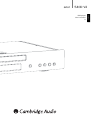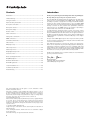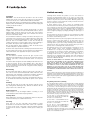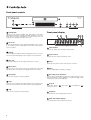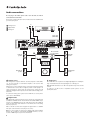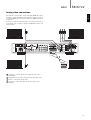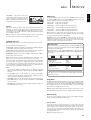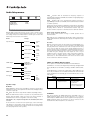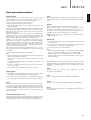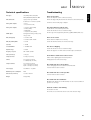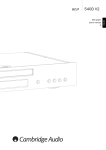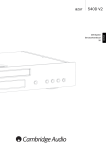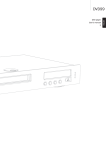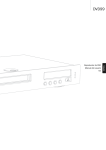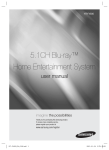Download Cambridge Audio 540D User`s manual
Transcript
540D V2 DVD player User’s manual 2 ENGLISH azur Contents Introduction Introduction .................................................................................................2 Thank you for purchasing this Cambridge Audio Azur range DVD player. We hope that you enjoy many years of pleasure from it. Limited warranty..........................................................................................3 Safety precautions ......................................................................................3 Important safety instructions ....................................................................4 Rear panel connections..............................................................................5 Front panel controls ....................................................................................6 The new 540D V2 was designed from the ground up for the Azur range and is based on a new and highly evolved DVD chipset, which includes the ability to reproduce a progressive scan image in both PAL and NTSC formats via either analog component video or the new digital HDMI output. Great care has been taken with both the digital and analog video circuitry to achieve the best possible video performance, whichever connection you use. The HDMI output is also capable of up-scaling to 720p or 1080i video formats for use with HD TV sets. Front panel display......................................................................................6 Remote control ............................................................................................7 Audio connections.......................................................................................8 Analog video connections...........................................................................9 HDMI connections ....................................................................................10 Surround-sound formats ..........................................................................11 Video formats ............................................................................................11 DVD player setup ......................................................................................12 Video Setup menu ....................................................................................12 Audio Setup menu ....................................................................................14 Dolby Digital Setup menu.........................................................................15 Preference menu ......................................................................................16 A newly-developed proprietary Phase Locked Loop (PLL) system generates very low jitter audio clocks locked to the master video clock fed to the MPEG decoder. This PLL scheme and our typical attention to the DAC and anti-alias filtering circuits ensures that the 540D V2 has audio performance equivalent to a dedicated CD player, a rare thing in a DVD player. The jitter at the SPDIF digital output is also very low, in order to provide the best possible performance when using this connection with an AV receiver for surround-sound use. Your 540D V2 can only be as good as the system it is connected to. Please do not compromise on your partnering equipment. Naturally, we particularly recommend equipment from the Cambridge Audio Azur range, which has been designed to the same exacting standards as this product. Your dealer can also supply excellent quality Cambridge Audio interconnects to ensure your system realises its full potential. Thank you for taking the time to read this manual; we recommend that you keep it for future reference. Basic operating instructions ....................................................................17 DivX/MP4 playback ..................................................................................18 DivX Video On Demand ............................................................................18 DivX VOD registration ...............................................................................18 Custom installation use............................................................................18 Technical Specifications ..........................................................................19 Troubleshooting .......................................................................................19 Visit www.cambridge-audio.com and register to receive notification of future hardware and software releases. This guide is designed to make installing and using this product as easy as possible. Information in this document has been carefully checked for accuracy at the time of printing; however, Cambridge Audio's policy is one of continuous improvement, therefore design and specifications are subject to change without prior notice. If you notice any errors please feel free to email us at: [email protected] This document contains proprietary information protected by copyright. All rights are reserved. No part of this manual may be reproduced by any mechanical, electronic or other means, in any form, without prior written permission of the manufacturer. All trademarks and registered trademarks are the property of their respective owners. © Copyright Cambridge Audio Ltd 2008 “Dolby”, “Pro Logic”, “Surround EX” and the double-D symbol are trademarks of Dolby Laboratories. “DTS”, “DTS Digital Surround”, “DTS-ES” and “Neo:6” are trademarks of Digital Theater Systems, Inc. DivX and the DivX logo are registered trademarks of DivX, Inc. 2 Matthew Bramble, Cambridge Audio Technical Director and the DVD player design team azur 540D V2 ENGLISH Important safety instructions For your own safety please read the following important safety instructions carefully before attempting to connect this unit to the mains power supply. They will also enable you to get the best performance from and prolong the life of the unit: 1. Read these instructions. 2. Keep these instructions. 3. Heed all warnings. 4. Follow all instructions. 5. Do not use this apparatus near water. The lightning flash with the arrowhead symbol within an equilateral triangle is intended to alert the user to the presence of un-insulated ‘dangerous voltage’ within the product’s enclosure that may be of sufficient magnitude to constitute a risk of electric shock to persons. The exclamation point within an equilateral triangle is intended to alert the user to the presence of important operating and maintenance instructions in the service literature relevant to this appliance. 6. Clean only with a dry cloth. 7. Do not block any ventilation openings. Install in accordance with the manufacturer's instructions. 8. Do not install near any heat sources such as radiators, heat registers, stoves, or other apparatus (including amplifiers) that produce heat. 9. Do not defeat the safety purpose of the polarized or grounding-type plug. A polarized plug has two blades with one wider than the other. A grounding-type plug has two blades and a third grounding prong. The wide blade or the third prong are provided for your safety. If the provided plug does not fit into your outlet, consult an electrician for replacement of the obsolete outlet. 10. Protect the power cord from being walked on or pinched, particularly at plugs, convenience receptacles and the point where they exit from the apparatus. WEEE symbol The crossed-out wheeled bin is the European Union symbol for indicating separate collection for electrical and electronic equipment. This product contains electrical and electronic equipment which should be reused, recycled or recovered and should not be disposed of with unsorted regular waste. Please return the unit or contact the authorised dealer from whom you purchased this product for more information. CE mark This product complies with European Low Voltage (2006/95/EC) and Electromagnetic Compatibility (89/336/EEC) Directives when used and installed according to this instruction manual. For continued compliance only Cambridge Audio accessories should be used with this product and servicing must be referred to qualified service personnel. 11. Only use attachments/accessories specified by the manufacturer. 12. Use with only the cart, stand, tripod, bracket, or table specified by the manufacturer, or sold with the apparatus. When a cart is used, use caution when moving the cart/ apparatus combination to avoid injury from tip-over. 13. Unplug this apparatus during lightning storms or when unused for long periods of time. 14. Refer all servicing to qualified service personnel. Servicing is required when the apparatus has been damaged in any way, such as the power-supply cord or plug having been damaged, liquid has been spilled or objects have fallen into the apparatus, the apparatus has been exposed to rain or moisture, does not operate normally, or has been dropped. WARNING – To reduce the risk of fire or electric shock, do not expose this unit to rain or moisture. The unit is of Class 1 construction and must be connected to a mains socket outlet with a protective earthing connection. The unit must be installed in a manner that makes disconnection of the mains plug from the mains socket outlet (or appliance connector from the rear of the unit) possible. Where the mains plug is used as the disconnect device, the disconnect device shall remain readily operable. Only use the mains cord supplied with this unit. Please ensure there is ample ventilation (at least 10cm clearance all round). Do not put any objects on top of this unit. Do not situate it on a rug or other soft surface and do not obstruct any air inlets or outlet grilles. Do not cover the ventilation grilles with items such as newspapers, tablecloths, curtains, etc. This unit must not be used near water or exposed to dripping or splashing water or other liquids. No objects filled with liquid, such as vases, shall be placed on the unit. C-Tick mark This product meets the Australian Communications Authority’s Radio communications and EMC requirements. Ross Test Stamp This product meets Russian electronic safety approvals. FCC regulations NOTE: THE MANUFACTURER IS NOT RESPONSIBLE FOR ANY RADIO OR TV INTERFERENCE CAUSED BY UNAUTHORIZED MODIFICATIONS TO THIS EQUIPMENT. SUCH MODIFICATIONS COULD VOID THE USER AUTHORITY TO OPERATE THE EQUIPMENT. This equipment has been tested and found to comply with the limits for a Class B digital device, pursuant to Part 15 of the FCC Rules. These limits are designed to provide reasonable protection against harmful interference in a residential installation. This equipment generates, uses and can radiate radio frequency energy and, if not installed and used in accordance with the instructions, may cause harmful interference to radio communications. However, there is no guarantee that interference will not occur in a particular installation. If this equipment does cause harmful interference to radio or television reception, which can be determined by turning the equipment off and on, the user is encouraged to try to correct the interference by one or more of the following measures: - Re-orient or relocate the receiving antenna. - Increase the separation between the equipment and receiver. - Connect the equipment into an outlet on a circuit different from that to which the receiver is connected. - Consult the dealer or an experienced radio/TV technician for help. 3 Limited warranty Ventilation IMPORTANT – The unit will become hot when in use. Do not stack multiple units on top of each other. Do not place in an enclosed area such as a bookcase or in a cabinet without sufficient ventilation. Ensure that small objects do not fall through any ventilation grille. If this happens, switch off immediately, disconnect from the mains supply and contact your dealer for advice. Positioning Choose the installation location carefully. Avoid placing it in direct sunlight or close to a source of heat. No naked flame sources, such as lighted candles, should be placed on the unit. Also avoid locations subject to vibration and excessive dust, cold or moisture. The unit can be used in a moderate climate. This unit must be installed on a sturdy, level surface. Do not place in a sealed area such as a bookcase or in a cabinet. Any space open at the back (such as a dedicated equipment rack) is fine, however. Do not place the unit on an unstable surface or shelf. The unit may fall, causing serious injury to a child or adult as well as serious damage to the product. Do not place other equipment on top of the unit. Due to stray magnetic fields, turntables or CRT TVs should not be located nearby due to possible interference. Electronic audio components have a running in period of around a week (if used several hours per day). This will allow the new components to settle down and the sonic properties will improve over this time. Power sources The unit should be operated only from the type of power source indicated on the marking label. If you are not sure of the type of powersupply to your home, consult your product dealer or local power company. This unit has been designed to be left in Standby mode when not in use as this will increase the life of the amplifier (this is true with all electronic equipment). To turn the unit off, switch off at the rear panel. If you do not intend to use this unit for a long period of time, unplug it from the mains socket. Overloading Do not overload wall outlets or extension cords as this can result in a risk of fire or electric shock. Overloaded AC outlets, extension cords, frayed power cords, damaged or cracked wire insulation and broken plugs are dangerous. They may result in a shock or fire hazard. Be sure to insert each power cord securely. To prevent hum and noise, do not bundle the interconnect leads with the power cord or speaker leads. Cambridge Audio warrants this product to be free from defects in materials and workmanship (subject to the terms set forth below). Cambridge Audio will repair or replace (at Cambridge Audio's option) this product or any defective parts in this product. Warranty periods may vary from country to country. If in doubt consult your dealer and ensure that you retain proof of purchase. To obtain warranty service, please contact the Cambridge Audio authorised dealer from which you purchased this product. If your dealer is not equipped to perform the repair of your Cambridge Audio product, it can be returned by your dealer to Cambridge Audio or an authorised Cambridge Audio service agent. You will need to ship this product in either its original packaging or packaging affording an equal degree of protection. Proof of purchase in the form of a bill of sale or receipted invoice, which is evidence that this product is within the warranty period, must be presented to obtain warranty service. This Warranty is invalid if (a) the factory-applied serial number has been altered or removed from this product or (b) this product was not purchased from a Cambridge Audio authorised dealer. You may call Cambridge Audio or your local country Cambridge Audio distributor to confirm that you have an unaltered serial number and/or you made a purchase from a Cambridge Audio authorised dealer. This Warranty does not cover cosmetic damage or damage due to acts of God, accident, misuse, abuse, negligence, commercial use, or modification of, or to any part of, the product. This Warranty does not cover damage due to improper operation, maintenance or installation, or attempted repair by anyone other than Cambridge Audio or a Cambridge Audio dealer, or authorised service agent which is authorised to do Cambridge Audio warranty work. Any unauthorised repairs will void this Warranty. This Warranty does not cover products sold AS IS or WITH ALL FAULTS. REPAIRS OR REPLACEMENTS AS PROVIDED UNDER THIS WARRANTY ARE THE EXCLUSIVE REMEDY OF THE CONSUMER. CAMBRIDGE AUDIO SHALL NOT BE LIABLE FOR ANY INCIDENTAL OR CONSEQUENTIAL DAMAGES FOR BREACH OF ANY EXPRESS OR IMPLIED WARRANTY IN THIS PRODUCT. EXCEPT TO THE EXTENT PROHIBITED BY LAW, THIS WARRANTY IS EXCLUSIVE AND IN LIEU OF ALL OTHER EXPRESS AND IMPLIED WARRANTIES WHATSOEVER INCLUDING, BUT NOT LIMITED TO, THE WARRANTY OF MERCHANTABILITY AND FITNESS FOR A PRACTICAL PURPOSE. Some countries and US states do not allow the exclusion or limitation of incidental or consequential damages or implied warranties so the above exclusions may not apply to you. This Warranty gives you specific legal rights, and you may have other statutory rights, which vary from state to state or country to country. Plug Fitting Instructions (UK Only) Cleaning To clean the unit, wipe its case with a dry, lint-free cloth. Do not use any cleaning fluids containing alcohol, ammonia or abrasives. Do not spray an aerosol at or near the unit. Battery disposal Please dispose of any discharged batteries according to local environmental/electronic waste disposal guidelines. Loudspeakers Before making any connections to loudspeakers, make sure all power is turned off and only use suitable interconnects. Servicing These units are not user serviceable. Never attempt to repair, disassemble or reconstruct the unit if there seems to be a problem. A serious electric shock could result if this precautionary measure is ignored. In the event of a problem or failure, please contact your dealer. 4 The cord supplied with this appliance is factory-fitted with a UK mains plug fitted with a 5-amp fuse inside. If it is necessary to change the fuse, it is important that a 5-amp fuse is used. If the plug needs to be changed because it is not suitable for your socket, or becomes damaged, it should be cut off and an appropriate plug fitted following the wiring instructions below. The plug must then be disposed of safely, as insertion into a mains socket is likely to cause an electrical hazard. Should it be necessary to fit a 3-pin BS mains plug to the power cord, the wires should be fitted as shown in this diagram. The colours of the wires in the mains lead of this appliance may not correspond with the coloured markings identifying the terminals in your plug. Connect them as follows: The wire which is coloured BLUE must be connected to the terminal which is marked with the letter ‘N’ or coloured BLACK. The wire which is coloured BROWN must be connected to the terminal which is marked with the letter ‘L’ or coloured RED. The wire which is coloured GREEN/YELLOW must be connected to the terminal which is marked with the letter ‘E’ or coloured GREEN. If a standard 13-amp (BS 1363) plug is used, a 5-amp fuse must be fitted or, if any other type of plug is used, a 5-amp fuse must be fitted, either in the plug or adaptor, or on the distribution board. azur 540D V2 Rear panel connections 2 3 4 ENGLISH 9 6 7 5 1 8 1 AC power socket Once you have made all audio and video connections, plug the IEC type AC power cable into the rear of the unit and an appropriate mains socket, and then switch on. Your DVD player is now ready for use. 2 Power On/Off Switches the unit on and off. 8 10 RGB/SCART Use a SCART/Peritel cable to connect to the 21-pin scart input jack of a TV. SCART carries both audio (stereo) and video (as either Composite, S-Video or RGB) at the same time. 9 Analog Video Outputs Composite — Connect to your television via 75 ohm RCA/phono cable designed specifically for video use. S-Video — Connect to your television via dedicated S-Video cable. 3 Control Bus In — Allows un-modulated commands from multi-room systems or other components to be received by the unit. Component — Connect to the YCbCr or YPbPr terminals of a television set via three 75 ohm RCA/phono cables designed specifically for video use. Out — Loop out for Control Bus commands to another unit. 10 4 IR (Infra-Red) Emitter In Allows modulated IR commands from multi-room systems or IR repeater systems to be received by the unit. Commands received here are not looped out of the Control Bus. Refer to the Custom Installation section of this manual for more information. 5 Digital Outputs Digital audio outputs are normally used to connect to a suitable Audio/ Video Receiver for surround sound decoding (output must be set for ‘RAW Bitstream’ — refer to the Audio Setup section). These outputs can also be used to connect to a separate DAC or digital recording device (output must be set for ‘PCM Stereo’ — see Audio Setup section). HDMI Out HDMI (High-Definition Multi-Media Interface) is a purely digital connection that can carry both audio and video. Use a dedicated HDMI cable to connect to a TV/monitor with a compatible HDMI input. Note: The preferred connection method for video sources is always HDMI (highest quality, and can also carry audio in some circumstances), then Component Video, RGB/SCART, S-Video, and Composite Video (lowest quality). The HDMI and Component outputs also support Progressive Scan which gives better picture quality if supported by your TV. Toslink Optical — Use a high quality TOSLINK fibre optic cable. S/P DIF Co-axial Digital — Use a high quality 75 ohm digital RCA/Phono interconnect cable designed specifically for digital audio use. 6 5.1 Channel Audio Out If Downmix is set to ‘Off’ in the Speaker Setup section of the 540D V2’s Setup menus, these sockets provide 5.1 output from the 540D V2's built-in Dolby Digital/Pro Logic II decoder. This can be used to connect to the 5.1 audio line-level inputs of an amplifier/AV receiver or amplified speaker package if required. If Downmix is set to ‘On’, the Left and Right outputs only are active and provide a stereo downmixed output. 7 Stereo Audio Out A separate permanent Stereo output (or Stereo downmix in the case of multi-channel material) is available for connection to the analog stereo inputs of an amplifier/AV receiver, etc. This is the best connection to use for listening to CDs. Important Note This unit has been designed to play video DVDs, compact discs, recordable CDs (CD-R) and rewritable CDs (CD-RW) bearing the identification logos shown here. No other discs can be used. The CD-R/CD-RW discs should contain properly recorded TOC (Table of Contents) information so that they can be played back. This unit can play only the discs recorded in the CD-DA format designed for music reproduction. Do not attempt to play a disc on this unit containing other data, such as a CD-ROM for PCs. 5 Front panel controls azur 540D DVD Player 4 1 Standby / On 2 Open Close Play Pause Stop Skip 5 6 7 8 3 1 Standby/On Front panel display Switches the unit between Standby mode (indicated by a dim power LED) and On (indicated by a bright power LED). Standby is a low power mode where the power consumption is less than 10 watts. The unit should be left in Standby mode when not in use. 2 1 2 3 4 5 6 IR sensor Receives IR commands from the supplied Azur Navigator remote control. A clear unobstructed line of sight between the remote control and the sensor is required. 7 8 1 Title/Chapter Indicates the chapter title and chapter number fields. 3 Display Used to display the 540D V2’s functions and playback state, etc. Please refer to the Front Panel Display section at right for more information. 2 Video format Displays the video output format: NTSC or PAL. 4 Disc tray DVD/Compact Disc tray. Use the Open/Close button to activate. 3 Time Shows the hour, minutes and seconds elapsed on the disc. 5 Open/Close Allows you to open and close the disc tray for loading of discs. Pressing Play will also close the tray and start playing a disc if one is loaded. 6 Play/Pause Plays the disc and pauses (freezes) playback. 7 4 MP4 Indicates a DivX/MP4 encoded disc is playing. 5 Decoding mode indicators Indicates when a Dolby Digital soundtrack is being played back (either decoded internally or output digitally for external decoding) or DTS soundtrack (for external decoding only). Stop Press once to stop playback. Pressing Play will cause the playback to be re-started from the same position. Press again to fully stop playback. 6 Repeat Shows when Repeat ( functions are in use. 8 ), Repeat All ( ) and A-B Repeat ( Skip Press once to skip between tracks/chapters. 7 Playback Shows when the disc is being played or paused. 8 Main information display Used to display the various functions of the unit. 6 ) azur 540D V2 The 540D V2 is supplied with an Azur Navigator remote control. Insert the three AAA batteries supplied to activate. For further details of the various adjustment functions available, refer to the later sections of this manual. Note: If Stop is pressed once, playback can be resumed from the same place by pressing Play. Press Stop twice to completely stop playback. If Pause is selected, pressing the Slow key then allows frame by frame advancement of the paused frame. Open/Close Slow Opens and closes the disc tray. When playing a DVD, press repeatedly to cycle round the various speeds of slow motion, forwards and back to normal speed. Standby/On Switches the unit between On and Standby mode. Search Numerical buttons Press repeatedly to cycle between 2X, 4X, 8X and 16X playback speed (without sound) and back to normal playback. Left button for backwards playback options, right button for forwards playback. Press the number of a desired chapter or track to go directly to it. For a number greater than ten, press 10+ followed by the number(s) required. Go To Skip Press once to access Chapter Selection then enter the required chapter via the numerical buttons. Press twice to access Disc Time Selection and enter the required time from the start of the disc as H:MM:SS (Hours, Minutes, Seconds). Press three times to access Chapter Time Selection and enter the required time from the start of the chapter. Right Skip — Press once to skip forward by one track/chapter on the disc. Press and hold to skip forwards through several tracks. Go To Repeat A-B Disc Menu Setup Info Left Skip — Press once to skip backward by one track/ chapter on the disc. Press and hold to skip backwards through several tracks. Repeat Press to play repeatedly a single chapter/title on a DVD video or a single track/entire disc on a CD. The first press selects chapter/track repeat, the second press selects title/disc repeat, the third press selects all repeat. Disc Title Audio Press to access alternate audio soundtracks on the DVD (if available on the DVD disc). Sub A-B Press to enable/disable Subtitles (if available on the DVD disc). Press to mark a segment between A and B for repeated playback. The first press marks point A; the second press marks point B. Enter Angle Press to access various camera angles (if available on the DVD disc). Return Press to return to the previous operation in any disc setup menu. Zoom Slow Disc Menu Press to cycle through the various zoom magnifications (and back to normal display). Press to go to a DVD disc’s own setup menu. Setup Press to enter the 540D V2's Setup menu. Please refer to the DVD Player Setup section of this manual for more information. Audio Sub Angle Amp / AVR While playing a DVD, press to cycle through the following information options to be displayed on the screen: Title Elapsed, Title Remain, Chapter Elapsed, Chapter Remain, Info Off. Vol Source Disc Title Press to access the DVD’s Title menu. This is usually the root menu from where the film can be started or where navigation to scene selections or special features, etc., can be made. Navigation Enter Press to accept the item/function highlighted in the display menu. Stop / Pause Press the relevant button to play, stop or pause playback. Vol Note: These buttons are default set to transmit codes for our Azur 540R AV Receiver. To set the remote to an Azur 640R instead, simply remove the batteries, leave the remote for a few minutes and then hold down the Source button whilst re-inserting the batteries. To control an Azur 540A/640A/740A/840A, follow the same steps as before, but hold down the Standby/ On/Mute button. The functions relevant to the amplifier or AV Receiver chosen are as follows: DVD Press the directional arrows to move around the Setup menus. Amp/AVR buttons The 540D V2 remote also has buttons that allow control of a Cambridge Audio Azur Amplifier or AV Receiver. Info Play / Zoom Source Press repeatedly to scroll through the source inputs one by one. Standby/On/Mute Press to switch the amplifier/AV receiver between Standby mode and On. Press and hold to mute/un-mute the amplifier/AV receiver. Volume Press to decrease or increase the volume of the amplifier/ AV Receiver. 7 ENGLISH Remote control Audio connections Do not plug in the mains power lead or turn the unit on until all connections have been made. Three types of audio connection can be made between the 540D V2 and your stereo/AV system: In 1 Analog Stereo In 2 2 Digital Audio 1 3 Analog 5.1 AV receiver OR Phono cable (2RCA-2RCA) AV receiver with 5.1 analog inputs 3 Front right speaker Front left speaker Centre speaker Surround right speaker Surround left speaker Subwoofer 1 Analog stereo The analog stereo outputs should be used for playback of CDs, DVDs, etc., in stereo through a conventional amplifier or AV receiver with analog stereo inputs. Analog stereo is also usually the better connection method for listening to CDs and other stereo discs for highest possible sound quality. It is often a good idea to connect both the analog stereo outputs (for CD playback) and digital audio outputs (for surround sound decoding) at the same time. To connect an analog stereo system to the 540D V2, use stereo phono cables (stereo 2RCA-2RCA). 2 Digital audio The digital audio outputs should be used to decode the surround-sound soundtracks of DVDs with an external AV Receiver (Note: SPDIF output must be set to ‘RAW Bitstream’ in the Audio Setup menu). The 540D V2 sends an undecoded audio bitstream to the AV Receiver for decoding into 5.1/6.1/7.1, etc. Either a 75ohm co-axial cable designed for digital audio or a TOSlink fibre optic cable should be used (only one at a time). Note: It is also possible to output stereo digital audio from the Digital Outputs for recording on conventional CD-R/MD machines, etc. See section on DVD Player setup for more information. 8 3 Analog 5.1 The 540D V2 is also capable of decoding Dolby Digital 5.1 or Dolby Pro Logic II soundtracks itself and outputting these as Analog 5.1. Note: Downmix should be set to ‘Off’ in the Speaker Setup menu for this to work. To connect to an AV receiver or amplified speaker system, use six phono/RCA cables. azur 540D V2 ENGLISH Analog video connections The 540D V2 can output video in both fully digital (HDMI) and analog (Composite, S-Video, RGB/SCART and Component) formats. If your TV set supports HDMI, this is the preferred format (see HDMI Connections on page 10). If your TV set supports only analog video, the preferred connection is (in declining order of quality) Component, RGB/SCART, S-Video and lastly Composite. 4 1 TV/Monitor TV/Monitor 2 3 TV/Monitor TV/Monitor 1 Component — Connect with 75 ohm Component video cables (3RCA-3RCA). 2 SCART/RGB — Connect with a dedicated Scart Audio/Video cable. 3 S-Video — Connect with S-Video cable. 4 Composite — Connect with single 75 ohm video phono cable (RCA-RCA). 9 HDMI connections HDMI (High-Definition Multi-Media Interface) is a digital connection that can carry both audio and video in one cable. Direct digital transfer of video and support for various types of High Definition video content make this the best connection type for picture quality. DVI output can be supported simply by using DVI to HDMI adaptors as these two connection types are compatible. When using DVI, only video will be passed to the TV/monitor. A Co-axial (SPDIF) or Optical (TOSlink) digital audio connection must be made from the 540D V2 to the AV receiver for it to be able to receive audio and decode surround-sound, etc. As HDMI can carry both digital audio and video, HDMI can be used to connect to AV receivers that support this function. If your AV receiver is able to receive audio over HDMI, only one cable is required*. *If your AV receiver can switch HDMI but not receive audio in this way, an additional SPDIF or TOSlink cable will be required. HDMI cable * 1 Out In AV receiver TV/Monitor with HDMI input OR HDMI cable 1 Connection to a TV via an AV receiver 2 Direct connection to a TV 2 In TV/Monitor with HDMI input 10 azur 540D V2 Via its analog outputs, the 540D V2 can play back CDs in stereo, and DVDs in either stereo or up to 5.1 output when they have been encoded with Dolby Digital or Dolby Pro Logic/Pro Logic II formats. Dolby Digital EX 6.1 discs can also be played but only 5.1 output will be available (the sixth channel will be shared between the rear surround left and right speakers). The Stereo outputs of the 540D V2 always output stereo whether the material is a stereo CD/DVD or multi-channel DVD. The 5.1 outputs can be set for downmix (in which case the front left and right only will be active) or 5.1 output (downmix off). Note: If Downmix is set to ‘Off’, the default playback system is Dolby Digital. If Pro Logic II is preferred, set Downmix to ‘On’ in the 540D V2 Setup menus. The optional DTS soundtracks on some discs cannot be decoded by the 540D V2; however, the machine is able to send a raw bitstream version of any soundtrack via its digital outputs for decoding by an external AV receiver — this is the preferred setup, even if just Dolby Digital decoding is required. This allows the decoding of the many other surround-sound formats available in 5.1/6.1/7.1 and beyond. We naturally recommend our own AV receivers, which offer many decoding options and other facilities for the processing of surround sound. A brief guide to common surround-sound formats you may encounter follows: Dolby Digital EX Also known as DD (3/3) or DD 6.1, this is an enhanced form of Dolby Digital. In addition to the discretely encoded 5.1 channels, DD EX provides an extra sixth channel (Surround Back, giving 6.1 or 7.1 with mono rear surrounds) matrix encoded into the rear surrounds. Decoding Dolby Digital EX requires a Dolby Digital EX-encoded DVD disc and a digital connection from the 540D V2 to a suitable AV receiver that can decode this format (the 540D V2 itself cannot decode DD EX). If a DD EX-encoded disc is played on the 540D V2, 5.1 output will still be created as DD EX is backwards compatible with DD 5.1 decoding. The sixth Surround Back signal will be present in both Left and Right Rear Surrounds (forming a phantom rear centre). DTS 5.1, DTS-ES 6.1 Matrix, DTS-ES 6.1 Discrete, DTS Neo:6, DTS 96/24 Various DTS technologies provide (up to) 5.1/6.1 (and 7.1 with mono rear surrounds) output from suitably encoded DTS material. Some newer DVDs carry both the mandatory DD and an optional DTS surround encoding on alternative audio tracks. The 540D V2 cannot decode these optional DTS formats itself but is able to pass them, via its digital outputs, for decoding externally by a suitable AV receiver. Decoding DTS requires a suitably encoded DTS disc and a digital connection from the 540D V2 to an AV Receiver capable of decoding the appropriate DTS encoding type. Dolby Digital (5.1) This is the mandatory soundtrack encoding for DVD movies. Also known as DD (3/2) or DD 5.1, DD provides (up to) 5.1 output from suitable encoded Dolby Digital DVDs. There are five main channels (Front Left, Front Right, Centre, Surround Left, Surround Right) and a Low Frequency Effects Channel for the subwoofer, all discretely encoded. Decoding Dolby Digital requires a Dolby Digital encoded DVD disc (nearly all DVDs) and either a digital connection from the 540D V2 to a suitable AV Receiver (preferred method) or the 540D V2's own built-in decoder can be used, in which case a 5.1 analog connection from the 5.1 Audio outputs to a suitable amplifier/speaker package is required. Note: Dolby Digital and DTS formats can sometimes carry fewer channels than their maximum, e.g. Dolby Digital (2/0), in which case a Dolby Digital encoded signal is only carrying a two-channel stereo signal (other channels inactive). Video formats DVDs are encoded using the MPEG 2 lossy video format giving over two hours of high-quality digital video on single layer discs or over four hours on dual-layer discs. Note: Dual layer discs always exhibit a small pause or delay in playback when the layer transition is made. As well as the video itself, DVDs are also capable of storing up to eight alternative tracks of digital audio, 32 subtitle tracks and nine camera angles (where used by the film producers). Pro Logic II Pro Logic II is a Dolby technology where five channels (Front Left, Front Right, Centre, Surround Left, Surround Right) are encoded into a Stereo mix by an analog matrix process. Dolby Pro Logic II is also compatible with the earlier four-channel (Left, Centre, Right and mono Surround) Dolby Pro Logic system (the decoding counterpart to Dolby Surround encoding) which was used widely on TV material and earlier films. PL and PLII are present on many early films, and often also in the stereo soundtrack available as alternative alongside the DD 5.1 on many newer films. The 540D V2 can decode PLII via its own decoder or an external AV receiver can be used. Because the encoding process is analog, an AV receiver can usually decode PLII from either an Analog Stereo or Digital connection from the 540D V2 to the AV receiver. Consult your receiver manual. DivX is an even more compressed (than normal DVD) digital video format, rather like MP3 for video. DivX compresses the video data to a fraction of its original size using the more lossy MPEG 4 Part 2 compression. DivX enhances the basic MP4 encoding by allowing extra features on the disc and various levels of quality/compression to be applied at the encoding stage. DivX or basic raw MPEG 4 files are supported by the 540D V2 on either CD or DVD discs. The 540D V2 may also be able to play MP4 type files created with other CODEC programs (such as Xvid®), but playback of these is not guaranteed. If it is desired to use the 540D V2's own built-in PLII decoder, a 5.1 analog connection from the 540D V2's 5.1 Audio outputs to a suitable amplifier/speaker package should be made, Downmix should be set to ‘Off’ and Pro Logic II decoding set to ‘On’ in the 540D V2 Setup menus. 11 ENGLISH Surround-sound formats Video Setup menu DVD player setup Press the Setup button on the remote control to enter the 540D V2 Setup menus: -- Video S etup M enu -TV Display T V Ty p e Scart / Component HDMI Output HDMI Resolution Angle Mark OSD Lang Screen Saver Setup PS PAL Comp On On ENG On G o To Video S et up M enu With the Video Setup menu selected, use the and arrows to move up/down to the desired sub-menu. Use the navigation arrows () to adjust the settings and press the Enter button to confirm your selection. The following list shows the Video Setup menu structure: Menus Settings TV Display 4:3 PanScan 4:3 LettBox 16:9 Wide TV Type PAL AUTO NTSC SCART/Component Component-p Component-i Scart RGB HDMI output On Off HDMI resolution 480p (60Hz) 576p (50Hz) 720p (50Hz) 1080i (50Hz) 720p (60Hz) 1080i (60Hz) Angle mark On Off OSD Lang English Español Deutsch Français Italiano Nederlands Running along the top of the screen are icons that represent the four main menu sections: Video Setup Audio Setup Dolby Digital Setup Preference Setup* * Note: To enter the Preferences menu the unit must first be in stop mode with the disc drawer out. Press Setup to enter the menu system. Use the Navigation arrows () on the remote to highlight the icon at the top of the screen for the main menu you want to select and then either press Enter or to go into that menu and select its first sub-menu. You can now navigate to each sub-menu item you might want to change using , and then to select settings. The yellow highlight always shows the menu or setting you have navigated to, the orange/brown highlight shows the current setting that is being used. Pressing Enter stores a highlighted setting as the new one to use. To navigate out of a sub-menu, press to move to the sub-menu list if necessary and again to move back to the main menu list. You can now use to select a new main menu. Note: Some setup is inter-related with other setup items and if the enabling of one function automatically disables another, the disabled function will appear grey and cannot be set. All setup is saved on exiting the menus and is saved even if the unit is powered off. Русский Screen Saver On Off TV Display Select the screen format to fit your TV screen. 4:3 PanScan — You can select this screen when connected to a normal TV set. The widescreen picture will display on the full screen, but some parts of the video picture will be cut off automatically. 4:3 LettBox — Alternatively you can select this screen when connected to a normal TV set. The full widescreen picture is displayed on the screen with black strips on the top and bottom of the screen. 12 16:9 Wide — Select this screen when connected to a widescreen TV set. The full picture will now be displayed with no picture cropping (unless the movie itself has black bars recorded into the video). TV Type Either select ‘NTSC’ or ‘PAL’ to force the analog video outputs of the 540D V2 to match the TV system in your area (the 540D V2 will also automatically convert any PAL DVDs to NTSC playback or vice versa as necessary), or select ‘AUTO’ to allow the output of the 540D V2 to follow the encoding on the disc. Note: Some TVs are unable to display both types of system and a blank screen/no picture may appear if the wrong system is selected. SCART/Component 540D V2 HDMI Setup The default setting is ‘Off’. If you can make an HDMI connection to your TV, turn the HDMI output to ‘On’ and the HDMI resolution choices will become available. Choose the resolution you desire: 480p (60Hz) 576p (50Hz) 720p (50Hz) 1080i (50Hz) 720p (60Hz) 1080i (60Hz) Progressive format NTSC Progressive format PAL Upscaled to PAL at 720 lines progressive Upscaled to PAL at 1080 lines interlaced Upscaled to NTSC at 720 lines progressive Upscaled to NTSC at 1080 lines interlaced Note: Selecting a 50Hz format will automatically cause the TV Type menu item to show PAL. Selecting a 60Hz format will automatically cause the TV Type menu item to show NTSC. Important! If you select an HDMI resolution that your TV does not support, you may lose the picture. In this case you may need to make an analog video connection to your TV to be able to see the picture again and select another resolution in the Setup menu. Note: HDMI output must be set to ‘Off’ for this menu to be accessible. Select between the following choices: Component-p — Enables progressive scan component (YPbPr) using the 3 phono/RCA component outputs on the rear panel. Component-i — Enables interlaced scan component (YCbCr) using the three phono/RCA component outputs on the rear panel. SCART RGB — Enables interlaced scan RGB + Sync using the SCART/ Peritel output on the rear panel. Note: Not all TV sets can accept Progressive Scan Component and a blank screen may result if the set does not support this format. For Component-p, the component outputs will be 480p if the TV type has been set to NTSC, or 576p if the TV type has been set to PAL. Similarly for Component-i, the component outputs will 480i if the TV type has been set to NTSC, or 576i if the TV type has been set to PAL. If the Auto setting is used the format will follow the disc type. Notes: • The Composite (CVBS) and S-Video outputs are always present and always output interlaced video, whether Component, RGB or HDMI is selected. • Setting HDMI output to ‘On’ disables the TV type and SCART/ Component menus and, in fact, always forces the component outputs ‘On’ in component-p (Progressive Scan) format. • With HDMI output ‘On’, all analog video outputs will output PAL if a 50Hz HDMI mode is selected, or will output NTSC if a 60Hz HDMI mode is selected. • With HDMI output ‘Off’, all analog video outputs follow the TV type for their PAL/NTSC mode choice. Important Note Some TVs may have occasional problems re-acquiring an HDMI signal (no picture or incorrect colour balance appears) when an HDMI setting is changed on the DVD player. Should this happen, simply turn the HDMI Output to ‘Off’ and then to ‘On’ again (or re-select the HDMI Resolution) via the 540D V2's Video Setup menu: - - Vid e o S e t u p M e n u - TV Di spl a y TV Ty pe Sc a r t / Compon e n t HDMI Ou tpu t HDMI R e sol u ti on A n gl e Ma r k OSD La n g Sc r e e n Sa ve r PS PAL Comp On On Off On ENG On Go To Video Setup Menu This allows your TV to re-acquire the signal again and normal operation to resume. Angle Mark For DVDs recorded with multi-angular scenes, you can change the angle of the screen. There are two modes in the Angle Mark setting: ‘On’ and ‘Off’. When set to ‘On’, the current playing angle number is displayed in the top right hand corner of the TV screen. When set to ‘Off’, no angle mark number is displayed on the TV screen. Note: The angle number differs from disc to disc or from scene to scene. Press the Angle button on the remote to switch between multi-angles. OSD Language There are seven language modes to select from: English, Spanish, German, French, Italian, Dutch and Russian. Screen Saver If you activate the screen-saver function, a screen saver picture will appear when the unit is stopped, the disc tray is open or there is no disc, or the picture is still for about 60 seconds. The purpose of this screensaver is to protect the display screen from damage (screen burn) by a static image. Screen burn can affect Plasma TVs but LCD and CRT TVs are largely immune to it. Note: The default setting is ‘On’. 13 ENGLISH azur Audio Setup menus Large — Speakers with an extended low frequency response of approximately 20-40Hz to 16-20kHz (floorstanders or high quality larger stand-mounted speakers). - - A u d i o S e t up Me n u - Spe ak e r S e t u p SP D I F O u t p u t L P C M O ut H D M I A udi o PRO Logic II Small — Speakers with a less extended low frequency response of approximately 80-100Hz to 16-20kHz (small stand-mounted, bookshelf or satellite speakers). R AW 48K P CM Setting each speaker allows the 540D V2 to perform what is called Bass Management. This directs low frequency bass from music and the Low Frequency Effects channel of surround-sound material away from speakers unable to reproduce it and instead to the subwoofer channel. Go To Speake r Se tup Pa g e With the Audio setup menu selected, use the and arrows to move to the desired sub-menu. Use the navigation arrows () to adjust the settings and press the Enter button to confirm your selection. The Audio Setup menu structure is as follows: Menus Settings Speaker Setup Downmix SPDIF Output Stereo Off Front Speaker Large Small Centre Speaker Large Small Rear Speaker Large Small Test Tone On Off 48k 96k HDMI Audio Follow SPDIF PCM stereo Pro Logic II Pro Logic II PL II Mode These settings allow selection of ‘Large’ or ‘Small’ speaker size as described above. Note: Only the three configurations (All Speakers Large, Large Fronts/ Centre with Small Rears and All Speakers Small) are supported by the 540D V2. Test Tone With the unit in Stop mode, the disc drawer open and Downmix set to ‘Off’, select ‘On’ to carry out a test tone procedure. The 540D V2 will then play ‘white-noise’ sound from each of the 5.1 outputs in turn. They can be used to adjust the levels of your external amplifier/receiver or speaker system so that each channel is at approximately the same level for best surround-sound performance. Listen to each channel in turn as the 540D V2 cycles through them and adjust the level on your amplifier/receiver or speaker system so that each channel sounds the same in terms of loudness (bear in mind smaller speakers and subwoofers, etc., will sound different in terms of the tone of the sound but the overall level should be matched). SPDIF (and TOSlink Optical) Output SPDIF Off RAW Bitstream PCM Stereo LPCM Out Front, Centre and Rear Speakers Three options are available: Off, Raw Bitstream and PCM Stereo. If ‘PCM Stereo’ is selected, the digital output will always be Digital PCM Stereo (LPCM) for use with a DAC, recording to an MD or CD-R machine, etc. If ‘Raw Bitstream’ is selected, the output will be either PCM Stereo for Stereo disc/soundtracks or a surround-sound bitstream from surroundsound soundtracks. For decoding by an external AV Receiver, see the table below: On Off Music Movie DISC CD SETTING DVD-V Speaker setup PCM Raw PCM @ 16/44.1 PCM @ 16/44.1 Downmixed PCM @ 16/48 or 16/96* Raw bitstream for surround sound soundtracks PCM @ 16/48 or 16/96* for stereo soundtracks Downmix Stereo — When in Stereo mode, any DD 5.1 or PLII 5.1 content will be downmixed to Stereo and output from the Front Left and Right sockets of the 5.1 output only. * 48kHz or 96kHz depending on soundtrack bit depth and LPCM limit set as below. Off — When ‘Off’, full 5.1 output will be available (depending on disc). LPCM Out Note: The 540D V2 also features a separate set of permanent Stereo Outputs that will always output true Stereo (for Stereo material) or downmixed Stereo from 5.1, regardless of the above setting. This selects whether the SPDIF LPCM output from DVDs can be at 96kHz maximum sample rate (if the disc supports it), or if it will be downsampled to 48kHz maximum. Some equipment can only support a 48kHz maximum sample rate and hence it can be useful to set this maximum limit. CDs are 16/44.1 so are unaffected. If Downmix is ‘On’, only the Front Speaker size and Sub On/Off can be selected. In the next series of menus for each speaker type, select from ‘Large’ and ‘Small’ for each speaker (‘Large’ and ‘Small’ are used to describe each speaker in terms of bass response and do not necessarily reflect the actual physical size of the speaker). 14 azur 540D V2 ENGLISH Dolby Digital Setup menus HDMI Audio Two options are available: PCM Stereo and Follow SPDIF. -- Dolby Digital S etup -- When HDMI Audio is set to ‘PCM Stereo’, the HDMI output will be 16/44.1 for CDs and, depending on the soundtrack bit depth, 16/48 or 16/96 stereo/stereo downmix for DVD. Dynamic Channel Delay When the 540D V2 is connected directly to a TV set which can receive Stereo Audio over HDMI, PCM Stereo is the best setting to use. Your TV set will then always receive a two-channel downmix from CDs or DVDs. When HDMI Audio is set to ‘Follow SPDIF’, the HDMI output will follow exactly the SPDIF output as per the previous section and table. G o To Dolby Dig it al S et up When the 540D V2 is connected to an AV receiver by HDMI, there are two possibilities depending on whether the receiver accepts HDMI audio directly or switches HDMI video and uses SPDIF for digtial audio reception: When the Dolby Digital setup menu is selected, use the and arrows to move to the desired menu. Use the Navigation arrows () to adjust the settings and press the Enter button to confirm your selection. 1. For AV receivers that can receive HDMI audio, set the HDMI Output to ‘Follow SPDIF’. Now set the SPDIF Output to ‘Raw/Bitstream’. The AV receiver can now decode the bitstream over HDMI into the formats it supports. The TV itself will then not receive any audio (unless the receiver has the capability of making a stereo downmix and outputting it over HDMI). Dynamic 2. For AV receivers that switch HDMI and use SPDIF for audio reception (such as our Azur 540R V3 and 640R), set the HDMI output to ‘PCM Stereo’ and set SPDIF Output to ‘Raw/Bitstream’. The AV receiver now receives and decodes surround-sound via the SPDIF connection. The TV will always also receive a two-channel downmix directly from the DVD player over HDMI which can be used if desired. When ‘Full’ is selected, the peak-to-peak value of the audio signal is compressed by the maximum amount. When ‘Off’ is selected, no compression is applied. Pro Logic II The 540D V2 can decode Stereo soundtracks (that have been suitably encoded) into five-channel surround-sound using Dolby Pro Logic II. Two modes are available (Music and Movie) and are optimised for the different programme types. Dolby Digital encoded discs allow for the dynamic range (the difference between loud and quiet passages) to be compressed (i.e. for late night listening). The options are: Full, 7/8, 3/4, 5/8, 1/2, 3/8, 1/4, 1/8, Off Channel Delay For the best surround-sound effect, it is desirable to adjust the channel delay so that sounds from each speaker arrive at the listener at the same time. This is done by measuring the distance from the listening position to the Left or Right Front speaker (which should be equidistant from the listener), the distance from the listening position to the Centre Speaker and similarly to the Right Rear Speaker, Left Rear Speaker and Subwoofer. The diagram below illustrates this: 1 To use Pro Logic II, turn it on and then select either Movie or Music mode depending on the programme type. 2 1 = Front Left & Right speakers Note: Enabling Pro Logic II decoding disables Dolby Digital decoding (Pro Logic is used instead). 2 = Centre speaker 3 = Surround Left speaker 5 4 = Surround Right speaker 5 = Subwoofer 3 4 Precise measurements are not critical (approximately a foot or 30cm is fine) and do not worry if your front speakers are slightly asymmetric. The channel delay to be entered for each speaker is then the difference between the distance to the Front Speakers and the speaker to be configured. As an example, if the Front Speakers are 5½ft from the listener and the Centre Speaker is 3ft from the listener, the channel delay to be entered for the Centre Speaker is 2½ft. Similarly, if the Right Rear Surround is 3½ft from the listener, the channel delay would be 2ft. Note: The distance between the surround speakers and the listener must be shorter than or equal to that between the front speakers and the listener. The measurements are in feet for units sold in North America or Canada and in metres for units sold in Europe or Australasia. Use to select each speaker in turn and to enter a distance value. In this way, the 540D V2 calculates and uses the correct delay time for each channel so that each channel reaches the listener simultaneously. 15 Preference menu Note: To access the Preference menu, the disc tray drawer must be open. Audio Use this to set the default language of the sound output from the speakers. - - P r e f e r e n c e Pa g e - - Subtitle A udi o Subt i t l e D i sc M e n u P a re n t a l P a ssw o rd D e f aul t DivX VOD Use this to set the default language of the subtitles displayed on the TV. ENG ENG ENG OK Disc Menu Use this to set the default language of the menus in the disc top menu. Go To Preference Pa g e The Preference menus are used to set the default language tracks the 540D V2 will use for Soundtrack, Subtitles and Disc Menu (if they are available on the disc). Where possible, the 540D V2 will automatically select the appropriate language from those available on the disc. It is possible to restrict the type of disc that can be played by using the Parental control menu item. When the Preference menu is selected, use the and arrows to move to the desired menu. Use the navigation arrows () to adjust the settings and press the Enter button to confirm your selection. The Preference menu structure is shown below: Menus Settings Audio English French German Spanish Italian Dutch Russian Parental Use this to restrict the playback of adult-rated DVDs that you do not want children to watch. Select the rating level you want to prevent access to and press Enter. Discs with this rating and higher will then require a password to be played. Note: Viewing cannot be restricted unless the restriction level is recorded on the disc. Discs without a restriction level encoded will still be accessible. Password Use this to change the password. The unit’s default password is ‘1234’. Subtitle English French German Spanish Italian Dutch Russian Disc Menu English French German Spanish Italian Dutch Russian Parental 1 KID SAF 2G 3 PG 4 PG 13 5 PGR 6R 7 NC 17 8 ADULT Password Change Default Reset DivX VOD OK 16 Default Select ‘Default’ and press the Enter button to restore the DVD player to it’s factory default settings. Note: All settings previously set by the user will be lost! DivX VOD Use this to view your DivX Video On Demand registration code. For more information on registering for this service, see page 18. azur 540D V2 Getting started Slow Turn on power at the TV, amplifier/AV receiver and any other components which are connected to the DVD player. Make sure the TV and the audio receiver are set to the correct input channel. 1. Press the Open/Close button to open the disc tray. 2. Place the disc on the tray, label side facing up. 3. Press the Play/Pause button. The tray will automatically close and playback will begin. Playback of CDs will begin straight away at track 1. For DVDs, the disc will usually go first to the Title menu (the main menu recorded on the DVD). This is where various disc options will be presented on-screen depending on the disc. DVDs are normally split into one or more titles, each subdivided into Chapters. Each title may also provide alternative soundtracks and subtitles. From the Title menu it is possible to start playback of the main film, go directly to different chapters or access special features. Examples of special features are alternative soundtracks (such as Stereo, DD 5.1, or DTS 5.1, commentaries and different language versions of the soundtrack) and subtitles. More than one title may be available (different versions of the film or ‘making-of’ featurettes, for instance). These features are encoded on the disc and the options presented are entirely disc-dependant. Move around the options using the navigation arrows (), select the option that starts the film playback in the version you want and press Enter. When playing a DVD, press repeatedly to cycle round the various speeds of slow motion (1/2, 1/4, 1/8 and 1/16), forwards and back to normal speed. 4. Press the Stop button at anytime to stop playback. Note: • Do not put anything except a DVD/CD-sized disc into the tray; foreign objects may damage the mechanism. • Do not force the tray by hand during the opening and closing operations. • To avoid dirt and dust entering the mechanism, keep the disc tray closed when not in use. • If the disc is seriously scratched or too dirty, the player may not be able to read or play it. • Never load more than one disc into the disc tray at one time. Skip playback 1. Press once to skip forward by one track/chapter on the disc. Press repeatedly to skip forwards through several tracks/chapters. 2. Press once to skip backward by one track/chapter on the disc. Press repeatedly to skip backwards through several tracks/chapters. Go To Press the Go To button on the remote once to access Chapter Selection, then enter the required chapter via the numerical buttons. Press twice to access Disc Time Selection and enter the required time from the start of the disc as H:MM:SS (Hours, Minutes, Seconds). Press three times to access Chapter Time Selection and enter the required time from the start of the chapter. Repeat Note: The Repeat function is available only during playback. Press the Repeat button on the remote to repeatedly play a single chapter/title on a DVD video or a single track/entire disc on a CD. The first press selects ‘Chapter/Track’ repeat, the second press selects ‘Title/Disc’ repeat, whilst the third press selects ‘All’ repeat. Note: The repeat chapter/title setting will be cleared when moving to other chapter or title. A-B Repeat 1. Press the A-B button at your desired starting point. ‘A’ appears briefly on the TV screen. 2. Press the A-B button at your desired end point. ‘A-B’ appears briefly on the TV screen, and the repeat sequence begins. 3. To exit the sequence, press the A-B button. Note: • The A-B repeat section can only be set within the current title (for DVD video) or current track (for DVD audio, Video CD and Audio CD). • A-B repeat playback is not available with some scenes on DVD. • A-B repeat playback does not function during Title, Chapter, Track or All repeat playback. During DVD playback it is also possible to access soundtracks, subtitles and angles (where present on the disc) without having to go back to the Title Menu or stopping playback. Use the following remote control buttons: Audio Press to directly access alternate audio soundtracks on the DVD (if available on the DVD disc). Sub Press to enable/disable Subtitles (if available on the DVD disc). Angle Press to access various camera angles (if available on the DVD disc). Zoom Press to cycle through the various zoom magnifications (and back to normal display). Fast Forward/Rewind search Press repeatedly to cycle between 2X, 4X, 8X and 16X playback speed (without sound) and back to normal playback. Press the button for backwards playback options, or the button for forwards playback. 17 ENGLISH Basic operating instructions DivX/MP4 playback If a disc (CD or DVD) containing DivX/MP4 files is loaded, the 540D V2 will detect these file types and show a special folder navigation screen as below: Using the right cursor of the remote control, highlight OK (Yellow) and press Enter to view the Registration Code. Make a note of this Code and then press Enter (OK) to finish. DivX(R) Video On Demand Registration \ .. Yo u r r e g i s t r a t i o n c o d e i s : EBEEKFXU FILE 1 FILE 2 FILE 3 FILE 4 OK Navigate the folders using the navigation arrows () to highlight the desired movie clip. Press Play or Enter to start playback of that file. Note: If there are multiple DivX/MP4 files in one folder, you can also select them by using ‘Go To’ on the remote control, and then pressing the required file number. Once playing a file you can still use the ‘Go To’ button. Press once for file number entry, or press twice to enter a specific time to jump to (as elapsed time since start of that file). During playback the Play, Pause, Stop and Forward/Reverse Scan buttons work as for CD/DVD. Back and Forward Track Skip select the last/next DivX/MP4 file in the folder. Enter this code when prompted by the player program. www.divx.com will then download an Activation File to the DivX Player Program that will appear under Download Manager (Media Library). This file should then be copied to a CD-R using the DivX Player Programme in the normal way (i.e. dragged from the Download Manager and dropped to ‘Burn to Disc’). This Activation File should then be played back on the 540D V2 to complete the DivX VOD Activation. When this disc is inserted into the 540D V2, an AVI file will appear on-screen in a Sub Folder. Press Enter or Play and a short DivX message will appear on-screen to confirm that the activation has been successful. Note: This action should only be performed once on the 540D V2. DivX Video On Demand Custom installation (C.I.) use The 540D V2 is able to playback DivX encoded content downloaded to a PC from suitable websites, and then burnt to a disc for playback in the unit. To enable this service your 540D V2 needs to be activated and registered with DivX as explained below. See www.divx.com for more details about the DivX VOD service in general. DivX VOD registration To enable DivX Video On Demand playback for the Azur 540D V2, you have to first register the device (540D V2) through the DivX Player Programme on your PC. The procedure is as follows: launch www.divx.com in an internet browser on your PC and then select the ‘Free Download’ button on the website to install the DivX Player Program (version 6.8 is the latest at the time of writing). Once installed open the DivX Player Program and go to Tools — Device Manager — Register Device. Then follow the on-line instructions where you will be asked for a DivX Video On Demand Registration Code (or ID). This is the code unique to each 540D V2. Your code can be found in the 540D V2’s ‘Preference Page’ menu under ‘DivX VOD’. The 540D V2 features a Control Bus input/ output that allows un-modulated remote control commands (positive logic, TTL level) to be received electrically by the unit and looped to another unit if desired. These control commands are typically generated by custom installation (multi-room) systems or remote IR receiver systems. The Control Bus sockets are colourcoded orange. IR Emitter In Control Bus In Out An IR Emitter Input is also provided that allows modulated IR remote control commands to be received electrically by the unit. Commands on this input operate only the unit and are not looped out demodulated on the Control Bus Output. This feature is useful for multi-room systems (such as the Cambridge Audio Incognito multi-room system) which feature routed I.R. emitter outputs. Instead of using window emitters covering the CD player’s front panel IR receiver, a mono 3.5mm minijack-to-3.5mm mini-jack lead can be used for a more reliable electrical connection. The 540D V2 also features a ‘direct’ IR/Control code for On/Off that can be accessed on the supplied remote control for teaching into C.I. systems as follows: Press and hold Standby. The remote first generates its standby (toggle) command. Keep the button held down — after 12 seconds a ‘DVD Player On’ command will be generated. If the button is still held down for a further 12 seconds, a ‘DVD Player Off’ command is generated. - - P r e f e r e n c e Pa g e - A udi o Subt i t l e D i sc M e n u P a re n t a l P a ssw o rd D e f aul t DivX VOD Div X VOD 18 A full code table for this product is available on the Cambridge Audio website at: www.cambridge-audio.com ENG ENG ENG OK 540D V2 Technical specifications Troubleshooting Disc types CD (CD-DA), DVD-V, CD-R/RW, DVD-R/RW, DVD+R/RW, DivX, MP4 There is no power DAC architecture Crystal/Cirrus Logic CS4382 8-channel (5.1 + 2ch Stereo) 24 Bit Ensure the plug is fully inserted into the wall socket and is switched on. Analog audio outputs • Stereo • 5.1 (from DD or PLII) Analog video outputs • Composite Video (CVBS) • S-Video (SVHS) • RGB/SCART • Component (YCbCr/YPbPr) Ensure the AC power cord is connected securely. Check fuse in the mains plug or adaptor. The player will not read the disc Check the disc is not loaded upside down. Check that the disc is not too scratched or dirty. The disc type is not supported by this unit (e.g. MP3, DVD-A, SACD, etc.). HDMI output Scaling/Deinterlacing to 480p, 576p, 720i/p, 1080i THD (unweighted) < 0.002% @ 1kHz < 0.008% @ 20Hz - 20kHz There is no sound IMD (19/20kHz) 0dBFs < 0.002% Check that the interconnects are inserted correctly. S/N ratio < -103dB Crosstalk @1kHz < -103dB @ 1kHz Dynamic range > 105dB Frequency response 5Hz - 20kHz ± 0.2dB Jitter (correlated) < 140 psec Composite Video 1.0V pk-pk (75 ohms) Power cords or lighting placed near this product. S-Video Y: 1.0V pk-pk (75 ohms) C: 0.286V pk-pk (75 ohms) Analog inputs not connected securely. Component Video Y: 1.0V pk-pk (75 ohms) Cb/Cr: 0.75V pk-pk (75 ohms) Pb/Pr: 0.75V pk-pk (75 ohms) Ensure that the amplifier is set correctly. The disc is skipping Check that the disc is not too scratched or dirty. Ensure the player is on a firm surface and not subject to vibrations. Power supply 100-240V AC ~ 50/60Hz Maximum power consumption 25W Dimensions (H x W x D) 70 x 430 x 310mm Weight 3.8kg (8.4lbs) A low hum or buzz sound can be heard No sound from the rear speakers Source being played is not recorded in surround-sound. A stereo mode has been selected. No sound from the centre speaker A stereo mode has been selected. No sound from the subwoofer DD PLII mode (which has no LFE channel) has been selected with all speakers set to ‘Large’. Remote control is not working The batteries are flat. The remote is too far from the unit or is out of the effective range. 19 ENGLISH azur Cambridge Audio Gallery Court Hankey Place London SE1 4BB England © 2008 Cambridge Audio Ltd AP20597/2 www.cambridge-audio.com