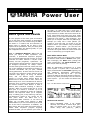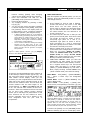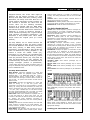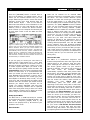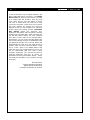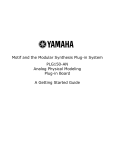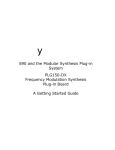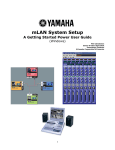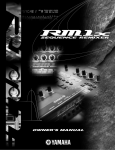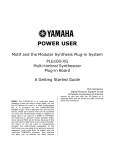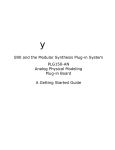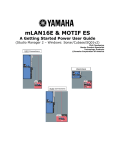Download Yamaha RM1x Owner`s manual
Transcript
Volume: RM1x y Power User RM1X SEQUENCE REMIXER RM1x Quick Start Guide It is the purpose of this short guide to introduce you to the basic skills necessary to immediately start to create your own remixes using the RM1x. The RM1x is a creative tool and therefore no single guide or manual will be able to fully explore all the possibilities. How you finally wind up using the RM1x will depend greatly on your own imagination and music. What is a Sequence Remixer? Within this one device you have a MIDI synthesizer tone generator, a professional sequencer program, and a real-time MIDI controller surface. As a tone generator the RM1x features a 16-part multitimbral, 32-note polyphonic, synthesizer. The tone generator section features a powerful sound set designed specifically for today’s danceoriented music genres with 654 sounds, 46 drum kits, 3 fully editable on-board effect processors, a real-time controllable LPF per part, editable voicing parameters, all with real-time access via the knobs. The sequencer section features a high resolution (480 ppqn), 20 Song, 20 Pattern Chain, and 110 Pattern Styles. Maximum memory is 110,000 notes. Pattern Styles are divided into 60 Presets and 50 User. Think of a Pattern Style as a set of 16 Patterns all within a particular ‘style’ of music. Each Pattern Style has 16 musical sections. Each Section is itself a Pattern. Each individual recording is called a “Phrase”. When you record a bass line or a kick drum part it is stored in a Phrase. Up to 16 Phrases can be combined to make up a Pattern Section. The sequencer offers you a complete array of editing jobs, many featuring real-time, non-destructive access to the results via the front panel knobs. The RM1x also is a sophisticated MIDI controller. It can send its magic out via MIDI. Each function is MIDI transmittable so you are not limited by the sound set of the built-in synthesizer. In addition, the RM1x floppy disk drive adds the benefit that no matter what sequencer program originally created the data, you can perform your remix in the RM1x. It reads both type 0 and type 1 Standard Midi Files. You can then use the RM1x’s many features to remake the tracks. Data can be freely moved back and forth from Song mode (linear tracks) to the looped-based Pattern tracks (maximum loop length = 256 measures). This allows you to “import” data from any SMF songs. Perhaps you really like a drum pattern you created 4 years ago that you found on an old diskette. Even if you created it using a computer sequencer… doesn’t matter… you can save the data as a SMF then load it into the RM1x. You can define and grab data from linear tracks and use it in constructing your original beats. Basic Skills: Pattern Mode The first RM1x skills you need to learn concern the Pattern mode functions. Section mode (realtime rearrange), the Mute mode (change the active instruments), and Track selection (realtime and/or stand-by editing). Make all appropriate connections to a great sound system. A system with a sub-woofer is highly recommended for full effect (lighting, fog and additional atmosphere enhancement, optional). Set the PA’s EQ to flat – you will control the EQ from the RM1x Sequence Remixer. Remove any effect processing from the external sound system – you will control all effects from the RM1x. Fig 1: The Main Pattern mode screen Current Section [A] - [P] Section mode tutorial • Select [PATTERN] mode, if not already selected, and choose a Preset Style (P01P60) via display knob #1 or the cursor arrows along with [YES/+1], [NO/-1] y Power User 2 • • • • buttons. Holding [SHIFT] while changing values moves rapidly through the numbers. Press and illuminate the LED for the [SECTION] mode (when active it flashes). Press the [PLAY] button Try changing sections by pressing a white key [A]-[P]. You can set how quickly the RM1x responds to Section changes. Press [STOP], then press the [UTILITY] button. Use display knob #3 to select either 1/16 or 1 measure resolution for Pattern Quantize. (See diagram below). • • A Pattern Quantize setting of 1/16 resolution requires fairly good timing and can be used to great effect on certain types of music. Try triggering sections with a rapid-fire, stutterstep action. This is great on fast Drum & Bass or aggressive Jungle patterns. The 1 measure resolution setting will change sections at the start (top) of the next measure and is appropriate setting for certain styles of music, like slo’ grooves. It requires less precision. Mute mode tutorial Now let’s explore the [MUTE] mode, you can, at anytime, press the [SECTION] button to return and change sections. • • • • Figure 2: Utility System. Use the [Å] [Æ] Display arrows to see additional Utility screens Screen number Arrow means use Display [Æ] arrow to see additional screens In general, the selected Pattern Style contains up to 16 tracks per lettered section [A] thru [P]. You can view track activity via the bar graphs in the main Pattern screen display. Later you can construct your own original Patterns and Phrases. Take note of the upper right-hand corner of the screen for the measure count. This will show the current measure and the total length of the current Section, i.e., 001 of 008, 002 of 008 and so on. You will find some sections as short as 1 measure. These are intended as fill-ins but there are no strict rules. Pattern Section changes allows you to rearrange the performance in real time. Sections can be user defined as Verse, Chorus, Interlude, Intro, Fill in, Ending or any such designation that fits your kind of composition. • Press [MUTE] so that its LED is flashing. Tracks with activity will have a red LED above them. You can mute (silence) an active track by pressing its associated white key. Its LED will flash. When in Mute mode the white buttons are now referred to as Tracks 1 through 16. The white keys are laid out so that you can quickly mute several parts. Kick drum tracks can usually be found on tracks 1 and 2, snare/clap type parts on 3 and 4, hihat/shaker type parts on tracks 5 and 6, other percussion on 7 and 8. Instrument parts are typically found on tracks 9-16. With the bass line normally on track 9. While in MUTE mode 9 of the 10 black keys recall stored mute configurations: the lowest black key (F#)/(ALL) mutes all tracks; lowest G# mutes tracks 1~8; lowest A# mutes 9~16; C# brings all the tracks back. The 5 upper black keys are user Mute Memory locations (described below). USER MUTE MEMORY: When you have the instruments you want muted you can store this with the RM1x’s Mute Memory function. The 5 highest black keys can store/recall mutes when the RM1x is in MUTE mode. [SHIFT] + [MUTE MEMORY] key will store a Mute, simply touching a MUTE MEMORY key (while in MUTE mode) will recall the setting. Store Mute – hold [SHIFT] + [MUTE MEMORY] key - Upper 5 black keys are designated memories Recall Mute –touch a [MUTE MEMORY] key while in MUTE mode Solo a track – hold [SHIFT] + [MUTE] then touch the key corresponding to the track [1]-[16] Figure 3: Pattern screen 1 with reverse video “M” signifying muted tracks. A muted track’s LED flashes. Hold [SHIFT] + [MUTE] to activate the Solo feature. The soloed track’s LED flashes. An inverse video “s” signifies solo. To exit solo mode hit [MUTE]. If you wish to isolate several tracks, simply MUTE ALL tracks and then activate only the ones you wish to hear. If neither the [MUTE] nor the [SECTION] button LEDs are flashing you are in normal play mode. y Power User 3 The RM1x keyboard is active on the track last selected (highlighted in the screen). Here the red LED above each track will show when activity occurs on that track. At anytime, in any of the 3 modes discussed thus far, you can select and edit a track via the knobs. You can change the octave via the [OCT+], [OCT-] buttons. You can activate the arpeggiator from this normal mode. In fact, pressing the [ARPEGGIO ON] button automatically selects Normal mode. The arpeggiator settings can be made or changed at anytime via the front panel [Arpeggio] section. Track Selection The preset Pattern Styles have the drums mapped to tracks 1-8 and the music tracks on 916. (You can conform to this template for your own music, or not, it’s your choice). Use a consistent track assignment within a Style, however, it will make editing and adding Play Effects to them easy and convenient. Whether or not you follow the default template you will want to come up with some consistent track layout from Section to Section. This way you always know what track has your bass sound and any processing you have done will remain consistent on the bass. The RM1x control knobs are active for the selected track or tracks. Tracks are selected by touching [TRACK] + [1]…[16] together. The selected track will be indicated in the screen by an inverse video box around its number and its track LED will illuminate. You can select ALL tracks, tracks 1-8, or tracks 9-16 for simultaneous editing by holding down the selection buttons while moving the knobs. For example, to close the filter on all tracks simultaneously, hold [TRACK] + [ALL] with your left hand while turning the CUTOFF knob with your right hand. (Cool)! Figure 4: Shows the 2 Pattern screens with track 1 selected / User Style U08 / User phrase 001 The second screen, PATCH, shows the individual Phrases that are ‘patched’ to make the Pattern Style. The screen # is indicated in the upper left portion of the screen next to “PATT”. Note: On the front panel of the RM1x you will see the various function buttons on the right side. Next to each button is a dot or dots, signifying how many screens lie beneath that button. You reach the screens by hitting that button that number of times. The middle 2 rows are accessible during playback. [PATTERN] has 2 dots – therefore 2 screens, [DISK] has 4 dots – therefore 4 screens. Control Knobs Located in the upper right corner of the front panel are the 8 control knobs. These knobs are assignable. The parameter assigned can be determined by the condition of the A/B KNOB LED. When the LED is lit you read the function listed and highlighted with white. The top row of knobs control PLAY EFFECTS: Beat/Time Stretch, Clock Shift, Gate Time, and Velocity. The bottom row knobs control the following VOICE parameters: Cutoff, Resonance, EG Decay, and Pitch Bend. When the A/B KNOB LED is not illuminated the same 8 knobs control the following PLAY EFFECTS: MIDI Delay, Octaver, Harmonize 1, and Harmonize 2. The bottom row knobs control the following VOICE parameters: Variation send, Reverb send, Chorus send, and Part volume. The control knobs can also be reassigned to function as MIDI controls for virtually any MIDI control change number. They can be used as volume pots, pan pots, and/or individual effect sends to the 3 on-board processors. This is accomplished at any time by pressing the [SETUP] button, twice (see below). On this screen you can assign the knobs, as necessary, to control 1-8 when A is selected and 9-16 when B is selected via the Knob A/B switch and indicated by its LED. You have great flexibility in assigning parameters to knobs via this Setup page. Figure 5: Setup screen- by changing the Template you can reassign the 8 control knobs to Volume, Pan, or effect sends for each channel Whether setting up for a Remix or performing a ‘live’ session you can change this assignment, as necessary, during playback. A word on Control Knob twisting: you will feel a center détente at the 12 o’clock position on each control knob. Depending on the selected and 4 assigned function, this center value might be different. For the primary functions (A): Time Stretch, Clock Shift, Gate Time, Velocity, Cutoff, Resonance, EG Decay and Pitch Bend the 12 o’clock position represents normal, because you can increase or decrease the value from the current value. For the following secondary functions (B is selected, LED out): MIDI Delay, Variation send, Reverb send, Chorus send, and Part Volume the knobs behave from minimum to maximum (7 o’clock as minimum through 5 o’clock maximum position) like a typical volume knob. However, the Octaver, Harmonize 1, and Harmonize 2 add parallel parts either above and/or below the original pitch (12 o’clock position). The Play Effects, are so named because the effect the playback of data. The upper 4 knobs are the PLAY EFFECTS: Time Stretch, Clock Shift, Gate Time, Velocity, or MIDI Delay, Octaver, Harmonize 1, and Harmonize 2. They all alter the data non-destructively during playback.** The bottom 4 knobs are VOICE: Cutoff (74), Resonance (71), EG Decay (75), Pitch Bend (PB) or Variation send (94), Reverb send (91), Chorus send (93) and Part Volume (07). They alter the data non-destructively, as well. Changes are recorded directly into tracks as standard control change messages (number in parenthesis). **Play Effect data can be made permanent either by using the Normalize Play Effect edit Job or placing the track in OVERDUB record. The Play Effects Defined Beat Stretch: Takes the playback of a track and multiplies or divides the playback speed (without effecting pitch – it is MIDI data, after all). 100% = normal playback; 25% is 4 times as fast – it plays in 25% of the time through to 400% takes 4 times as long to play - ¼ speed. This function is best used in Pattern mode. Clock Shift: will take the playback of a track and offset its timing +/-, in 120 tick (1/16th note) increments. The knob at 12 o’clock position is normal timing. By turning the knob clockwise you delay the track in increments 120, 240, 360 or 480 clock pulses – a 1/16th, 1/8th, a dotted 1/8th or a full beat. Turning the knob counterclockwise from 12 o’clock you offset the track ahead of the beat by an equal amount. Gate Time: refers to the duration of a played note. If a note was held for a whole note value you can increase or decrease the amount of time the note plays by moving the knob clockwise (increase) or counterclockwise (decrease) from the normal position at 12 o’clock. Velocity: will take the recorded velocity of a track and offset it above or below the 12 o’clock position. You cannot, however, exceed a velocity of 127 nor reduce it to a velocity lower than 0. MIDI Delay: will generate new note-ons for an ‘in’ tempo effect. Repeat values include triplet values. y Power User Control works minimum (7 o’clock) to maximum (5 o’clock). The delay parameters can be set in the Edit section. Octaver: adds a note at octave intervals above or below normal voicing at 12 o’clock. Harmonize 1: adds a parallel note at the interval set by the knob above or below normal pitch a 12 o’clock. Harmonize 2: works the same as Harmonize 1 The Voice Knobs Defined Cutoff: Filter cutoff frequency (control message 74) normal setting is 12 o’clock. Clockwise opens filter, counterclockwise closes (lowers cutoff) filter. The RM1x features a Low Pass Filter. Resonance: Filter resonance (control message 71) places a loudness peak at the cutoff frequency emphasizing a range centered around that frequency. Normal is 12 o’clock. Clockwise increases peak while counterclockwise decrease peak. EG Decay: Envelope Generator Decay (control message 75) controls the portion of the envelope directly after the attack portion. Normal setting is at 12 o’clock. Great for changing the envelope of drums sounds and music instrument parts. Pitch Bend: Changes the pitch in increments of 128 units through to a maximum of 8192 and down through a minimum of –8191; this is the resolution of the Pitch Bend parameter in MIDI. The actual distance in pitch of maximum to minimum will depend on the PB Range of the current Voice. This can be set under the Voice Edit parameters. Variation send: send control (message 94) to variation effect Chorus send: send control (message 93) to chorus effect Reverb send: send control (message 91) to reverb effect Part Volume: send control (message 07) for individual volume Figure 6: Shows the main Voice mixer screen. Press [VOICE]. The knobs directly below the screen select Bank (MSB/LSB), Program, Pan position and Volume, respectively. Figure 7: Shows the second Voice screen with the Effect sends. Press [VOICE] a second time to see sends. Select a track and use the four knobs to make appropriate settings. Creating your own Patterns: PATCH 5 Press the [PATTERN] button a second time to arrive at the Pattern 2 or PATCH screen. This is where you can combine Phrases into your own unique Pattern Styles. Knob 1 selects the Phrase Category: Preset (over 7000 phrases from the Preset Pattern Styles – refer to the Owner’s Manual and List Book for more information on the Preset phrases) or User (256 phrases per User Pattern). Knob 2 selects the Phrase number. Knob 3 allows you to transpose the selected part by half steps. Knob 4 sets the BPM and time signature. Figure 8: PATCH page is the second Pattern mode screen. Here you can construct individual phrases into Pattern Sections. When you put a User Pattern into record you are recording a User Phrase – the RM1x will automatically select the next, lowest numbered User Phrase (US xxx). A maximum of 256 User Phrases per Pattern Style. Phrases can be a maximum length of 256 measures. Presets and User Phrases can be used simultaneously in a Pattern Section. If you are going to record your own data in a Pattern select a User Pattern (U01 – U50). Each has room for a maximum of 16 tracks. There is no need to assign a phrase to a track if you wish to create original data. When you select a new track and press the [REC] button the RM1x will automatically place the lowest numbered blank Phrase on that track. It is recommended that when you record your own original data that you enter RECORD from the Pattern 1 screen. This is where you can determine the record type (realtime Replace or Overdub, Step or Grid). You can write up to 256 original Phrases per Pattern Style because there are 16 tracks per Section and 16 Sections per Pattern Style. Phrases can be copied, cut, pasted, appended, split and event edited, as necessary. Phrases can be captured from linear Song data using a RM1x Job called ‘GET PHRASE’. Phrases can be placed on linear tracks using the Job called ‘PUT PHRASE’. Pump-Up the Bass The RM1x has a +/-24dB low boost/cut. Located in the edit matrix under the [SETUP] button. You can select a frequency (display knob 3) and boost or cut (display knob 4). Be careful of your speakers +24 is a lot! Record Modes y Power User Data can be created via an external MIDI controller keyboard or generated right on-board the RM1x. You have several different record methods. To select the record type: press [REC] from the main Pattern (1) or main Song screen. Use the display knob to select Record type, time signature, etc. (REPL) Replace record is suitable when you are recording linear Song tracks and wish to write over existing material. (OVER) Overdub record is suitable for recording in either Song or Pattern mode when you want to add additional material to existing material. Punch record let’s you set a punch-in and punch-out point for automated record functions. Step record let’s you enter note data without the pressure of playing to the metronome. This is appropriate when entering data from a score or creating difficult/impossible runs and fills. Grid record combines Step and Overdub methods because it lets you record without pressure of the metronome yet let’s you hear the data you input. Grid record works one measure at a time (each of the 16 white keys represents a subdivision of the beat) and let’s you see and hear your data during entry. Pattern Edit Jobs The RM1x is a professional sequencer and features edit parameters where the region can be defined down to the measure, beat and clock pulse. Although too numerous to detail each in this article (please check out your Owner’s Manual for details), let’s take a look at some of the more exotic, fun functions. Glide automatically replaces notes with precise Pitch Bend values. This makes a phrase playback with a smooth glissando. Create Roll, as the name implies, will create note-on data for drum rolls. You can set the distance between note-on events and can control the velocity value increase or decrease over time. Chord Sort will automatically place the note event data appearing on the same clock pulse in order from lowest note to highest or vice versa. This greatly eases the task of editing data and is useful in creating realistic guitar-like strums when used in conjunction with Chord Separate. This job let’s you define the number of clock pulse between notes of a chord. If, for example, you have a 5note chord on beat 1 and you set Chord Separate to a value 012, the five-note chord will be reprogrammed with 12 ticks between note-ons. By setting the direction of the chord with the Chord Sort job you can specify up and/or down strokes for your strums. Get Phrase and Put Phrase jobs allow you to move data back and forth between Song and Pattern. This opens the door to importing data from Standard MIDI File songs y Power User 6 in the construction of your original patterns. The RM1x reads SMF type 0 and type 1. The Divide Drum Track job takes a drum pattern recorded on a single track and breaks it down by parts (kick, snare, hh/cym, perc and others) to tracks 1-8. This is useful when you want to re-voice your drum track with a snare from one kit with a kick from another. By dividing the drums to separate tracks you can increase your real-time control during the mixing process. Normalize Play Effects makes the otherwise nondestructive Play Effect edits permanent (actually changing the recorded data). After executing this job the Play Effect values are reset (because their data is now a part of the recorded data). Alternatively, you can “print” the Play Effects into the track by placing the track in OVERDUB record and playing it through once. The Play Effects will automatically be reset when the STOP button is pushed. Take your time, learn the RM1x a little bit at a time. There is an UNDO feature that takes the worry out of experimenting. Even if you are an experienced Midi user with a fancy computer sequencer, you will find the RM1x a powerful production tool and, of course, an invaluable real time performance device – unlike the computer, the RM1x is very at home on stage at the gig. Phil Clendeninn Product Marketing Specialist Digital Musical Instruments ©Yamaha Corporation of America