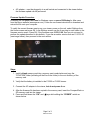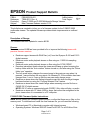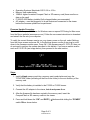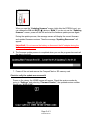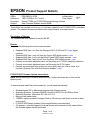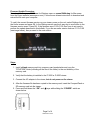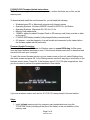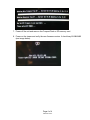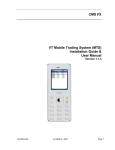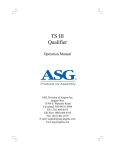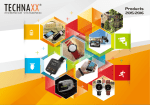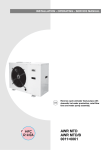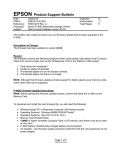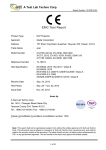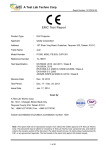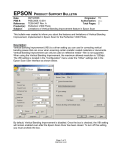Download Epson P-3000 / P-5000 Multimedia Storage Viewers
Transcript
EPSON Date: PSB #: Reference: Product(s): Subject: Product Support Bulletin 07/28/2010 Originator: PSB.2010.08.001 Authorization: TE10-0055 Rev. A Total Pages: Epson P-3000 and P-5000 Multimedia Storage Viewers New Firmware Release version 01.33 esc 3 This bulletin was created to inform you of a firmware update for the P-3000/P-5000 multimedia viewers. The updated firmware provides certain improvements as outlined below. Description of Change: The firmware has been updated to version 01.33. Reason: To provide the following fixes and/or improvements: • • • • Corrects movie audio playback issues on files using an 11.024 kHz frequency. Corrects an issue that prevents the viewer from copying a file to Back-Up if the file size is within the following range: 25,533,949 to 25,534,796 bytes or 29,949,157 to 29,950,004 bytes. Corrects display of rating information when the rated image file has no attribute information. Supports folder name which starts with certain Japanese characters. P-3000/P-5000 Firmware Update Instructions: Note: Before starting the firmware update process, confirm that there are no files on the memory card. To download and install the new firmware file, you will need the following: • • • • • • • • Windows-based PC or Macintosh computer with Internet access Operating Systems: Windows 2000/XP Home/Pro/XP/XP Pro x64 Edition/Vista Operating Systems: Macintosh OS 10.2.8 to 10.5 Memory card reader/writer 128MB or higher formatted Compact Flash or SD memory card (there must be no data on the card) For Windows: firmware filename is epson13953.exe (included in C:\EPSON\epson13953_firmware_update_0133) For Macintosh: firmware filename is epson13954.dmg (included in epson13954_firmware_update_0133 P-3000/P-5000 battery installed (fully-charged battery recommended) Page 1 of 3 PSB.2010.08.001 • AC adapter – must be plugged in to a wall socket and connected to the viewer before the firmware update can be performed Firmware Update Procedure: Download the file epson13953.exe for Windows users or epson13954.dmg for Mac users from the Epson website (www.epson.com). Follow the on-screen instructions to download and extract the file onto your computer. To verify the current firmware version on your viewer, power on the unit, select Settings from the Home screen and press OK. In the Settings screen use the 4 way ring to scroll down to the firmware version menu. Press OK. If the firmware says 01.33.01.00, then you do not need to perform the update described in this bulletin. If you see an earlier version such as 01.10.01.00 (see image below), then proceed to the next section. Steps: 1. Install a blank memory card into a memory card reader/writer and copy the “PSV3FIRM” folder (including all the files in the folder) to the root directory of the memory card. 2. Verify that the battery is installed in the P-3000 or P-5000 viewer. 3. Connect the AC adapter to the viewer, but do not power it on. 4. After the firmware file has been copied to the memory card, insert the CompactFlash or SD memory card into the viewer. 5. Press and hold down the “OK” and keys while sliding the “POWER” switch as shown below. Page 2 of 3 PSB.2010.08.001 When you see the firmware update screen (see reference image below), release the OK and keys. Note: If you do not see this screen, power off the unit and start the firmware process again. During the update process, the message screen will display the current firmware and updated firmware versions. Then the message “Updating Resources” will appear. Important: Do not remove the battery or disconnect the AC adapter during the firmware update process. 6. The firmware update process is completed when you see this screen (reference image below). 7. Power off the unit and remove the CompactFlash or SD memory card. 8. Power on the viewer and verify the new firmware version. It should say 01.33.01.00. Page 3 of 3 PSB.2010.08.001 EPSON Date: PSB #: Reference: Product(s): Subject: Product Support Bulletin 5/18/2009 Originator: PSB.2009.09.001 Authorization: TE08-0674 Rev. A Total Pages: Epson P-3000 and P-5000 Multimedia Storage Viewers New Firmware Release version 01.32 TC 3 This bulletin was created to inform you of a firmware update for the P-3000/P-5000 multimedia viewers. The updated firmware provides certain improvements as outlined below. Description of Change: The firmware has been updated to version 01.32. Reason: Firmware version 01.32 has been provided to fix or improve the following issues with previous firmware versions. • • • • • • • • Resolves support issues with RAW files (.orf) from the Olympus E-410 and E-510 digital cameras Resolves movie audio playback issues on files using an 11.025 kHz sampling frequency. Resolves movie audio playback issues on files using the G.726 CODEC. Resolves intermittent issues where the viewer would hang up when browsing the backup folder with the “Auto rotation” feature turned on, and after using the “Set as folder icon” operation. The Left arrow button changes the current song to the previous song when it is pressed 1 second before the song starts. On firmware 01.32 the duration has been changed from 1 sec to 3 sec so that the user can easily change songs. Resolves an issue where the Rating information was lost when the target images had been backed up using the “Copying Selected Files” feature. Resolves an issue where the viewer hangs when accessing a movie file from a CASIO EX-V7 digital camera. NOTE: EX-V7 uses an unsupported audio CODEC. Only video will play, no audio. Resolves an issue with CF cards 16GB or larger that cannot be recognized in the photo viewer when it is connected to a PC computer. P-3000/P-5000 Firmware Update Instructions: Note: Before starting the firmware update process, confirm that there are no files on the memory card. To download and install the new firmware file, you will need the following: • • Windows-based PC or Macintosh computer with Internet access Operating Systems: Windows 2000/XP Home/Pro/XP/XP Pro x64 Edition/Vista Page 1 of 3 PSB.2009.09.001 • • • • • Operating Systems: Macintosh OS 10.2.8 to 10.6.x Memory card reader/writer 16MB or higher formatted Compact Flash or SD memory card (there must be no data on the card) P-3000/P-5000 battery installed (fully-charged battery recommended) AC adapter – must be plugged in to a wall socket and connected to the viewer before the firmware update can be performed Firmware Update Procedure: Download the file epson13373.exe for Windows users or epson13374.dmg for Mac users from the Epson website (www.epson.com). Follow the on-screen instructions to download and extract the file onto your computer. To verify the current firmware version on your viewer, power on the unit, select Settings from the Home screen and press OK. In the Settings screen use the 4 way ring to scroll down to the firmware version menu. Press OK. If the firmware says 01.32.01.00, then you do not need to perform the update described in this bulletin. If you see an earlier version such as 01.20.01.00 (see image below), then proceed to the next section. Steps: 1. Install a blank memory card into a memory card reader/writer and copy the “PSV3FIRM” folder (including all the files in the folder) to the root directory of the memory card. 2. Verify that the battery is installed in the P-3000 or P-5000 viewer. 3. Connect the AC adapter to the viewer, but do not power it on. 4. After the firmware file has been copied to the memory card, insert the CompactFlash or SD memory card into the viewer. 5. Press and hold down the “OK” and RATE ( switch ON as shown below. Page 2 of 3 PSB.2009.09.001 ) buttons while sliding the “POWER” When you see the “Updating firmware” screen (right after the EPSON Logo), you can release the OK and RATE ( ) buttons. Note: If you do not see the “Updating firmware” screen, power off the unit and start the firmware update process again. During the update process, the message screen will display the current firmware and updated firmware versions. Then the message “Updating Resources” will appear. Important: Do not remove the battery or disconnect the AC adapter during the firmware update process. 6. The firmware update process is completed when you see the progress bar reach all the way to the right. 7. Power off the unit and remove the CompactFlash or SD memory card. Check to verify the update was successful Power on the viewer; the HOME screen will appear. Check the version number by going to “Settings” and selecting “Firmware Version”; the updated version number should say “01.32.01.00”. Page 3 of 3 PSB.2009.09.001 EPSON Date: PSB #: Reference: Product(s): Subject: Product Support Bulletin 3/20/2008 Originator: PSB.2008.01.001B Authorization: TE07-0449 Rev. B, C and D Total Pages: Epson P-3000 and P-5000 Multimedia Storage Viewers New Firmware Release version 01.20 JD 4 This bulletin was created to inform you of a firmware update for the P-3000/P-5000 multimedia viewers. The updated firmware provides certain improvements as outlined below. Description of Change: The firmware has been updated to version 01.20. Reason: To provide the following fixes and/or improvements: • • • • • • • Supports RAW files (.orf) from the Olympus E-410, E-510 and E-3 (new) digital cameras Supports RAW files (.crw/.cr2) from the Canon 40D digital camera – new Supports RAW files (.nef) from the Nikon D3 and D300 digital cameras – new Supports RAW files (.arw/.srf/.sr2) from the Sony A700 digital camera – new Corrects movie audio playback issues on files using an 11.025kHz sampling frequency Corrects movie audio playback issues on files using the G.726 codec Corrects an intermittent lock-up that can occur when using the “Set as folder icon” function in Backup Files with Auto-Rotation enabled – new P-3000/P-5000 Firmware Update Instructions: Note: Before starting the firmware update process, confirm that there are no files on the memory card. To download and install the new firmware file, you will need the following: • • • • • • • Windows-based PC or Macintosh computer with Internet access Operating Systems: Windows 2000/XP Home/Pro/XP/XP Pro x64 Edition/Vista Operating Systems: Macintosh OS 10.2.8 to 10.5 Memory card reader/writer 128MB or higher formatted Compact Flash or SD memory card (there must be no data on the card) P-3000/P-5000 battery installed (fully-charged battery recommended) AC adapter – must be plugged in to a wall socket and connected to the viewer before the firmware update can be performed Page 1 of 4 PSB.2008.01.001B Firmware Update Procedure: Download the file epson12463.exe for Windows users or epson12464.dmg for Mac users from the Epson website (www.epson.com). Follow the on-screen instructions to download and extract the file onto your computer. To verify the current firmware version on your viewer, power on the unit, select Settings from the Home screen and press OK. In the Settings screen use the 4 way ring to scroll down to the firmware version menu. Press OK. If the firmware says 01.20.01.00, then you do not need to perform the update described in this bulletin. If you see an earlier version such as 01.10.01.00 (see image below), then proceed to the next section. Steps: 1. Install a blank memory card into a memory card reader/writer and copy the “PSV3FIRM” folder (including all the files in the folder) to the root directory of the memory card. 2. Verify that the battery is installed in the P-3000 or P-5000 viewer. 3. Connect the AC adapter to the viewer, but do not power on the viewer. 4. After the firmware file has been copied to the memory card, insert the CompactFlash or SD memory card into the viewer. keys while sliding the “POWER” switch as 5. Press and hold down the “OK” and shown below. Page 2 of 4 PSB.2008.01.001B When you see the firmware update screen (see reference image below), release the OK and keys. Note: If you do not see this screen, power off the unit and start the firmware process again. During the update process, the message screen will display the current firmware and updated firmware versions. Then the message “Updating Resources” will appear. Important: Do not remove the battery or disconnect the AC adapter during the firmware update process. 6. The firmware update process is completed when you see this screen (see image below). 7. Power off the unit and remove the CompactFlash or SD memory card. 8. Power on the viewer and verify the new firmware version. It should say 01.20.01.01 (see image below). Page 3 of 4 PSB.2008.01.001B EPSON Date: PSB #: Reference: Product(s): Subject: Product Support Bulletin 2/27/2007 Originator: PSB.2007.03.001 Authorization: TE06-0487 Rev. A Total Pages: Epson P-3000 and P-5000 Multimedia Storage Viewers New Firmware Release version 01.10 JD 4 This bulletin was created to inform you of a firmware update for the P-3000/P-5000 multimedia viewers. The updated firmware provides certain improvements as outlined below. Description of Change: The firmware has been updated to version 01.10. Reason: To improve product operation and functionality. These changes include: • • • • • • • • • • • • • • • Improved functionality in the Print Quality/Print Settings screens Improved performance when playing videos using the H.264 codec Zoom feature performance improvement when magnifying images Improved performance when viewing SH901is formatted images in Display Photo Enhance Mode Improved performance when viewing rotated images in Display Photo Enhance Mode Viewer no longer locks up when repeatedly trying to play a non-supported audio file “Backup complete” message no longer appears when disconnecting USB cable during a file backup When playing music files, improved scrolling of music titles that exceed 32 bytes in length Improved operation key performance when playing music files Update process improved for saving files with unsupported long names “Press Reset” error no longer appears when trying to play JPEG files with unsupported long names Improved menu functionality when using the Rate Photos feature on zoomed images Improved functionality when modifying folder names with upper and lower case letters Improved functionality when performing consecutive memory card file back-ups using card adapter Improved functionality when selecting or accessing video data folders Page 1 of 4 PSB.2007.03.001 P-3000/P-5000 Firmware Update Instructions: Note: Before starting the firmware update process, confirm that there are no files on the memory card. To download and install the new firmware file, you will need the following: • • • • • • • Windows-based PC or Macintosh computer with Internet access Operating Systems: Windows 2000/XP Home/Pro/XP/XP Pro x64 Edition Operating Systems: Macintosh OS 10.2.8 to 10.4.x Memory card reader/writer 128MB or higher formatted Compact Flash or SD memory card (there must be no data on the card) P-3000/P-5000 battery installed (fully-charged battery recommended) AC adapter – must be plugged in to a wall socket and connected to the viewer before the firmware update can be performed Firmware Update Procedure: Download the file epson12233.exe for Windows users or epson12234.dmg for Mac users from the Epson website (www.epson.com). Follow the on-screen instructions to download and extract the file onto your computer. To verify the current firmware version on your viewer, power on the unit, select Settings from the Home screen and press OK. In the Settings screen use the 4 way ring to scroll down to the firmware version menu. Press OK. If the firmware says 01.10.01.00 (see image below), then you do not need to perform the update described in this bulletin. If you see an earlier version such as Ver: 01.03.01.00, then proceed to the next section. Steps: 1. Install a blank memory card into a memory card reader/writer and copy the “PSV3FIRM” folder (including all the files in the folder) to the root directory of the memory card. Page 2 of 4 PSB.2007.03.001 2. Verify that the battery is installed in the P-3000 or P-5000 viewer. 3. Connect the AC adapter to the viewer, but do not power it on. 4. After the firmware file has been copied to the memory card, insert the CompactFlash or SD memory card into the viewer. 5. Press and hold down the “OK” and keys while sliding the “POWER” switch as shown below. When you see the firmware update screen (see image below), release the OK and keys. Note: If you do not see this screen, power off the unit and start the firmware process again. During the update process, the message screen will display the current firmware and updated firmware versions. Then the message “Updating Resources” will appear. Important: Do not remove the battery or disconnect the AC adapter during the firmware update process. 6. The firmware update process is completed when you see this screen (see image below). Page 3 of 4 PSB.2007.03.001 7. Power off the unit and remove the CompactFlash or SD memory card. 8. Power on the viewer and verify the new firmware version. It should say 01.10.01.00 (see image below). Page 4 of 4 PSB.2007.03.001